Effortless Guide: How to Add AccuWeather to Your Home Screen
Overview of Adding AccuWeather to Your Home Screen
AccuWeather is a prominent weather forecasting application that offers users detailed weather updates and forecasts directly on their device's home screen. By integrating AccuWeather onto your home screen, you can conveniently access real-time weather information without the hassle of navigating through the app. This section will provide a detailed guide on how to seamlessly add AccuWeather to your home screen, enhancing your daily weather tracking experience.
Steps to Incorporate AccuWeather Widget
Step 1: Locate & Select Widget
Begin by long-pressing on an empty area of your home screen to activate widget selection mode. Navigate to the widgets section and search for the AccuWeather widget among the available options.
Step 2: Drag & Drop Widget
Once you have located the AccuWeather widget, press and hold it to drag it to your desired position on the home screen. You can adjust the widget size according to your preference by dragging its corners.
Step 3: Customize Widget
After placing the AccuWeather widget on your home screen, you can customize it by selecting your preferred location for weather updates, including the background theme, refresh interval, and temperature unit.
Benefits of Using AccuWeather Widget
Real-Time Updates
The AccuWeather widget provides users with real-time weather updates, ensuring that you stay informed about changing weather conditions throughout the day.
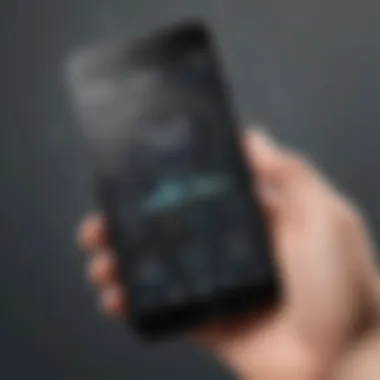

Convenient Access
With AccuWeather directly on your home screen, you can effortlessly access weather forecasts without the need to open the app separately, saving valuable time and effort.
Customization Options
Users can personalize the AccuWeather widget based on their preferences, including choosing the display layout and weather parameters to be shown.
User Feedback and Reviews
AccuWeather's widget feature has garnered positive feedback from users, praising its intuitive interface and accurate weather predictions. Many users appreciate the convenience of having weather information at their fingertips without launching the main application.
Strengths of AccuWeather Widget
- User-Friendly Interface
- Accurate Weather Forecast
- Customization Flexibility
Weaknesses of AccuWeather Widget
- Limited Widget Size Options
- Dependency on Location Services
Conclusion and Recommendation
Introduction
Adding AccuWeather to your home screen is a pivotal step towards effortless access to real-time weather updates. It streamlines the process of retrieving crucial meteorological data without sifting through multiple applications. This guide aims to elucidate the significance of integrating AccuWeather onto your home screen, enhancing your device's functionality and keeping you abreast of the ever-changing weather conditions seamlessly.
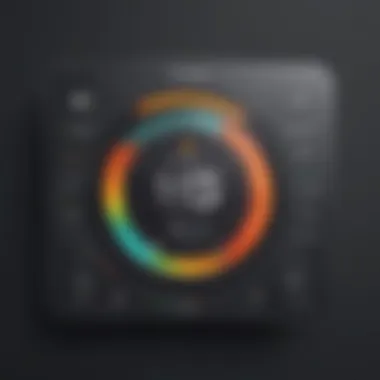
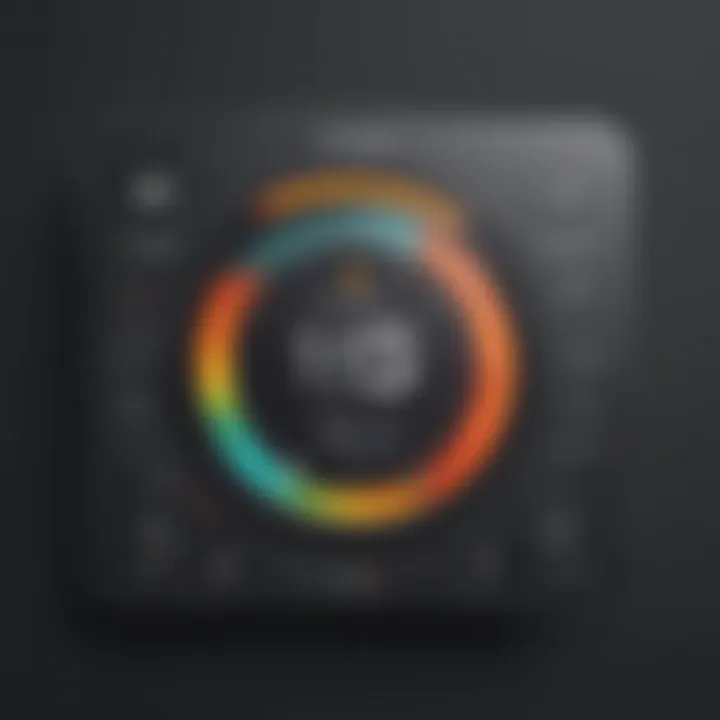
Overview of AccuWeather
AccuWeather stands out as a renowned weather forecasting application renowned for its precision and reliability. Leveraging cutting-edge technology, AccuWeather delivers meticulously curated weather forecasts tailored to users' specific locations. Its intuitive interface and user-centric design make it a preferred choice for weather updates.
AccuWeather as a Popular Weather Forecasting Application
AccuWeather's prominence in the realm of weather forecasting stems from its unparalleled accuracy and comprehensive data analysis. Its ability to provide hyper-localized forecasts ensures users receive pertinent weather information specific to their exact whereabouts. The application's user-friendly nature and detailed meteorological insights set it apart from its counterparts, making it a go-to platform for staying informed about weather conditions.
Benefits of Having AccuWeather on the Home Screen
The convenience of having AccuWeather directly on your home screen cannot be overstated. By placing this valuable tool within easy reach, users eliminate the need for cumbersome navigation through multiple apps to check the weather. This accessibility streamlines the process of obtaining critical weather updates promptly, enhancing overall user experience and productivity.
Purpose of Adding AccuWeather to Home Screen
Integrating AccuWeather onto your home screen serves a dual purpose: ensuring convenient access to weather updates and facilitating quick glances at upcoming forecasts. This integration transforms your device into a personalized weather hub, offering pertinent meteorological data at a glance.
Convenient Access to Weather Updates
Effortlessly accessing real-time weather updates enhances your preparedness for fluctuating weather conditions. The seamless availability of this data on your home screen eliminates the need for extensive searches within the app, saving valuable time and ensuring you stay informed with minimal effort.
Quick Glance at Weather Forecasts
The ability to swiftly glance at weather forecasts directly from your home screen optimizes efficiency and time management. This feature allows users to plan their day proactively, taking into account upcoming weather patterns without the hassle of navigating through multiple screens. The concise display of forecasted data offers a snapshot of the day's weather outlook, empowering users to make informed decisions promptly.
Step-by-Step Guide
In this comprehensive guide on adding AccuWeather to your home screen, users will enhance their accessibility to weather updates and forecasts. The significance of following each step in detail ensures a seamless integration of AccuWeather on their devices, allowing quick access to accurate weather information without the need to open the app repeatedly.
Step 1: Locate the AccuWeather App
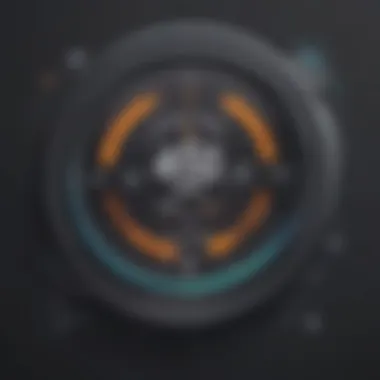
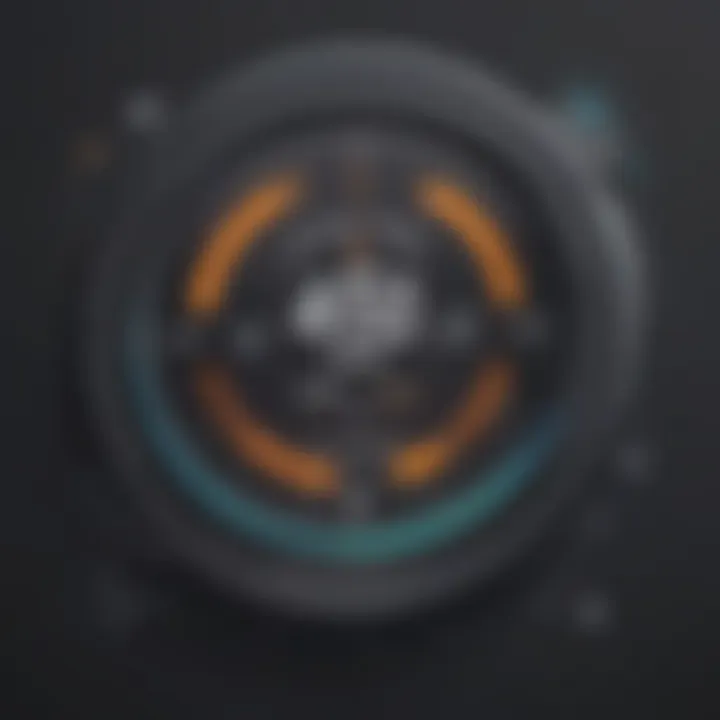
Locating the AccuWeather app on your device is the initial step towards personalizing your home screen for weather updates. By finding the AccuWeather app amidst your applications, you are setting the foundation for quick and convenient access to precise weather forecasts. The ease of access to the AccuWeather app plays a pivotal role in ensuring that users can efficiently check the weather conditions in their area.
Step 2: Long-Press the AccuWeather App Icon
Long-pressing the AccuWeather app icon triggers a set of options that enable users to add this essential weather tool to their home screen. This simple yet effective action showcases the user-friendly interface of AccuWeather, where convenience is at the forefront. By long-pressing the icon, users unlock a pathway to streamline their weather tracking procedures without any unnecessary complexities.
Step 3: Select 'Add to Home Screen'
Choosing the option to add AccuWeather to your home screen consolidates your weather information access. This selection marks the transition towards a more personalized and efficient utilization of AccuWeather's features. The intuitive nature of this step emphasizes the user-centric design of the application, catering to the needs of individuals seeking quick and reliable weather updates.
Step 4: Customize the Widget (if applicable)
Personalizing the widget size and display settings adds a layer of customization to the user experience. This feature offers users the flexibility to adapt the widget according to their preferences, ensuring a personalized touch to their home screen setup. By enabling users to modify these aspects, AccuWeather remains versatile and adaptable to varying user needs.
Step 5: Place the AccuWeather Widget on Home Screen
Dragging the AccuWeather widget to the desired location on your home screen is the final step towards optimizing your weather monitoring setup. The ability to place the widget strategically enhances user convenience by placing essential weather data within easy reach. This feature's simplicity in execution underscores AccuWeather's commitment to user accessibility and functionality.
Additional Tips
In the realm of tech innovations, mastering the nuances of widgets can significantly enhance user experience. It transcends mere functionality, delving into the realm of customization and personalization. In the context of AccuWeather, the additional tips section acts as a cornerstone for optimizing widget utilization. This segment not only elucidates the practical aspect of updating the widget but also delves into the intricacies of customizing its appearance. By focusing on these supplementary insights, users can tailor their AccuWeather widget to suit their preferences seamlessly, ensuring a seamless and tailored weather forecasting experience. Embedding these additional tips ensures that users maximize the functionality and aesthetic appeal of their device's home screen, merging utility with visual appeal.
Updating AccuWeather Widget (Ensure the widget is set to update regularly for accurate information)
The essence of ensuring the AccuWeather widget's regular update lies in its foundational principle of providing timely and precise weather information. By mandating regular updates, users guarantee that the displayed data remains current and reflective of real-time conditions. This perpetual synchronization with the latest forecasts enables users to stay abreast of changing weather patterns, fostering informed decision-making. The key characteristic of this maintenance task lies in its proactive nature, preemptively averting the dissemination of outdated or inaccurate data. In the digital age's fast-paced environment, where weather conditions can fluctuate swiftly, ensuring the widget's regular update stands as a crucial aspect of AccuWeather's utility. By adhering to this practice, users elevate the widget's reliability, fortifying its status as a go-to source for weather updates.
Customizing Widget Appearance (Adjust the widget theme or size to suit your preferences)
Customization unfurls as a pivotal facet of the modern digital landscape, underscoring individuality within standardized interfaces. The ability to customize the AccuWeather widget's appearance empowers users to imbue their device with a personal touch, aligning functionality with aesthetics. By adjusting the widget's theme or size according to personal preferences, users can harmonize its visual presence with their device's overarching layout seamlessly. This tailored approach not only enhances user satisfaction but also bolsters engagement by promoting a visually cohesive digital environment. The unique feature of adjusting the widget's appearance lies in its capacity to reflect individuality amidst a sea of uniformity, showcasing user preferences front and center. Despite its advantages in fostering personalization, indulging in extensive customization may inadvertently lead to visual clutter or decreased readability. Therefore, while customizing the widget's appearance enhances user experience, moderation remains key to strike a balance between personalized aesthetics and functional efficiency within the digital realm.
Conclusion
Enjoy Easy Access to AccuWeather
Stay informed with quick weather updates at your fingertips encapsulates the essence of expeditious access to vital weather forecasts with minimal effort. The pivotal role of Stay informed with quick weather updates at your fingertips lies in its ability to afford users prompt access to up-to-the-minute weather data through an intuitive and user-friendly interface. This feature serves as a cornerstone of the article, emphasizing the practical significance of effortlessly staying abreast of weather changes to plan activities, travel, and overall daily schedules effectively. The streamlined nature of Stay informed with quick weather updates at your fingertips ensures an expeditious and seamless user experience, enabling efficient decision-making based on real-time meteorological information at a glance. Its capacity to provide accurate and concise updates presents a distinctly advantageous choice within the realm of weather application utilization, where timeliness and reliability are paramount factors for users seeking accessible and dependable weather forecasts.



