Maximizing Productivity with the Amazon Alexa App on MacBook
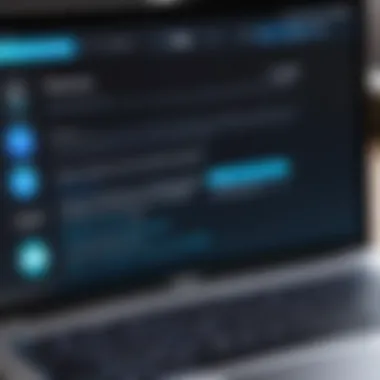

Intro
In the world of personal computing, the integration of voice assistance technology marks a significant leap forward. The Amazon Alexa app on MacBook serves as a prime example, demonstrating how digital assistants can bolster user productivity by facilitating seamless task management. Whether it’s managing schedules, controlling smart home devices, or simply fetching information, the scope of what Alexa offers can be expansive.
Imagine sitting at your desk and needing to pull up a quick recipe, or perhaps you’re gearing up for a busy week and want to schedule your appointments without lifting a finger. The Alexa app on MacBook transforms these individuals tasks into efficient actions, making it easier to juggle the many demands of modern life. This article provides a detailed look into how this integration works, the benefits it brings, and how IT professionals can harness its full potential.
Through understanding the capabilities and limitations of the Alexa app, one can unlock new ways of working that not only save time but also enhance overall efficiency. The discussion will encompass the setup process, user experience, and emerging technological trends, ensuring that our approach stays grounded in real-world applications.
Prelude to Amazon Alexa
In today’s world, voice technology isn’t just a trend; it’s become a crucial part of how we interact with our devices. The introduction of Amazon Alexa as a powerful voice assistant marks a pivotal point in technology integration, particularly within the realm of personal computing. This segment will explore why understanding Amazon Alexa is key to maximizing its benefits on a MacBook. As an IT professional or a tech enthusiast, grasping the capabilities and subtleties of Alexa can enhance user productivity and streamline workflows. Furthermore, as Amazon continues to evolve the features of Alexa, staying informed about its functionalities becomes even more essential.
What is Amazon Alexa?
Amazon Alexa is a cloud-based voice service designed to assist with an array of tasks, from checking the weather to playing music on command. It operates through voice interactions, allowing users to engage in hands-free communication with their devices. This capability makes it incredibly useful in both personal and professional contexts. Essentially, Alexa acts as an intermediary between the user and the plethora of integrated services and smart devices that can simplify daily life.
The neat part about Alexa is its ability to learn and adapt. With Alexa Skills—essentially apps for the assistant—the capabilities are practically limitless. Want to check your calendar? Just ask. Need a recipe? Say the word. Alexa’s flexibility makes it not just a tool, but a virtual companion that can enhance the technological experience on your MacBook.
The Evolution of Voice Assistants
Voice assistants have come a long way since their nascent stages. Initially, they were rather limited, often restricted to simple commands and pre-programmed responses. However, as technology developed, so did the design and functionality of these virtual helpers. Alexa stands at the forefront of this evolution.
The early 2010s saw the debut of voice-activated functionalities, but they lacked the robust processing capabilities and natural language recognition we expect today. With major advancements in artificial intelligence and machine learning, voice assistants gained a more sophisticated understanding of human speech. This paved the way for a seamless interaction experience.
As we look at the rapid advancements, we see that Alexa is not just a voice assistant but a gateway into the Internet of Things (IoT), offering users control over their entire ecosystem of devices. This transformation shows how voice technology is fundamentally changing interactions with our devices and reshaping how we perceive productivity and efficiency.
"The advent of voice assistants has revolutionized the way we communicate with technology, making tasks accessible even at the most inconvenient times."
Understanding the Amazon Alexa App
The Amazon Alexa App plays a pivotal role for users aiming to unlock the comprehensive potential of the Alexa ecosystem on their MacBooks. It serves as a central hub for managing commands, settings, and smart device controls, ensuring that everything works in harmony. The app isn't just an add-on; it integrates seamlessly into everyday life, acting like a digital butler ready to assist with tasks ranging from mundane to extraordinary. Understanding its nuances is fundamental for anyone looking to streamline their tech experience, especially IT professionals and tech enthusiasts.
A key benefit of this app is its ability to provide immediate access to an array of functionalities, which can drastically enhance productivity. From checking the weather to setting reminders or controlling smart home devices, Alexa becomes an indispensable ally when well understood and configured. Moreover, with continuous updates from Amazon, the app evolves, adapting to users' changing needs.
However, there are also considerations that come into play. For one, the learning curve can be steep at first, especially for new users who might not be familiar with voice commands or the interface. Understanding these aspects equips users with the knowledge to maximize the efficacy of the Alexa App.
"The real magic happens when users fully embrace the functionalities of the Alexa App, transforming their MacBooks into a seamless extension of their digital lives."
In essence, grasping the core elements of the Amazon Alexa App fosters a sense of control and efficiency. It ultimately positions users to handle tasks more effectively and gives them the tools to optimize their daily tech engagements.
Core Features of the Alexa App
The Amazon Alexa App comprises a wealth of features designed to cater to diverse user needs. Some of the standout capabilities include:
- Voice Interaction: At its core, the app allows users to control their devices and access various functionalities through simple voice commands, making multitasking easier.
- Smart Home Integration: Users can connect and manage a variety of smart devices like lights, thermostats, and security systems within a single platform, making it a one-stop solution for smart home management.
- Skills Store: This feature enables users to enhance their Alexa experience by enabling additional capabilities—be it games, recipes, or even meditation guides.
- Reminders and Lists: Custom reminders and lists help keep users organized by allowing them to create to-do lists, shopping lists, or scheduled reminders without lifting a finger.
These features highlight the Alexa App's versatility, demonstrating how it can be shaped to suit individual lifestyles. This adaptability is particularly appealing in a rapidly changing technological landscape where new devices and applications continuously emerge.
User Interface and Design Elements
The user interface of the Alexa App on MacBook centers on simplicity and ergonomics, which ensures that users spend less time navigating and more time leveraging features. Here are notable design elements:
- Intuitive Layout: The main dashboard is organized logically, presenting key functionalities at a glance, reducing the time spent fidgeting with settings.
- Quick Access Menu: Users can find frequently used features such as music controls or device management from a sidebar, allowing quick adjustments on the fly.
- Customizable Themes: The ability to adjust visual themes offers a personalized touch, helping users feel right at home.
- Responsive Design: The app performs smoothly with little lag, so users can expect a fluid experience that keeps up with their commands or interactions.
In summary, the design of the Amazon Alexa App complements its functionalities beautifully. It fosters engagement and provides an inviting environment for users, regardless if they are seasoned tech-savvy individuals or newcomers to the Alexa ecosystem. Accordingly, understanding the app's design and core features equips users to navigate and utilize it efficiently, making the journey into voice assistance much more rewarding.
Installing the Alexa App on MacBook

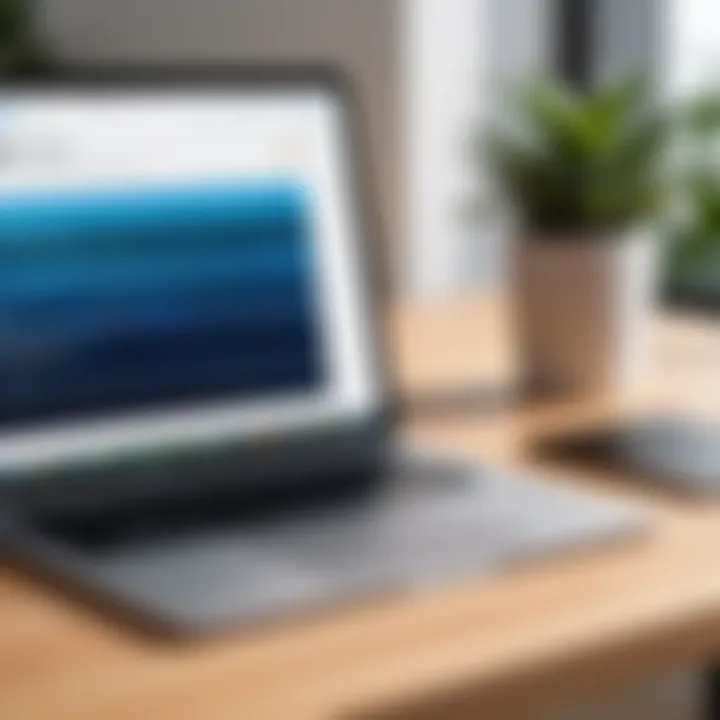
Installing the Amazon Alexa app on a MacBook isn’t just a simple endeavor; it's a doorway to enhancing productivity and seamlessly integrating voice assistance into daily tasks. In a world where multitasking is the order of the day, having Alexa at your fingertips can streamline processes, manage schedules, and control smart devices with just a few words. Understanding how to properly install and configure the app is a vital step for users looking to harness its full potential. This section sheds light on the essentials needed to get started.
System Requirements for Installation
Before diving into the installation process, it’s crucial to be aware of the system requirements that ensure smooth performance of the Alexa app on your MacBook. Generally speaking, users should consider the following:
- Operating System: macOS version 10.12 (Sierra) or later is required. Check your current macOS version by clicking the Apple icon > About This Mac.
- Memory: At least 4 GB RAM is advisable. More-intensive functions might benefit from additional memory.
- Processor: An Intel Core i3 or equivalent processor is recommended for optimal functionality.
- Internet Connection: A stable Wi-Fi connection is essential, as the Alexa app relies on cloud-based commands.
- Microphone: Ensure there's an operational microphone; this can either be built-in or external.
"A smooth installation and setup can save hours of troubleshooting later."
Fulfilling these requirements not only paves the way for a hassle-free installation but also guarantees a better interaction experience once set up.
Step-by-Step Installation Guide
Getting the Alexa app onto your MacBook is straightforward, but following a methodical approach makes a difference. Below is a step-by-step guide to assist in the installation process:
- Visit the Official Site: Open your web browser and go to the Amazon Alexa app download page. You can find it on Amazon's official site.
- Download the Application: Locate the download button for the Alexa app specific to macOS. Clicking this will initiate the download of a .dmg file.
- Locate the Downloaded File: Once the download is complete, navigate to your "Downloads" folder (or the location where your browser saves files).
- Install the App: Double-click on the .dmg file to open it. You'll see an Alexa app icon. Drag this icon to your "Applications" folder. This step installs the app on your Mac.
- Open the Alexa App: Navigate to your Applications folder and launch the Alexa app. At this point, you might be asked to allow the app to access your microphone.
- Sign In or Create an Account: Once the app opens, log in using your Amazon account credentials. If you're new to Alexa, you can easily sign up for a new account.
- Settings Configuration: Go through the app settings to customize preferences like voice recognition and linked devices.
- Final Steps: It’s smart to run a quick check. Try a simple command like “Alexa, what’s the weather today?” to confirm the installation was successful.
By adhering to these steps, you’ll ensure that the Alexa app is set up correctly and ready to serve your needs on your MacBook. This initial setup lays the groundwork for a future rich with productivity-enhancing possibilities.
Configuring Alexa for MacBook
Configuring Alexa on your MacBook is not just about setting it up; it's about tailoring the experience to fit your specific needs. This step is crucial for fully integrating the Alexa app into your daily routine. The power of voice interaction can significantly enhance productivity, streamline tasks, and foster a smarter working environment. When done right, this configuration turns your MacBook into a personalized assistant that caters to your home and work needs.
Setting Up User Preferences
Setting up user preferences is where the magic begins. This is the moment you define how Alexa interacts with you and your devices. Take a moment to think about what you want to get out of Alexa. Whether it’s managing your calendar, assisting with reminders, or controlling your smart home devices, identifying these preferences can help you streamline usage.
- Personalization: Start by linking your Amazon account within the Alexa app. This not only connects your music and shopping lists, but also allows for personalized news updates, weather forecasts, and much more.
- Voice Recognition: In the preferences section, ensure that the voice recognition feature is set up properly. You can train Alexa to recognize your voice, allowing for a more tailored response. This minimizes errors and enhances the voice command experience.
- Notification Settings: Adjust your notification preferences to ensure that important alerts don’t slip under the radar. For example, if you're someone who relies heavily on calendar alerts, ensure that Alexa is set to notify you for events at least ten minutes prior.
- Skill Selection: Explore and enable various skills that align with your needs. Whether it’s a task manager, fitness tracker, or a game, skills can expand Alexa's capabilities immensely. You can access skills directly within the app's menu and add them to your list of available commands.
Creating a personalized environment around Alexa can take time, but these initial choices lay a solid foundation for your user experience.
Connecting to Smart Home Devices
Connecting Alexa to your smart home devices transforms your MacBook into a control hub, making management of connected appliances seamless. Here are the steps to connect your devices:
- Device Compatibility: Before you begin, ensure that your devices, like smart lights, thermostats, or locks, are compatible with Alexa. A quick check on the Amazon website would go a long way in confirming compatibility.
- Linking Devices: Open the Alexa app, navigate to the 'Devices' section, and select the option to add a new device. The app will guide you through a series of steps to link your smart devices. This often involves logging into another account, like Philips Hue or Nest.
- Grouping Devices: Once connected, consider creating groups for better management. For example, you can create a group for your living room that includes smart bulbs, a thermostat, and a TV. This allows you to control all of them with a single command.
"The more you describe how your home works, the better Alexa gets at understanding your commands."
- Testing Commands: After connecting, test the commands you've set up. Saying, "Alexa, turn off the living room lights" should yield swift results. If not, recheck the connections or command phrasing.
Incorporating Alexa into your home not only boosts convenience but also adds a layer of automation that's hard to overlook. Fine-tuning these settings enhances Alexa’s capability to support your everyday tasks effectively, while giving you the confidence to command your environment with ease.
Voice Commands and Functionality
The use of voice commands is a cornerstone of the Amazon Alexa experience, especially for MacBook users looking for increased efficiency and ease of interaction with technology. This feature not only makes the user experience more intuitive but also integrates seamlessly into daily routines. Imagine setting reminders without lifting a finger or playing your favorite music just by uttering a few words—this is the power that voice commands unlock. The notion behind voice commands and functionality goes beyond simple tasks; it reshapes how users interact with their devices, turning what once were mundane actions into streamlined processes.
Common Voice Commands for MacBook Users
MacBook users can take advantage of several voice commands tailored to enhance their productivity. Here’s a few noteworthy examples:
- "Alexa, open [Application Name]": Quickly launches any installed app, saving valuable time.
- "Alexa, set a timer for [X minutes]": Ideal for cooking or managing tasks, keeping you on track.
- "Alexa, play [Song/Artist]": Instantly starts your music, letting you immerse in tasks without breaking focus.
- "Alexa, add [Item] to my to-do list": A hands-free solution for task management, perfect for busy professionals.
Mastering these commands can significantly improve efficiency. However, adapting to this new wave of interaction requires some consideration. Language nuances and varying accents might occasionally lead to misunderstandings. Thus, it’s key to articulate clearly and even to incorporate specific names of applications without assuming Alexa knows them all.
Advanced Features and Skills Integration


While common commands are beneficial, Alexa's functionality expands to advanced features and skills integration, enabling a more tailored experience. This includes:
- Third-party Skills: Integrating applications such as Todoist or Uber to manage tasks or ride requests directly. Users can simply say, "Alexa, ask Todoist to add [Task]."
- Home Automation Commands: Control various smart home devices. For instance, "Alexa, dim the living room lights" makes managing your environment hands-free.
- Routine Commands: Create a series of actions triggered by a single command. For example, saying, "Alexa, start my day" can turn on the coffee maker, read the news, and adjust the thermostat.
"The more you explore Alexa's capabilities, the greater your personalized experience becomes, making mundane tasks feel more automated and less laborious."
Incorporating these advanced features not only optimizes the MacBook experience but can also lead to a more structured workflow. Tailoring commands to specific tasks enhances productivity, allowing for a seamless integration of technology into daily life. Understanding these functionalities positions users to leverage the full potential of the Alexa app, bringing innovation and efficiency into the workspace.
Limitations of the Alexa App on MacBook
As popular as the Amazon Alexa app is, especially among MacBook users, it’s vital to examine its limitations. Understanding what the app cannot do is just as important as recognizing its capabilities. For IT professionals and tech enthusiasts alike, identifying these barriers can pave the way for better integration strategies and inform user expectations.
Functional Constraints Compared to Other Platforms
While Alexa is quite powerful, its functionality is often hindered when pitted against competing platforms like Amazon Fire, Android, or iOS. Mac users may find themselves at a disadvantage for a few reasons:
- Feature Availability: Many features that work flawlessly on mobile versions often aren’t as accessible on Mac. For instance, controlling smart home devices through voice commands may be limited compared to their mobile counterparts where full integration is seamless.
- Hardware Dependency: The Alexa app on Mac may lack certain capabilities tied to device hardware. While other platforms can process commands through specialized chips or sensors, MacBooks rely heavily on their general computing features. This can lead to slower response times and limits in voice command recognition.
- Skill Compatibility: The Alexa ecosystem is constantly growing with new skills introduced regularly. However, some skills that might be available on other platforms may not be optimized for Mac, which means users might miss out on this functionality.
In essence, the constraints manifest from a combination of software limitations and the inherent differences in hardware design.
Privacy and Security Considerations
When we embrace technology like Alexa, privacy and security should always be paramount. This concern is magnified for MacBook users due to the integration of personal data and voice interactions.
- Data Sharing: The Alexa app collects data to improve its functionality. While this can enhance user experience, it raises questions regarding data privacy and user consent. MacBook users must be vigilant about what permissions they grant and understand how their data is being used.
- Vulnerability Risks: As with all connected devices, Alexa on Mac poses security risks. There is the potential for unauthorized access to personal information or the smart home ecosystem. Maintenance of robust security measures becomes essential; users should ensure their operating system is up to date and consider using firewall tools.
- Lack of Transparency: Amazon’s privacy policy can seem complex or vague. Users may find it challenging to get a clear insight into how their voice data is stored, used, or shared. This complexity can lead to unintentional risks, as many might not fully grasp the implications of their data being stored in the cloud.
"The convenience of Alexa must be weighed against the potential risks to our privacy and security. It requires active engagement from users to protect their information."
In summary, these limitations present a call to action. Understanding functional constraints and privacy considerations not only informs users but also shapes their interactions with the app. The insightful adoption of these technologies rests upon the awareness of these hurdles.
Optimizing Alexa's Performance on MacBook
Optimizing the performance of the Amazon Alexa app on a MacBook is crucial for reaping the most benefits from this voice assistant. It is not just about getting things done, but doing them efficiently and effortlessly. Having a seamless experience can greatly impact how you utilize technology, both in professional and personal contexts. Voice commands, smart home device control, and task management are all enhanced when Alexa operates optimally.
When considering performance optimization, several specific elements come into play. Firstly, regular updates are essential. Keeping the app updated ensures you have the latest features and fixes which can significantly enhance the overall stability of the app. Exceeding standard usage limits or avoiding updates will likely lead to frustration with slow responses or features not working as intended.
Another significant aspect is the MacBook's settings. Sometimes, the issue does not lie within the Alexa app itself but rather in how your Mac is set up. Ensuring that your microphone settings are correctly configured allows Alexa to hear you more clearly, thus improving its ability to respond accurately. Many Mac users overlook sound settings, which can either amplify or hinder the interaction experience.
"When technology fails to understand you, it's often not the tech but the settings that aren’t aligned."
More specifically, understanding and applying troubleshooting techniques can help maintain an optimal performance. This preparation can save time and reduce headaches down the line. By knowing how to effectively troubleshoot common issues, users can enhance the functionality of their devices rather than feeling tethered by them.
Troubleshooting Common Issues
Every tool has its quirks, and the Amazon Alexa app is no exception. Identifying and troubleshooting common issues can greatly improve your experience. One frequent hiccup is the app’s inability to recognize voice commands. This might stem from a few factors:
- Microphone sensitivity: Sometimes, background noise interferes. Ensure you are in a quiet environment, or consider moving closer to your Mac’s microphone.
- Network reliability: A slow or intermittent internet connection can hamper Alexa’s performance. Verifying the stability of your network can clear up several performance related issues.
- App Settings: Occasionally, a reset of the app's preferences can help re-establish its functionalities.
If all else fails, reinstalling the app could also be an effective solution. It’s a step often overlooked but sometimes necessary to restore original functionality.
Enhancing Voice Recognition Accuracy
Voice recognition accuracy is one of the cornerstones of having a productive interaction with Alexa. Achieving optimal voice recognition on your MacBook can reshape how you complete tasks. One technique includes training Alexa’s understanding. By utilizing the Voice Training feature in the app settings, you can improve how well Alexa interprets your specific voice and accent. This training helps to create a more personalized experience and enhances command recognition.
Additionally, speaking clearly and naturally can go a long way. Unlike typical speech patterns where we may mumble or rush, speaking to Alexa as though addressing another person—at a measured pace—can boost accuracy significantly.
Other factors to consider involve the positioning of your MacBook. Avoid placing it too close to sound barriers or echoing surfaces which may distort voice input. A strategic setup can play an underrated role in how well Alexa responds to commands.


By focusing on these strategies, you can maximize the valuable experience of using Amazon Alexa on your MacBook, transforming it from a mere app into an efficient ally in your daily life.
Use Cases for Amazon Alexa on MacBook
Exploring the Amazon Alexa app on your MacBook unveils a myriad of practical applications that can enhance productivity and efficiency. When integrated seamlessly into a daily workflow, Alexa is more than just a voice assistant; it becomes an indispensable tool that can significantly streamline tasks and manage schedules to fit modern lifestyles. Understanding its various use cases is crucial for IT professionals and tech enthusiasts who seek to leverage technology optimally in their work and personal environments.
Streamlining Work Processes
The integration of Amazon Alexa into MacBook workflows offers distinct advantages. One primary benefit is its ability to facilitate hands-free operation, allowing users to remain focused on their tasks without the need to navigate away from the screen. For instance, by utilizing voice commands, tasks such as setting reminders, checking emails, or even managing calendar appointments can be executed smoothly.
Moreover, integrating Alexa with productivity tools like Trello, Asana, or Google Calendar lets users update projects and collaborate effortlessly. Simple voice commands such as “Alexa, add a task to my work project on Trello” can replace juggling between different applications, saving time and reducing distractions.
"The goal is not to eliminate distractions entirely but to manage them smartly, utilizing tools that can simplify tasks."
This automation aspect can lead to improved productivity as it reduces the cognitive load often associated with using multiple applications. In a fast-paced work environment, this efficiency becomes paramount, allowing professionals to focus on high-priority tasks without interruptions. With capabilities to access business news, stock updates, or even weather forecasts by merely asking, Alexa can keep professionals informed, aiding decision-making.
Managing Day-to-Day Tasks
Managing daily responsibilities is another significant use case for the Alexa app on MacBook. Whether running a household or coordinating complex schedules, convenience is king. Imagine having the ability to create shopping lists, set timers, or add items to a to-do list—all through simple voice commands. For example, saying, "Alexa, add milk to my shopping list" saves time and effort compared to typing it out.
The app can also integrate with smart home devices, granting users hands-free control over their home environment. From adjusting thermostats to turning lights off, a simple command can make daily living more comfortable. Additionally, the daily briefing feature keeps users updated on news and events, allowing them to stay informed each morning without having to sift through various apps or websites.
For those juggling multiple commitments, Alexa’s routines feature is particularly beneficial. Users can craft customized routines that can trigger multiple actions based on a single command. Saying, "Alexa, start my day" can prompt a series of actions—adjusting the lighting, providing traffic updates, and outlining the agenda for the day.
In sum, the plethora of use cases for Alexa on MacBook reveals its potential to significantly enhance productivity and create a more manageable lifestyle, whether at work or home. For tech-savvy users, embracing these functionalities can lead to a more organized and efficient daily routine.
The Future of Amazon Alexa on MacBook
As the digital landscape continues to evolve, the significance of voice assistants like Amazon Alexa becomes increasingly apparent. The technology is not just about convenience anymore; it's a gateway to a more integrated and seamless experience across devices. Understanding the trajectory of Alexa's evolution on MacBook helps users anticipate how the application will shape their day-to-day interactions with technology.
In the realm of MacBook users, there lies a compelling case for the future of Alexa. Its integration ensures that users will benefit from smoother workflows, smarter automation, and a richer user experience. For IT professionals and tech enthusiasts, the implications are profound—ranging from enhanced productivity to innovative forms of interaction.
Predictions for Upcoming Features
Anticipating what lies ahead for the Alexa app on MacBook opens a landscape of possibilities. Users can expect:
- Improved Natural Language Processing (NLP): Future developments in NLP will enable Alexa to understand context better, making interactions more meaningful and less scripted. This ability ensures that users can communicate with Alexa in a conversational manner, leading to a more fluid experience.
- Customization Options: Personalized settings tailored to user preferences are likely to become standard. This would mean allowing users to program specific tasks using their own phrases, truly making Alexa behave like an extension of their personality.
- Enhanced Multi-Device Control: Future iterations may enable users to control more devices from a single command, even if they're not on the same network. Imagine being able to manage a smart home setup with just your voice without setting limits to your location.
“The future is looking bright for Alexa, with its ability to adapt shaping how we interact with technology.”
Integration with Emerging Technologies
The intersection of Alexa with upcoming technologies marks a pivotal shift for MacBook users. Some areas to look out for include:
- Artificial Intelligence Incorporation: With advances in AI, Alexa's capabilities will extend into predictive analytics—understanding user habits and preparing accordingly. This means looking forward to knowing what documents or applications you might want to use at a specific time, thus streamlining the user experience.
- Augmented Reality (AR) Integration: As AR technology continues to mature, imagine an Alexa app that can project data visually in a physical space. By leveraging AR, users could interact with their MacBook or smart home devices in entirely new ways.
- Health Monitoring Features: With the rise of personal health tech, there’s potential for Alexa to integrate seamlessly with health applications. This could allow users to track their health data or receive suggestions on their routine based on health metrics.
These potential advancements promise to redefine user interaction not only with the MacBook ecosystem but with technology as a whole. It's an exciting juncture, full of opportunities that could transform our everyday tech experiences.
Ending
As we wrap up our exploration of the Amazon Alexa app on MacBook, we must underscore its pivotal role in not just the spectrum of voice interaction but also in enriching the MacOS experience. This app extends beyond mere convenience; it reshapes how users manage their workflows and interact with technology. The integration of Alexa with the MacBook's environment showcases how voice technology can serve as a bridge, enhancing both personal and professional tasks.
Final Thoughts on Alexa's Role in MacOS
In the context of macOS, Alexa emerges as a vital component that adds layers of functionality and adaptability. Its ability to interface seamlessly with various applications and services makes it a fundamental asset for users looking to optimize productivity. Imagine relying on Alexa for quick reminders, setting timers while cooking, or even pulling up your calendar—all through simple voice commands. It’s an example of where technology meets daily life fluidly.
Furthermore, the Alexa app on MacBook empowers users with hands-free opportunities, which is becoming increasingly valuable in our multitasking world. No longer do users have to toggle between apps or step away from important tasks to access information or control their environment. Instead, they engage in a more intuitive manner. With each software update, Alexa continues to evolve, hinting at even greater integration with macOS and emerging technologies.
Encouraging Adaptation and Usage
To drive the adoption of the Alexa app, we must consider how to entice users to seamlessly weave this technology into their everyday lives. Education plays a critical role; by providing comprehensive guides and tutorials highlighting voice commands and capabilities, new users can feel empowered to explore all it has to offer.
Implementing features that encourage users to discover new functionalities can foster deeper engagement. For instance, offering prompts or suggestions based on user habits within the MacBook can enhance the interaction experience. This not only boosts user comfort but also promotes a more efficient workflow.
Moreover, integrating user feedback directly into future updates can create a community-driven approach to product improvement. The more users feel invested in the development of the technology, the more likely they are to continuously incorporate it into their routines.



