Assessing Your PC's Performance: A Detailed Guide


Intro
In today’s fast-paced world, the performance of your PC can make or break your ability to keep up with various tasks, be it work or play. Whether you are an IT professional tasked with maintaining systems or a tech enthusiast wanting to squeeze the most juice out of your hardware, understanding the nuances of PC performance is crucial. This guide breaks down how to assess your computer’s capabilities, covering everything from essential diagnostic tools to strategic optimizations that can elevate your system's efficiency.
Being in the know about your hardware and software is like having the keys to an exclusive club. It enables you to not only identify potential issues before they snowball into massive headaches but also empowers you to implement changes that can significantly enhance your user experience.
From examining the internals of your system to exploring the user experience, this guide sets up a thorough road map for delivering insight into each facet of PC performance. So, grab your toolkit and prepare to unlock your machine's potential just like a car enthusiast fine-tunes a classic ride.
Understanding PC Performance
Getting to grips with PC performance is like knowing the ins and outs of a car engine before you take it for a spin. You see, understanding how your computer ticks not only helps in identifying issues but also optimizes your overall experience. In an age where work, gaming, and daily tasks depend heavily on technology, having a well-performing PC can be a game changer. This section lays the groundwork for appreciating the nuances of PC performance, so you’ll know exactly where to look when things aren’t running smoothly.
Defining Performance Metrics
At the core of performance lies a set of metrics that allows you to gauge how well your system is functioning. Metrics can be thought of as the report cards for your PC, and a few key parameters stand out:
- CPU Usage: The percentage of power your processor is using at any given moment. High usage can indicate heavy tasks or bottlenecks.
- Memory Usage: This reflects how much RAM is in use. When this spikes, your system might start to lag since it's reaching its limits.
- Disk Activity: The amount of read and write operations on your storage devices. A congested hard drive can slow processes to a crawl.
- GPU Performance: Especially important for gaming and graphics work, this metric measures how well your graphical processor is handling tasks.
Knowing these metrics is crucial. Think of them as the vital signs for your computer: if anything looks out of whack, it’s time to investigate.
Why Performance Matters
Understanding PC performance isn't just for tech geeks. It affects everyone who relies on a computer, whether for professional tasks, gaming, or simply browsing the web. Here’s why keeping an eye on performance is essential:
- Enhanced Productivity: A well-performing PC means tasks get done quicker. You don’t want to waste precious time waiting for software to load or files to transfer.
- Cost Efficiency: If you know how your PC performs, you can avoid costly upgrades or repairs. Regular assessments can prolong the lifespan of your machine and save your hard-earned cash.
- Better User Experience: A snappy, responsive computer improves your overall satisfaction. Issues with lag or stuttering can significantly hamper enjoyment, whether you're working on a project or playing a game.
- Early Problem Detection: Keeping tabs on performance allows you to catch small problems before they become major headaches. If your system is slowing down, it may be a trivial issue that’s easy to fix if noticed early on.
"An ounce of prevention is worth a pound of cure" captures the essence of monitoring your PC performance well. By understanding and assessing your PC's capabilities regularly, you ensure it runs smoothly, saving you from headaches later on.
Initial Considerations
When it comes to assessing the performance of your PC, the phrase "measure twice, cut once" could not be more appropriate. Getting a grasp on your current system and what you want to achieve provides a solid foundation for any performance evaluation. Initial considerations can steer the entire process, making it a crucial step in the journey towards an optimized computing experience.
Understanding Initial Considerations allows you to approach performance analysis methodically. It helps in fine-tuning your evaluation efforts, so you’re not just throwing darts in the dark but zeroing in on what truly matters. In this segment, we will dive into two core aspects that warrant attention: Identifying Your Objectives and Assessing Existing System Knowledge.
Identifying Your Objectives
Setting clear goals is your first step towards improving performance. What do you aim to achieve? Are you looking for faster gaming with smoother graphics, or perhaps your focus is on enhancing productivity for heavy multitasking in applications like Adobe Suite?
Here are some points to consider when identifying your objectives:
- Purpose of Use: Are you using your PC for casual tasks, gaming, or professional-level applications?
- Benchmark Goals: Do you have specific scores in mind from reputable software like Cinebench or 3DMark?
- Future-proofing: Are you looking to keep up with the ever-increasing system requirements of modern software?
Defining these objectives will clarify the performance metrics that are most relevant for your assessment. When you know what you want, achieving it becomes much easier.
Assessing Existing System Knowledge
Before plunging into performance testing, an understanding of your existing system is essential. This does not just mean knowing the specs, but also comprehending how each component interacts with others.
Ask yourself these vital questions:
- What are the current benchmarks of my hardware? Looking up your CPU and GPU characteristics on websites like Wikipedia or specific manufacturer pages can provide useful insights.
- How often do I perform maintenance? Regular clean-ups can influence performance quite a bit, and knowing your habits here is crucial.
- Are there any recurrent issues? If you’ve noticed system slowdowns during specific operations, take note of that pattern.
Having this knowledge equips you with a baseline from which to assess performance. It allows you to set realistic goals and identify areas for improvement. Moreover, addressing fundamental understanding prevents time wasted on missteps that stem from ignorance about what your current system can handle.
"To get where you want to go, you need to know where you’re starting from."
In summary, the initial considerations are foundational to effective performance assessment. When you have clear objectives and a solid grasp of your existing system, your evaluation efforts will be that much more focused and fruitful.
Diagnostic Tools for Performance Assessment
When it comes to figuring out how well your PC is performing, having the right diagnostic tools is essential. These tools serve as your magnifying glass, helping you zoom into the nitty-gritty details of your machine. They can help you identify weak spots and give clarity on where to focus your improvement efforts. Knowing how to utilize such tools can really enhance not just performance but also your understanding of your system's capabilities and limitations.
Among these tools, you have built-in utilities from Windows that are readily available and accessible. Then there are third-party software solutions, known for their comprehensive benchmarks and functionalities. Each type of tool offers distinct advantages and disadvantages; understanding these can significantly impact how effectively you assess your PC’s performance.
Built-in Windows Utilities
Task Manager
Task Manager is like the control room of your PC. It provides a holistic view of system resource usage in real-time. One key characteristic is how it neatly displays running applications and their resource consumption, which can easily flag applications that are hogging memory or CPU power. This makes it a beneficial option for quick checks.
A unique feature of Task Manager is its ability to show startup programs. By managing what runs at boot, you can potentially shave seconds off the startup time, making your experience smoother.
While Task Manager is straightforward and effective for day-to-day checks, it doesn’t dive deep into system performance metrics. If you’re looking for a thorough analysis, it may fall short.
Resource Monitor
Resource Monitor takes what Task Manager offers and expands on it. It’s a bit like taking a peek under the hood. You can drill down into detailed metrics: CPU, memory, disk, and network usage are all organized into separate tabs, allowing you to find exactly which component is under duress. This focus on detail is where Resource Monitor shines, making it a popular choice for those who want targeted information.
A unique feature is its ability to track services associated with processes. You can easily identify which service is causing issues. One thing to keep in mind though is that while it is more detailed than Task Manager, it can be overwhelming for novices, who may find it complex.
Performance Monitor
Performance Monitor steps up the game even further. This tool is all about metrics and data collection. One of its key characteristics is the ability to create customized reports of performance data over time. This can be incredibly beneficial for diagnosing issues that aren't readily apparent in real-time.
The ability to set alerts for performance thresholds makes it unique; it’s great for proactive monitoring. However, users should note that the learning curve can be steep. Performance Monitor requires a bit more familiarity with metrics and data analysis, which can be daunting for some.
Third-party Benchmarking Software
Cinebench
Cinebench is the go-to tool for testing your CPU's multitasking capabilities, particularly when rendering. It focuses on real-world usage scenarios, making it relevant for both gamers and creative professionals. Its capability to evaluate CPU performance under heavy load is a strong suit that many rely on to gauge upgrades or identify weak points in their setups.
What sets Cinebench apart is its easy-to-understand scoring system. You can directly compare your score against others in the community, giving you some perspective on how your hardware stacks up. However, a downside is that it often only provides results for CPU and not for other components.


3DMark
3DMark is widely recognized as a benchmark for graphics card performance. It runs a series of graphical tests and evaluates how well the GPU handles different scenarios. This is particularly useful for gamers looking to determine if their graphics card holds up under pressure. Its key characteristic is the detailed graphs that reveal how well your card performs in complex environments.
A unique feature is its ability to simulate real-world gaming scenarios, which adds a layer of relevance to the data presented. On the flip side, one drawback is that 3DMark can be somewhat demanding on system resources, which might affect scores if the machine is not optimized prior.
CrystalDiskMark
CrystalDiskMark specializes in benchmarking storage performance, particularly focusing on hard drives and SSDs. It evaluates read and write speeds, which is crucial for anyone looking to improve loading times in applications or games. One of its strongest points is the clear, user-friendly interface that allows for quick comparisons between drives.
What makes CrystalDiskMark unique is its ability to offer various test sizes and queue depths, enabling users to simulate different usage scenarios. However, it's worth mentioning that while this tool provides strong insights into storage speed, it doesn’t cover other vital performance metrics that might be important for a more holistic view.
Consistently using diagnostic tools is essential for keeping your system's health in check, providing a roadmap for improvements.
In summary, be it Windows’ built-in tools or third-party software, finding the right diagnostic tools for performance assessment can empower users, giving them the information needed to make informed decisions about their machines.
Hardware Assessment
The hardware assessment is a critical piece of the overall performance puzzle of your PC. This examination dives into the physical components of your system where the true horsepower lies. Evaluating hardware performance can uncover limitations that software evaluations might mask. Our PCs run on tangible machinery, and a deep understanding of these components can aid in troubleshooting, upgrades, and overall performance improvements. When hardware is optimized, users can expect enhanced efficiency and longevity from their systems, ensuring they can handle modern applications and gaming demands.
CPU Evaluation
The central processing unit (CPU) is often hailed as the brain of the computer. Thus, evaluating its performance is paramount in gauging the overall prowess of your system.
Core Count
Core count refers to the number of independent processing units within the CPU. Higher core counts allow for multitasking, where multiple processes can run simultaneously without impacting performance. This is particularly important for tasks that require heavy lifting, like video editing or gaming. A CPU with a greater core count is often seen as beneficial in today's world, as applications are increasingly designed to leverage multi-core architectures. However, it’s noteworthy that a higher core count does not always equate to better performance for all users; single-threaded tasks may not benefit significantly from additional cores.
Clock Speed
Clock speed, measured in gigahertz (GHz), indicates how many cycles a CPU can execute per second. While often not the sole determinant, higher clock speeds can enhance performance, particularly for single-threaded applications. It serves as a defining characteristic of processing power. A CPU with a higher clock speed tends to perform better in scenarios like gaming, where rapid computations are crucial. Yet, be wary of the potential downside: faster clock speeds can lead to increased heat generation, necessitating better cooling solutions to maintain stability.
Thermal Performance
Thermal performance relates to how well the CPU can dissipate heat during operation. An efficient cooling solution is vital, as excessive heat can throttle CPU performance, causing slowdowns during peak usage. Understanding the thermal characteristics helps in ensuring that your CPU runs within safe parameters especially during demanding tasks. Comparing different cooling solutions reveals a key aspect of thermal management — some CPUs come with better stock coolers than others, and aftermarket cooling solutions can make a substantial difference in sustaining performance over time.
RAM Considerations
Random Access Memory (RAM) plays an equally pivotal role in processor performance. It's the short-term memory where the system temporarily stores data for quick access. Assessing RAM is essential for understanding how well your PC performs under various loads.
Capacity
Capacity refers to how much data the RAM can hold at once, typically measured in gigabytes (GB). More capacity allows for better multitasking and can reduce the dependence on slower hard disk drives for temporary data storage. In today's context, 16GB is considered the sweet spot for gamers and professionals alike, providing ample room for running multiple applications simultaneously. Lack of capacity can lead to bottlenecks, where the system struggles to keep all necessary data readily accessible.
Speed
Speed, indicated by the memory's frequency in megahertz (MHz), dictates how fast data can be read from or written to the RAM. Faster speeds contribute to a responsive system, particularly in applications requiring rapid data access. However, the distinction in real-world performance improvements can be nuanced; the gains from higher speed RAM can be marginal in ordinary computing tasks. It's a balance between speed and capacity that each user must evaluate based on their unique workload needs and usage scenarios.
Usage Patterns
Understanding usage patterns helps in tailoring your RAM specifications to actual needs. A gamer may benefit from higher speeds and capacity to handle demanding games, while someone who primarily uses web applications may find that moderate RAM suffices. Monitoring how software utilizes RAM can illuminate the appropriate balance between spending on additional RAM versus investing in upgraded CPU or GPU options, ensuring you don’t overspend on unnecessary upgrades.
Storage Analysis
The storage component can greatly affect overall system responsiveness. Evaluating storage options is essential for optimizing speed and efficiency, as it often directly impacts boot times and application load times.
HDD vs. SSD
Hard Disk Drives (HDDs) and Solid State Drives (SSDs) represent two distinct approaches to storage. An HDD is typically slower due to its mechanical parts, while an SSD provides faster read and write speeds due to its flash memory architecture. Upgrading from an HDD to an SSD often results in noticeably quicker boot times and application launches. While SSDs come at a higher price per GB compared to HDDs, their performance benefits make them a sound choice for anyone serious about improving PC performance.
Read/Write Speeds
Read and write speeds describe how quickly data can be accessed from and written to the storage medium. For example, an SSD will significantly outperform an HDD in this regard, which translates to faster overall system performance. Understanding the specific read and write speeds of your drives can help in constructing an efficient file system, allowing for quicker access to data-heavy applications. This is key when working with large files like videos or images, where waiting for data can hold up workflow.
Fragmentation Issues
Fragmentation occurs over time as files are saved and deleted, leading to scattered pieces of data on your storage device. This results in slower access times, as the system struggles to locate the fragmented bits. Regular maintenance, such as defragmentation for HDDs, can mitigate these issues but can be irrelevant for SSDs, where fragmentation does not have the same detrimental effect. Recognizing such differences can help in maintaining an efficient storage system and understanding when it's time to intervene.
Graphics Card Performance
The graphics card (GPU) is central to rendering graphics and running visual processes. It's crucial for gamers and professionals in creative fields alike, affecting anything from frame rates in games to rendering times for complex visual projects.
VRAM
Video RAM (VRAM) serves as the buffer between the GPU and your display, essential for handling textures and images. More VRAM allows the card to hold larger textures and support higher resolutions, enhancing visual performance. In many modern games or graphical applications, higher VRAM can lead to less stutter and smoother gameplay. However, a card with inadequate VRAM may struggle, showing signs of lag and slowdowns, especially in high-resolution settings.
Benchmark Scores
Benchmark scores are standardized tests that evaluate how well a particular graphics card performs under various workloads. They serve as a reference point for making informed decisions about graphics card purchases. A card scoring high in benchmarks typically translates into good performance in gaming or graphic-heavy tasks. Still, it’s essential to consider the context of these scores, as higher benchmarks might not always translate to better performance for every user type.
Cooling Systems
A reliable cooling system for the GPU is critical for maintaining performance. Graphics cards can generate significant heat during operation, which can ultimately influence performance if not adequately managed. Optimizing the cooling solution can help ensure that the GPU operates efficiently under load. Some come with powerful stock fans, while others might benefit from aftermarket cooler upgrades that are more effective but can take a toll on budget.
Conclusion: In assessing hardware performance, it becomes clear that every component has its role to play. From the processing power of the CPU to the read speed of storage devices, understanding these elements leads to better-informed choices when assessing and optimizing PC performance.
Software Evaluation
When it comes to assessing the performance of your PC, software evaluation plays a pivotal role within this context. The quality and efficiency of the software running on your machine can significantly affect how well your hardware performs. An optimal software setup ensures that you’re not just relying on hardware capabilities but also leveraging the right configurations and applications for enhanced performance.
In this section, we’ll drill down into various aspects of software evaluation, looking closer at operating system efficiency and malware/security impact, both of which are essential for maintaining smooth performance.
Operating System Efficiency
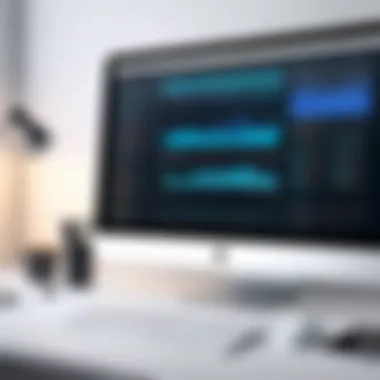

Operating system efficiency is fundamental to how your PC performs, particularly in terms of responsiveness and multitasking capabilities. The operating system (OS) dictates how resources are allocated and utilized. A well-optimized OS can make a noticeable difference in user experience and overall system performance. Let’s delve into its components a little further.
Startup Processes
When your computer boots up, a number of startup processes are automatically initiated. Managing these processes effectively is crucial. Startup processes impact initial performance and can slow down your system during booting, leading to longer wait times.
A key characteristic of startup processes is that they can consume memory and CPU cycles even when you’re not actively using those applications. Keeping only the essential startup items can significantly enhance boot time and overall system responsiveness.
Among unique features, many modern systems allow users to manage these processes easily via built-in utilities like Task Manager on Windows. While instant access to frequently-used applications can feel convenient, having too many background processes can turn your system into a sluggish turtle instead of a fast hare.
Updates Management
Keeping your operating system updated can be a double-edged sword. On one hand, updates often include performance improvements, security patches, and new features. On the other hand, updating your system can temporarily slow down performance as background installations occur.
The key characteristic of updates management lies in its balance. Regularly installing updates can prevent security vulnerabilities, thus protecting your data. However, scheduling updates during off-peak hours can mitigate disruptions, keeping your system running more smoothly when you're using it.
From unique features, operating systems typically offer options for automatic updates, which ensure you don’t miss critical fixes. But, if you’re not cautious, these same settings can become a hassle, causing unexpected restarts hence potentially losing unsaved work.
App Performance
App performance is where the rubber meets the road; this deals with how efficiently individual applications run on your PC. High-performing applications make a world of difference, especially when juggling multiple tasks.
The key characteristic of app performance is its dependency on both the application and the hardware it’s running on. When an app is optimized, it can work seamlessly with the system hardware, creating an interactive experience for users. Conversely, poorly written or outdated applications can hog resources, creating a bottleneck in your system’s performance.
Unique features include metrics like load time, responsiveness during use, and how well they handle multitasking. Monitoring app performance helps identify culprits that slow you down, enabling you to take corrective actions ranging from updates to uninstalling inefficient apps.
Malware and Security Impact
Turning our attention to malware and security, a system’s performance is not only a matter of hardware capability and software optimization but also the threats it faces from malicious software. Understanding this dynamic is essential in maintaining a high-performing PC.
Antivirus Overhead
The role of antivirus software is crucial in protecting your system from threats, but it can also introduce its own set of challenges. Antivirus overhead refers to the performance drain caused by antivirus programs running in the background. They often engage system resources for constant scanning and real-time protection, which may lead to slower application performance.
A definitive characteristic of antivirus programs is that they rely on definitions to detect malware; if these aren’t updated regularly, users may still be at risk. However, the best antivirus solutions are those that balance effective security without severely impacting performance. Newer variants use cloud-based detection to minimize on-device resource usage, which is a godsend for performance.
Adware and Bloatware
Adware and bloatware are uninvited guests that can settle into your system, often without your consent. These types of software can clutter up your operating system, consuming resources that otherwise optimize performance. By being mindful of these pesky apps, you can mitigate their impact on your system.
The key characteristic of adware is its tendency to display unwanted ads, while bloatware may include pre-installed software that you never use. Eliminating these can often bring a noticeable uptick in speed and responsiveness. Regularly inspecting installed programs and cleaning house can keep your system running lean and mean.
Firewall Configurations
Firewalls are another important component of system security, safeguarding against unauthorized access. However, if not properly configured, they can inadvertently throttle legitimate traffic. Firewall configurations must strike an excellent balance between protection and accessibility.
A main characteristic is that they actively monitor and block incoming and outgoing network traffic. Setting these configurations incorrectly could inadvertently block essential processes, leading to performance hitches.
A unique feature of savvy firewalls is that many allow for high customization, enabling you to scrutinize and whitelist programs that require network access. This careful monitoring decreases system strain and protects performance without sacrificing security.
User Experience Considerations
When evaluating your PC's performance, it's crucial to look beyond just the numbers from benchmarking tests. User experience plays a significant role in determining how well a system meets your needs. A system can achieve high scores in synthetic benchmarks, but if it lag crawls in real-world tasks, annoyances will pile up quicker than dirty dishes in a frat house.
Real-World Performance vs. Benchmarks
In essence, real-world performance captures how a system behaves during daily tasks. This includes everything from booting up your machine to running applications and multitasking efficiently. While benchmarks give a ballpark figure of capability, they often abstract away situational contexts. For instance, you might run a single-threaded CPU test to gauge raw processing power. But in the real world, you will often be juggling multiple applications at once, especially for those knee-deep in development or design tasks.
To illustrate this point:
- A system can ace a rendering benchmark but face hopping delays when loading high-resolution images in Photoshop.
- An SSD could showcase impressive read/write speeds, yet performance might dwindle when bogged down by bloated operating systems or intrusive background processes.
Understanding real-world performance lets you tailor your PC assessments to align with your specific needs, ultimately leading to better satisfaction and workflow efficiency.
Identifying Bottlenecks
Identifying performance bottlenecks is a critical step for those looking to streamline their PC's efficiency. Bottlenecks occur when one component of your system limits the performance of others. It's like having a high-speed train that only travels as fast as the aging railway track permits. This can manifest in various forms:
- CPU Limitations: When the CPU struggles to handle its workload, you might notice sluggish behavior across applications, especially when initiating complex software like virtual machines or games.
- GPU Constraints: Gamers often face limited frame rates due to insufficient graphics processing capabilities. If graphics demand exceeds GPU output, expect choppy visuals and load times that seem to drag like molasses.
- Insufficient RAM: If your RAM is stretched thin because of multitasking or resource-heavy apps, the system resorts to slower storage mediums, which translates to stutters and delays.
To pinpoint these bottlenecks, you can use diagnostic tools like Windows Task Manager or third-party software. Look for components running at or near their capacity, as these are often the red flags indicating where slowdowns occur.
"Identifying what's wrong is half the battle; the other half is fixing it efficiently."
Remember, effective optimization hinges on understanding which aspect of your architecture isn't pulling its weight. In the end, by considering user experience and systematically addressing potential bottlenecks, you can vastly enhance your PC's performance and overall user satisfaction.
Performance Optimization Strategies
In today's fast-paced digital landscape, having a high-performing PC is crucial. We often find ourselves wrestling with slow load times and lagging applications. This is where performance optimization strategies come into the picture. They aim not only to enhance the speed and efficiency of your system but also to improve your overall user experience.
These strategies involve systematic adjustments and enhancements to both hardware and software components. Well-planned optimizations can lead to responsiveness that feels almost instantaneous. A solid optimization strategy can save time, increase productivity, and even extend the lifespan of your equipment. With regular updates and tweaks, you can maintain your PC in its prime without needing to invest incessantly in new hardware. Let's break down the crucial areas of focus, specifically regarding system cleanup techniques, hardware upgrades, and software tweaks.
System Cleanup Techniques
Disk Cleanup
Disk Cleanup is a straightforward yet powerful tool for managing your computer's storage. It’s designed to remove unwanted files that clutter your system, such as temporary files, system cache, and unnecessary installer files. By packing away these digital dust bunnies, you essentially free up precious space that can be used for more important tasks.
A key characteristic of Disk Cleanup is its user-friendliness. With just a few clicks, you can scrub away the mess without needing any technical know-how. This makes it a popular choice among users looking for practical solutions without the hassle of complex procedures.
However, this tool has some limitations. It's essential to know that while it handles many aspects of file management, it may not catch everything, especially when third-party applications are involved. Therefore, using Disk Cleanup should be part of a broader approach to system maintenance.
Uninstalling Unnecessary Software


Over time, we end up with a collection of software that we rarely ever use. Uninstalling unnecessary programs is a vital step in performance optimization. This action can declutter your hard drive and improve system responsiveness. By removing these excess applications, you're allowing your system to allocate resources more efficiently to the programs you do use.
The primary appeal here is the efficiency gained. This process not only frees up storage space but also reduces the overhead on your system, leading to faster boot times and a smoother experience. However, caution is needed; removing essential software by accident can lead to system instability.
Registry Cleaning
The Windows registry stores crucial settings and options for your operating system and is essential for smooth operation. However, as software is installed, modified, or removed, entries in the registry can become outdated or corrupted. Registry cleaning seeks to mitigate these issues by removing obsolete entries that may affect system performance.
One key aspect of registry cleaning is its potential for boosting speed. By streamlining the registry, your computer may boot faster and run more efficiently. That said, this process can be risky if done incorrectly, as some cleaning tools might remove essential entries, leading to program malfunctions or system errors. Therefore, it’s wise to always back up the registry before undertaking any cleaning operation.
Hardware Upgrades
Increasing RAM
Increasing RAM is one of the most straightforward yet effective hardware upgrades you can make. More RAM allows your PC to handle multiple applications simultaneously, reducing the chances of slowdowns. In recent years, many software applications have grown in their demands, so having sufficient RAM is no longer just a luxury—it's often necessary.
The primary benefit of increasing RAM is significantly improved multitasking capabilities. Users notice faster load times and an overall boost in efficiency. However, upgrading RAM may come with costs, both in terms of monetary expense and technically understanding which modules are compatible with your system.
Switching to SSD
Switching from a traditional Hard Disk Drive (HDD) to a Solid State Drive (SSD) is another revered upgrade in the tech community. SSDs offer faster data access speeds and reliability compared to HDDs. This transition often results in dramatic improvements in boot time and data transfer rates.
The defining characteristic of SSDs is speed; they can transform a sluggish system into a responsive powerhouse. Still, this upgrade comes with a price tag, and while SSDs are becoming more affordable, they often provide less storage capacity at the same price compared to HDDs. Users must weigh the speed benefits against their storage needs.
GPU Upgrades
For tasks demanding intensive graphical processing, such as gaming or video editing, GPU upgrades can be a game changer. Upgrading a Graphics Processing Unit can allow for smoother graphics rendering and better performance in complex applications.
The key here is the enhanced visual experience. A robust GPU can support higher frame rates and better textures and detail in graphics-heavy applications. However, like other upgrades, this may require users to ensure compatibility with their existing hardware, making it a task not to be taken lightly.
Software Tweaks
Disabling Unused Startup Programs
When you start your PC, several programs are set to launch simultaneously. Disabling unused startup programs can significantly reduce boot time. This tweak can keep your system light and fast during the startup phase.
This optimization is simple to implement and can yield noticeable results. However, users must be careful not to disable programs that are essential for their daily use, leading to complications later.
Adjusting Visual Effects
Windows offers attractive visual effects, but these can slow down older hardware systems. By adjusting these visual effects to prioritize performance over aesthetics, you may find that your system runs noticeably smoother.
This adjustment is not very complex and can be done via system settings. However, while it offers speed advantages, users might miss the eye-candy effects that make working on a PC visually appealing. It's all about finding a balance that suits your workflow.
Optimizing Power Settings
Optimizing power settings can bolster performance while also saving energy. By adjusting your power plan to a high-performance setting when plugged in, you can squeeze out extra performance during heavy tasks.
The unique aspect here is the dual benefit of boosting performance and enhancing energy efficiency. However, power settings adjustments can lead to a rapid decrease in battery life for laptops, so judicious management is crucial.
> Remember, optimizing performance is an ongoing task that blends many strategies and techniques. Consistent assessment is the key to a high-functioning PC.
Continuous Performance Monitoring
In the fast-paced world of technology, where updates and enhancements are constantly rolling in, continuous performance monitoring holds significant weight. It’s not just about setting up your PC and letting it run until it sputters out. Instead, it invites a proactive approach to maintaining your system's health and longevity. Regular checks can help you catch issues before they snowball into bigger problems, ensuring that you're maximizing the potential of your hardware and software.
The benefits of proper monitoring can’t be overstated. By keeping tabs on your system’s performance, you can:
- Identify Performance Degradation: Systems can become sluggish over time due to software bloat, failing components, or other issues. Continuous monitoring allows you to pinpoint the moment performance starts to dip.
- Prevent System Failures: A good monitoring setup acts like a canary in a coal mine, alerting you to potential failures, such as overheating components or failing hard drives, before they cause irreparable damage.
- Optimize Resource Usage: Understanding how your system utilizes resources helps you make informed decisions on upgrades or optimizations, ensuring you’re not wasting capabilities.
However, setting up the right monitoring system involves more than just downloading some software. You need to consider several factors, such as what elements to track, frequency of checks, and methods of analysis.
"An ounce of prevention is worth a pound of cure." - Benjamin Franklin
Setting Up Regular Check-ups
Establishing regular check-ups is akin to routine medical examinations. Just as you wouldn’t skip your yearly physical, you shouldn’t overlook your computer’s need for periodic assessments.
An effective strategy could include:
- Weekly Hardware Checks: This might involve running basic diagnostics to assess CPU temperature or checking disk health.
- Monthly Software Reviews: Go through installed software and system settings to ensure everything is functioning smoothly.
- Quarterly Performance Benchmarks: Use benchmarking tools to evaluate performance trends over time against previous metrics.
Scheduling these check-ups keeps your system running like a well-oiled machine. You can use calendar reminders or task management apps to enforce discipline in these assessments.
Automated Performance Tracking Tools
Automating performance tracking offers a streamlined alternative to manual checks. Automated tools can periodically log crucial performance metrics and alert you if something goes awry. Some popular options for such tracking include:
- HWMonitor: This tool gives detailed information on hardware temps, voltage, and fan speeds, well-suited for those who like to keep an eye on their system’s vitals.
- MSI Afterburner: Primarily a graphics card tweaking tool, it also offers real-time hardware monitoring and logging.
- Windows Performance Recorder: For Windows users, this built-in tool captures performance data that can be reviewed later.
Integrating these tools into your monitoring strategy means less manual work and more reliability. Being able to visualize performance metrics over time is invaluable for spotting trends and understanding when and why performance issues arise.
Ending
When it comes to assessing your PC's performance, the conclusion is not simply the end of the journey; it’s more akin to the last piece of a puzzle. By synthesizing the extensive information discussed throughout this guide, you can recast your computer's capabilities with clarity and purpose.
Summarizing Key Insights
First and foremost, remember that performance metrics provide a clear lens through which to view your system’s efficacy. Be it the CPU's processing power, RAM's efficiency, or the speed of your storage, understanding these elements creates a robust foundation. Each section of this guide has revealed not just what metrics to consider, but also how to evaluate their implications practically.
• Hardware and Software Interplay: Recognize that hardware and software do not operate in silos. Their synergy often determines the overall performance. For instance, a powerful CPU can be bottlenecked by inadequate RAM or inefficient software processes.
• Regular Monitoring is Key: Employ diagnostic tools like Task Manager or third-party benchmarking software to maintain a pulse on your computer’s health. Continuous performance monitoring can unveil lurking issues before they escalate into significant problems.
• Optimization Techniques: Your system can benefit greatly from optimization methods. Cleaning up unnecessary files, upgrading hardware, and tweaking software settings have shown considerable returns on performance.
These insights present a holistic view of your PC’s performance landscape, highlighting potential avenues for change and improvement.
Final Thoughts on Regular Performance Checks
Adhering to a schedule for performance evaluations isn’t merely a recommended practice; it’s a necessity in the rapidly evolving tech environment. Regular checks can prevent performance degradation, ensuring that your PC remains responsive and swift. You wouldn’t drive a car without checking the oil, would you? Similarly, neglecting your system’s upkeep invites unnecessary complications.

