Top Document Scanning Tools for Windows 10 Users
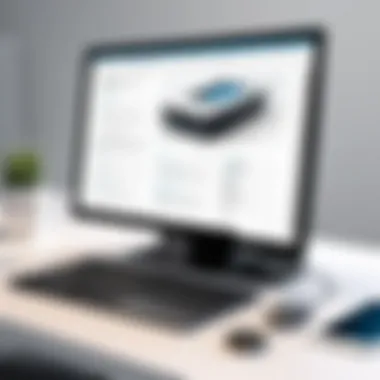

Intro
In an era where digitizing documents has become essential, having the right document scanning software for Windows 10 is a game changer. Whether you're managing stacks of paperwork in a corporate environment or digitizing family photos at home, the right tools can streamline processes, ensuring efficiency and quality. Let's dive into what's available on the market, focusing on key features, benefits, and what users are genuinely saying. This is not just about finding software; it’s about finding the solution that fits your unique needs.
Overview of Hardware/Software
Intro to the Product and its Key Features
Document scanning software is like the Swiss Army knife for processing information. It can convert physical documents into digital formats, allowing for easy storage, sharing, and editing.
One good example is Adobe Scan. This is a top-notch mobile scanning app that seamlessly integrates into the wider Adobe ecosystem. Key features include automatic text recognition, cloud storage integration, and a user-friendly interface that allows even the most technophobic individuals to quickly get the hang of it.
Specifications and Technical Details
The specifications may vary widely based on the software, but common attributes include:
- Supported Formats: Typically offers PDF, JPEG, and TIFF.
- OCR Capabilities: This stands for Optical Character Recognition, which converts images of text into editable text.
- Resolution Options: The ability to select scanning resolution impacts output quality and file size.
Pricing and Availability
Pricing is another factor to mull. For instance, NAPS2 is an open-source option that is free to use but provides excellent functionality. On the other end of the spectrum, you have subscriptions for products like Adobe Acrobat DC, which could set you back about $12.99 a month.
Comparison to Previous Versions/Models
Comparing to previous editions can unearth enhancements and added features. For example, latest updates of ABBYY FineReader have significantly improved OCR accuracy compared to earlier versions, which struggled with certain fonts and formats.
Pros and Cons
Highlighting the Strengths and Weaknesses of the Product
When it comes to software overall, a clear understanding of pros and cons can help narrow your choices.
Pros:
- Handy interface that is easy to navigate.
- High-quality scanning without too much fuss.
- Versatile file format options that make sharing straightforward.
Cons:
- Some may be expensive if viewed as a one-time purchase.
- Performance can vary depending on the hardware it runs on.
User Feedback and Reviews
User experiences provide a real-life insight into the utility of the software. Feedback on platforms like Reddit illuminates features that are regarded as essential for everyday use, such as batch scanning and integration with cloud services.
"I switched to ScanSnap and I’ve never looked back. Its automatic scanning is a lifesaver when managing multiple documents at once." – Anonymous User
Performance and User Experience
Performance Testing Results
Software like Ninox and Evernote Scannable almost never seems to falter during performance tests. Reviews suggest high reliability in various settings, from bustling office environments to quieter home use.
User Interface and Ease of Use
A solid user interface is paramount. Many users appreciate straightforward designs that minimize the learning curve, making it easier to get started. This aspect is where software like PaperPort shines, having a drag-and-drop feature that’s intuitive.
Real-World Usage Scenarios
For those looking to scan business cards frequently, a program like CamCard offers a unique solution by extracting contact information and directly adding it to your contacts. On the flip side, students often prefer software that can handle notes and sketches, whereas Microsoft Lens could suit their needs perfectly.
Efficiency and Productivity Impact
User testimonies often reflect on how essential it is to have a reliable scanning solution to improve daily productivity. For instance, users report that quick access to digitized documents saved them a substantial amount of time, allowing them to focus on more critical tasks.
Innovation and Trends
Industry Trends Related to the Product Category
The document scanning landscape is evolving. Increasingly, there's a focus on cloud-based solutions that allow for access on the go. This trend is shifting the way we think about how documents are stored and shared.
Innovative Features and Functionalities
Some software has started incorporating AI technology to enhance the user experience. This allows for smarter sorting and tagging, making it easier to retrieve documents later on. For instance, OCR improvements are continually being acknowledged, pushing software to provide better recognition accuracy, especially with handwritten documents.
Potential Impact on the IT Industry
These advancements are key for IT professionals, as they lead to improved data management capabilities and enhanced productivity in organizations. Automating document processes can have a ripple effect, boosting efficiency across departments.
Recommendations and End
Overall Verdict and Recommendations
Choosing the best document scanning software ultimately comes down to your unique requirements and budget. If you need straightforward scanning with a solid set of features, Adobe Scan or NAPS2 is worth considering. For more robust support, products like ABBYY FineReader may align with your needs.
Target Audience Suitability


These options cater to various users, from casual home users to IT professionals dealing with enterprise-level workloads. Understanding your needs will simplify making a choice.
Final Thoughts and Future Prospects
As technology continues to advance, we can expect document scanning software to become even more efficient. The move toward integrating AI seems promising, offering smarter workflows that will redefine how we manage documentation in our fast-paced digital world.
Prolusion to Document Scanning Software
In a digital age where every paper trail can easily become a digital footprint, understanding document scanning software is not just a nice-to-have—it's a need born from efficiency and organization. This section delves into the ins and outs of these tools, which have reshaped how both individuals and businesses handle their documents. The ability to convert physical documents into digital formats streamlines workflows, reduces physical clutter, and enhances accessibility. For IT professionals, this evolution is pivotal.
Understanding Document Scanning
Document scanning pertains to the process of converting a physical document into a digital file, typically through optical scanners or smartphone applications. But it's not just about capturing an image; it involves several precise steps to ensure the end product is clear, accurate, and usable. The end result is often a PDF, JPEG, or other formats, depending on the need.
With the right software, users can enhance the scanned images, apply Optical Character Recognition (OCR) technology, and even organize their files more adeptly. This isn't just about saving files on a hard drive—it's about creating searchable databases of documents that can be pulled up in seconds. Consider a busy office: one scanner, with the appropriate software, can drastically reduce the time spent searching for that one elusive report buried among piles of paper.
Importance of Scanning Software for IT Professionals
For IT professionals specifically, the significance of document scanning software goes beyond mere functionality. They are key players in the management of information flow within organizations. With the constant push for digitizing files, these software solutions allow tech specialists to centralize their document management, improving collaboration across departments.
Moreover, effective scanning can assist in compliance with various industry standards and regulations that require proper documentation and data storage. It’s about safeguarding data while ensuring that it remains easily accessible.
- Workflow Optimization: Efficient scanning reduces manual entry and potential errors.
- Cost Reduction: Minimizing physical storage means lowering rent and maintenance costs in the long run.
- Security Enhancements: Digital data can be encrypted and backed up, offering better protection than paper archives.
"In today’s fast-paced working environment, having the right tools to manage documents effectively can mark the difference between chaos and order."
When it comes to evaluating software options, IT professionals need to weigh several factors: features, user experience, and, of course, cost. This article will explore these aspects in detail—equipping readers with the insights necessary to choose the best document scanning software that suits their specific needs.
Criteria for Selection
Choosing the right document scanning software isn’t just a trivial decision; it can significantly impact efficiency and productivity in work routines. As such, understanding the criteria for selection is crucial, especially for IT professionals and tech enthusiasts who need reliable solutions for managing their documents. With many software options on the market, a specific set of criteria can help narrow down choices and ensure that the software selected meets both personal preferences and professional standards.
Key Features to Consider
Image Quality
Image quality stands as a cornerstone of document scanning software. High-resolution scans enhance clarity, providing a sharper, more legible output that is essential for reading fine print, graphs, or presentations. A notable characteristic of superior image quality is the ability to preserve detail even when enlarging scanned documents. This is a benefit that especially appeals to professionals who deal with archiving and need documents to remain clear in presentations or records. One unique feature that benefits users is the option to enhance color accuracy and contrast, making images look more vibrant while still being true to the original content. The downside, however, may include larger file sizes which can consume storage quickly.
Format Support
Format support is critical in today's multi-format digital landscape. It encompasses the ability to save scanned documents in various formats, such as PDF, JPEG, TIFF, and more. A software that offers diverse format support is invaluable. It ensures compatibility with various applications and devices, allowing seamless integration into existing workflows. A key aspect of this feature is the ease of exporting documents into formats suitable for different purposes. However, some programs may limit users to basic formats unless they upgrade, potentially complicating matters for advanced users.
OCR Capabilities
Optical Character Recognition (OCR) capabilities can be a game-changer for any scanning software. It translates printed texts into editable digital files, significantly streamlining document management. A vital characteristic here is accuracy; high-quality OCR can save hours of manual transcription. For many users, the ability to search within scanned documents elevates the functionality of a scanner from simple imaging to a powerful organizational tool. However, achieving this level of accuracy often depends on the quality of the original document and may falter with heavily styled fonts or poor print quality.
User Interface
User interface (UI) design often determines how efficiently a user can navigate software. A clear, intuitive UI can alleviate the learning curve, allowing for quicker adoption and smoother operation. An appealing aspect is the arrangement of features and accessibility of tools, which can make a significant difference in daily use—especially in time-sensitive environments. A well-designed UI often includes drag-and-drop features for easy uploads, which is a boon for users. Nevertheless, if the UI becomes overcrowded with options, it may overwhelm some, detracting from user experience.
User Experience and Accessibility
User experience and accessibility cannot be overstated. A product's practicality comes down to how well it fits into the user’s workflow. Accessibility features, such as keyboard shortcuts, voice commands, or support for screen readers make software more friendly to a wider audience. When software is accessible, it tends to have higher adoption rates among various user groups. Additionally, user feedback often points out that software with strong support channels can significantly elevate the overall user experience. If users encounter roadblocks, responsive customer support and FAQs can smooth the path.
Pricing Models
Free vs. Paid Software
When it comes to document scanning software, the choice between free and paid options can heavily influence user preference. Free software often provides basic functionalities, which can be ideal for casual users or small businesses. Nevertheless, many free versions lack advanced features such as batch scanning or robust OCR capabilities. Conversely, paid software typically offers comprehensive features and consistent updates, appealing to serious users eager for efficiency and added functionalities. Users should weigh the benefits against the costs to determine which suits their needs.
Subscription Options
Subscription-based models have gained popularity in recent years due to their flexibility. They provide access to software updates and features without the hefty upfront costs. This is particularly beneficial for businesses that need the latest tools to keep pace with evolving tech landscapes. However, the recurring payments can add up over time, so it’s important to assess the long-term value based on the features provided and the specific business needs.
Lifetime Licenses
Lifetime licenses offer a sense of security for users who want a one-time investment. Many professionals prefer this model as it eliminates the worry of ongoing payments while allowing continued access to purchased software. Additionally, users often receive updates and support for a defined period, making it a cost-effective choice in the long run. However, a potential downside could be the absence of future enhancements or features that a subscription model might offer, which could be limiting in a field where technology evolves rapidly.
"Choosing the right software isn't just about features—it's about finding a complete fit for your workflow and needs."
In sum, taking the time to consider these criteria can save users from potential frustrations and lead to a more efficient document scanning experience.
Top Document Scanning Software for Windows
The landscape of document scanning software for Windows 10 is evolving rapidly. As technology continues to advance, the need for efficient, reliable, and user-friendly scanning applications has become paramount for IT professionals and tech enthusiasts alike. Selecting the right software can make all the difference in streamlining one’s workflow, preserving critical documents, and achieving superior image quality. There are several key factors to consider when diving into this selection process, including features such as optical character recognition (OCR), format support, and ease of use.
In this section, we will take an in-depth look at some of the finest options available, breaking down what sets each apart from the rest. The following subsections will examine individual software packages, highlighting their distinctive characteristics, benefits, and any potential drawbacks.
Adobe Scan
Features Overview
Adobe Scan is a standout when it comes to mobile document scanning solutions, but it also shines on Windows 10. The software allows users to scan and convert documents into high-quality PDF files with ease. Notably, its integrated OCR technology provides robust text recognition, ensuring that scanned text is editable and searchable. This feature is particularly beneficial for those who frequently handle large volumes of paperwork, making it easy to retrieve information quickly.
Additionally, Adobe Scan supports a variety of file formats, which adds to its versatility. The software's ability to automatically enhance scanned images by correcting perspective and adjusting lighting ensures document quality remains top-notch. In short, it's an excellent tool that brings the convenience of scanning right to your desktop or tablet.
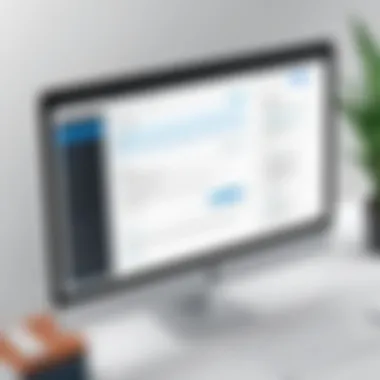
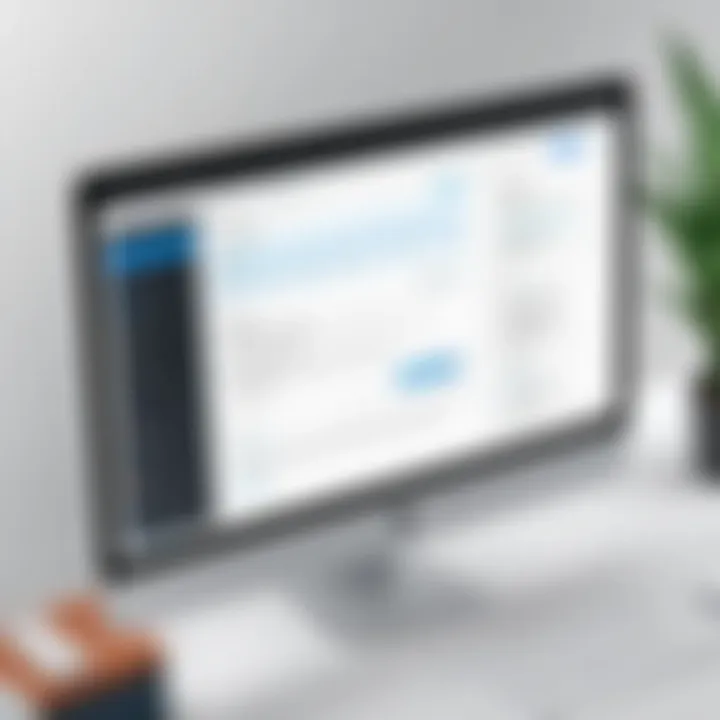
Pros and Cons
One of the major advantages of Adobe Scan lies in its user-friendly interface, which makes navigation a breeze. This aspect means that even those who may not be tech-savvy can quickly learn the ropes.
However, as with many free offerings, Adobe Scan may display ads or push for a subscription to unlock premium features. A notable downside is that if users want powerful editing features, they might have to switch to more comprehensive Adobe products like Acrobat.
Best Use Cases
Ideal use cases for Adobe Scan include capturing invoices on the go, digitizing notes from meetings, and converting business cards to editable formats. Users attending conferences or events will find this software especially handy for maintaining a paperless workflow.
NAPS2
Features Overview
NAPS2 offers a simplistic approach to document scanning that appeals to users who prefer straightforward functionality. It stands out for its customizable scanning profiles, enabling quick access to various settings according to user needs.
The software excels in its batch scanning capabilities, allowing multiple pages to be scanned and compiled into a single document without hassle. NAPS2 supports numerous formats, including PDF and TIFF, which are often required in professional environments.
Pros and Cons
One significant advantage of NAPS2 is its lack of bloatware. Many users appreciate the minimalistic design and efficient performance, which keeps the interface clean and focused on scanning tasks. However, it doesn’t offer as advanced OCR capabilities as some competitors, which may be a drawback for those needing thorough text recognition.
Best Use Cases
NAPS2 is preferred among users who primarily scan paper documents into digital formats for archiving or sharing. Its quick setup makes it a suitable option for small businesses that need reliable document processing without intricate features.
ABBYY FineReader
Features Overview
ABBYY FineReader is a heavyweight in the world of document scanning, specifically tailored for professionals seeking powerful OCR capabilities. This software allows users to convert scanned documents into editable formats, while maintaining a high degree of formatting accuracy.
The software's ability to recognize various languages adds to its appeal, making it a versatile choice for diverse workplaces. It offers advanced editing features that enable users to modify scanned documents directly within the application.
Pros and Cons
The main benefit of ABBYY FineReader is its exceptional text recognition technology, which minimizes the need for manual adjustments after scanning. However, this sophistication comes at a cost, as it tends to be pricier than many alternatives. This can be a limiting factor for smaller organizations on a tight budget.
Best Use Cases
Perfect for legal and academic professionals, ABBYY FineReader shines in environments where document integrity is crucial. It's frequently used for converting books, manuals, and other print materials into digital formats for easy accessibility.
Microsoft Office Lens
Features Overview
Microsoft Office Lens is renowned for its seamless integration with the Microsoft ecosystem, making it perfect for users already utilizing Microsoft 365. The app captures documents and whiteboards using your device’s camera, and the results are surprisingly clear.
One of the distinctive features is its ability to save scans directly to OneNote or OneDrive, allowing for easy cloud storage and collaboration with colleagues.
Pros and Cons
A notable strength of Office Lens is its free availability, making it a budget-friendly option for users. Nevertheless, scanning complexity can sometimes be a drawback, especially when dealing with intricate documents or heavy images, where the quality may dip slightly compared to more dedicated software.
Best Use Cases
Office Lens shines in educational settings, especially for students capturing notes from lectures or group projects. It is also favored during meetings for quickly documenting whiteboard discussions without resorting to taking excessive photographs.
Readiris
Features Overview
Readiris brings together quality and functionality in a cohesive package. It stands out with its multi-format support, allowing users to convert scanned documents into various formats such as Word, Excel, and searchable PDFs.
The software also offers cloud integration, letting users share documents easily across different platforms. Its capacity to work with various input devices adds to its versatility.
Pros and Cons
The advantages of Readiris include its strong emphasis on converting scanned images into not just standalone documents, but to editable formats, which can enhance productivity. However, some may find its interface less intuitive compared to other software, which may require a steeper learning curve.
Best Use Cases
Readiris is ideal for users needing to turn printed reports, manuals, or letters into editable text files. It is especially beneficial in environments where documentation and editing go hand in hand, such as editorial offices or research institutions.
Comparative Analysis
When exploring document scanning software, comparative analysis plays a crucial role in guiding users, especially IT professionals and tech enthusiasts, in their selection process. This section offers an elaborate examination of the diverse features and capabilities of various software options, helping users understand how they stack up against one another. By systematically assessing the options available, it highlights the strengths and weaknesses of each software, facilitating a more informed choice.
Understanding the comparative landscape allows you to pinpoint which software addresses specific needs within your workflow. For instance, an enterprise might prioritize optical character recognition (OCR) performance more than image quality, while a freelance individual may favor ease of use and accessibility. The significance of this section lies not only in evaluating specific products but also in tying these evaluations to real-world use cases.
Feature Comparisons
Diving into feature comparisons reveals the nitty-gritty of what each software brings to the table. Key elements such as image quality, format support, and user interface become essential analytical measures.
- Image Quality: This metric directly affects the usability of scanned documents. High-resolution scans ensure that text remains clear and legible. Poor quality can lead to misinterpretation or errors in OCR.
- Format Support: In an increasingly digital world, flexibility matters. The ability to export documents in various file formats, such as PDF, JPEG, and even Word, is critical for seamless integration into different workflows.
- OCR Capabilities: Some software offers advanced OCR features that support multiple languages and high accuracy rates. Tools that can convert even handwritten notes into digital text have great value, especially in academic or professional settings.
- User Interface: A smooth user interface makes a significant difference in productivity. Software that is intuitive allows users to scan documents quickly without a steep learning curve.
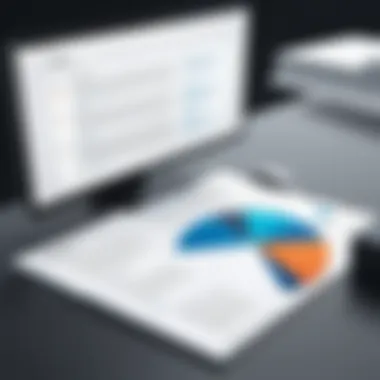

Through this comparison, users can determine which scanning software not only fits their immediate requirements but also has the potential for future scalability within their operations.
User Reviews and Feedback
User experiences provide invaluable insights that product specifications simply cannot convey. Reviewing feedback from actual users often reveals patterns in performance that might be unnoticed in marketing materials.
Common points of discussion in user reviews include:
- Ease of Use: Many users appreciate software that is straightforward and efficient right from installation to execution.
- Customer Support: Good customer support can make or break user satisfaction. Those companies that respond promptly to issues tend to garner better reviews.
- Reliability during Scans: Users often discuss how software performs under heavy workloads. Crashes during scanning can be frustrating and lead to lost work.
User reviews are also a goldmine for spotting any recurring bugs or glitches across various versions, enabling potential buyers to proceed with caution.
Performance Benchmarks
Performance benchmarks provide a factual basis for comparison beyond subjective opinions. These metrics offer insight into critical aspects of scanning software, including speed, efficiency, and accuracy.
Consider assessing:
- Scanning Speed: The time taken from initiating a scan to having a usable file is vital for users working under deadlines. Users who often handle bulk scanning would find this particularly critical.
- Accuracy Rate: This metric usually pertains to OCR performance. Users expect high fidelity in text recognition; testing which products consistently deliver accurate results can significantly influence your choice.
- System Resource Usage: Some software can be heavy on resources, impacting other operations on a computer. Users might want to prioritize options that maintain a balanced load on system resources.
Evaluating these performance benchmarks provides a deeper understanding of how software performs in real-life scenarios, allowing users to make more empowered decisions regarding their document scanning needs.
"A sound analysis of features, reviews from actual users, and quantitative benchmarks pave the way for smarter choices in document scanning software."
By integrating all of these aspects, comparative analysis becomes a guiding light in what can often be a daunting process of selecting the best document scanning software suitable for Windows 10.
Best Practices for Using Document Scanning Software
When it comes to document scanning software, applying best practices is not just a suggestion; it's a necessity. Whether you're an IT professional archiving essential files, or a tech enthusiast digitizing years of paperwork, understanding how to effectively utilize these tools can vastly improve your efficiency and the quality of your scanned documents. Adopting sound practices ensures that the scanning process delivers high-resolution results, preserves essential data, and presents a well-organized structure for future use.
Optimizing Document Quality
Achieving optimal document quality during scanning involves a few critical steps. Here’s a closer look at how to maximize the quality of your scans:
- Resolution Settings: Always select the proper DPI (dots per inch) according to the document type. For text documents, 300 DPI is typically adequate. However, for high-quality images or detailed diagrams, raising it to 600 DPI may be necessary. Choosing the right DPI greatly affects the sharpness and readability of the output.
- Lighting Considerations: If you’re using an external scanner or a smartphone, ensure that the environment is well-lit but free from glare. Glare can obscure text and render certain areas unreadable, while under-lighting may make scanned documents look dull. To achieve the best results, eliminate shadows and distractions in the vicinity of your scan.
- Clean Equipment: Regularly clean the scanner glass and the document feeder. Dust or smudges can lead to blurry or streaky scans, causing unnecessary frustration. A simple microfiber cloth can do wonders in maintaining clean surfaces.
- File Formats: Make sure to choose the appropriate file format based on your end goals. For preserving text for future editing, use PDF or DOC formats. If sharing images, JPEG or PNG formats may be more fitting. Adjusting the format can have significant ramifications on file size and accessibility.
"A well-organized scanner leads to well-organized documents. Don't overlook the small stuff."
By following these practices, you’ll capture higher-quality scans that will save you time and headache down the line.
Organizing Scanned Documents
Once you’ve scanned your documents, the next step is organization. A systematic approach to organizing your digital files will not only streamline your workflow but also make locating them a breeze when needed. Here’s how to keep your scanned documents neatly arranged:
- Folder Structure: Start by designing a logical folder structure that reflects categories pertinent to your work or personal life. Consider using broad categories followed by subcategories. For instance, a main folder named "Financial Documents" can include subfolders for "Invoices," "Taxes," and "Receipts." This allows for both high-level and granular organization.
- Naming Conventions: Use a clear and consistent naming convention for your files. This makes it easy for anyone who might access them later. A good practice could be "YYYY-MM-DD_Description.pdf". This format allows for chronological sorting while still giving context about the content.
- Use Tags: If your software allows it, use tags to further categorize files. Tags can add a layer of metadata that enhances searchability within your document repository. This feature can be particularly useful if documents overlap between several categories.
- Backup Regularly: Never underestimate the value of backing up your documents. Whether using cloud storage or an external hard drive, ensure your files are secure. This extra step can protect against data loss, whether it’s due to system errors or human mistakes.
By taking these organizational steps, you cultivate an efficient environment that fosters productivity, making it easier to retrieve vital documents at a moment's notice.
Future Trends in Document Scanning
As we step into an ever-evolving digital era, the future trends in document scanning are becoming crucial for professionals. The process of converting physical documents into digital formats is not only about efficiency but also about adapting to new technologies that enhance productivity. Understanding these trends can provide IT professionals and tech enthusiasts with insights into selecting the most effective tools and practices for their needs.
Emerging Technologies
The document scanning landscape is being reshaped by a myriad of emerging technologies. These advancements not only streamline the scanning process but also improve accuracy and usability. A few notable technologies to watch include:
- Artificial Intelligence (AI): The use of AI in scanning software is setting the stage for smarter document management. Algorithms can now recognize patterns and context, making it easier to categorize and retrieve documents.
- Machine Learning (ML): Similar to AI, machine learning enhances scanning capabilities by learning from user preferences and improving over time. For instance, if a user frequently scans invoices, the software might prioritize those settings in future tasks.
- Cloud Integration: Scanning directly to cloud storage enables seamless accessibility from various devices. This not only simplifies the sharing process but also enhances security, as cloud providers invest heavily in protecting sensitive information.
- Mobile Scanning Apps: With smartphones becoming more powerful, scanning documents through mobile apps is becoming more prevalent. These apps can leverage advanced features like high-resolution capture, instant sharing, and direct uploads to various platforms.
These advancements promise not only to enhance productivity but also to improve the overall user experience when managing scanned documents.
Predicted Features in Future Software Versions
With the rapid evolution of technology, the anticipated features in document scanning software are exciting. Here are a few features that industry experts predict will shape the future:
- Enhanced Optical Character Recognition (OCR): Next-generation OCR technology is expected to offer better recognition of handwritten text and more languages, increasing usability for global users.
- Automated Workflows: The ability to set up automated workflows for recurring tasks will save time. Users might configure the software to automatically scan, recognize, and categorize documents based on pre-defined criteria.
- Improved User Interface: A more intuitive design can enhance the user experience. Future software updates may focus on simplifying the navigation and making advanced features more accessible to users of all skill levels.
- Collaborative Features: As remote work becomes more common, future scanning solutions may integrate features that facilitate collaboration. This could mean adding capabilities for multiple users to access, edit, and annotate scanned documents simultaneously.
- Support for 3D Scanning: As 3D objects become mainstream in various fields, support for 3D scanning within traditional document software isn't far off on the horizon. This would open new avenues for scanning everything from architecture models to intricate designs.
"Staying ahead of the curve in document scanning technology isn't just advisable; it's essential in today's fast-paced, digital-centric environment."
In summary, the future trends in document scanning reveal a landscape rich with possibilities. By embracing these technologies and anticipated features, IT professionals and tech enthusiasts will not only improve efficiency but also optimize their document management strategies. The ongoing advancements in this field hold the promise of making document scanning an even more integral part of the digital workspace.
End
In this article, we have delved into the various aspects of document scanning software tailored for Windows 10. As we wrap things up, it is crucial to understand the weight of the choices available—these aren’t mere applications; they can significantly enhance productivity and efficiency in managing documents. For IT professionals and tech enthusiasts, selecting the right software means not only saving time but also ensuring the integrity and accessibility of digital files.
Summarizing the Best Options
Among the top contenders we discussed, each has its own unique strengths and weaknesses. Adobe Scan, for instance, stands out with its intelligent features, while ABBYY FineReader offers exceptional OCR capabilities. Then there's Microsoft Office Lens, merging simplicity with functionality seamlessly.
Here’s a quick recap of what we covered:
- Adobe Scan: Great for seamless Adobe integration and quality scans.
- NAPS2: Renowned for its flexibility and ease of use.
- ABBYY FineReader: Features superior OCR and document management options.
- Microsoft Office Lens: Best for users integrated within the Microsoft ecosystem.
- Readiris: A robust choice for those needing varied format support.
This summary not only highlights the best options but also serves as a starting point for potential users to further explore. It’s like being given a map before a long journey—knowing where the best paths lie saves one from going around in circles.
Making an Informed Decision
When it comes down to making an informed choice, weighing the specific needs against the features each software offers is essential. One must consider factors like budget, intended usage, and required functionalities.
For example, if you need something straightforward yet effective, NAPS2 may tick all the boxes without breaking the bank. Conversely, if advanced OCR functionalities are your priority, ABBYY FineReader could be worth the investment.
In the end, it’s about aligning your choices with your needs, ensuring that the software you choose will support your workflows effectively. Remember, making a decision based on solid research can unlock potential, paving the way for greater efficiency and organization.
"The right tools lead to right outcomes, especially in the fast-paced tech landscape."
Each selection is a step toward a more organized, productive work life, and making the right choice in document scanning software can propel you ahead in your professional endeavors.



