Optimal Hard Drive Choices for HP Laptops


Intro
Selecting the appropriate hard drive for any HP laptop necessitates an understanding of both the specifications and compatibility factors inherent to the devices. This decision can be pivotal not only for system performance but also for overall user satisfaction. In this guide, we will dissect the various types of hard drives available, primarily focusing on Hard Disk Drives (HDDs) and Solid State Drives (SSDs). Each has its unique characteristics that impact speed, durability, and storage capacity.
"The choice between HDDs and SSDs can greatly affect your experience with an HP laptop, from how fast it boots up to how efficiently you can handle multiple tasks."
We will also delve into the leading models on the market, highlight the relevant technical specifications, and provide insights on installation and maintenance. Our aim is to equip IT professionals and tech enthusiasts with the knowledge they need to make informed decisions. The current landscape of storage technology is rapidly evolving, making this discussion even more relevant today.
We will analyze:
- The different types of drives available for HP laptops.
- Key specifications that affect performance.
- User experiences and reviews that reflect real-world performance.
- Current trends in the storage device industry.
- Recommendations based on various user needs and preferences.
Preamble to HP Laptops and Storage Needs
The intersection of HP laptops and storage needs is pivotal in the realm of personal computing. HP, as one of the leading manufacturers of laptops, has a diverse range of devices tailored for various user requirements. Each device comes with specific storage configurations that greatly influence performance, usability, and overall user experience. Understanding the storage needs for HP laptops is not merely an academic exercise; it impacts how users store, access, and manage their data.
Storage in laptops can vastly differ among models, and this variance is a critical consideration when selecting a hard drive. Users should be aware of their specific needs, such as data capacity, speed for running applications, and the type of tasks they will be performing. For instance, professionals engaged in graphic design may need higher speeds and larger capacities compared to average users who primarily browse the internet or handle documents.
Additionally, the choice of storage solution can have implications for the laptop's lifespan and reliability. Hard drives have different characteristics, influencing factors like durability and resistance to physical shock. In an era where data breaches and loss pose significant threats, understanding these dynamics is essential for users to make informed decisions.
Selecting the right hard drive is crucial to optimize an HP laptop's performance and lifespan.
Moreover, users should also consider future needs. As applications and software continue to evolve, so do the demands placed on hardware. Investing in a hard drive that not only meets current needs but anticipates future requirements can save time and money down the line. Therefore, the exploration of hard drive options for HP laptops is enriched by a clear understanding of user requirements and the unique specifications of HP devices. Understanding these elements can help users make choices that enhance their computing experience.
Understanding Hard Drive Types
Selecting the right hard drive type is essential for optimizing the performance and storage capabilities of HP laptops. Understanding these different types helps in making informed choices based on usage patterns, budget constraints, and performance requirements. HDDs, SSDs, and hybrid drives each offer distinct advantages and disadvantages that can significantly affect the user experience. For instance, speed considerations, data security, and longevity are crucial aspects that one must evaluate before making a decision. Overall, familiarity with these hard drive types is fundamental for tech enthusiasts and IT professionals looking to enhance laptop performance.
Hard Disk Drives
Hard Disk Drives, commonly known as HDDs, consist of one or more spinning disks coated with magnetic material. They are well-established in the storage market and often offer significant storage capacity at a lower cost than their counterparts. The primary advantage of HDDs is their affordability, making them ideal for users who require large amounts of storage. For instance, gaming enthusiasts or professionals working with large files might find HDDs appealing.
However, HDDs have trade-offs. The moving parts mean they are generally slower than other types of storage, which can affect load times for applications and files. Additionally, they are more prone to mechanical failure due to wear and tear over time. Therefore, while they can be a cost-effective solution, end-users should be cautious about relying solely on HDDs for critical data.
Solid State Drives
Solid State Drives, or SSDs, utilize flash memory to store data, providing several advantages over traditional HDDs. The salient feature of SSDs is their speed. They can read and write data much faster than HDDs, resulting in quicker boot times and faster application loading. This speed is a significant factor for those who demand high-performance computing, such as content creators and software developers.
Additionally, SSDs are less susceptible to physical damage since they contain no moving parts. This contributes to their reliability and overall durability. However, they tend to be more expensive per gigabyte than HDDs. This cost consideration can be a limitation for users on a budget. Nevertheless, the performance benefits often justify the investment for many.
Hybrid Drives
Hybrid Drives combine elements of both HDD and SSD technologies. Typically, they consist of a traditional HDD for bulk storage alongside a small SSD cache to enhance performance. This arrangement allows users to experience some of the speed advantages of SSDs without sacrificing the vast storage capacity of HDDs.
Hybrid drives automatically store frequently accessed data on the SSD portion, thereby optimizing the read and write processes. This results in better performance for common tasks without the substantial investment required for larger-capacity SSDs. However, hybrids are not without limitations. Their performance typically does not match that of pure SSDs, and they may not provide the long-term reliability that dedicated SSDs offer. Users interested in a balance between speed and capacity may find hybrid drives suitable for their needs.
Key Specifications to Consider
Selecting the right hard drive for HP laptops is not merely about storage space but understanding the nuanced specifications that dictate performance and compatibility. In this section, we will look closely at critical specifications that can greatly influence your choice of hard drive. These include storage capacity, speed and performance metrics, form factor and compatibility, as well as endurance and reliability ratings. Making informed selections based on these specifications ensures optimal laptop performance, extends its lifespan, and enhances the user experience.
Storage Capacity
Storage capacity is one of the most vital specifications when choosing a hard drive. It defines how much data you can store, including operating systems, applications, and personal files. For many users, a hard drive with larger capacity is preferable, especially for those working with large files such as video editing or databases. Common capacities for hard drives range from 256 GB for SSDs up to several terabytes for HDDs. Note that it is wise to assess your future needs. Anticipating growing storage demands can save you from needing an upgrade sooner than expected.
- 256 GB: Adequate for basic tasks and light users.
- 512 GB: Ideal for average users with moderate storage needs.
- 1 TB or more: Recommended for professionals who work with large files or extensive media libraries.
Speed and Performance Metrics
The speed of a hard drive significantly impacts system responsiveness. The two main speed metrics to understand are read/write speeds and IOPS (Input/Output Operations Per Second). SSDs generally outperform HDDs in these aspects due to the absence of moving parts. An SSD may have read speeds around 500 MB/s or higher, while traditional HDDs typically hover between 80-160 MB/s. If performance is a priority—for example, if you frequently run complex applications or games—investing in a high-speed SSD could be beneficial.
- Read Speeds: Consider how fast data gets accessed when opening files.
- Write Speeds: Reflect how quickly you can save new files or changes.
- IOPS: Important for applications needing quick access to small files.
Form Factor and Compatibility
Form factor refers to the physical size and shape of the drive, which impacts its installation in an HP laptop. The two common formats are 2.5-inch SATA drives, typically used for both HDDs and SSDs, and M.2 drives, which are more compact and allow faster data transfer via NVMe technology. Compatibility with the specific HP model must be confirmed, as not all laptops support the same form factors. An improper form factor can prevent installation or lead to suboptimal performance. Always consult the laptop's specifications or manufacturer's guidelines for compatible drive types.


Endurance and Reliability Ratings
Endurance and reliability are crucial for long-term usage and data integrity. Drives are often rated by their MTBF (Mean Time Between Failures) and TBW (Terabytes Written). A higher MTBF indicates a lower chance of failure over time, while a greater TBW signifies that the drive can handle more data being written over its lifetime. SSDs, while generally faster, can have limited write cycles. Consider your usage pattern and choose drives best suited for your application.
- MTBF: Look for ratings around 1 million hours or more.
- TBW: A higher number is preferable (e.g., 300 TBW for consumer SSDs).
“Selecting the right specifications not only facilitates performance but also maximizes data security and durability.”
Top HDD Models for HP Laptops
When it comes to selecting the right Hard Disk Drive (HDD) for HP laptops, the significance of top HDD models cannot be overstated. Each model offers unique characteristics and specifications that cater to diverse user requirements. The effectiveness of a hard drive plays a crucial role in overall system performance. By focusing on reliability, speed, and capacity, users can enhance their laptops' functionality.
Several factors influence the choice of an HDD, including storage space, read and write speeds, and how well the drive functions over time. Additionally, considering how a particular model integrates with HP laptops is vital to ensure compatibility and optimal performance.
This section discusses three notable HDD models widely recognized for their quality and performance in HP laptops.
Seagate Barracuda
The Seagate Barracuda line stands out among other HDD options. This model is well-known for its balance between capacity and performance. Typically, Barracuda drives come in various storage sizes, ranging from 500GB to 8TB. This makes them suitable for users with differing storage needs.
One of the main advantages of the Barracuda is its decent speed. With a 7200 RPM rotational speed, it provides faster access to data compared to many other HDDs. Additionally, the drive is equipped with advanced technologies that improve reliability and data recovery. It's also worth noting that Seagate offers a limited five-year warranty, adding an extra layer of confidence for buyers.
Western Digital Blue
Western Digital Blue drives are another excellent choice for HP laptops. Designed with a focus on everyday computing, these HDDs are known for their robust performance. Like the Barracuda, Western Digital offers multiple capacity options, typically between 500GB and 6TB.
The Blue series is engineered for durability. It features no-touch ramp load technology that ensures the read/write heads do not come into contact with the disk surface, minimizing potential damage. This model is notably quiet and energy-efficient, making it an appealing option for users who value a quieter computing experience.
Western Digital also provides a limited two-year warranty, reflecting their commitment to quality and customer satisfaction.
Toshiba P300
The Toshiba P300 series holds its own in the competitive HDD market. Designed for everyday use, it provides a good blend of speed and capacity options, usually ranging from 500GB to 3TB. The P300 performance metrics are comparable to those of Seagate and Western Digital, making it an appealing alternative.
One of the notable features of Toshiba P300 is its shock resistance. This design feature makes it useful for users who frequently transport their laptops. In addition, the P300 operates efficiently, allowing users to enjoy high speeds while consuming less power, which is advantageous for laptop users seeking better battery life.
Top SSD Models for HP Laptops
Selecting the right SSD for HP laptops is crucial for enhancing system performance. Solid State Drives (SSDs) offer numerous advantages over traditional Hard Disk Drives (HDDs), such as faster data access, reduced loading times, and increased reliability. When considering the optimal SSD for your HP laptop, it is essential to evaluate the specific models available in the market. This section will delve into three top SSD models, discussing their key features, performance metrics, and why they are appealing choices for users who demand high speed and efficiency.
Samsung EVO Plus
The Samsung 970 EVO Plus is widely regarded as a benchmark for consumer SSDs. Its performance is outstanding, with sequential read speeds reaching up to 3,500 MB/s and write speeds of up to 3,300 MB/s. This level of speed is particularly beneficial for tasks that require intensive data transfer, such as video editing or gaming.
One of the most significant features of the 970 EVO Plus is its 5-year warranty, which reflects Samsung's confidence in the drive's durability. Additionally, it employs 3D NAND technology, which enhances storage efficiency and longevity. This SSD works well in managing thermal conditions, allowing optimal performance even under heavy workloads.
Compatibility is also a strong point for the Samsung 970 EVO Plus, as it fits into most HP laptops with M.2 slots and supports NVMe 1.3, ensuring higher data transfer rates than SATA drives. If you are looking for speed and reliability, this model stands out as an excellent choice.
Crucial MX500
The Crucial MX500 presents a solid alternative in the realm of SATA SSDs. Its performance is commendable, boasting sequential read speeds of up to 560 MB/s and write speeds of 510 MB/s. While not as fast as NVMe options, the MX500 offers a balance of speed suitable for everyday tasks like browsing, document editing, and multimedia consumption.
What makes the Crucial MX500 appealing is its affordability combined with quality. It includes integrated power loss immunity, which protects your data during sudden power cuts. Furthermore, the drive is available in various storage capacities, making it adaptable to different needs.
Installation is straightforward, as it uses the standard 2.5-inch format, ensuring compatibility with a wide range of HP laptops. Thus, for those who seek a reliable SSD without breaking the bank, the Crucial MX500 is a worthwhile investment.
Western Digital Black SN750
For power users, the Western Digital Black SN750 could be the right match. It stands out with read speeds up to 3,470 MB/s and write speeds of up to 3,000 MB/s, making it suitable for more demanding applications like gaming and 3D modeling. Its performance maintains an edge, even when handling heavy workloads.
Additionally, the SN750 features a sleek design that incorporates a heatsink option, which assists in thermal management during high-performance tasks. The drive is compatible with a range of HP devices equipped with M.2 NVMe slots. Users will also appreciate the option to adjust settings through the Western Digital Dashboard software, enabling fine-tuning and monitoring of their SSD's performance.
In summary, the Western Digital Black SN750 blends high speed with innovative cooling solutions, targeting users who prioritize gaming or content creation.
"Choosing the right SSD not only affects performance but also the overall user experience and satisfaction."
Comparative Analysis of HDDs and SSDs


A comparative analysis of hard disk drives (HDDs) and solid state drives (SSDs) is a crucial aspect to understand when selecting an optimal hard drive for HP laptops. Each type comes with its unique characteristics that significantly influence performance, longevity, cost, and usability. Choosing between HDDs and SSDs involves evaluating these factors according to your specific needs.
Performance
The performance of HDDs and SSDs varies widely and affects the overall user experience. SSDs excel in speed, offering faster boot times and improved application launch speeds. They use flash memory for storage, which permits near-instantaneous access to files. In contrast, HDDs, which rely on spinning disks and mechanical parts, exhibit slower read and write speeds. This distinction can lead to bottlenecks in data-intensive tasks.
When considering performance, one should also think about the data access times. SSDs accessing data in milliseconds compared to HDDs can take several times longer. This becomes noticeable in tasks that require frequent data retrieval, such as video editing or gaming.
Cost-Effectiveness
Cost-effectiveness is another critical point in this comparative analysis. Generally, HDDs tend to be more affordable than SSDs. They offer a higher storage capacity for a lower price, making them suitable for users who require large amounts of storage without breaking the bank. For instance, you can find a 2TB HDD at a significantly lower price than an equivalent SSD.
However, when considering total cost over time, the longevity and energy efficiency of SSDs can posit them as a better value. SSDs usually have a longer lifespan and are less prone to mechanical failure, which can result in lower long-term costs due to decreased replacement frequency. Therefore, calculating the overall expenses associated with each type is essential for making an informed decision.
Use Cases
Understanding the use cases for HDDs and SSDs is vital for optimal choice.
- Use Cases for HDDs:
- Use Cases for SSDs:
- Mass storage for photos, videos, and archives.
- Backups due to greater storage capacity at a low cost.
- Applications where speed is not a crucial factor.
- Operating system and software installation for speed and efficiency.
- Gaming, where performance greatly impacts gameplay.
- Mobile or portable HP laptops, where shock resistance is a priority due to the lack of moving parts.
In summary, understanding the comparative aspects of HDDs and SSDs can aid in making a knowledgeable choice that aligns with the user’s specific requirements and use cases.
Installation Process Overview
Installation of hard drives in HP laptops is a critical topic. This section focuses on the steps involved in replacing or upgrading hard drives. Knowing the installation process can save time and reduce errors. A proper installation ensures the laptop functions efficiently and utilizes its storage. Therefore, the following subsections detail the pre-installation considerations, as well as specific steps for installing hard disk drives and solid state drives.
Pre-Installation Considerations
Before proceeding with the installation, you should consider several aspects to ensure a smooth process:
- Data Backup: Always backup your data. Use external drives or cloud storage for important files. Data loss can happen during installation.
- Compatibility: Check if the new hard drive is compatible with your HP laptop model. Refer to the laptop's user manual. This helps avoid issues such as fitting or power supply.
- Tools Required: Make sure you have the necessary tools, such as screwdrivers. Most installations require basic tools that are usually found in households.
- Static Electricity: Ground yourself. Use an anti-static wrist strap or touch a ground object to avoid damaging sensitive components due to static electricity.
These considerations are crucial for a successful hard drive installation. They prepare you and your equipment.
Installation Steps for HDDs
Installing a hard disk drive follows a set procedure:
- Shut Down Laptop: First, ensure the laptop is powered off completely. Disconnect any power sources.
- Remove the Battery: If the model allows it, remove the battery. This prevents any accidental power supply during the installation.
- Open the Back Cover: Use the correct screwdriver to remove the back cover. Keep screws safe, as you will need them later.
- Locate the HDD Slot: Find the existing hard drive. It will be secured in place with screws, usually marked.
- Remove Old HDD: Disconnect the old drive carefully. Unscrew it and slide it out slowly to avoid damage.
- Insert New HDD: Take the new hard drive. Slide it into the slot and secure it with screws. Make sure it’s snug and well-placed.
- Replace Back Cover: After installing the new drive, put the back cover on and secure it with screws.
- Reinstall Battery: If you removed the battery, place it back in its compartment.
- Power On: Turn on the laptop to check if the new HDD is detected. Ensure it is functioning well.
These steps clarify the HDD installation process. Following them carefully can lead to successful upgrades.
Installation Steps for SSDs
The installation process for solid state drives shares similarities with HDDs, with some differences due to the form factor:
- Power Off the Laptop: Just like with HDDs, ensure the laptop is turned off and unplugged.
- Remove the Battery: Remove the battery for added safety, if applicable.
- Remove the Back Cover: Use the necessary tools to carefully remove the back cover of the laptop.
- Locate the SSD Slot: Depending on the model, SSD slots can be located in different areas. It may be on the motherboard or in a dedicated bay.
- Remove Existing Drive: If replacing, remove the current SSD by unscrewing and pulling it out gently.
- Install New SSD: Insert the new solid state drive into the slot. Ensure connections are secure and it fits properly.
- Replace Back Cover: Secure the back cover of the laptop by replacing screws.
- Reinsert Battery: Put the battery back if it was removed.
- Startup Check: After everything is installed, power on the laptop. Verify that the SSD is recognized in the system.
These steps provide specific guidance for SSD installations. Understanding how to properly install drives is vital for maintaining laptop performance.
Post-Installation Optimization
After installing a hard drive in an HP laptop, optimization becomes essential. This step ensures the new storage operates smoothly and efficiently. Post-installation optimization helps in maximizing performance and prolonging the lifespan of the hard drive. It is crucial to understand what this entails and how it benefits the user.
Driver Updates
Keeping the drivers up to date is a necessary part of post-installation optimization. Drivers are the software that allows the operating system to communicate with hardware. If these drivers are outdated, it can lead to performance issues. Regular updates enhance compatibility and provide improvements in speed and stability.
Benefits of Driver Updates:
- Improved Performance: Updated drivers can optimize the hard drive performance, making read and write operations faster.
- Increased Security: New drivers often include security patches that protect against vulnerabilities.
- Bug Fixes: Updates can resolve existing issues that may cause crashes or slowdowns.
To update drivers, users can navigate to Device Manager on Windows, locate the hard drive under Disk drives, and select Update driver. Alternatively, visiting the manufacturer’s website can provide the latest drivers, ensuring users have the best version.
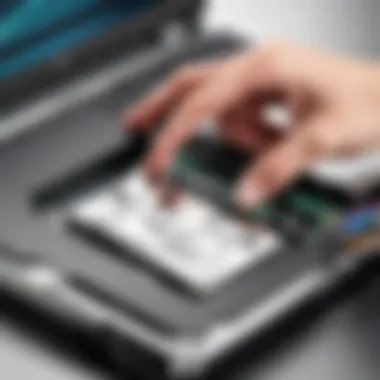

Storage Management Techniques
Effective storage management is key in maintaining optimal performance of the hard drive. This involves organizing files, managing space, and performing regular maintenance tasks. Here are some techniques that can be helpful:
- Regularly Delete Unnecessary Files: Keeping only essential files helps free up space and reduces clutter, which can improve system performance.
- Use Disk Cleanup Tools: Windows offers built-in tools like Disk Cleanup that can automate the removal of temporary and unnecessary files.
- Defragmenting HDDs: For traditional HDDs, defragmenting can enhance speed by organizing fragmented data. Note that SSDs do not require defragmentation and it may actually reduce their lifespan.
- Monitor Storage Space: Users should regularly check available storage. Using tools like Windows Storage Sense can assist in identifying large files that may be wasting space.
"Regular maintenance can significantly extend the life of your hard drive and improve overall laptop performance."
These steps collectively contribute to a more efficient and faster operating environment. Paying attention to post-installation optimization is not just a once-off task but a continuous effort that pays off in performance and reliability.
Maintenance and Care for Hard Drives
Proper maintenance and care for hard drives is crucial to ensure their longevity and optimal performance. A hard drive is a vital component of an HP laptop, storing essential data and running applications. Neglecting this element can lead to data loss and system failures, which may become costly or troublesome.
Regularly maintaining your hard drive mitigates the risk of potential issues. Keeping an eye on the health of the hard drive can lead to proactive measures that might prevent complete breakdowns. Health monitoring tools can check the status of your drive, ensuring it operates efficiently.
Another essential aspect of hard drive maintenance is keeping it clean and organized. Defragmentation and disk cleanup utilities help in managing space and optimizing the drive's performance. Periodically checking the drive for errors ensures that any problems can be fixed before they escalate.
These practices are not just about keeping your laptop running smoothly, but they are also about safeguarding important data. Data corruption can happen due to a range of factors, including hardware failures, viruses, and accidental deletions. Thus, understanding care techniques can substantially reduce these risks.
"Regular maintenance is not just about the drive’s health; it’s about the safety of your data and investment in your technology."
Regular Monitoring of Health
Monitoring the health of a hard drive is key in maintenance. Tools like CrystalDiskInfo or Hard Disk Sentinel can be essential for checking SMART (Self-Monitoring, Analysis, and Reporting Technology) data. This technology records various parameters of hard drive performance, flagging potential issues early.
Some critical metrics to monitor include:
- Temperature: High temperatures can damage internal components. Keeping it below recommended levels ensures longevity.
- Reallocated Sectors Count: A high number of reallocated sectors indicates that the drive is starting to fail. Action should be taken if this number climbs significantly.
- Spin-Up Time: A delayed spin-up time can suggest wear and tear, indicating possible issues ahead.
By staying vigilant and using these monitoring tools, users can diagnose problems swiftly and react appropriately. Setting up alerts for health issues can prepare users to back up vital data ahead of potential failures.
Data Backup Strategies
Data backup is an essential part of maintaining hard drives. A robust data backup strategy protects against data loss due to failures, theft, or accidental deletion. Several methods can be utilized for effective data backup, each with different benefits.
- External Hard Drives: Utilizing an external device allows for significant storage and direct access to files. Regularly transferring important files can ensure data safety.
- Cloud Storage: Services such as Google Drive and Dropbox provide a secure place to store and access files from anywhere. It offers easy sharing options as well.
- System Imaging: Creating a full disk image can be beneficial in restoring the entire system if something goes wrong. Programs like Macrium Reflect help with this process.
It is vital to establish a backup schedule. Regular backups ensure that the most current data is stored. A good practice is to utilize the 3-2-1 backup rule: keep three total copies of your data, on two different mediums, with one copy stored offsite. Such strategies enhance the overall protection and integrity of the data housed within HP laptops.
By engaging in these maintenance and care practices, users can ensure their hard drives remain healthy and efficient, ultimately leading to a better overall computing experience.
Future Trends in Storage Technology
Understanding future trends in storage technology is crucial for anyone considering hard drive options for HP laptops. As data requirements continue to expand and technology evolves, new solutions emerge that can offer significant benefits. The focus is not only on enhancing storage capacity but also on improving speed, reliability, and accessibility of data. Evaluating these trends can help users make informed decisions that affect performance and user experience.
Emerging Technologies
The landscape of data storage technology is dynamic. Technologies such as NVMe (Non-Volatile Memory Express) are gaining traction due to their speed. NVMe drives significantly outperform traditional SATA interfaces. They take advantage of the PCIe (Peripheral Component Interconnect Express) interface, allowing much higher data transfer rates.
In addition to NVMe, 3D NAND technology has also revolutionized SSDs. This technology stacks memory cells vertically to increase storage capacity without sacrificing performance. As a result, devices with 3D NAND can store more data while maintaining faster read and write speeds.
Moreover, the integration of artificial intelligence in storage management is becoming more common. AI can optimize storage allocation and improve data retrieval speeds, ultimately reducing latency for applications.
The Shift Towards Cloud Storage
Cloud storage represents a significant shift in how individuals and organizations handle data. Services offered by platforms like Google Drive or Dropbox provide users with the flexibility to store and access data from multiple devices. This flexibility is essential, particularly for HP laptop users who may often operate in diverse environments.
Benefits of cloud storage include:
- Scalability: Users can easily adjust their storage plans based on their needs without the limitations of physical devices.
- Accessibility: Data can be accessed anywhere, as long as there's an internet connection.
- Collaboration: Cloud platforms often come with tools that facilitate teamwork, allowing multiple users to access and edit files simultaneously.
However, it is important to consider data security when using cloud services. Encryption and security measures from the service provider are paramount to protect sensitive information.
Ending
In the realms of technology and computing, the selection of a hard drive for HP laptops holds significant implications for performance and user experience. This article emphasizes the need to consider various aspects when choosing an optimal hard drive, whether it be an HDD, SSD, or hybrid solution.
Understanding the types of hard drives available is crucial. Hard Disk Drives and Solid State Drives each have unique features with distinct advantages and disadvantages. While HDDs offer larger storage capacities at lower costs, SSDs provide faster data access speeds and improved durability. Thus, identifying the right balance between these options based on your use case is vital for maximizing efficiency.
Moreover, key specifications such as storage capacity, performance metrics, and compatibility must be taken into account. The choice between performance and cost-effectiveness often defines the user experience. For IT professionals and tech enthusiasts, such knowledge informs decisions that impact both short-term performance and long-term satisfaction.
Additionally, the importance of post-installation optimization cannot be overstated. Ensuring that software drivers are up to date and implementing effective storage management techniques can prolong the life of the hard drive. Regular maintenance activities like monitoring health and data backup can mitigate unexpected data loss and enhance reliability.



