Choosing the Best Monitors for Professional Needs


Intro
In an era where remote work and digital communication have become the norm, selecting the right computer monitor for professional use is more crucial than ever. A monitor is not just a display; it’s a gateway to productivity, creativity, and efficiency. Whether you are coding, analyzing data, or designing graphics, the right monitor can significantly enhance your work experience. Yet, with a vast array of options on the market today, the selection process can feel overwhelming.
This article aims to provide IT professionals and tech enthusiasts with a comprehensive guide on choosing computer monitors tailored for their specific needs. It will dive into essential aspects such as key features, technical specifications, brand comparisons, and budget considerations, all aimed at optimizing productivity and eye comfort.
Overview of Hardware/Software
Prolusion to the product and its key features
Understanding what makes a monitor suitable for professional tasks begins with features that enhance usability and comfort. Key aspects include:
- Resolution: Higher resolutions, such as 4K, provide clearer images and more workspace.
- Panel type: IPS panels often offer better color accuracy and viewing angles compared to TN panels, which can be critical for design work.
- Refresh Rate: A higher refresh rate, like 144Hz, can lead to smoother visuals, especially for video work or gaming.
Specifications and technical details
When assessing monitors, specific technical details matter greatly. A good professional monitor might have:
- Aspect Ratio: 16:9 for general use, or even 21:9 for immersive experiences.
- Color coverage: Ensure that it covers a wide color gamut (like Adobe RGB or DCI-P3) for creative tasks.
- Ergonomics: Adjustable stands for height, tilt, and rotation can contribute to comfort during long hours of work.
Pricing and availability
Pricing often varies widely based on features, brand, and technological advancements. Professional-grade monitors can range from around $300 to over $2000. It’s essential to balance your needs and budget. Always check major retailers or online stores like Amazon for availability and competitive pricing.
Comparison to previous versions/models
Many leading brands regularly update their monitor lines. For instance, Dell's UltraSharp line continuously evolves, offering improved color accuracy and connectivity options with each iteration. Always consider whether new models offer substantial benefits over their predecessors or if an older model might suffice.
Pros and Cons
Highlighting the strengths and weaknesses of the product
When choosing monitors, weighing pros and cons is invaluable:
- Pros: High resolutions, crisp visuals, flexibility in settings, and good ergonomics enhance user satisfaction.
- Cons: Cost can be high, and not every model fits all needs or setups.
User feedback and reviews
Reviews from platforms like Reddit can offer insights into real-world user experiences. Commonly noted issues may include color accuracy variances or customer service experiences.
Performance and User Experience
Performance testing results
Performance metrics vary across models. Testing results will typically indicate how quickly screens respond to input, which can influence tasks that require precision.
User interface and ease of use
Most monitors come with intuitive interfaces for customization. User-friendliness can significantly affect your daily workflow. Easy access to settings makes it possible to quickly adjust brightness or color modes as needed.
Real-world usage scenarios
Consider how the monitor fares in practical applications. For instance, a graphic designer may prefer a monitor with wide color accuracy, while a programmer may prioritize screen real estate to manage multiple windows efficiently.
Efficiency and productivity impact
There’s no questioning that investing in a quality monitor can uplift your productivity. Users often report feeling less eye strain and more focused when working on well-designed displays.
Innovation and Trends
Industry trends related to the product category
Currently, there’s a push towards curved monitors and ultrawide screens that offer expansive workspaces without the bezels that come with multi-monitor setups. These designs can enhance immersion and efficiency.
Innovative features and functionalities
Brands are integrating technologies like blue light reduction and adaptive brightness to cater to user needs better and improve comfort during extended use.
Potential impact on the IT industry
As remote work solidifies its place, the demand for monitors that support collaboration tools and high-definition video conferencing is rising, impacting design and functionality in this space.
Recommendations and Closure
Overall verdict and recommendations
For IT professionals and tech enthusiasts, the right choice hinges on understanding your work requirements. A monitor with a high resolution, solid color accuracy, and ergonomic features will offer the best overall experience.
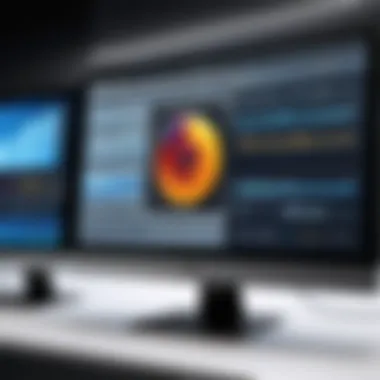
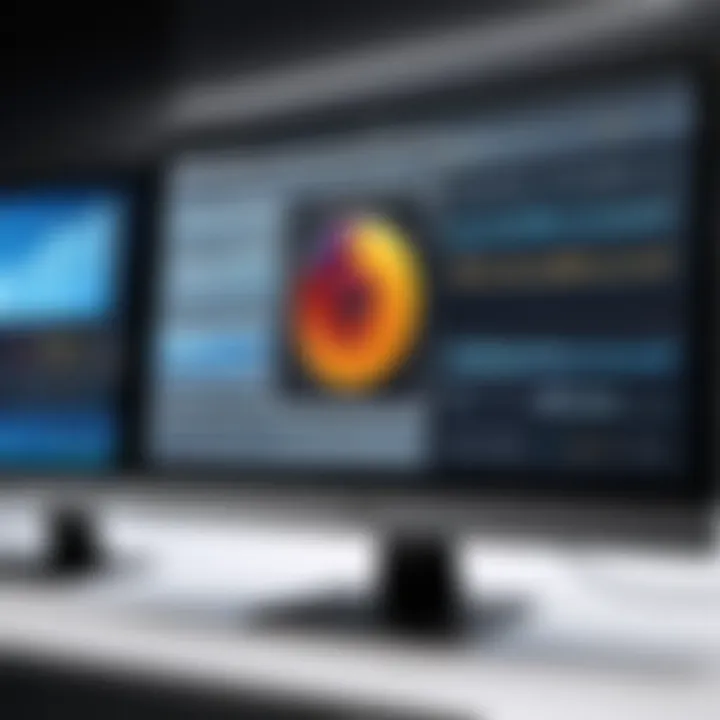
Target audience suitability
This guide primarily targets those who spend extended hours in front of a computer, including software developers, designers, and analysts.
Final thoughts and future prospects
As technology evolves, staying updated on trends and innovations will be key in making informed decisions that not only fulfill immediate needs but also future-proof investments in your workspace.
Prolusion to Work Monitors
In today’s fast-paced digital landscape, the type of monitor you use can make all the difference in your work experience. We're not just talking about aesthetics here; the monitor is your window into the virtual world, impacting productivity, comfort, and even long-term health. Selecting the right monitor isn’t merely a task—it’s a decision that can enhance or hinder your daily tasks.
Proper monitor selection addresses several crucial elements. With various types and technologies on the market, understanding the range of options becomes essential. Considerations like resolution, color accuracy, and ergonomics all play pivotal roles in how effective and comfortable your workspace can be.
For IT professionals and tech enthusiasts, the stakes are even higher. A poor choice might lead to eye strain, decreased efficiency, or simply an unsatisfactory visual experience. Conversely, investing effort into monitor selection can yield substantial benefits. The right screen can elevate your work, aiding not only in visual clarity but also in your general well-being.
The Importance of Monitor Selection
Choosing a monitor deserves more than a cursory glance. It’s akin to selecting a hammer for a carpenter—it needs to feel comfortable in hand and serve its purpose well.
Key points to consider include:
- Performance: A high-resolution display ensures sharper images, which is especially vital for design work or programming.
- Ergonomics: Adjustable stands and eye comfort features can make long hours at the screen bearable.
- Connectivity: Having multiple ports can facilitate easier connections with peripherals like cameras, external drives, or even secondary screens.
The decisions we make regarding monitors often align with our professional needs and personal preferences. Choosing wisely can lead to enhanced productivity, a healthier posture, and a satisfying user experience. On the flip side, half-hearted considerations can result in frustration and inefficiency.
"The right monitor is not just a tool; it’s an integral part of your working ecosystem. Make it count."
When it comes to professional settings, knowing the significance of monitor choices arms you with the ability to tailor your workspace to your preferences and requirements. Think of a monitor as a foundational element of your work environment—one that can either amplify success or hinder progress.
Essential Features of Work Monitors
Choosing the right computer monitor for professional use isn’t merely a matter of preference; it’s an outright necessity. Monitors serve as the interface between the user and their digital tasks. A fitting choice can elevate productivity, ease eye strain, and enhance overall experience. Below, we delve into indispensable features every work monitor should possess, ensuring you clutch onto the right tools for the job.
Screen Size Considerations
Screen size is more than just a number. It affects how comfortably you can work, the amount of information displayed, and your interaction with the content. Larger screens enable you to view programs side by side, reducing the need for constant window switching. Folks often get caught up in the allure of big displays, but it’s essential to consider workspace constraints.
- Assess Your Desk Space: If your desk is on the smaller side, a 27-inch monitor might be pushing it. Opting for a 24-inch display could potentially free up desk real estate for other tools, like notebooks and coffee cups.
- Consider Your Distance: Sitting too close to a large monitor can cause discomfort. As a rule of thumb, the ideal viewing distance should be about 1.5 times the diagonal size of your screen.
Choosing the right screen size and placement can alleviate fatigue and improve workflow.
Resolution and Clarity
Now, let’s talk about resolution—this can make or break your visual experience. High resolution means clearer images, which is paramount for those who engage in graphic design or detailed spreadsheet work.
- Full HD (1920x1080) is a standard for most office tasks, but it can feel a bit cramped for multi-taskers.
- 4K Resolution (3840x2160) shines for users working with high-resolution images or video content. It provides a crisp clarity, allowing you to see every detail without straining your eyes.
Remember, a monitor with great resolution must be coupled with proper scaling settings to ensure text and images appear sharp.
Refresh Rate and Response Time
For many professionals, especially in fields such as video editing and gaming, refresh rate and response time are key characteristics.
- Refresh Rate refers to how many times per second the monitor updates the displayed image. Rates of 60Hz suffice for most office work, while 120Hz and above can greatly enhance user experience for faster-paced tasks.
- Response Time measures how quickly a pixel can change from black to white. Monitors with a low response time (below 5 ms) minimize motion blur, proving beneficial in dynamic visual environments.
In short, if you’re engaging with fast-moving visuals, prioritizing a monitor with a higher refresh rate and lower response time leads to a smoother experience.
Color Accuracy and Gamut
Color reproduction is crucial for professionals in design and imaging. A monitor’s ability to display accurate colors can influence project outcomes, brand representation, and client satisfaction.
- Color Gamut signifies the range of colors a monitor can display. A broader gamut means richer colors and more nuanced shades. Look for monitors boasting 100% sRGB if you work in a creative field.
- Calibration is another factor. Factory settings usually aren’t enough; regular color calibration ensures that your monitor consistently portrays true colors.
A monitor known for its color fidelity can sharpen your design work, ensuring what you see is what prints.
Connectivity Options
In today’s interconnected world, having a versatile selection of ports on your monitor is vital. A well-connected monitor simplifies your setup and ensures smooth transitions between devices.
- HDMI and DisplayPort: These are the most common connections. HDMI is standard for most computers, while DisplayPort is superior for high resolutions and refresh rates.
- USB-C Ports can also be a game-changer. They allow for faster data transfer and charging, killing two birds with one stone.
- Consider Other Ports: Built-in USB hubs can provide convenient access to peripherals like keyboards and mice, keeping your workspace tidy.
Ensuring adequate connectivity not only accommodates current devices but also future-proofs your setup.
"The right features can transform your monitor from a simple screen into a powerful productivity tool."
In summation, the essence of selecting the right work monitor lies in understanding its crucial features. Screen size impacts comfort, resolution sharpens clarity, refresh rate and response time smoothens interaction, color accuracy provides visual fidelity, and ample connectivity supports versatility. Making informed choices in these areas sets the foundation for a productive workspace.


Types of Monitors for Professional Use
When it comes to making the best choice for your workspace, understanding the different types of monitors is crucial. Each kind has distinct advantages and unique characteristics that can significantly influence productivity, comfort, and the overall work experience. Selecting the right monitor is not merely about aesthetics; it directly impacts your viewing experience and long-term usage. With the multitude of options available on the market today, let’s explore the essential types of monitors designed specifically for professional use.
Flat Panel vs. Curved Monitors
Flat panel monitors are the stalwarts of the desktop setup, offering straightforward functionality. They fit snugly against a wall, making them perfect for tight workspaces. These monitors tend to be more affordable, showcasing crisp images and vibrant colors. However, they may lack the immersive experience that some professionals seek.
Curved monitors, on the other hand, immerse users in their work. The slight curve hugs the viewer’s field of vision, allowing for a more engaging experience, particularly in graphic design or gaming. However, they can take up more space and sometimes create distortion at the edges. It's essential to consider how much room you have and how often you’ll be using the monitor for tasks that benefit from a curved surface versus traditional flat screens.
- Flat Panel Advantages:
- Curved Monitor Benefits:
- Cost-effective
- Space-saving
- Suitable for diverse tasks
- Enhanced viewing comfort
- Immersive experience
- Reduced glare from surrounding light
"Choosing between flat and curved monitors often depends on individual work requirements and personal comfort. Weigh these factors carefully."
LED, , and OLED Technologies
The technology behind monitors plays a vital role in their performance and applications. LED (Light Emitting Diode) monitors are the most common and offer vibrant colors, energy efficiency, and excellent brightness. They are versatile and perform well across various tasks, from browsing to gaming.
LCD (Liquid Crystal Display) panels, while still relevant, are generally considered older technology. They can provide good images but often struggle with display consistency in bright environments compared to LED.
On the higher end of the spectrum, OLED (Organic Light Emitting Diode) monitors stand out. They are highly valued for their superior color accuracy and contrast ratio. The ability to turn off pixels completely results in true blacks, making them ideal for professionals involved in photo or video editing, where color precision is paramount. However, they come with a hefty price tag, which may not be justifiable for all users.
- LED Monitors:
- LCD Monitors:
- OLED Monitors:
- Affordable and widely available
- Great for general use
- Older technology, generally less efficient
- Exceptional color quality
- High cost, best for creative professionals
UltraWide Monitors and Dual Display Setups
The trend of using ultra-wide monitors and dual display setups is gaining popularity, especially among multitaskers. UltraWide monitors provide a panoramic view that enables users to have multiple applications open side by side without the clutter of two separate screens. This configuration is especially beneficial for financial analysts, content creators, and software developers who frequently reference different applications.
On the flip side, some professionals still prefer dual display setups for their flexibility. Two monitors allow for tactical arrangement and personal customization. Users can dedicate one screen for communication, like emails or chat apps, while the other is used for the main work, minimizing distractions.
- UltraWide Monitor Benefits:
- Dual Display Setup Advantages:
- Seamless multitasking
- Less cable clutter
- More individualized workspace
- Flexibility in monitor arrangement
Each type of monitor has its unique strengths that cater to different professional needs. Choosing one comes down to understanding your work habits and what configuration boosts your productivity.
In summary, whether you favor the simplicity of a flat panel, the immersive nature of a curved design, or the enhanced detail provided by cutting-edge technologies, assessing your professional activities will guide your final decision.
Vision and Ergonomics in Monitor Design
When you're putting in long hours at your desk, your monitor becomes more than just a screen; it's a workspace extension. This section digs into why vision and ergonomics play a pivotal role in monitor design, particularly for professionals who rely heavily on these devices.
Proper monitor ergonomics isn't just about comfort; it's about health too. An improperly positioned monitor can lead to eye strain, neck pain, and even headaches. Here's why these aspects shouldn’t be an afterthought:
- Health Benefits: Ensuring better posture can reduce the risk of injury over time. Your neck and back will thank you after a day filled with meetings and programming sessions.
- Enhanced Productivity: Comfortable setup influences how effectively you work. When you're not constantly adjusting your position or squinting at the screen, you can focus better on tasks at hand.
- Visual Quality: A monitor that accommodates visual comfort can enhance your work experience. Better clarity means less effort for your eyes, allowing you to keep working without unnecessary fatigue.
Eye Comfort Technologies
In recent years, eye comfort technologies have rapidly evolved, reflecting the industry's growing awareness of visual health. This subsection highlights some key technologies designed to ease strain caused by prolonged screen time.
One standout feature many professionals should consider is blue light reduction. Excessive blue light can disrupt sleep patterns, leading to fatigue during the day. Here are some methods to reduce blue light:
- Built-in Filters: Monitor manufacturers often include settings that adjust the color temperature of the screen, especially useful during long evening work sessions.
- Anti-Glare Coatings: These coatings reduce reflections and glare, enhancing visual comfort and clarity.
- Flicker-Free Technology: Some monitors utilize technology to eliminate flickering at brightness levels, reducing the strain on your eyes.
Long-term exposure to screen glare and blue light has been shown to have negative effects on visual health, making eye comfort features essential for professional use.
Adjustability and Stand Features
Adjustability is often where ergonomics meets functionality. A monitor that can be tailored to meet an individual's specific needs proves to be a game changer. Key features include:
- Height Adjustment: The ability to raise or lower the monitor ensures that your eyes are aligned with the upper third of the screen, which can help maintain proper posture.
- Tilt and Pivot Features: These allow users to adjust the angle of the screen according to natural head position, reducing any strain on the neck.
- Swivel Base: This gives you the flexibility to share your screen with colleagues without needing to change your position too much.
Overall, investing time and effort into understanding these aspects of monitor design can lead to significant gains in comfort, productivity, and overall health. It's not just about finding the right specs, but fitting the technology into your workspace needs.
Brand Comparisons in the Monitor Market
When selecting a computer monitor for professional use, the brand matters just as much as the technical specifications. Different manufacturers have carved out niches, providing various features, quality levels, and price points that cater to specific needs. Understanding the landscape of monitor brands can help IT professionals and tech enthusiasts make informed decisions, ensuring that their investment aligns with both their requirements and their budget.


Leading Brands Overview
In today's market, several key players dominate the monitor landscape. Notable brands include:
- Dell: Renowned for their UltraSharp series, Dell often sets the standard for color accuracy and display technology. Their monitors are used widely in design-related fields where precision is paramount.
- LG: With a strong focus on innovation, LG produces monitors that often feature advanced IPS technology, which offers broader viewing angles and vibrant colors. Their UltraWide models have gained popularity among multitaskers.
- ASUS: Known for high-performance gaming monitors, ASUS also offers professional series that cater to graphic designers and editors, incorporating high refresh rates and adaptive sync technology to enhance viewing experiences.
- BenQ: Targeting creative professionals, BenQ's monitors are lauded for their superior color reproduction and eye-care features. Their SW series is particularly favored among photographers and videographers.
- Samsung: A pioneer in display technology, Samsung's monitors often boast QLED technology, providing stunning visuals and deep blacks, perfect for media professionals.
Each of these brands brings unique strengths to the table, depending on user needs and usage scenarios. It’s wise to consider how these brands align with your professional tasks before making a choice.
Performance and Reliability Assessments
A monitor's performance often hinges on not just its specifications, but also its build quality and the manufacturer's reputation for reliability. Here are some factors to consider when assessing monitor performance:
- Color Accuracy: This is crucial for tasks like photo editing, where exact hues matter. Brands like BenQ and Dell excel in delivering monitors that maintain high color fidelity.
- Response Time: Particularly important for gaming and video production, ASUS monitors typically showcase lower response times, reducing motion blur and enhancing clarity during fast transitions.
- Connectivity Options: Reliable brands provide a range of inputs, such as HDMI, DisplayPort, and USB-C. This flexibility is essential for professional setups where multiple devices may need to be connected.
- Warranty and Support: A brand's commitment to customer support and warranty services can significantly boost reliability. Dell and LG stand out in this regard, often receiving accolades for their customer service and support policies.
"The combination of high performance and solid build quality can make or break a monitor's utility in a professional environment."
In today’s fast-changing tech landscape, investing in a monitor from a reliable brand often translates to longevity and satisfaction. It's always recommended to do some background checks on user experiences through forums and review sites like Reddit or specialized technology websites, to gather insights from real users. With such knowledge at hand, IT professionals can confidently navigate the crowded monitor market and find the perfect fit for their work demands.
Budgeting for Computer Monitors
When it comes to selecting computer monitors, budgeting emerges as one of the vital considerations. Within professional settings, the purchasing decision shouldn't be solely based on price tags; it should involve a thorough understanding of what value each monitor brings to the table.
The common adage, "you get what you pay for," holds true in the realm of monitors. Investing in a higher-quality product often results in better performance, increased longevity, and enhanced productivity. For IT professionals or tech enthusiasts, the appropriate monitor can significantly impact work efficiency and comfort. Thus, setting a budget is not merely an exercise in frugality but a strategic part of the purchasing process.
Several elements can influence the budget for computer monitors:
- Type of monitor: Different technologies, such as LED, LCD, and OLED, come with varying price points.
- Features and specifications: Monitors that offer higher resolutions, better refresh rates, and superior color accuracy are generally more expensive.
- Brand reputation: Established brands typically command a premium due to their proven reliability and support offerings.
- Future-proofing: Investing in monitors with the latest features may seem costly upfront, yet they can save expenses down the line by not needing replacement sooner.
"A well-allocated budget can save both time and money in the long run."
In a market saturated with choices, careful consideration of these factors can steer one away from impulsive decisions that tend to be regretted later.
Balancing Cost and Quality
Striking the right balance between cost and quality is a delicate dance that every buyer must master, especially when purchasing monitors for professional use. It's tempting to opt for the cheapest available option when finances are tight, but this can lead to a host of issues.
Low-cost monitors may lack essential features, leading to frustration and decreased productivity. For example, a lower resolution or poor color accuracy can distort graphics and impede work quality, which, in the end, negates the savings. Here are some aspects to consider:
- Evaluate the essential features: Identify which specifications you can't compromise on, such as resolution, size, or refresh rate. Prioritize these in your budget.
- Research and reviews: Explore user feedback and expert reviews about different monitors. Often, cheaper models might not perform as well as slightly pricier counterparts.
- Warranties and support: Consider not just the purchase price but what kind of warranty or customer support comes with it. A monitor is an investment, and a good warranty could save substantial costs down the line.
Long-Term Investment Strategies
When planning your monitor purchase, viewing it through the lens of a long-term investment strategy is essential. The technology landscape shifts rapidly, and so do user requirements.
Here are a few strategies to ensure that your monitors are sound investments:
- Research emerging technologies: Stay abreast of trends like 4K resolution, curved screens, or adaptive sync technology. These can enhance both productivity and enjoyment over time.
- Plan for scalability: If your needs might evolve, investing in monitors that can be integrated into future setups can save money. For instance, ultra-wide monitors can facilitate multitasking without needing multiple screens.
- Monitor longevity: Invest in brands and models known for durability. Solid construction often means less hassle and fewer replacements.
By prioritizing quality over sheer cost while also planning for future developments, you secure a sensible approach to budgeting for computer monitors.
Staying Updated with Monitor Trends
Staying on top of monitor trends is no mere fancy; it’s a need for professionals who rely on their screens daily. The tech landscape evolves rapidly, and with that comes new innovations that can directly impact productivity and user experience. Keeping abreast of these trends ensures that you are not just settling for outdated technology, but are equipped with the tools to perform at your peak. Relevance here relates not only to performance but also to user comfort and efficiency, which can ultimately affect the quality of work.
Emerging Technologies in Display
The display technology arena is seeing some fascinating advancements that are reshaping how screens can be utilized in professional settings.
- Mini-LED and MicroLED technologies are revolutionizing brightness and contrast, enhancing the overall visual experience. These displays are smaller than traditional LEDs, allowing for improved color uniformity and energy efficiency.
- High Dynamic Range (HDR) is becoming a necessity rather than a luxury. It expands the range of colors and contrasts that a monitor can display, which is ideal for creative professionals dealing with graphics and video. This enables more accurate reproductions of what users intend to present, leading to better end products.
- Adaptive Sync Technologies, such as NVIDIA’s G-Sync and AMD’s FreeSync, are extremely beneficial for those who engage in visually intensive tasks. They work to eliminate screen tearing and stuttering, providing smoother visuals in fast-moving scenarios, which can alleviate strain during long working hours.
Staying informed about these emerging technologies will allow professionals to make informed decisions about their equipment, ensuring maximum efficiency and enjoyment during use.
User Preferences and Market Shifts
Understanding user preferences is perhaps as important as the tech itself. Trends are not just dictated by manufacturers but are also shaped by the likes and wishes of the end users. Over the years, there has been a clear shift towards more personalized experiences in monitor design.
- Many users now prioritize ergonomics and eye comfort. Features like flicker-free technology and blue light filters have become commonplace as users seek to lessen fatigue during extended hours of screen time.
- With the rise in remote work, individuals are increasingly demanding versatile monitors that can adapt to various setups, such as portable monitors for those who might want to work on the go.
- Market trends also show a growing inclination towards sustainability and energy efficiency. Monitors crafted from recyclable materials or those that consume less power are becoming much more appealing.
This notion of adaptability and personalization reflects a broader cultural shift in how we interact with technology—no longer passive consumers but active participants seeking the best fit for our unique work styles and environments.
"Recognizing and adapting to user preferences not only meet the immediate demands but also positions brands favorably in the competitive market."
In summary, staying updated with monitor trends is crucial. Whether it’s through engaging with new technologies or monitoring shifts in user preferences, professionals can equip themselves with the best tools to enhance productivity and comfort in their workspaces.
End: Making an Informed Choice
Choosing the right monitor for professional use isn't just about picking a screen that looks good or fits in your office. It’s a decision that can impact productivity, comfort, and even long-term health. In this article, we have underscored the vital aspects that contribute to making an informed choice about computer monitors.
Firstly, the emphasis on essential features is important. Screen size, resolution, refresh rate, color accuracy, and connectivity options all play significant roles in how efficiently you can work. An appropriate monitor should align with your specific tasks, whether you’re a graphic designer needing high color fidelity or a software developer who prioritizes screen real estate.
Moreover, understanding the types of monitors available—be it flat panel, curved, LED, LCD, or OLED technologies—enables you to select according to your needs. Each type offers different benefits; for instance, curved monitors can enhance immersive experiences, while ultra-wide screens allow for multiple applications to run side by side.
Recap of Key Considerations
- Match Your Needs: Think about the tasks you perform regularly. A monitor suited for gaming may not be ideal for tasks requiring high color accuracy, for example.
- Invest in Eye Comfort: Features aimed at visual comfort—like blue light filters and flicker-free technology—promote better health and productivity in the long run.
- Evaluate Adjustability and Ergonomics: Flexible stands that allow height adjustment and tilting ensure that you can maintain a comfortable posture while working, which reduces strain over lengthy periods.
- Stay Within Budget: Balance cost with quality; ascertain how much you’re willing to spend without compromising essential features that’ll enhance your work experience.
- Watch for Trends: Keeping an eye on emerging technologies and user preferences can arm you with the information needed to future-proof your investment.



