Maximizing Canon Scanners for Mac Users: A Guide


Overview of Hardware/Software
When considering the integration of Canon scanners within Mac systems, it's crucial to start with a solid understanding of the hardware and software components involved. Canon has established itself as a significant player in the scanner market, known for its reliability and innovative features.
Preamble to the Product and Its Key Features
Canon offers a variety of scanner models that are compatible with Mac systems, out of which the Canon imageFORMULA series stands out for its versatility. These scanners come with features such as:
- High-resolution scanning capabilities
- Compact design for easy placement in any workspace
- Integrated software solutions that simplify the scanning process
The imageFORMULA DR-C230, for example, supports duplex scanning and has a feed capacity of 60 sheets, making it an excellent choice for busy environments where efficiency is key.
Specifications and Technical Details
These scanners typically include:
- Optical Resolution: Up to 600 x 600 dpi, delivering crisp, clear images.
- Scanning Speed: Average speeds ranging from 25 to 90 images per minute, depending on the model and settings.
- Interface Options: USB connections that ensure easy plug-and-play setups with Mac devices.
Pricing and Availability
Prices for Canon scanners vary widely. Models like the Canon CanoScan LiDE 400 are attractively priced under $100, while the more advanced imageFORMULA DR-C230 may cost between $400 to $600. These devices are widely available through major retailers and Canon’s online store.
Comparison to Previous Versions/Models
When comparing the newer models to their predecessors, for instance, the imageFORMULA DR-C225 has been noted for its slower speeds and limited capacity compared to the DR-C230, which provides improved performance for modern workflows. This upgrade signifies Canon's commitment to addressing user needs and enhancing scanner functionalities for Mac users.
Pros and Cons
Like any product, Canon scanners come with their strengths and weaknesses.
Highlighting the Strengths and Weaknesses of the Product
Pros:
- Seamless integration with Mac operating systems, often without the need for additional drivers.
- User-friendly interfaces that minimize the learning curve.
- Robust scanning features that cater to both casual and professional requirements.
Cons:
- Some models can be on the pricier side, potentially putting them out of reach for casual users.
- Occasional software compatibility issues arise, especially when upgrading macOS versions.
User Feedback and Reviews
User reviews on platforms like Reddit indicate that many professionals appreciate the efficiency of Canon scanners. For example, one user noted, "My imageFORMULA DR-C230 has transformed how I handle document management, scanning in bulk is a breeze!" However, others have mentioned frustrations during software updates.
Performance and User Experience
Understanding the practical side of Canon scanners provides valuable insights into their real-world applications.
Performance Testing Results
In various performance tests, scanners like the imageFORMULA DR-C230 have continuously demonstrated speed and accuracy, consistently delivering quality scans within tight timeframes.
User Interface and Ease of Use
The intuitive software, Canon CaptureOnTouch, simplifies the scanning process. With features like customizable scan settings, users can adjust resolution, file format, and destinations, which enhances the overall usability.
Real-World Usage Scenarios
From small offices needing quick document scanning to larger enterprises managing vast archives, Canon scanners have been effectively utilized across varied sectors. For instance, legal firms often rely on their speed and reliability during critical document preparation.
Efficiency and Productivity Impact
Daily operations see drastic improvements; users have reported a decrease in time spent on document management, allowing them to focus on core tasks instead.
Innovation and Trends
Keeping abreast of industry trends is essential for IT professionals and tech enthusiasts.
Industry Trends Related to the Product Category
As businesses increasingly lean toward digital environments, Canon scanners are adapting by enhancing connectivity options, such as cloud integration, reflecting the growing demand for versatile and multi-functional devices.
Innovative Features and Functionalities
Some recent models implement features like OCR (Optical Character Recognition) to convert paper documents into editable formats seamlessly. This innovation is particularly valuable for users looking to transition to digital workflows without losing the ability to edit documents.
Potential Impact on the IT Industry
The ability to efficiently digitize and manage documents will undoubtedly streamline processes, fostering a more productive work environment across various industries. Thus, Canon scanners remain pivotal in pushing this narrative forward.
Recommendations and Epilogue
Overall Verdict and Recommendations
Canon scanners, particularly models like the imageFORMULA series, are highly recommended for integrating with Mac systems. Their compatibility, efficiency, and robust features make them suitable for a range of uses.
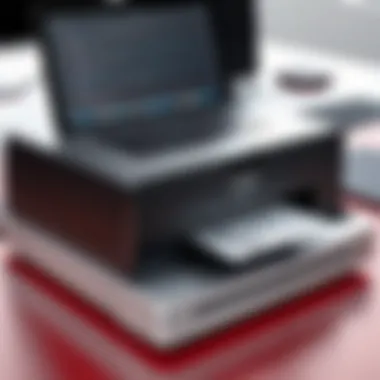

Target Audience Suitability
These scanners cater to IT professionals, small business owners, and tech enthusiasts who value productivity and reliability in document management.
Final Thoughts and Future Prospects
As technology evolves, so will the capabilities of Canon scanners. Observing their progress will be interesting, especially as they continue to innovate in features and integration with future Mac operating system advancements.
Foreword to Canon Scanners
In today’s tech-savvy world, having the right tools at your disposal can be the difference between success and failure, especially in the IT landscape. Canon scanners have earned a notable place in this ecosystem, standing out for their quality and adaptability, particularly when it comes to compatibility with Mac systems.
The Canon Brand Overview
Canon is a name that resonates with reliability and innovation. Established in the early 1930s, the brand has continually evolved, delivering high-quality imaging technology that meets the demands of both casual users and professionals alike. Their scanners, renowned for precision and versatility, are not just pieces of equipment; they are integral components for professionals looking to streamline workflows. With a variety of models available, Canon addresses a wide range of needs—from basic scanning tasks to complex document management solutions. By incorporating cutting-edge technology like image processing and user-friendly interfaces, Canon ensures that users experience hassle-free operations alongside superior output quality.
Importance of Scanners in IT
Now, why should one pay attention to scanners in the IT sector? Quite simply, in a field where documentation and digitization are paramount, scanners play a pivotal role. They transform printed materials—be they texts, images, or important documents—into digital formats that can be easily edited, stored, or shared. This ability not only saves physical space but also enhances productivity.
Furthermore, in an age where remote work is becoming the norm, having the capability to quickly scan and share documents has become crucial. The integration of scanning solutions with various software can streamline workflow, allowing professionals to focus on more strategic tasks instead of being bogged down by paper trails.
In essence, when one chooses a scanner, especially a Canon scanner, it's not just about hardware. It's about enabling efficiency, embracing digital transformation, and paving the way for smoother operational processes in a fast-paced IT environment.
Compatibility of Canon Scanners with Mac
When discussing the compatibility of Canon scanners with Mac systems, it's crucial to understand the interplay of hardware and software in today’s tech-savvy world. With the ever-evolving landscape of operating systems and devices, ensuring that a scanner integrates seamlessly with a Mac is a top concern for many users, particularly IT professionals and tech enthusiasts. This compatibility dictates not only the ease of use but also the overall functionality and user experience of the scanning device—factors that can make or break productivity in many settings.
The first aspect that comes to mind is the diverse array of Canon scanners available, which cater to a variety of needs and professional specifications. Some scanners are designed for high-volume tasks, while others may serve more specialized functions, such as handling photographs or documents with intricate details. Understanding which models perform reliably on Mac is essential for both compatibility and maximizing efficiency. “Fit for the job” isn't just a saying here; it’s a key consideration that can influence organizational workflows.
Supported Mac Operating Systems
When it comes to supported Mac operating systems, Canon takes strides to ensure a wide-ranging compatibility. Most recent models are compatible with macOS versions that span from Catalina onward—this includes Big Sur, Monterey, and the latest iterations. However, it's worth noting that certain features may only be accessible on the more advanced operating systems. Each Mac OS has its unique architecture and, although Canon typically updates its drivers to ensure compatibility, users should verify compatibility through the Canon website or the scanner’s product information.
It is not uncommon to find users who feel straitjacketed by outdated operating systems due to their scanners' restrictions. Whether using a MacBook, iMac, or Mac mini, users should always check the specific model requirements they plan to integrate into their workflows.
Key Considerations:
- Upgrade your macOS: Regular updates can offer improved performance and brand new features.
- Driver Availability: Make sure drivers are readily available for your version.
Driver Installation Requirements
Installing drivers for Canon scanners on Mac systems can range from being straightforward to a bit tricky, depending on the model and its age. It’s critical to install the correct drivers to ensure smooth functioning. Canon often provides drivers on their official site which can be downloaded easily.
Proper installation usually requires the following steps:
- Download the appropriate driver: Use the Canon support page to find the driver for your particular scanner model.
- Run the installer: Open the downloaded file and follow the prompts.
- Restart your Mac: This may be required to finalize the installation.
- Connect the scanner: This can often be achieved via USB or over a network.
Incompatibilities may arise if the drivers are not being regularly updated, and this often leads to functional hiccups. Therefore, it’s wise to keep an eye out for updates or patches released by Canon, especially if you are using a newer version of macOS.
It's clear that understanding both the operating systems and driver needs plays a critical role in ensuring that your Canon scanner operates at peak performance within the Mac ecosystem. The harmony between the scanner and your Mac will not only simplify the process of digitizing documents but also enhance your overall experience.
Setup Process for Canon Scanners on Mac
Setting up a Canon scanner on a Mac is not just about plugging it in and letting it do its thing. It’s essential for ensuring that the scanner performs optimally and integrates smoothly into your existing workflow. A proper setup can lead to enhanced functionality—from quality scans to efficient document management. Moreover, establishing the connection correctly helps circumvent many common issues that users often encounter later. This section delves into the specifics, offering crucial insights into the setup process for Canon scanners on Mac systems.
Connecting Your Scanner
When connecting your Canon scanner to a Mac, there are several fundamental steps to follow that can make a world of difference. First things first, make sure you have all necessary cables and accessories handy. Generally, the connection can be made either through USB or via a network link like Wi-Fi, depending on the scanner model you have. Here’s the process, laid out simply:
- Plug it In: Start by connecting the scanner to your Mac using USB or make sure it’s on the same Wi-Fi network as the Mac.
- Turn it On: Power up the scanner and wait for a minute or so, allowing it to get settled.
- Detection: Navigate to , then . Your Mac should automatically detect the scanner once plugged in or on the network. If you see it there, you’re halfway home.
- Add the Scanner: If the scanner is not shown, use the '+' button to add it manually. Your Mac will perform an automatic search.
Properly connecting your scanner sets the stage for an easy interface with scanning software, allowing for efficient document capture and management.
Configuring Scanner Preferences on Mac
Once connected, the next step is to configure the scanner preferences tailored to your needs. This process is vital; it ensures you’re not just getting scans, but getting quality and well-organized scans. Here’s how to go about it:
- Access Scanner Settings: Go back to under , select your scanner, and click on . Here, there should be a tab for settings.
- Select File Format: Choose your desired file format for scanned documents. JPEG and PDF are common, but TIFF might be desired for high-quality images.
- Set Resolution: Depending on your needs—whether you're scanning simple text or high-res images—select the appropriate resolution. A resolution of 300 DPI is generally a sweet spot for documents.
- Color Settings: Decide whether you want color, grayscale, or black and white scans. This can drastically affect file size and clarity.
- Workflow Preferences: If you often scan the same types of documents, consider setting preferences for each category, such as automatic cropping, image adjustments, and file naming conventions.
Configuring your scanner preferences not only makes scanning more efficient but also substantially enhances your overall user experience.
By meticulously connecting your Canon scanner and thoughtfully configuring its preferences, you position yourself for seamless scanning operations that align with your professional and personal workflow on Mac. Proper setup eliminates future frustrations, allowing for a smooth ride all the way to the finish line.
Software Solutions for Mac Users
When it comes to using Canon scanners on Mac systems, the software solutions you choose play a pivotal role in optimizing scanning efficiency and quality. The right software can significantly enhance user experience by providing an intuitive interface, powerful features, and compatibility with various formats. Considering those aspects is not just essential; it’s critical for getting the most out of your scanning hardware.
Canon's Official Software Suite
Canon offers an official suite of software designed specifically for their scanners, ensuring that users can leverage the full potential of their devices. This suite typically includes applications such as Canon IJ Scan Utility and Canon Quick Menu, both tailored to facilitate seamless interaction between the scanner and Mac.
- IJ Scan Utility: It acts as the central hub for all scanning functions. With simple click options for document, photo, and other types of scans, it streamlines the scanning process right from your desktop. Users can adjust settings like resolution, color modes, and file formats without having to dive too deep into the system adjustments. This makes it user-friendly, especially for those who might feel a bit daunted by technology.
- Quick Menu: This handy tool reaffirms Canon's commitment to user-centric design. Quick Menu populates a window with straightforward options for scanning, copying, or printing, putting everything just a finger click away. Furthermore, it allows customization according to personal preferences, making it somewhat different from generic scanning software.
Utilizing Canon's official tools not only ensures that you're using the software that best fits your scanner but also provides regular updates and support directly from the source. Thus, sticking with Canon can minimize compatibility headaches and give users peace of mind.
Third-Party Scanning Applications
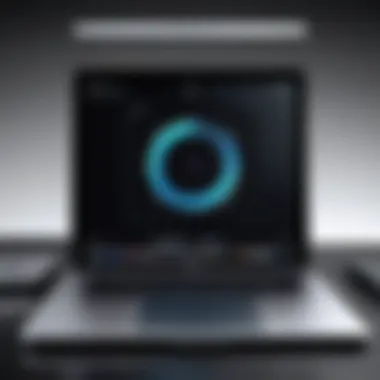
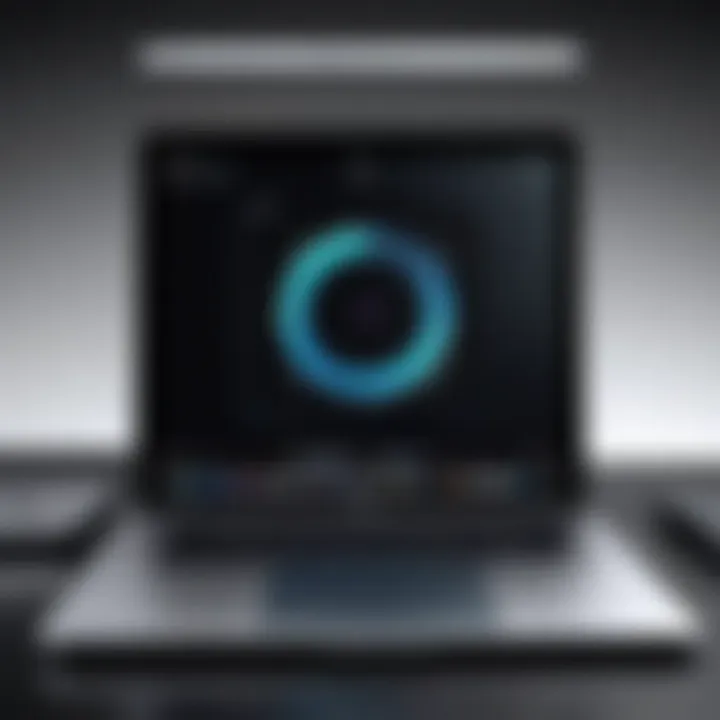
Sometimes, however, even with the excellent software provided by manufacturer, users might look for additional functionalities that suit their unique scanning needs. This is where third-party scanning applications come into play. They often cater to specialized tasks or provide a more flexible environment for users.
Some notable third-party applications include:
- Adobe Acrobat: Particularly for those needing robust PDF management, Adobe's tools allow users to scan documents directly into editable PDF files. This can serve as a lifesaver in environments where document workflows are intensive.
- VueScan: This software has gained popularity among users for its versatility and support for a wide array of scanner models. Its ability to fine-tune settings and apply advanced scanning techniques makes it a go-to for tech-savvy users determined to get the best quality.
- SilverFast: For those who deeply care about image quality and color accuracy, SilverFast offers comprehensive scanning solutions aimed toward photographers and graphic designers. Its sophisticated color management system is a key selling point for users who won't settle for less than perfect images.
Third-party applications can sometimes present compatibility issues, especially during system updates. It’s prudent to always check user reviews and product support before committing to any third-party solution.
Investing time in testing different software can reveal tools that can supercharge your productivity and meet your specific requirements.
In summary, whether you decide to stick with Canon’s official software suite or venture into third-party applications, understanding what each solution brings to the table can transform your scanning experience on a Mac. Each has its strengths, and the option that best aligns with your needs will enable you to make the most of your Canon scanner.
Common Scanning Features of Canon Scanners
Understanding the common scanning features of Canon scanners is essential, especially for Mac users, who often seek reliable and effective tools that meet their specific demands. These features signify not just technical specifications but resonate with user experience and productivity in diverse IT environments. When considering a scanner, it’s pivotal to look beyond mere hardware; factors such as clarity of the output, responsiveness in performance, and adaptability to various tasks often dictate long-term user satisfaction.
Scanning Quality and Resolution
When it comes to scanning quality, Canon scanners typically shine with high-resolution capabilities that allow users to reproduce documents in unparalleled detail. The resolution is a critical factor, especially for professionals working in fields where precision is imperative, such as graphic design or legal documentation.
Resolution is usually measured in DPI (dots per inch), and Canon offers options ranging from 300 DPI for everyday documents to upwards of 1200 DPI for intricate graphics and high-quality photographs. A higher DPI not only enhances the quality but also preserves minute details, providing clarity that can sometimes be lost in translation—a crucial advantage for intricate designs or fine print material.
The importance of color accuracy also cannot be overstated. Canon employs advanced imaging technology that mimics the original colors, ensuring that scanned documents are true to the source. This feature is vital for businesses that rely on standards in branding and visual communication. Anecdotally, many users rave about the lifelike representation of scanned images, even after multiple copies.
To sum it up, investing in a Canon scanner means investing in your capability to produce quality outputs, providing a peace of mind when handling client-facing documents or critical archival work.
Speed and Efficiency Metrics
In an age where time is of the essence, the speed of scanning can often make or break a user's experience. Canon scanners deliver impressive performance metrics, often outperforming many competitors in the market. Generally, scanning speed could be understood in terms of pages per minute (PPM) when dealing with documents, which impacts workflow considerably.
For instance, some models boast a speed of up to 30 PPM. Not only does this translate to time savings, but it also significantly boosts productivity, especially in environments laden with paperwork. Imagine a bustling office, where ensuring that documents are dealt with swiftly can result in greater efficiency across various teams.
Beyond raw speed, Canon systems often come equipped with features like automatic duplex scanning, allowing users to scan both sides of a page in one go. This capability greatly reduces the time spent handling, arranging, and organizing physical documents.
Moreover, Canon’s intuitive software allows users to adjust settings quickly, which minimizes downtime between jobs. Making quick adjustments without having to leave the scanning station is essential, particularly for those managing high volumes of work. By streamlining this process, users can allocate more time to productive tasks instead of clerical ones.
Troubleshooting Common Issues
In the world of technology, encountering issues is a given, especially when integrating devices like Canon scanners with Mac systems. This section is crucial because addressing hurdles can mean the difference between frustration and productivity. Recognizing how to effectively troubleshoot not only saves time but can significantly enhance the user experience.
Efficient troubleshooting can also extend the lifespan of your devices and maintain the quality of your output. With an increasing reliance on digital documentation, understanding common scanner issues means you're better equipped to tackle any problems that arise.
Connection Problems
Connection problems often top the list of headaches for users attempting to link their Canon scanner to a Mac. A weak connection can halt your scanning projects in their tracks and lead to wasted efforts.
Here are a few reasons you might face such issues:
- Incorrect cable usage: Ensure you’re using a proper USB cable that supports high-speed data transfer.
- Port issues: Check if the port is working correctly. Sometimes USB ports can be temperamental.
- Network settings: For wireless scanners, confirm that your scanner and Mac are connected to the same Wi-Fi network. When network settings get mixed up, you'll likely encounter connection fails.
To troubleshoot these issues, follow these steps:
- Restart your devices: It’s astonishing how often a simple restart can clear problems.
- Recheck connections: Unplug and replug all cables to ensure secure connections.
- Update drivers: Visit Canon's official website to ensure you have the latest drivers installed.
- Run network diagnostics: For wireless connections, use your Mac's built-in tools to troubleshoot network issues.
Often, resolving connection problems just requires a little patience and a methodical approach.
Software Incompatibilities
Software incompatibilities can also be a real stumbling block when it comes to achieving smooth operation between your Mac and Canon scanner. Given the variety of operating systems and scanner models, certain software versions might clash or not operate as expected.
It’s essential to pay attention to these signs:
- Scanning application crashes: If your scanner software freezes or crashes, that’s typically a bad sign of incompatibility.
- Missing features: When you can’t access certain functionalities you expect, it’s likely software related.
- Error messages: Specific error codes can point towards what’s wrong with the software.
Here are a few recommended steps to overcome software incompatibility:
- Verify system requirements: Check if your Canon scanner’s software meets the requirements of your Mac OS.
- Update the software: Ensure you’re using the most current version of your scanning application.
- Explore alternative software: If Canon's solution isn't working well, you might find third-party software that better accommodates your needs.
- Contact support: When all else fails, contacting Canon support or visiting tech forums like Reddit can yield tailored advice.
"The key to troubleshooting is not just to fix the problem but to understand it."
Overall, taking proactive steps can often make the task of troubleshooting much less daunting. By focusing on connection and software issues, users can enhance their productivity and ensure a smoother experience with their Canon scanners on Mac systems.
Maintaining Your Canon Scanner
Maintaining your Canon scanner is not just a task; it is a commitment to ensuring optimal performance and longevity of the device. Regular upkeep can prevent minor issues from escalating into significant problems that can disrupt daily operations or cause data loss. Particularly for IT professionals and tech enthusiasts, understanding the nuances of maintaining scanning equipment can enhance usability and efficiency.
Well-maintained scanners not only function better but can also extend the life of the hardware, yielding better returns on investment. Regular maintenance helps in keeping the device in peak working order and can often improve the quality of scanned documents. Here are some key aspects to consider when thinking about scanner maintenance:
- Regular inspections to identify issues early on.
- Software updates to ensure compatibility and security.
- Physical care to prevent wear and tear.
Consider it as giving a little TLC to a vital piece of technology — after all, a happy scanner means quality output.
Regular Maintenance Practices
Implementing regular maintenance practices requires a systematic approach, focusing on both hardware and software aspects.


- Daily Checks: At the start of your day, a simple visual check of the scanner can save you from unexpected downtime. Inspect for dust, residue, or any abnormalities that might affect the scanner’s performance.
- Software Updates: Keep an eye on Canon’s official site for the latest drivers and software updates compatible with your Mac system. Applying updates regularly can fend off potential software-related issues.
- Calibration: Regularly calibrate your scanner to maintain the accuracy of scanned images. Each model may have different methods for calibration, so refer to the user manual for specific instructions.
- Test Scanning: Every now and then, execute a test scan to ensure that the quality meets your expectations. If you notice any discrepancies, it’s better to address them right away rather than wait for them to accumulate.
- Usage Guidelines: Follow Canon’s usage recommendations closely to avoid strain on the device. Overuse or incorrect operation can lead to premature wear.
Cleaning and Care Tips
Cleaning is an essential aspect of maintaining scanner performance. Regular, proper cleaning ensures that dust, dirt, and residue do not accumulate over time, which could affect scanning quality.
- Microfiber Cloth: Use a lint-free microfiber cloth for the exterior surfaces and the scanner glass. This is crucial for avoiding scratches.
- Cleaning Solution: Make sure to use a cleaning solution that is suitable for electronics. Avoid using ammonia-based products, as they can damage components. A simple mixture of isopropyl alcohol and water can work well.
- Rollers and Pads: Don’t forget to clean the rollers and pads, as they tend to gather dust and can cause paper jams. Use a slightly damp cloth to wipe these parts gently.
"Consistent upkeep goes a long way in preserving scanner efficiency and ultimately minimizes troubleshooting instances."
- Avoid Excessive Force: Be gentle with the scanner's components. For instance, pushing paper through too hard can lead to mechanical failures.
- Proper Storage: When not in use, cover your scanner or store it in a safe place to prevent dust build-up.
By adopting these practices, you'll not only enhance the scanner’s effectiveness but also create a more streamlined workflow in your tech processes. Regular maintenance and care can transform a functional device into an asset that consistently delivers quality results.
User Experiences and Reviews
User experiences and reviews are the backbone of understanding any technology, especially in a niche like scanning solutions for Mac systems. In the bustling world of IT, knowing how a product performs in real-world scenarios often outweighs technical specifications. This section casts a spotlight on user perspectives, examining how Canon scanners hold up under daily use, particularly when paired with Mac operating systems. Here we will dissect what users have shared about their experiences and the insights gathered from expert reviews.
Expert Reviews on Canon Scanners
When it comes to expert reviews, they often provide a deep-dive analysis into both the technical capabilities of Canon scanners and their effectiveness on Mac systems. Professionals who review these devices tend to focus on a few key elements:
- Performance Metrics: Experts often test scanners on speed, resolution, and scanning versatility. Many findings indicate that models like the Canon imageFORMULA P-215II generally perform well not only in terms of image quality but also with speed, making them suitable for professional environments.
- User Interface: Reviewers note that a simple, intuitive user interface simplifies the setup and daily operation, which is particularly advantageous for those who may not be as tech-savvy. This feature can save time and reduce frustration.
- Integration Capabilities: The seamless integration of Canon scanners with Mac operating systems is often highlighted as a huge advantage. This access to advanced features without convoluted setup processes makes it favorable for various users, from students to corporate professionals.
Opinions from professionals that review Canon scanners underscore the fact that a good scanner shouldn't just capture images; it should also contribute to an efficient workflow. Having that insight allows potential buyers to evaluate whether these products will meet their specific needs.
User Feedback on Mac Compatibility
User feedback serves as real-world validation of expert insights. When Mac users discuss their experiences with Canon scanners, several themes consistently emerge:
- Driver Support: Feedback indicates that Canon scanners generally offer robust driver support for macOS, which is a primary concern for many users. Observations show that installs usually go smoothly, and updates — when needed ��— are frequently rolled out without significant delays.
- Functionality with Native Software: Many users appreciate how well Canon scanners integrate with native Mac applications like Preview and Image Capture. This ease of use allows for quicker scanning tasks directly accessible within their preferred workflows.
- User Community Involvement: Online platforms like Reddit showcase discussions where users share tips and tricks regarding specific models. This engagement helps newcomers find solutions to common problems, enhancing their overall experience with Canon devices.
- Real-World Performance: Users often report their satisfaction over practical functions like duplex scanning and OCR capabilities, which are especially valuable in environments where productivity is key.
User experiences reflect a blend of satisfaction and constructive feedback about specific features. It's vital for users to engage in discussions and reviews, as this collective knowledge aids in evaluating how well a Canon scanner would fit within their unique Mac setup.
In summation, and as expert analysis and user insights converge, Canon scanners emerge as a well-respected choice within the Mac community, blending quality with usability that caters to a wide audience in the tech sector.
Recommendations for IT Professionals
In the realm of modern IT, selecting the right scanner can significantly enhance workflow efficiency, especially for those using Mac systems. The array of models offered by Canon presents an intriguing challenge—choosing between them involves a keen understanding of both personal and organizational needs. Recommendations for IT professionals aren’t just about picking a scanner based on specs alone; they also encompass considerations such as usability, integration with existing software, and support for various document types.
Best Models for Mac Users
Navigating the choices among Canon scanners can seem like trying to find a needle in a haystack. Thankfully, several standout models cater explicitly to Mac users. Here’s a glance at some top picks:
- Canon imageFORMULA R40
Ideal for busy offices, this model excels in both performance and ease of use. With a fast scanning speed of up to 40 pages per minute and intuitive software options, it's a workhorse that doesn't skip a beat. - Canon CanoScan Lide 400
A compact option, perfect for those with limited desk space. With high-resolution scanning capability up to 4800 x 4800 dpi, this model is popular among graphic designers and photographers. - Canon imageCLASS MF445dw
This multi-function printer offers scanning along with printing and copying. Its compatibility with macOS and mobile printing features makes it a versatile addition to any IT professional’s toolkit.
When selecting a model, consider not only its specifications but also how well it fits within the broader IT ecosystem of your organization.
Selecting the Right Scanner Based on Needs
Every IT professional has unique requirements based on their work style and the type of documents they regularly handle. Thus, understanding these needs lays the groundwork for effective scanner selection. Here are a few crucial factors to keep in mind:
- Volume of Scanning
If your daily tasks involve scanning numerous documents, models like the imageFORMULA R40 are better suited due to their speed and capacity. - Document Type
Consider the nature of the documents that will be scanned. If it’s mostly photographs or illustrations, a higher resolution like that provided by the CanoScan LiDE 400 is necessary. - Space and Portability
Not all professionals have ample workspace. If desk real estate is a concern, scalability and portability become vital considerations. A compact scanner can be a game-changer in such scenarios. - Integration with Existing Tools
Investigate how well the scanner can interact with typical software used in your organization. Compatibility with PDF and cloud services, as well as ease of setup, plays a critical role.
Selecting the right scanner isn't merely an operational task; it's about aligning technology capabilities with the intricacies of daily workflows. Ensuring the scanner not only meets but anticipates your needs can set the stage for seamless document management and improved productivity.
Future Trends in Scanning Technology
As technology advances at lightning speed, it's crucial for IT professionals and tech enthusiasts to stay informed about how these changes affect scanning devices. Understanding future trends helps users make informed choices that align with their evolving needs. The scanning landscape is not merely about hardware; instead, it encompasses software integration, cloud services, and new functionalities that enhance user experience.
Advancements in Scanning Functions
Scanning functions have evolved significantly over the years. Modern scanners now offer more than just basic document capture. Features like optical character recognition (OCR) are changing the game. This allows users to scan documents and convert them into editable text. Such capability is a serious time-saver for professionals inundated with paperwork.
Other advancements include duplex scanning, which facilitates the scanning of both sides of a document simultaneously. This function shortens the time spent on repetitive tasks, making it a treasured feature in any busy office setup. Furthermore, enhanced resolution options are becoming standard, allowing for high-quality image captures that ensure clarity in even the most detailed images or text.
"In a world where information flow is relentless, the ability to scan quickly and accurately can be the difference between efficiency and chaos."
Moreover, colors and scanning formats have seen upgrades. Users can now choose to save documents in various formats such as PDF, TIFF, or JPEG, enhancing compatibility with different software applications. Additionally, some of the latest scanning devices are integrating machine learning algorithms to optimize scan quality. This innovation results in smarter scans that adjust settings based on the document type.
Integration with Cloud Services
In this era, cloud storage is becoming a must-have feature in scanning technology. The push towards remote work and digital paperwork means that being able to send scanned documents directly to a cloud service can save both time and storage space. Scanners that readily integrate with platforms like Google Drive, Dropbox, or Microsoft OneDrive provide a seamless workflow.
Each of these cloud services offers unique benefits. For instance, Google Drive provides easy access from anywhere, while Dropbox allows easier file sharing among team members. The convenience of direct upload takes the hassle out of saving and transferring files, essential for IT professionals managing vast portfolios.
Furthermore, security plays a vital role in cloud integration. As businesses lean on digital solutions, the need for encrypted data transfer and secure storage becomes increasingly relevant. Future scanning technology must address these security concerns to gain user trust.
The End
Concluding an exploration into Canon scanners for Mac systems requires a clear synthesis of the explored elements. It's not merely about understanding how these devices work, but rather recognizing their impact on productivity for users who engage with digital documentation. The features and compatibility of Canon scanners directly influence how effectively IT professionals and tech enthusiasts can manage their work processes.
Summary of Key Points
In this article, we covered several essential areas:
- Compatibility: Canon scanners are generally well-suited for Mac operating systems, offering various models that function seamlessly across different Mac versions.
- Setup Process: Understanding how to connect and configure these devices correctly can save hours of potential frustration. The setup can be straightforward if users follow the outlined procedures.
- Software Solutions: Both Canon’s proprietary software and third-party applications were discussed, helping readers make informed decisions on the best tool for their needs.
- Common Features: We examined the quality of scans and the efficiency metrics that Canon scanners offer, stressing their role in producing reliable results for professional use.
- Troubleshooting: Addressing connection problems and software incompatibilities can enhance user experience, making it imperative for users to understand these potential issues.
- User Feedback: Insights from expert reviews and general user feedback highlight the practical day-to-day performance and reliability of these devices with Mac systems.
- Future Trends: Innovations in scanning technology and its integration with cloud services point towards a dynamic future for document management.
Final Thoughts on Canon Scanners for Mac
To wrap it up, owning a Canon scanner integrated with a Mac setup can empower users to innovate their document management tasks. As technology continues to evolve, staying informed about compatibility, ongoing developments, and features will provide an edge in a fast-paced IT environment. A well-maintained Canon scanner, complemented by robust software support, stands to enhance productivity and streamline workflows.
In light of the insights gained from this discussion, it's evident that Canon scanners are more than just peripheral devices; they are integral to modern digital workflows for those who rely heavily on document digitization. Embracing these tools can result in significant efficiency gains and improved organization within busy professional settings.



