Mastering Privacy: Clear Browsing History Across Browsers
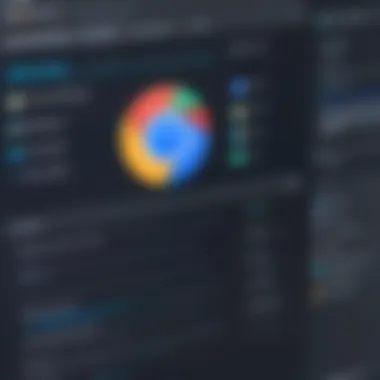
Intro
In the digital era, privacy concerns are on the rise. As we navigate the online world, every click leaves a trace. Browsers function as gateways, routinely storing our web visit histories to enhance user experience. However, this also raises questions regarding data privacy. Today's discussion aims to provide a precise understanding of how to clear visited websites across different browsers.
Users from all backgrounds, especially IT professionals, must be informed about the consequences of their digital footprints. A clear recognition of browser-specific features allows users to make sound choices regarding privacy management through the removal of site data.
Overview of Browsers and Their Data Management
Every web browser—like Google Chrome, Mozilla Firefox, Safari, Edge, and Opera—has unique methods of data management. Depending on user preferences or organizational policies, the need to clear browsing history can vary. Whether it is for personal reasons or workplace compliance, each browser provides tools to enhance privacy. Understanding these procedures is essential for effective digital hygiene.
Consider, for example, that each browser categorizes accumulated data in its own way. While one might use cookies, cache, and history trails, another could retain autofill entries or session storage. This simply illustrates that no universal method applies, making it necessary to explore individualized approaches.
Engaging in site data removal is not merely a personal choice; it is a necessary step towards safeguarding your privacy online; the methods can notably differ depending on the browser in use.
Through this discussion, we will explore specific instructions to erase browsing histories, examining settings and features relevant to each application. We'll highlight intricate steps and considerations, offering a roadmap for users wanting to improve their online privacy significantly.
Prelude to Clearing Web Histories
Clearing web histories serves as a fundamental practice in managing one’s digital presence. In the public arena, individuals and organizations often engage in various online activities. Each browser retains a detailed record of websites visited, which raises concerns about privacy and security. Thus, understanding how to erase this data is pivotal to maintaining online confidentiality, particularly for IT professionals. This process protects not just personal privacy but can also safeguard sensitive organizational data.
Importance of Clearing Browsing Data
The act of clearing browsing data is crucial on multiple levels. Firstly, it enhances the security of personal and confidential information. Browsers like Google Chrome and Mozilla Firefox save histories, cookies, and cached files. In case of unauthorized access to one’s device, sensitive data might be exposed.
Secondly, individuals often share devices and have coworkers who may access their workstation. Clearing this data helps eliminate any risk of accidental exposure to private or sensitive information.
Moreover, technical enhancements and speed optimization are additional merits of managing browser histories. Over time, excess data can lead to performance issues. Actively clearing it allows for a smoother user experience.
Lastly, a proactive approach to clearing browsing data demonstrates a commitment to privacy. Users, especially in professional settings, need to be aware of their digital footprints. By regularly clearing history, they can actively control what information persists.
Common Reasons for Clearing Websites Visited
Various reasons prompt users to clear their browsing history. One key reason centers around privacy concerns. In today’s digital landscape, personal information is susceptible to misuse. Thus, many prefer reduced digital traces.
Furthermore, clearing browsing history aids in site performance. Accumulation of cached data can slow browser responses and affect activities. Hence, regular clearing may help in restoring speed and efficiency.
Another prevalent reason impels organizations to enforce history clearing protocols. Compliance towards privacy regulations mandates that personally identifiable information of users must be protected. Regularly clearing browser histories forms part of a robust privacy strategy.
Additionally, emotional serenity can motivate clearing history. Knowing that one's digital activity is not stored can provide peace of mind. This perspective focuses also on mindful usage of digital resources. Thoughtful screening and eliminating unwanted, analyzed data makes a notable difference further illustrating intentional online interactions.
Knowing why you want to clear your history often clarifies the method you will choose to use.
Understanding Browser Histories
Understanding browser histories is essential for those concerned with digital privacy. Browsers maintain a record of websites visited, which can serve both useful and troubling purposes. For IT professionals and tech enthusiasts, knowing how browser history works aids in managing data more effectively. Clear browser histories can safeguard sensitive information, recover storage space, and enhance the performance of the browsing experience.
Browser history functions like a digital ledger. It records every site visited along with the respective timestamps. The historical data can be beneficial when retrieving previously accessed content or for research tasks, but the risks often outweigh the benefits, especially in a professional environment. Safeguarding data necessitates a clear understanding of what constitutes browser history and how it can impact privacy.
What is a Browser History?
Browser history refers to a log maintained by web browsers. The entries usually comprise the URLs of visited websites, time stamps, and cache data. These records facilitate quick access to previously visited sites, enhancing user convenience.
The full extent of what is stored can vary not just between different browsers but also in user settings. A typical browser history includes:
- URLs accessed
- Dates and times when the sites were visited
- Snippets of cached page displays
- Associated site session cookies related history.
This functionality is essential during daily browsing activities like researching specific topics or revisiting important information. Yet, it also leads to the accumulation of browsing footprints. In high-stake environments, unnoticed historical recordings can entail privacy violations and inadvertent exposure to sensitive information.
How Browsers Track Websites Visited
Browsers utilize a variety of methods to track websites. Initially, every time a webpage loads, data is compiled and saved in the local storage system that applications and browsers use. Thus:
- Cookies: These small files remember user preferences and build a profile based on browsing habits.
- Caching: This improves speed by temporarily storing data fetched from websites.
- Session Storage: This saves data temporarily during a browser session.
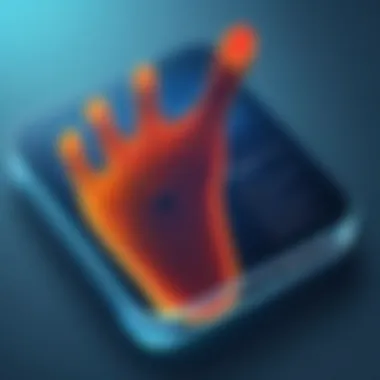
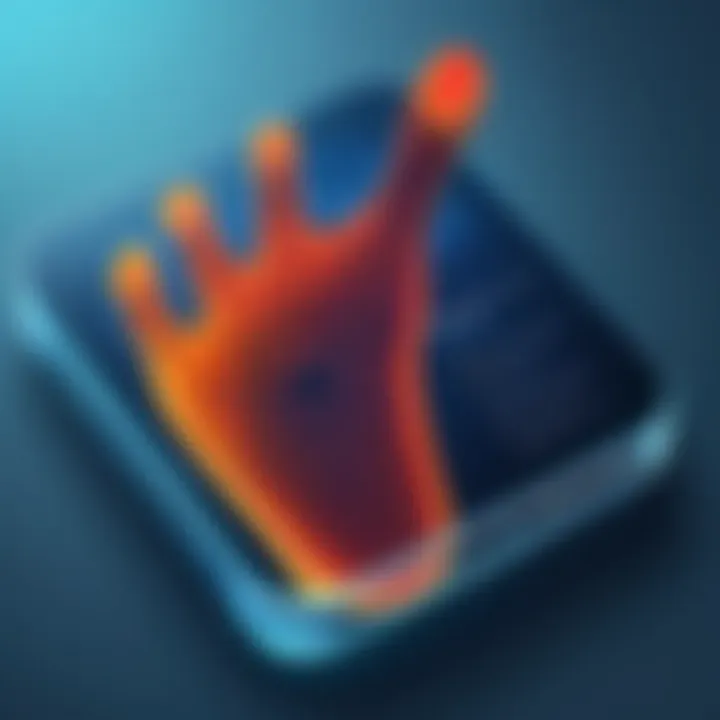
Data collection practices differ among browsers. Google Chrome, for instance, links user data to accounts, enhancing tracking capabilities through synchronization options, while Firefox emphasizes user control through customizable privacy settings.
The management of browser histories is not merely a best practice; it is an essential aspect of contemporary digital hygiene.
Increasing awareness of privacy rights has made user's approaches to browsing tracks evolve. Clear understanding of tracking mechanisms assists in making informed choices—whether to adhere to settings that optimize browsing modes, delete certain types, or clear all history altogether. Efficient handling of this data maximizes both personal security and resource management.
Clearing Website History in Google Chrome
Clearing browser history is crucial for various reasons, especially in today's data-driven world. Google Chrome remains the most widely used web browser, and understanding how to clear its history is vital not just for personal privacy but also for maintaining a clean digital slate. When browsing the internet, websites often store search histories and data associated with user behaviors. Clearing this history is essential for enhancing privacy, preventing targeted advertising, and removing cache that slows down browsing performance. This knowledge equips IT professionals and tech enthusiasts with insights into effective privacy management and fosters better online security practices.
Accessing Chrome Settings
To begin clearing the browsing history in Google Chrome, users must first access the settings menu. This can be done easily with just a few clicks. Open Google Chrome and find the three vertical dots located at the top right-hand corner of the window. Click on this icon, scroll down to the ‘Settings’ option, and click on it. Once in Settings, look for the ‘Privacy and security’ tab on the left sidebar. Here, you will encounter options that pertain to your privacy management, including a link labeled ‘Clear browsing data’. Selecting this link opens a dialogue box where various elements of browsing history can be chosen for clearing.
Deleting Specific Sites vs.
All History When clearing browsing data, users may wish to choose whether to delete specific sites or all visited websites. If you opt for deleting these specific entries, return to the browser history by pressing Ctrl + H for Windows or Command + Y for Mac users. You can scroll through the list, find the particular entries you want to remove, and click on the three dots that appear next to each entry for an delete option. In contrast, opting to clear all history is beneficial if concerns about your digital footprint are paramount. This option will wipe everything, including cache, cookies, downloads, and all visited sites at once. Either method is effective, depending on how targeted or sweeping the privacy measure requires to be.
Using Keyboard Shortcuts
For those who appreciate efficiency, keyboard shortcuts can streamline the process of clearing website history in Google Chrome. Users can open the ‘Clear browsing data’ window quickly by pressing Ctrl + Shift + Delete for Windows or Command + Shift + Delete for Mac. This action directly opens the relevant menu where various types of data can be selected for deletion. Preserving user efficiency when navigating settings may often lead to better habits regarding online privacy. As users grow accustomed to such patterns, it’s vital to foster deliberate practices especially related to their browsing activity.
Clearing browsing data is essential for maintaining not only individual privacy but also organizational integrity in the digital ecosystem, allowing for safer browsing habits.
Clearing Website History in Mozilla Firefox
Clearing browsing history in Mozilla Firefox is an essential topic for understanding privacy management and ensuring a safer online experience. As a widely used web browser, Firefox offers several methods for users to manage their history, bringing significant benefits in terms of personal privacy and data security. Users may wish to clear their web history for a variety of reasons; it could be to remove sensitive browsing data or to free up space on their devices. In an increasingly digital world, being aware of what data is stored and understanding how to control it is crucial for both personal and professional privacy.
Navigating to Privacy Settings
To begin the process of clearing your browsing history in Firefox, first, you need to access the privacy settings. Here’s how:
- Open the Mozilla Firefox browser.
- Click on the menu button located at the top right corner, which looks like three horizontal lines.
- In the dropdown menu, select Options or Preferences, depending on your system.
- On the left sidebar, click on “Privacy & Security.”
In this section, you will find options related to your data usage, including history settings. It's vital to be familiar with these options; knowing where to find them allows effective management of one’s browsing information.
Choosing What to Remove
Next, users must decide on the specific data they wish to remove. Firefox allows for selective clearing of various data types. The options generally are:
- Last hour
- Last two hours
- Last four hours
- Today
- Everything
Additionally, you can choose to clear your cookies, cached images, and files, which serves the dual purpose of increasing privacy while potentially improving browser performance. Understanding the implications of removing each type ensures thorough decision-making tailored to individual needs. It is preferable to regularly make such decisions rather than waiting to clear extensive data all at once.
In Firefox versions, if you check the option to “Remember history,” be sure to switch to “Use custom settings for history” for more advanced control. With this option selected, users can have better granularity.
Utilizing the Clear Recent History Function
To clear the selected data efficiently, you will use the Clear Recent History feature:
- Go back to the History menu in the main toolbar or use as a direct shortcut.
- A popup will appear allowing you to select the time range to clear and the specifics to delete.
- After selecting your prerequisites of what to clear, click on the Clear Now button.
It's significant to note that this particular operation affects all your web history on Firefox, depending on your previous selections. Consequently, being methodical in your selection allows better control over which data to preserve.
Utilizing these options gives Firefox users the needed tools for efficient management of their online footprint, enhancing privacy without undue complexity. Overall, mastering these functions is not just beneficial; it's necessary in today’s digital age.
Effective training on browser usage promotes increased awareness, keeping personal privacy secure while enhancing overall browsing experience.
By paying thorough attention to your browsing habits and the importance of clearing history, you fortify yourself against potential threats and information leaks. When it comes to online privacy, proactive measures can create a significant difference.
Clearing Website History in Microsoft Edge
The ability to clear website history in Microsoft Edge is crucial for anyone seeking to maintain their privacy while browsing. Edge is designed with various features that can help users manage their online footprints. Understanding how to efficiently delete this data not only prevents unwanted tracking but also ensures a more organized browsing experience. For IT professionals and tech enthusiasts, this section provides insights into the practical steps for managing browsing data in Edge.
Where to Find Browsing Data Options
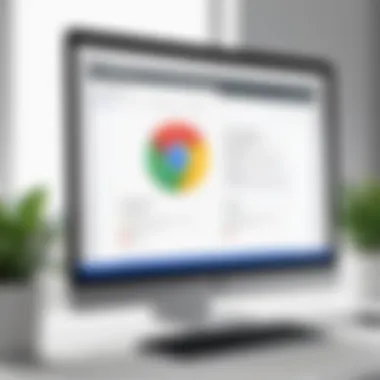

To begin clearing your browsing history in Microsoft Edge, first locate the settings for browsing data.
- Open the Microsoft Edge browser.
- Click on the three horizontal dots (menu) at the top-right corner of the window.
- Select Settings from the dropdown list.
- In the left panel, navigate to Privacy, search, and services.
- Scroll down to the Clear browsing data section.
Here, you have options to manage what browsing information you wish to delete. It is important to know what types of data you want to clear, such as browsing history, downloaded files, cookies, and cached images. This aligns not only with privacy objectives but also helps keep the browser performance optimized.
Setting Custom Cleanup Levels
Within Microsoft Edge, custom cleanup levels provide users flexibility on what to delete:
- Tick the Choose what to clear every time you close the browser option. This feature allows greater control over your privacy with each browsing session. It means you can select specific data categories like Browsing history, Cookies and other site data, and Cached images and files.
- For individuals or organizations with stricter privacy requirements, consider regularly reviewing cleanup levels. Updating these settings ensures ongoing control over data privacy.
Adjusting these preferences affects not only users' digital presence but also organizational security practices, especially in shared computing environments. It's worth establishing a routine for regular reviews of this aspect.
Automatic Clearing Options
Microsoft Edge offers automatic clearing options that lighten the workload of maintaining privacy. Within the Privacy, search, and services settings, an option is available to automate data removal:
- For automated clearup, enable Clear browsing data on close. When turned on, this feature automatically removes selected browsing history elements each time the browser is closed.
- You can specify which categories of data to routinely erase, which can bolster protection against inadvertent data sharing.
Employing automatic clearing options is beneficial, especially in corporate settings with multiple users on shared devices. This practice ensures sensitive data does not remain accessible, reducing privacy risks.
As IT professionals may often deal with browsers in comprehensive details, integrating this into organizational policies fulfilling data protection objectives may amplify user compliance.
The transparent process of configuring data wiping may yield significant advantages in trace management of digital footprints.
In summary, understanding the browser’s capabilities helps make certain that you are adeptly managing your online digital trail while taking effective actions to bolster privacy and performance.
Using the Clear History Function
For users seeking a broader approach to clearing browsing tracks, Safari offers a straightforward method known as the Clear History function:
- Go to the History menu.
- Click on Clear History… at the bottom of the dropdown menu.
- Choose the timeframe you wish to delete history from; options may range from the last hour to all history.
- Lastly, click on Clear History to finalize your choice.
This action does remove the browsing history along with cookies and other website data. It is advisable to confirm the timeframe to avoid undesired data loss.
Regularly clearing browser history helps extend privacy and security, particularly for sensitive online transactions.
By focusing on these key actions, Safari users can effectively manage their digital footprints while using this popular browser. Implementing these practices underscores the necessity of privacy control in today’s digital age.
Additional Browsers Overview
The digital landscape is filled with a variety of web browsers, each offering unique features and capabilities. As the concerns regarding online privacy grow, understanding how to effectively clear browsing data in less common browsers is crucial. This section explores Opera, Brave, and Tor, shedding light on their specific mechanisms for managing browsing histories and cache. Knowledge of these browsers' functionality can empower users to opt for improved privacy practices.
Opera: Clearing History and Cache
Opera is known for its versatile features, including built-in ad blockers and VPN options. To clear browsing history and cache in Opera, you can follow these simple steps:
- Open Opera and click on the menu denoted by the Opera logo on the top left.
- Select History in the dropdown menu or press Ctrl + H as a keyboard shortcut.
- On the History page, select Clear Browsing Data.
- Choose the time range for which you wish to erase data, such as the last hour or all time.
- Make necessary selections to clear History, Cached images and files.
- Click on Clear data to finish.
This procedure is important because it ensures that data such as website visits are adequately managed, reducing exposure to digital tracking.
Brave: Enhanced Privacy Settings
Brave Browser prioritizes user privacy. It automatically blocks ads and trackers, offering a cleaner browsing experience. However, users still might want to clear their history:
- To do so, open Brave Browser and click on the menu icon at the top-right corner.
- Choose History then click on Clear Browsing Data.
- There, users will find options to remove various types of data, including site history and cached files.
- There is an option to choose time ranges, providing flexibility in managing your data.
- Finally, click on Clear Data to finalize the procedure.
Using Brave's enhanced privacy settings improves protection against potential online threats and fosters a safer web experience.
Tor Browser: Managing Session Data
Tor Browser functions distinctly by routing traffic through the Tor network. This anonymity carries significant responsibility for managing session data. Here’s how to clear data in Tor:
- Open the Tor Browser. Then access the main menu at the top right.
- Select Preferences, then navigate to Privacy & Security.
- Scroll down to find the Clear Data option.
- You can choose which data types to clear, usually focusing on History, Cookies, and Cache.
- Click on Clear Now to execute the action.


Given Tor’s focus on anonymity, effectively managing session data directly impacts user privacy and security. Using these functions helps maintain a secure online environment, thus safeguarding information from unintended exposure.
Frequent checks and clearing of specific browser data are essential practices for preserving one's online footprint and overall security.
Implications of Clearing Browsing History
Clearing browsing history involves more than simply erasing past activities; it can radicaly change how users experience the internet. For many IT professionals, the decision to clear web histories carries significant implications, both from a technical and a usability standpoint. Understanding these implications can help individuals and organizations to balance privacy with function.
Impact on User Experience
When users clear their browsing history, they reset some aspects of their web experience. This action can have various consequences. Some personalized settings and preferences might be lost, such as saved usernames and auto-filled forms. Users may have to re-enter information that was typically auto-suggested by their browser, which can lead to inefficiencies. For instance, web pages that often showed recently visited links may not reflect this when browsing begins anew.
Moreover, the website recommendations based on prior visits will also disappear. This can affect search engine guidance, making it feel less tailored. Generally, users must adjust to accessing the digital world without their historical context.
As clear as this seems, the back and forth between access and privacy is rarely a simple equation.
Understanding Privacy Risks
Though clearing browsing history promotes a sense of privacy, there are inherent risks involved. It may appear comforting to think that clearing data secures user interactions, but that’s often an oversite. Individual browsers track nuances necessary for providing safer browsing environments. Tracking tools and cookies often contribute positively to the online experience by merely keeping users safe from threats. For instance, malicious sites can be quarantined based on histories they may have generated.
Eliminating history, therefore, might inadvertently expose your information to unscrupulous entities. Understanding which elements of a browser's storage are felt to protect or risk users becomes vital. A clear-browsed state might simply hand over greater vulnerabilities to user profiles. Not all histories contain compromising data; they help in creating intelligence for mitigating future threats.
Prerequisite Knowledge on Browser Security
In today’s digital world, understanding browser security is essential. It lays the foundation for effective internet usage. Knowing how browsers operate can better protect personal information and enhance overall privacy. Understanding matters such as data collection and storage is crucial for informed decisions.
Security measures also vary greatly between different browsers. This understanding enables users to choose software that aligns with their privacy needs. It allows for better management of data, focusing on what to remove when privacy concerns arise. Handling security begins here, and a lack of knowledge can leave one exposed.
Essential considerations include awareness of data types collected and understanding the lay of privacy policies. Ignoring these may mean assuming safety actions when in fact vulnerabilities can still exist. Overall, this knowledge serves as the groundwork for exploring further into browser history and privacy matters.
Types of Data Collected by Browsers
Browsers collect various types of data. This data informs decisions, enhances user experience, and tracks activity across the web. Common categories include:
- Browsing History: Lists websites visited, providing easy access back to them.
- Cookies: Small data files that store user information and preferences.
- Cache Files: Saved versions of webpages for quicker loading.
- Form Data: Information from forms filled out online, such as addresses or login details.
These elements together create a digital footprint. Its implications can determine privacy status. Users should be wary about how much of their data is available and its potential uses.
Navigating Privacy Policies
Privacy policies govern how data is used and managed within a browser. They can vary in complexity and length, which may discourage thorough reading. Nonetheless, understanding them is paramount because:
- Transparency: Policies outline what data is collected and for what purpose.
- User Rights: Information on how to opt-out from data collection.
- Security Practices: Describe how user data is protected from unauthorized access.
Most reputable browsers offer this information directly on their sites. It is advisable for users to take the time to examine these policies carefully. Doing so empowers users and ensures awareness regarding their digital rights and security measures available.
"An informed user is the best defense against privacy invasions a browser may conduct."
Understanding the fundamental elements of browser security helps ensure better privacy practices while browsing. Without this knowledge, users risk feeling secure in environments that may leave them vulnerable.
End and Best Practices
In today’s digital world, understanding how to clear websites visited is essential for maintaining privacy and security. By regularly managing your browsing history, you can protect sensitive information and minimize unwanted traces of your online activities. This practice is not just a personal safety measure, but also a critical component of organizational data management.
Summary of Key Takeaways
When summarizing key points, consider the following elements:
- Awareness of Tracking: Browsers retain records of your web activity which can be used by advertisers, malware, and other third parties. Regular clearing of this data can help reduce exposure to potential threats.
- Varied Methods: Each popular browser has unique options for deleting histories. It is crucial to understand these methods to optimize efficiency.
- Risk Considerations: While clearing history boosts privacy, it can lead to loss of helpful data such as saved passwords and page preferences. Balance between privacy needs and usability is vital.
"Browsing history might seem trivial, but its implications on user privacy are significant."
Certainly, maintain these considerations in mind when applying your knowledge.
Recommendations for IT Professionals
For IT professionals, take these best practices into consideration:
- Regular Audits: Include scheduled checks and clearances for browser histories as a part of regular system audits to ensure compliance with privacy policies.
- User Education: Empower colleagues and users with knowledge about the implications of browser histories. Promote training sessions that focus on the significance of privacy practices.
- Employ Security Tools: Use software solutions designed for comprehensive privacy management. Tools can help automate history clearance and provide more robust security settings.
- Motivate Clear-Caching Practices: Advocate for a routine of clearing caches, cookies, and histories to prevent build-ups that may jeopardize the confidentiality of sensitive data.
By incorporating strategies tailored for privacy management, IT professionals not only comply with regulations but also enforce the perception of trustworthiness within their organizations.



