Cloning a Drive to SSD: A Complete Guide for IT Pros


Intro
As technology evolves, the need for faster and more reliable storage solutions becomes paramount. This guide focuses on the meticulous process of cloning a drive to a solid-state drive (SSD). Experience shows that many professionals encounter this task, yet lack a solid understanding of the nuances involved. Understanding how to effectively transfer data to SSDs can benifit overall system performance and enhance user experience significantly.
Overview of Hardware/Software
Cloning a traditional hard drive to a solid-state drive requires specific tools and techniques. Familiarity with both hardware and software is crucial.
- Introduction to the product and its key features
SSDs are compact storage devices offering faster read and write speeds than hard disk drives (HDD). Various brands provide SSDs. Qualities like TRIM support and wear leveling are essential emphasize points for optimal storage usage. - Specifications and technical details
Common specifications include storage capacity, interface compatibility such as SATA or NVMe, and read/write speeds. Typically, one may look for capacities ranging from 500 GB to several TBs, depending on individual needs. - Pricing and availability
The cost varies significantly based on brand and specifications. Checks at online retailers might show prices from 50 to over 300 US dollars, depending on requirements. - Comparison to previous versions/models
Understanding how the present generation of SSDs compares to previous versions allows better decision making in deployment strategies. Performance improvements, longevity, and price drops can affect choices.
Pros and Cons
Before moving forward, it is vital to understand the strengths and weaknesses of the cloning process.
- Pros
- Cons
- Faster system boot times
- Immediate access to applications
- Enhanced durability compared to mechanical drives
- Limited write cycles on SSDs (though most likely adequate for general users)
- Dependence on power for sensitivity
User feedback often reflects these insights, with IT professionals frequently extolling the speed advantages while cautioning about the finite number of writes on SSDs.
Performance and User Experience
This section addresses how effectively cloning impacts actual performance and user experience when shifting to an SSD.
- Performance testing results
Extensive performance benchmarks often illustrate significant improvements. Users can expect reduced loading times and smoother multitasking. - User interface and ease of use
Generally, cloning software has streamlined processes, often requiring just a few clicks. A clean and simple interface engages users without overwhelming complexity. - Real-world usage scenarios
Scenario-based results reveal advantages during heavy workloads such as data-intensive applications. Various user reports state noticeable improvement in experience. - Efficiency and productivity impact
Slugging through slow hard drives can sap motivation. SSD understandibly elevate satisfaction and enable technicians to report enhanced productivity metrics.
Cloning a drive to SSD not only enhances system efficiency but significantly uplifts the overall user experience.
Innovation and Trends
In addition to performance, understanding emerging trends is vital for any IT professional.
- Industry trends related to the product category
Devices continually push towards greater capacities with faster data transfer rates. New techniques improve durability and reduce lag time. - Innovative features and functionalities
New SSD features like encryption without performance loss play an increasing role in the decision for IT environments. - Potential impact on the IT industry
A wider adoption of SSDs will continue to change data management infrastructure, pushing legacy systems towards efficiency.
Recommendations and End
An overall assessment often encourages transition to SSDs for improved effectiveness. Watching usage allows better targeting of high-demand audiences while financial constraints still need consideration. Future developments ensure that SSDs maintain a pivotal role in IT transformations.
Prelims to Drive Cloning
Cloning a drive is a crucial skill for IT professionals who want to make data management efficient and reliable. In an age where data integrity and availability are paramount, drive cloning stands as one of the primary methods to safeguard and upgrade storage solutions. Transitioning from traditional hard drives to solid-state drives (SSDs) elevates performance, and the cloning process serves to replicate existing data to new, faster hardware.
Understanding Drive Cloning
Drive cloning refers to creating an exact duplicate of a hard drive or SSD. This process encompasses not just the data files, but also the operating system and any installed applications. There are many utilities available to aid this process, some complex, some simplistic. What's essential is recognizing the benefits of cloning as opposed to other methods like imaging. Cloning is typically faster and less complicated for straightforward upgrades where one aims to replicate the exact environment on a new drive.
Moreover, cloning allows for swift recovery should the original drive fail, maintaining business continuity. It's essential for those managing multiple systems or serving numerous clients; therefore, IT professionals must maintain proficiency in this area.
Why Choose SSD Over Traditional Hard Drives
The choice of solid-state drives over traditional hard drives is becoming increasingly evident in today's technology landscape. The benefits of SSDs extend beyond just speed. They typically offer improved durability, reduced power consumption, and operate with much lower latency. As workloads expand and user demands grow, SSDs provide a more adequate solution.
examples of why SSDs are favored include:
- Speed: SSDs considerably decrease boot time, application launch time, and load times in general.
- Durability: With no moving parts, SSDs are less prone to failures due to physical shock.
- Energy Efficiency: SSDs tend to consume less power, leading to better battery life in laptops and potential energy savings in data centers.
Choosing SSDs makes sense for those looking to improve overall system performance, especially in environments that require rapid access to data and multi-tasking capabilities.
Rapidly shifting from HDDs to SSDs is not just progress— it’s a necessary evolution in ensuring competitive advantage in technology, making knowledge around drive cloning more relevant than ever.
Key Terminology in Drive Cloning
Understanding the key terminology in drive cloning is essential for IT professionals. This knowledge forms the foundational layer of the cloning process. Being familiar with the terms helps in the selection of appropriate tools and methodologies necessary to safely and effectively clone drives. Furthermore, understanding terminology minimizes confusion among the technical steps involved.
What is an SSD?
A Solid-State Drive, or SSD, stands as a modern storage device renowned for its high speed and efficiency. Unlike traditional hard disk drives (HDDs), SSDs utilize flash memory to read and write data. This leads to faster boot times and improved performance when opening applications or transferring files.
One of the primary advantages of SSDs is their lack of moving parts. This feature not only enhances speed but also providers increased durability compared to HDDs. Popular brands like Samsung, Crucial, and Western Digital provide a variety of SSD options tailored for nearly any need.
Key benefits of using an SSD include:


- Speed: Read and write speeds are significantly higher than in traditional HDDs.
- Reliability: Less susceptibility to technical failure due to absence of moving components.
- Energy Efficiency: Lower power consumption contributes to extended laptop battery life.
In summary, understanding SSDs aids professionals in making educated decisions about upgrading storage systems.
Differences Between Cloning and Imaging
Cloning and imaging are frequently used terms in the context of data backup and recovery but they have distinct meanings. Cloning creates a direct duplicate of the source drive. It maintains the exact structure, files, and settings, allowing the new drive to be ready for immediate use.
In contrast, imaging creates a compressed file that contains the exact picture of your drive but requires restoration to access the data.
It's important to distinguish when to use each method:
- Cloning is suitable for users who want an immediate operational, exact replica of a disk which can be used right away after the cloning process.
- Imaging is more advantageous when the user wishes to save space or archive the disk at a particular point in time, which can be restored later but initially requires restoration.
Understanding these differences is crucial for selecting the best method based on the requirements of the task at hand. Always factor in recovery needs and the nature of data being handled.
Prerequisites for Cloning a Drive to SSD
Understanding the prerequisites before embarking on the process of cloning a drive to SSD is crucial. This phase allows IT professionals to align resources, expectations, and procedures. Proper preparation helps minimize potential issues that can arise during the cloning process. It is critical to ensure everything operates smoothly, leading you to a successful drive cloning experience.
Assessing Disk Space Requirements
Before the cloning process begins, assessing disk space requirements is essential. The target SSD's capacity must meet or exceed the used space of the source drive. However, it's not just about the amount of data one can see. Hidden files and system files need consideration too.
Consider the following steps:
- Evaluate data size: Gather data on the total data size on the source drive. Tools like Windows Explorer or Disk Usage Analyzer can help.
- Consider hidden files: Check for hidden files that may not be included in your initial count.
- Space for growth: It might be prudent to allocate additional space for anticipated data growth in the future.
Misjudging the storage requirement can lead to failed cloning, data corruption, or excessive time delays, thus impacting productivity.
Selecting Compatible Software
Choosing the right software significantly impacts the cloning experience. Various tools, each with different features, are available in the market. Ensuring that the chosen software is compatible with both the source drive and the target SSD is pivotal.
Factors to consider include:
- Ease of use: Software should offer a user-friendly interface, ideally with wizards that guide through each step.
- Feature set: Basic cloning capabilities might be enough for some. Others may require advanced features such as incremental cloning or scheduling.
- Reviews and support: Research user reviews and consider the software developer’s support options to assist in potential troubleshooting.
Selecting an unsuitable software solution can lead to compatibility issues or even data loss during the cloning process.
Preparing the Target SSD
Preparation of the target SSD is as important as assessing needs and software. Taking the time to ensure that the target is ready can alleviate issues later.
The necessary steps to get the SSD ready include:
- Format the SSD: Formatting clears previous data. Ensure that it is set up in a file system the operating system can recognize, like NTFS for Windows.
- Check write speed: A SSD's performance can vary. Running benchmarks could aid in gauging its speed tier.
- Connectivity methods: Ensure the connection method (SATA, M.2, PCIe) is appropriate for the SSD type to avoid any recognition issues by the cloning software.
Done correctly, preparing the SSD balances the overall system performance post-cloning, giving you a robust foundation for an effective transition.
“Preparation can often determine the success of the whole process—not just in cloning, but in IT in general.”
Choosing the Right Software for Cloning
Choosing the appropriate cloning software is critical for a seamless transition to SSD. Various factors influence this decision, from the software's user-friendliness to its capabilities in ensuring data integrity during the copying process. Selecting high-quality software can save time and reduce potential problems along the way. Conversely, relying on inadequate solutions may lead to failures or corrupted data. In a professional IT environment, making the right choice underpins the efficiency of operations. This connection between software and performance cannot be overstated, given that IT professionals rely on such tools regularly.
Free Cloning Software Options
A number of software solutions are available for free. Many offer robust features suitable for various cloning tasks. Options like Macrium Reflect Free and EaseUS Todo Backup Free can successfully clone disks without charge. Here are some key points regarding them:
- User Friendliness: Many free tools are designed with intuitive interfaces that make them accessible for novice users.
- Basic Features: While they suffice for standard operations, free versions may limit advanced features. Understanding these limitations is key for planning.
- Community Support: Various forums, including Reddit, often have user discussions regarding problems. These conversations can help troubleshoot applications with observed issues.
Despite the appeal of these solutions, one must be aware of their constraints, especially regarding support and advanced functionalities. Depending on your project's needs, free software could present risk involved which can't be overlooked.
Paid Software: When is it Worth It?
Investing in paid cloning software can offer advantages over their free counterparts. Generally, this investment becomes justifiable when:
- Advanced Features: Software like Acronis True Image or Paragon Drive Copy includes disk migration utils, incremental backups, and better performance analysis tools.
- Comprehensive Support: Companies often provide customer help resources ensuring technical issues can be resolved swiftly – invaluable in critical business environments.
- Regular Updates: Paid programs imply ongoing development, so software remains compatible with new operating systems and hardware, safeguarding your data over time.
Moreover, for large enterprises or critical systems, budget permits are usually allocated to tools that provide reliability and assurances in data management that free tools might lack. Evaluating the expected outcomes can guide whether or not the expense for software is a smart choice based on our persistent reliance on extracted services.
Choosing the right software requires considering not only immediate functionality but also long-term reliability and support. Ultimately, aligning software capabilities with project expectations secures a more efficient and reliable cloning process.
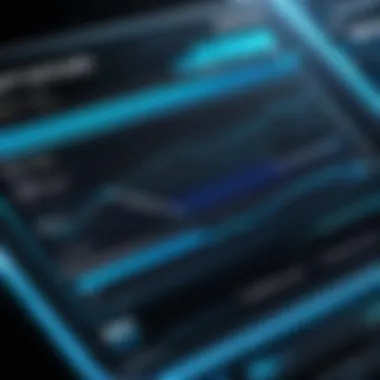
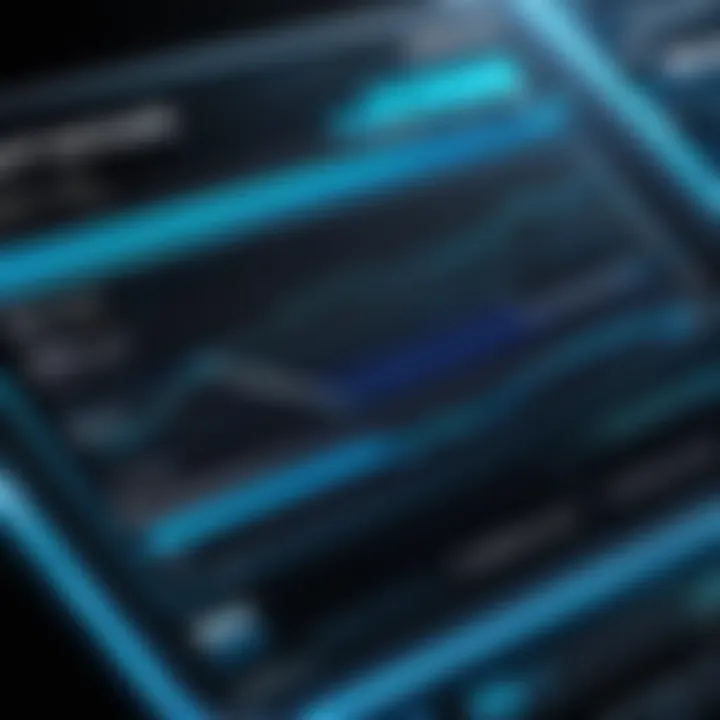
Step-by-Step Process for Cloning
Cloning a drive to an SSD involves a systematic approach. Each step ensures data integrity and maximizes the effectiveness of the new storage solution. This section details the specific stages that one must follow to achieve a successful clone. Key aspects include creating backups, using the correct software, and finally executing the cloning process itself. By adhering to these steps, IT professionals can avoid potential issues and streamline the transition to SSDs.
Creating a Backup
Before initiating the process of cloning a drive, it is imperative to create a backup of all critical data. This step serves as a precaution against any unforeseen errors that may occur during the cloning operation. Properly backing up data can save both time and stress. Utilize reliable software such as EaseUS Todo Backup or Macrium Reflect to generate disk images.
- Ensure that important files are stored on an external drive or cloud storage.
- Verify the integrity of the backup by checking for any errors before proceeding.
- Make sure your backup solution has completed successfully before moving to the next steps.
Installing and Configuring Cloning Software
Choosing and setting up the right cloning software is essential for a seamless cloning experience. The software must not only facilitate the cloning process but also ensure that data is faithfully replicated onto the SSD. Some popular options include Acronis True Image and Clonezilla.
- Download the chosen cloning software from the official website.
- Follow installation instructions to set up the software on your computer.
- Configure any specific settings required by the software to suit the type of disk you are cloning.
After installation, some preliminary configurations may be necessary. Check settings related to file systems to ensure compatibility between the original drive and the SSD.
Executing the Cloning Process
Once backups are secure and software is correctly configured, you can proceed with the cloning operation. This phase is critical as it moves all data from the old drive to the new SSD. Follow these guidelines:
- Select the source drive: This is the drive containing the data to be cloned.
- Choose the target drive: Ensure that the SSD is correctly connected and detected by the system.
- Initiate the cloning command: Most cloning software willf provide a “Clone Now” option to begin the process.
It is essential to avoid interrupting the process once it starts. Depending on the size of the data and the speed of the drives, this could take some time. Generally, users should expect significantly improved performance upon completion.
Cloning an entire drive is an intensive process. Ensure your system is not used for other tasks that could slow down the cloning or even affect the integrity of the data.
Post-Cloning Considerations
Post-cloning considerations are critical steps for ensuring the successful transition to the SSD environment. Upgrading to an SSD does not merely involve moving the data; one must ensure the integrity, functionality, and optimized performance of the newly cloned drive. Taking time to address these considerations can minimize issues in the long run. A overlooked SSD after cloning can significantly hinder one’s system performance. Thus, IT professionals should carefully execute each step.
Verifying the Integrity of Data
After completing the cloning process, verifying the integrity of data is essential. Different tools can assist with this task, ensuring the files are all accounted for and correctly transferred. Running checksums can be one way to confirm that the source drive and cloned SSD work fine. Additionally, performing a test boot from the SSD can further confirm if the operating system loads properly. Any missing or corrupt data can halt workflow and result in loss of irreplaceable information.
*Key actions to take:
- Use checksum utilities like MD5 or SHA-1.
- Test the cloned drive by booting into the operating system.*
Ensuring data integrity plays a vital role in maintaining users’ confidence in new technologies.
Adjusting BIOS Settings for SSD
Adjustment of BIOS (Basic Input/Output System) settings post-cloning is sometimes necessary to fully utilize the advantages of SSD. When transitioning from traditional mechanical hard drives to SSDs, certain changes boost the performance and efficiency.
Key adjustments include:
- Setting the storage configuration to AHCI mode.
- Ensuring the SSD is set as the primary boot device if applicable.
- Disabling legacy support if not needed.
Failure to configure these settings can result in slower performance or data accessibility restrictions. Initializing these adjustments is crucial for realizing the speed benefits inherent in SSD technology.
Optimizing SSD Settings
Optimizing the SSD for performance follows adjustments in the BIOS. While most SSDs optimize automatically, additional settings may require user attention. Some settings to consider include:
- Enabling TRIM support: This helps manage storage space efficiently by eliminating unnecessary files.
- Adjusting write caching policies: This can enhance write performance if complete and correct requirements are met.
- Avoiding full disk fills: Keeping free space of around 20% provides optimal longevity and functionality for the SSD.
It is worth noting that different operating systems may have specific settings that enhance performance further. Local support or documentation from the SSD manufacturer can provide guidance on these settings.
Maximizing SSD performance after cloning reflects excellence in the installation process. IT professionals must not skip these considerations to capitalize on their efforts fully.
Common Issues During Cloning
When cloning a drive to an SSD, IT professionals need to be aware of potential complications that can arise. Understanding and troubleshooting these common issues is essential for a successful migration. Attention to detail in this phase protects data integrity and ensures that the system runs efficiently. This section delves into three frequent challenges during the cloning process: Device Recognition Problems, Disk Space Miscalculations, and Data Corruption Concerns.
Device Recognition Problems
During the cloning process, it is not uncommon for devices to be improperly recognized by the cloning software. This can result from several factors such as faulty cables, incompatible software, or BIOS settings. When the SSD does not appear as a target for cloning, one should begin troubleshooting.
Here are a few considerations for resolving device recognition issues:
- Check USB Cables and Ports: Ensure the data and power cables are securely connected and fully functional. Use different ports, if necessary.
- Check in Disk Management: Navigate to the disk management utility to see if the SSD is detected by the operating system.
- Update BIOS: Sometimes the BIOS may require an update to support newer SSD models. Visit the manufacturer’s website for the latest firmware.


Making these adjustments can significantly influence recognition during the cloning process, allowing the desired operations to proceed smoothly.
Disk Space Miscalculations
One prevalent issue is calculating available disk space on the SSD in relation to the source drive. SSDs will often require less space for the cloned content than the original disks if there is significant unused space on the source. It is important to assess the data size before commencing cloning. This will prevent errors related to storage constraints or missed data.
When calculating disk space, consider these factors:
- Data Being Transferred: Note the actual amount of data that needs to be copied, not just the total drive size.
- SSDs Overprovisioning: Keep in mind the need for overprovisioning on SSDs, as this will often demand additional empty space to maintain performance levels.
- Check File Systems: Different file systems might take up space differently. Understanding NTFS, FAT32, and others helps estimate more accurately.
Not ensuring that you have adequate space can cause an incomplete or failed cloning process.
Data Corruption Concerns
Data integrity is paramount. During cloning, corruption can arise for various reasons, from power interruptions to malfunctioning hardware. A major concern is ensuring that all data transfers accurately without facing interruptions that could alter or damage files.
To mitigate data corruption risks:
- Use Reliable Software: Invest in trusted cloning tools, as reliable software often offers better security protocols to manage data integrity.
- Provide Backup Power: Utilize an uninterruptible power supply (UPS) especially for critical machines, as any unexpected shutdown can lead to data loss.
- Verify Results: Post-cloning, a data verification process should be conducted to ensure all content was cloned successfully.
The focus on these issues not only serves to enhance the cloning experience but also seamlessly transitions to a more productive usage of the SSD after installation. Thus, being thorough leads to optimal usage of controllers designed to support SSD technology.
Enhancing SSD Performance After Cloning
Enhancing the performance of an SSD after cloning is a critical phase in ensuring that the benefits of solid-state drive technology are fully realized. Simply cloning data from an old drive to a new SSD does not automatically extend the new SSD's potential performance. Optimized performance relies on configuring settings, maintaining drive health, and instilling efficient backup systems.
Disk Cleanup and Optimization
After cloning, the first step towards SSD optimization is conducting regular disk cleanup. This process involves removing unnecessary files and applications that may have been carried over from the original drive. Files such as temporary files, old system backups, and cache can take up valuable space, negatively impacting performance.
Benefits of Disk Cleanup:
- Performance Boost: Removal of unnecessary files can enhance the read and write speeds of the SSD.
- Extended Lifespan: Keeping the drive clutter-free can prolong the lifespan by reducing write cycles.
- Space Management: Helps in managing disk space and making better usage of available storage.
Steps to Clean Up:
- Use Built-in Tools: Windows offers a built-in Disk Cleanup tool you can run to identify and remove unwanted files.
- Third-Party Utilities: Consider using third-party software like CCleaner for a thorough cleanup.
- Defragmentation (not required for SSD but ensure trim operations are enabled, as they frequently optimize SSD performance).
Implementing these steps not only enhances the efficiency but also significantly aids reliability and productivity. Given the nature of an SSD, regular maintenance is advisable.
Backup and Recovery Strategies
Establishing reliable backup and recovery strategies is essential after successfully cloning to an SSD. Data can sometimes be unpredictable, and having a robust backup plan helps in mitigating risks from data loss, corruption, or hardware failure.
Key Aspects of Backup and Recovery:
- Redundancy Options: Always ensure multiple backups, considering external drives or cloud storage solutions.
- Frequent Schedules: Set backup schedules. Regular backups heighten data security.
- Testing Recovery Processes: Perform recovery drills to ensure recovery solutions function as expected.
Best Practices:
- Utilize Software Solutions: Tools like Acronis True Image or EaseUS Todo Backup can ease both backup creation and management.
- Incremental Backups: Consider using incremental backups to save time and disk space.
Backing up data creates peace of mind, knowing that crucial information is secure. Focusing on these strategies post-cloning can help safeguard your data ecosystem effectively. With these measures enforced, the new SSD will provide optimal performance and utmost data security.
Culmination
In the realm of IT and technology, ensuring that systems run efficiently and securely is paramount. This article has outlined the intricate process of cloning a drive to an SSD, which is essential for professionals looking to enhance performance while maintaining data integrity.
One of the key aspects discussed is data verification. After cloning, confirming that the data transferred accurately is critical. This ensures that users can trust their systems during operations. Ignoring this step could lead to data corruption, which can be catastrophic in many scenarios.
Moreover, the need to optimize SSD settings cannot be overstated. Proper SSD maintenance and management are essential for preserving the life and performance of the drive. Incorporating practices like disk cleanup and employing backup strategies create a proactive environment against data security threats.
Finally, understanding the future trends in storage technology prepares IT professionals for what’s next, whether it be upcoming advancements in SSD technology or evolving cloning techniques that maintain data efficiency with increasing speeds.
Navigating the landscape of technology demands ongoing learning and adaptation. By taking the time to understand every facet of drive cloning and SSD optimization, IT professionals position themselves to handle future challenges and achieve high performance for their systems. This article has hopefully elucidated those fundamental elements.
Recap of Key Steps
Cloning a drive to an SSD involves several critical steps:
- Creating a Backup - Always start by backing up your data to mitigate the risks of data loss.
- Choosing the Right Software - Analyze different software options based on functionality and licensing. Free tools may serve basic needs, but knowing when to invest in paid options matters globally.
- Executing the Cloning Process - Ensure that the cloning procedure is monitored and any issues are to address immediately. Total focusing can prevent loss.
- Verifying Data Integrity - After cloning, confirm data accuracy to maintain workflow trusting.
- Optimizing Settings - Adjust BIOS and SSD settings for peak performance throughout years.
Future Trends in Storage Technology
Looking ahead, the storage technology landscape is rapidly evolving. Some trends to watch include:
- Advancements in NVMe Protocol - The shift from SATA to NVMe protocols is noteworthy as it offers superior speed and efficiency. This trend signals that SSDs will continue to dominate in performance.
- Hybrid Storage Solutions - SSDs and traditional HDDs working together can optimize both cost and efficiency, playing a pivotal role in storage architecture.
- Larger Capacity SSDs - As technology advances, expect SSDs that offer even larger capacities. This increase will make them even more viable for enterprise solutions, making the drive cloning process more relevant.
Embracing these advancements will not only strengthen IT infrastructures but also refine the cloning process. Staying updated with technological trends pays off, allowing IT professionals to embrace innovations in operating efficiency.



