Comparative Overview of Microsoft Office Versions
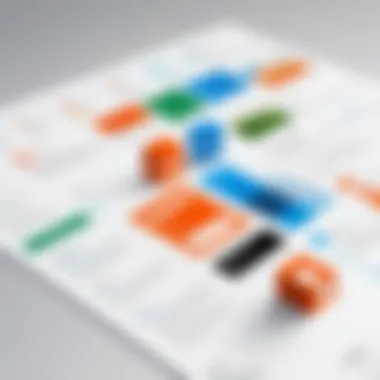
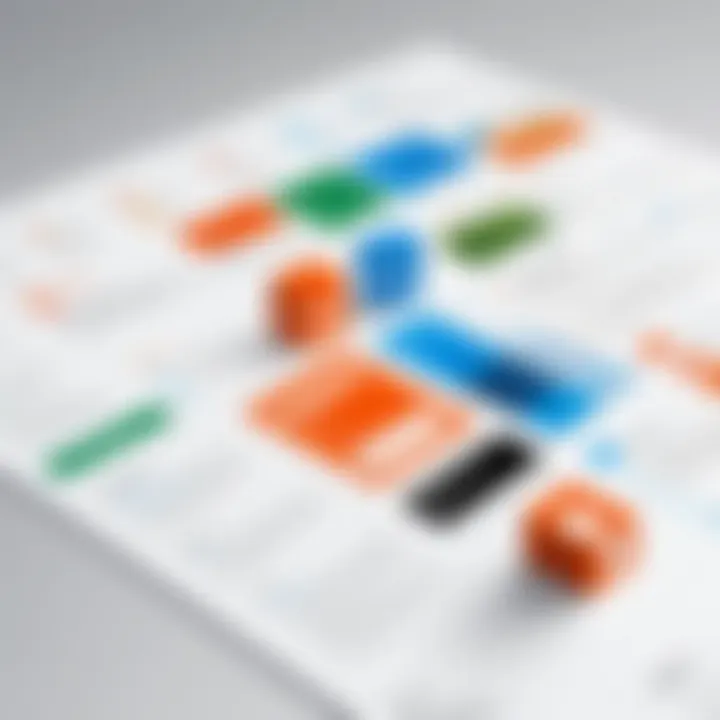
Overview of Hardware/Software
Microsoft Office has grown from humble beginnings into a powerhouse in the realm of productivity software. Initially launched in 1989, it has continuously evolved to meet the changing demands of users across various industries. Each new version introduces enhancements designed to make tasks easier and more efficient, catering to both casual users and IT professionals.
Prelude to the Product and Its Key Features
At its core, Microsoft Office is a suite of applications that facilitate a wide range of productivity tasks. The most notable include Word for document creation, Excel for spreadsheets, PowerPoint for presentations, and Outlook for email management. As the versions have progressed, integrating cloud services like OneDrive and collaboration features in Teams has become more prevalent.
Specifications and Technical Details
Each iteration of Microsoft Office comes with distinct specifications aimed to optimize both performance and compatibility. The recent versions offer:
- Enhanced cloud integration capabilities.
- Support for multiple platforms, such as Windows, macOS, iOS, and Android.
- Accessibility features, ensuring a user-friendly experience for all.
For IT professionals, understanding these specifications allows for more strategic decisions regarding infrastructure and deployment.
Pricing and Availability
Pricing for Microsoft Office has seen a transition from one-time purchases to subscription-based models, notably with Office 365 and now Microsoft 365. The variety includes plans aimed at individuals, businesses, and educational institutions. Users can choose a plan that aligns with their budget and requirements:
- Microsoft 365 Personal: for one user, approximately $69.99 per year.
- Microsoft 365 Family: allows up to six users, about $99.99 per year.
- Office 2021 (one-time purchase): typically around $149.99 for one user.
Comparison to Previous Versions/Models
Unlike the earlier versions, which required installations on individual devices, recent releases focus on seamless updates and cloud-based functionalities. For instance, users moving from Office 2016 to Microsoft 365 experience significant updates in collaboration options, with features like real-time editing being a standout advancement.
Pros and Cons
Highlighting the Strengths and Weaknesses of the Product
Every version comes with its own strengths and weaknesses. Some notable pros and cons include:
Pros:
- User-friendly interface: The transition from previous versions is often smooth due to consistent design elements.
- Collaborative tools: Features that enhance teamwork, especially crucial in a remote working environment.
- Regular updates: Continuous enhancements and security patches provide users reassurance.
Cons:
- Subscription model criticisms: Ongoing payments can be a deal-breaker for some users accustomed to one-time purchases.
- Compatibility issues: Older document formats may cause headaches when opened in newer versions.
User Feedback and Reviews
User experiences vary, ranging from praise for the intuitive design of Microsoft 365 to frustration regarding subscription fees and complexities in document editing. Online platforms like Reddit have become forums for real-time discussions about user experiences and troubleshooting advice.
Performance and User Experience
Performance Testing Results
Performance assessments indicate that the latest versions typically run seamlessly on most modern hardware. However, resource-intensive tasks, like large data analysis in Excel, may slow down systems with limited resources.
User Interface and Ease of Use
Microsoft Office is frequently lauded for its intuitive layout. The ribbon interface, introduced in Office 2007, has had several refinements, making it easier to navigate and find tools across applications.
Real-World Usage Scenarios
Consider the IT professional tasked with preparing a data report. With Excel’s advanced data visualization tools, they can create compelling charts that drive insights. Meanwhile, PowerPoint aids in crafting engaging presentations to share those findings with stakeholders.
Efficiency and Productivity Impact
For many, the suite's impact on efficiency is undeniable. Features such as Excel’s PivotTables or Word's collaborative editing streamline workflows, resulting in significant time savings in both individual and team projects.
Innovation and Trends
Industry Trends Related to the Product Category
As businesses lean more into digital transformation, trends indicate that reliance on cloud solutions will only increase. This is crucial as Microsoft Office integrates more with other platforms, creating an ecosystem that supports various workflows.
Innovative Features and Functionalities
Recent innovations include artificial intelligence functionalities within Excel that offer predictive analytics, enhancing data management significantly. Similarly, PowerPoint now includes AI-assisted design recommendations, simplifying the creative process for users.
Potential Impact on the IT Industry
The move toward integrations with third-party applications and cloud technologies signifies a shift in how IT infrastructures are approached, hinting at potential disruptions in traditional deployment models.
Recommendations and Ending
Overall Verdict and Recommendations
Microsoft Office maintains its edge as a leader in productivity suites, particularly with its continuous updates and focus on collaboration. For IT professionals and tech enthusiasts alike, the recommendation is straightforward: utilize the most recent version or subscription to harness the full power of modern functionalities.
Target Audience Suitability
This suite caters to a broad range of users, from students needing basic document creation to corporate teams requiring advanced data analysis and presentation capabilities.
Final Thoughts and Future Prospects
Looking ahead, Microsoft Office is likely to continue evolving at a rapid pace, responding to technological advances and user needs. Embracing these changes will enable users to fully realize the productivity potential offered by this robust suite.
Intro to Microsoft Office
Microsoft Office has carved out a fundamental space in both personal and professional realms. A monumental suite known for smoothing out workflows and enhancing productivity is something every IT professional or tech enthusiast ought to be familiar with. This article delves into the various iterations of Microsoft Office, focusing specifically on the iterations that have transformed the way individuals and organizations manage their tasks. Understanding these versions does not just help users discern new features; it allows them to appreciate how these versions fit into a broader narrative of technological progression.
The Evolution of Office Suites
The progression of office software is akin to an unfolding story where each chapter represents a technological leap. From the humble beginnings of Word and Excel, which primarily focused on text editing and spreadsheet management, to the feature-rich offerings we see today with integrated cloud functionalities, the evolution of Microsoft Office reflects broader changes in both consumer needs and technological capabilities.
Initially dominated by simple functions, these tools have morphed into multifaceted applications capable of real-time collaboration and advanced data analysis. For example, the introduction of SmartArt and PivotTables has enabled users to present information in visually compelling ways, enhancing communication effectiveness in corporate environments. Users have slowly shifted from viewing these applications simply as productivity tools to regarding them as essential components for strategic decision-making and team collaboration.
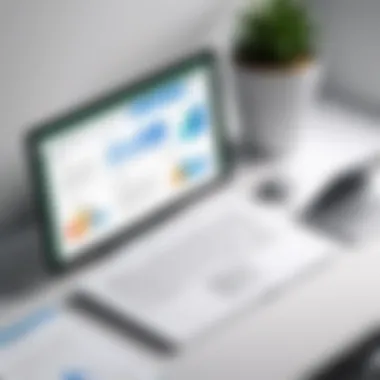
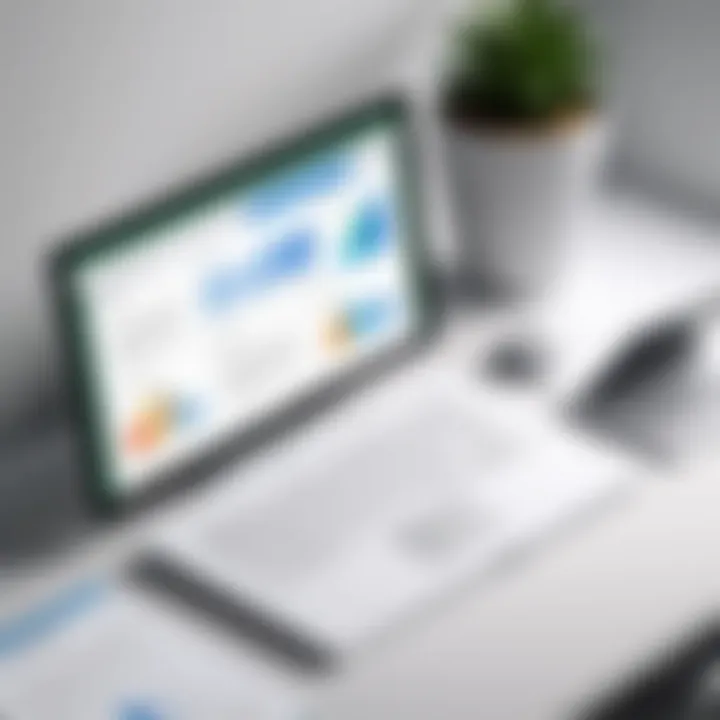
Importance in the IT Industry
In the IT industry, Microsoft Office is more than just software; it's a reliable backbone that supports countless business functions. The suite acts as a bridge connecting different roles and disciplines, facilitating communication between software developers, project managers, and business analysts. In many respects, it's a universal language, understood by virtually everyone in the corporate setting.
Furthermore, Office's adaptability fosters innovation. With frequent updates and evolving features, the tools align themselves with emerging trends, such as remote work and integrated project management. The significance of Microsoft Office lies not only in its capabilities but also in its ability to integrate with countless other technologies, from enterprise resource planning systems to customer relationship management platforms. This interconnectedness ultimately enhances operational efficiencies and encourages smarter work practices.
"Microsoft Office suite isn't just about creating documents; it has become imperative in ensuring seamless collaboration and continuous improvement in workplace productivity."
As we continue this comparative analysis, we'll uncover more layers of Microsoft Office, exploring its history and the unique features that differentiate each version. Understanding these elements paves the way for making more informed decisions on software adoption that fits the unique dynamics of your professional environment.
Microsoft Office Versions Overview
The landscape of software applications is ever-changing, and Microsoft Office stands out as a paragon of evolution in the office suite arena. Understanding the distinct versions of Microsoft Office not only provides insight into its technological advancements but also underscores its relevance in professional settings. As companies and individual users adapt to newer enhancements, it's vital to navigate these versions with a keen eye on their features, capabilities, and practical applications. This section will elucidate the chronological development and key features across different Microsoft Office versions, equipping IT professionals and tech enthusiasts with the knowledge to make informed decisions.
Chronological Development
Microsoft Office's development can be metaphorically likened to a well-tuned orchestra. Each version represents a new movement, with subtle shifts in design, functionality, and user interface that reflect the changing needs of users. Launched initially in 1989 for Mac, Microsoft Office began as a small suite comprising Word, Excel, and PowerPoint. The subsequent years witnessed an explosion of capabilities and features, leading to the introduction of innovative products tailored to various professional needs.
The journey through time shows how Microsoft responded to users’ demands. For instance, the launch of Office 2000 introduced web integration, catering to the growing need for online collaboration. Fast forward to Office 2013, the introduction of the Ribbon interface signified a monumental shift towards a more user-friendly experience. This historical perspective underscores not just the changing aesthetics but also reflects a broader industry trend towards connectivity and multifunctionality.
Key Milestones Include:
- 1989: Initial launch of Microsoft Office for Mac
- 1990: First Windows version released
- 1995: Introduction of Office 95 with a focus on user interface
- 2003: Office 2003 enhances collaboration with SharePoint integration
- 2016: Launch of Office 2016 with advanced editing tools
- 2020: The debut of Microsoft 365 subscription model
Key Features Across Versions
Diving deeper into the features, each version of Microsoft Office comes packed with tools designed to enhance productivity. As new functionalities were introduced, existing features were often refined, leading to an amalgamation of options that can significantly impact workflow.
Looking at the suite of tools and enhancements, one cannot overlook the progression of Word’s Smart Lookup, Excel’s predictive formulas, and PowerPoint’s Morph transition. Additionally, features such as OneDrive integration in later versions transformed how teams collaborate on documents, breaking geographical barriers.
Noteworthy Features Over the Years:
- Word:
- Excel:
- PowerPoint:
- Smart Lookup (2016): Enhances research capabilities within documents.
- Real-time co-authoring (Office 365): Facilitates instant collaboration.
- Predictive Analytics (2016): Uses advanced algorithms to analyze data.
- Power Query and Power Pivot functionalities (2010): Integrates complex data sets with ease.
- Morph transition (2016): Brings a dynamic feel to presentations.
- Design Ideas feature (Office 365): Assists in generating visual suggestions effortlessly.
Microsoft Office
The launch of Microsoft Office 2010 marked a pivotal moment in the trajectory of productivity software. Released in June 2010, it offered a plethora of improvements over its predecessors, reflecting the needs of an ever-evolving tech landscape. In examining this version, we see not just a set of new features, but a significant leap in user engagement and functionality tailored for both individual users and corporate environments.
Features and Enhancements
Microsoft Office 2010 introduced several noteworthy enhancements that enriched user experience and productivity.
Among these, the ribbon interface saw refinements aimed at improving accessibility. This meant that commands were now more intuitive, allowing users to find tools with greater ease.
Moreover, one of the standout features was the ability to edit and share documents online, which certainly pointed towards a more collaborative future in software applications.
Here are some of the critical features that set Office 2010 apart:
- Improved Ribbon: Customizable tabs allowed users to modify the layout to suit their workflow.
- Backstage View: A new feature that provided a centralized place for managing files, settings, and options.
- Multimedia Support: Users could integrate video directly into their documents, enhancing presentations significantly.
- Collaboration Tools: Co-authoring in Word and PowerPoint increased team productivity by enabling simultaneous edits.
These features essentially catered to a user base that was increasingly reliant on collaboration and efficiency, illustrating Microsoft’s commitment to simplifying work processes without sacrificing functionality.
User Feedback and Adoption
User feedback for Microsoft Office 2010 was predominately positive, particularly among IT professionals and tech enthusiasts. Many applauded the enhanced capabilities that made it easier to communicate and collaborate.
Adoption rates were robust as organizations recognized the necessity of integrating cloud services within their operational frameworks. As one user put it,
"The online editing features transformed how we approached teamwork; we’re no longer tethered to one desktop for our edits."
However, it wasn't just the tech-savvy crowd that embraced Office 2010. Users across various sectors remarked on the benefits of the new interface and collaborative features. Adoption was bolstered by the fact that it aligned closely with the growing trend toward remote work, as employees found seamless interaction across different platforms.
Some concerns were voiced, particularly during the transition from previous versions regarding compatibility with older documents. Nonetheless, Microsoft offered tools to ease this process, thereby assuaging potential user reluctance. The combination of thoughtful enhancements and positive user experiences ensured that Microsoft Office 2010 not only fostered productivity but also reinforced the brand's position as a leader in the productivity software arena.
Microsoft Office
Microsoft Office 2013 marked a notable shift in the landscape of productivity software. Its arrival underscored a pivotal moment in Microsoft’s journey, catering more intensely to individual users and teams in various working environments. Emphasizing intuitive usability, coupled with robust features, Office 2013 is not merely a continuation of its predecessors but a distinct pivot towards personalized computing. This was all part and parcel of Microsoft’s broader vision to transform the suite into a more engaging and seamless experience.
Novelties and Innovations
With Office 2013, Microsoft introduced several crucial innovations that fundamentally enhanced the user interface and overall functionality. The redesigned start screen presented a vibrant canvas where users could create a new document directly, sidestepping the traditional cluttered menu. This transition indicates a broader trend towards user-centric design, optimizing workflow for a streamlined experience.
Moreover, the incorporation of touch-friendly features allowed users to seamlessly transition between desktop and tablet formats. Being optimized for various screen sizes, the suite became more accessible, embracing the mobility that many were beginning to favor.
Key novelties of Office 2013 include:
- Newly Designed Interface: A cleaner, more modern aesthetic, providing clarity and ease of use.
- Enhanced Templates: A range of templates that cater to various purposes, allowing for quicker document creation.
- Integrated Apps: Integration capabilities with apps like OneDrive made it significantly easier for users to save and access files from any device.
"The most impressive part of Office 2013 is how it reimagines the ease of collaboration and creativity on any screen."
Some users noted the exciting addition of more powerful data analysis tools in Excel, further empowering them to create compelling and detailed spreadsheets. These improvements reinforce the suite’s standing as a critical tool for professionals across sectors.
Integration with Cloud Services
Cloud integration became increasingly essential with the evolution of digital tools, and Office 2013 did not fall short in this regard. Microsoft boosted its commitment to cloud services, particularly with the introduction of OneDrive. This strategic move allowed users to store and share documents online effortlessly, bridging the gap between offline productivity and virtual collaboration.
Unlike its prior versions, Office 2013 positioned cloud services not just as an addition but as a foundational element. Users could edit documents in real-time with colleagues, enhancing interactivity and minimizing the risk of version control issues that frequently plagued teams collaborating over email. Simply put, it wasn’t just about having documents accessible anywhere — it was about creating a genuinely collaborative environment.
As the digital workspace continues to evolve, the importance of tools like OneDrive becomes ever more pronounced. When team members can access and edit shared files from diverse locales, the age of remote work embodies productivity and efficiency in a way that traditional methods could never match.
In short, Microsoft Office 2013 introduced several pivotal innovations that not only enhanced the user experience but also integrated crucial cloud capabilities that laid essential groundwork for future versions of Office with an eye on an increasingly collaborative and interconnected work environment.
Microsoft Office
Microsoft Office 2016 marked a significant evolution in the suite, introducing features that catered to the growing demands of users in both personal and professional contexts. For IT professionals and tech enthusiasts, understanding the intricacies of this version is crucial. It bridges the gap between the traditional desktop applications and the cloud-driven world we find ourselves in today. Office 2016 not only reinforced Microsoft’s commitment to enhancing productivity but also offered tools and features that played a key role in collaboration and communication.
New Features and Tools
When Office 2016 was released, it brought forth several new features designed to enhance user experience and productivity. One notable addition was "Tell Me," a smart search box that allowed users to quickly find commands and help within the suite. This tool streamlines navigation, making it easier for users to access features they may not even be aware of.
Another important feature was the improved co-authoring abilities. This allowed multiple users to work simultaneously on documents, highlighting changes in real-time. This development addressed the modern workplace's demand for seamless teamwork, especially with the increasing shift towards remote work setups.
Additionally, Microsoft introduced Smart Lookup in Office 2016, which allows users to look up information from the web without leaving their document. This integration of contextual information aids in research and fact-checking, enabling professionals to create content that is both informed and accurate.
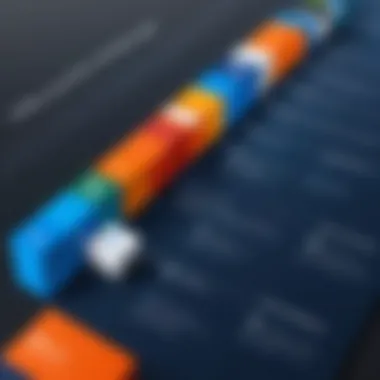
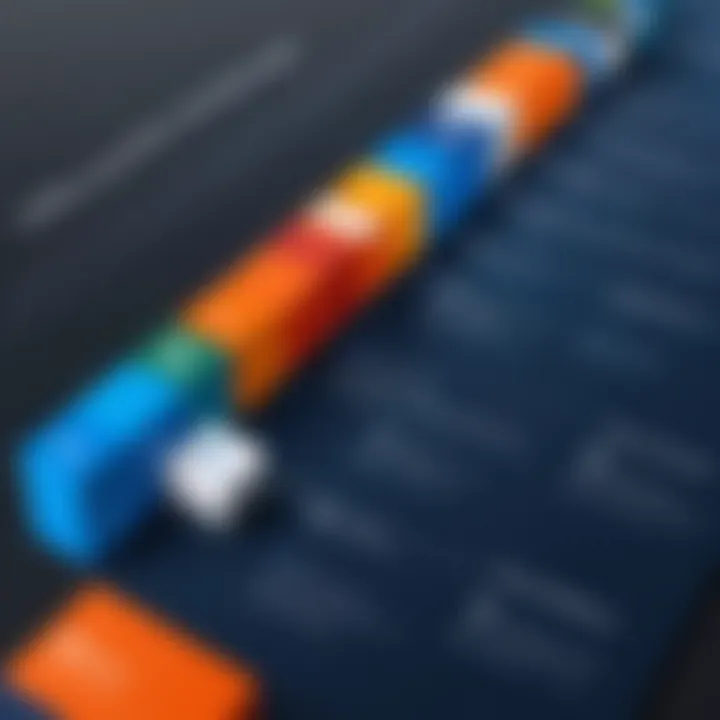
- Enhanced collaboration tools
- More intuitive user interface
- New templates to speed up document creation
"With new tools in Office 2016, collaboration felt more natural, pushing boundaries of what I thought possible for teamwork across distances."
— A feedback quote from an IT professional
Performance Improvements
Performance was at the forefront of Microsoft Office 2016, and several enhancements were rolled out to ensure that users enjoyed a faster, more efficient experience. One of the key improvements was the speed of file access and saving. Whether you are working on a comprehensive presentation or an integrated spreadsheet, the applications functioned more smoothly, even under heavy workloads.
Also noteworthy was the improved integration with OneDrive, Microsoft’s cloud storage service. Users could now save files directly to OneDrive, ensuring easy access from multiple devices. This eliminated redundancy and risk of data loss, which is often a headache for professionals juggling various projects.
The suite’s responsiveness to commands also saw enhancements, with noticeable reductions in lag, especially when manipulating large datasets in Excel or crafting intricate documents in Word. This set the stage for a more productive work environment.
- Enhanced load times for applications
- Streamlined workflows for document sharing
- Better memory management leading to less crashing
In summary, Microsoft Office 2016 played a significant role in refining the user experience through its new features and performance improvements. For those deeply embedded in the IT landscape, the adaptations made in this version showcased a pivotal moment in the suite’s evolution, addressing both current needs and future challenges.
Microsoft Office
Latest Additions and Changes
The launch of Office 2019 brought a myriad of new features and updates, designed with both individual users and organizations in mind. Notably, the suite included polished versions of many tools familiar from previous iterations, alongside new functionalities that enhanced user experience.
- Morph Transition in PowerPoint: This feature allows smooth movement between slides, making presentations more dynamic and visually appealing.
- Focus Mode in Word: This helps in minimizing distractions, creating a clean interface where the document is the center of attention, allowing writers to immerse themselves fully in the task at hand.
- New Functions in Excel: The introduction of functions like TEXTJOIN, CONCAT, and IFS aims to simplify data analysis and enhance productivity for users handling extensive data sets.
Moreover, enhancements to inking features across all applications allowed for greater creativity and flexibility, encouraging users to express ideas in varied ways.
"The new improvements in Office 2019 showcase Microsoft's commitment to adapting to our evolving workflows, providing tools that resonate with modern work practices."
Support and Lifecycle
Understanding the support and lifecycle of Microsoft Office 2019 is vital for users, as it influences long-term usage and compatibility with other software. Microsoft has adopted a clear support structure for this version, providing consistent updates and patches addressing security vulnerabilities and feature improvements throughout its lifecycle.
The mainstream support for Office 2019 started on September 24, 2018, and it follows a five-year support model. This means users can expect regular updates until at least 2023.
- Mainstream Support: This phase guarantees security updates, bug fixes, and new features that may be added based on user feedback.
- Extended Support: After mainstream support ends, Microsoft will continue to provide only critical fixes until the end of the lifecycle, thus ensuring a degree of safety even for users who may not upgrade immediately.
Microsoft Subscription Model
The emergence of Microsoft 365 marks a significant pivot in how users interact with Office applications. This section digs into the subscription model and emphasizes why it matters in the context of this comparative analysis. The relevance of discussing Microsoft 365 lies not only in its features but also in the evolving landscape of software consumption. This approach reflects a transition from traditional software licenses to a model that prioritizes accessibility and flexibility, something that is increasingly indispensable in today's fast-paced tech environment.
Overview of Subscription Benefits
Adopting the Microsoft 365 subscription model brings forth a multitude of advantages:
- Regular Updates: One of the biggest perks of the subscription model is that users receive continuous updates. Unlike traditional versions where updates happen sporadically, Microsoft 365 users benefit from the latest features and improvements as soon as they are rolled out.
- Multi-Device Access: Subscribers can install the Office suite across multiple devices, be it desktops, laptops, tablets, or smartphones. This cross-device functionality ensures that users can access their work from virtually anywhere—quite a boon for professionals on the go.
- Cloud Storage: Each subscription comes with a significant amount of OneDrive storage, allowing users to store and share files in the cloud effortlessly. This not only safeguards data but also enhances collaboration with team members.
- Integrated Collaboration Tools: The subscription model integrates applications like Teams, which supports communication and cooperation among users in real-time. This integration makes teamwork more streamlined.
"The subscription model greatly enhances productivity by ensuring users always have access to the latest tools and features, making it a game-changer for businesses of all sizes."
Comparison with Traditional Licenses
When contrasting Microsoft 365 with traditional licenses, a few notable differences emerge:
- Upfront vs. Ongoing Costs: Traditional licenses require a hefty one-time payment, while subscription fees are spread out over time. For businesses, this can mean better cash flow management as they can predict ongoing costs monthly or annually.
- User Dynamics: With traditional licenses, when new employees join, organizations must purchase additional licenses, which can be cumbersome. On the other hand, Microsoft 365 allows for easy onboarding of users through a straightforward subscription adjustment.
- Feature Accessibility: Often, traditional license holders miss out on new features for months or even years while they await updates. In sharp contrast, Microsoft 365 subscribers have immediate access to new tools, improving efficiency right from the get-go.
- Support and Maintenance: Microsoft 365 subscriptions come with built-in support and maintenance services. In contrast, traditional licenses often require additional contracts for technical support.
In summary, the shift to a subscription model introduces a range of benefits while also necessitating reconsideration of traditional software purchasing habits. For tech enthusiasts and IT professionals, understanding the intricacies of these two approaches can inform choices tailored to their unique needs.
Feature Comparison Across Versions
In any substantial dialogue about software, especially something as ubiquitous as Microsoft Office, examining features across versions becomes critical. This section serves as a linchpin of understanding what each iteration brings to the table, and how it caters to the varying demands of its users. Each version reflects not just an upgrade in tools, but a response to evolving user needs. Notably, appreciating the differences leads to informed decisions—be it for individual users or entire organizations.
Productivity Tools Overview
When it comes to productivity tools, .Microsoft Office has consistently evolved, equipping users with the necessary arsenal to tackle their daily tasks efficiently. Each version introduces its set of tools that often build on the success and shortcomings of previous releases. For instance, Word 2016 introduced the focused mode, allowing users to immerse themselves in their writing without distractions. This feature, while seemingly subtle, strikes a chord with those who juggle multiple tasks at once. Here are some notable productivity enhancements to keep in mind:
- Smart Lookup: Integrated in Word 2016 and Word 2019, this adds a dimension to document building by facilitating quick research without having to leave the document.
- Ink to Text: For those using touch-enabled devices, like on Office 365, this feature allows handwritten notes to be converted instantly into typed text, speeding up the process significantly.
- Focusing on Content Creation: Various versions have increasingly prioritized a clean, minimal interface that helps in quickly getting to the heart of content creation; Microsoft Office 2019 delivers on this promise more than ever.
Each tool is a step towards redefining how productivity is perceived and achieved.
Collaboration Features
Collaboration has shaped the way we work today. As teams become more dispersed, the need for effective collaboration tools only intensifies. Across different versions of Microsoft Office, the ability to work collectively has seen substantial enhancements. Features like real-time editing and cloud storage integration made their mark in Office 2013 and have only been honed further in subsequent versions. Here are key collaboration features that deserve a mention:
"The tools for teamwork in Microsoft Office essentially transform how we connect, share, and innovate."
- Real-time co-authoring: Available in Microsoft Office 365, this feature allows multiple users to edit a document at the same time. This can eliminate the back-and-forth of email exchanges and streamline the editing process significantly.
- Comments and Conversations: Introduced robustly in Word 2016, comments facilitate discussions directly alongside the text, allowing users to provide input without derailing the document.
- Integration with Microsoft Teams: As more companies migrate towards collaborative platforms, integration with Teams in the latest versions has changed the game. Users can share documents and work through Teams, enabling centralized communication and document management.
The importance of these collaboration features cannot be overstated; they transcend conventional boundaries, providing flexibility and dynamism essential for today's fast-paced work environment.
User Experience Insights
Understanding user experience (UX) is key to evaluating any software suite, and with Microsoft Office, the insights gathered from those who regularly employ its various versions provide a wealth of information. The user experience goes beyond aesthetics—it encompasses how intuitive the application feels, its responsiveness, and how well it integrates into daily workflows. This dialogue among users often unveils practical challenges and highlights the efficiency of features that might not be immediately apparent in feature lists.
Feedback from IT Professionals
IT professionals maintain a front-row seat in observing how different Microsoft Office versions perform in real-world settings. Their feedback touches on several critical aspects:
- User-Friendly Interfaces: Many have remarked on the progressive nature of the interface changes. For instance, Microsoft Office 2016 introduced a more streamlined ribbon, which minimizes clutter and optimizes navigation—a feature that was especially welcomed by those supporting clients who value efficiency. As one IT specialist noted, "It cuts down the number of clicks required to access tools, which is a time-saver for users."
- Training and Support Needs: There's a spectrum of familiarity with Microsoft products across organizations. A common theme in professional feedback is the necessity for ongoing training modules, particularly when transitioning from older versions, like 2010, to newer ones such as 2019 or Microsoft 365. Microsoft’s move toward cloud integration has also raised questions about skills and support adequacy among teams.
- Version Compatibility: Compatibility issues frequently surface in feedback, especially when using shared documents across different Office versions or platforms. For example, file format discrepancies between Office 2007 and later editions can lead to frustration, a point some IT professionals have raised repeatedly. One tech manager stated, "Compatibility can sometimes feel like a minefield. We need consistency to avoid losing hours on formatting."
Learning Curve and Adaptation
Adjusting to new versions of Microsoft Office can be akin to riding a bike—you might wobble a bit at first, but soon enough, you find your rhythm. The learning curve varies fundamentally between different user demographics.
- Utilization of Help Resources: Many users, particularly those with less experience, lean heavily on integrated help features and online resources. Forums, including discussions on Reddit, are often mentioned as valuable for troubleshooting common problems or discovering tips that enhance productivity.
- Personalization and Productivity: Users often highlight the importance of personalization options within newer iterations. This is particularly obvious in Microsoft 365, which enables individuals to tailor toolbars and menus based on user preference. The more adaptable the software, the quicker users tend to acclimate.
- Incremental Learning: Professional environments often support incremental learning approaches where staff can slowly adapt their knowledge over time, rather than all at once. This can lead to smoother transitions when updates roll out, as users find practical applications for new tools in their day-to-day tasks.
Ultimately, feedback from IT professionals and users’ learning experiences around Microsoft Office reflect its pivotal role in enhancing or hindering productivity. The right insights can help individuals and organizations make informed decisions about upgrades or changes to their Office usage, ensuring they harness the suite's capabilities to the fullest extent.
Pricing Structures
When considering Microsoft Office, the pricing structures play a crucial role in determining user access and how effectively organizations can leverage the software. Understanding the diverse options available is not just beneficial—it's essential for IT professionals and businesses looking to optimize their software investments.
Key elements to look at include the differences between one-time purchase licenses and subscription-based plans. The latter has gained popularity thanks to its flexibility and continuous updates. In particular, Microsoft 365 exemplifies how subscriptions cater to modern user needs, presenting cost-effective solutions that often come with a roster of collaborative features that traditional licenses simply can’t match.
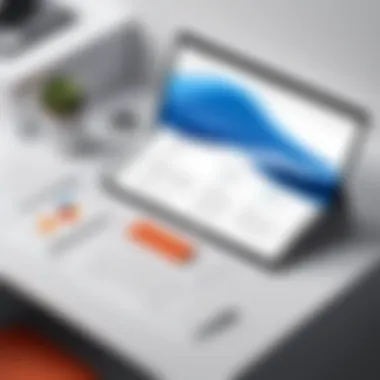
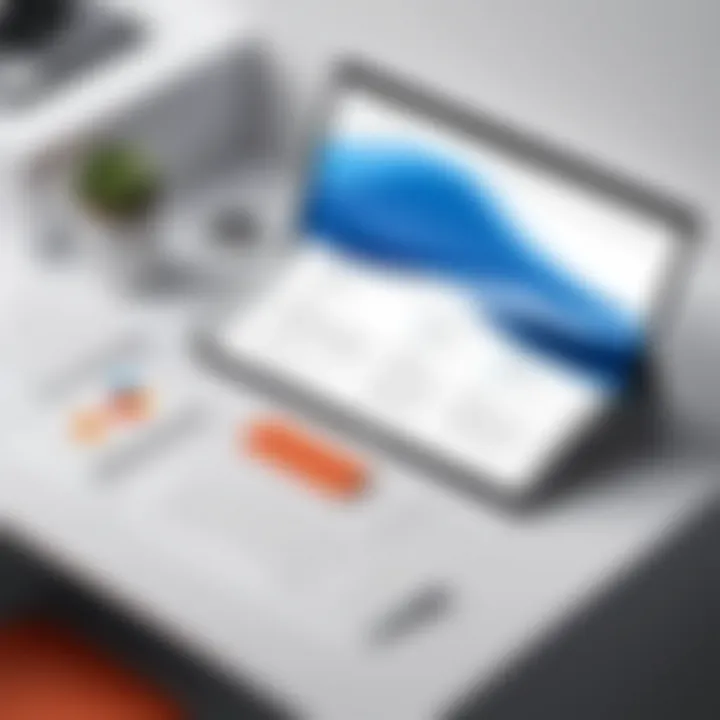
Comparison of Purchase Options
With Microsoft Office, users are typically offered two main purchase options:
- One-Time Purchase:
This method allows users to buy a perpetual license for an Office version, such as Office 2021. Payment is made upfront, and users get to keep that version indefinitely. However, one needs to keep in mind that they will not receive feature updates—only security updates—for the duration of the lifecycle. - Subscription Model:
Microsoft 365 functions on a subscription basis, where users pay monthly or annually for continuous access to the latest Office tools. This plan includes multiple applications and often additional benefits like OneDrive storage and advanced support options.
- Pros: One-time payment, full ownership of the software, no subscription fees.
- Cons: Lacks future updates and may require further purchases for newer versions.
- Pros: Regular updates, access to the latest features, and enhanced collaboration tools.
- Cons: Ongoing costs, which can add up over time if not managed properly.
The flexibility of a subscription model can provide businesses with financial breathing room, allowing them to allocate resources to other pressing needs.
Cost Analysis for Businesses
Cost analysis is paramount for businesses evaluating Microsoft Office. The immediate costs may seem straightforward, but hidden expenses can creep in if not properly accounted for.
Factors worth considering:
- Employee Training: Transitioning to a new version or model might mandate training sessions, which can incur both time and financial costs.
- Compatibility Issues: If a business opts for a newer version while clients or partners use older versions, compatibility issues may arise, prompting additional expenditures.
- Scaling Needs: Companies that expand may find subscription models beneficial as they can often add users without significant upfront costs, compared to the one-time purchase model that requires purchasing additional licenses.
Compatibility Considerations
Compatibility is a cornerstone in the realm of software applications, and it becomes particularly pivotal with a suite as widely utilized as Microsoft Office. The variations across different versions impact various aspects of usability and productivity, particularly for IT professionals and tech enthusiasts who depend on efficient workflows and seamless operations between devices and software. Understanding compatibility nuances helps in making informed choices, reducing disruptions in productivity, and ensuring optimal user experiences.
Operating System Requirements
Considering which operating system a user runs is fundamental when assessing compatibility with Microsoft Office versions. Each version of Office has specific requirements, which can affect installation and performance. For instance, Microsoft Office 2019 has certain obsolescence regarding older platforms, needing Windows 10 at the bare minimum.
Here’s a quick rundown of operating system specifics across key versions:
- Microsoft Office 2010: Compatible with Windows Vista, 7, and 8, but does not support editions beyond that.
- Microsoft Office 2013: Requires Windows 7 and above, leaning on more recent system resources.
- Microsoft Office 2016: Also targets Windows 7 to 10, emphasizing a need for gradual upgrades as systems evolve.
- Microsoft Office 2019: Exclusively for Windows 10 users, signaling a strong pivot towards an ecosystem reliant on modern operating environments.
This trend indicates that as Office versions progress, they demand systems equipped with enhanced capabilities and newer features, emphasizing the need for IT teams to keep systems up to date.
Interoperability with Other Software
Interoperability is another critical element that shapes how well Microsoft Office functions within broader software landscapes. Reliance on various applications—such as Adobe Acrobat for PDFs or platforms like Google Workspace for collaboration—means that friction can arise without careful consideration of how these systems integrate.
Microsoft Office versions often come with built-in functionalities designed to facilitate interoperability, but it's not without its hiccups. For instance:
- In Office 2013, improved cloud features enabled smoother collaboration through OneDrive, enhancing teamwork across different platforms.
- The 2016 update further bolstered this with better connections to Microsoft Teams without skipping a beat, but the degree of success might vary depending on the mix of third-party applications in use.
- Newer versions, like Microsoft Office 365, leverage cloud infrastructure more effectively, supporting real-time editing from multiple sources, crucial for businesses evolving towards remote or hybrid models.
However, not all interconnections are seamless. Users may experience issues when dealing with older files, legacy formats, or non-Microsoft applications. Regular updates and thorough compatibility checks become crucial in minimizing disruption in workflows.
"Incompatibility between systems can lead to lost time and frustration, which is why staying in the loop on requirements and interoperability is key for any tech-savvy operation."
In summary, compatibility considerations in Microsoft Office encompass a layered understanding of both operating system requirements and software interoperability. This attentiveness ensures organizations remain agile and responsive to the ever-shifting tech landscape.
Security Features and Updates
Security is no longer a nice-to-have in software; it is an imperative. In today’s digital landscape, especially for IT professionals and tech enthusiasts, ensuring the integrity and confidentiality of data is of utmost importance. Microsoft Office has embraced this need by ramping up security across its various versions.
The evolution of security features within Microsoft Office reflects broader trends in cybersecurity, addressing potential vulnerabilities as they arise and employing new technologies to combat threats. Understanding these advancements is critical not only for safeguarding sensitive information but also for aiding organizations in compliance with regulations like GDPR or HIPAA.
Security Enhancements Across Versions
Each iteration of Microsoft Office brings with it a suite of enhancements aimed at bolstering security. By Comairson, the introduction of multi-factor authentication (MFA) in Office 365 has been a game changer, significantly reducing the threat from unauthorized access.
- Encryption Improvements: Starting from Office 2013, encryption techniques have been revamped. The implementation of AES-256 encryption has become standard, ensuring that files remain inaccessible without proper credentials.
- Advanced Threat Protection (ATP): Introduced in Office 365, ATP scans attachments and links in email to detect and remove potential threats before they can inflict damage.
- Data Loss Prevention (DLP): This feature allows organizations to enforce policies that automatically identify and protect sensitive information across Microsoft Office applications, ensuring that sensitive data doesn’t leave the corporate environment inadvertently.
- Regular Updates: Microsoft’s commitment to regular security updates has been a significant aspect of Office’s evolution. Monthly patches are crucial for fixing known vulnerabilities proactively.
User Data Protection Practices
Protecting user data is as much about features as it is about practices. Microsoft Office encourages users to adopt a range of best practices to further enhance security.
- Understanding Permissions: Users need to grasp the implications of sharing documents with specific permissions. Private documents should not only be password-protected but should also restrict access to trusted individuals only.
- Utilizing Cloud Features: With the rise of cloud computing, syncing documents with OneDrive or SharePoint can actually enhance security. These platforms provide built-in security measures that are often not present in local storage methods.
- Regular Training: Teaching users about phishing attacks and other types of social engineering can mitigate risks. Encouraging an organizational culture where cybersecurity is a shared responsibility might make all the difference.
"In security, an ounce of prevention is worth a pound of cure. The best measures often come down to awareness and training."
Future of Microsoft Office
The future of Microsoft Office stands as a pivotal subject within this analysis. As the digital landscape evolves, so too do the demands and expectations from office software. Understanding where Microsoft Office is headed not only showcases its capacity for innovation but also equips IT professionals and tech enthusiasts with the foresight to adapt and thrive in their environments. It’s about brainstorming what’s next, weighing the benefit of enhancements and capabilities, along with considerations regarding ongoing technological trends.
Trends in Office Software Development
In recent years, several trends have begun to shape the office software domain. Key among them is the burgeoning integration of artificial intelligence. Microsoft has started incorporating AI features that enhance productivity, automate repetitive tasks, and provide insights that were unimaginable a few years ago. For instance, smart suggestions in applications like Word and Excel help users optimize their workflows. This not only increases efficiency but also reflects a paradigm shift toward user-focused design, effectively causing users to re-evaluate the way they approach everyday tasks.
Additionally, cloud-based solutions are changing the game. The rise of remote work has accelerated the need for seamless collaboration tools. Microsoft Office 365 has embraced this by allowing multiple users to work on documents in real-time. It's pivotal to underline that this cloud-centered approach isn't just a nod towards modernity; it represents a foundational change in how users interact with software.
Moreover, cybersecurity measures are becoming indispensable. As user data becomes increasingly vulnerable, Office’s upcoming adaptations are likely to focus on enhancing security protocols. The emphasis on protecting user data highlights the importance of trust in software that millions rely upon.
Predictions for Upcoming Versions
Looking ahead, several predictions can be made about the forthcoming versions of Microsoft Office. One possibility is the continued enhancement of AI capabilities and machine learning integration. Users might soon experience more personalized interfaces that adapt to individual usage patterns, making the software not just a tool but a responsive assistant that aligns with daily habits.
Another potential development is the emphasis on cross-platform capabilities. Implementations might include tighter integrations with mobile and other operating systems, allowing users to move freely between devices without losing functionality or access to vital features. Imagine editing a complex Excel spreadsheet on a tablet and then picking up right where you left off on a desktop—this could become the new norm.
Furthermore, the emphasis on sustainability and green practices in technology could lead to initiatives focusing on reducing servers' energy consumption or promoting eco-friendly digital practices within the Office suite.
"The evolution of Microsoft Office isn’t just about the software itself but the ecosystem that surrounds it, targeting both efficiency and sustainability."
Closure
In wrapping up this analysis, it's clear that the journey through the various iterations of Microsoft Office reveals not just a chronological progression of features but also underscores pivotal changes in user needs and technological advancements. Each version has introduced specific functionalities that cater to the evolving landscape of productivity software - adapting to both individual users and larger organizations.
Summary of Key Findings
The examination throughout this article leads to a few essential insights:
- Evolution of Features: Each Office version has built upon its predecessor, contributing significant enhancements that focus on maximizing productivity through tools like improved collaboration features in Microsoft 365 and intuitive design in Office 2019.
- Shift to Subscription Models: The Microsoft 365 subscription model presents a marked departure from traditional licensing, offering flexibility and regular updates, appealing to both businesses and individual users.
- Compatibility and Integration: Interoperability remains a crucial distance when considering upgrades, as familiarity across versions ensures a smoother transition for users upgrading software or integrating with newer platforms.
- User Feedback and Experience: User insights gathered from IT professionals highlight that ease of use and performance improvements are just as vital as flashy new features, reflecting the real-world application of these tools in daily tasks.
Final Recommendations for Users
For those contemplating their Microsoft Office journey, several recommendations emerge:
- Assess Individual Needs: Before selecting a version, users should thoroughly evaluate their specific needs. An individual working primarily in document creation may not require the same features as a team engaged in collaborative projects.
- Explore Trial Options: Consider taking advantage of trial or short-term subscription options for Microsoft 365 before committing. This allows for firsthand experience of the platform's features and compatibility with existing workflows.
- Stay Updated: As technology constantly evolves, keeping abreast of updates or new releases can open opportunities for enhanced productivity and security features. Engage with community forums or websites like reddit.com to find user insights and feedback on new versions.
In summary, the analysis paints a clear picture of how Microsoft Office continues to metamorphose, keeping pace with the needs of its users while laying down a framework for future developments and innovations.



