A Comprehensive Guide to Microsoft Windows PC
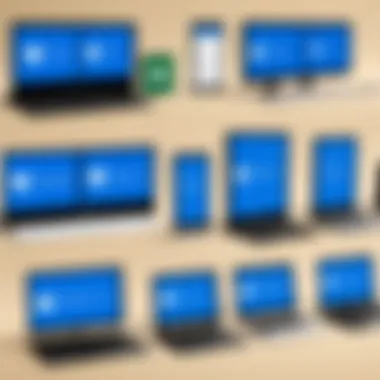
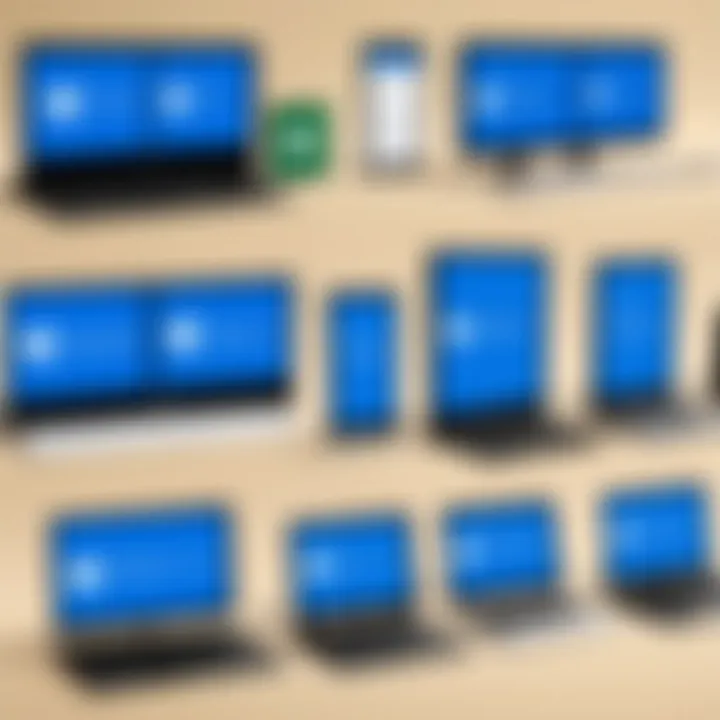
Overview of Hardware/Software
Microsoft Windows PC has a storied background that intertwines with the development of modern computing. Released initially in 1985, Windows gradually emerged as an integral part of personal and business computing, becoming widely recognized for its user-friendly interface and increasing application support. The key features of the Windows operating system include extensive hardware compatibility, a graphical user interface, and a robust ecosystem of applications that cater to diverse functions from business productivity to gaming.
In terms of specifications and technical details, the operating system has evolved significantly over the years. The latest version, Windows 11, boasts a minimum processor requirement of 1 GHz, along with TPM 2.0 compatibility for enhanced security. Other specifications include 4 GB of RAM and 64 GB of storage, which are essential for its operations. The operating system's architecture relies on a hybrid kernel, which integrates both microkernel and monolithic kernel components, thus achieving a balance between performance and reliability.
As for pricing and availability, Windows 11 is available for a variety of licensing options. End-users can purchase a home edition for approximately $139, while the pro version is priced around $199. Upgrades for existing users can also be found with discounted rates. Microsoft provides the OS through its official site and authorized retailers, ensuring users have access to the genuine software.
In comparing Windows 11 to its predecessors, this latest version introduces a redesigned interface featuring a centered taskbar, new snap layouts for multitasking, and integrated support for virtual desktops. These improvements aim to enhance user experience, reflecting the changing needs of its user base, especially for those working in hybrid environments.
Pros and Cons
While the advantages of Windows operating systems are numerous, there are also notable drawbacks. The strengths of Windows include:
- Broad software support
- High hardware compatibility
- User-friendly interface
- Excellent gaming performance
However, the weaknesses should also be considered:
- Potential for malware vulnerabilities
- Resource-intensive nature compared to lightweight Linux distributions
- Occasional software bloat due to pre-installed applications
User feedback often highlights these points. Many praise the flexibility and adaptability of Windows. Conversely, some users express frustration with the amount of system resources required to run Windows smoothly.
Performance and User Experience
Performance results are crucial for understanding how well Windows fits into various use cases. Through extensive testing, Windows 11 has displayed improved speed in application loading times and multitasking capabilities as compared to Windows 10. When examining user interface and ease of use, the redesigned start menu and settings app facilitate a more streamlined navigation.
Real-world usage scenarios reflect the OS's effectiveness in various environments, ranging from casual users to IT professionals poised with advanced tools. Efficiency and productivity impact is significant, as the operating system offers integration with tools like Microsoft Teams and various Office applications, enhancing collaborative efforts.
Innovation and Trends
Industry trends underscore the continuous evolution of Windows OS. Notable innovations include enhanced support for ARM architecture, solidifying Windows functionality on mobile platforms, and improvements in virtualization technologies. Windows 11 places a strong emphasis on security with features like Windows Hello and built-in antivirus, aligning with current IT priorities regarding data protection.
The potential impact on the IT industry is vast. As more organizations embrace remote work, the versatility and adaptability of Windows create a fertile ground for further advancements, ensuring its relevance in the years to come.
Recommendations and The End
Overall, Windows 11 proves to be a commendable operating system for a variety of users. IT professionals looking for a reliable platform that seamlessly integrates with existing networks and systems will find it suitable. Students and casual users can also benefit from the intuitive interface and application availability.
"Microsoft Windows continues its legacy as a versatile powerhouse in the realm of personal and enterprise computing."
For more detailed insights, check the extensive resources on Wikipedia and Britannica.
Prolusion to Microsoft Windows PC
Understanding Microsoft Windows PC is crucial for anyone involved in technology and information systems. This section sets the stage for deeper exploration into its many aspects, from its historical evolution to its present day functionalities. Microsoft Windows has big influence on how users interact with computers and navigate software, driving productivity and innovation across numerous industries.
The Windows operating system is not only a widely used platform but also a cornerstone for various applications and enterprise solutions. It provides users with intuitive access to hardware and allows them to run countless programs. Thus, comprehending its nuances benefits IT professionals and tech enthusiasts alike.
Definition and Overview
Microsoft Windows refers to a group of operating systems designed primarily for personal computers. The first version emerged in 1985 as a graphical extension to MS-DOS. Over the years, Windows has evolved significantly, boasting new features and improved system management.
Essentially, Windows acts as an interface between the user and the machine, managing hardware resources, file systems, and application execution. By providing compatibility with an extensive range of software and peripherals, it ensures seamless operation within diverse computing environments.
Key benefits of Microsoft Windows include:
- User-Friendly Interface: Its graphical user interface is designed to be accessible, enabling users to navigate without intensive technical skills.
- Wide Compatibility: With years of development, Windows supports numerous applications from different vendors, making it versatile across various tasks.
- Security Measures: Built-in security features help ensure the safety and integrity of data.
Adopting Windows also necessitates considering system requirements and compatibility with existing hardware setups. Users must evaluate their specific needs and the type of tasks they will execute on the machine. The comprehensive nature of Windows makes it a preferred choice for both home users and businesses, entrenching its place in modern computing.
History of Microsoft Windows
Understanding the history of Microsoft Windows is crucial in grasping its current role in the computing environment. The evolution of this operating system illustrates how user demands and technological advancements have shaped its progress over decades. This section will outline the critical milestones in Windows' development, showing its importance in setting industry standards and its widespread adoption in various sectors.
Early Versions and Development
Microsoft Windows made its debut in 1985 as a graphical user interface for MS-DOS, an operating system that dominated personal computers at the time. The initial version, called Windows 1.0, facilitated user interaction through windows instead of command-line operations. This shift was significant as it made computers more accessible to everyday users, encouraging proliferation in home and office settings.
The success of Windows 1.0 laid a foundation for further development. Subsequent versions, like Windows 2.0 and Windows 3.0, introduced improved graphics and memory management. Notably, Windows 3.1, released in 1992, marked a turning point. It offered a more refined user experience, leading to wider acceptance in the marketplace. Many users began to favor Windows due to its usability and aesthetic appeal, showcasing the importance of interface design in software development.
At this time, Microsoft began implementing a significant marketing strategy. By linking Windows closely with IBM-compatible PCs, it positioned itself effectively as the leading operating system. This positioning benefitted from the momentum Microsoft generated through partnerships, further solidifying its market presence.
Evolution Through the Years
As technology progressed, Microsoft Windows continued to evolve. The introduction of Windows 95 in 1995 was revolutionary, incorporating a robust 32-bit architecture. This version brought significant features like the Start menu, taskbar, and desktop shortcuts, making it more user-friendly. Not only did it transform the operating system landscape, but it also led to a wave of innovation in software development, with developers targeting Windows platforms for new applications.
In the years to come, Microsoft continued to enhance functionality and security. Windows XP, launched in 2001, consolidated several prior editions while offering better stability and enhanced networking features. The Windows Vista release in 2007 attempted to improve upon user security and multimedia performance, but it faced challenges, primarily due to hardware compatibility issues.
Subsequent releases like Windows 7, Windows 8, and Windows 10 saw Microsoft respond to user feedback by refining features and addressing previous shortcomings. Windows 10, released in 2015, marked a significant shift to a service-oriented model, where Microsoft continually updates the operating system rather than launching entirely new versions. This approach emphasizes ongoing support and security—an essential consideration for IT professionals managing systems on a daily basis.
In summary, the history of Microsoft Windows offers valuable insights into how technological shifts and user needs have shaped the operating system landscape. From its humble beginnings to its current complex iterations, Windows has established itself as a pivotal player in the realm of personal computing. Understanding this history is essential for professionals navigating today’s technology-heavy environment.
Understanding Windows Architecture
Understanding the architecture of Microsoft Windows is crucial for anyone who desires to comprehend how the operating system functions on a fundamental level. It explains the interactions between hardware and software, and elucidates the mechanisms that support myriad user activities.
Windows is built on a layered architecture that allows both system stability and flexibility. Some key benefits of understanding this architecture include improved troubleshooting skills, enhanced programming capabilities, and a deeper knowledge of system performance optimization. The following sections will delve into the essential components of this architecture and their respective roles within the Windows environment.
System Components
The Windows operating system consists of various critical components working together to create a cohesive computing environment. These components can be categorized as follows:
- Hardware Abstraction Layer (HAL): This is an important layer that provides a consistent interface between the hardware and software of the system. It allows Windows to run on different hardware platforms without modification.
- Kernel: The kernel is the core component that manages system resources, including memory, processes, and hardware. It ensures that each application runs smoothly without interfering with others.
- Device Drivers: These are specialized software components that allow the operating system to communicate with hardware devices. Each device, whether a printer, video card, or storage device, has its respective driver.
- User Mode: This is where user applications operate, separated from the critical system resources managed by the kernel. This separation enhances security and stability, as user-mode applications cannot directly access kernel resources.
The synergy of these components not only defines the operational efficiency of Windows PCs but also underlines the flexibility and adaptability of the system.
Kernel and User Modes
In Windows, the architecture is fundamentally divided into two modes: kernel mode and user mode. This division is critical for the security and stability of the operating system.


- Kernel Mode: In this mode, the entire system can be accessed, allowing complete control over the hardware and the system's functions. It is used by the kernel and some drivers. Operations in this mode can result in system crashes if not managed properly, as they have the power to affect all processes running.
- User Mode: User applications run in user mode. This restricts what the applications can do, as they cannot directly interact with hardware or reference system-level resources. This limitation reduces the chances of system crashes and enhances overall stability. If a user-mode application fails, it typically does not affect the kernel or other applications operating in the background.
Understanding this dual-mode architecture is significant for IT professionals. It informs decision-making when developing applications, troubleshooting system issues, or configuring system security. Throughout the Windows operating system, this architecture continues to be a foundational element that supports ongoing innovations in technology and user experience.
User Interface of Windows
The user interface of Microsoft Windows is a critical aspect that shapes the experience of its users. It serves as the bridge between the user and the computer, making complex tasks accessible through intuitive design. Understanding the various components and functionalities can empower users to utilize their systems more effectively, enhancing productivity and satisfaction.
Graphical User Interface Features
Graphical User Interface (GUI) is a hallmark of Microsoft Windows. It allows users to interact with the computer through graphical elements rather than requiring text-based commands. Key features of the GUI include:
- Start Menu: This central hub provides access to programs, settings, and files. It has evolved over the versions but remains an essential tool for navigating the system.
- Taskbar: Located at the bottom of the screen, it displays open applications, provides quick access to frequently used programs, and shows notifications.
- Windows Explorer: This file management system enables users to browse files and folders visually. It allows users to organize, rename, and manage files easily.
- Context Menus: Right-clicking on items brings up contextual options that save time, providing immediate actions relevant to the selected item.
- Widgets and Action Center: The introduction of widgets helps provide personalized news and updates without cluttering the desktop. The Action Center consolidates notifications and quick action buttons.
These features collectively enhance usability and make navigating the system intuitive and efficient. However, they also require some learning for new users.
Customizing the Interface
Customization is a significant benefit of the Windows interface, allowing users to tailor the look and feel of their operating system according to their preferences. Key aspects of customization include:
- Themes and Backgrounds: Users can change themes, wallpapers, and colors to create a personalized atmosphere for their workspace.
- Taskbar Configuration: It is possible to pin favorite applications, change its position on the screen, and adjust its size and behavior.
- Start Menu Tweaks: Users can resize, rearrange, and group tiles in the Start Menu for improved accessibility.
- Desktop Icons: The ability to show or hide icons on the desktop offers a clean workspace tailored to individual needs.
- Accessibility Features: Options to adjust text size, colors, and other visual settings help cater to different needs and preferences.
"Customizing the user interface not only enhances visual appeal but also improves functionality and productivity."
These customization options not only make the experience more enjoyable but also contribute to increased efficiency, especially for those using the system for rigorous tasks. Through such modifications, users can harness the full potential of their Windows PC.
Common Editions of Windows
Understanding the different editions of Microsoft Windows is crucial for selecting the appropriate operating system for various users' needs. Different editions serve distinct purposes, tailoring functionalities to home users, business professionals, and enterprise environments. This section will explore Windows Home, Windows Pro, and Windows Enterprise, highlighting their unique features, benefits, and considerations.
Windows Home
Windows Home is designed primarily for everyday users and serves as the entry-level edition of Windows 10 and Windows 11. Its primary features include a user-friendly interface, simplified settings, and essential functions for personal computing tasks.
Some key aspects of Windows Home include:
- Basic Applications: It comes bundled with essential apps such as Microsoft Edge, Photos, and the Xbox Game Bar, providing users with a comprehensive package for leisure and productivity.
- Gaming Features: With DirectX 12, Windows Home supports gaming optimizations that enhance performance for a more enjoyable experience.
- User Friendliness: The settings interface is streamlined for ease of access, allowing less tech-savvy users to navigate without complications.
However, Windows Home does have limitations compared to its counterparts. It lacks advanced features such as BitLocker encryption and remote desktop functionality, making it less suitable for professionals working remotely or for users needing more security features.
Windows Pro
Windows Pro is aimed at small businesses and advanced users who require more sophisticated tools and features. This edition builds upon Windows Home by adding critical functionalities that enhance productivity in professional environments.
Notable features in Windows Pro include:
- BitLocker Encryption: Provides robust security to protect data from unauthorized access, crucial for business users.
- Remote Desktop Capability: Allows users to access their PC remotely, a necessity for those who work from multiple locations.
- Group Policy Management: Enables administrators to manage multiple computers within a network more efficiently, fostering better IT control.
While it offers significant advantages for businesses, Windows Pro comes at a higher cost compared to Windows Home. This expense might not be justifiable for casual users, but for businesses, the additional features often result in enhanced productivity and security.
Windows Enterprise
Windows Enterprise is tailored for large organizations that require extensive IT infrastructure and policy enforcement. This edition offers an array of advanced features aimed at maximizing security and management.
Key elements of Windows Enterprise include:
- Device Guard & Credential Guard: These features provide advanced protection against malware and security threats, ensuring a secure computing experience across devices.
- Long-Term Servicing Channel (LTSC): Offers a version of Windows that does not receive feature updates. This is ideal for critical systems requiring stability and minimal changes.
- Advanced Management Tools: Supports various enterprise management solutions, including Microsoft Endpoint Manager for better resource allocation and IT management.
Choose Windows Enterprise if your organization values comprehensive security and management capabilities. However, it is important to assess whether the business genuinely requires the extensive features, as the licensing cost can be significant.
Information about different editions of Windows helps tailor choices according to distinct needs, ultimately enhancing user experience and productivity in varied environments.
Installation Process
The installation process of Microsoft Windows is a cornerstone in ensuring that a computer operates efficiently and effectively. This stage is crucial for IT professionals and tech enthusiasts, as it impacts everything from system performance to security. A well-executed installation allows users to leverage the full capabilities of the operating system while preventing potential issues that could arise from improper installation. Moreover, understanding the installation process lays the foundation for maintenance and troubleshooting in the future.
System Requirements
Before committing to an installation of Microsoft Windows, it is essential to consider the system requirements. Each version of Windows has its own specifications, which must be met to ensure seamless operation. These requirements typically include:
- Processor: A minimum of 1 GHz for 32-bit or 64-bit architecture.
- RAM: At least 1 GB for 32-bit systems or 2 GB for 64-bit systems.
- Hard Disk Space: A minimum of 16 GB for a 32-bit OS or 20 GB for a 64-bit OS.
- Graphics Card: DirectX 9 compatible with a WDDM driver.
- Display: A display of at least 800 x 600 resolution.
Not meeting these requirements could lead to system instability or diminished performance, complicating user experience.
Installation Steps
The steps to install Microsoft Windows can vary slightly depending on the version or method used. However, a general outline includes:
- Back Up Data: Ensure any important data is backed up before proceeding.
- Create Installation Media: This can be done through a USB flash drive or DVD. Tools such as the Media Creation Tool from Microsoft provide a straightforward way to achieve this.
- Boot from Installation Media: Insert the USB or DVD and reboot the PC. Access the BIOS settings to choose the installation media as the primary boot device.
- Select Language and Preferences: After booting, select your language, time, and keyboard preferences.
- Install Now: Click on the "Install Now" button and agree to the license terms.
- Choose Installation Type: Opt for "Custom: Install Windows only" for a fresh setup or "Upgrade" to keep existing files.
- Select Hard Drive: Choose the partition where Windows will be installed. Ensure it has enough space and format if necessary.
- Complete Installation: After confirming, Windows will begin the installation process. This can take some time. The system may restart several times.
- Set Up User Account: Finally, configure settings, including user accounts, privacy options, and update settings.
Remember, a careful installation process can help mitigate issues down the line, ensuring stability and security in the usage of Windows PCs.
Comprehending the installation process is critical for fostering a productive IT environment. By addressing necessary system requirements and following structured installation steps, IT professionals can minimize complications during and after the installation, ensuring a robust foundation for all future computing activities.
Windows Features and Capabilities
Understanding the features and capabilities of Microsoft Windows is crucial for IT professionals and tech enthusiasts. These elements define the operating system's effectiveness in handling various tasks, improving productivity, and enhancing user experiences. By diving into the Windows features, one can appreciate how they contribute to seamless operation in both personal and professional environments.
File Management System
The File Management System in Windows is integral to organizing and accessing files efficiently. Windows employs a hierarchical structure, allowing users to create, store, and retrieve documents and multimedia in a straightforward manner. Key aspects of this system include:
- Folder Structure: Users can create directories to keep files organized systematically. The intuitive design allows for easy navigation and management.
- Search Functionality: The search feature helps locate files quickly. By typing keywords into the search bar, users can find documents without sifting through folders manually.
- File Properties: Each file has associated properties, such as size, type, and date modified. Understanding these can aid in sorting and managing files based on different criteria.
"A well-structured file management system reduces time wasted on locating necessary documents, fostering increased productivity."
The file management norms uphold the significant requirement of reliability and accessibility, which is central to effective computing.
Multitasking and Functionality
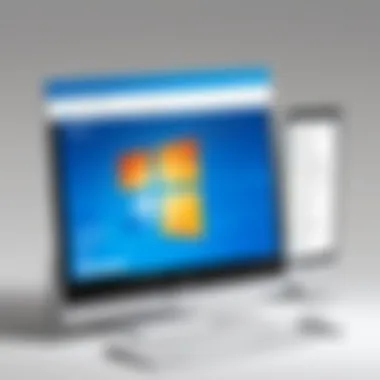

Multitasking in Windows allows users to run multiple applications concurrently, significantly enhancing productivity. This capability underlines the versatility of the operating system, making it suitable for various professional tasks. It is supports users through:
- Task View: Windows introduced Task View to facilitate easy switching between running tasks. Users can see all open windows at a glance and manage them efficiently.
- Virtual Desktops: This feature lets users create separate desktops for different projects, improving focus and organization by separating tasks visually.
- Snap Assist: With the Snap feature, users can arrange open windows side by side, making it easier to work on multiple applications simultaneously.
Overall, the multitasking functionality in Windows aligns with user needs for effective workflow management, particularly in professional settings where performance and time are critical.
Security Features in Windows
In the realm of computing, security is paramount. Windows PCs have evolved to incorporate extensive security features aimed at protecting users' data and preventing unauthorized access. This section delves into the specific elements of the security features embedded within Windows, highlighting their benefits and key considerations.
Built-in Security Tools
Windows operating systems come equipped with a variety of built-in security tools designed to offer robust protection for its users. These tools work together to defend against potential threats while promoting a secure computing environment.
- Windows Defender Antivirus: This is the default antivirus solution for Windows. It provides real-time protection against malware, spyware, and other virus threats. Regular updates ensure that the antivirus adapts to emerging threats.
- BitLocker: This disk encryption feature protects data by encrypting entire drives. BitLocker is essential for users who store sensitive information and want to prevent unauthorized access in case of loss or theft.
- Windows Firewall: This tool helps safeguard your PC by monitoring incoming and outgoing network traffic. It allows or blocks data packets based on established security rules, providing an essential layer of defense against network threats.
- Windows Defender Firewall with Advanced Security: This version provides advanced options for configuring firewall settings, allowing skilled users to create custom rules and policies tailored to specific security requirements.
"Security should be a focus from the outset; Windows provides tools that integrate seamlessly into the operating system to achieve that aim."
These built-in tools are designed not only to protect the PC but also to enhance user experience by minimizing disruptions while offering high levels of security.
User Account Control Mechanisms
Another vital aspect of Windows security is the User Account Control (UAC) mechanism. UAC plays a critical role in restricting unauthorized changes to the operating system and serves to mitigate potential risks associated with applications that may alter system settings without user consent.
- Purpose of UAC: UAC prompts users to approve or deny changes to settings that require administrative access. This is crucial for preventing malware from making unauthorized changes without user awareness.
- Control Levels: Users can configure UAC settings to adjust the frequency with which prompts appear. This flexibility allows users to find a balance that suits their security needs while maintaining usability.
- Impact on User Experience: While some users find UAC prompts tedious, they serve an important purpose: to remind users to think critically about the changes being made to their system. This helps in fostering a culture of security-conscious computing.
- Different Scenarios: Depending on the specific security context, UAC can provide different levels of prompts. For instance, launching software that requires elevated permissions will trigger a prompt, ensuring awareness before proceeding.
Overall, these mechanisms are integral for maintaining a secure Windows environment. The combination of built-in tools and user control features create a layered security approach that guards against a wide array of threats in the evolving digital landscape.
Updates and Support
The realm of updates and support within Microsoft Windows is crucial both for enhancing security and ensuring that system performance remains optimal. Every new iteration of Windows comes with its set of updates designed tofix bugs, increase security, and introduce new features. Without these updates, systems become vulnerable to threats and may not perform efficiently with evolving software requirements.
The regular updates provided by Microsoft ensure that users can benefit from the latest advancements without waiting for a new OS release. It also helps keep compatibility with emerging applications and hardware. IT professionals must consider how frequent updates can save organizations from potential disasters caused by malware or system failures.
Furthermore, understanding the update mechanism can improve deployment and patch management strategies within IT departments. A focus on updates means less downtime and greater productivity. Through carefully managing these updates, organizations can maintain a sustainable lifecycle for their Windows PCs.
Importance of Regular Updates
Regular updates are not merely optional; they are essential in maintaining the integrity of any Windows operating system. One major benefit of installing updates is enhanced security.
- Vulnerability Patching: Each update often includes patches for recently discovered vulnerabilities, thus protecting user data.
- Performance Improvements: Updates can optimize system performance, making applications run smoother and faster.
- New Features and Enhancements: With regular updates, Microsoft introduces features that keep the OS aligned with user needs and expectations, driving productivity.
Neglecting updates can result in unforeseen technical problems. Missing essential patches may leave systems open to exploitation, leading to data loss and potential reputational damage for organizations.
End of Support Lifecycle
Understanding the end of support lifecycle is critical for IT professionals. Each version of Windows has a designated end-of-support date, which signifies when Microsoft will cease to provide updates or technical support.
- Importance of Knowing End Dates: Being aware of when a version of Windows reaches its end of support helps organizations plan upgrades and migrations efficiently.
- Support Phases: Microsoft employs phases such as Mainstream Support and Extended Support. During Mainstream Support, users receive updates and customer service. Extended Support still provides security updates, but at a cost, without new feature updates.
- Consequences of Using Unsupported Versions: Running an unsupported version of Windows increases the risk of security breaches. Such systems will also struggle with compatibility issues with new applications, creating productivity bottlenecks.
"Ignoring the end of support can lead to severe security vulnerabilities. Updates are a vital part of keeping systems safe and functional."
In summary, updates and support mechanisms shape the lifespan and utility of Windows operating systems, making them indispensable for both personal and professional use.
Troubleshooting Windows PC
Troubleshooting is a critical aspect of maintaining a smooth operation for Microsoft Windows PCs. Understanding how to address various issues that may surface can significantly enhance user experience and system efficiency. The complexity of Windows operating systems creates a diverse range of potential problems. Thus, knowing how to troubleshoot these is essential for IT professionals. This section delves into common problems and solutions that arise, as well as utilizing built-in tools that facilitate resolution.
Common Issues and Resolutions
Common problems with Windows PCs often stem from various sources such as software conflicts, hardware failures, or misconfigurations. Some frequent issues include:
- Slow Performance: This could be a result of too many running processes or insufficient memory.
- Boot Problems: Sometimes, a PC may fail to boot due to corrupted files or hardware issues.
- Application Crashes: Software may crash due to compatibility issues or corruption.
- Networking Issues: Connectivity problems can arise from incorrect configuration settings or device driver problems.
To handle these issues efficiently, it is crucial for IT professionals to employ systematic approaches. For example, checking the Task Manager can help identify performance bottlenecks. Additionally, running diagnostic tools can aid in clarifying the root cause of various issues. If a specific application crashes, reinstallation often resolves the problem. Moreover, if the system is running slow, removing unnecessary startup programs or files could improve performance significantly.
Utilizing Built-in Troubleshooters
Microsoft Windows includes several built-in troubleshooters designed to simplify the diagnosis and resolution of common issues. These tools are tailored to target a range of problems, enhancing productivity for both average and advanced users. Some key troubleshooters include:
- Internet Connections: This tool helps diagnose and fix network-related issues. It can check for connectivity problems and suggest appropriate actions.
- Program Compatibility: This assists in running older programs that may not be compatible with the current OS version. It can automate the adjustment of settings necessary for running legacy applications.
- Hardware and Devices: This tool focuses on issues with connected hardware. It can identify problems with drivers and suggest solutions.
Using these built-in troubleshooters is relatively straightforward. Users can access them through the Settings menu under "Update & Security" and then "Troubleshoot." Once identified, following the prompts can often lead to quick resolutions.
"A systematic troubleshooting approach can greatly minimize downtime and enhance user satisfaction."
In summary, effective troubleshooting is an invaluable skill for IT professionals. By being equipped to handle common issues and utilizing built-in tools, one can maintain a stable and efficient operating environment on Microsoft Windows PCs. Regular training on these tools can further empower professionals to adapt to the evolving landscape of Windows technology.
The Role of Windows in Business Environments
Microsoft Windows has manifested into a cornerstone for business computing worldwide. Its ubiquity in corporate settings stems from several factors. Primarily, it offers a robust ecosystem that supports a multitude of applications critical to business operations. Many organizations rely on software applications that are specifically designed to run on Windows. This enables businesses to enhance productivity and efficiency while maintaining a competitive edge in a fast-paced environment.
Adaptability for Business Needs
The ability of Windows to adapt to varying business needs is notable. Whether it’s a small startup or a multinational corporation, Windows provides tailored solutions.
- Flexible Licensing Options: Different editions of Windows cater to diverse business sizes and requirements. For example, Windows Pro offers advanced features for small to mid-sized enterprises, while Windows Enterprise meets the extensive needs of larger organizations.
- User Management: Windows supports easy customization of user settings and permissions. IT professionals can create user profiles that align with organizational roles, enhancing security and productivity.
- Enterprise Solutions: Windows integrates seamlessly with various enterprise resource planning (ERP) systems and customer relationship management (CRM) platforms. This compatibility simplifies operational management and data analysis, a necessity for informed decision-making.
- Scalability: Businesses can start with one solution and scale up as needed. For companies experiencing growth, Windows facilitates this expansion without necessitating a complete overhaul of existing systems.
Compatibility with Other Software
Software compatibility is another crucial element for businesses considering their operating systems. Windows maintains a vast compatibility with diverse applications, which is essential for maintaining operational workflows.
- Widely Used Software: Major industry-standard applications such as Microsoft Office Suite and Adobe Creative Cloud are primarily designed for Windows. Organizations can leverage these applications to meet various operational and project management needs.
- Third-Party Support: Numerous third-party applications work efficiently on Windows. From accounting software like QuickBooks to specialized tools such as AutoCAD, the options are expansive.
- Integration Capabilities: Windows environments facilitate integration with other systems, whether it's through APIs or direct software integrations. This is crucial for businesses looking to streamline processes and improve operational efficiency.
In summary, the role of Microsoft Windows in business environments is characterized by its adaptability and compatibility. It provides the necessary infrastructure that supports organizational growth and efficiency, making it indispensable in today’s corporate landscape.
Emerging Trends in Windows Technology
In an era of rapid technological advancement, staying updated with emerging trends is essential. This section focuses on two significant trends in Windows technology: cloud integration and artificial intelligence. These elements play a crucial role in shaping the future of Microsoft Windows PCs, especially within business environments.

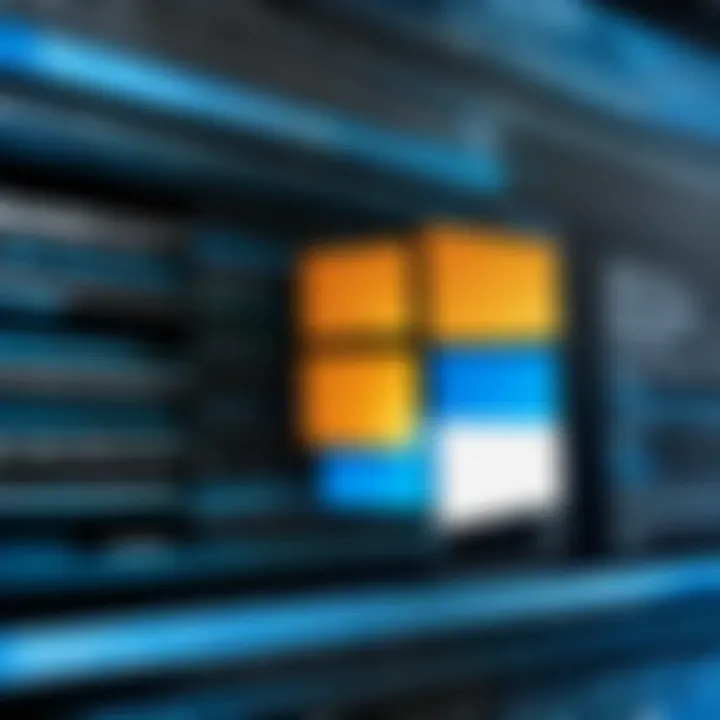
Cloud Integration
Cloud integration is transforming how users interact with their Windows PCs. The concept allows users to access data and applications from any location, provided they have internet connectivity. This flexibility is beneficial for businesses that adopt remote work strategies.
- Storage Solutions: Services like OneDrive streamline saving and accessing files. Users can save documents in the cloud and share them easily with co-workers.
- Collaboration Tools: Microsoft Teams exemplifies successful cloud integration. It facilitates real-time collaboration among team members, regardless of their physical location.
- Security Enhancements: Cloud environments often come with updated security features, reducing risks associated with data loss or breaches.
Overall, cloud integration enhances productivity and fosters a more connected workspace.
Artificial Intelligence and Automation
The impact of artificial intelligence (AI) on Windows technology is profound. AI and automation bring about efficiency and innovation in everyday tasks.
- Optimized User Experience: Windows incorporates AI features like Cortana, the digital assistant. It helps users find information quickly and manage tasks smartly.
- Automated Maintenance: AI algorithms can automate system updates and optimize performance. This reduces the burden on IT professionals to manage routine tasks.
- Enhanced Security: AI-driven security measures can recognize patterns and detect unusual activities, providing advanced protection against threats.
In summary, both cloud integration and AI show the direction in which Windows technology is heading. These trends are not just enhancements; they represent a foundational shift in how technology interacts with users and businesses.
Comparative Analysis with Other Operating Systems
Understanding the differences between Microsoft Windows and other operating systems is essential for IT professionals and tech enthusiasts. This comparative analysis sheds light on crucial factors such as user experience, software compatibility, security features, and market share, guiding decisions related to system deployment, application development, and support strategies.
Comparing Windows to Mac and Linux
Microsoft Windows, macOS, and Linux each have unique characteristics that influence user preference and business decisions.
- User Interface: Windows is known for its flexible user interface, allowing customization and integration of a wide range of software tools. In contrast, macOS provides a more streamlined interface, focused on aesthetics and ease of use. Linux, primarily used in servers, offers various interfaces depending on the distribution, appealing to users looking for a more tailored experience.
- Software Compatibility: Windows supports a vast array of software applications, which is vital for businesses that require specialized software. MacOS, while compatible with many applications, often lacks availability of certain enterprise tools. Linux excels in software customization, offering developers the freedom to create specific solutions, but may struggle with mainstream application support.
- Security: Windows has made significant strides in improving its security features, balancing accessibility and protection. However, its dominance in the market makes it a frequent target for malware and cyberattacks. Meanwhile, macOS boasts robust security protocols but can also be vulnerable due to its user base. Linux is often regarded as the most secure option, largely due to its open-source nature and lower market share, leading to fewer targeted attacks.
- Performance and System Resources: Windows typically requires more system resources, which can affect performance on lower-spec machines. Conversely, Linux distributions can run efficiently on minimal hardware, making it ideal for resource-constrained environments.
This comparative analysis indicates that the choice between these systems relies heavily on specific user needs, software requirements, and performance expectations.
Market Positioning
The positioning of operating systems within the market plays a significant role in determining their adoption across various sectors. As of 2023, Windows holds the largest market share in the operating system landscape.
- Windows: Approximately 76% of desktop operating systems are Windows-based, highlighting its dominance among users and enterprises. Its extensive range of applications, support for numerous hardware configurations, and established ecosystem contribute to this strong market presence.
- macOS: Holding around 17% market share, macOS has made inroads in creative industries, particularly in design and video editing. The brand loyalty associated with Apple products enhances its positioning, despite its smaller overall share.
- Linux: With a market share of about 2%, Linux is preferred primarily in server environments and among developers due to its open-source nature. Its position is crucial in the enterprise sector, especially for businesses requiring custom solutions and robust server management.
When evaluating operating systems for deployment, consider aspects like end-user requirements, support availability, and software ecosystem contributions. Understanding market dynamics alongside comparative analysis helps organizations make informed decisions regarding their computing environments.
User Community and Support Network
The user community surrounding Microsoft Windows PCs is a vital element that contributes significantly to the overall experience and utility of the operating system. This community brings together diverse individuals, including IT professionals, developers, and enthusiastic users, creating an environment where knowledge sharing and support are readily accessible. In this context, the importance of engaging with this network cannot be overstated. Not only does it provide opportunities for learning and collaboration, but it also enhances the ability to navigate the complexities often associated with Windows operating systems.
Online Forums and Resources
One of the most effective ways to engage with the Windows user community is through online forums and resources. Platforms like Reddit and specialized tech forums offer spaces for users to ask questions, share experiences, and troubleshoot issues. Here are some specific benefits of these online communities:
- Peer Support: Users can ask for assistance and get practical advice from others who have faced similar challenges.
- Resource Sharing: Community members often share valuable resources such as guides, scripts, and software tools to assist others.
- Discussion of Best Practices: Online forums facilitate discussions on best practices, helping users improve their Windows experiences significantly.
- Real-time Updates: When new updates or issues arise, forums are quick to disseminate information, ensuring users remain informed.
Participation in these communities can lead to faster problem-resolution times and better utilization of the Windows environment.
Contribution to Open Source Initiatives
The role of the Windows user community in open source initiatives is another meaningful aspect. Although Microsoft is primarily known for its proprietary software, the company has made significant strides toward embracing open source philosophy. Contributions from the community foster innovation and inclusivity. Some noteworthy points include:
- Development of Tools: Users often contribute to open source tools that enhance Windows functionality, such as alternate file managers or virtualization solutions.
- Bug Reporting: The community plays a critical role in identifying and reporting bugs, allowing for more stable and secure software.
- Educational Resources: Open source projects often create educational materials that help users of all skill levels to learn about Windows features and capabilities.
- Collaboration Opportunities: Many developers collaborate in open source projects, stimulating creativity and innovation within the Windows ecosystem.
Engaging with both open source and proprietary elements of Windows helps in building a holistic understanding of the PC landscape.
"The strength of the Windows user community lies in its ability to support one another through shared knowledge and experiences."
In summary, the user community and support network offer essential resources and opportunities for growth within the Microsoft Windows environment. By leveraging online forums, engaging with open source, and sharing knowledge, users can optimize their use of Windows PCs and foster a thriving tech community.
Future of Microsoft Windows PCs
The future of Microsoft Windows PCs is deeply intertwined with ongoing technological evolution. In this context, several elements play crucial roles in shaping the trajectory of this operating system. One significant aspect is the adaptation to emerging technologies. These include advancements in cloud computing, artificial intelligence and machine learning, which are transforming the way users interact with their devices. Such integrations not only enhance performance but also improve user experience.
Moreover, considerations around compatibility with diverse hardware and software systems are paramount. PC users expect seamless integration with various applications and platforms. This adaptability becomes increasingly important as enterprises continue to shift towards a more connected ecosystem.
"The future of Windows is not just confined to desktop environments but expands into versatile solutions for all computing devices."
The implications of these emerging technologies are vast. They result in greater efficiency, enhanced security, and streamlined workflows. With an emphasis on scalable solutions, businesses can expect the Windows platform to support their dynamic needs, fostering innovation and productivity.
Emerging Technologies
In the realm of emerging technologies, cloud integration is a pivotal development that influences how Microsoft Windows PCs operate. By embracing cloud services, users can access their data and applications from anywhere. This mobility provides flexibility and eases collaboration among teams, especially in a remote work environment. Furthermore, Microsoft services like OneDrive have seamlessly merged traditional file systems with cloud storage, encouraging users to think beyond physical storage constraints.
Another technology advancing the PC landscape is artificial intelligence. AI is being leveraged for various functionalities, such as voice recognition and intelligent assistance through tools like Cortana. These enhancements not only simplify user interactions but also pave the way for more intuitive systems that can learn from user behavior.
The importance of automation cannot be understated. Features powered by AI can automate routine tasks, saving users valuable time. This shift towards automation is expected to continue, aligning with broader industry trends that favor efficiency and productivity.
Vision for Next Generations
Looking ahead, the vision for the next generation of Microsoft Windows PCs is centered on integration and user-centric design. Anticipated advancements focus on creating an immersive user experience that harmonizes with various devices within an ecosystem. Users anticipate a seamless transition between their PCs, tablets, and smartphones, enabled by platforms that foster cross-device functionality.
Security also plays a dominant role. As cyber threats evolve, Windows must prioritize robust security measures to protect user data. This commitment to cybersecurity will enhance trust among users, crucial for retaining market dominance. The emergence of biometric authentication and multi-factor authentication illustrates this effort.
Moreover, as the Internet of Things (IoT) continues to grow, Windows' strategy is likely to include greater connectivity features that cater to this trend. Supporting a wider array of devices enhances the Windows platform's versatility, making it a preferred choice across various sectors.
End
The conclusion of this article represents the culmination of knowledge and insights presented throughout on Microsoft Windows PCs. Understanding the various aspects of Windows is vital for IT professionals and technology enthusiasts alike. This section emphasizes the importance of Windows in both historical and contemporary contexts.
The Microsoft Windows PC has evolved dramatically from its initial versions to the sophisticated operating systems we see today. The significance lies not only in its technical features but also in its user-friendly design that facilitates a wide range of applications, from daily use to complex enterprise solutions.
Summary of Key Points
- The history and evolution of Microsoft Windows demonstrate its adaptability and resilience in the face of changing technology.
- The architecture provides a robust framework for consistent software performance, crucial for both personal and business use.
- The security measures implemented ensure that user data remains protected, which is increasingly important in our digital age.
- Updates and support keep the system running efficiently, underscoring the necessity of regular maintenance for optimal performance.
Final Thoughts on the Impact of Windows PCs
The impact of Windows PCs is profound. They have shaped how we work, communicate, and perform tasks in our daily lives. As technology continues to evolve, Microsoft Windows remains at the forefront, adopting new trends and technologies such as cloud integration and artificial intelligence. The future looks promising, with Windows PCs positioned to adapt to emerging needs and redefine user experiences.
In summary, the knowledge shared in this article equips readers with a deeper understanding of Microsoft Windows PCs, preparing them for informed decision-making in both personal and professional realms.
"Windows PCs continue to be a cornerstone of modern computing, illustrating adaptability and innovation in addressing users' needs across various platforms."
For more information about Microsoft Windows, visit Wikipedia or explore further on Britannica.
Engagement in relevant online forums such as Reddit and discussions on platforms like Facebook can provide additional perspectives and updates.



