Wireless Connection: Link Your PC to TV Effortlessly


Intro
In today’s world, the ability to connect your personal computer to a television wirelessly has become increasingly important. Many individuals want to share content from their devices on a larger screen, whether for work presentations, streaming movies, or gaming. Oscillating between screens can be a hassle, but luckily, several technologies have surfaced to simplify this task, making it easier to showcase your media or create an engaging workspace.
Understanding the methodologies and technologies available for this connection can feel like navigating a jungle of jargon and devices. But worry not; this guide is here to clarify those options, walking you through the best practices and tools needed for a seamless connection. Moreover, the spirit of innovation in IT means this is not just about how to make a connection; it’s also about the broader trends that shape these capabilities.
We’ll kick off by reviewing the necessary hardware and software for such configurations to provide a solid foundation upon which you can build your wireless connection.
Overview of Hardware/Software
Intro to Wireless Technologies
When connecting a PC to a TV wirelessly, several technologies come into play, each with its unique features and applications. The most notable options include Miracast, Chromecast, and Apple AirPlay. Miracast functions like a wireless HDMI cable, allowing users to stream content directly from a device to the TV without needing an internet connection. Chromecast offers a versatile solution by using your Wi-Fi network to mirror devices or cast content. Alternatively, for Apple aficionados, AirPlay provides seamless integration within the Apple ecosystem, permitting easy sharing across devices.
Specifications and Technical Details
- Miracast: Supports resolutions up to 1080p, with low latency. Ideal for gaming, but might face compatibility issues with older devices.
- Chromecast: Can handle up to 4K video resolution, depending on the model. Requires a Wi-Fi network for content casting, and works with a wide range of apps.
- Apple AirPlay: Excellent for 4K resolution as well. Works best within the Apple environment, but has limitations when interfaced with non-Apple devices.
Pricing and Availability
You can find these solutions at various price points. A basic Chromecast can hover around $35, making it an affordable choice. In contrast, the newer models, like Chromecast with Google TV, can run up to $50. Miracast devices, often built into newer laptops or TVs, may not have a direct price but can vary in cost based on the actual hardware used. As for AirPlay, the cost is typically absorbed into the Apple devices themselves, like those from Apple TV series.
Comparison to Previous Versions/Models
Over the years, each of these technologies has evolved. Chromecast originally only supported 720p, but with recent enhancements, the 4K model was introduced. Similarly, Miracast’s early iterations had problems with device compatibility, which many manufacturers have since addressed. AirPlay has undergone several updates with new features, making streaming much more straightforward.
Through this initial understanding, it sets the stage for discussing the pros and cons of these technologies. This evaluation of strengths and weaknesses will help you choose the best option suited for your needs.
"Before you dive in, make sure to assess your specific requirements and device compatibility; what works for one setup might not fit another."
Next, we will address both the positive aspects and the drawbacks associated with these wireless connection methods.
Preface to Wireless Connections
In an era where convenience reigns supreme, establishing a wireless connection between your PC and television is a game changer. With our ever-increasing reliance on multimedia for entertainment and work, understanding how to connect these devices wirelessly is not merely beneficial, but essential. Today, we navigate a landscape filled with options that can significantly enhance your streaming and viewing experience, letting us cut cords and embrace a more untethered lifestyle.
The options for wireless connections have blossomed rapidly, ranging from simple screen mirroring to more sophisticated technologies. With this guide, we aim to equip both tech enthusiasts and IT professionals with valuable insights and the knowledge needed to make informed choices. Whether you want to project a presentation during a meeting or stream your favorite show from the comfort of your sofa, the right setup can make all the difference.
The Evolution of Display Technologies
Display technologies have gone through a considerable transformation over the years. From bulky cathode-ray tubes to sleek flat-screen TVs integrated with smart technology, each advancement has brought new possibilities. The introduction of HD, UHD, and now 8K resolution, not only changes how we consume content but also sets the stage for higher standards in connectivity.
More recently, technological developments like OLED and QLED screens have pushed the envelope in picture clarity and color accuracy. With these enhancements, the demand for robust and efficient ways to connect devices wirelessly has surged. It becomes increasingly evident that having a high-quality display is only one part of the equation; effective wireless connectivity ensures we can take full advantage of these awe-inspiring screens.
Understanding Wireless Connectivity
Wireless connectivity refers to the methods by which devices can communicate without being physically linked via cables. This connectivity typically relies on radio waves and protocols like Wi-Fi, Bluetooth, and others, to transmit data over the air. Each method has its strengths and weaknesses.
First, consider Wi-Fi, which serves as the backbone for many wireless displays, offering greater range and speed. This is crucial when streaming high-definition video. On the other hand, Bluetooth tends to have lower bandwidth, which is suitable for audio streaming but may struggle with video content. It’s worth noting too that keeping your devices and networks in the same ecosystem, whether it be a certain brand or operating system, can streamline connectivity and enhance compatibility.
"As technology advances, the clarity of our displays is matched by the need for seamless wireless connections that allow us to experience content without barriers."
The considerations for wireless connections are vast—both in terms of device compatibility and user needs. Understanding how they work helps tailor the experience for specific tasks or preferences, paving the way for an optimal multimedia experience.
Hardware Requirements for Wireless Setup
Setting up a wireless connection between your PC and TV demands careful consideration of hardware requirements. This is the cornerstone upon which a seamless multimedia experience is built. Without the right gear, the connection can feel more like a tug-of-war than a smooth transfer of pixels. Here, we will outline the crucial aspects of hardware setup for this wireless endeavor, touching on what you need to know about compatible devices, necessary adapters, and the network environment.
Compatible PCs and TVs
When it comes to compatibility, not all machines are created equal. The first step is ensuring both your PC and TV have the ability to establish a wireless connection.
- PC Specifications: Look for devices that support Wi-Fi Direct or have a Miracast compatible graphics card. Windows 8.1 or later usually houses this functionality. If you’re rocking a desktop, consider that some older models may need upgrades or adapters.
- TV Capabilities: Most modern TVs come with built-in wireless support. However, it’s wise to verify yours can handle the streaming protocols at play. A smart TV will often have this covered but still double-check for features like Miracast or Chromecast compatibility.
"Ensuring device compatibility is like setting the right stage for a performance; it makes all the difference in the world."
Necessary Adapters and Receivers
Not every device supports direct wireless connections out of the box. In some cases, you'll find adapters and receivers play a vital role in bridging connections:
- Wireless Adapters: If your PC doesn’t have the built-in capability, snagging a USB wireless display adapter can do the trick. Brands like Microsoft and Google offer reliable options that convert signals and enhance connectivity.
- HDMI Receivers: For those who prefer a plug-and-play experience, HDMI receivers can be a lifesaver. They connect directly to your TV, allowing you to mirror content from your PC without intricate setups.
- Miracast Dongles: These handy devices can turn any HDMI-equipped television into a smart display.
These adapters often come equipped with various features, so pick one that aligns with your streaming needs.
Network Infrastructure Considerations


The backbone of any successful wireless connection isn't just the devices but also a robust network. When streaming high-definition content, a slow or unstable network can turn your movie night into a frustrating experience. Here are points to factor in:
- Router Specifications: Ensure your router supports the latest Wi-Fi standards, such as 802.11ac, which offers faster speeds and improved range. Older routers may struggle under high demand.
- Signal Strength: This matters significantly, especially if your router is far from the TV or PC. Opt for a placement that minimizes obstructions. You might need to adopt mesh networking if you have a larger area.
- Bandwidth Considerations: Streaming requires a considerable amount of bandwidth, particularly if multiple devices are on the network. It’s best if your connection can handle simultaneous streaming without lagging.
Methods for Wireless Connection
In the era of smart devices, connecting a PC to a TV wirelessly has become less of a luxury and more of a necessity. Users are increasingly seeking ways to enhance their viewing experience without the hassle of tangled wires and limited mobility. Understanding the various methods for wireless connection enables individuals to customize their multimedia experience, ensuring smoother streaming and better accessibility.
There are several methods available for achieving this connection, each with its own set of benefits and considerations. Whether you're the one who's into streaming high-definition movies, gaming or simply mirroring your PC screen for presentations, knowing the right technique can save you time and frustration.
Key benefits of wireless connections include:
- Flexibility: Move freely around the room without being tethered by cords.
- Screen sharing: Easily share content during meetings or family gatherings.
- Aesthetics: Achieve a cleaner look in your living space.
As we dig into individual methods, you’ll discover how traditional technologies like Miracast and Chromecast, along with emerging solutions such as DLNA and various third-party applications, transform your approach to connecting devices.
Using Miracast
Overview of Miracast
Miracast serves as an effective means for wirelessly connecting a PC to a TV. By establishing a one-to-one connection over Wi-Fi Direct, it allows for screen mirroring with minimal setup. This technology is somewhat akin to a virtual HDMI cable—no need for hubs or routers. Miracast is particularly popular due to its universal applicability on many devices, including Windows laptops and most modern TVs.
It's beneficial mainly because of its ease of use, offering users plug-and-play experiences. The only downsides concern compatibility; not all devices support Miracast, which can sometimes lead to a game of compatibility bingo.
Setting Up Miracast
To initiate a connection via Miracast, a few steps can help you hit the ground running:
- Ensure device compatibility: Check both the PC and TV specifications.
- Connect to the same Wi-Fi network: This is crucial for Miracast’s functioning.
- Enable screen mirroring: On the TV, look for the option to enable Miracast.
- On your PC, access Settings > Devices > Connected Devices and select the TV listed.
This setup is often regarded as straightforward. Once connected, screen mirroring begins, allowing you to share your display seamlessly. However, Miracast may not deliver the top-notch streaming quality many users desire for high-resolution content.
Performance Insights
When discussing performance with Miracast, it’s essential to note its capability to mirror screen content in real-time. However, this comes with varying levels of success based on the distance from the router and interference from other Wi-Fi devices. Lag might crop up, especially if high-definition video content is in play.
Users praise Miracast for its straightforward nature, but they note that if you want pristine resolution or a more robust connection, other technologies might serve better.
Employing Chromecast
Prologue to Chromecast
Chromecast takes a different approach compared to Miracast. Unlike mirroring, Chromecast streams content directly from the internet to your TV. By utilizing a separate app, it effectively replaces the need for a traditional control mechanism like a remote. This convenience is a compelling feature, especially for catching up on shows or browsing through media libraries.
The downside? You need to have a reliable home network, as a weak signal can impact streaming quality. Time and again, users have echoed concerns about lagging when the internet isn’t cooperating.
Step-by-Step Setup
Setting up a Chromecast is typically a breeze. Here’s a straightforward walkthrough:
- Plug in your Chromecast: Connect it to your TV’s HDMI port and power source.
- Download Google Home: Install the app on your smartphone.
- Connect to Wi-Fi: Ensure the Chromecast and your mobile device are on the same network.
- Follow in-app instructions: Link your Chromecast to your account, and you're all set to cast.
With each step laid out clearly, you’ll be enjoying your favorite shows in no time. While the process is fairly intuitive, the initial setup can be slightly intimidating for those unfamiliar with tech jargon.
Use Cases and Limitations
Chromecast’s range of uses is extensive. Whether you want to project videos from Netflix or mirror a Google Chrome tab from your desktop, it’s adaptable for various needs. However, it’s important to consider limitations, such as:
- Dependence on apps: Not all applications support casting natively.
- Limited offline use: Most functionalities require an internet connection, which might not be ideal for everyone.
Leveraging DLNA Technology
Understanding DLNA
Digital Living Network Alliance (DLNA) enables different devices to share their content across a network. This standard encourages interoperability among devices, allowing you to easily stream media files to your TV from a range of sources like PCs, mobile devices, and servers.
The prime appeal of DLNA lies in its ability to deliver a seamless streaming experience over local networks. Yet, it may not work with certain formats, which could lead to frustrating moments when trying to play a favorite file.
Configuring DLNA Servers
Setting up a DLNA server is vital for making the most out of this technology. Here’s how to navigate through it:
- Install DLNA-compatible software on your PC—Plex or Serviio are popular options.
- Select media types to share: Specify which files you want the server to access.
- Finalize settings: Ensure the server is running and visible to other devices.
This setup might not be as straightforward for beginners, but the extensive media sharing capabilities make it worthwhile. Just be sure your network is stable for the best performance.
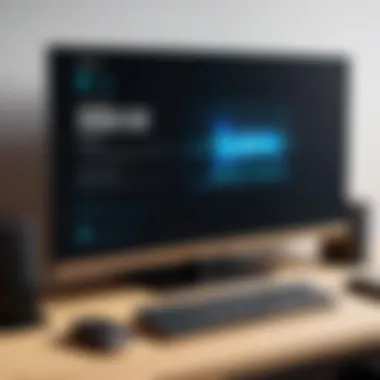
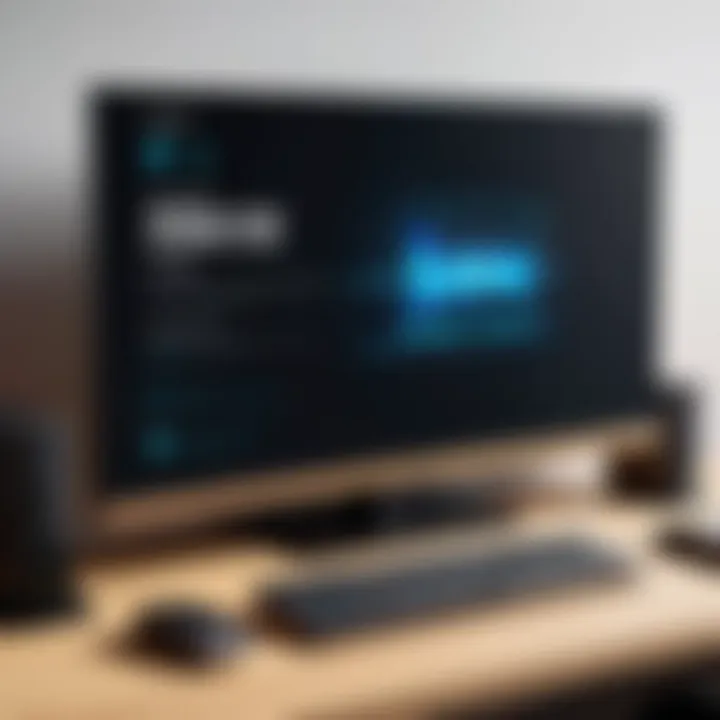
Streaming Options
DLNA provides a world of streaming possibilities. From videos and music to photos, the choices are virtually endless. The key selling point of DLNA is its flexibility in handling numerous file types, ensuring that most content gets delivered as intended.
However, certain limitations with file support might hinder users who have non-standard formats.
Exploring Third-Party Applications
Overview of Popular Apps
Beyond the widely known protocols, several third-party applications offer unique features that allow for wireless connectivity. Apps like AirServer or ApowerMirror provide various functionalities that enable sharing screens and streaming content effortlessly. With increasing popularity, these applications can often serve tailored solutions for a diverse range of user needs.
One can encounter issues with stability depending on the app chosen, particularly under varying network performance.
Installation Procedures
Installing third-party apps is generally a quick process. Users typically need to:
- Download the app from their respective website or app store.
- Follow prompts to install: Installation steps are usually simplified through guides.
- Connect all devices on the same Wi-Fi network for proper functionality.
The speed of installation is advantageous for those who wish to bypass traditional methods. Still, you should consider the potential security concerns that some apps may raise.
Comparison of Features
Each third-party application comes armed with its own set of features—some offer premium capabilities for a fee, while others provide basic functionalities free of charge. When considering these options, think about:
- Screen Resolution: How well does content quality hold up?
- Supported Formats: What types of files can you share?
- Ease of Use: Is the interface intuitive?
Some apps may stand out for specific features or usability while others falter. Conducting thorough research can help users identify which app best fits their requirements.
Troubleshooting Connection Issues
Troubleshooting connection problems is crucial when connecting your PC to a TV wirelessly. No one wants to sit down for a much-anticipated movie or gaming session only to face frustrating interruptions. Recognizing and addressing potential issues can save you time and enhance your multimedia experience. In this section, we’ll explore common problems, interference concerns, and the significance of keeping software up to date. Each of these aspects plays a role in creating a smooth and seamless connection.
Common Connectivity Problems
When attempting to establish a wireless connection between your PC and TV, several issues may crop up, causing a real headache. Here are some typical connectivity problems you might encounter:
- No Signal Detected: Sometimes, after you’ve set everything up, the TV might show a blank screen or say it cannot find the PC. This often indicates a misconfiguration or a problem with the network connection.
- Audio and Video Lag: You might notice lag in audio relative to video, or vice versa. This could be due to a weak connection or interference from other devices on the network.
- Disconnection: A stable connection can unexpectedly drop, causing interruptions in whatever you’re streaming.
- Device Not Recognized: Occasionally, the devices may simply not see each other due to compatibility issues or outdated software.
Recognizing these issues is the first step toward fixing them. It’s important to have a good grasp of these common connectivity problems when setting up a wireless connection, especially if you're dealing with various devices and technologies.
Resolving Signal Interference
Wireless connections are susceptible to interference, which can lead to poor performance. Here are some key strategies to enhance your setup:
- Change the Wi-Fi Channel: Most routers operate on a specific channel. If too many devices are using the same one, it can cause congestion. Access your router’s settings to change the channel.
- Positioning Matters: Ensure that your PC and TV are not obstructed by walls or large furniture. Sometimes, moving the router or devices can dramatically improve the signal strength.
- Limit Other Connections: Too many devices hogging the network can lead to performance issues. Disconnect devices that you’re not actively using.
- Consider Switching Frequencies: If your router supports both 2.4GHz and 5GHz frequencies, try switching to the 5GHz band. It’s usually less crowded and can offer better performance, albeit over shorter distances.
These solutions can often be quite effective. If you can minimize interference, you’ll likely see significant improvements in your connection performance.
Software and Driver Updates
Keeping your software and drivers in tip-top shape is vital for successful wireless connectivity. Here's why:
- Compatibility: Outdated drivers can prevent devices from communicating effectively. Regular updates help ensure compatibility between your PC and TV.
- Performance Improvements: Many updates include enhancements that improve performance or solve bugs that might affect your connection quality.
To keep things running smoothly, regularly check for updates—especially for:
- Operating System: Whether you’re using Windows, macOS, or Linux, an up-to-date OS is critical.
- Graphics Drivers: If you're into gaming or streaming high-quality video, keeping your graphics drivers current is essential for ensuring optimal performance.
- Network Drivers: These are the backbone of your connection; outdated drivers can lead to connectivity issues.
"An ounce of prevention is worth a pound of cure."
By staying current with software updates, you can avoid many common pitfalls and enjoy uninterrupted connectivity.
In summary, troubleshooting connection issues is a vital aspect of ensuring your PC and TV work together seamlessly. By addressing common problems, managing signal interference, and keeping software updated, you can enhance your overall viewing experience.
Advantages of Wireless Connections
When it comes to connecting your PC to a TV, wireless methods present notable advantages that are often hard to overlook. Embracing these technologies can transform your multimedia experience, making it not just about viewing but also about how you experience content in your day-to-day life. The shift from wired to wireless isn’t just about convenience; it's about modernizing your tech setup to meet the demands of today’s fast-paced world.
Enhanced Flexibility and Mobility
One of the appealing aspects of wireless connections is their remarkable flexibility. Gone are the days when your device dictated your viewing position. You can set up your PC wherever you like in the room without worrying about long, unsightly cables trailing across the floor. Whether your computer is stationed in an office on one side of the house and your television is in the living room on the other or your device is used intermittently in different spots, the options are genuinely limitless.
Moreover, mobility comes into play as well. Picture this: you’re at home, watching a movie, and you realize you forgot to grab some snacks from the kitchen. With a wireless setup, you can simply walk away from your screen without interrupting the experience or dealing with multiple cords dragging behind you. That ease of movement can change how you interact with tech for more enjoyable and convenient, and it really resonates with an audience that appreciates efficiency and a streamlined lifestyle.
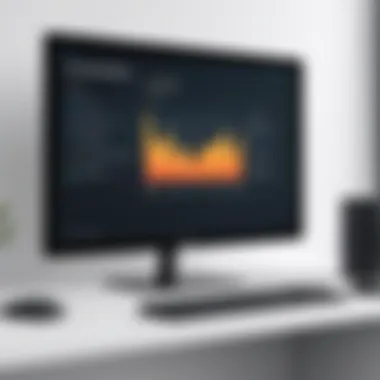
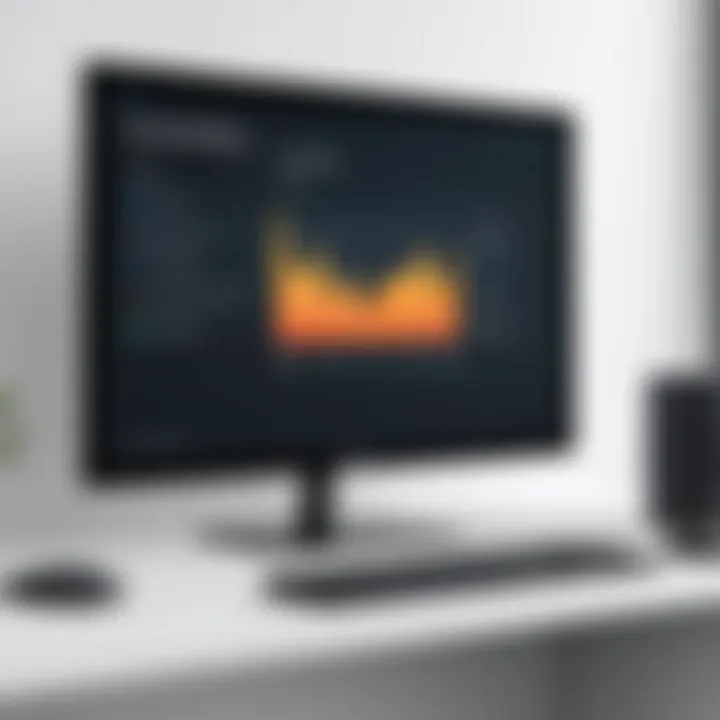
Reducing Cable Clutter
Another significant benefit of opting for a wireless connection is the drastic reduction in cable clutter. Think about it: In tech-savvy households, cables can quickly accumulate. Those tangled, snaking wires not only pose tripping hazards but also diminish the aesthetic appeal of your living space.
By ditching the cables, you give yourself a cleaner, more organized setup. It’s not just about aesthetics; a tidy space leads to a more enjoyable experience. When you sit down to watch your favorite show or play a game, a seamless environment can establish a sense of calm and focus.
According to various reports, more than half of households state that a clutter-free environment helps them feel less stressed and more in control of their home life. Thus, reducing cable clutter should be regarded not just as a technical upgrade but as a lifestyle improvement.
"The less clutter you have, the more room there is for productivity and creativity."
In summary, the transition to wireless connectivity doesn't just elevate your viewing experience; it also enhances usability and aesthetic appeal, catering to a modern lifestyle that increasingly favors simplicity and versatility. As we delve deeper into the world of wireless connections in the coming sections, it's crucial to remember these benefits and how they align with the ongoing technological shifts.
Disadvantages and Limitations
When considering the prospect of linking your PC to a TV without the hassle of wires, it’s crucial to weigh the potential downsides carefully. Understanding the disadvantages and limitations of wireless setups might steer you towards making a well-informed decision tailored to your needs. Below, we’ll examine notable concerns including latency, dependence on network quality, and various device compatibility challenges.
Potential Latency Issues
One of the most significant drawbacks of wireless connections is latency. When you transmit data, it doesn’t zip across instantly; there’s often a slight delay. This delay can be minimal, but in certain situations, it might be noticeable. For someone watching a movie or playing a game, a fraction of a second can be the difference between a thrill and frustration.
In gaming, for instance, many enthusiasts become sensitive to these delays. Imagine you're in the heat of a competitive match. The action on-screen lags just a tad behind your reflexes. That could lead to miss opportunities or unwanted losses. A wired connection usually offers a quicker response, making it a go-to for serious gamers.
"In the tech world, latency can feel like a sneaky foe, creeping up when least expected."
Dependence on Network Quality
The efficiency of a wireless connection substantially hinges on the quality of your network. If your Wi-Fi is on the fritz, the experience could quickly turn sour. For smooth streaming and display, a robust connection is essential. The fluctuations often seen in signal strength can lead to buffering or, even worse, interruptions in playback.
Moreover, homes filled with multiple devices competing for bandwidth can create a bottleneck. If someone is streaming a show while another is gaming, don’t be surprised if your connection appears sluggish. One way to alleviate this issue is by ensuring your router is up to the task, preferably a dual-band model, which can help manage traffic more effectively.
Device Compatibility Challenges
Another headache with wireless setups is the potential compatibility dilemma. Not every PC or TV will play ball nicely with every wireless technology. Some might support Chromecast while others lean towards Miracast or DLNA. This inconsistency can be a real stumbling block.
If you find yourself with an eclectic mix of devices, you might have to jump through hoops to ensure they all work seamlessly together. It’s worth doing thorough research before investing in additional hardware like dongles or adapters. Compatibility lists can sometimes offer clarity, but it’s always best to confirm that your chosen devices will connect with one another without leaving you with buyers' remorse.
In summary, while wireless connections present a tempting convenience, they come with a set of challenges that shouldn't be glossed over. Evaluating these elements critically can save time and frustration down the line, ensuring you achieve the multimedia experience you desire.
Future Trends in Wireless Technology
Discussing the future trends in wireless technology is like peeking into a crystal ball—there's a blend of excitement and a dose of pragmatism that comes into play. For those connecting their PCs to TVs wirelessly, these trends promise to enhance overall user experience significantly. The evolution doesn't merely stop at seamless connections; it ventures into realms such as improving streaming quality and integrating artificial intelligence into everyday connectivity. The implications for tech enthusiasts and IT professionals are profound. This section digs deeper into what the future holds, laying out specific components, merits, and factors to contemplate moving forward.
Advancements in Streaming Quality
Streaming quality has seen leaps and bounds in recent years, and it shows no sign of slowing down. As users demand 4K and even 8K content, the pressure on wireless technologies to keep up is mounting. Broadband speeds, codecs, and compression techniques play a crucial role here. Consider, for example, the significance of technologies like HEVC (High-Efficiency Video Coding) that allow high-resolution videos to transmit without overwhelming current network infrastructures. Here are a few key advancements to watch:
- Higher Bandwidth Capabilities: New Wi-Fi standards like Wi-Fi 6 and beyond are significantly boosting bandwidth, allowing for smoother streaming of high-resolution content with fewer interruptions.
- Adaptive Streaming Protocols: These protocols adjust the quality of the video stream in real-time based on available bandwidth, making for a more fluid experience. Adaptive bitrate streaming can dynamically lower resolution during peak traffic times, thus maintaining stream stability.
- Next-Gen Audio and Video Codecs: Expect more updates with audio and video codecs that maximize efficiency without sacrificing quality.
These advancements will not just improve clarity and performance but will shape the entire multimedia experience, making wireless connections more appealing for both casual viewers and IT experts alike.
The Role of AI in Connectivity
Artificial intelligence is being woven into the fabric of connectivity in fascinating ways. It’s not just about connecting devices; it’s about making those connections smarter. Picture AI optimizing the routing of your data, predicting the best nodes for connections, and even learning user preferences for a tailored experience. Here are several aspects where AI brings value:
- Predictive Analysis: With machine learning algorithms, systems can anticipate connectivity issues before they arise and suggest optimal settings for users' devices.
- Smart Diagnostics: AI can self-diagnose and troubleshoot connection problems, reducing time and effort needed to resolve connectivity issues.
- Personalized User Experience: By analyzing user behavior, AI can adjust streaming quality and prioritize connections based on what the user typically consumes.
"Artificial intelligence could well be the invisible hand that enhances our wireless experiences, making them not just faster, but smarter."
In a nutshell, as wireless technology continues to progress, expect it to incorporate not just faster connections but also an intelligence that actively learns from user interactions, ultimately improving the overall experience.
As we navigate the future, the intersection of improved streaming quality and AI in connectivity will pave the way for a more responsive and engaging multimedia landscape that caters specifically to user needs.
Closure
In summarizing the journey through wireless connectivity, we must underscore the significance of this topic in today’s tech-driven world. As we increasingly harness the power of our personal devices for entertainment, the ability to connect a PC to a TV wirelessly has become not just a convenience but a necessity. Each method explored provides distinct advantages, tailored to different user needs and technical setups. Thus, understanding these nuances is paramount for optimizing your multimedia experience.
Summarizing Key Points
Throughout this guide, we’ve covered crucial elements that define the wireless connection experience:
- Methods of Connectivity: From Miracast and Chromecast to DLNA and various apps, the choices are plentiful. Picking the right one can streamline how we consume media.
- Hardware Requirements: Knowing which devices are compatible with which standards simplifies the setup considerably. Without the right hardware, even the best technology can fall flat.
- Troubleshooting Tips: Connectivity issues can be vexing. We touched on common hiccups and their resolutions, empowering users to tackle problems head-on.
- Pros and Cons: Each solution has its strengths and weaknesses. It’s about aligning those with your unique environment and needs.
Final Thoughts on Wireless Technology
Looking ahead, the world of wireless technology holds immense potential. We are on the cusp of innovations that could reshape how we think about media consumption. As wireless protocols evolve, we can expect enhancements in speed, reliability, and user interfaces. IT professionals and tech enthusiasts should keep a close watch on these trends to harness the latest advancements effectively.
Moreover, as artificial intelligence increasingly integrates into our devices, the next leaps in wireless technology may yield even smarter solutions—creating seamless interactions and enhancing user experience. Staying informed about these changes will not only keep your multimedia setups running smoothly but could also spark ideas for enhancing productivity across various domains.
"In technology, evolution often happens quietly, but its impact can be seismic."
It is imperative to engage with these advancements as they arise—embracing new tools, techniques, and technologies that can elevate our everyday experiences. In this rapidly changing landscape, knowledge is your greatest asset.



