Connect Your Phone to TV Wirelessly: A Complete Guide
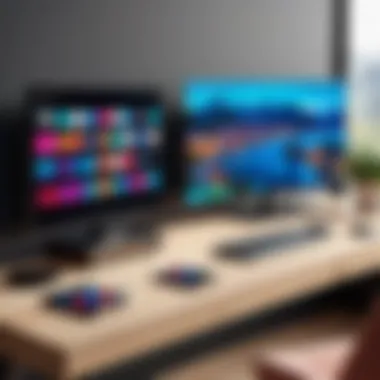

Intro
In a world increasingly dominated by smartphones, the ability to connect your mobile device to a television without the fuss of cables has become a necessity rather than a luxury. Whether you're looking to stream your favorite series, display photos, or perhaps share a presentation, understanding the methods and technologies available to do this can be quite enlightening.
This guide sheds light on the various wireless options available, covering everything from what protocols to use, to specific devices that facilitate these connections. This is not merely a how-to guide; it's an exploration tailored for those with a keen interest in technology, providing clarity on the advantages and limitations each method has to offer.
Delving into the nuances of wireless connections is particularly relevant in our fast-paced digital age, where convenience reigns supreme. As we transition into more wireless solutions across various platforms, being informed about how to effectively connect your mobile device to your TV can enhance your overall experience while harnessing the best of technology.
We shall traverse through sections that detail the hardware and software requirements, weigh pros and cons, analyze performance and user experience, discuss trends, and ultimately provide recommendations ensuring you're well-prepared for this wireless venture.
Intro to Wireless Connectivity
In a world that’s ever more interlinked, the concept of wireless connectivity has become fundamental, especially when it comes to connecting our phones to televisions. Gone are the days when cords ruled the roost; today, the convenience of a wireless connection opens floodgates to a realm where streaming videos, sharing photos, or playing games can occur seamlessly without the clutter of cables. It changes the game for both casual viewers and tech enthusiasts.
Understanding why wireless connectivity matters is essential for maximizing the potential of our devices. When it comes to connecting a mobile phone to a TV, the advantages are numerous. Firstly, it enhances the viewing experience by allowing users to pull content from the palm of their hands onto a much larger screen—think watching a favorite movie, scrolling through vacation pictures, or participating in a virtual meeting with the ease of simply tapping a few buttons.
Moreover, the ability to share and access information instantly without fumbling around wires adds a layer of flexibility. One could be in the kitchen with their phone while casting a show or presentation, all while enjoying the freedom of movement.
However, diving into wireless technology isn’t just about ease. It’s crucial to consider the various protocols available, factors that influence connectivity, and the overall environment where these wireless connections take place. Reliability might shift based on the distance from the TV or potential interference from other household devices, which can lead to frustrating delays or performance hiccups if not managed properly.
Ultimately, having a solid grasp on wireless connectivity paves the path to making informed decisions about technology and ultimately enhances overall user satisfaction.
Understanding Wireless Technology
Wireless technology serves as the backbone of modern connectivity. It encompasses a range of methods and standards that allow devices to communicate with one another without needing cables. At its core, the beauty of this tech lies in its complexity, enabling a multitude of devices to interact, stream, and transfer data.
Technologically speaking, wireless communication relies on electromagnetic waves to transmit signals over distances. Different methods—like Wi-Fi, Bluetooth, or even infrared—utilize various frequencies and protocols to accomplish their tasks. Each of these technologies comes with its own set of benefits and constraints, depending on the user’s need. For instance:
- Wi-Fi ensures high-speed data transfer, suitable for high-definition video streaming.
- Bluetooth provides convenience for smaller data exchanges and connects easily over shorter distances.
- DLNA allows you to share multimedia between devices on a home network.
- Miracast mirrors the phone’s screen directly onto a TV, useful for presentations.
Despite their differences, each method can significantly enhance the user’s experience when connecting devices. Looking closely at how these technologies function and their specific use cases can be enlightening for those eager to leverage their devices to the fullest.
"Understanding the intricacies of wireless technology allows users not only to connect devices but to fully utilize their capabilities, creating a more interconnected digital experience."
With a firm grasp on these concepts, one can explore the exciting possibilities that wireless connectivity brings to everyday life.
Types of Wireless Connections
When it comes to connecting your phone to the television, understanding the various types of wireless connections is crucial. Each method has its own set of functionalities and characteristics, making some better suited for specific tasks than others. From streaming your favorite shows to mirroring your mobile app screen, these wireless connections enhance the overall experience, offering convenience and flexibility.
Wi-Fi Direct
Wi-Fi Direct is a robust wireless technology that offers a peer-to-peer connection without the need for an intermediate network. This feature enables devices to connect directly to each other through Wi-Fi, allowing high-speed data transfer. The importance of Wi-Fi Direct lies in its ability to establish a direct link between your phone and TV without the hassle of any router.
Benefits of Wi-Fi Direct include:
- Speed: Transfers data much faster than Bluetooth, making it ideal for streaming high-definition content.
- Simplicity: No need for complicated setups or configurations.
Setting up Wi-Fi Direct is generally a smooth affair, requiring just a few taps on your device. Users can easily enable this feature in their phone’s settings, scan for available devices, and establish a connection with their TV. It's like having a direct line to your entertainment, making various media accessible with just a click.
Bluetooth
On the other hand, Bluetooth brings a different flavor to the table. While primarily known for audio connections like headphones and speakers, it can also facilitate basic connections between your phone and TV. Bluetooth is particularly handy for those who may not need a continuous stream of high-bandwidth data.
Key points about Bluetooth include:
- Low Power Consumption: It uses less battery compared to Wi-Fi, extending device usage.
- Widespread Compatibility: Most devices on the market support Bluetooth, making it easier to connect.
However, keep in mind that Bluetooth may not be suitable for streaming high-definition videos, due to its relatively slower data transfer rates. So if you're dialing up that latest blockbuster, consider switching to another method for a seamless experience.
DLNA
Digital Living Network Alliance (DLNA) allows you to share media amongst devices over a local network. This means you can stream videos, images, and music directly from your phone to your TV without needing an intermediary.
When utilizing DLNA, take advantage of the following advantages:
- Content Sharing: Share all types of media easily; it’s like having a personal media server.
- Multiple Devices: Connect various devices within the same network, sharing content and control.
To use DLNA, you'll typically need a DLNA-compatible app on your phone and a TV that supports it. Installation of such apps can pave the way for smooth media streaming, preserving the quality of content throughout the transfer.
Miracast
Miracast stands out with its ability to mirror your device's screen on your TV. It operates using Wi-Fi, allowing for an easy display of what’s happening on your mobile screen in real-time. This technology is particularly beneficial for presentations, gaming, or showcasing photos and videos during gatherings.
Significant aspects of Miracast:
- Mirroring Capability: Ideal for sharing a phone screen without distortion.
- No Internet Required: You don't need a Wi-Fi connection to operate Miracast, as it creates a direct link.
Getting started with Miracast usually involves activating it on both devices, finding your TV on your phone, and establishing a connection. Once set up, you can flip through your apps as if your TV was just an extension of your mobile device.
Preparing Your Devices


Preparing your devices is a crucial first step before diving into the world of wireless connections between your phone and TV. Getting this right ensures a seamless experience, enabling you to enjoy your media without a hitch. It’s like laying the foundation of a house; if it’s strong and solid, everything built on top stands firm. Here are vital aspects to consider:
- Compatibility: Confirming that your phone and TV can work together wirelessly is fundamental. Different technologies favor different devices. For instance, not all TVs support every wireless protocol, so checking compatibility can save a lot of headaches.
- Firmware Updates: Keeping your devices updated is essential. Manufacturers often release firmware updates to fix bugs, improve performance, and expand capabilities. An outdated firmware may lead to connectivity issues or even prevent connections altogether.
- Environmental Factors: The physical space plays a role as well. Wi-Fi ranges can be affected by walls, furniture, and other electronic devices. Creating a clear path can enhance the signal quality.
Addressing these elements first helps in paving the way for a smoother connection process and optimizing overall performance.
Checking Compatibility
When it comes to connecting your phone to the TV, compatibility is the name of the game. Before you proceed with the connection, it's wise to check if both devices can communicate via a common wireless protocol.
- Manufacturer Specifications: Start with looking up the official websites for both your phone and TV. This is the best place to get accurate information regarding supported wireless technologies.
- Protocol Support: Ensure that the TV supports the same protocol you want to use. For instance, if you plan to use Miracast, both devices must have that capability. Other protocols worth checking include Wi-Fi Direct, DLNA, and Bluetooth.
- Apps and Software: Some smart TVs rely on specific apps for wireless connectivity. Be certain that you have all necessary applications installed on your phone. This can be a real deal-breaker.
- General Tips: Remember, older models might lack support for newer standards, so a quick online search or a peek into the device manuals could go a long way.
"Compatibility is not just a checkbox; it's the gateway to tech harmony."
Updating Device Firmware
Updating your device firmware is like tuning a musical instrument. Without the proper adjustments, the sound can be off-key, and you wouldn't want that when trying to connect to your TV.
- Why Update?: Firmware updates often come with performance improvements and new features that enhance device functionality. They also fix bugs, which can be the root cause of many connectivity problems.
- How to Update: Most smartphones will notify you of available updates, but it's also worth checking manually. Go to your phone settings and search for the software update option. Your TV should have a similar process, often found in the settings menu under 'About' or 'Support'. If updates are available, follow the prompts to download and install them.
- Restarting Devices: After updating, it’s usually prudent to restart both your phone and TV. This ensures all changes take effect and gives a fresh start for connectivity attempts.
Connecting via Wi-Fi Direct
Wi-Fi Direct has surfaced as a pivotal technology in today's wireless connectivity landscape, especially when it comes to linking your mobile phone to your television. This method operates by creating a direct, peer-to-peer connection between devices without needing a traditional network. Unlike conventional Wi-Fi, which necessitates a router, Wi-Fi Direct enables devices to connect directly, making it an efficient choice for seamless streaming.
Benefits of Wi-Fi Direct
The advantages of employing Wi-Fi Direct are numerous:
- Simplicity: The setup process is usually straightforward. Unlike Bluetooth, which can be finicky at times, Wi-Fi Direct often provides a more reliable connection for larger data transfers.
- Speed: When streaming high-definition content or sharing large files, the speed can be significantly faster with Wi-Fi Direct compared to Bluetooth, often resulting in reduced buffering and frustration.
- Multi-Device Support: This technology allows for connecting multiple devices simultaneously. You can project from your phone while others share files or stream to the same TV without conflict.
However, while the benefits are substantial, there are certain things to keep in mind. For example, not all devices support Wi-Fi Direct, so it's crucial to check compatibility before trying to establish a connection. Also, a stable power supply on your devices is advisable to avoid disruptions during the connection process.
Enabling Wi-Fi Direct on Your Phone
To get started with Wi-Fi Direct, the first step is enabling it on your phone. The specific process can differ slightly based on the make and model of your device. Here’s a general guide:
- Go to your phone's Settings.
- Find the Wi-Fi section, and tap on it.
- Look for an option labeled Wi-Fi Direct. It might be under an advanced settings menu.
- Tap on Wi-Fi Direct, and it will start scanning for available devices.
Once you've enabled this, your device will appear visible to other Wi-Fi Direct-enabled devices.
Connecting to the TV
Next, forging a connection to your TV is key. Here is a simple breakdown to make this process smooth:
- Make sure your TV is also Wi-Fi Direct enabled. Check its settings and enable Wi-Fi Direct if that option is available.
- On your TV, navigate to the Wi-Fi Direct settings to see the available devices.
- Your phone should list in the available connections. Select it to initiate the pairing process.
- You might see a prompt on both devices to confirm the connection request. Approve these prompts to establish the link.
Once successfully connected, you can start enjoying your media content directly from your phone onto the big screen without any tangles of wires.
Important: Always ensure your devices are updated and compatible with Wi-Fi Direct to achieve the best streaming performance.
This means reducing potential issues like interference or dropped connections, keeping your experience smooth and enjoyable.
By understanding and effectively utilizing Wi-Fi Direct, you can take your viewing experience to the next level.
Using Bluetooth for Connection
Using Bluetooth to connect your phone to your TV offers a straightforward and user-friendly experience. This method stands out due to its ease of use, allowing individuals to wirelessly transfer audio and sometimes video. With Bluetooth, the hassle of tangled cables is eliminated, resulting in a cleaner setup. Not only does this approach promote convenience, but it also enables you to enjoy content from your mobile device while maintaining mobility around your living room.
Pairing Your Phone and TV
Pairing your phone with your TV through Bluetooth is a relatively simple process, although some nuances exist in each device's settings. To initiate pairing, ensure that Bluetooth is activated on both devices. Here’s a step-by-step guide to facilitate this process:
- Check Compatibility: Ensure that your TV supports Bluetooth. Many modern smart TVs come equipped with this feature, but some older models do not.
- Activate Bluetooth on Your Phone: Navigate to your phone's settings. Depending on the operating system, it may be in different places. For instance, on an Android device, you typically find it under . For iPhones, access it via . Toggle the Bluetooth switch to turn it on.
- Put TV in Pairing Mode: Access your TV's settings menu and find the Bluetooth settings. Activate its pairing mode. The specifics vary among brands, so consulting the user manual might be necessary.
- Scan for Devices: On your phone, after Bluetooth is activated, start searching for available devices. Your TV should show up in the list. Tapping on it will send a pairing request.
- Confirm Pairing: A prompt will likely appear on both your phone and TV asking for confirmation. Ensure that the codes match and then accept the pairing request.
Once the devices are paired, you're all set to enjoy your media wirelessly.
There are some key advantages to using Bluetooth for this task:
- Low Power Consumption: Bluetooth typically consumes less power than other wireless protocols, making it ideal for sustained usage.
- Secure Connections: Bluetooth connections are generally secure, which is significant when transferring confidential or sensitive information.
- Multiple Device Capabilities: Many TVs allow for pairing with multiple devices, enabling quick access to various sources without needing to constantly disconnect and reconnect.
However, while Bluetooth provides a myriad of benefits, it's important to recognize some limitations as well. The range is usually limited to about 30 feet, and while it’s sufficient for most rooms, larger spaces might pose connectivity issues. Additionally, video transmission capabilities can be less reliable, often restricted to audio streaming instead.
Understanding the benefits and potential drawbacks also helps maintain realistic expectations, ensuring a rewarding experience when seamlessly connecting your phone to your TV.
Setting Up DLNA
Setting up Digital Living Network Alliance (DLNA) is a cornerstone for achieving seamless media sharing between your phone and TV. Though often overlooked, DLNA provides a framework that enables devices to communicate and share content without the need for physical cables. As our lives become increasingly entwined with digital content, understanding DLNA allows users to transcend traditional media consumption limits. With this technology, you can turn your TV into a hub for not just movies or photos but your entire media library.
The true power of DLNA lies in its ability to leverage existing home networks, allowing devices to interact in a cohesive manner. For tech enthusiasts and IT professionals, mastering DLNA gives a distinct edge in navigating the complexities of digital media sharing. Moreover, it streamlines setup, letting you focus on enjoying your content rather than wrestling with technology.
Installing DLNA-Compatible Apps


To utilize DLNA effectively, the first step involves installing compatible applications on your mobile device. The right app is crucial in creating that wireless connection. A plethora of options exists, from BubbleUPnP to AllCast. Each app caters to different media formats and user preferences.
- BubbleUPnP: This app supports various media formats and allows casting to DLNA devices while giving you a user-friendly interface.
- AllCast: Known for its versatility, AllCast permits streaming from cloud services like Google Drive or Dropbox.
- LocalCast: This app can assist in casting both local files and online content, making it a well-rounded choice.
After choosing an app, simply download it from your app store, ensuring you are using a device that matches the app's requirements. Once installed, make sure to grant it the necessary permissions to access your media library. This action will lay the groundwork for smooth media streaming.
Streaming Media Using DLNA
Once your DLNA-compatible app is up and running, the next phase is streaming media. This process involves a few straightforward steps. First off, ensure both your phone and TV are connected to the same Wi-Fi network; this is non-negotiable for DLNA to function effectively. You'd be surprised how often this small detail is missed.
To start streaming:
- Open the DLNA app installed on your phone.
- Browse through your media collection — whether it be videos, music, or photos. Enjoy your choices, but try not to get too sidetracked!
- When you find what you want, tap on the cast icon (often shaped like a rectangle with a Wi-Fi signal emanating from it).
- Select your TV from the list of available devices.
- Enjoy the show as it beams from your phone to your TV, all via the magic of DLNA!
"Transform your entertainment experience by harnessing the power of DLNA; it’s about more than just convenience; it’s about creating a connected home."
By understanding how to set up DLNA appropriately, you can enjoy the convenience of accessing all your media content wirelessly. This capability transforms your home experience, allowing your devices to work effectively as a cohesive unit.
Exploring Miracast
Miracast is a pivotal technology in the realm of wireless connectivity, enabling users to mirror their mobile devices on a TV screen without the need for cumbersome cables. It’s akin to having a cable that doesn’t physically exist; the benefits of such technology can’t be overstated. For tech enthusiasts and IT professionals, understanding Miracast is essential, as it provides a seamless way to share content and presentations. Whether it's streaming videos, sharing slideshows, or showcasing mobile games, Miracast offers versatility that caters to a range of use cases.
An interesting aspect of Miracast is how it operates as a peer-to-peer technology. Unlike traditional streaming, it doesn’t necessarily rely on a router. Once you've established a connection, content flows directly from your device to the TV. This reduces potential bottlenecks from network traffic and can enhance performance. Additionally, by using Wi-Fi Direct, Miracast creates a direct communication link, which is something that other methods might not offer.
Activating Miracast on Your Phone
To get started with Miracast, the first step is to activate it on your phone. Here’s how you can do it:
- Ensure Compatibility: First, make sure your phone supports Miracast. Most Android devices in recent years include this feature, but double-checking in your settings is always a wise move.
- Open Settings: Navigate to the settings app on your phone, which is typically represented by a gear icon.
- Find Display Options: Look for the Display settings. Depending on your device, options like "Cast" or "Screen Mirroring" may be available.
- Enable Miracast: Once in the display options, locate the Miracast toggle or the Cast screen option. Tap on it to enable. Sometimes, it might be nestled under advanced settings, so be sure to explore.
- Connect to TV: After activation, your phone will search for available devices. Ensure your TV is powered on and set to Miracast mode, then select it from the list.
The process is generally straightforward, aiming to have users up and running in minutes.
Projecting Your Screen
Once you've activated Miracast, projecting your screen is the next step. Here is a simplified breakdown to guide you through the process:
- Select Your Device: After connecting, your TV may prompt you to confirm the connection. Just select 'Allow' or 'OK' on your TV screen, and you’re good to go.
- Screen Mirroring: At this point, your phone's screen should be mirrored on the television. You might notice a slight lag, but that’s typical, especially if you’re moving around a lot. It’s important to stabilize your device for optimal viewing.
- Content Sharing: Launch any app you wish to share - be it a game, movie, or presentation. The screen will mimic whatever is displayed on your phone. So, tap away, and everything is mirrored in real-time!
In terms of practical applications, imagine presenting a business slideshow directly from your mobile device during a meeting or optimizing a gaming session where everyone can observe the action. Miracast opens the door for collaborative engagements where content can be accessed and discussed openly.
Recap: Miracast is more than just a connection technology; it's a bridge that fosters sharing and communication in various contexts, whether for work or leisure. Being able to effortlessly exhibit one’s screen can facilitate more dynamic interactions.
By thoroughly exploring Miracast, you can appreciate the functionality and ease it brings to the table, revolutionizing how we connect and communicate through our devices.
Troubleshooting Connectivity Issues
Wireless technology is fantastic for connecting devices, but it's not without its hiccups. When you’re trying to connect your phone to the TV, you might run into various connectivity issues. This section is vital for anyone looking to utilize wireless connections effectively, whether you are an IT professional or a tech-savvy individual. Recognizing problems and finding swift resolutions ensures that your viewing experience is not marred by technical difficulties.
Common Problems
A technical issue can crop up even in the simplest of setups. Here are some of the most frequently encountered connectivity problems:
- Incompatibility between devices: Sometimes, older phones or TVs don't support the same protocols, inhibiting connection attempts.
- Weak Wi-Fi signal: This can cause streaming interruptions or failure to establish a connection altogether.
- Bluetooth connectivity issues: Devices may fail to discover each other, often due to outdated firmware or settings misconfigurations.
- Network congestion: Multiple devices connected to the same network can slow down speeds or create conflicts that prevent a smooth connection.
- Incorrect settings: Something as simple as a misconfigured input source on the TV can cause frustrations.
Understanding these issues can save you a heap of time. It’s like finding out that your car won't start not because it’s broken, but because you forgot to fill the gas tank.
Solutions for Connection Problems
Solving connectivity problems might feel daunting but often requires straightforward steps. Here’s how to tackle some of the common issues mentioned above:
- Check Compatibility: Ensure that both devices support the wireless connection method you're attempting to use. Look into specifications for Wi-Fi Direct, Bluetooth, DLNA, or Miracast.
- Strengthen Signal: Position your router closer to the devices, or consider reducing electronic interference—like moving away from microwave ovens or cordless phones.
- Firmware Updates: Keeping your devices updated can resolve compatibility issues. Regularly check for updates for both your phone and TV. You might find the solution is as simple as installing the latest software.
- Reduce Network Load: Disconnect any unnecessary devices from your network, allowing more bandwidth for your devices.
- Adjust Settings: Double-check your TV input source and ensure you’ve selected the right mode for wireless connectivity. Sometimes it’s just a matter of flipping a switch.
By addressing these issues systematically, you’ll likely find a solution faster than you might expect. Remember, troubleshooting isn't always a sign of failure; it can be a part of the learning curve. As they say, "Every problem is an opportunity in disguise."
Troubleshooting is often the bridge between frustration and success, a necessary skill for those venturing into the wireless landscape.
Equipping yourself with these insights prepares you for a smoother, more enjoyable experience connecting your devices, ensuring that technology enhances your viewing pleasure rather than hindering it.
Evaluating Performance of Wireless Connections
When one embarks on the journey of connecting a mobile phone to a TV without the shackles of cables, it's crucial to assess the performance of these wireless connections. Understanding how well these connections perform not only affects the user experience but also determines the suitability of specific methods for different tasks. Factors such as latency and video quality come into play, influencing how seamlessly one can switch from smartphone to screen.
Latency Considerations
Latency refers to the delay before a transfer of data begins following an instruction. In the realm of wireless connections, this delay can be pivotal. Here's why considering latency is essential:
- Interactive Experience: When streaming video games or using apps that require real-time interaction, higher latency can disrupt the experience, causing frustrating lag.
- Synchronization Issues: In scenarios where audio and video sync is vital, like watching movies or online presentations, even a slight delay can lead to a disjointed viewing experience.
- Types of Connections Impacting Latency: Each wireless protocol brings its own characteristics. For instance, connections via Bluetooth are typically slower compared to Wi-Fi Direct, which might offer a more responsive experience for demanding applications.
It’s worth noting that factors like distance from the router, interference from other devices, and even the capabilities of your specific phone and TV model can contribute to latency issues. Thus, selecting the right connection method should be done with a thorough understanding of these elements.
Video Quality Assessment


Once you’ve tackled latency, the next step is to evaluate the quality of the video stream you’re receiving. Video quality assessment encompasses both resolution and frame rate, which are crucial for rendering visually captivating content. Points to consider:
- Resolution: Many modern phones can stream 1080p or higher, but not all wireless methods can handle such resolutions. Ensuring that both your phone and TV can support the desired quality is key.
- Compression Artifacts: Streaming over wireless mediums can introduce compression artifacts, which tear at the edges of high-contrast images, leaving an unsightly visual trail.
- Frame Rate: A solid frame rate is essential for watching fast-paced action without the dreaded stutter. For example, a stable 60fps (frames per second) is generally desirable for activities like gaming or sports viewing.
- Network Conditions: Just like latency, the environment in which you're streaming matters. If too many devices are consuming the bandwidth simultaneously, even high-capacity protocols such as Wi-Fi can falter and result in compromised video quality.
"The smoothness of your connection can be as vital as the device you're using.
By tuning into these considerations, tech enthusiasts can make informed choices, ensuring a seamless experience when connecting their devices wirelessly.
Benefits of Wireless Connections
The shift from wired to wireless connections marks a significant turning point in how we consume media and share information. This trend encapsulates a world where convenience often takes precedence, reshaping our interactions with technology. As we explore the benefits of connecting your phone to the TV wirelessly, it becomes clear that the implications stretch far beyond simple functionality. Users experience enhanced flexibility, reduced clutter, and a streamlined technological experience that was barely imaginable a few decades ago.
Convenience and Flexibility
The primary allure of wireless connections lies in the freedom they offer. Picture yourself lounging on your sofa, streaming a movie from your phone to the big screen without the hassle of tangled cords. This convenience allows you to manage everything from the comfort of your seat, whether you're catching up on your favorite series or showcasing photos from your latest vacation to family and friends.
- Seamless transitions: Switching between devices, whether it’s a phone, tablet, or smart streaming device, becomes simple. There’s no fumbling with connections or adapters, just a hassle-free experience that keeps your focus on enjoying the content.
- Mobile accessibility: With devices like Miracast and Wi-Fi Direct, presentations or videos can be shared quickly from your phone without being anchored to a single location. This adaptability is invaluable in both work and social settings, where the right moment can be fleeting.
However, the true beauty of convenience is in its daily applications. Groups can easily enjoy shared experiences, such as gaming competitions or collaborative movie nights, without worrying about space or equipment limitations.
Reduced Cable Clutter
There’s an undeniable aesthetic and practical element to going wireless. Gone are the days when living rooms looked like a labyrinth of wires and connectors. With wireless technology, not only do we declutter our spaces, but we also free our minds from the chaos of excessive cords.
- Simplified setup: A clean, intuitive setup creates a more inviting space. No more navigating through a spider web of cables – just a few taps on your phone and you’re connected.
- Portability: Wireless connections enhance portability. You can shift furniture, rearrange your setup, or even take your device to a different room without constraints.
Ultimately, reducing cable clutter simplifies life. It’s not merely about aesthetics; it fosters a less stressful environment, allowing you to focus on enjoying your entertainment without distractions.
"Going wireless isn’t just about eliminating cords; it’s about fostering an environment that prioritizes simplicity and enjoyment in our digital experiences."
From the convenience of use to the cleanliness of your space, the benefits of connecting your devices wirelessly significantly elevate your multimedia interactions.
Potential Limitations
When exploring the realm of wireless connectivity between your mobile device and television, it’s crucial to acknowledge the potential limitations that might arise. Understanding these constraints not only helps in setting realistic expectations but also guides you towards making informed decisions when seeking a seamless viewing experience. Let's discuss some significant aspects that could impact performance and usability.
Range Constraints
Wireless connections, while offering a level of flexibility that traditional cables cannot, are not without their boundaries. The signals from Wi-Fi, Bluetooth, or other protocols weaken with distance. Each protocol has its own limitations. For instance, Wi-Fi Direct generally works best within close proximity, ideally under 30 feet to maintain optimal performance. If you stray too far, you might find the connection drops or exhibits lag. This becomes even more crucial in larger living spaces where walls and furniture can obstruct signals.
To mitigate range issues, consider the following strategies:
- Position your devices wisely: Keep your phone and TV as close as possible. This simple adjustment often improves connection stability.
- Remove obstacles: If feasible, eliminate any barriers between your phone and TV. This can be essential in ensuring better signal propagation.
- Invest in signal boosters: For Wi-Fi connections, extenders can help broaden your coverage, allowing devices to communicate over larger distances without losing quality.
"Understanding your wireless range is half the battle. It’s all about knowing where to place your devices."
Interference Issues
Another element to keep in mind is interference, which can be a real thorn in the side of wireless communications. Many devices, such as microwaves, wireless speakers, or even neighbor’s Wi-Fi networks, emit signals that can disrupt your connection. Bluetooth is particularly susceptible, often battling with interference from other electronic devices. This can lead to dropouts or degraded audio and video quality.
Here are a few considerations that may help in minimizing interference:
- Choose the right environment: Try to set up your devices away from other electronics that might emit interfering signals. Kitchens can be particularly problematic.
- Frequency bands matter: If your devices allow, opt for the 5GHz band instead of 2.4GHz for Wi-Fi connections. The 5GHz band is generally less crowded, providing a better signal.
- Update your firmware: Manufacturers often push updates to improve connection stability and address interference issues. Keeping your devices updated can lead to a smoother experience.
In-depth knowledge and practical strategies become your allies in navigating the challenges of wireless connections. By recognizing potential limitations and employing effective solutions, the journey to connect your phone to your TV can be much more enjoyable.
Future Trends in Wireless Technology
The landscape of wireless connectivity is evolving at a rapid pace, underpinned by advancements that not only enhance current technologies but also introduce novel applications and possibilities. Understanding these future trends is crucial for IT professionals and tech enthusiasts looking to stay ahead of the curve. As we shift towards an increasingly interconnected world, the potential for seamless device interactions continues to grow.
One significant aspect of these trends is the emerging standards and protocols, which play a pivotal role in defining how devices communicate with each other. As new methods that increase efficiency and reliability pop up, older systems might phase out. For instance, we can expect a greater emphasis on improved power management mechanisms, which will contribute to better battery life for mobile devices during prolonged connections.
Emerging Standards and Protocols
The rise of innovative standards comes with exciting developments in wireless technology. Here are a few notable advancements to keep an eye on:
- Wi-Fi 6: This upcoming standard promises enhanced performance in crowded environments. It uses more efficient data transmission methods, allowing multiple devices to connect simultaneously without adversely affecting the connection speeds.
- Ultra-Wideband (UWB): UWB technology offers excellent precision in location data, which can be vital for applications like smart home devices. This standard could take things beyond traditional wireless display technology, integrating location awareness into the wireless experience.
- Bluetooth 5.2: The latest iteration of Bluetooth opens avenues for greater connectivity options, such as improved audio quality with low latency. This can significantly enhance the experience of streaming audio from your phone to your TV.
- NextGen TV and ATSC 3.0: This new video broadcasting standard may allow seamless integration with mobile devices, improving the user’s ability to stream high-quality video content while on the go or even pulling content directly from the cloud to the TV.
It's also crucial to recognize that as mobile devices become more advanced, the protocols need to evolve correspondingly. This will ensure not only multi-device compatibility but also stronger security measures, making the connections more robust against threats.
"Embracing the future is about anticipating change while preparing effectively—adaptability is a critical tool in technology."
In summation, the trends shaping the future of wireless technology reveal a landscape rich with opportunities. As standards become more unified and devices integrate smarter features, it’s necessary to remain informed in order to make the best use of these advancements for connecting your phone to the TV and other devices efficiently.
Finale
In the digital era, connecting your phone to the TV wirelessly is not just a convenience; it’s a transformation in how we consume content. This article emphasizes the vast array of protocols and methods available for making this connection. From Wi-Fi Direct to Miracast, each method comes with its unique set of benefits and considerations.
Understanding the intricacies of these wireless connections allows users to make informed choices based on their specific needs. Convenience, flexibility, and the ability to support various media types are prominent benefits that raise the appeal of wireless technology. Furthermore, the reduction of cable clutter eliminates the tangled mess that often plagues traditional setups.
However, it’s essential to recognize the limitations that can come along with these methods. Range constraints and potential interference issues can affect the quality and reliability of the connection. Knowing these factors helps users adapt to circumstances that may not always favor a seamless experience.
As we observe the rapid evolution of wireless technology, emerging trends and standards promise even greater possibilities for connectivity in the future.
"Embracing wireless technology paves the way for enriched experiences, making our lives intertwined with seamless digital interactions."
Ultimately, embracing wirelss connectivity opens a world where our devices harmonize perfectly, transforming our viewing experiences while empowering us to curate media at our fingertips.



