How to Connect a PS4 Controller to PC via Bluetooth
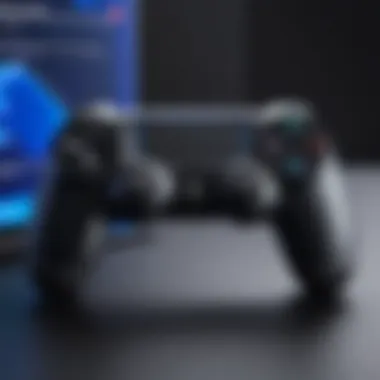

Intro
The use of game controllers on personal computers has gained traction over recent years. PlayStation 4 controllers, in particular, have emerged as a popular choice for PC gamers. Their ergonomic design, responsive buttons, and enhanced functionality provide a competitive edge and comfort. The integration of the DualShock 4 controller via Bluetooth adds another layer of convenience, allowing users to connect wirelessly. This advancement aligns well with the evolving demands of gaming and provides flexibility in how games are played.
In this article, we will explore the comprehensive process of connecting a PS4 controller to a PC using Bluetooth technology. We will first describe the hardware and software aspects of the controller. Then, we will discuss its advantages and challenges, comparing it with other solutions available on the market. The final sections will examine user experiences and provide actionable recommendations for both Windows and macOS systems. Understanding these elements is crucial for IT professionals and tech enthusiasts who are looking to improve their gaming setup.
Overview of Hardware/Software
Preamble to the Product and Its Key Features
The PlayStation 4 DualShock 4 controller offers various features that enhance user interaction with games. Among its notable elements are accurate motion sensors, a touch pad, and a built-in speaker. These components provide immersive gaming experiences.
Specifications and Technical Details
The specifications of the DualShock 4 controller are as follows:
- Connectivity Options: Bluetooth and USB
- Battery Life: Approximately 4-8 hours depending on usage
- Weight: 210 grams
- Dimensions: 162 x 94 x 52 mm
These details highlight the versatility and efficiency of the controller for PC gaming.
Pricing and Availability
The price for a new DualShock 4 controller typically ranges from $49.99 to $59.99, depending on the retailer and sales conditions. The controller is readily available in electronic stores, online platforms, and gaming retailers.
Comparison to Previous Versions/Models
Comparing the DualShock 4 to earlier models, such as the DualShock 3, showcases significant improvements. The key differences lie in the additional features and the enhanced ergonomics, which contribute to better usability and performance.
Pros and Cons
Highlighting Strengths and Weaknesses
Pros:
- Ergonomic design for comfort during long sessions.
- Excellent compatibility with various games.
- Wireless connectivity through Bluetooth, allowing freedom of movement.
Cons:
- Battery life can deplete quickly under heavy usage.
- Some games may require additional configuration to work seamlessly with the controller.
User Feedback and Reviews
Users often praise the DualShock 4 for its comfort and responsiveness. However, some gamers note occasional latency issues when using Bluetooth. Understanding these insights is vital when deciding on this controller for PC gaming.
Performance and User Experience
Performance Testing Results
Testing the DualShock 4 on various popular titles revealed that it performs well in most scenarios. Games like "Rocket League" and "Dark Souls III" functioned seamlessly with responsive inputs.
User Interface and Ease of Use
Setting up the controller with a PC is relatively straightforward. Users typically connect it via Bluetooth following a few simple steps. The intuitive design contributes to a minimal learning curve, which is beneficial for new users.
Real-World Usage Scenarios
In real-world conditions, the DualShock 4 adapts well to different gaming genres. Whether playing racing, action, or adventure games, users report a satisfying experience. The touchpad feature has also gained some positive mentions among gamers.
Efficiency and Productivity Impact
Integrating a PS4 controller can enhance gaming efficiency. It allows for quicker response times and minimized error rates in games requiring precision. This impact is favorable for competitive gamers and those who participate in online gaming events.
Recommendations and Closure
Overall Verdict and Recommendations
Target Audience Suitability
This guide is particularly beneficial for tech enthusiasts and IT professionals who wish to leverage the DualShock 4's capabilities on their PCs. Understanding its features and setup process is crucial for maximizing gaming potential.
Final Thoughts and Future Prospects
As gaming technology progresses, the demand for versatile and adaptable controllers will only increase. Keeping an eye on future innovations related to the DualShock series can offer new opportunities for enhanced gaming experiences.
Understanding the PS4 Controller
The PS4 controller, officially known as the DualShock 4, has gained a reputation for its thoughtful design and robust functionality, making it a preferred choice for many gamers. Understanding the specifics of this controller is crucial for anyone looking to integrate it with a personal computer. The controller not only provides a familiar interface for console gamers but also offers unique features that enhance the gaming experience on a PC. This section delves into the design aspects and the functionality that make the PS4 controller a versatile tool.
Design and Features
The design of the DualShock 4 is ergonomic, allowing extended gaming sessions without discomfort. The controller features two analog sticks, a directional pad, four action buttons, and shoulder buttons. The positions of the analog sticks are designed to ensure better accessibility and comfort, especially during fast-paced gameplay. Its lightweight nature contributes to user convenience as well.
Furthermore, the DualShock 4 includes a built-in speaker and a touchpad, which offer additional interaction points for games. The touchpad permits swiping and tapping gestures, adding an extra layer of interactivity that many PC games can leverage. The light bar on the controller is another notable feature, as it changes color based on in-game activity and can be utilized for identification and feedback in multiplayer scenarios. All these design elements aim to improve user experience and immersion.
Functionality Overview
Integrating the PS4 controller via Bluetooth into a PC ecosystem provides several functional benefits. Firstly, it supports both wired and wireless connections, giving users flexibility in how they choose to play. When connected via Bluetooth, the controller maintains a stable connection, allowing for a seamless experience without the clutter of cables.
The DualShock 4 also supports motion sensing, allowing games that utilize this feature to benefit from the controller’s accelerometer and gyroscope. This can be particularly useful in various gaming genres, such as racing or adventure games, where precision is key.


In addition, the controller can be customized through various software tools available on PC, enabling users to map buttons according to their preferences. This further enhances the adaptability of the PS4 controller, making it a suitable option for diverse gaming genres.
"Understanding the PS4 controller goes beyond just knowing its buttons; it involves recognizing its unique contributions to an optimized gaming experience on PC."
The ability to leverage the controller's multiple features can significantly impact gameplay, making it a topic of interest for IT professionals and tech enthusiasts alike.
Bluetooth Technology Explained
Bluetooth technology is pivotal in the context of connecting a PlayStation 4 controller to a PC. Understanding its significance provides insights into how devices communicate wirelessly, which assures a seamless gaming experience. Bluetooth has become a standard for many devices due to its ease of use and versatility. This section will delve into what Bluetooth is and how it functions, allowing readers to grasp fundamental concepts essential for connecting their controllers.
What is Bluetooth?
Bluetooth is a wireless communication technology that allows devices to exchange data over short distances. It operates in the 2.4 GHz ISM band and is designed for low power consumption, making it ideal for battery-operated devices. Bluetooth provides quick and reliable connections, supporting a range of applications, from peripheral connections to file transfers.
The key components of Bluetooth include:
- Devices: These can be controllers, keyboards, mice, or smartphones.
- Profiles: These define the possible use cases and functionalities available, like audio streaming or game controller interfaces.
- Pairing: The process by which devices establish a connection securely.
Understanding these elements is crucial as they directly affect the controller's compatibility and performance on a PC.
How Bluetooth Works
Bluetooth technology operates through a master-slave relationship. One device, known as the master, controls the connection and communication process, while the other device acts as a slave, responding to the master's commands. This method enhances communication efficiency between multiple devices in the same vicinity.
Bluetooth operates through several steps:
- Discovery: The master device scans for available devices, broadcasting its desire to connect.
- Pairing: The devices exchange necessary information to establish a secure connection, usually via a passkey or PIN.
- Data Exchange: Once paired, devices communicate by sending and receiving packets of data using frequency-hopping spread spectrum. This technique minimizes interference from other wireless devices.
Bluetooth technology significantly reduces clutter by eliminating the need for physical cables, enhancing user convenience in gaming setups.
In the context of connecting a PS4 controller to a PC, knowledge of Bluetooth technology allows users to troubleshoot issues more effectively, understand limitations, and appreciate the benefits of wireless gaming.
System Requirements
Understanding the basic system requirements is vital for successfully integrating a PS4 controller with a PC via Bluetooth. Without meeting the proper specifications, users may find themselves faced with technical issues or a complete inability to connect the controller. This section breaks down the critical elements necessary for a smooth setup.
Minimum Hardware Specifications
To connect your PS4 controller via Bluetooth, your PC must possess certain minimum hardware specifications. Firstly, the computer needs to have an integrated Bluetooth adapter or an external Bluetooth dongle. An adapter that supports Bluetooth 2.1 or higher is typically sufficient. Here are some crucial points to consider:
- Processor: A dual-core processor with at least 2 GHz speeds is advisable.
- RAM: Minimum of 4 GB RAM for optimal performance during usage.
- Bluetooth Adapter: Ensure it supports the HID (Human Interface Device) profile, as this is necessary for controller compatibility.
Keep in mind that meeting these specifications ensures that your system can handle gaming and other tasks efficiently while providing a reliable connection.
Operating System Compatibility
Compatibility between the PS4 controller and the operating system is another critical factor. While most modern operating systems are designed to support a wide array of devices, specific configurations are crucial for successful pairing.
The PS4 controller can connect to:
- Windows OS: Windows 10 and later versions provide seamless integration. Users may need to install drivers or use software like DS4Windows to enhance compatibility.
- macOS: Compatibility extends to macOS Sierra and later versions. Users can connect the controller directly through Bluetooth settings.
It's essential to ensure that your OS is updated to the latest version for improved stability and performance. Neglecting OS updates might lead to connection problems or limited functionality of the PS4 controller.
"Checking both hardware and software specifications before starting the connection process can save a lot of time and frustration."
By understanding and ensuring compliance with these system requirements, users will be better equipped to tackle any challenges that may arise during the connection process.
Preparing for Connection
Updating Drivers
To successfully use a PS4 controller on a PC, ensuring that your device drivers are updated is essential. These drivers act as intermediaries between the operating system and the hardware, enabling communication and functionality.
- Why Update Drivers?
An outdated driver can lead to conflicts or lack of features essential for smooth operation. Issues may include failure to recognize the controller or problematic input responses. Keeping drivers updated minimizes such risks. - How to Update Drivers?
You can manually check for driver updates through the Device Manager in Windows:
- Right-click the Start menu and select Device Manager.
- Locate and expand the section for Human Interface Devices or Bluetooth.
- Right-click on any relevant devices and select Update Driver.
- Choose to search automatically for updated driver software.
Alternatively, visiting the manufacturer's website can provide updates tailored for your specific device. It’s advisable to check for updates occasionally, ensuring compatibility.
Ensuring Bluetooth is Enabled
Before establishing a connection with the PS4 controller, confirming that Bluetooth is enabled on your PC is imperative. This will allow for the establishment of a wireless connection, which is crucial for integrating the device successfully.
- Checking Bluetooth Status:
For Windows:
- Click on the Start menu and access Settings.
- Go to Devices and then Bluetooth & other devices.
- Ensure that the Bluetooth toggle is switched on.
If it is not active, you will not be able to connect to the controller.
For macOS:
- Open System Preferences.
- Select Bluetooth.
- Make sure Bluetooth is turned on; if not, click Turn Bluetooth On.
- Considerations:
If Bluetooth is disabled, many devices and peripherals will not function as intended. Be mindful that certain older systems may require external Bluetooth adapters that need drivers as well.
Step-by-Step Connection Process
The step-by-step connection process is vital for anyone seeking to connect their PS4 controller to a PC via Bluetooth. This section demystifies the procedure, offering insights into each stage of the setup. Doing it correctly ensures that the controller functions optimally with your gaming setup. With the right instructions, users can enhance their gaming experiences significantly.


When you know how to connect your PS4 controller right, you can enjoy advantages. These include wireless freedom, reduced cable clutter, and compatibility with a variety of games. Each operating system has its own steps, which are crucial to recognize for a successful connection.
Connecting to Windows
Connecting a PS4 controller to a Windows PC is straightforward, but requires attention to detail. To start, ensure that your controller is charged. You will need to go into your Bluetooth settings to initiate the pairing process.
- Open Bluetooth Settings: Click on the Start Menu, then go to Settings and navigate to Devices. Here, find the Bluetooth section.
- Put the Controller in Pairing Mode: Press and hold the "Share" button and the "PlayStation" button simultaneously until the light bar starts to flash. This method signals the controller to enter pairing mode.
- Add a Bluetooth Device: In the Bluetooth settings on your PC, click on "Add Bluetooth or other device" and select Bluetooth. Your PC will start searching for available devices.
- Select Your Controller: When the PS4 controller appears in the list, click on it to finalize the connection.
- Confirm the Connection: The light bar will turn a solid color when connected successfully. Go back to the settings to confirm that the device now shows up as a connected controller.
These steps provide a seamless integration of the PS4 controller into your Windows environment, allowing immediate usage in games that support controller input.
Connecting to macOS
For macOS users, the connection process is similar in principle but has a few unique steps. Follow this guide to connect your PS4 controller:
- Open System Preferences: Click on the Apple menu, and choose System Preferences. Find the Bluetooth option here.
- Initiate Pairing Mode on Controller: Just like in Windows, press the "Share" button and the "PlayStation" button until the light bar begins to flash.
- Enable Bluetooth on Mac: Ensure that Bluetooth is turned on in your System Preferences. Your Mac will search for devices.
- Select the Controller: When the PS4 controller appears in the device list, click on "Connect". The controller will link to your Mac.
- Check the Connection: Once connected, you should see the controller listed in the Bluetooth settings, confirming that the connection is successful.
These steps ensure that your PS4 controller works efficiently with macOS, unlocking game-play opportunities in compatible applications.
It is important to ensure that your controller is updated and charged properly. This avoids many common issues.
By following these detailed steps, users can successfully integrate their PS4 controllers into their preferred PC platforms, elevating their gaming experience.
Configuring Controller Settings
Steam Configuration
Steam is one of the most popular platforms for PC gaming. It provides extensive support for various controllers, including the PS4 controller. To begin with, ensure that Steam recognizes the PS4 controller. This can be done by following the steps outlined below:
- Open Steam and navigate to the "Settings" menu.
- Select the "Controller" tab.
- Click on "General Controller Settings."
- In this menu, check the box for "PlayStation Configuration Support."
- Your controller should now be detected.
With the controller connected, you can further customize its layout. Steam allows you to map buttons according to your preferences. This is particularly useful for titles that do not fully support the controller natively. You can change the action of any button to suit your play style. Consider creating multiple configurations for different games.
Furthermore, a configuration can be saved to the Steam Cloud, making it accessible from any computer. That way, your settings follow you and improve usability when switching devices. Remember to test the settings before diving into a game to ensure everything functions as expected.
Game-Specific Settings
Certain games may require adjustments that go beyond what is available in the Steam settings. Game-specific settings can optimize how the PS4 controller interacts with particular titles. Here are some considerations when dealing with individual game settings:
- Key Mapping: Some games allow you to remap buttons within their own settings. Check the options menu for an "Input" or "Controls" section.
- Sensitivity Adjustments: Adjusting the controller's sensitivity can lead to a better performance in games requiring precision.
- Dead Zones: Define dead zones to avoid unintentional movements caused by stick drift. A low dead zone can increase responsiveness.
Keep in mind that not all games will support every feature of the PS4 controller. Some may lack full compatibility, leading to certain buttons not functioning as intended. In this case, reaching out to forums or communities like Reddit can provide extra insights on workarounds and additional configurations.
Lastly, when you configure your settings, take notes or screenshots for future reference. This practice can save time and frustration if you ever need to reset your configurations.
Troubleshooting Common Issues
Troubleshooting common issues when connecting a PlayStation 4 controller to a PC is essential for IT professionals and tech enthusiasts. Understanding how to resolve potential problems not only enhances the gaming experience but also increases productivity and efficiency. Recognizing typical challenges can lead to quicker fixes, ensuring that the user spends less time troubleshooting and more time enjoying games. This section highlights key issues, methods for diagnosis, and solutions for a smoother connection.
Connection Failures
Connection failures can be frustrating, especially after the steps taken to pair the PS4 controller with a PC. Several factors may contribute to this issue. First, ensure that the Bluetooth adapter on your PC is functioning correctly and compatible with the PS4 controller. Additionally, the controller may be too far from the computer or possibly connected to another device.
To address connection failures, try the following steps:
- Reset the Controller: Locate the small reset button on the back of the controller and press it using a pin for about five seconds.
- Clear Previous Devices: On the PC, remove any previously connected controllers from the Bluetooth settings.
- Update Bluetooth Drivers: Outdated drivers can cause connectivity issues. Visit the manufacturer’s website for the latest versions.
If problems persist, restarting both the controller and the PC might help. This basic approach often resolves temporary glitches.
Input Lag
Input lag can significantly impair gameplay, especially in fast-paced games where timing is crucial. This phenomenon refers to the delay between a user's action on the controller and the corresponding response on the PC. Factors causing input lag can include Bluetooth interference, low-quality Bluetooth adapters, or excessive distance from the PC.
Here are some strategies to mitigate input lag:
- Use a High-Quality Bluetooth Adapter: Not all adapters provide the same performance. Investing in a reputable adapter can yield better results.
- Reduce Distance: Ensure that there are minimal barriers between the controller and the PC. Closer proximity can enhance signal strength.
- Close Unused Applications: Excess applications running in the background can consume system resources and contribute to lag.
Monitoring system performance while playing can indicate if resource allocation is causing the delay, allowing you to make necessary adjustments.
Battery Management
Battery management is an often-overlooked aspect of using a PS4 controller on PC. The controller relies on a rechargeable battery, and managing its lifespan is crucial for uninterrupted gameplay. Failing to keep track of battery levels leads to sudden disconnections and frustration.
Here are key practices for effective battery management:
- Keep It Charged: Regularly charge the controller to prevent it from running out of power during critical moments.
- Disable Rumble Features: When playing less demanding games, disabling the rumble function can extend battery life.
- Turn Off When Not in Use: After gaming sessions, turn off the controller to prevent unnecessary battery drain.
By implementing these strategies, users can maintain an optimal gaming experience while minimizing interruptions due to battery issues.
Comparative Analysis with Other Controllers
When discussing the integration of the PS4 controller via Bluetooth on a PC, it is essential to conduct a comparative analysis with other controllers. This comparison provides insight into the strengths and weaknesses of the PS4 controller relative to its competitors in the market. Understanding these differences can help users make informed choices that better suit their gaming preferences and technical requirements.
Xbox Controllers
Xbox controllers have gained widespread popularity and are often considered the industry standard for PC gaming. There are several factors that contribute to this perception. Firstly, Xbox controllers offer native compatibility with Windows operating systems, which simplifies the connection process considerably. Users can simply plug in the controller or connect via Bluetooth without requiring additional configuration or third-party software.
In terms of ergonomics, many find the Xbox controller comfortable for extended gaming sessions. The button layout seems intuitive to a large portion of gamers. Furthermore, Xbox controllers often feature a robust build quality, making them durable even under heavy use. Some advanced features like haptic feedback and adjustable triggers enhance the gaming experience further, offering precise control during gameplay.
For those who frequently play exclusive Xbox titles, using their dedicated controller becomes even more advantageous. However, Xbox controllers may come at a higher price point, which could be a consideration for budget-conscious gamers.


Third-Party Controllers
Third-party controllers are another viable option for PC gaming. These controllers can often deliver alternative features and designs that may appeal to specific gamers. Brands like Logitech and Razer produce high-quality third-party controllers that are known for their customizable buttons and gaming profiles. Such features allow players to tailor their controllers for specific games, theoretically improving performance and experience.
Some third-party controllers may offer superior battery life or unique design elements that make them stand out. However, they can suffer from compatibility issues. Not all third-party models are guaranteed to work seamlessly with every game or system configuration. Further complicating matters, many of these controllers may lack certain advanced features present in first-party options, leading to a less immersive gaming experience.
Advantages of Using PS4 Controller on PC
The integration of a PlayStation 4 controller with a PC offers various advantages worth exploring. These benefits enhance the overall gaming experience and provide particular conveniences for users.
Ergonomics and Comfort
The PS4 controller is designed with user comfort in mind. Its intuitive layout and ergonomic features allow for prolonged gaming sessions without causing excessive strain or discomfort. The grips are robust, and the button layout feels natural in hand. For many gamers, this comfort can lead to improved performance during gameplay. Users can maneuver quickly through complex game controls without fatigue.
An often-overlooked aspect is the tactile feedback provided by the controller. It adds to immersion, making the gaming experience both engaging and enjoyable. The placement of thumbsticks, triggers, and buttons have been optimized to cater to various hand sizes. This aspect may not seem crucial but can significantly enhance usability, especially for those who spend hours gaming.
Seamless Integration in Games
Another advantage is the seamless integration of the PS4 controller across many PC games. The compatibility of the controller with Steam, Origin, and other gaming platforms makes it an ideal choice. Players notice that specific titles recognize the controller without requiring extensive setup or adjustments. This is pivotal during gaming sessions where speed and efficiency matter.
Additionally, many developers have built in support for the PS4 controller, resulting in native support across various genres. From racing games to first-person shooters, the controller provides reliable input. Not needing to remap buttons or adjust settings allows players to jump straight into the action.
"The PS4 controller's compatibility with numerous games simplifies the experience for users, reducing barriers to gameplay and enhancing accessibility."
Of course, using the PS4 controller also allows for a refined experience when playing titles originally designed for console platforms. This form of consistency between systems fosters familiarity, which can be comforting for players transitioning to PC gaming.
In concluding this section, the advantages of using a PS4 controller on a PC are noteworthy. Enhanced ergonomic design promotes long gaming sessions with less discomfort. Furthermore, seamless game integration makes it an attractive option for new and experienced gamers alike.
Disadvantages and Limitations
Understanding the disadvantages and limitations in using a PS4 controller via Bluetooth on a PC is essential. While integrating this controller can enhance the gaming experience, there are factors that users should consider.
Compatibility Issues
One significant drawback is the compatibility issues. Not all games natively support the PS4 controller when connected to a PC. This can create situations where the controller does not function as intended. Some older games may only recognize Xbox controllers or lack full remapping options for diverse button layouts. Furthermore, if you are utilizing software like Steam, there can be variations in how the controller interacts with different titles.
In some cases, users may need third-party applications or drivers, which can introduce further complexity. This reliance on additional software can lead to software conflicts or dependency issues that require troubleshooting. Users should keep in mind that identifying specific games with compatibility problems is crucial to avoid frustration during gameplay.
Loss of Features
The PS4 controller comes with various features that enhance gaming, such as the touchpad, motion sensors, and the light bar. However, many of these functionalities are often not available or are underutilized when connected to a PC. For example, the touchpad generally lacks support in most games, limiting potential uses like quick navigation or custom commands.
Additionally, the motion sensors, which can provide dynamic input for certain gaming experiences, may not translate effectively through Bluetooth connections. This can lead to a loss of the nuanced interaction that might make gameplay more immersive. While users may still enjoy a solid gaming experience, the absence of these features can feel like a downgrade compared to using the controller on its native console.
Future of Controller Connectivity
The concept of controller connectivity is evolving rapidly, driven by technological advancements and changing user preferences. In this context, understanding the future of controller connectivity is crucial for both consumers and industry stakeholders. As more devices adopt Bluetooth and wireless technology, the demand for versatile and efficient gaming solutions increases. This section examines the trends and advancements shaping the future of controller connectivity, particularly focusing on gaming controllers.
Trends in Controller Design
The design of gaming controllers has become more refined and user-oriented in recent years. Manufacturers are increasingly focusing on ergonomic designs, taking into consideration how players hold and interact with the controller during long gaming sessions. This results in controllers that are not only comfortable but also enhance user performance.
In addition to ergonomics, there is a marked shift towards customizability. Newer controllers are being designed with interchangeable parts or programmable buttons, allowing players to tailor their experience based on personal preferences. This means that gamers can optimize their setups for specific games or genres, leading to enhanced gameplay.
The integration of adaptive features is also a significant trend. Many modern controllers now include vibration feedback, motion sensors, and even touch-sensitive surfaces. These features not only create a more immersive experience but can also provide players with additional control options.
Advancements in Bluetooth Technology
Bluetooth technology has seen substantial advancements, making it a reliable option for controller connectivity. One notable development is the enhancement of Bluetooth Low Energy (BLE), which allows for longer battery life and reduced latency. Lower power consumption translates to prolonged gaming sessions without the need for frequent charging.
Moreover, improvements in Bluetooth protocols have led to increased stability and range. As a consequence, players experience fewer connection drops and interruptions during gameplay. This reliability is critical, especially in competitive gaming environments where even a slight lag can affect performance.
"The future of controller connectivity relies heavily on the advancements in Bluetooth technology, making seamless integration into various platforms increasingly achievable."
Finally, the burgeoning trend of multi-device connectivity enables players to switch between different devices effortlessly. With the right hardware, controllers can now connect to smartphones, tablets, PCs, and gaming consoles without extensive setup. This level of versatility caters to the diverse gaming habits of today's audiences, enhancing overall user satisfaction.
Ending
Understanding how to effectively integrate a PS4 controller into a PC gaming setup via Bluetooth has shown to be significant for both IT professionals and tech enthusiasts. This article has provided a comprehensive analysis of the underlying processes involved, ranging from system compatibility to the setup methods required to establish the connection. Addressing the unique features and functionalities of the PS4 controller offers valuable insights into its advantages compared to other gaming controllers. By assessing both the advantages and disadvantages, the reader gains a balanced perspective, allowing for informed decisions when choosing a controller.
In terms of connectivity, having a PS4 controller seamlessly working with a PC can greatly enhance the immersive experience for gamers. Furthermore, the article illuminates various troubleshooting methods to overcome common issues that may arise during the setup, which can be crucial for a smooth gaming experience. The information provided here not only serves as a practical guide but also informs readers about potential pitfalls and benefits.
Ultimately, this comprehensive guide serves as a meaningful resource for anyone looking to optimize their gaming setup. Both current and future trends in controller design and Bluetooth technology underline the relevance of this topic in an ever-evolving digital gaming landscape.
Recap of Key Points
- PS4 Controller Features: Ergonomically designed for comfort and prolonged use.
- Bluetooth Technology: Enables wire-free connections that enhance mobility and convenience.
- System Requirements: Importance of meeting the hardware and software specifications for successful integration.
- Connection Process: Specific steps for connecting the controller to both Windows and macOS systems.
- Troubleshooting: Strategies to resolve connection failures and battery management issues.
- Comparative Analysis: Insights on how the PS4 controller stands against Xbox and third-party options.
Final Recommendations
- Update Drivers: Always check for the latest drivers and firmware updates for both your PC and the PS4 controller to ensure compatibility and performance.
- Test Compatibility: Before investing significant time into configurations, verify the types of games you plan to play and their compatibility with the PS4 controller on your specific operating system.
- Explore Settings: Utilize software tools like Steam's Big Picture mode for enhanced customization of controller gameplay settings.
- Monitor Battery Life: Regularly check the battery status to avoid interruptions during gaming sessions, as managing the battery correctly can minimize downtime.
- Review Future Developments: Stay informed about advancements in controller technologies and connectivity options for an optimal gaming experience.
Integrating a PS4 controller into a PC setup enhances the gaming experience, offering both comfort and functionality.
Relevant Software Tools
- DS4Windows: This is a widely-used software designed to help utilize a PS4 controller on a Windows PC. It allows remapping buttons, adjusting the sensitivity of the analog sticks, and creating profiles for different games. With DS4Windows, users have praised its ease of use and rich feature set.
- Steam: The Steam client has built-in support for the PS4 controller. Users can easily configure settings from within the software, which is highly beneficial if most games are played through Steam. The integration with Steam offers features such as custom button mapping and game-specific configurations.
- InputMapper: Similar to DS4Windows, InputMapper is another program that helps in setting up the PS4 controller on PCs. It provides advanced functionalities, such as macros and profile management, ensuring a customizable gaming experience.
- BlueSoleil: If there are issues with Bluetooth connectivity, BlueSoleil can help manage Bluetooth devices on Windows. It offers tools to maintain connections and troubleshoot any related issues an individual may have with connecting their controller.
Further Reading Materials
For those who wish to expand their knowledge further regarding the use of PS4 controllers on PCs, the following reading materials may be of interest:
- PlayStation Official User Guide: Understanding the features and functionalities straight from the source can enhance the experience with the PS4 controller. The official guide contains detailed information on usage and maintenance.
- Articles on Reddit and Gaming Forums: Numerous discussions take place on platforms like Reddit, where users share their experiences, troubleshooting methods, and creative settings. This communal knowledge can provide practical insight that often surpasses formal guides.
- Bluetooth Technology Basics: For those less familiar with Bluetooth, comprehensive articles such as those found on Wikipedia can clarify how Bluetooth technology operates. Understanding this underlying technology can aid in troubleshooting connectivity issues that may arise during integration.
- Gaming Blogs and Tech Reviews: Websites such as IGN and TechRadar often review gaming controllers, comparing them and discussing their performance on PC. Such articles can provide additional insights into whether a PS4 controller is the best choice for an individual's particular gaming setup.
"Utilizing the right resources can make the difference between a seamless gaming experience and unnecessary frustration."
By utilizing the tools and reading materials outlined above, users can significantly improve their skills in configuring and using their PS4 controller on a PC. This focused foundation of resources helps to establish a more effective and enjoyable gaming environment.



