Ultimate Guide to DVD Player Software for Laptops


Intro
In a world where digital formats have taken center stage, the trusty DVD still holds a solid place in many of our lives. Be it for movie nights, game rentals, or simply accessing old data, having efficient DVD player software on your laptop becomes crucial. Despite the rise of streaming services, hardware limitations, or just the sentimental value of physical media, the need for reliable software for DVD playback is undeniable.
This guide will illuminate the various options available for DVD player software specifically designed for laptops, breaking down essential features and functionalities. We will look into their installation processes, operating system compatibility, and the overall performance metrics that define user experience. Whether you are an IT professional or a tech enthusiast, this deep dive aims at enriching your understanding of the tools you may need to enhance your DVD experience.
The relevance of this topic is heightened as technology ceaselessly evolves. Having the right software that can adapt to system updates, integrate seamlessly with other applications, and offer intuitive interfaces can make a world of difference as we march further into the digital age. Let's explore the intricacies, pros and cons, and the latest trends in the DVD player software realm.
Understanding Player Software
The realm of DVD player software is not just about playing discs; it encompasses a variety of functionalities that enhance our viewing experience. Understanding this type of software is vital for anyone looking to harness their laptop's capability for media consumption. Whether it’s for enjoying a classic film, educational content, or even a unique hobby such as home movie collections, the right DVD player software plays a crucial role.
This article delves into several essential aspects, making it imperative for users to grasp the core competencies of DVD player software. This knowledge serves as a foundation for making informed decisions on the software that best fits their needs. By understanding the different features, compatibility issues, and user experiences, readers can navigate through various options more effectively.
What is Player Software?
DVD player software refers to applications designed specifically for playing DVD discs on laptops and computers. Unlike ordinary media players, these programs are tailored to handle the unique data and formats found on DVDs, which include video content, audio tracks, and additional features like subtitles.
In essence, this software translates the digital information on a DVD into a format that can be displayed on your screen. Whether it’s the blockbuster hit of the year or an old family movie, DVD player software is what brings those pixels to life. From software like VLC to specialized players such as PowerDVD, these tools range widely in features and capabilities.
Importance of Player Software for Laptops
For laptop users, having reliable DVD player software is particularly significant. Many laptops, especially those designed more recently, may not include a physical DVD drive. However, for those who still have external DVD drives or choose to rip their DVDs to digital formats, software can help manage that media seamlessly.
Key reasons for the importance of player software include:
- Accessibility: With dedicated DVD software, accessing and watching DVD content becomes straightforward, offering user-friendly interfaces that guide users through the process.
- Enhanced Features: Many applications offer additional functionalities such as converting DVD formats, enabling subtitle options, and even providing tools for creating playlists. This flexibility can significantly enrich the viewing experience.
- Compatibility and Performance: Not all software performs equally across different hardware setups. Choosing the right DVD player software can lead to smoother playback and improved quality, reducing issues like lag or crashes.
As technology evolves, the importance of understanding and selecting the right DVD player software continues to grow, making it a crucial aspect of media consumption on laptops.
"Your laptop can be a powerful media hub, but without the right software, it might be a dead end for DVD playback!"
Essential Features of Player Software
DVD player software serves as a crucial link for those wishing to enjoy visual media on their laptops. Unlike standalone DVD players, laptop software must account for a myriad of functionalities and user requirements. Thus, understanding the core features of this software is vital for any IT professional or tech enthusiast looking to optimize their multimedia experience.
Playback Capabilities
When it comes to playback, versatility tops the list of essential features. DVD player software should support a wide range of formats, beyond just standard DVDs. For example, being able to play VCDs (Video CDs) and even Blu-ray discs can significantly enhance user experience. Certain software, like VLC Media Player, comes with the capacity to play HD videos and various file formats such as MKV, AVI, and more.
- Multi-format support: Ensure the software can handle various disc types and formats.
- File streaming ability: The ability to stream content directly from the internet or local network adds immense value.
- Playback customization: Features like speed control and frame-stepping can be crucial for certain user tasks.
Emphasizing these capabilities can transform a simple laptop into a robust media center, catering to diverse multimedia needs.
User Interface Design
The user interface is the layer that users interact with, so its design is paramount. A clean, intuitive interface allows users to navigate smoothly without overwhelming them with information. For instance, recognizable icons, simple menu layouts, and customizable skins can make software more user-friendly.
- Accessibility: Keyboard shortcuts and customizable settings can enhance the experience for advanced users.
- Visual appeal: A well-designed interface makes usage more engaging and less monotonous.
- Help resources: Introducing easily accessible tutorials or help sections can assist less tech-savvy users.
In a world where first impressions count, well-thought-out designs could be a distinguishing factor when choosing software.
Subtitles and Audio Tracks
Flexibility in audio and subtitle options can be a game changer, especially for international users or those with hearing impairments. DVD player software should provide the option to choose various audio tracks and subtitles seamlessly. This is particularly useful with foreign films or movies that provide multiple audio tracks for different languages.
- Subtitle formats: Look for support for common formats like SRT or ASS to ensure compatibility across various movies.
- Audio channels: Multi-channel audio (5.1, 7.1) support can vastly improve the listening experience, offering surround sound options.
- Font options for subtitles: Ability to change font size, color, and background improves readability based on personal preferences.
Ultimately, these features help make software more appealing to a wider audience, igniting the joy of watching films without barriers.

Video Enhancement Features
Video enhancement features can significantly improve the quality of playback, especially when dealing with older or lower-quality DVDs. Functions like deinterlacing, sharpening, and color correction breathe new life into lackluster visuals.
- Upscaling capabilities: Some software can upscale lower-resolution videos to fit modern screen resolutions without too much loss in quality.
- Filters and effects: The ability to apply video filters or enable post-processing can enhance visuals to suit user preferences.
- Hardware acceleration: Utilizing the graphics card for video decoding can often lead to more fluid playback without taxing system resources.
By investing in software loaded with enhancement tools, users can expect a viewing experience that feels fresh and vibrant.
"In many ways, the right DVD player software can transform the mundane act of watching a film into a captivating journey through sound and image."
In summation, delving into the essential features of DVD player software is critical for ensuring a satisfying, high-quality multimedia experience. These attributes are not merely accessory points but foundational elements that dictate the user experience. Selecting software that excels in playback capabilities, interface design, subtitle management, and video enhancements will serve as a valuable asset in any tech toolkit.
Popular Player Software Options
When it comes to playing DVDs on a laptop, having the right software can make all the difference. The world of DVD player software is brimming with choices, each offering its unique features that cater to diverse user needs. Whether you're a fan of classic films, want to explore the latest releases, or need reliable playback for professional purposes, understanding these options allows for a more informed decision.
Selecting the right software not only affects playback quality but can also enhance the overall user experience. It’s key for IT professionals and tech enthusiasts to analyze exactly what each piece of software can offer. From interface design to playback capabilities, the nuances between these options can significantly impact performance.
Media Player
VLC Media Player is often the go-to for many users, and it's not without good reason. This software is like the Swiss Army knife of media playback, supporting almost every format under the sun. One of the main perks is its open-source nature, which means no hidden fees or annoying pop-ups.
In addition to that, VLC offers a clean and intuitive interface, making it manageable for just about anyone. In terms of features, it boasts advanced playback options, including speed control and subtitle synchronization. For users needing extra functionality, it possesses extensive settings to tweak playback for various scenarios. With a strong community backing, troubleshooting tips and user guides are a click away, making it easy to resolve issues.
WinX Player
WinX DVD Player stands out with its user-friendly setup. It simplifies the playback process, which is ideal for users who might not be as tech-savvy. This software supports a broad range of disc formats, including DVDs from different regions, ensuring access to a global library.
What sets it apart further is its ability to handle high-definition formats without breaking a sweat. Users often report excellent image quality, while the audio fidelity remains solid too. Plus, the software allows for screen recording, a feature that could definitely come in handy for presentations or tutorials. It might not be the most feature-packed option out there, but its reliability and ease of use cover most bases comfortably.
Leawo Blu-ray Player
For those who are serious about quality, Leawo Blu-ray Player offers a superb experience with support for Blu-ray, which enhances overall resolution. Additionally, it manages to look chic and modern in terms of interface, making it visually pleasing.
Another noteworthy aspect is its compatibility with multiple audio tracks and subtitles, allowing users more control over how they enjoy their media. One can easily switch between languages, ensuring accessibility for a wider audience. The software also tends to deliver playback that’s smooth, with little disruption, minimizing buffering and lagging that can ruin a good movie night.
PowerDVD
PowerDVD is a more robust option that unfolds a wealth of features ideal for immersive multimedia experiences. It collects various media types and presents them in a single, coherent library, making it convenient to access everything at once.
Its video enhancement tools are noteworthy, with options like TrueTheater enhancements that can genuinely improve playback quality by optimizing color and brightness. For users with VR setups or wanting to dabble in 4K playback, PowerDVD offers several advanced features. However, its premium nature means that it comes with a price tag, and users may want to explore if its offerings justify the cost for their specific needs.
DAPlayer
DAPlayer is an interesting option that blends straightforwardness with solid performance. The interface is quite simple, thus making it intuitively navigable for users of all levels .
It supports a variety of formats and offers solid playback capabilities. One of its unique selling points is its built-in download manager for online videos. This makes it versatile for those who also want a media player that can integrate online watching capabilities seamlessly. While it may not boast advanced features like PowerDVD, its simplicity and multi-format support could be just right for users looking for no-frills playback.
Ultimately, understanding the different DVD player software options available helps users select which one suits their needs best. Knowing what features to prioritize can lead to improved playback experiences and greater satisfaction from your laptop's multimedia capabilities.
Compatibility Matters
When it comes to choosing the right DVD player software for laptops, understanding compatibility is like finding the right key for a lock. This section will delve into its significance, focusing on how both the operating system and hardware requirements play pivotal roles in ensuring a seamless experience.
Operating System Compatibility
Navigating the waters of operating system compatibility can be tricky, but it is essential for smooth DVD playback. Various software options cater to different operating systems including Windows, macOS, and Linux. Each OS brings its own set of features and limitations, so knowing what works best for you is important.
For instance, if you’re sporting a MacBook, you might find that some popular players like VLC are optimized for macOS, which means they utilize the system’s capabilities most efficiently. On the other hand, if you’re running an older version of Windows, not all software will be available or function correctly. It's a tough nut to crack if you're a tech enthusiast who wants a hassle-free playback experience.


Also, let's not overlook the importance of updates. An updated OS can improve compatibility with the latest software, whereas lagging behind may leave you fighting against bugs or even complete incompatibility. To maximize player capabilities and security, make sure that both your operating system and your chosen DVD player software are consistently updated.
Hardware Requirements for Optimal Performance
Understanding the hardware requirements for your chosen DVD player software is just as crucial as OS compatibility. Every software has its own set of minimum and recommended requirements, and ignoring these can lead to underwhelming performance.
First off, consider the processor. A robust CPU is vital for decoding and rendering video smoothly. If you’re working with an older laptop, it might struggle with high-definition playback. Moreover, RAM is another factor to keep in mind, as a higher amount allows smoother multitasking and better handling of memory-intensive applications.
Storage space isn’t to be neglected, especially if the software requires installation of additional codecs or updates. Enough disk space ensures that the software operates without hiccups and doesn’t run out of resources while in use.
Here's a breakdown of common hardware considerations:
- Processor: Minimum dual-core with a preference for quad-core for HD support.
- RAM: A minimum of 2GB is necessary; ideally, 4GB or more.
- Graphics Card: A discrete graphics card can significantly enhance playback quality.
- Disk Space: At least 1-2 GB free for installation and codec updates.
In short, aligning the capabilities of your laptop's hardware with the demands of the DVD player software you plan to use is paramount for optimal performance. Without a proper match, you could end up with choppy video, audio sync issues, or even crashes.
"Compatibility isn’t just a checkbox; it’s the bedrock of your DVD playback experience. Ensuring every element works harmoniously makes all the difference."
By focusing on compatibility, you set the stage for a smoother, uninterrupted viewing experience. The right player respects the capabilities of your operating system and hardware, making it easier to enjoy your favorite films without the hassle of technical glitches.
Installation and Setup Process
Installing DVD player software isn’t just about downloading and clicking the install button. It’s a crucial aspect that can make or break your experience with DVD playback on laptops. A smooth setup process ensures that users can quickly get to the good stuff—watching their favorite movies or shows without a hitch.
Every piece of software comes with its quirks and requirements, so a little foreknowledge goes a long way. If you overlook specific steps, you might find yourself fighting glitches, playback issues, or worse—compatibility headaches. Let’s take a gander at how to set the stage for a perfect DVD-watching night.
Step-by-Step Installation Guide
- Choose the Right Software: Start by selecting the appropriate DVD player software that suits your needs. Look at user reviews, features, and compatibility based on your operating system. Websites like Wikipedia often have technical specifications for various software that can help you make a more informed decision.
- Download the Software: Once decided, navigate to the official website to download the installer. Avoid third-party sources to minimize the risk of downloading malicious software.
- Run the Installer: Locate the downloaded file, usually found in your "Downloads" folder, and double-click to begin the installation. Follow the prompts presented, reading them closely to avoid unnecessary changes to your system settings.
- Agree to Terms and Conditions: Don’t just skim over the terms and conditions; it’s wise to at least get a sense of what you’re agreeing to. Some software may bundle extra tools you don't want, so it’s essential to uncheck those options if they appear.
- Complete Installation: After a few clicks, and maybe a short wait depending on the software, you’ll receive a confirmation message indicating that the installation was successful.
- Restart Your Laptop: Sometimes, a fresh start isn’t just a cliché. Restarting your laptop after installation helps in getting everything to function smoothly.
Initial Setup Configurations
Once the installation is complete, it’s time to tailor the software to your preferences. This initial setup will lay the groundwork for an optimal viewing experience:
- Default Playback Settings: Configure the default video and audio settings through the preferences menu. Set your display resolution and aspect ratio to avoid black bars on the sides of your screen during playback.
- Subtitles and Other Options: If you watch films with subtitles, set the preferences for language and appearance. The choices available could provide clarity on dialogues, especially in multilingual titles.
- Hardware Acceleration: If supported, enable hardware acceleration for smoother video playback. This uses your laptop's GPU, reducing strain on the CPU and enhancing performance.
- Testing Playback: Finally, pop in a DVD and run a test. Check the playback quality, audio synchronization, and subtitle function. If problems arise, revisit the settings or consult the user manual.
"Remember, a well set up system is half the battle won for a pleasurable viewing experience."
Setting up your DVD player software might seem mundane, but taking the time to do it right opens the door to enjoyable media experiences without hiccups.
User Experience and Reviews
Understanding the user experience is more than just hearing what people say; it reveals the underlying dynamics of how software performs in real-world situations. When it comes down to the nitty-gritty, reviews from actual users become the bedrock for anyone considering DVD player software for their laptops. Users’ experiences encompass everything from installation hurdles to playback satisfaction, and these nuanced insights can significantly influence the decision-making process.
Gathering feedback from users helps in painting a comprehensive picture of the software. It’s about establishing a direct line to the features and functionalities that matter most. Every review tells a story – of triumphs and frustrations. This direct feedback loop allows prospective users to grasp not only what the software claims to do, but what it truly delivers.
Gathering User Feedback
User feedback can take many forms, from casual comments on forums to detailed reviews on tech sites. The amalgamation of these voices can present a clearer picture of what to expect when using various DVD player software options.
When evaluating feedback, pay attention to the following elements:
- Functionality: Are users able to play their DVDs without hiccups? What about support for different formats?
- Performance Under Stress: Can the software handle multiple tasks without crashing? How well does it function during longer playback sessions?
- Customer Support: Is there a responsive team behind the software, ready to jump in when something goes awry?
Collecting feedback through platforms like reddit.com can be particularly fruitful. Users often share their experiences, suggesting their favorite software while critiquing others.
Comparative Analysis of User Experiences
In the realm of software, analyzing user experiences can be akin to navigating a winding road; insights can be deceiving at times. Each user interacts with software differently based on their specific laptop configurations, personal preferences, and expectations.
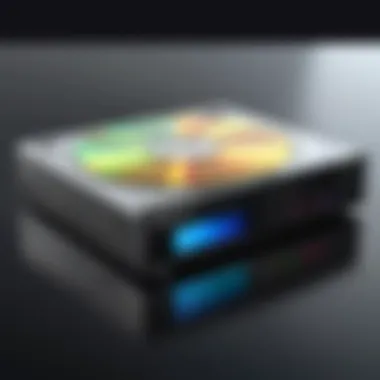

To better navigate these distinct experiences, a comparative approach can be crucial. Here are several factors to consider when analyzing reviews:
- Diverse User Base: Different users possess varying needs. For example, one user might prioritize excellent subtitle support, while another values seamless performance for high-definition video. Understanding these distinctions can guide potential users toward the right choice.
- Common Themes: Look for recurring mentions in the reviews. If many users highlight a particular feature as beneficial, it’s likely essential for the software’s value proposition. Conversely, frequent complaints may signal red flags.
- Performance Metrics: Analyzing data from user experiences can provide insights into bugs and glitches that affect reliability. Access to consistent metrics can help validate claims made by the software developers.
"In the world of DVD player software, often it's the little things that separate functional from fantastic."
To summarize, user experience and reviews do not merely serve as anecdotes; they are a treasure trove of knowledge, guidance, and realism. They help bridge the gap between theoretical functionality and practical application. Since technology evolves rapidly, remain abreast of current user feedback to make informed decisions about DVD playback software. Being reliant on updated user experiences can lead you toward solutions that genuinely meet your needs.
Troubleshooting Common Issues
Addressing common issues with DVD player software is crucial for ensuring smooth playback experiences. Technical problems can arise for many reasons, ranging from software bugs to hardware malfunctions. If users don't know how to tackle these issues, they might find themselves frustrated, leading to a negative experience with the software. Understanding potential problems, as well as solutions can help keep your DVD media experience enjoyable.
Playback Problems
Playback problems are often what users encounter when they attempt to enjoy their favorite films or shows on their laptops. These incidents can manifest in various forms; whether it's stuttering playback, missing audio, or even the dreaded freeze.
- Check the compatibility: This is a fundamental step. Ensure the DVD is compatible with the player. Not every player supports every format, and incompatible discs may simply refuse to play.
- Software updates: Sometimes, the software you have might be outdated, hindering its performance. Regular updates can resolve bugs that might be causing playback issues.
- Hardware malfunctions: A scratched or dirty disc can lead to errors in playback. Cleaning both the disc and the DVD lens is a sensible approach.
- System resources: Heavy software running in the background might bog down your PC’s performance. Close any unneeded applications to free up resources, allowing the DVD player to function smoothly.
Software Crashes and Errors
If the software crashes unexpectedly during playback, it can be especially aggravating. This could result from numerous factors.
Future Trends in Player Software
The landscape of DVD player software is shifting in response to changing technological advancements and user preferences. This section will explore the emerging trends in this domain, signifying shifts that not only influence the capabilities of DVD playback but also redefine how users interact with multimedia content. Understanding these trends is crucial for IT professionals and tech enthusiasts alike, as they reveal insights into the evolving technological ecosystem, offer opportunities for enhanced user experiences, and highlight the relevance of keeping pace with innovations.
Emerging Technologies to Watch
As we embrace burgeoning technologies, several innovations stand out for their potential to reshape DVD player software.
- AI-Powered Features: More software is now incorporating artificial intelligence to enhance user customization. For example, AI algorithms can learn a user’s typical viewing habits and suggest content based on those patterns.
- Enhanced Video Resolution: With 4K resolution gaining popularity, many DVD players are gradually offering support for this high-definition format. Users can expect software to not just play standard DVDs but also upscale video quality on higher resolutions.
- User Accessibility Improvements: Emerging trends in inclusive design are making software more accessible. This includes better options for subtitle customization and audio descriptions for users with hearing impairments.
"Innovation in DVD player software isn't just about playback quality; it's about creating experiences that resonate with individual users."
- Cloud Integration: The integration with cloud services is becoming more prevalent, enabling users to access their DVD collections via the cloud rather than physical media. This can significantly enhance convenience and accessibility.
Keeping an eye on these technologies is essential for anyone looking to stay ahead in the DVD software space. They can directly impact functionality, broaden user interfaces, and enhance playback experiences.
The Role of Streaming vs. Physical Media
As more people embrace streaming services for their content needs, the pivot towards digital formats raises questions on the future of physical media and associated software.
- Streaming Dominance: Streaming services are now household names, pushing physical media into the background. Users seek convenience, and the immediacy of digital content is hard to ignore. Software that blends DVD playback with online accessibility may take the front seat.
- Preservation of Physical Libraries: However, DVD enthusiasts might still argue for the enduring value of physical media, especially for content that remains unavailable digitally. Thus, software that enhances playback features specific to physical DVDs is essential, maintaining a niche market.
- Hybrid Functions: The software is increasingly required to support both formats, catering to these evolving preferences. This might include seamless transitions between physical DVD content and streaming, offering a fluid user experience.
In navigating these trends and understanding the delicate balance between physical and streaming media, developers can create solutions that cater not just to the present but also predict future needs. The interplay between these options will shape not only consumer habits but also the software that supports them.
Epilogue
In wrapping up this guide, it’s essential to understand the significance of selecting the right DVD player software for laptops. The user experience, playback functionality, and overall system compatibility can influence how effectively one interacts with media content.
Final Recommendations
When considering the myriad of options, the judicious choices you make can drastically enhance your viewing experience. Here are some final thoughts:
- Prioritize Compatibility: Check if the software supports your operating system and hardware.
- Evaluate Features: Look for playback capabilities that suit your needs, such as multi-format support and high-definition video playback.
- User Interface: A seamless interface can make or break your experience. Intuitive layouts often lead to smoother navigation.
- Try before You Buy: Many software applications offer a trial version. This allows you to explore features and assess usability without commitment.
In a competitive landscape, it’s rewarding to identify software that aligns well with personal preferences and technical requirements. For instance, VLC Media Player is lauded for its versatility, whereas PowerDVD is ideal for those seeking advanced features.
The Importance of Choosing the Right Software
Choosing the appropriate DVD player software is not merely a matter of preference but one of enhancement. The right tool ensures you can enjoy your media without interruptions or compatibility issues. Here are a few points that underscore this importance:
- Performance Optimization: The right software can optimize system resources, leading to better playback without lag or stutter.
- Support for New Formats: As new video formats emerge, having software that keeps pace with technological advancements secures your investment in your media library.
- Security Concerns: Some software might expose your laptop to security risks or bloatware. Making informed decisions protects your device.
- Community and Support: Well-established software often comes with communities and support forums, offering help when you need it.
Ultimately, being discerning about your choice can transform your DVD viewing into a hassle-free, enjoyable experience. Evaluate the pros and cons carefully and let functionality drive your decision.



