Essential Strategies for Effective SSD Cleanup
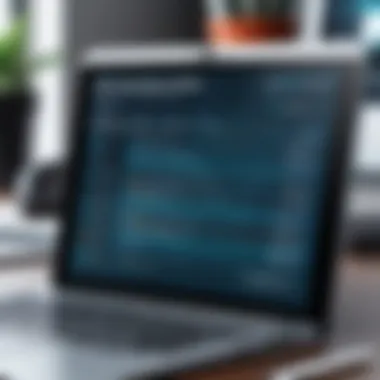

Intro
Solid State Drives, or SSDs, have dramatically transformed storage solutions in computer systems, providing faster data access and improved performance. However, the longevity and efficiency of these devices often hinge on their maintenance, particularly when it comes to cleanup practices. A cluttered SSD not only slows down its performance but can also reduce its lifespan. Many users, whether seasoned IT professionals or tech enthusiasts, are in the dark about effective SSD management. This guide claims to illuminate the intricate details behind SSD cleanup, offering practical methods, addressing prevalent myths, and outlining critical trends that influence SSD performance.
Regularly engaging in SSD cleanup keeps your drive in tip-top shape. It can be the difference between a snappy boot time and a frustrating wait. Users often bounce around misinformation about SSDs, leading to mishaps and mismanagement. By tackling these misconceptions head-on, we aim to establish a solid understanding of what it means to properly care for an SSD.
As we delve into this guide, we'll start with an overview of hardware and software related to SSDs, sprinkle in some pros and cons, and highlight the performance aspects alongside user experiences. All these elements come together to craft a complete picture, with clear recommendations for end users to follow. So, whether you're trying to keep your SSD from biting the dust or simply want to squeeze out every last ounce of performance, this guide will serve as a compass through the complex world of SSD maintenance.
[According to data presented by tech enthusiasts, routine SSD cleanup can enhance drive performance by up to 30%. This not only ensures that average users enjoy smoother operations but also establishes a reliable workflow for professionals that depend on speed and efficiency.]
Let's kick things off with an exploration of the hardware and software that play pivotal roles in managing your SSD effectively.
Understanding Solid State Drives
Solid State Drives (SSDs) have become an essential part of modern computing. Understanding them goes beyond surface-level knowledge; it provides a backdrop for effective maintenance and cleanup. The technology behind SSDs alters how data is stored and accessed. This not only affects speed but also how you manage and maintain these devices.
The key benefit of SSDs lies in their speed. Unlike traditional hard drives, which rely on spinning disks, SSDs utilize flash memory to store data. This means they can read and write files significantly faster. For IT professionals and tech enthusiasts, this translates into reduced boot times and quicker file transfers, making SSDs a superior choice for demanding applications.
Moreover, the improved durability of SSDs plays a significant role. Without moving parts, SSDs are less prone to mechanical failure. This enhances their longevity and reliability, a crucial consideration when deploying storage solutions. Understanding these principles aids in implementing the right cleanup strategies, ultimately optimizing performance.
Basic Principles of SSD Technology
SSDs operate on a simple yet effective principle: using NAND-based flash memory for data storage. Unlike traditional drives, they depend on microchips to store information, utilizing a series of cells. These cells can be programmed to hold values of either 1 or 0, effectively enabling data retention without power. Each cell can be accessed individually or in blocks, which contributes to the rapid speed of operation.
Furthermore, SSDs leverage a methodology called wear leveling. This process redistributes write and erase cycles across the memory cells. By preventing any single cell from being overused, wear leveling extends the lifespan of the drive. Despite these advantages, it is important to initiate SSD cleanup regularly. It helps maintain efficiency and prevents the degradation of performance over time.
Comparison with Traditional Hard Drives
While discussing SSDs, one must often compare them to traditional hard drives (HDDs). The time differences are staggering; SSDs can outperform HDDs in speed by several magnitudes. For example, an SSD can yield read speeds of up to 5000 MB/s or more, while traditional hard drives might struggle to reach 200 MB/s.
Here are some distinct differences between SSDs and HDDs:
- Speed: SSDs are significantly faster in data access, boot times, and file transfers compared to HDDs.
- Durability: Without moving parts, SSDs are less vulnerable to mechanical failure, making them ideal for portable devices.
- Noise Levels: SSD drives operate silently, whereas HDDs generate noise due to their spinning disks.
- Power Consumption: SSDs generally consume less power, which is crucial for laptops and mobile devices seeking to extend battery life.
In contrast, HDDs tend to have larger storage capacities at lower prices. This makes them attractive for bulk storage needs. However, the performance trade-offs are clear. Ultimately, understanding these differences carries significant implications for how one approaches SSD cleanup and maintenance, as optimizing SSD health demands a tailor-made strategy distinct from that of HDDs.
The Importance of SSD Cleanup
The health and efficiency of Solid State Drives (SSDs) greatly rely on proper maintenance. Regular SSD cleanup can be likened to taking your car in for an oil change; neglecting it may lead to slower performance and may just cut short its lifespan. As users, we often don’t realize how much a cluttered drive can impede speed and functionality. In the digital age, data is as good as gold. Keeping it organized helps in enhancing performance.
Impact on Performance
When the SSD is packed to the brim with unused files and applications, its performance can take a hit. SSDs rely on a process called garbage collection. This means they need empty space to properly manage writing, reading, and erasing data efficiently. Think of it as trying to cook in a cramped kitchen with barely any counter space. Cooking tasks take longer and can become frustrating. Similarly, a full SSD may lead to slower access times, causing apps and programs to load more sluggishly than usual.
Regularly deleting unnecessary files can lead to noticeable speed improvements. For example, if you’re constantly struggling with startup times, consider checking how much space is actually being utilized. Freeing up at least 10-20% of your SSD can result in a performance boost that feels less like a chore and more like a rejuvenation.
Enhancing Longevity of the Drive
An often-overlooked aspect of SSD care is its longevity. SSDs have a limited number of write and erase cycles. Therefore, managing the drives effectively through cleanup helps in prolonging its lifespan. When an SSD is often filled with unnecessary files, it forces the drive to write more frequently, wearing it down at an accelerated rate.
Here’s another analogy: imagine a sponge that’s already soaked; attempting to add more water will cause it to leak. If your SSD is full, it’ll, inadvertently, work harder to make space for new data, leading to faster wear and tear. By routinely cleaning the drive, you're ensuring that it can work efficiently over the long haul.
Managing Available Space
Effective SSD cleanup also revolves around smart management of available space. Keeping files organized not only optimizes performance but also makes it easier to find what you need when you need it.
A recommended approach includes utilizing storage analyzers that provide insights on what’s taking up substantial space. This could be massive installations, duplicates, or old backups that have outlived their reason to exist. Having a concept of your storage habits can provoke action towards freeing up space.
Here are some practical methods:
- Identify the largest files on your drive.
- Regularly remove temp files that applications produce.
- Consider cloud storage solutions for files that don’t need to reside on your local drive.
By proactively managing data storage, users archive not only space but also enhance both the drive’s performance and ultimately, its lifespan.
Common SSD Cleanup Myths
When it comes to maintaining solid state drives, there's no shortage of myths and misconceptions circling around. Understanding these common SSD cleanup myths is essential for users—from IT professionals to casual tech enthusiasts. As SSDs become a staple in modern computing, dispelling these myths can lead to better maintenance practices and ultimately improve the performance and lifespan of these devices.


SSD Maintenance Requirements
One prevalent myth involves the idea that SSDs require meticulous maintenance akin to a classic car. That's not entirely true. SSDs are designed to operate efficiently with minimal intervention from the user. Unlike traditional hard drives, SSDs do not have moving parts that require frequent attention.
However, some basic maintenance practices do enhance their longevity. Regularly checking the drive's health data, typically via S.M.A.R.T. monitoring tools, can provide insights into its performance. Additionally, keeping an eye on the available space is crucial. Although SSDs can handle being filled to a degree, letting them drop below a certain threshold can lead to a noticeable decline in speed. Best advice? Aim to keep about 10-20% of the drive free to maintain optimal performance and endurance.
In short, while SSDs are low-maintenance, some care does go a long way. Thus, the myth that SSDs need constant upkeep is far from the mark; instead, understanding the right practices is key.
Effects of Defragmentation
Another widespread myth is that SSDs need defragmentation, similar to traditional hard drives. This notion is rooted in the old habits of mechanical drives where fragmentation could really slow things down. However, with SSDs, the story changes completely. The drive's architecture allows for virtually instant access to data, rendering defragmentation unnecessary and even counterproductive.
Defragmenting an SSD can actually shorten its lifespan. This is due to the write cycles involved in the defragmentation process. SSDs use a technology called wear leveling that distributes write and erase cycles across the storage medium. Running defragmentation often disrupts this system, potentially leading to uneven wear on the drive.
Instead of defragmentation, what SSDs actually benefit from is a process called
Preparation for SSD Cleanup
Preparing for SSD cleanup is a pivotal step that should never be overlooked. It sets the stage for a thorough and effective cleanup process, ensuring that the integrity of your data is maintained while optimizing your drive’s performance. Outlining specific preparatory actions allows for a more organized and less frantic approach to SSD management, which can elevate the overall cleaning efficiency and effectiveness.
Backing Up Data
Importance of Backup
When diving into SSD cleanup, the importance of backing up your data cannot be overstated. In a world where data forms the backbone of everyday activities, losing files can be crippling. Whether it's documents, photos, or project files, these data points represent our hard work and memories. A comprehensive backup ensures that should anything go awry during the cleanup—be it accidental deletion or drive failure—your data remains intact.
Moreover, the peace of mind that comes from knowing you have a safety net is invaluable. The key characteristic of effective backup strategies is their reliability; the methods used should be dependable, ensuring that everything is stored correctly. This makes backing up a popular choice among users who prioritize data security.
Unique feature: Many modern backup solutions also feature version control, which allows users to access earlier versions of files. This can be crucial during a cleanup when one might accidentally delete the wrong version of a file. However, keep in mind that setting up backups can seem daunting for some. It requires an understanding of various technologies and the discipline to manage them—this might be considered a drawback for less tech-savvy users.
Recommended Backup Solutions
A variety of backup solutions can cater to different needs and preferences. Two of the most popular categories are cloud storage and local backup systems. Solutions like Google Drive and Dropbox offer seamless integration for cloud-based backups, allowing access to files from anywhere with an internet connection. These options are particularly advantageous for users who are always on the go.
On the other hand, local solutions such as external hard drives or network-attached storage (NAS) devices provide a tangible method of storage. They don't depend on internet connectivity, which makes them a reliable choice in areas with poor connectivity.
Unique feature: The convenience of automated backups in many cloud solutions allows users to set and forget. This means backups can run in the background without requiring constant attention. However, relying solely on cloud storage raises concerns about data privacy and security, especially in cases where sensitive data is concerned.
Identifying Unnecessary Files
Using Storage Analyzers
After securing your data, the next step is identifying what files can be safely removed. This is where storage analyzers shine. They help users visualize storage usage patterns—often exposing the heavy data hogs that may go unnoticed otherwise. These tools provide valuable insights, allowing for more informed choices about what to keep or delete.
The standout characteristic of these analyzers is their capacity to present storage information in user-friendly formats, such as pie charts or bar graphs, enabling even the less tech-savvy individuals to understand their findings instantly.
Unique feature: Some advanced storage analyzers not only identify large files but also highlight duplicates, ensuring you’re not holding onto multiple copies of the same file. While helpful, a drawback could be the potential for false positives—sometimes the tool might flag files that are essential.
File Types to Consider for Deletion
When it comes to decluttering an SSD, certain file types are prime candidates for deletion. These often include temporary files, old backups, and media files that are no longer of use. By focusing on these types, users can reclaim significant storage space. This consideration embodies a strategic approach to cleanup, reinforcing that not every file deserves a place on your drive.
The key characteristic here is the clarity of necessary versus unnecessary files. Prioritizing deletions based on frequency of access or importance can streamline the cleanup process.
Unique feature: Consider using wastebasket files—where deleted files remain for a period before final deletion. While convenient, they can also consume unnecessary space if not managed properly. It's a balancing act between having a backup of recent deletions and ensuring available space remains optimal.
In summary, the preparation phase for SSD cleanup serves as a critical foundation. By backing up data and identifying files primed for deletion, users can approach their cleanup efforts with confidence and clarity, ensuring that the eventual results align with their initial performance targets.
Steps for Effective SSD Cleanup
The process of SSD cleanup is vital for maintaining and enhancing the performance of your solid-state drive. Not only does it free up valuable storage space, but it also ensures that the drive operates efficiently over its lifespan. Effective cleanup strategies can extend the life of an SSD and keep it running like a well-oiled machine.
Manual Cleanup Procedures
In the pursuit of effective SSD maintenance, manual removal of unwanted files is an essential first step. Doing so allows for more control and awareness of what is stored on your device. A couple of notable procedures include:
Deleting Temp Files
Deleting temporary files is one of the simplest yet most crucial aspects of SSD cleanup. Temporary files can accumulate like junk in the attic, taking up precious space and slowing down your computer's performance.


These files are primarily created by programs when they're opened and used; they often serve no further purpose after the session ends. By regularly tidying up these cluttered files, you can experience a smoother and faster operation. A key characteristic of deleting temp files is that it doesn't require heavy expertise—many operating systems have built-in tools that can help you identify and delete these files swiftly. However, if you're not careful, you might accidentally delete something important. Therefore, it’s wise to review the files to ensure nothing crucial gets tossed.
Removing Unused Applications
On another note, removing unused applications can significantly impact SSD performance. We've all been guilty of hoarding applications we no longer use; uninstalling them eases the burden on your drive.
Applications, especially games and resource-heavy software, often take up large amounts of storage. The unique feature of removing these unnecessary applications is its immediate effect—gaining that valuable space back. However, you need to consider whether you might need the application down the line. If unsure, keeping a backup or watching for updates before deletion can be a good strategy.
Utilizing Cleanup Software
Technology creeps up on us, and more often than not, manual cleanups aren't enough to keep pace. The implementation of cleanup software can simplify this task exponentially. A plethora of tools exists to assist users with their SSD management needs.
Recommended Tools
When it comes to recommended tools, there are several options available for users keen on maximizing their SSD’s efficiency. Tools like CCleaner, Glary Utilities, or even built-in utilities like Disk Cleanup on Windows can help clear out not just temp files but also other junk that might linger.
These tools often provide user-friendly interfaces, which make them accessible even to those who may not be tech-savvy. Each tool has its unique feature, like automated scheduling for cleanup tasks. This automation can be a lifesaver, ensuring your SSD remains in top shape without constant oversight.
Features to Look For
Finding the right software requires a keen eye for features to look for. Key features include:
- Ease of Use: A straightforward interface can save time and reduce frustration.
- Deep Scan Options: Some software can dig deeper to find and eliminate seldom-seen files.
- Automated Cleanups: Scheduling tasks means that you can set it and forget it.
These features help enhance the overall user experience, pushing the software into the realm of must-haves for SSD maintenance. However, it’s crucial to assess any software’s reviews or support options—users don’t want to land on a shady site that might compromise their data security in the long run.
Maintaining your SSD doesn’t have to feel like climbing a mountain. With the right steps and tools, cleaning it can be a straightforward, manageable task.
Wrapping Up
The journey of effective SSD cleanup—from manual to software methods—is ongoing and crucial. Keeping unnecessary files and applications at bay is part of safeguarding your investment in SSD technology. Taking these simple but powerful steps ensures that your device works at its optimum, making the most out of its capabilities for a prolonged period.
Optimizing SSD Settings
Optimizing SSD settings plays a crucial role in maintaining the performance and lifespan of these high-speed storage devices. Like fine-tuning an engine, adjusting various settings can help achieve peak performance, enhance response times, and reduce wear and tear. This section delves into some essential settings, shedding light on their benefits and considerations.
Adjusting TRIM Settings
TRIM is a command supported by modern operating systems that helps maintain the efficiency of SSDs by informing the drive which blocks of data are no longer considered in use. Here's why adjusting TRIM settings is important:
- Improved Performance: Over time, as the drive fills with data, performance can degrade. TRIM helps mitigate this by ensuring the SSD can manage data more effectively, leading to better read/write speeds.
- Enhanced Longevity: By optimizing how data is written and deleted, TRIM extends the overall life of the SSD—reducing unnecessary write cycles, which are critical for flash memory.
- Automatic Management: Most operating systems enable TRIM by default, but it doesn’t hurt to check and ensure that it’s functioning correctly. Utilize command line tools or system utilities to verify or enable TRIM settings.
To check TRIM status on your Windows PC, you can run the following command in Command Prompt:
If the return value is , TRIM is active. If , it’s off, and you might need to enable it.
Firmware Updates
Keeping the firmware updated is essential for optimal SSD performance. It allows the drive to make the best use of its technology by enhancing stability, compatibility, and speed. Let’s break down the importance of firmware updates and how to perform them effectively.
Importance of Updates
One cannot emphasize enough the significance of updating SSD firmware. Here’s why it's invaluable:
- Performance Enhancements: Updated firmware can unlock new features and tools specifically tailored for improved performance.
- Bug Fixes and Security: Just like any software, firmware may contain bugs or vulnerabilities. Manufacturers release updates to fix these issues, ensuring your drive operates smoothly and securely.
- Feature Support: As new technologies emerge, firmware updates can facilitate compatibility with future software or hardware developments.
Overall, consistent firmware updates are a prudent choice for maintaining an SSD's health and efficiency. They are generally simple to perform and only require a few minutes of your time.
How to Perform Firmware Updates
Performing firmware updates may vary slightly between manufacturers but follows a general approach:
- Identify Your SSD: You’ll need to know your SSD’s model number, which can usually be found in the device manager or SSD utility software.
- Visit Manufacturer’s Website: Go to the SSD manufacturer's official website and look for the support or download section.
- Download Update Tool: Most manufacturers provide a specific tool or application designed for SSD firmware updates.
- Follow Instructions Carefully: After downloading, run the tool and follow on-screen instructions. Ensure you have a backup of your data just in case.
- Restart Your System: Once completed, a system reboot may be necessary to apply the changes fully.
Regular maintenance through updates can significantly improve your SSD's performance and reliability.
By paying attention to these small yet essential adjustments, users can significantly enhance the performance and durability of their solid-state drives, ensuring they function at their best for years to come.


Monitoring SSD Health
Keeping an eye on the health of your SSD is crucial. Regularly monitoring ensures that you catch potential issues early, maintaining both performance and extending the lifespan of your storage device. Ignoring signs of deterioration can lead to data loss, which no one wants to face. Ensuring your SSD is in tip-top shape gives peace of mind, not to mention benefits to your computer’s overall efficiency.
Using S.M.A.R.T. Data
S.M.A.R.T., which stands for Self-Monitoring, Analysis, and Reporting Technology, is a monitoring system built into hard drives and SSDs. It tracks a range of metrics that provide insights into the drive's reliability. Some key attributes include:
- Read and Write Error Rates: High error rates may indicate problems with the drive.
- Reallocation Count: If this number is climbing, it suggests that the drive is reallocating sectors, which could hint at underlying faults.
- Wear Leveling Count: This metric gives you an idea of how much life the SSD has left. A rapidly increasing count signals that the drive is aging.
To access S.M.A.R.T. data, you can use a variety of tools ranging from system utilities to third-party software. Some popular ones include CrystalDiskInfo and SSD-Z. Understanding this data can help you preemptively address issues before they escalate.
Signs of Potential Failure
Knowing the signs of SSD failure can save you a whole world of headaches. Here are a few common indicators:
- Slow Performance: If you notice a sudden drop in speed when accessing files or loading applications, it might be time for a check-up.
- Frequent Crashes or Freezes: Data access errors could cause programs to crash or your system to freeze intermittently.
- Unusual Noises: While SSDs are generally silent, if you hear strange sounds coming from your device, it's worth investigating further.
"An ounce of prevention is worth a pound of cure." This old saying holds, especially in IT. The earlier you spot these issues, the better chance you have to remediate them before it’s too late.
Best Practices for SSD Maintenance
Keeping SSDs in top shape isn't just about a one-time cleanup; it's an ongoing commitment. Instituting best practices in SSD maintenance can extend the life of the drive, optimize its performance, and ensure efficient use of storage space. With the rapid pace of technology, understanding how to maintain these drives is of utmost importance, especially for IT professionals and tech enthusiasts who handle large amounts of data.
Benefits of SSD Maintenance
There are many reasons why maintaining an SSD is essential. Regular upkeep enhances the drive's speed and responsiveness, reduces the risk of data loss, and makes space management easier. One must realize that SSDs work using flash memory, which behaves differently from traditional hard drives. Thus, a tailored approach to maintenance is not just helpful; it's crucial.
Regular maintenance not only keeps the SSD functioning smoothly but also prevents potential costly repairs.
Regular Cleanup Schedules
Establishing a regular cleanup schedule is fundamental in SSD maintenance. Just like any appliance in your home, your SSD needs periodic attention to function at its best. This can be as simple as allocating time weekly or monthly to review files, applications, and system storage.
Here are a few strategies to implement:
- Schedule Cleanups: Set reminders to check your storage use. Make a habit of cleaning files like downloads, duplicates, and unneeded applications.
- Automate Where Possible: Use software that can automatically identify and clean unnecessary files or perform scans at designated intervals. This automation can save time and keep your SSD healthy without manual effort.
- Monitor Storage Levels: Keep an eye on your SSD capacity. Maintaining a percentage of free space is crucial for performance. Ideally, aim to keep at least 10-20% of your drive empty to improve data management and avoid performance dips.
Storage Management Techniques
With today's data-heavy applications and services, adopting effective storage management techniques is vital. Understanding what you need to store, how to categorize files, and efficient ways to handle excess data can make a world of difference.
- Digital Decluttering: Regularly go through your stored data. Are there files that are outdated or redundant? Deleting these can free up valuable space.
- Use Storage Tools: Applications like WinDirStat or TreeSize can help visualize folder sizes and identify large files or folders that might be consuming unnecessary space.
- Optimize File Types: Some files are larger than others and may not need to be stored on SSD. For instance, archived documents or infrequently accessed media files can be transferred to external drives or cloud storage.
- Organize Folders: A well-structured approach to file organization will make it easier to locate and identify important documents. Using a thoughtful naming convention and a clear hierarchy of folders can pay huge dividends.
The Future of SSD Technology
The realm of Solid State Drives is poised for some exhilarating shifts in the coming years. As technology keeps racing ahead, it is essential to grasp how these advancements will affect the way we use and maintain SSDs. The future is not just about enhancing speed and storage capacities; it also involves making our drives more efficient and reliable. Numerous factors such as advancements in technology, user demands, and industry standards play into this evolution.
Emerging Trends in SSD Development
When we talk about the future, several key trends emerge. These include the move toward 3D NAND technology, which stacks memory cells vertically, allowing for greater storage density without increasing the physical footprint of the drive. This development not only improves the capacity but also boosts performance. Another trend is the rise of NVMe (Non-Volatile Memory Express) drives. Unlike their older SATA counterparts, NVMe SSDs provide significantly faster data transfer rates, taking advantage of the PCIe interface. People are increasingly leaning towards these options for tasks that require high-speed data processing, such as gaming and large-scale data analytics.
- Increased Storage Capacity: As consumer demand for larger files continues to grow—think of high-resolution videos and complex datasets—manufacturers are ramping up production capabilities.
- Enhanced Durability: Newer SSDs are being built to withstand greater wear and tear. Technologies that protect against sudden power loss and improve data integrity are making strides.
- Adoption of AI: With artificial intelligence gaining traction in numerous domains, management software for SSDs is becoming smarter. AI algorithms are being used to predict failures and optimize performance based on user habits.
These trends not only enhance the user experience but also change the way organizations manage their storage systems, making it essential for IT professionals to stay ahead of the curve.
Potential Challenges Ahead
Even with these promising trends, there are challenges that could throw a wrench into the works. One significant hurdle is the increase in data privacy concerns. As SSDs become more reliable and are used for more sensitive data, manufacturers will need to build in stronger security features. Users are demanding robust encryption and better data loss prevention mechanisms. There’s also the question of managing supply chains as the materials needed for manufacturing SSDs become scarcer and more expensive. Without a doubt, the push for eco-friendliness adds complexity to production processes.
Moreover, while SSDs generally outperform HDDs, managing their lifespan presents challenges. With technologies that allow for higher write speeds, wear leveling and data retention processes must evolve. This means software developers need to create smarter algorithms that manage these aspects effectively.
In essence, the future of SSD technology is both promising and intricate, as technological advancements march forward amidst looming challenges that demand clever solutions.
In closing, understanding these emerging trends and potential pitfalls enables tech enthusiasts and IT professionals alike to prepare for what’s next. Staying informed not only helps when making decisions about upgrades but also enhances planning around data management strategies as we head into an era where SSDs will become the norm rather than the exception.
Culmination
As we wrap up this extensive guide to SSD cleanup, it's essential to take a moment to appreciate the significance of the knowledge we've discussed. The meticulously laid-out steps, from understanding the basics of solid-state drives to monitoring their health, all contribute to maintaining optimal performance and longevity of these crucial devices.
Recap of Key Points
- Understanding SSDs: We began by looking into how SSDs work and why they stand out compared to traditional hard drives. This understanding is vital in grasping the unique challenges and needs that SSDs present.
- Importance of Cleanup: Keeping an SSD clean is not just about tidiness; it plays a pivotal role in ensuring the drive operates efficiently and lasts longer. A cluttered SSD can slow down processes and lead to premature failure.
- Debunking Myths: We tackled common myths, such as SSD maintenance misconceptions. One of the more prevalent myths is that SSDs do not need any form of cleanup, which couldn’t be further from the truth.
- Thorough Preparation: Prior to engaging in cleanup, backing up your data is a non-negotiable step that safeguards precious files against unexpected mishaps. Identifying unnecessary files also sets the stage for effective cleanup, ensuring you make impactful deletions.
- Effective Cleanup Steps: From manual procedures like deleting temporary files to adopting specialized software designed to streamline the cleaning process, each approach has a unique benefit. Finding a method that suits your needs is critical.
- Optimizations: Adjusting TRIM settings and keeping firmware updated are not just recommendations; they are foundational practices that enhance an SSD’s efficiency and lifespan.
- Monitoring Health: Understanding how to read S.M.A.R.T. data gives users insights into the health of the SSD. Recognizing signs of failure allows for timely intervention before data loss occurs.
- Best Practices: Incorporating regular cleanup schedules and effective storage management techniques ensures that SSDs remain efficient over time.
- Future Considerations: As technology evolves, staying informed about emerging trends and potential challenges in SSD technologies will equip users with the necessary tools to adapt and maintain their storage solutions.
In sum, implementing the strategies outlined in this guide can dramatically enhance SSD performance, assuring both IT professionals and tech enthusiasts that their devices are not only functional but also poised for a lengthy, productive lifespan. Be proactive in your SSD maintenance efforts, as the cumulative benefits of these practices will serve you well in the long run. > "A well-maintained SSD is not just an asset; it's a cornerstone of efficient computing."
Continue the journey of optimization and embrace the best practices. By diving deep into these techniques, you're making informed decisions today that will pay dividends in the future.



