Exploring Office 2019: Insights for IT Professionals


Intro
In the world of productivity software, every new edition seeks to build upon the legacy left by its predecessor. For IT professionals, Office 2019 represents not just a version increment, but a collection of enhancements designed with their technical environments in mind. This suite comes packed with features that promise not only to streamline workflows but also to elevate the collaborative mechanisms within organizations.
Far from the days when software was merely a tool, Office 2019 aligns closely with the evolving nature of work, particularly given the need for integrated solutions as businesses shift to more cloud-dependent infrastructures. In this article, we'll take a close look at the facets of Office 2019 that make it a vital asset for IT departments, examining features, system requirements, and real-world impacts.
Overview of Hardware/Software
Prolusion to the Product and Its Key Features
Office 2019 is a comprehensive suite that brings a multitude of enhancements in several key programs, including Word, Excel, PowerPoint, Outlook, and others. Noteworthy features include a refined inking experience, introducing a set of new tools designed to smoothen the drawing process, particularly on touch-enabled devices. Excel sees features like new charts, functions, and Power Query enhancements that facilitate data analysis.
Other tools have also received boosts. PowerPoint introduces a "Morph" transition that adds smooth animations between slides, and there’s also a focus mode that helps minimize distractions. With these developments, Office 2019 embodies a commitment to making complex tasks easier and more intuitive.
Specifications and Technical Details
To harness the full capabilities of Office 2019, certain specifications are necessary:
- Operating System: Windows 10 or later. This version avoids compatibility with Windows 7 and 8.
- Processor: 1 GHz or faster, with at least two cores.
- RAM: At least 4 GB for the 32-bit version, or 8 GB for the 64-bit edition.
- Storage: Minimum 4 GB of available disk space.
- Display: At least a 1280 x 800 screen resolution.
Pricing and Availability
For businesses looking to upgrade, Office 2019 is available for one-time purchase. Prices typically fall in the range of $250 to $500 depending on the package chosen, such as Home and Business or Professional editions. This one-time payment model is appealing for some organizations that remain hesitant to adopt subscription-based models like Office 365.
Comparison to Previous Versions
When stacked against its predecessor, Office 2016, the evolution becomes clear. The enhancements not only improve usability but also efficiency across various workflows. For instance, collaboration features have evolved, with better integration for cloud services, making real-time collaboration less cumbersome than in earlier versions.
Pros and Cons
Highlighting the Strengths and Weaknesses
In evaluating Office 2019, many find its strengths lie in its familiar interface combined with powerful features:
- Pros:
- Cons:
- Improved inking support and new tools enhance creativity in presentations.
- Strong data analysis capabilities in Excel.
- One-time purchase option appeals to businesses looking to save on subscription fees.
- Lacks features tied to subscription services, such as some cloud capabilities.
- No additional updates and features post-purchase; users might feel left out later on.
User Feedback and Reviews
User feedback has generally highlighted the improvements in collaborative tools and data management features. However, some users lament the lack of ongoing updates when compared to subscription-based services which often receive new features on a rolling basis.
Performance and User Experience
Performance Testing Results
Office 2019 exhibits notable performance in real-world tasks. Basic operations, like document creation and editing in Word, are seamless, with response times and load speeds that exceed earlier versions.
User Interface and Ease of Use
The interface remains largely consistent with previous iterations, which means that users familiar with Office 2016 will acclimatize without a hitch. Nonetheless, the new features are intuitively integrated, reducing the learning curve.
Real-World Usage Scenarios
For IT professionals, working on large Excel datasets or collaborative reports in Word has become smoother. The tools for managing and visualizing data are not only aesthetically improved but also allow for better decision-making.
Efficiency and Productivity Impact
As organizations adapt to hybrid working environments, the efficiency gains yielded from the enhancements in this version seem to contribute positively to productivity metrics across several sectors.
Innovation and Trends
Industry Trends Related to the Product Category
The IT landscape is shifting toward more integrated and flexible work solutions. With Office 2019, Microsoft responds to the demand for cloud compatibility, albeit with some limitations compared to fully cloud-based offerings.
Innovative Features and Functionalities
The suite integrates features that allow for more dynamic and creative presentations. The 'Morph' transition can transform static slides into animated experiences, engaging audiences in new ways.
Potential Impact on the IT Industry
By modernizing its office suite, Microsoft solidifies its position in the industry, offering tools that not only serve immediate needs but also align with long-term digital transformation strategies.
Recommendations and Closure
Overall Verdict and Recommendations
For IT professionals, Office 2019 delivers on several fronts, making it a recommended solution for organizations looking for reliable productivity tools. However, those looking for advanced collaboration features might want to consider a more subscription-focused approach through Office 365.
Target Audience Suitability
This version is most suitable for organizations that prioritize one-time purchases and are hesitant to transition to subscription models, along with those that require dependable performance across traditional Office applications.
Final Thoughts and Future Prospects
The future of productivity software resides in its adaptability and integration with cloud services. While Office 2019 serves immediate needs effectively, the constant evolution of digital workplace demands means ongoing assessment of software offerings will remain crucial.


Prolusion to Office
Understanding Office 2019 is crucial for IT professionals navigating the evolving landscape of office productivity software today. This version of Microsoft Office brought several enhancements that directly impact how teams collaborate and how individuals utilize these tools for their daily tasks. Knowing its features and capabilities extends beyond mere familiarity—with proper knowledge, IT professionals can implement solutions that boost efficiency and improve overall workplace performance.
In the realm of technology, change is the only constant. The shift from traditional software that needs installation on every machine to the cloud-based solutions emphasizes the importance of staying informed about new modifications. Office 2019 retains the desktop-centric focus while also facilitating integration with cloud services, thus catering to varied needs of organizations from small startups to large enterprises.
Brief History of Microsoft Office
Microsoft Office started as a simple suite aimed at enhancing productivity. Launched in 1989, it was geared toward providing a coherent set of tools for tasks like word processing, accounting, and presentation-making. Over the years, the suite evolved significantly, incorporating user feedback and adapting to emerging trends in technology. This adaptive nature has kept it relevant against a backdrop of intensifying competition from alternative software packages. From the introduction of Microsoft Word and Excel to the later additions of PowerPoint and Outlook, each element served specific needs and collectively contributed to streamlining various business processes. The incremental development created a foundation of trust and reliability that businesses lean on heavily even today.
Overview of Office
Office 2019 represents a crucial stepping stone for Microsoft in its quest for dominance in the productivity software arena. While it shares some functionalities with its predecessor, Office 2016, this iteration adds a suite of updates that enhance user experience. Noteworthy is the improved inking functionality; users can now draw or write more organically, valuing the adoption of stylus devices that are becoming increasingly popular.
Moreover, improvements in accessibility tools ensure that the software accommodates users with disabilities, thereby promoting inclusivity. Features like text spacing and read-aloud capabilities are more sophisticated, catering to a diverse user base.
Key Features Highlights:
- Enhanced accessibility tools
- Improved inking features with digital pen innovations
- Updated applications like Word, Excel, PowerPoint, and Outlook
This version solidifies Microsoft’s dedication to evolving workplace technology while maintaining compatibility with existing systems, making Office 2019 a robust choice for IT professionals who aim to leverage these advancements in their organizations.
Key Features of Office
In the realm of office productivity tools, the introduction of Office 2019 represents a significant shift, tailored specifically for organizations stepping up their tech game. IT professionals find themselves in a unique position to harness these advancements, thus boosting workplace efficiency and collaboration. The key features outlined here not only provide enhanced capabilities but also reflect how businesses adapt to the ever-evolving digital landscape.
Enhanced Accessibility Tools
Accessibility continues to be a fundamental aspect for diverse workplaces, and Office 2019 has taken substantial strides to meet this need. Protective measures for users with disabilities enhance the overall usability of the suite. Key elements like the improved Accessibility Checker can identify potential issues with documents, ensuring that everyone can participate fully in the workflow.
- Benefits: This empowers users to create inclusive content and fosters a diverse work environment.
- Considerations: While the tools are robust, continuous training is essential for effective utilization.
Improved Inking Features
The inking capabilities in Office 2019 set a new standard, especially for professionals who thrive in a hands-on environment. With features supporting a richer user experience, converting handwritten notes into text has never been easier.
Digital Pen Innovations
The Digital Pen Innovations in Office 2019 open the door to precise collaboration. This feature allows users to draw, annotate, and highlight directly on documents with ease. One standout characteristic is the pressure sensitivity, which makes digital drawings feel more like traditional pen-on-paper interactions.
- Advantages: This intuitive aspect can increase creativity and facilitate engaging brainstorming sessions.
- Disadvantages: Some users still prefer traditional methods, which can slow down the initial adaptation.
Customizable Tools
Customizable Tools in Office 2019 take the user experience up a notch. Users can morph their workspace to suit personal preferences, making it a more comfortable environment. You have options to adjust settings like toolbars and menus to fit your workflow.
- Benefit: This level of customization improves efficiency as individuals can streamline their processes.
- Drawback: The abundant choices may overwhelm those less tech-savvy and could lead to configuration fatigue.
Updated Applications
Office 2019 isn't just an incremental update; it's a reimagining of familiar applications. Each one has evolved with new features that target functional improvements while retaining core operations that users know and trust.
Word
In Word, the introduction of focus mode helps users concentrate by minimizing distractions. Moreover, enhanced learning tools enable real-time collaboration, making it easier to integrate feedback within documents. This is a game-changer in today’s fast-paced environment.
- Strengths: The real-time collaboration feature enhances teamwork.
- Limits: Some users might find the focus mode a bit limiting at first, as it hides some tool options.
Excel
Excel now boasts PowerQuery enhancements, which simplify data analysis and visualization. This makes constructing reports and handling big data more accessible for all users, whether they are data-savvy experts or novices.
- Advantages: Data handling becomes efficient while providing visual tools for better decision-making.
- Considerations: The learning curve may dissuade casual users from utilizing all new features.
PowerPoint
PowerPoint has incorporated dramatically improved slide transition and animation effects, providing more polished presentations. It also supports Morph transition, turning static slides into dynamic experiences, making for impactful storytelling.
- Benefits: This breadth of presentation options boosts engagement and retention.
- Challenges: Overusing animations can detract from the message if not balanced carefully.
Outlook
Outlook’s focus on efficiency is exemplified with features like @mentions and a new focused inbox. These tools help prioritize communications and ensure important emails don’t slip through the cracks.
- Strengths: The organization and filtering capabilities improve productivity.
- Drawbacks: It might require a period of adjustment to fully embrace the new inbox layout.
Comparison with Previous Versions
Understanding the differences between Office versions is crucial for any IT professional planning to implement, upgrade, or migrate software solutions within an organization. Each new version of Microsoft Office brings along not only new features but also various performance improvements, security patches, and integrations that might affect workflow and productivity. With Office 2019 specifically, the transition from previous versions becomes a focal point because it illustrates how the suite has evolved in response to user feedback, technology trends, and changing workplace demands.
Office vs. Office
The leap from Office 2016 to Office 2019 isn't just a minor facelift; it’s more like a thorough renovation of a well-lived-in house. The differences are both evident and essential for organizations seeking to maximize functionality:
- User Interface Enhancements: Office 2019 presents a more streamlined and modern interface compared to Office 2016. Users will notice updated icons and features designed to enhance usability.
- Improved Accessibility: Office 2019 introduces new accessibility features that cater to users with disabilities. The enhanced tools enable better management of documents, making it easier for everyone to engage with content.
- Data Analysis Features in Excel: Excel 2019 has received significant upgrades like new formulas and chart types. This means IT professionals can leverage improved data analytics to drive business decisions more effectively.
- Inking Features: The improved pen and touch features across all applications are significant. Now, you can write directly on documents or slides, allowing for a more intuitive way to present information.
It's not just about minor adjustments; there’s tangible value that Office 2019 brings to the table. Users should expect a smoother experience overall, enhancing productivity and collaboration in the workplace.
Transition from Office


Transitioning from Office 2013 to 2019 may appear daunting at first, but the key benefits are often worth the initial effort:
- End of Support: Office 2013 has reached the end of its mainstream support, which could lead to vulnerabilities for IT systems. Upgrading to 2019 ensures ongoing updates and support from Microsoft.
- Feature Improvements: Features in Office 2019 far surpass those in Office 2013. For instance, the robust toolsets for PowerPoint and Excel can elevate presentations and data representation, leading to more engaging and informative outcomes.
- Cloud Integration: While Office 2013 laid the groundwork for collaborative tools, Office 2019 takes it a step further with seamless integration with OneDrive. This allows for easy sharing and real-time collaboration, crucial in today's remote work environment.
- Modern Security Standards: Newer versions of Office come equipped with enhanced security measures, vital for compliance and safeguarding sensitive information.
The transition, while requiring planning and consideration of user training, ultimately positions organizations to benefit from the advancements made in Office 2019.
"Upgrading may take effort, but it's an investment in a more secure, intuitive experience that can lead to significant productivity gains."
As organizations evaluate their current software landscape, being fully aware of the enhancements and support considerations accompanying new releases empowers IT professionals to make informed decisions.
System Requirements for Office
Understanding the system requirements for Office 2019 is crucial for IT professionals as it sets the stage for optimal performance and functionality of the suite. Meeting these requirements ensures that organizations can fully leverage the rich features and capabilities that Office 2019 has to offer, without encountering avoidable performance issues or compatibility problems. Proper alignment with these prerequisites can enhance productivity and streamline workflows, which are vital in today’s tech-driven business environment.
Operating System Compatibility
Office 2019 has specific requirements regarding the operating systems it can function on, which plays a pivotal role in ensuring users can seamlessly integrate the suite into their existing tech infrastructure. Primarily, Office 2019 is compatible with Windows 10 and Windows Server 2019. If any organization still relies on previous versions of Windows, like Windows 7 or 8, it’s worth noting that this suite will not support those operating systems.
This exclusivity means that organizations considering Office 2019 should evaluate whether their current systems can be upgraded to meet these requirements. IT teams must address this when strategizing updates or new installations. Upgrading to Windows 10 not only allows access to Office 2019 but also to security updates and features that enhance overall system security and efficiency.
In summary, compatibility with modern operating systems is not just a recommendation; it’s a necessity for smooth operations.
Hardware Specifications
Just as important as the software requirements are the hardware specifications needed to run Office 2019 effectively. Having an underpowered machine can lead to sluggish performance or even failures during more demanding tasks.
For Windows systems, the basic hardware specifications include:
- Processor: At least a 1.6 GHz, 2-core processor.
- RAM: Minimum of 4 GB, though 8 GB is more ideal for multitasking and enhanced responsiveness.
- Disk Space: Approximately 4 GB of available disk space is needed for installation.
- Display: A display with resolution of 1280 x 800 pixels or higher is required to fully utilize the user interface.
- Graphics Hardware: A DirectX 10-compatible graphics card is necessary for certain features.
These hardware requirements should be carefully reviewed, especially in environments where multiple applications are running simultaneously. A robust setup can not only help in avoiding lags but also prolong the lifecycle of the hardware, which is cost-effective in the long run.
“Investing in the right hardware not only brings efficiency but also prepares the groundwork for scalability in the future.”
Organizations that intend to deploy Office 2019 should perform an inventory of their existing hardware to confirm that they meet or exceed these specifications. This foresight reduces the risk of performance bottlenecks and lays the groundwork for a successful Office 2019 implementation.
Installation Process
Understanding the installation process for Office 2019 is crucial for IT professionals, as it lays the groundwork for seamless implementation and usage across organizational settings. A well-executed installation not only ensures that the software runs efficiently but also avoids potential disruptions that can arise from common pitfalls. Whether deploying a single instance or managing multiple installations within a network, grasping the various methods available will facilitate a smoother experience for both the IT staff and end-users. Moreover, knowing how to troubleshoot common issues in advance can save time and stress when push comes to shove.
Installation Methods
Download from Microsoft Store
Downloading Office 2019 from the Microsoft Store has become a favored option for many users, primarily due to its straightforwardness. This method does not require physical media, making it a popular choice for organizations which prefer digital setups. By simply accessing the store, users can quickly locate Office 2019, initiate the download, and begin installation without hassle.
The standout feature of this approach lies in its ease of access—IT administrators can push the application to multiple machines through the store, enabling a streamlined deployment.
While the convenience is undeniable, it is worth noting that the process may be subject to internet speed and connectivity issues. Should the connection falter during the download, this could lead to incomplete installations or corrupted files. Overall, this method serves well for those looking for efficiency and simplicity, but preparedness for potential interruptions is crucial.
Using Installation Media
Conversely, utilizing installation media offers a more traditional route that some users still prefer. This can involve USB drives or physical DVDs containing the Office 2019 installation files. This method shines when dealing with installations that require an offline setup, where internet accessibility is limited or inconsistent.
A key characteristic of using installation media is the control it affords: IT professionals can choose to install Office on multiple systems from one central location. This can be especially advantageous in environments where network bandwidth is a concern.
However, it comes with its own set of challenges. Creating the installation media necessitates additional steps, from acquiring the necessary file to ensuring proper formatting. If any stage of this is mishandled, it could complicate the installation process. Thus, while this method can be beneficial for its reliability, it requires careful execution and preparation to avoid glitches.
Common Installation Issues
Even with a solid understanding of the installation methods, individuals may still encounter common installation issues during the process. These hiccups can include error messages, compatibility problems, and challenges during the activation of Office 2019. By anticipating these potential roadblocks, IT professionals can prepare solutions in advance, significantly reducing downtime and maintaining productivity.
"Preparation is the key to success; when it comes to software installation, overlooking minor details can lead to significant setbacks."
To mitigate such complications, having a comprehensive checklist of troubleshooting steps readily available is invaluable. As the adage goes, an ounce of prevention is worth a pound of cure.
Office in a Cloud Environment
In the ever-evolving landscape of technology, the integration of Office 2019 into a cloud environment serves as a pivotal development for organizations. This approach not only enhances collaboration but also boosts productivity by enabling seamless access to applications and documents from virtually anywhere. With businesses increasingly relying on cloud solutions, understanding how Office 2019 fits into this ecosystem becomes vital for IT professionals.
Integration with OneDrive
OneDrive, Microsoft’s cloud storage solution, is designed to work hand-in-hand with Office 2019, providing users an efficient way to store, share, and collaborate on their documents. With this integration, users can save their work directly to OneDrive. This ensures that files are accessible across devices. This seamless access facilitates a fluid workflow, allowing employees to switch between their desktop, laptop, or mobile devices without any hiccups.
Moreover, OneDrive's versioning feature enables users to track changes over time, which can be a lifesaver when needing to revert to an earlier draft. The real draw of this integration is the ease with which users can collaborate on documents in real-time, further enhancing productivity.
Collaboration Tools
Collaboration tools embedded within Office 2019 are another cornerstone of its effectiveness in a cloud environment. These tools are designed to make teamwork as routine as brushing your teeth.
Real-time Collaboration
Real-time Collaboration stands out as a particularly significant aspect of Office 2019. This feature allows multiple users to work on the same document simultaneously, similar to how a group of chefs might collaborate in a bustling kitchen. The key characteristic here is the ability for changes to be updated and visible to all participants at once. This immediacy can dramatically enhance the decision-making process and speed up project timelines.
However, with convenience comes complexity. Miscommunication can arise if multiple contributors are making changes at the same time without proper coordination. Despite that, the benefits usually far outweigh the downsides, especially when teams are dispersed across different locations.
Version Control
Version Control plays an indispensable role in managing changes within shared documents. This feature allows users to keep track of previous iterations of a file, ensuring that all modifications can be easily reverted if needed. The key characteristic is its comprehensive management of document changes, minimizing the risk of losing critical information.
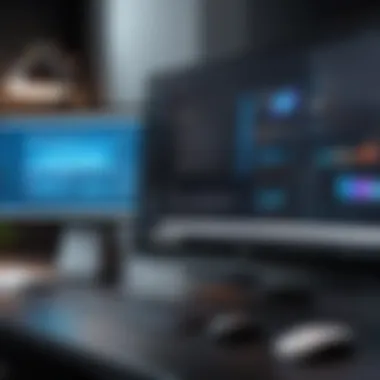

This feature is a boon for teams that require a solid audit trail of their work. However, it requires users to be mindful of saving their changes, as improper use can lead to confusion over which version is the 'final one'. Ultimately, maintaining a systematic approach to version control can improve clarity and uphold productivity in a collaborative setting.
"Embracing cloud-based tools in Office 2019 makes it easier for teams to stay connected, regardless of their physical location."
Best Practices for Using Office
As IT professionals navigate through the landscape of productivity software, knowing how to effectively use Office 2019 brings significant benefits. This section sheds light on methods and practices that enhance the user experience, streamline tasks, and foster collaboration within organizations. By adopting these best practices, users can unlock the full potential of the software, ensuring that it serves as a powerful tool in day-to-day operations.
Optimizing Settings
Before diving into tasks, it's prudent to spend a few moments adjusting settings in Office 2019 to align with personal and organizational preferences. Here are some steps to optimize settings effectively:
- Customize the Ribbon: Tailoring the Ribbon by adding frequently used commands can save time. Instead of hunting through menus, users can have immediate access to the tools they need.
- Adjust AutoSave Preferences: For those who use OneDrive for storage, ensuring that AutoSave is enabled can prevent data loss. This feature keeps a real-time backup of documents, minimizing the chances of losing work.
- Set Default File Formats: Individuals who regularly deal with shared documents may wish to set default file formats. Whether it’s saving Word documents as .docx or Excel spreadsheets as .xlsx, this small tweak can streamline workflows and maintain compatibility with colleagues.
- Manage Accessibility Options: Discovering the accessibility options can be a game-changer. Options like adding shortcuts for keyboard navigation can significantly enhance productivity for users requiring additional support.
By adopting these settings, IT professionals can create a tailored workflow that works for them, reducing frustration and increasing efficiency.
Utilizing Templates Effectively
The use of templates in Office 2019 serves as an anchor for maintaining consistency and professionalism across various documents. Learning how to leverage this feature can greatly enhance productivity. Here are key points to consider:
- Standardization of Documents: Templates provide a framework that can ensure all documents follow a consistent style and format. This is particularly beneficial in large organizations where branding and visual identity is crucial.
- Time-Saving Creation: Rather than starting from scratch, users can utilize existing templates and simply fill in the details. This can significantly reduce the time spent on document creation, allowing users to focus on content rather than formatting.
- Customization of Templates: IT professionals can design or modify templates that fit specific needs—be it reports, presentations, or spreadsheets. By saving these personalized templates, they can quickly access them for future projects.
- Collaboration with Shared Templates: Utilizing shared templates within a team can streamline collaborative efforts and establish a unified approach to documents. This also aids in maintaining compliance with company policies regarding formatting and branding.
Incorporating these practices not only enhances individual efficiency but also contributes to a more cohesive and productive work environment.
"Office 2019 is not just a suite of applications; it’s a toolkit that, when used wisely, can elevate any organization's operational capabilities."
By focusing on optimizing settings and effectively utilizing templates, IT professionals can tap into the robust features of Office 2019, enabling them to work smarter, not harder.
Licensing Models for Office
Understanding the licensing models for Office 2019 is vital for organizations looking to maximize their investment in technology. Depending on the size and needs of an organization, the selection of an appropriate licensing model can impact budgeting, deployment, and ongoing support. This section will delve into two primary options: Volume Licensing and Standalone Purchases, each offering distinct advantages and considerations.
Volume Licensing
Volume licensing is designed for organizations that require multiple copies of Microsoft Office to be installed on various devices. The appeal of this model lies not just in the bulk purchase discount, but also in the streamlined deployment process it allows.
One significant benefit is flexibility. Volume licenses can often be reassigned as personnel changes or hardware upgrades occur. This means that if an employee leaves, their Office license can be transferred to a new employee without additional cost.
Furthermore, licenses in this model can cater to specific needs, such as educational institutions or non-profits. Organizations have the option to tailor their software packages based on their unique operational demands and size. However, it's crucial to be aware of the terms and conditions that govern renewals and upgrades. Volume licensing often requires careful oversight due to these ongoing obligations.
"Opting for a volume licensing agreement may well place a deft tool in an IT admin's toolkit, smoothing out the bumps of software governance."
Standalone Purchases
For smaller organizations or individuals, standalone purchases of Office 2019 present an appealing alternative. This model allows users to buy a single copy of the suite with a one-time payment, which can be a straightforward option for those not needing multiple licenses. Purchasing Office as a standalone product allows users to manage their expenses without entering complex contracts that come with volume licensing.
It’s important to highlight that standalone purchases come without the cloud integration offered in Microsoft 365 subscriptions. This can be a downside for users looking to enhance collaboration or take advantage of OneDrive's features. Additionally, those opting for standalone versions won't receive updates as frequently as volume licensing customers; they will need to purchase new versions when they come out instead of receiving them as part of a subscription.
However, for those wary of long-term commitments or those operating on a fixed budget, this model can represent a comfortable fit.
When deciding which licensing model to go with, different factors must be brought to the table, such as the size and dynamic of the organization, budget constraints, and long-term strategic plans. Knowledge of these models is key in empowering IT professionals to choose the right path for their company's use of Office 2019.
Future of Office Applications
The landscape of office applications is continually shifting, driven by technological advancements, user requirements, and market trends. Understanding the future of these tools is vital for IT professionals looking to optimize workflows, enhance collaboration, and improve overall productivity. In this section, we will delve into several key elements that define the evolution of office applications, examining trends currently shaping the field and possible upgrades on the horizon that can impact organizations significantly.
Trends in Office Software
With the swift pace of technological innovation, office software is undergoing transformations that redefine how organizations function. One noticeable trend is the growing emphasis on mobile optimization. More workers are remote or on-the-go, necessitating tools that function seamlessly across devices. Companies must prioritize solutions that offer full functionality on smartphones, tablets, and laptops alike.
Another trend is the integration of artificial intelligence. Modern office applications are increasingly leveraging AI to enhance user experience. For instance, smart suggestions in Microsoft Word or Excel can streamline tasks, making it easier to draft documents or analyze data. A chatbot that assists users directly within applications can also reduce downtime and boost efficiency.
Moreover, the focus on collaboration is redefining how tools are developed. Office applications are evolving to facilitate real-time collaboration more effectively. This includes features that allow multiple users to edit documents simultaneously and track changes without confusion or extensive version control mishaps.
"The drive toward collaborative software solutions is not just a trend, it is a fundamental shift in how teams are working together across industries."
In addition to these advancements, a move towards cloud-based solutions continues to gain traction. By embracing the cloud, teams can sync their work across various platforms and devices. The flexibility to access documents remotely, coupled with automatic updates, enables organizations to stay current without disruptive overhauls.
Potential Upgrades and Features
As we look to the future, the potential upgrades to office applications encapsulate greater functionality and more granular control. One potential upgrade is the enhanced data analytics features. Imagine an Excel that could predict trends based on past data, suggesting potential strategies based on analysis. This type of predictive functionality would be a game changer for data-driven decision-making.
Another exciting prospect revolves around virtual reality and augmented reality. While this may seem far-fetched, applications using AR to provide real-time, interactive guides or tutorials can revolutionize on-the-job training. For example, an engineer might use an AR feature in a PowerPoint presentation to demonstrate complex machinery directly in the field.
There also lies the potential for more robust security measures. As cyber threats become more sophisticated, office applications must evolve accordingly. Future updates may prioritize automatic threat detection and stronger data encryption protocols. This ensures sensitive information remains protected while maintaining user access.
With flexible licensing options and various tiers of accessibility likely to become more standardized, it’s also feasible to foresee customization features that allow organizations to tailor applications. Thus, IT departments can modify applications to meet unique needs or workflows, maximizing efficiency without sacrificing usability.
In summary, the future of office applications promises a blend of enhanced usability, stronger collaboration capabilities, and refined security features that will transform how teams operate in diverse environments. For IT professionals, staying ahead of these trends will be crucial for leveraging the full potential of these powerful tools.
Finale
As we draw near the end of this exploration into Office 2019, it is pertinent to underscore why this topic holds significance for IT professionals. Understanding the full spectrum of Office 2019's offerings is not just an academic exercise; rather, it serves as a foundation for informed decision-making and effective application within businesses. The suite is designed with enhancements aimed at boosting productivity, facilitating collaboration, and simplifying the administrative burden on IT teams.
Summing Up Office
In summary, Office 2019 stands out with its tailored features that enhance user experience and operational efficiency. Its updated applications—Word, Excel, PowerPoint, and Outlook—introduce better tools for accessibility and inking, which align well with modern workflows.
- Key Features:
- Integration with Cloud:
Office 2019’s seamless integration with OneDrive allows for enhanced collaboration and document sharing, thus reinforcing its relevance in today's increasingly remote work environment.
- Enhanced accessibility tools that cater to diverse user needs.
- Improved inking features that make digital pen usage more intuitive.
- Application updates that feel familiar yet are packed with useful enhancements.
"The integration of productivity software in the cloud has transformed collaborative efforts, making geography far less of a barrier."
- Best Practices:
Understanding best practices in optimizing settings and utilizing templates can empower users to maximize the tools at their disposal. These insights not only improve individual productivity but also align with company goals and expectations.
Engaging with Office 2019 proactively means tapping into its full potential, which, ultimately, translates into tangible improvements across teams and projects.



