Exploring the Depths of Final Cut Pro X Software

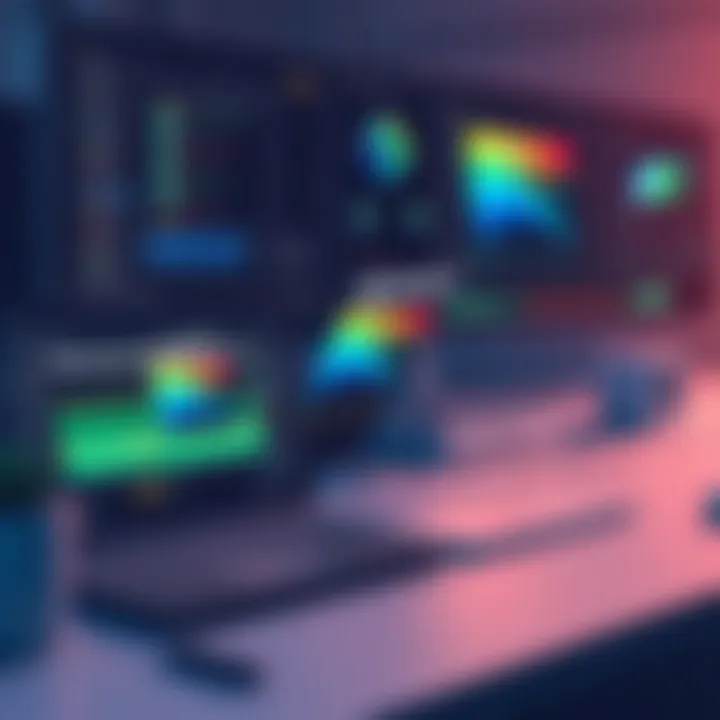
Overview of Hardware/Software
Final Cut Pro X is a powerful video editing software designed for macOS, developed by Apple Inc. It has evolved over the years, constantly adapting to the needs of both amateurs and seasoned professionals. In its latest version, FCPX has introduced a plethora of features that streamline the editing process and make it more intuitive.
Preface to the product and its key features
At its core, Final Cut Pro X is a non-linear editing system that provides users with tools to manage, edit, and produce high-quality videos. Some of its standout features include magnetic timeline, enhanced color grading tools, and support for HDR content. The software allows for seamless integration with other Apple products and services, enhancing workflow efficiencies. Additionally, the library and keyword organization system helps users keep their projects in check, regardless of size.
Specifications and technical details
To harness the full power of Final Cut Pro X, users should consider the following system requirements:
- OS: macOS 10.15.6 or later
- Processor: Multicore Intel processor with 64-bit support
- RAM: 4GB (8GB recommended)
- Graphics: Metal-capable graphics card
- Storage: SSD recommended for best performance
These specifications emphasize the importance of a capable machine to handle the demanding tasks associated with video editing.
Pricing and availability
As for pricing, Final Cut Pro X is offered at a one-time fee of $299.99 on the Mac App Store. This is particularly appealing in a market where many editing software options require subscriptions. Users looking to test the waters can access a free trial, allowing them to explore its features before making a commitment.
Comparison to previous versions/models
The leap from Final Cut Pro 7 to Final Cut Pro X was a significant one. Final Cut Pro X focuses on streamlining the editing process with easier timelines and more accessible tools. The magnetic timeline itself is a game-changer; it allows for more fluid editing workflows compared to its predecessor, which relied on tracks. This shift not only enhances efficiency but makes it easier for novice editors to pick up the software and start producing content quickly.
Pros and Cons
When considering any software, it’s essential to weigh its strengths against its weaknesses. In the case of Final Cut Pro X, the following points stand out:
Highlighting the strengths and weaknesses of the product
Pros:
- User-friendly interface that simplifies complex tasks.
- Offers powerful performance even on mid-range Macs.
- Constant updates and improvements from Apple.
- Excellent integration with other Apple software, such as Motion and Compressor.
Cons:
- Mac-exclusive, limiting potential users.
- Some traditional editors may find the interface unconventional.
- Limited third-party plugin support compared to other software like Adobe Premiere Pro.
User feedback and reviews
User reviews often cite the intuitive design of Final Cut Pro X. Veteran users have shared that the transition can be challenging due to its unique features, but once mastered, it vastly improves the editing process. Feedback typically highlights the timeline as the software's standout feature, praised for keeping projects organized without compromising on creativity.
Performance and User Experience
Understanding the performance capabilities of Final Cut Pro X is critical for professionals looking to invest time and resources into it.
Performance testing results
In testing, users have reported that Final Cut Pro X excels at rendering and exporting footage, especially in 4K formats. Its caching and background processing capabilities allow for smoother playback during editing, which can save significant time.
User interface and ease of use
The user interface is designed with simplicity in mind. The layout consists of an intuitive toolbar and easy-to-navigate menus, making it accessible for newcomers. Some users may struggle with the initial learning curve, but the readily available tutorials and supportive community make it easier to adapt.
Real-world usage scenarios
In real-world settings, Final Cut Pro X has proven useful for creating everything from short films and documentaries to corporate training videos. For instance, a filmmaker might rely on its robust features for color grading and audio editing while an educator could use the software for creating engaging instructional videos.
Efficiency and productivity impact
Many users claim that Final Cut Pro X has drastically improved their editing efficiency. Tasks that used to take hours can now be completed in a fraction of the time, allowing editors to focus more on creativity and less on technical processes.
Innovation and Trends
As the video editing landscape constantly shifts, staying abreast of emerging trends is vital.
Industry trends related to the product category
With the rise of content creators and digital media, video editing software like Final Cut Pro X is becoming increasingly relevant. Trends show a growing demand for tools that enable quick editing and easy sharing on platforms such as YouTube and social media.
Innovative features and functionalities
Final Cut Pro X has embraced features like machine learning for smart cropping and scene detection, ahead of many competitors. Such innovations contribute significantly to its appeal.
Potential impact on the IT industry
With the ongoing evolution of video content in marketing and communications, software like Final Cut Pro X sets a precedent for how tools will be developed in the future. The need for powerful, user-centric software will drive changes not only in video editing but also in related fields, like animation and special effects.
Recommendations and The End
Overall verdict and recommendations
Final Cut Pro X is undoubtedly a leading choice for video editors, especially for those already embedded in the Apple ecosystem. The one-time purchase model is appealing, and its powerful features justify the investment for serious content creators.
Target audience suitability
This software is best suited for professionals in the film and video industry and enthusiast-level creators who are looking for a powerful tool without the constant financial commitment of a subscription. Whether it's YouTube bloggers, filmmakers, or educators, there’s a place for Final Cut Pro X in the toolkits of many.
Final thoughts and future prospects
In a constantly changing digital world, Final Cut Pro X serves as a solid foundation for video editing. Its combination of timeless principles and innovative features will likely aide in maintaining its relevance for years to come.
Prolusion to Final Cut Pro
In today’s digital landscape, video editing stands as a formidable pillar of creativity and communication. As the demand for high-quality video content continues to swell, having the right software becomes imperative for professionals and amateurs alike. Final Cut Pro X is a leading contender in this market, carving its niche through a combination of robust features and user-friendly design. This section introduces the significance of Final Cut Pro X, outlining the reasons it deserves attention in the realm of video production.
Overview of Video Editing Software
Video editing software is the backbone of modern content creation. It allows individuals to manipulate raw footage into a polished product, ready for audiences. With the ever-evolving technology, numerous software options flood the market, each vying for the attention of editors. Final Cut Pro X arrives at a pivotal point where technology meets artistry. This software, developed by Apple Inc., provides tools that cater to both the fledgling user and the savvy veteran.
Imagine a filmmaker working on a tight schedule for a new project. An intuitive interface backed by powerful editing tools could make or break their timeline. Final Cut Pro X promises not just speed but also flexibility, adapting to individual workflows. The software integrates innovative features like the Magnetic Timeline and Multicam Editing, which streamline the editing process and enhance productivity.
When discussing video editing software, it’s crucial to consider the learning curve associated with each program. Unlike some competitors, Final Cut Pro X manages to balance capabilities with accessibility, making it suitable for various skill levels. This means that a novice can start editing and still have room to grow as they master more advanced techniques. Such factors elevate the importance of Final Cut Pro X in discussions about video editing tools.
Furthermore, the growing trend toward online content creation and sharing cannot be overestimated. Platforms such as YouTube and social media demand quick and effective editing solutions. Final Cut Pro X, with its rich array of features, facilitates this need by providing users with the ability to share projects directly to these platforms with just a few clicks. This capability holds significant value for content creators aiming for rapid deployment of their ideas.
In summary, understanding Final Cut Pro X and its offerings is essential for anyone involved in video editing. The way it intertwines functionality with user experience makes it a standard for professionals seeking to elevate their storytelling through video. As we delve deeper into its features and applications, anticipate insights that will enable you to harness its full potential in your projects.
"Final Cut Pro X is not just software; it’s a catalyst for creativity in the video editing domain."
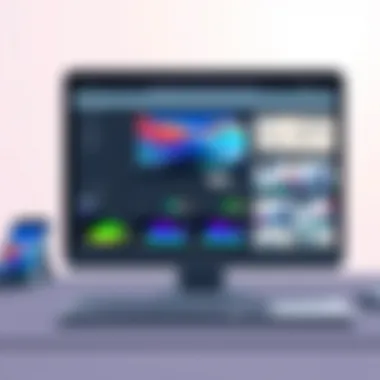

The profound impact of mastering this tool cannot be overstated, motivating filmmakers to explore their artistic vision with confidence.
Key Features of Final Cut Pro
Understanding the intricacies of Final Cut Pro X is essential for anyone wanting to tap into its capabilities. This software boasts a wealth of features that significantly enhance video editing workflows and provide a level of control that is hard to come by in other editing tools. A look at its key features reveals the depths of its design philosophy and utility, reflecting Apple's commitment to professional-grade software that is both powerful and intuitive.
Magnetic Timeline
One of the standout elements of Final Cut Pro X is its Magnetic Timeline. Unlike traditional timelines found in other editing software, the Magnetic Timeline automatically keeps clips in place. When you move or trim one clip, connected clips adjust relative to it, bridging the gaps seamlessly. This means that your editing flow becomes smoother, avoiding the typical headaches of misplaced sequences. For instance, if you have an interview clip and a B-roll you wish to intercut, dragging the B-roll will automatically shift the interview clip as necessary, keeping everything synchronized beautifully.
Moreover, this distinctive timeline encourages a more creative workflow. You can easily try out different transitions or sequences without the fear of your edits spiraling into chaos. The ability to nest clips offers even better organization of complex projects. Picture a situation where you're working on a montage of a wedding: having all related clips organized neatly within a single compound clip, let's say "Ceremony Highlights," makes your workspace far less cluttered.
Multicam Editing
The Multicam Editing feature is another jewel, allowing users to edit footage from multiple camera angles without batting an eye. When filming events like concerts or sports, who wouldn’t want to toggle between different perspectives? In Final Cut Pro X, syncing clips can be done via audio waveforms or timecode, making the task less cumbersome.
Once the angles are synced, the editing process becomes incredibly intuitive. By simply clicking on the desired angle in real-time during playback, you can switch between shots as if you were directing live. This not only saves time but also captures the best moments accurately. Imagine filming a cooking show with a close-up of the chef’s hands and then switching to a wide shot of the finished dish; this feature adds depth and engagement to your storytelling, drawing the audience in deeper.
Advanced Color Grading Tools
Advanced Color Grading Tools in Final Cut Pro X exhibit a level of sophistication that's appealing to professionals and enthusiasts alike. Changing the look of a video can drastically shift its mood, and these tools provide an array of options to get it just right. The Color Board enables precise adjustments to exposure, saturation, and color across the entire clip or specific sections, allowing users to hone in on precisely the effect desired.
Additionally, the integration of color wheels and curves lets you fine-tune highlights, midtones, and shadows individually. For instance, if you want to give your footage a sunset glow, pushing the midtones toward warmer colors while keeping shadows cooler can evoke a powerful emotional response from your audience.
Final Cut Pro X also supports LUTs (Look Up Tables), making it easy to match color profiles across different cameras or to apply a cinematic look. Implementing these tools not only polishes the final output but also provides a professional finish that can compete with high-budget productions.
"Editing is like painting a canvas; the right tools can turn a dull picture into something extraordinary."
System Requirements for Final Cut Pro
Understanding the system requirements for Final Cut Pro X is crucial for anyone looking to use this comprehensive video editing software effectively. Before diving into editing, having the right operating system and hardware makes all the difference. This section lays out what you need to ensure a smooth experience while working on your projects. Not only does knowing these requirements help avoid frustration, but it also ensures that one can take full advantage of the software’s capabilities.
Supported Operating Systems
Final Cut Pro X is designed exclusively for macOS, ensuring that users experience optimal performance and stability. The software is compatible with several versions of macOS, which changes over time with new updates and releases. As of this writing, users should be using at least macOS Catalina (10.15) or newer. Using an outdated operating system can restrict access to the latest features and might hinder performance.
The best practice is to keep the OS updated, not just for compatibility reasons, but also for security enhancements. Here’s a quick breakdown of supported macOS versions:
- macOS 10.15 Catalina
- macOS 11 Big Sur
- macOS 12 Monterey
- macOS 13 Ventura (latest as of 2023)
Selecting the right macOS version is crucial, as each new release brings not only new features but also optimizations and bug fixes that enhance overall software performance.
Hardware Specifications
In terms of hardware, Final Cut Pro X demands a fair bit of power due to its advanced capabilities, especially if you’re working with high-resolution video formats like 4K or 8K. Here are the key hardware specifications you should consider:
- Processor: A multicore Intel processor or Apple silicon (M1 or M2) is recommended. The better the CPU, the smoother the editing experience.
- RAM: A minimum of 8GB is required, but ideally, 16GB or more will yield better results when managing larger projects.
- Graphics: An AMD or NVIDIA graphics card with Metal support is necessary. Having a dedicated GPU will significantly improve rendering times and real-time playback efficiency.
- Storage: SSD storage is essential for faster read/write speeds. You should have at least 2GB of available disk space for the installation of the software, but for working on projects, 10GB is recommended.
- Display: A monitor with a resolution of 1280-by-800 or higher is required; however, higher resolutions are preferred for better editing detail.
In summation, ensuring your system meets these requirements is key to harnessing the full potential of Final Cut Pro X. Upgrading your hardware may seem like a hefty investment, but it pays off in productivity and creativity when editing your videos.
Installation Process
The installation process of Final Cut Pro X is a critical step that lays the foundation for a smooth user experience. Correct installation is not just about getting the software running; it also involves ensuring that all features are available and functional. A well-executed installation can prevent potential hurdles down the line, making it essential for both novice and experienced users.
Downloading from the Mac App Store
To begin with, accessing Final Cut Pro X can be done through the Mac App Store. This is the official channel and guarantees you are downloading the most recent version. Navigate to the App Store on your Mac, and simply search for "Final Cut Pro X".
Once located, you'll see a button with the price, which you can click on to proceed with the purchase. It’s worth noting that Apple may offer a free trial from time to time, allowing you to test the waters before committing to the full version. A smooth internet connection can expedite this process, ensuring a quicker download time.
After purchase, the installation will automatically initiate, downloading the necessary files to your system. Keep an eye out for any prompts that may require your attention, such as confirming that you want to install the software. Additionally, it’s always wise to check whether you have enough hard drive space, as video editing software tends to take up significant space.
Setting Up Initial Preferences
Once Final Cut Pro X is installed, the next step involves setting up your initial preferences. This stage is vital because customizing the settings according to your needs can drastically enhance your workflow.
When you open the software for the first time, you'll be presented with a 'preferences' window. Here are some key settings to consider:
- Playback Settings: Adjusting these settings can smooth out your editing experience, especially if your machine has lower specs.
- Import Preferences: Tailoring these options will ensure that your media is organized just as you like it right from the start. For instance, you can set preferences for transcoding files or creating new libraries upon import.
- Working with Video and Audio: Here, choose your default audio settings and any video processing options that match your editing style.
Taking the time to comprehensively adjust these preferences helps you build an efficient workspace tailored today’s demands. An organized setup not only leads to a better editing experience but also assists in minimizing frustration while working on complex projects.
"A well-set workspace is half the battle won in video editing."
In summary, the installation of Final Cut Pro X sets the stage for your editing endeavors. From secure downloading to thoughtful preference settings, each step ensures that you’re not just operating a piece of software but are fully prepared to optimize your video editing projects.
User Interface Overview
Understanding the user interface of Final Cut Pro X is crucial for both novice and experienced editors. The user interface (UI) not only shapes the way you interact with the software but also significantly influences your efficiency and creativity in video editing. In Final Cut Pro X, the UI is designed with a focus on simplicity and accessibility, which allows users to streamline their workflow. The layout and navigation are tailored to foster a productive environment that encourages quick actions, without overwhelming users with clutter.
Good user interface design is like a good film script; it guides the viewer through an engaging process while keeping the narrative clear. Final Cut Pro X effortlessly blends complex functionalities with an intuitive layout, which can help editors focus on their creative abilities instead of getting bogged down in technicalities. This is where understanding the elements of the UI becomes essential for maximizing the software’s potential.
Layout and Navigation
The layout of Final Cut Pro X is sleek and sophisticated, with elements arranged to enhance usability. The main areas of the interface include the viewer, timeline, and libraries which are designed logically to allow for easy navigation.
- The viewer provides a real-time display of your project, helping you see exactly what changes have been made during editing. This is crucial for making immediate adjustments based on what you see.
- The timeline is where the magic happens. It lays out your video and audio clips in a linear format, allowing you to trim, split, and sequence content as you envision it. The magnetic timeline, a hallmark of Final Cut Pro X, automatically adjusts clip positions, simplifying the overall editing process.
- Libraries serve as storage for your media, but they also act as a hub for organization. Each library can contain multiple projects and events, giving you a structured way to manage your content.
When navigating through these sections, keyboard shortcuts play an invaluable role. Mastering shortcuts can cut down your editing time significantly. For instance, hitting command + Z undoes any mistake in a split second. This kind of efficiency can markedly change the pace of your workflow.
"Understanding the interface is the first step to transforming your idea into a well-edited video. If you can navigate it easily, you can focus on what truly matters—your creativity."
Customizing Workspaces
Customizing workspaces in Final Cut Pro X allows you to tailor the software to fit your individual workflow needs. Different projects may require different setups, and having the flexibility to change your workspace can greatly enhance your productivity. Users can adjust the arrangement of panels and windows according to their editing habits.
- You might prefer having the viewer larger when working with detailed animations, while a compact timeline might be essential during color grading sessions.
- Additionally, you can save custom layouts, making it easy to switch back to a preferred setup without continuously adjusting elements. This is especially useful for professionals who juggle multiple types of projects.
- The ability to hide or display interface elements, like the inspector or the effects panel, allows for a clean workspace focused on the task at hand. You can focus on your video while keeping distractions at bay.
Lastly, consider that any time saved in customizing is time gained for creative exploration.
For more detailed guidance on customizing and exploring the interface, refer to the official documentation at Apple Support. This resource can provide additional examples and tips to make your experience even better.
Importing and Organizing Media
Importing and organizing media can often feel like the backbone of any video editing project. In Final Cut Pro X, this step isn’t just a mundane task; it's pivotal in shaping your entire editing workflow. Without properly organized media, even the most skilled editors find themselves lost in a sea of clips, audio files, and graphics, trying to find that one perfect shot or sound bite. The importance of this section is manifold, as it directly influences efficiency, productivity, and, ultimately, the quality of the final product.
Supported Media Formats
Final Cut Pro X supports a variety of media formats, which ensures that you can work with almost any type of footage right out of the box. Here are some of the key formats you can import into the software:
- Video: QuickTime movies (.mov), AVCHD files, MP4, and MPEG-2, among others.
- Audio: MP3, AIFF, AIF, WAV, and AAC formats are all part of FCPX’s repertoire.
- Images: JPEG, PNG, TIFF, and PSD files make it easy to incorporate graphics into your projects.
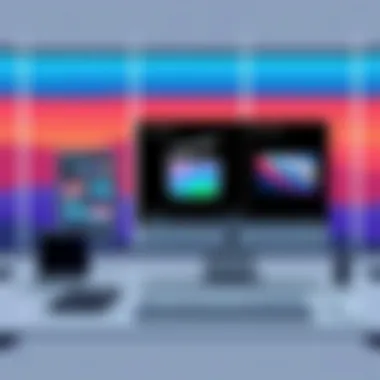

Importing the right media format can save you time and headaches later on.
Being aware of these formats is essential for smooth operations. For instance, trying to import a file format that Final Cut Pro X does not support can lead to unnecessary errors and time delays. Thus, always check the compatibility of your media prior to embarking on the editing adventure. This not only saves you time but also minimizes the risk of headaches further down the editing line.
Library Management
Efficient library management serves as the engine that powers the creative process in Final Cut Pro X. When you organize your media files effectively, you'll be reaping benefits that directly enhance your workflow. Here’s how to get started:
- Libraries: Create a new library for each project. This helps in segregating various projects and keeps everything neat and tidy.
- Events: Organizing clips within events can also be beneficial. For instance, you might have different events based on scenes or shooting days.
- Keyword Collections: These allow you to tag clips with specific keywords, making retrieval much faster. Imagine searching for "drones" in a library full of clips without a tagging system—it’d be like looking for a needle in a haystack!
- Smart Collections: These automatically filter media based on criteria like keywords, ratings, or media type. They do a great job of showcasing the best of what you’ve got.
Effective library management not only streamlines the import process but also enhances overall project management. The burden of browsing through countless unorganized clips for that one perfect shot is alleviated when you set up an effective structure from the get-go.
Understanding and implementing organized media importing with proper library management techniques can turn the editing process from a painstaking endeavor into a smooth, creative journey. For more tips on effective media organization, you may explore resources on platforms like reddit.com, which often have discussions around best practices.
Editing Techniques in Final Cut Pro
Editing techniques are the backbone of any video editing software, and Final Cut Pro X shines brightly in this regard. This software provides a range of tools that not only enhance the video-making process but also expand creativity. Successful editing is more than simply cutting and pasting clips; it's about telling a story, making the viewer feel something, and pacing the narrative just right. Here, we delve deep into the specific techniques that can elevate any project, whether it be a casual vlog or a high-budget film.
Trimming and Splitting Clips
Trimming and splitting clips are fundamental skills for any videographer using Final Cut Pro X. Trimming involves shortening clips to remove unwanted parts, creating a tight narrative flow. To achieve this, you can use the precision editor to get those ideal in and out points. This feature lets you see a visual masterpiece of your edits, making it simpler to manage what goes where.
Splitting clips, on the other hand, allows you to take a single video and break it into segments. This is crucial when you want specific parts of a video, such as dialogue or exciting visual moments, to stand out. Use the Command + B shortcut to split a clip at the designated playhead, which can drastically save time when editing long footage.
Having these techniques in your toolkit means you can create a polished product rather than a disjointed assemblage of videos. Practicing these skills allows filmmakers to maintain a narrative rhythm, making the final output more digestible and enjoyable for the audience.
Using Transitions Effectively
Transitions are like the glue that holds various parts of a video package together, and Final Cut Pro X provides an extensive library of options. Whether you choose a simple fade or a flashy wipe, the key is understanding where to place these transitions. Overusing them can make videos feel amateurish, while strategic use can greatly enhance storytelling.
It's best to think critically about the story you're telling. For instance, if there’s a shift in tone or time, a cross dissolve might work wonders. On the other hand, if you're merging different scenes with the same emotional weight, a simple cut may suffice. Experimentation is encouraged here; grab a handful of transitions and see how they play out in the context of your project.
Some transitions can even incorporate motion graphics or dynamic text, further enhancing visual interest. Remember, in the world of editing, less often translates to more. Prioritize transitions that serve the story, as opposed to those designed merely to captivate the audience's attention.
Adding and Editing Audio Tracks
The auditory experience is just as crucial as the visual when crafting videos, and Final Cut Pro X offers a robust set of tools for adding and editing audio tracks. First off, making sure your audio aligns with your video is essential. Utilize the magnetic timeline feature, which automatically adjusts audio positions as you edit video clips, ensuring sync and clarity throughout.
In terms of editing, you have direct access to audio clips where you can manipulate volume levels, apply filters, and even add effects like reverb or compression. When layering multiple audio tracks, balance is critical to prevent one track from overshadowing others.
Final Cut Pro X allows you to automate volume changes over time, providing a seamless listening experience during transitions. Use keyframes to set volume levels dynamically, creating rich soundscapes that match your video flow. When merging music, voiceovers, and sound effects, smart audio handling can enhance viewer engagement, making every project resonate.
In summary, mastering these editing techniques in Final Cut Pro X not only streamlines your workflow but also elevates the quality and cohesion of your final output, whether you're collaborating on large projects or crafting personal creations.
Exporting and Sharing Final Projects
The process of exporting and sharing final projects in Final Cut Pro X is integral to the overall video editing workflow. After investing time and resources into crafting a polished piece, being able to share it effectively can make all the difference in how the project is received. This section delves into the various aspects of exporting projects, focusing on best practices and the modern avenues available for distribution, all while ensuring the highest possible quality for the audience.
When considering exporting, it’s crucial to understand the intricacies of format choices, resolution settings, and compression techniques. These factors not only influence how the final product appears but also affect playback performance across different devices. The right settings can elevate the viewing experience, making your content appear more professional and engaging.
Additionally, the variety of platforms available for sharing brings another layer of complexity. Knowing how to tailor your export settings for each platform can impact both reach and audience engagement.
"The devil's in the details" – a saying that resonates well in the context of video export settings.
Export Settings Best Practices
Getting the export settings right can be a game-changer. Here are some best practices to keep in mind:
- Resolution Matters: Always match the resolution to your target platform. For YouTube, a common resolution is 1080p, while some may opt for 4K for improved clarity, especially on larger screens.
- Aspect Ratio: Getting the aspect ratio right is key. For most platforms, a 16:9 ratio works best, but for social media, consider 1:1 or 9:16 formats that render well on mobile devices.
- Codec Choices: H.264 is often the go-to codec for general purposes due to its balance between quality and file size. However, for premium projects, consider ProRes for greater flexibility during post-production.
- Bit Rate Selection: Adjusting the bit rate can help optimize quality. A higher bit rate means better quality but larger files, so strike a balance based on where the video will be shared.
- Audio Settings: Don’t overlook the audio quality. Use AAC audio codec and ensure sample rates are adequately set for the chosen resolution.
By following these practices, you can significantly enhance the quality and reception of your final product.
Direct Sharing to Platforms
Final Cut Pro X offers streamlined options for direct sharing to various platforms, making it easier than ever to upload content without extra hassle. Here are some popular platforms and their considerations:
- YouTube: During the export phase, you can choose to send your video directly to YouTube. Make sure to fill in all metadata fields, including titles, descriptions, and tags, to maximize discoverability.
- Vimeo: Ideal for showcasing videos creatively, exporting directly allows you to maintain high-quality settings while choosing privacy options tailored for your audience.
- Facebook and Instagram: With the rise of social media, exporting directly to these platforms helps maintain audience engagement. Adjust your settings for shorter durations and optimized resolutions for mobile viewing.
- Twitter: Similar considerations apply, and it’s essential to keep in mind the character limit for video length.
Sharing functions in Final Cut Pro X are designed to minimize effort whilst maximizing reach. Each platform has unique requirements; thus, taking the time to adjust your settings will enhance the likelihood of your video making an impact.
For additional guidelines on exporting videos, consider checking Wikipedia or forums like Reddit for insights from other users.
By paying attention to these details and integrating best practices into your workflow, exporting and sharing become straightforward tasks that can extend the life and reach of your video content. Leveraging advanced features within the Final Cut Pro X suite ensures that your projects get the best chance of resonating with their intended audiences.
Performance Considerations
When it comes to video editing, the efficiency of software like Final Cut Pro X can make or break the editing process. As projects grow in complexity, the demand on your system increases, impacting performance. Understanding how to optimize this software is crucial, especially for professionals who need to meet tight deadlines while maintaining quality. Enhanced performance can lead to faster rendering times, smoother playback, and an overall more efficient workflow. Therefore, knowing how to navigate the intricacies of performance considerations is indispensable for achieving stellar results in video production.
Optimizing Software for Better Performance
To get the most out of Final Cut Pro X, several strategies can be employed. Here are some core techniques that can significantly boost performance:
- Use Proxy Media: Working directly with high-resolution files can be demanding for your hardware. By using proxy media, you're editing lower-resolution versions of your clips, which allows smoother playback and speedier editing without sacrificing the quality of the final output.
- Close Unused Applications: It may seem basic, but keeping only Final Cut Pro X open will free up system resources. Other applications can eat away at your RAM and processing power, causing delays.
- Adjust Playback Settings: Reduce the playback quality within Final Cut if you notice lag during editing. Switching from 'Better Quality' to 'Better Performance' can make a world of difference.
- Utilize the Background Render Option: This allows your machine to use idle CPU cycles to process rendering tasks in the background, so you're not stuck waiting during critical moments.
"Optimizing your editing environment isn’t just about speed; it’s about creating a workflow that allows your creativity to flourish without unnecessary disruptions."
Incorporating these techniques into your routine can dramatically enhance your editing experience, keeping any technical hiccups at bay.
Managing Render Files
Render files are vital to any editing process but can take up a lot of space and resources if not managed correctly. Final Cut Pro X creates these files to ensure smooth playback of effects and transitions, and while they’re essential, improper management can lead to slowdowns. Here’s how to effectively manage them:
- Regularly Delete Unused Render Files: After finishing a project, take a moment to delete render files that are no longer needed. Navigate to and remove the render files pertaining to completed projects. This helps in reclaiming disk space that can be better utilized for other tasks.
- Use Optimized Media: Instead of relying solely on generated render files, consider using optimized media for smoother playback, especially with heavy effects. This can reduce the need for rendering, keeping your workflow flowing smoothly.
- Organize Files Efficiently: Keep your media assets organized in libraries and folders. This not only simplifies the workflow but also makes it easier to find and delete unnecessary files, including render files.
- Backup Before Cleanup: Always ensure your project is backed up before making major changes or deletions to avoid any unintentional loss of work. Using Time Machine or a dedicated drive can help with this.
By adopting these management techniques, video editors can not only alleviate pressure on system resources but also ensure that their projects are completed smoothly and efficiently. Ultimately, a well-optimized Final Cut Pro X environment leads to better focus on the actual art of editing, which is what every video creator strives towards.
Collaboration Features
In the ever-evolving realm of video editing, collaboration has become a linchpin for both creativity and efficiency. Final Cut Pro X includes a variety of collaboration features designed to facilitate teamwork, streamline project management, and maximize productivity. This software isn't just an isolated tool; it's a cornerstone for professionals who work in dynamic environments where multiple stakeholders contribute to a project.
Share for Review
The Share for Review feature in Final Cut Pro X serves as a pivotal communication tool among team members. Instead of relying on external platforms or cumbersome email exchanges, this built-in system allows editors to send project previews directly from the software. Here’s how it works:
- Streamlined Feedback: Once you finish a cut, you can upload it for team input right from Final Cut Pro X. This saves time and cuts down on unnecessary back-and-forth.
- Controlled Access: Each review can be customized for specific viewers, meaning you can choose who gets to see what. This gives you the reins on confidentiality while permitting collaboration.
- Real-Time Comments: Reviewers can leave feedback straight on the video, pinpointing moments that need tweaking. This makes conversations about changes more effective, as everyone references exact frames rather than trying to communicate via vague timestamps or memory.
"The Share for Review feature simplifies logging feedback, making the collaborative process less of a headache and more of a creative exchange."
Working on Shared Libraries
The Shared Libraries functionality amplifies collaboration as well. This feature enables multiple users to access libraries simultaneously, providing a shared space that fosters collective creativity. Here are the benefits and considerations linked to this feature:
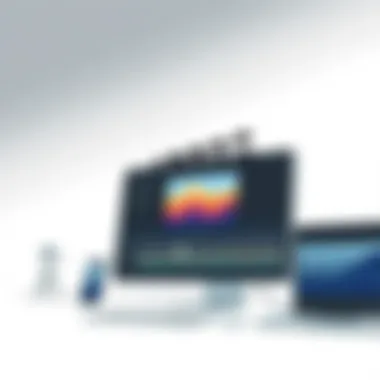
- Simultaneous Access: Team members can work on the same project from different locations, a major boon for remote teams. This flexibility encourages spontaneous input and can enhance the creative process.
- Version Control: Final Cut Pro X allows teams to manage versions of the libraries, ensuring everyone is on the same page. By tracking changes, you can retroactively review edits without fear of losing original content.
- Resource Sharing: Shared Libraries mean that elements like titles, transitions, and graphics are easily accessible to all team members. This not only boosts efficiency but can also enhance the quality of the output as all contributors can use the same resources.
By leveraging the collaboration features within Final Cut Pro X, creative teams can foster a more efficient, transparent, and effective workflow. As the landscape continues to shift towards remote and collaborative work, embracing these tools will undoubtedly keep you steps ahead in the game.
Integrating with Other Software
In today’s fast-paced digital landscape, integrating video editing software with other tools is crucial for maximizing production efficiency and creativity. Final Cut Pro X stands out in its ability to sync seamlessly with a variety of software solutions, elevating a user's editing process. Understanding how to leverage these integrations can unlock new creative avenues and streamline workflows for both budding editors and seasoned professionals alike.
Using Motion for Motion Graphics
When it comes to creating stunning motion graphics, Apple Motion is an ideal companion for Final Cut Pro X. The integration between these two applications offers a symbiotic relationship that enhances the production value of your projects.
- Dynamic Graphics: Motion allows users to create engaging animations that can be easily imported into Final Cut Pro X. This dynamic relationship lets you push the envelope of creativity, designing visually arresting graphics that resonate with viewers.
- Ease of Use: The user interface of Motion is designed for simplicity, enabling even non-specialists to craft sophisticated graphics quickly. Once a motion project is completed in Motion, exporting it to Final Cut is as easy as pie, saving you precious time.
- Instant Updates: Edits made in Motion update automatically in Final Cut Pro X, which means no fussing around with file exports or tedious renders. This real-time connection fosters an efficient workflow, which is a life-saver in tight production schedules.
By harnessing Apple Motion for your graphic needs, you're not just adding flair; you’re enhancing storytelling through visual imagery that captures and retains audience attention.
Interoperability with Logic Pro
Audio can make or break a video project, and that's where Logic Pro X comes into play. This digital audio workstation complements Final Cut Pro X by providing powerful sound editing capabilities that are essential for professional video production.
- Seamless Audio Editing: With direct interoperability, you can send audio tracks from Final Cut Pro X to Logic Pro X with just a click. This means users can fine-tune audio tracks, enhance sound quality, and add complex sound effects without jumping through hoops.
- Advanced Audio Tools: Logic Pro X includes an expansive array of tools—from MIDI capabilities to high-end plug-ins—allowing for deep manipulation of audio elements in your projects. Utilizing these features can dramatically improve the auditory experience of your final product.
- Synchronizing: Linking Logic Pro X and Final Cut Pro X facilitates the synchronization of visuals and audio perfectly. This is particularly beneficial when dealing with video that requires precise audio timing, like dialogue or sound effects.
Working across Final Cut Pro X and Logic Pro X lets you craft a stunning video that delivers not just with visuals but also with a polished sound landscape.
Integrating Final Cut Pro X with Motion and Logic Pro X is not just about enhancing features; it's about creating an immersive experience that captivates your audience on multiple levels.
Whether you’re creating jaw-dropping motion graphics or pioneering superior audio solutions, leveraging these integrations can take your projects to unprecedented heights. Remember, the right tools used in harmony can amplify your creative power, making the difference between a good video and a great one.
For more insights and tutorials on integrating these tools, resources like Apple Support or community forums on Reddit can provide valuable information and peer support.
Common Issues and Troubleshooting
In any software, challenges can arise, and Final Cut Pro X is no exception. Addressing common issues isn't just about fixing problems; it’s also about understanding the technical aspects and usage scenarios that might lead to frustration. Knowing how to tackle difficulties can be a game changer for editors at all levels, making the editing process smoother and more efficient.
Frame Rate and Resolution Problems
Frame rate and resolution issues can become significant roadblocks when editing video content. One might find oneself facing playback that seems stuttery or even clips that might not have the right feel due to these discrepancies.
To tackle this, editors must first ensure that their project settings align with the original media files. For example, if you're editing 24 fps footage but have inadvertently set your project to 30 fps, you might notice that your video doesn’t play back as smoothly, and you may experience unwanted motion artifacts. Similarly, working with 4K footage on a 1080p timeline can result in poor scaling, leading to loss of quality.
"Always confirm your frame rate and resolution settings before diving into edits; it can save you a world of headaches later on."
In the case of inconsistent frame rates, consider these steps:
- Check your original clips: Ensure they are all at the same frame rate.
- Adjust the project settings: Open the project settings in Final Cut Pro X and make sure the frame rate matches your clips.
- Use the 'Conform' option: If clips mix in different frame rates, you can conform them to the timeline's setting, but be cautious, as this could introduce unwanted effects if not done correctly.
- Inspect the viewer settings: Sometimes, a simple toggle in the viewer window can adjust how playback is rendered, offering a clearer view.
Handling Software Crashes
Experiencing software crashes can feel like being thrown into the deep end without a life vest. Typically, this unfortunate event might stem from various sources: insufficient system resources, conflicting software, or corrupted files.
To minimize the chances of encountering crashes, it’s wise to regularly save your projects. Here’s a simple approach:
- Increase your storage space: Make sure that your system has enough available storage; your project shouldn't struggle with a lack of breathing room.
- Close unnecessary applications: Before starting heavy editing sessions, shut down any other applications running in the background. This frees up RAM for Final Cut Pro X, ensuring it’s not competing for resources.
- Update the software: Regular updates often contain crucial bug fixes that could mitigate crash occurrences. Make sure you’re using the latest version of Final Cut Pro X.
- Backup frequently: Make it a habit to do quick saves or use the autosave feature so that if a crash does occur, you won't lose more than necessary.
- Use Activity Monitor: Keep an eye on your system’s performance using Activity Monitor. If you see Final Cut Pro X using an exorbitant amount of CPU or memory, it might be time to give it a break and restart.
By being proactive about these common issues, you can navigate the pitfalls of video editing in Final Cut Pro X with greater ease and confidence. Keeping a level head amidst technical difficulties is vital, as is understanding how to handle problems directly as they occur.
Future Developments and Updates
As technology advances, video editing software must evolve to keep pace with user needs and industry standards. In this era, where content creation is at an all-time high, Final Cut Pro X's ongoing development plays a vital role in maintaining its position in the market. Understanding future updates allows both new and seasoned users to anticipate features that can enhance their editing experiences and improve overall workflow efficiency.
Expected Features in Upcoming Releases
Apple has consistently delivered updates for Final Cut Pro X, enhancing its usability and adding innovative features. Here are several anticipated developments that users can look forward to:
- Improved Collaboration Tools: As remote work becomes the norm, a stronger emphasis on collaboration features likely will emerge. This could include real-time collaborative editing functionalities, making teamwork seamless.
- Enhanced AI Integration: The integration of artificial intelligence tools should aid in automating repetitive tasks, streamlining the editing process. Expect features like smart editing assistants that can suggest cuts or highlight key parts of long footage, vastly reducing your editing time.
- Expanded Support for Latest Formats: With the rise of higher-resolution content, updates may focus on better handling of 8K editing and newer codecs. This growth means more flexibility for content creators who want to produce top-tier video quality.
- Incorporation of Virtual Reality Tools: As VR content gains traction, the introduction of VR editing capabilities could place Final Cut Pro X ahead in the market. Expect intuitive navigation for 360-degree video editing.
"With each update, the aim remains the same: to empower creators to tell their stories in the most compelling ways possible."
- Improved User Interface: A more intuitive layout could be in the pipeline, simplifying the learning curve for new users while still catering to the powerful needs of professionals. Simplicity combined with depth is key.
- Refined Color Grading Options: Color grading is crucial in video production. Expected upgrades may include more advanced color science and tools, allowing for greater creativity and precision.
Keeping an eye on these expected features is crucial. The future updates will not only enhance the existing functionalities but also break new ground in video editing. Investing time in understanding these developments will arm users with insights to leverage Final Cut Pro X to its maximum potential. Staying updated and actively engaged with the software's community can lead to increased proficiency and creativity in video editing, setting users ahead of the curve in this competitive landscape.
For more information about ongoing updates, users can check resources like Apple's official page or community forums on Reddit for discussions and shared experiences.
Community and Resources
In the realm of video editing, the value of community and resources cannot be overstated. Final Cut Pro X, known for its robust features and capabilities, is further enhanced by the wealth of communal knowledge and official guidance available to users. This section aims to illuminate various facets of this ecosystem, highlighting the significant benefits that both novice and seasoned editors can glean from engaging with these resources.
Online Forums and Tutorials
Navigating the complex landscape of Final Cut Pro X can be daunting, but online forums and tutorials simplify this journey. These platforms are virtual gathering spots where users exchange tips, tricks, and troubleshooting advice. Join groups on Reddit or Facebook, where both amateurs and experts congregate, share experiences, and dissect the latest techniques.
Participating in these forums allows one not just to learn about the software but also to connect with like-minded individuals. Members often post detailed tutorials, walkthroughs, and video guides that break down intricate processes like color grading or multicam editing. For instance, a quick look at the creative strategies on Creative COW or answers on the Final Cut Pro X subreddit can illuminate solutions that might not be immediately obvious in official documentation.
Furthermore, YouTube is an incredible reservoir, with countless creators dedicated to Final Cut Pro X. With targeted searches, users can find tutorials focusing on specific workflows, such as adding transitions or managing timelines. Such visual guides can quickly demystify complex concepts, turning frustrating stumbling blocks into manageable tasks.
Official Documentation and Support
While community support is invaluable, the official documentation and support offered by Apple are the bedrock for understanding Final Cut Pro X comprehensively. This resource contains well-structured and detailed information on each feature, ensuring that users can tap into the full potential of the software.
Apple's official website provides extensive FAQs, user manuals, and software updates that reflect current industry standards. This documentation not only offers step-by-step instructions but also includes troubleshooting tips that can save users hours of frustration. For example, if one encounters syncing issues with audio and video, the support section often provides targeted solutions based on common user reports.
Additionally, tapping into customer support can be a game-changer, especially for enterprise users. Apple's tech support offers personalized guidance that can resolve complex issues more effectively than generic suggestions from online forums.
Epilogue
In summary, the conclusion of our exploration into Final Cut Pro X encapsulates its significant influence on video editing, a field that has evolved drastically since the advent of digital technology. Understanding the software’s features and capabilities is crucial for anyone serious about video production, whether you're an aficionado or looking to go pro. By mastering the intricacies of Final Cut Pro X, users can streamline their workflow, allowing for a more creative and efficient editing process.
Evaluating the Software's Impact
Evaluating the software's impact goes beyond just its technical specifications; it encompasses how Final Cut Pro X fits into the larger narrative of video editing innovation. First, we should acknowledge the role of user interface in shaping productivity. The intuitive design allows users to navigate complex tasks with ease, which can significantly reduce the learning curve, especially for newcomers.
Furthermore, with features like Magnetic Timeline and Multicam Editing, filmmakers can edit multi-layered projects effortlessly. This is particularly beneficial in a fast-paced industry where time is often of the essence. By reducing the time spent on basic editing tasks, editors can focus more on the creative aspects of storytelling.
The software also fosters collaboration, which is paramount in today’s digital landscape. With capabilities that allow multiple users to work on the same project, Final Cut Pro X breaks down traditional barriers, enabling teams to push the envelope in their creative endeavors.
To highlight the practical alignment of the software with professional standards, consider its integration with Motion and Logic Pro X. This allows editors not only to incorporate stunning motion graphics but also align audio seamlessly, enhancing the overall production quality.
Ultimately, the impact of Final Cut Pro X is measured by its ability to adapt over time. As video formats evolve and audience expectations heighten, staying updated with emerging features keeps professionals relevant in an ever-changing market.
In terms of community support, the forums and resources available online further solidify its standing. Engaging with others allows users to share tips and tricks, turning obstacles into learning moments—all contributing towards a rich ecosystem that surrounds this software. An investment in learning Final Cut Pro X is, thus, not just an investment in software but in one’s future as a video editor.
"In the realm of video production, Final Cut Pro X isn't just a tool; it's a cornerstone of creative collaboration and innovation."
Ultimately, understanding its distinct features and practical applications not only amplifies editing capabilities but also enriches the storytelling journey as a whole. Armed with this knowledge, video producers can confidently harness the power of Final Cut Pro X, ensuring their work stands out in a visually driven world.
For more insights and discussions around Final Cut Pro X, you can explore platforms such as Reddit and the various resources found on LinkedIn, where professionals share their experiences. Whether embarking on a casual project or working on a blockbuster, embracing the nuances of this powerful software can undoubtedly elevate any video editing venture.



