Ultimate Guide to Configuring Netgear Modem Settings


Overview of Hardware/Software
Preface to the product and its key features
Netgear modems are widely recognized in the IT community for their robust performance and reliability. Offering a variety of models suitable for different needs, Netgear ensures that both residential and professional users can find a match for their internet demands. Key features typically include high-speed connectivity, advanced security protocols, and support for multiple devices. For example, the Nighthawk series is particularly noted for its speed and coverage, making it a popular choice for users who require intensive internet usage.
Specifications and technical details
Most Netgear modems support a range of standards, such as DOCSIS 3.0 or DOCSIS 3.1, allowing them to efficiently handle standard and advanced internet plans. Some models feature integrated Wi-Fi routers which offer dual-band capabilities. This means users can connect both 2.4 GHz and 5 GHz frequencies, enhancing performance in environments with many devices. Additionally, ports for Ethernet connections are ample, allowing for various setups including wired connections for gaming or workstations.
Pricing and availability
Pricing for Netgear modems varies based on the model and features. Entry-level models start at approximately $50, whereas more advanced models, like high-end routers and modems combined, can exceed $300. Availability is substantial, with options found on websites such as Amazon, Best Buy, and the official Netgear site.
Comparison to previous versions/models
Many users find value in comparing new models to their predecessors. For instance, compared to earlier models like the CM500, newer models exhibit enhanced speed capabilities and support for higher bandwidth. Key improvements often include better software interfaces and updated security features that align with the latest technological standards.
Pros and Cons
Highlighting the strengths and weaknesses of the product
Pros:
- Strong performance with a variety of speed options
- Highly reliable with solid user satisfaction
- User-friendly interface for configuration
- Regular firmware updates to address potential vulnerabilities
Cons:
- Some models come with a higher price point
- Occasional compatibility issues with certain ISPs
- Setup can be complex for less tech-savvy users
User feedback and reviews
Feedback from users indicates a generally positive experience with Netgear modems. Users frequently praise the maintainability of stable connections, especially during high-demand usage. However, there are criticisms regarding customer support experiences, with some users wanting more in-depth assistance.
Performance and User Experience
Performance testing results
Real-world performance often mirrors manufacturer claims. Tests indicate that modems like the Nighthawk series can maintain speeds close to max capacity under multi-device loads. In professional environments, where reliability is non-negotiable, these modems shine.
User interface and ease of use
The administrative interface is generally straightforward to navigate. Users can quickly find critical settings, making configuration easier.
Real-world usage scenarios
In a typical home setting, a family using multiple devices can enjoy uninterrupted streaming and gaming. In businesses, a strong modem ensures that video conferences do not suffer from dropped connections.
Efficiency and productivity impact
A reliable modem directly influences productivity. For businesses, a consistent internet connection streamlines operations. In households, smooth connectivity enhances leisure activities without interruptions.
Innovation and Trends
Industry trends related to the product category
As technology advances, there is a growing trend toward integrating AI into modem functionality. Intelligent network management is becoming a common feature in newer models, allowing for optimized connection based on user behavior.
Innovative features and functionalities
Recent models introduce features like parental controls and device prioritization, enhancing user experience and security. These innovations allow for better user engagement and control over network traffic.
Potential impact on the IT industry
Technological enhancements in modem features could lead to significant impacts on the IT industry. For instance, improved security in modems can set new standards for protecting home and office networks from external threats.
Recommendations and Epilogue
Overall verdict and recommendations
For IT professionals and tech enthusiasts, Netgear modems represent a sound choice when reliability and performance are critical. The range of models ensures there is something for every need, whether for heavy gaming or basic browsing.
Target audience suitability
This guide is particularly suited for users who possess at least a basic understanding of technology and seek to optimize their internet connection. Your investment in a Netgear modem will likely yield significant returns in both performance and security.
Final thoughts and future prospects
As technology evolves, staying updated with firmware and model advancements is essential. Netgear is poised to continue leading the way in modem innovation, making it crucial for users to engage with emerging features to maximize their internet experience.
Preamble to Netgear Modem Settings
In the realm of internet connectivity, modem configuration plays a pivotal role. Understanding the settings of your Netgear modem can greatly enhance your online experience. This section lays the groundwork for why proper configuration is essential.
Importance of Configuration
Netgear modems are designed to optimize speed and stability. When the settings are not correctly configured, users may face sluggish internet speeds, frequent disconnections, or security vulnerabilities. The initial steps for configuration set the stage for effective usage. Having a solid understanding of the settings can lead to better performance and network reliability.
Benefits of Proper Configuration
There are several advantages to properly configuring your modem:
- Enhanced Speed: Adjusting settings can lead to an increase in browsing speed.
- Improved Security: By changing default passwords and setting up firewalls, you can protect your network from unauthorized access.
- Customization: Different household needs may require specific settings, such as guest networks for visitors or quality of service (QoS) settings for gaming and streaming.
Key Considerations on Settings
When working with modem settings, certain considerations should be at the forefront:
- Firmware Updates: Regular updates ensure that your modem runs efficiently and securely.
- User Interface: Familiarizing yourself with the modem interface is critical for effective navigation during configuration changes.
- Network Stability: Properly configured settings improve stability, which is essential for modern households relying heavily on connectivity.
"A well-configured modem can transform your internet experience from frustrating to seamless."
Understanding the Importance of Modem Configuration
When it comes to home networking and internet service, the configuration of a Netgear modem holds significant weight. A poorly configured modem can lead to a myriad of issues, from unstable connections to slow internet speeds. Thus, understanding modem configuration isn't merely a technicality; it is crucial for optimizing performance and ensuring security.
One of the primary benefits of proper modem configuration is enhanced performance. By adjusting settings such as bandwidth allocation, QoS, and wireless channels, individuals can ensure that their internet connection runs smoothly. For instance, adjusting QoS can prioritize bandwidth for devices that need it most, such as those used for video streaming or gaming. A well-tuned modem can effectively manage data traffic, improving the overall user experience.
Additionally, modem settings are central to security measures. Default configurations often come with vulnerabilities that can be exploited by malicious actors. Changing default passwords and enabling firewall features are critical steps in protecting both the modem and connected devices. A securely configured modem can safeguard against unauthorized access, ensuring that personal and sensitive data is kept safe.
Moreover, modem configuration allows users to adapt their network to specific needs. For example, integrating smart home devices may require certain settings to be adjusted to optimize device interaction and reduce lag. By understanding and utilizing modem settings, users can create a personalized network that meets their specific demands and preferences.
Consider the implications of neglecting modem configuration. Poor settings can result in limited connectivity options, reduced speeds, and increased risks to security. Therefore, investing time in understanding and adjusting modem settings is not just beneficial but essential.
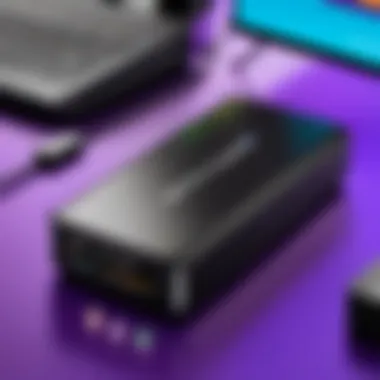
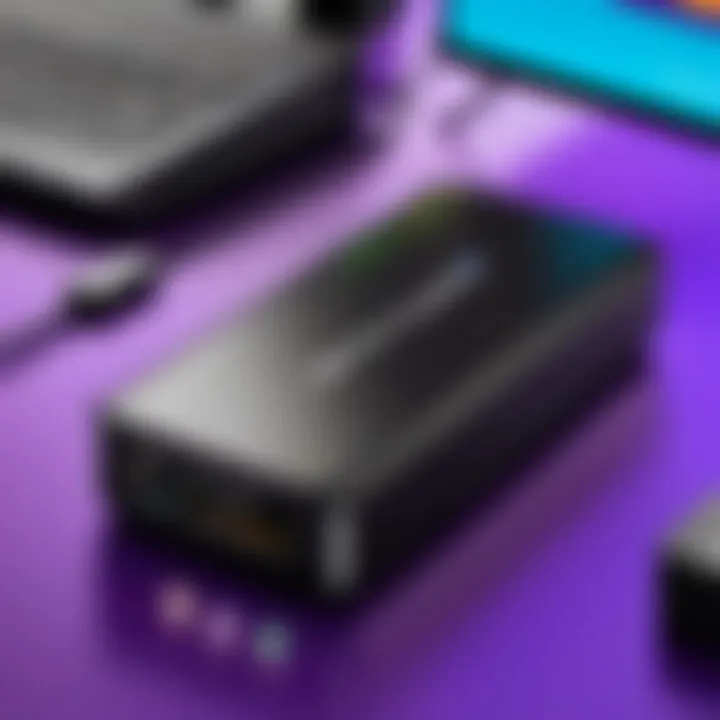
In summary, the importance of modem configuration cannot be overstated. It directly impacts performance, security, and adaptability of the home network. Users who take the time to properly configure their Netgear modems will likely experience a significant improvement in their internet experience, making it a worthwhile endeavor.
"A properly configured modem can elevate your internet experience to new heights, while a lack of attention to these settings can lead to frustration and vulnerabilities."
By acknowledging these elements, one can better appreciate the critical role modem configuration plays in today's interconnected world.
Initial Setup Process
The initial setup process of a Netgear modem is crucial. It lays the foundation for how your device will operate. Proper configuration can significantly affect your internet speed, connectivity, and overall network security. Neglecting even minor details during this phase may lead to frequent issues down the line. Understanding the setup steps will help ensure a smooth and efficient experience with the modem.
Unboxing Your Netgear Modem
Unboxing a new Netgear modem is often the first moment of excitement for many users. It is essential to handle your modem carefully during this stage. Inside the box, you will typically find the modem, a power adapter, ethernet cables, and setup instructions.
Take a moment to visually inspect the device for any visible damage. If you notice anything unusual, consider contacting Netgear support before proceeding. Familiarizing oneself with the contents simplifies the setup. Keeping the manual handy is a wise approach, as it contains important information that might be needed later.
Physical Connections
Establishing physical connections is the next critical step. Start by placing your modem in a suitable location. Ensure it is away from heat sources and not enclosed in a cabinet, as this can cause overheating. Many modems require a stable power supply, hence using a surge protector is advisable.
Next, connect the coaxial or DSL line from your internet service provider into the appropriate port on the modem. Then, use an Ethernet cable to connect the modem to a nearby computer or router. Ensure that all connections are secure to avoid any intermittent connectivity issues.
Powering On the Device
Once all connections are made, it is time to power on the device. Plug the power adapter into an outlet and connect it to the modem. Observe the LED lights on the front panel. The power light should be solid, indicating that the modem is receiving power. Other lights will illuminate to indicate internet connectivity, network status, and data transmission.
If the lights do not display as expected, double-check all connections. Ensure the coaxial or DSL line is firmly in place and the power adapter is connected correctly. Patience might be required here, as it can take a few moments for the modem to establish a connection with the internet service provider.
Following these steps leads to a properly configured Netgear modem, ready for additional setup and configuration as detailed in later sections.
Accessing the Modem Interface
Accessing the modem interface is a crucial step in configuring your Netgear modem effectively. This process allows you to manage and adjust settings such as network security, performance optimization, and device management. Understanding how to navigate the modem interface not only enhances your control over the network but also empowers you to troubleshoot issues more efficiently. Proper configuration can lead to improved connectivity and overall better performance of your internet connection.
Connecting to the Network
To access the modem interface, you must first connect to your network. This can be achieved through a wireless or wired connection. For a wired connection, use an Ethernet cable to connect your computer directly to the modem. This method is usually more reliable and provides a stable connection. If you opt for a wireless connection, ensure that your device is connected to the Wi-Fi network that your modem broadcasts.
- Wired Connection:
- Wireless Connection:
- Plugin one end of the Ethernet cable into the modem.
- Connect the other end to your computer's Ethernet port.
- Check your computer's available networks.
- Select your Netgear Wi-Fi network and enter the password, if prompted.
Once you are connected, you will be ready to access the modem settings.
Login Credentials for Admin Access
After connecting to the network, the next step is to log in to the modem interface. This requires admin credentials which are typically set to defaults unless you have previously changed them. The default username for most Netgear modems is and the default password is . It is essential to change these credentials to prevent unauthorized access to your network.
- Accessing the Login Page:
- Entering Credentials:
- Open a web browser on your connected device.
- Type the modem's IP address into the address bar; the common address is or .
- Press Enter.
- On the login screen, enter for the username and for the password (unless changed).
- Click the login button.
Take note that failing to enter the correct credentials will result in an error, thus preventing access to the modem settings.
Navigating the Dashboard
Upon successful login, you will be presented with the modem’s dashboard. This user interface displays the modem’s current status and offers various options for configuration.
The dashboard typically includes several sections such as:
- Internet Information: Displays the current status of your internet connection.
- Wi-Fi Settings: For adjusting wireless settings, such as SSID or password changes.
- Device List: Shows all devices currently connected to your network.
To navigate, simply click on the relevant section on the menu. Ensure to explore the options available under each category and familiarize yourself with their functionality. The dashboard layout may vary slightly between models, but the fundamental features remain similar across Netgear devices. It is advisable to periodically log in to monitor performance and make necessary adjustments.
Choosing the Right Connection Type
Selecting the appropriate connection type for your Netgear modem is crucial for achieving optimal internet performance. This decision influences not only the speed but also the reliability of your network. Different types of connections cater to various needs and preferences, thus understanding these is essential.
A few key factors to consider include the availability of different connection types in your area, the type of activities you perform online, and the number of devices connected simultaneously. This consideration will help to ensure that your modem can handle the required bandwidth effectively, which is particularly important in households with multiple users.
Furthermore, selecting the correct connection type can have profound effects on latency and overall network stability. Making an informed decision here will enhance your browsing experience and reduce frustrations caused by slow connections or frequent drops.
DSL vs. Cable Connections
When it comes to home internet options, DSL (Digital Subscriber Line) and cable are the most common types of connections. Each has its own set of advantages and disadvantages.
- DSL:
- Cable:
- Runs over existing telephone lines, making it widely available, especially in rural areas.
- Typically offers consistent speeds since it is less susceptible to interference.
- Often results in lower costs, especially for basic plans.
- Utilizes coaxial cable lines, commonly shared among users in a neighborhood.
- Provides higher speeds than DSL, making it suitable for data-heavy tasks.
- However, speeds can be affected during peak usage times, as bandwidth is divided among multiple users.
Both options have unique features that can benefit certain users more than others. When deciding, evaluate your local service availability and your specific internet needs, as this will guide your choice in connection methods.
Understanding Connection Speed
Connection speed is an essential aspect to consider when configuring your Netgear modem settings. It is often measured in megabits per second (Mbps) and indicates how quickly data can be downloaded or uploaded.
- Download Speed: This affects how fast you can receive data. It is critical for activities like streaming videos and downloading files.
- Upload Speed: This matters for tasks like sending emails with attachments or uploading content.
When assessing connection speed, consider the following:
- Speed Tiers: Different ISPs offer various speed tiers; find one that matches your needs without overspending on unnecessary speed.
- Real-World vs. Advertised Speeds: Be mindful that the speeds you experience may differ from what is advertised due to factors like network congestion and your internal setup.
- Testing: Regularly testing your internet speed can help identify issues that affect your modem's performance.
"Understanding the distinction between download and upload speeds and how they impact your usage can make all the difference in ensuring a smooth network experience."
In summary, choosing the right connection type and comprehending connection speed are vital for effective Netgear modem configuration. An informed decision can significantly alleviate performance issues and enhance your overall internet experience.
Configuring Network Settings
Configuring network settings is an essential part of ensuring your Netgear modem operates efficiently and securely. This section will guide you through the nuances of setting up your wireless network and configuring Ethernet ports. A well-configured network will improve connectivity, optimize speed, and enhance overall performance.
Setting Up Wi-Fi
Setting up Wi-Fi is a pivotal aspect of modem configuration. An optimal Wi-Fi setup allows multiple devices in your home or office to connect to the internet wirelessly. This is particularly useful in environments with many devices needing connectivity.
- Selecting Network Name (SSID): The Service Set Identifier (SSID) is essentially your network's name. It should differentiate your Wi-Fi from others, easily identifiable but not revealing personal information. Ideally, choose something unique.
- Creating a Strong Password: Security is paramount. Use a complex password that combines upper and lowercase letters, numbers, and symbols. Avoid common words or easily guessable phrases. This helps prevent unauthorized access to your network.
- Choosing Encryption Method: Opt for WPA3 if available. This is currently the most secure encryption protocol. Otherwise, WPA2 remains a solid choice, ensuring a balance between security and compatibility with older devices.
- Adjusting Channel Settings: If you notice slow speeds or interference, changing the channel can assist in improving performance. Experiment with different channels to find the least congested option in your area.
"A well-configured Wi-Fi network enhances speed, security, and user experience."
Establishing these Wi-Fi parameters provides a secure environment for browsing and streaming, essential in today's digital landscape.


Configuring Ethernet Ports
While Wi-Fi connections are convenient, there are scenarios where a wired connection is preferable. Configuring Ethernet ports provides a direct link to the modem, often resulting in faster and more reliable internet access.
- Identifying Port Specifications: Understand the types of Ethernet ports available on your Netgear modem. Most models feature at least four Ethernet ports for LAN connections. Each port can handle multiple devices with a stable connection.
- Connecting Devices Properly: Use high-quality Ethernet cables for optimal performance. Connect your devices, like computers or game consoles, to the modem’s LAN ports. Ensure the cables are well seated in the ports to avoid connectivity issues.
- Assigning Static IP Addresses (Optional): For advanced users, assigning static IP addresses to devices can simplify the management of your network. This is useful for devices that require consistent access, like servers or printers. Navigate to your modem settings to reserve specific IP addresses for these devices.
- Verifying Connection Status: Once connected, check the connection status in the modem's dashboard. This ensures that devices are online and configured correctly.
Configuring Ethernet ports not only enhances the speed but also stabilizes connections, making it ideal for bandwidth-intensive activities such as gaming or HD streaming.
Enhancing Security Settings
In an era where cyber threats are increasingly sophisticated, configuring your Netgear modem’s security settings is essential. Enhancing security settings minimizes vulnerabilities that could be exploited by hackers or malicious software. This section will delve into specific elements that strengthen network security, such as changing default passwords and enabling firewall features. These actions not only protect personal information but also ensure a reliable connection free from unauthorized access.
Changing Default Passwords
One of the most crucial steps in enhancing security is changing the default password used to access the modem’s interface. Many users neglect this step. Default passwords are common knowledge and easily searchable, making them a weak point in security.
Here are steps to change your default password:
- Access the modem interface using your current admin credentials.
- Navigate to the settings menu where password options are located.
- Choose a strong password that includes a mix of upper and lower case letters, numbers, and special characters. It should not be easily guessable.
- Save the new password and log out.
"A strong password is your first line of defense against unauthorized access."
Regularly changing passwords and using unique ones for different devices contributes to higher security levels. Remember, password management is a continual process rather than a one-time task.
Enabling Firewall Features
Another key component of modem security is the firewall. Netgear modems typically come with built-in firewall features that help protect your network against threats. Activating these features can impede unauthorized access from outside networks.
To enable the firewall features, follow these steps:
- Log into the modem interface using your admin credentials.
- Locate the security settings section.
- Activate all firewall options available.
- Adjust specific settings according to your network needs, enabling options for logging and alerts to monitor any suspicious activity.
Utilizing the firewall effectively doesn’t just prevent unauthorized access; it also adds layers of security that safeguard devices connected to your network. Maintaining awareness of potential vulnerabilities tied to firewall settings is critical for ongoing security.
Updating Firmware
Updating firmware in your Netgear modem is crucial to ensuring optimal performance and security. Firmware serves as the operating system of your modem, influencing its functionality and stability. Outdated firmware can lead to issues such as slower speeds, increased vulnerability to attacks, and compatibility problems with newer devices or features. Keeping the firmware updated allows your modem to adopt improvements and fixes provided by the manufacturer, ultimately enhancing your Internet experience.
Benefits of Updating Firmware:
- Improved Security: Regular updates often include patches for security vulnerabilities.
- Enhanced Performance: New firmware versions can optimize modem performance, resulting in faster internet speeds and more reliable connections.
- Bug Fixes: Software updates generally resolve known bugs that can affect modem operations.
- Compatibility: Updated firmware ensures compatibility with newer standards and devices, enhancing overall network performance.
Consider setting a reminder to check for updates periodically. This habit can prevent potential issues that arise from outdated firmware.
Checking for Firmware Updates
To check for firmware updates on your Netgear modem, follow these steps:
- Open a web browser and enter your modem's IP address in the address bar. This is usually 192.168.1.1 or 192.168.0.1.
- Enter your admin username and password. Default credentials are usually "admin" for username and "password" for password unless you changed these.
- Once logged in, navigate to the "Advanced" tab in the modem dashboard.
- Look for an option labeled "Firmware Update" or "Router Upgrade."
- Click on this option to see if a new version is available.
This process helps ascertain whether your modem is running the latest firmware, enabling special features or fixes for any identified issues.
Manual Firmware Installation
If your Netgear modem does not automatically update to the latest firmware, you may need to do it manually. Here’s how:
- Visit the Netgear Support Website: Go to the Netgear Downloads page and enter your modem model to find the latest firmware version.
- Download the Firmware: Locate the firmware file and download it to your computer. Ensure that you are downloading the correct file tailored for your specific modem model.
- Access the Modem Interface: Open your web browser and log into your modem using the steps previously mentioned.
- Navigate to Firmware Update Section: Go back to the "Firmware Update" option in the "Advanced" tab.
- Upload the Firmware File: Select the file you downloaded and initiate the upload process. The modem may restart automatically to complete the update.
By keeping firmware up-to-date, you ensure that your Netgear modem operates efficiently, ultimately improving your internet experience.
Troubleshooting Common Issues
Troubleshooting common issues is a vital aspect of maintaining optimal performance for your Netgear modem. As you configure your modem and integrate it into your home network, knowing how to address potential problems can prevent frustration and downtime. Issues such as connection drops and slow internet speeds are common complaints. Understanding how to diagnose and fix these issues will help ensure your network remains stable and efficient.
Connection Drop Issues
Connection drops can be widely disruptive. They manifest as sudden interruptions during online activities, leading to lost connections to websites or applications.
To tackle connection drop problems, start with the following:
- Check Physical Connections: Ensure all cables are securely connected. A loose or damaged Ethernet or coaxial cable can result in an unstable connection.
- Router Placement: The location of your modem affects signal strength and stability. Make sure it is in a central and elevated position, away from obstructions.
- Firmware Updates: Outdated firmware can lead to issues. Regularly check for updates through the modem interface to ensure you have the latest improvements and fixes.
- Interference: Other electronic devices can interfere with your modem's signal. Keep the modem away from devices like microwaves and cordless phones.
If the problem persists, consider performing a factory reset. This will revert the modem to its original settings, potentially eliminating any problematic configurations.
"Connection stability is crucial for a seamless online experience; frequent drops can lead to significant impacts on productivity and enjoyment."
Slow Internet Speeds
Experiencing slow internet speeds can be equally frustrating. Various factors can contribute to this issue, necessitating a systematic approach for resolution.
Begin diagnosing slow speeds by evaluating the following elements:
- Network Traffic: Too many devices connected simultaneously can strain bandwidth. Consider limiting the number of active devices or implementing Quality of Service (QoS) settings to prioritize essential traffic.
- ISP Issues: Sometimes, the issue lies with your Internet Service Provider. Contact them to confirm if there are any outages or throttling on your line.
- Signal Strength: Weak signals can adversely impact speed. Make sure your modem is appropriately positioned to deliver strong signals throughout your area.
- Check for Viruses and Malware: Ensure your devices are secure. Malware can consume bandwidth, leading to slower speeds. Running regular scans can help.
After checking these aspects, if slow speeds continue, consider consulting Netgear's resources or community forums for more targeted advice.
Adopting a proactive approach to troubleshooting can greatly enhance your experience with your Netgear modem.
Advanced Modem Settings
The realm of Advanced Modem Settings represents a vital dimension in optimizing the performance of a Netgear modem. It is not just a matter of configuring basic connectivity; it involves fine-tuning aspects that can significantly enhance the user experience both for casual browsing and more intensive tasks like gaming or video streaming. Understanding these advanced settings enables IT professionals and tech enthusiasts to tailor their modem’s functionality according to specific needs. Proper configuration often leads to improved network speed, reduced latency, and enhanced overall security, making it an indispensable part of modem management.
Quality of Service (QoS) Settings
Quality of Service, commonly known as QoS, is a feature that prioritizes internet traffic flowing through your modem. By using QoS settings, you can allocate bandwidth to specific applications or devices over others. This can be especially beneficial in households or office settings where multiple devices consume bandwidth at the same time.
For instance, video conferencing applications may require a stable connection for smooth performance, while background downloads can be deprioritized. Here are the key aspects to consider when configuring QoS:
- Device Prioritization: You can identify devices to prioritize for specific tasks. For example, giving higher bandwidth to gaming consoles or work laptops for meetings enhances their performance.
- Traffic Types: Understanding what type of traffic needs prioritization helps. Streaming video, gaming, and VoIP calls all have different requirements.
- Easy Configuration: Many Netgear modems present simple interfaces for users to identify and assign priority levels. Settings are usually found in the QoS section of the modem’s dashboard.
To activate QoS:
- Access the modem interface.
- Locate the QoS settings.
- Enable the QoS functionality.
- Adjust the priorities as needed.
This setting can significantly enhance the online experience, especially in environments with heavy concurrent usage.
Port Forwarding Configuration
Port Forwarding is another vital setting found in the Advanced Modem Settings section. It allows external devices to access services on a local network by directing specific traffic from the modem to designated internal IP addresses. This setting is crucial for certain applications such as gaming servers, remote desktops, or hosting websites.
Configuring port forwarding entails the following key considerations:
- Identifying Necessary Ports: Each application that requires forwarding typically uses specific ports. Knowing the required ports for applications can aid effective configuration.
- Security Implications: Opening ports can expose your network to vulnerabilities. It is critical to only open ports that are absolutely necessary and to monitor any traffic coming through.
- Static IP Assignment: Assigning a static IP to a device before setting up port forwarding ensures that the assigned port always directs to the same device.
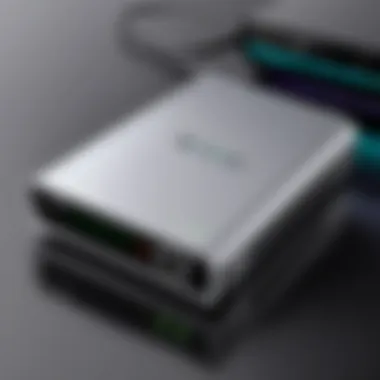
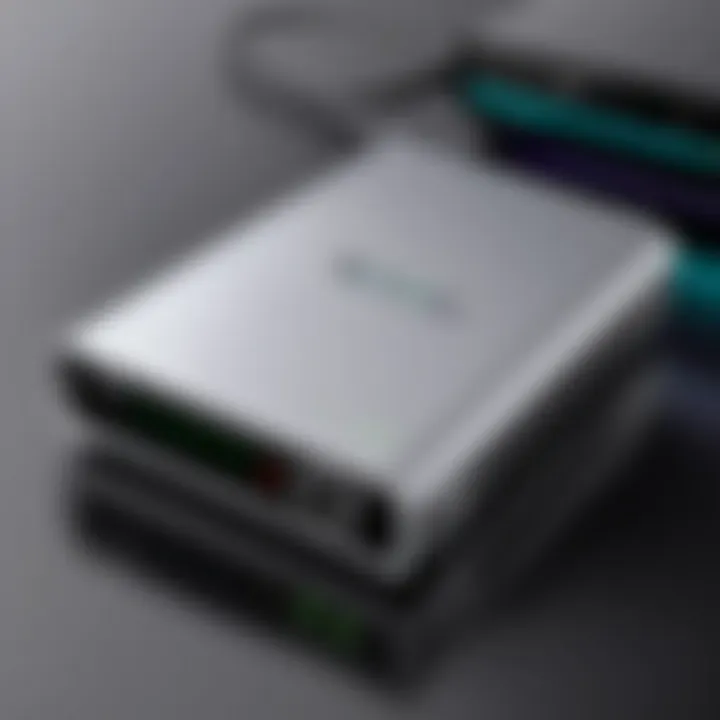
To configure port forwarding on your Netgear modem, follow these steps:
- Locate the port forwarding section within the modem interface.
- Enter the specific port number and the local IP address of the device you wish to access.
- Save the configuration and reboot the modem if necessary.
In summary, mastering QoS and Port Forwarding settings equips users to optimize their connectivity and manage traffic effectively, enhancing overall internet performance.
Integrating with Home Networking
Integrating a Netgear modem into a home networking system is critical for maximizing the performance and capabilities of connected devices. The process can enhance the efficiency of everyday tasks, support various smart home technologies, and optimize online experiences. Proper integration brings numerous benefits, including improved device communication and the ability to control network access more effectively.
Connecting Smart Home Devices
Connecting smart home devices to a Netgear modem opens up a world of convenience and automation. Devices such as smart speakers, lights, and security cameras require stable internet connections to function properly. By ensuring these devices are correctly linked to the modem, users can control their home environment seamlessly.
- Compatibility Considerations: Before connecting devices, check compatibility with the Netgear modem. Most modern smart devices follow common standards, but it’s essential to ensure they work with your specific model.
- Network Configuration: Assigning a specific Wi-Fi band for smart devices can help in maintaining optimal performance. Some smart devices may function better on the 2.4 GHz band due to its extended range compared to 5 GHz.
- Device Setup: Follow the manufacturer's instructions to connect each device. Typically, this involves using a mobile app to find the device, entering the Wi-Fi credentials, and completing any setup wizards.
Connecting smart home devices can greatly enhance user convenience and energy management, allowing homeowners to streamline daily routines.
- Security Considerations: Always ensure that connected devices adhere to security protocols. Changing default passwords and updating firmware can protect against potential vulnerabilities.
Setting Up Guest Networks
Setting up a guest network enhances security while promoting convenience. It allows guests to access the internet without exposing the main network, where sensitive devices and data might reside. This separation is vital in protecting personal information from unauthorized access.
- Benefits of Guest Networks:
- Creating a Guest Network: To set up a guest network through a Netgear modem:
- Testing Connection: After setup, connect a guest device to ensure that the network is functioning correctly. Revival users can assess the performance and security measures in place.
- Security: Keeps primary network secure from potential threats introduced by guest devices.
- Control: Manages bandwidth usage effectively by setting limits on the guest network.
- Log in to the modem's interface using admin credentials.
- Navigate to the wireless settings section.
- Enable the guest network feature and set a unique password.
- Optionally, restrict access to local network resources.
Netgear Modem Maintenance
Maintaining a Netgear modem is a critical aspect of ensuring optimal performance and longevity of the device. Regular maintenance can prevent common issues such as connectivity problems, slow internet speeds, and outdated firmware. By taking the time to manage your modem effectively, you can enhance the overall user experience and maintain a reliable internet connection. Here are the key elements and benefits of effective Netgear modem maintenance, along with considerations for IT professionals and tech enthusiasts.
- Performance Optimization
Regular maintenance helps to keep your modem running smoothly. It ensures that settings are correctly configured and that potential issues are dealt with before they escalate into real problems. - Extended Device Lifespan
Like any tech device, modems require attention to last longer. Simple tasks such as rebooting or even resetting can resolve various operational problems that might compromise performance. - Security Assurance
Keeping firmware up to date and managing security settings, such as firewalls and passwords, are vital for protecting your home network from unauthorized access.
The integrity of your network primarily relies on how well you maintain your Netgear modem.
By focusing on these factors, one can assure a seamless internet experience and mitigate potential frustrations. Let’s delve deeper into two vital aspects of modem maintenance: regular reboots and resets, and monitoring performance indicators.
Regular Reboots and Resets
Regularly rebooting your Netgear modem is a straightforward but effective way to maintain its operational efficacy. Over time, modems can suffer from memory leaks or accumulate temporary data that impact performance. Here's why rebooting is beneficial:
- Clears Memory Issues: Rebooting frees up RAM and other system resources, allowing the modem to perform better.
- Resolves Minor Bugs: It can fix minor glitches that could lead to connection drops or slow speeds.
- Updates Connections: A reboot also allows the modem to reconnect to your Internet Service Provider, refreshing the connection and often restoring any lost functionality.
When to Reboot:
- After software updates
- If you experience connectivity issues
- Periodically, at least once a month
Resetting the Modem:
A reset, different from a reboot, restores factory settings. This action is used seldom, typically when troubleshooting fails or when significant configuration changes have occurred. It is crucial to back up configurations and know the default credentials before performing a reset.
Monitoring Performance Indicators
Once maintenance routines are established, keeping an eye on performance indicators is essential. Monitoring helps identify problems proactively before they impact user experience. Here are key indicators to watch:
- Signal Strength
Weak signals can cause slow speeds and connectivity problems. Always check the strength metrics given in the modem interface. It indicates the quality of your internet connection. - Data Throughput
Keeping track of upload and download speeds can help you understand if you're getting the performance promised by your Internet Service Provider. - Error Logs
Reviewing error logs regularly can shed light on issues with connections or hardware malfunctions. Address any recurrent errors immediately. - Connected Devices
A list of connected devices shows if unauthorized users are on your network. Any anomalies should be addressed for security.
Tools for Monitoring:
- Use the built-in tools in the modem settings to access these indicators.
- Netgear’s Nighthawk app can also provide insights into performance and stats on connected devices.
By regularly rebooting the modem and monitoring vital performance indicators, users can ensure that their Netgear modem functions optimally, promoting a more stable internet experience.
Utilizing Netgear Apps
Utilizing Netgear apps becomes an essential component of managing Modem settings efficiently. In the era of smart devices, mobile applications enhance the control that users have over their networks. Both the Nighthawk and Genie apps serve unique purposes that cater to a range of users, particularly IT professionals and tech enthusiasts who seek more from their network experience. These applications streamline various configurations, allow for real-time monitoring, and provide tools for optimizing device performance.
Overview of the Nighthawk App
The Nighthawk app is designed with a focus on simplicity and function. It allows users to manage and monitor their Netgear modem settings through a user-friendly interface. One significant advantage of the Nighthawk app is its real-time visibility of network performance. Users can check internet speed, identify connected devices, and manage settings remotely. This capability is particularly useful for those who may encounter issues while away from home.
With the Nighthawk app, some key features include:
- Remote management: Control your network even when away.
- Speed test: Instantly test your internet speed to ensure expected performance.
- Device prioritization: Allocate bandwidth to specific devices, optimizing streaming or gaming experiences.
Overall, the Nighthawk app offers an efficient way to interact with your Netgear modem, providing all vital tools directly at your fingertips.
Features of the Genie App
On the other hand, the Genie app offers a different set of functionalities aimed toward home networking and parental control. It serves as a management tool for all connected devices within the home. Users can easily configure network settings like Wi-Fi passwords and security settings. The Genie app also has features designed for parental control, making it a suitable option for families.
Some notable features of the Genie app include:
- Parental controls: Customize access for children to various websites or times.
- Network map: Visual representation of all connected devices on the network.
- Usage monitoring: Keep track of bandwidth usage per device, providing insights into how the network is utilized.
Both apps support the optimization and management of the network, allowing users more control than traditional web-based interfaces. By employing these mobile apps, users can ensure that their Netgear modems are running at peak efficiency, enhancing their overall internet experience.
Understanding Modem Specifications
Understanding modem specifications is crucial for optimizing your network performance. It essentially sets the groundwork for what to expect from your Netgear modem in terms of speed, compatibility, and overall efficiency. While many users may focus solely on setup or configuration, the specifications determine how well your device can handle various tasks such as streaming, gaming, and web browsing.
When examining modem specifications, several key elements come to the forefront.
Decoding Model Numbers
Model numbers can appear perplexing, but they encode valuable information about the modem's capabilities. For instance, a Netgear Nighthawk AC1900 modem has a model number that indicates it supports the 802.11ac Wi-Fi standard and can deliver speeds up to 1900 Mbps. The first part of the number often represents the wireless standard, while the latter reflects its maximum theoretical throughput. By grasping these details, users can make informed decisions about which modem best fits their needs, especially if they depend on robust internet connectivity for work or leisure.
It's important to check not only the model number but also whether it has features like dual-band capability. This ensures users can connect multiple devices without compromising speed, which is essential in modern households filled with smart technology.
Performance Metrics to Consider
Performance metrics offer additional insight into a modem's capabilities. Users should pay particular attention to:
- Speed: Look for the maximum download and upload speeds. The higher these numbers, the better the modem can support activities like video conferencing and online gaming.
- Range: A modem’s range will affect connectivity throughout your home. The spec guide usually highlights the area coverage, which is beneficial for larger homes.
- Data Rate: This mostly influences how much data can be transmitted in a given time frame. Users concerned with heavy data consumption should look for higher rates.
"Knowing performance metrics allows you to choose a modem that not only meets your current demands but also grows with your future needs."
Selecting a modem that aligns with your specific performance criteria ensures a smoother online experience. This understanding turns what might seem like technical jargon into practical tools for making a wise investment in your home networking setup.
The End and Next Steps
In wrapping up this guide, it is vital to appreciate the role that proper modem settings play in maximizing the performance and security of your Netgear modem. A thorough understanding of your modem's capabilities leads to significant improvements in your home or office network, ensuring reliable internet access and shielding your devices from potential vulnerabilities.
Key Takeaways
- Optimized Performance: The steps discussed, from initial setup to advanced settings, contribute to an optimized experience. Proper configuration of network settings significantly affects speed and connectivity.
- Enhanced Security: Implementing robust security measures, including changing default passwords and enabling firewalls, is essential. This significantly reduces the risks associated with unauthorized access.
- Regular Maintenance: Regularly rebooting and monitoring performance can prolong the lifespan of your modem. It helps in identifying issues before they escalate into more severe problems.
- Utilizing Apps: Leveraging the Nighthawk and Genie apps can simplify management and monitoring tasks. They provide user-friendly interfaces to make adjustments and check performance metrics effortlessly.
Next Steps for Users
- Implement Your Learnings: Start by applying the settings and adjustments discussed throughout the guide. Begin with connecting your modem correctly and ensure that all device settings are adapted for optimal performance.
- Stay Updated: Regularly check for firmware updates. Keeping your modem updated protects against known vulnerabilities and ensures you benefit from the latest features.
- Explore Further: Don’t hesitate to delve deeper into your modem’s capabilities. Whether it's using advanced features or integrating with smart home devices, the possibilities are extensive.
- Engage with Community: Platforms like Reddit offer forums where you can share experiences and troubleshoot alongside other users. Engaging with a community often leads to discovering tips that are not widely documented.



