Ultimate Guide to Screen Recorders for Windows 10 Laptops


Intro
In the age of digital communication and content sharing, screen recorders haveere become essential tools, especially for users of Windows 10 laptops. These applications empower a wide range of users, including educators, content creators, and IT professionals. Screen recording allows users to communicate concepts effectively through visually engaging methods. From streamlining tutorials to embedding visual support for presentations, screen recorders enhance how we share knowledge and information.
A primary objective is to understand not just the functionalities offered by various screen recording applications, but also their specific advantages and disadvantages. Given the diverse range of purposes and user needs, the following guide will explore the best screen recording software tailored for Windows 10 laptops. Key comparisons, features, installation tips, and usage strategies will help users grasp what tools might best serve their objectives.
This comprehensive investigation serves those looking for a mix of performance and usability, ensuring you are equipped with the knowledge to select the most appropriate software for your needs.
Overview of Hardware/Software
When discussing screen recorders, it is essential to start with the core aspects: the types of software available, their primary features, and the technology required to run them smoothly on a Windows 10 laptop.
Preamble to the Product and Its Key Features
Different screen recording applications provide a range of features that cater to various needs. Most software presents options for capturing full-screen video, specific application windows, or even small rectabgles on the screen. Additional features often include overlays for webcam video, audio input adjustments, video editing, and cloud storage capabilities.
Specifications and Technical Details
To ensure compatibility and optimal functionality, knowing system requirements is crucial. Most screen recorders ask for a minimum of 4 GB RAM, Intel Core i3 processor or equivalent, and sufficient storage space, usually around 1 GB or more. These requirements ensure the software runs effectively without lag or performance issues.
Pricing and Availability
Availability differs widely based on the software options. Some tools, like OBS Studio, remain entirely free while others, such as Camtasia and Bandicam, require purchase or a subscription. Pricing can range from reasonable one-time fees to monthly subscriptions with available discounts for students and educators.
Comparison to Previous Versions/Models
Many applications have evolved significantly from their initial launches. For example, Camtasia 2022 introduced an augmented reality feature and advanced editing tools that were absent in Camtasia 2018. Observing these advancements can guide your decision-making and attune you to software that best meets current tech standards.
Pros and Cons
While exploring screen recording options, a balance between strengths and weaknesses can significantly impact choice.
Highlighting the Strengths and Weaknesses of the Product
Pros:
- High-quality video resolution
- Customizable settings for any user level
- Different file formats available for saving
- Internal and external audio sources allowed
Cons:
- Some tools have a steep learning curve
- Resource-heavy applications may slow down device performance
- Quality varies by installation or updates
User Feedback and Reviews
User reviews often guide informed decisions. Thoroughly investigating reviews on platforms like Reddit and software forums can provide practical insights into performance and reliability of different screen recorders. It’s helpful to analyze feedback from users operating similar devices to yours.
Performance and User Experience
Direct evaluations draw realistic conclusions where software usability is concerned.
Performance Testing Results
Performance stats often demonstrate that high-end software, notably Bandicam,zhis perform well under thick workflows, capturing higher frame rates according to specific user requirements.
User Interface and Ease of Use
An intuitive interface reduces the learning curve significantly. Many programs offer tutorials. Yet, certain tools require stepped approaches to explore complex feature sets.
Real-world Usage Scenarios
Usage contexts biomass enable distinct assessments. Educators value tools with in-software editing features and simplified cloud uploads. Content creators may lean toward software catering to multi-form broadcasting events.
Efficiency and Productivity Impact
Ultimately, a well-suited tool fosters improved productivity. Smooth software integration in workflow environments reduces friction and saves precious time.
Innovation and Trends
Following screen recorder technology closely can reveal newly emerging trends and demonstrate informatics shifts in visual communication.
Industry Trends Related to the Product Category
Real-time collaboration tools have seen a spike in interest, primarily concerning shared screen features across services such as Zoom or Microsoft Teams. OBS Studio leads this trend, with modifications constantly drawn from user input.
Innovative Features and Functionalities
Recent qualitative upgrades include multi-capture preferences, adjustable output settings, rmoved client connections for larger education projects, and enhanced collaborative sharing options that can reshape how media is utilized in projects.
Potential Impact on the IT Industry
Screen recorders engage technology efforts for professionals to optimize tutorials and client interactions. This breed of software is becoming integral, efficiently allowing tech workers to bridge systems and service discrepancies with concise, clear presentations.
Recommendations and Finale


Choosing a screen recorder often rests on specific needs. Assess the performance qualities that resonate with your tasks, and consider aspects like interface accessibility. A compelling recommendation for educators might be Camille Technic's offering of user-friendly application, while the OBS Studio often fits many technical solutions required by IT support staff.
Ensure continual assessment of any reviews or updates to avert potential issues.
Overall Verdict and Recommendations
Always opt for screen recorders that align qualities most closely to your tasks. Quality and reliability weigh heavily during analyses—these are vital to ensuring DR transparency during teaching experiences or slingshotes for precise troubleshooting in the IT sector.
Target Audience Suitability
Especially for dimensional tasks, tools like Camtasia offer broader functionality while basic needs fit finer elements using free versions. Find suitability and application scope that best gears you toward acing presentations and training.
Final Thoughts and Future Prospects
Screen recorders support advancement in creativity and efficiency, regardless of the task at hand. With technology continuing to evolve, those staying informed about new features and innovations will surely find solid grounding in tasks directly impacting performance in increasingly hybrid working environments.
Prologue to Screen Recording on Windows
Screen recording technology has become an essential tool for many users of Windows 10. Its potential spans numerous applications, making it significant for both casual users and professionals alike. Through this guide, we will explore the numerous advantages that come with utilizing screen recorders for diverse needs. Whether it's for creating tutorials, recording gameplay, or capturing video conferences, screen recording serves a practical function in today's digital landscape.
Importance of Screen Recording
Screen recording holds paramount importance in various contexts, primarily due to its functionality in capturing and sharing visual content. This technology facilitates several key activities:
- Enhancing Communication: By visualizing information, screen recording allows users to present complex ideas in a digestible format. It provides clarity and enhances understanding when discussing intricate subjects.
- Documenting Processes: In workflow scenarios, documenting processes through screen recordings serves as an effective reference point. Users can return to the recording to recall the steps taken or to share knowledge with colleagues or clients.
- Training and Education: For organizations, screen recording supports the development of training materials. In educational settings, it aids in producing lectures or assisting students with instructions for software use or online platforms.
Through these points, the role of screen recording becomes easier to see and grips attention in strategic use cases. The possibility to review, learn, and disseminate information efficiently is why screen recording has become indispensable.
Uses in Professional Settings
Professional settings have seen a notable uptick in the use of screen recorders. Their applications cater to a wide spectrum of industries and tasks. Here are a few particular utilizes within professional environments:
- Software Demonstrations: Screen recordings allow developers and marketers to showcase the functionality of an application without requiring customers to open and navigate it themselves. They demonstrate options efficiently.
- Webinars and Online Presentations: A significant fraction of business communication takes place online now. Recording webinars can provide value both in presenting real-time information and as archived content for viewers unable to attend an event live.
- Quality Assurance and Support: Customer support teams leverage screen recordings to and highlight issues accurately, eliminating ambiguity in communication. This eradicates the frequent back-and-forth regarding operations or bugs the user may experience.
- Remote Team Training: As more organizations operate remotely, screen recordings enable effective conversion of traditional training methods into a fully digital format. With training modules digitized, companies facilitate personalized learning at individual paces.
The depth of utility that screen recording offers cannot be overstated, especially when contextualized within professional landscapes. As such, users across varied fields can create impactful content that drives productivity and collaboration.
Criteria for Selecting a Screen Recorder
Selecting the right screen recorder is crucial for anyone who plans to capture their screen activities on Windows 10. The ideal screen recorder impacts not only the quality of the output but also the efficiency of the workflow. In this section, we explore important criteria when evaluating different screen recording software. Understanding these elements can help end-users make informed choices tailored to their specific needs, ultimately enhancing productivity.
User Interface and Ease of Use
A user-friendly interface is vital when selecting screen recording software. If the interface is cluttered or not intuitive, it can lead to frustration and wasted time during recordings. Those who are not tech-savvy might prefer a simple, straightforward design that allows for quick understanding and access to features. Look for options where recording tools are easily accessible, and menus are logically structured. The learning curve should be shallow; finding shortcuts can make a users' workflow significantly smoother. Positive user experiences often hinge on designs that either mirror common software or that use widely understood icons and task flows.
Performance and Output Quality
The performance aspect refers to how well the software operates under various conditions and how efficiently it utilizes system resources. High performance ensures that screen captures are free from lag or dropped frames, which can be detrimental to the recorded content's quality. Screen recorders should be tested to verify they deliver high-resolution output without adversely affecting the computer’s performance. Output quality is essential, especially for professionals creating educational content or tutorials. Outputs in both video and audio must meet specific standards for them to be effective in conveying messages clearly.
Features and Functionalities
Screens recording software differs significantly in terms of features offered. Some may include advanced options such as screen annotation, cursor highlighting, and even customized recording areas. Having access to an array of functionalities allows for versatility during recording tasks. For instance, users might want the software to support multiple formats for output, or to provide basic editing abilities post-capture. Additionally, features such as hotkey assignments, watermark options, or cloud storage integration can enhance the functionality of the software, making certain tasks easier while saving valuable time.
Compatibility and System Requirements
Compatibility with the Windows 10 operating system and its respective technical requirements is another critical element. Some screen recorders may perform better on specific hardware setups. Before purchasing or downloading any software, check if it meets the user’s existing computer specifications. A mismatched system can cause functionality issues, slow performance, and may ultimately lead to dissatisfaction. Certain software may have added requirements such as specific versions of graphics drivers or additional installation packages that the user should be aware of to avoid complications.
By focusing on these criteria, users can narrow down choices based on their unique requirements and preferences. Assessing these aspects provides a foundation from which users can derive a seamless recording experience.
Top Screen Recording Software Options
Selecting the appropriate screen recording software is a crucial step for Windows 10 users seeking to capture their screens effectively. Given the diverse requirements and preferences among users, it is relevant to explore the options available. Each software suits different needs— whether one prioritizes simplicity, advanced features, or price. A clear understanding of these software options helps in making an informed choice.
Built-in Screen Recorder: Xbox Game Bar
For many users, the built-in Xbox Game Bar proved to be a beneficial asset because of its accessibility. By using a simple keyboard shortcut, users can quickly start recording their screen activity. Integrated right into Windows 10, it does not necessitate any downloads or installations, making it convenient for casual use.
Some features include:
- Easy access to recording settings
- Basic audio capture options
- Ability to record gameplay or other applications
However, it might lack advanced functionalities like extensive editing tools or detailed settings adjustments when compared to specialized software.
OBS Studio: Open Source Solution
OBS Studio has gained popularity among both amateurs and professionals. Its open-source nature means that it is constantly evolving and improving based on user feedback. This software supports various configurations and allows for multiple source recordings, such as screen and webcam, being chosen for its flexibility.
Notable highlights include:
- Customizable interface with numerous plugins available
- High-quality output for both video and audio
- Live streaming capabilities
However, its steep learning curve may prove intimidating for new users. Detailed tutorials provide assistance, allowing serious users to unlock its full potential.
Bandicam: Premium Features for Professionals
Bandicam is often targeted at those who want high-quality recordings with minimal lag. This software specializes in capturing images and videos at high resolution, aiming to maintain both clarity and efficiency. Professionals particularly appreciate its ability to record specific areas on the screen.
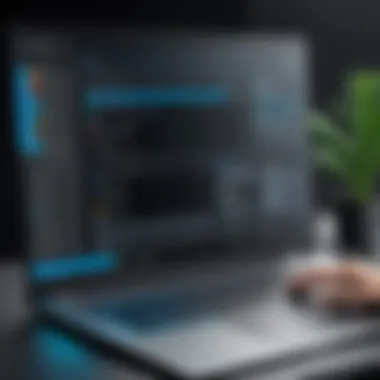

This software boasts:
- Options for capturing specific regions or devices
- Scheduled recording features
- Extensive output format support, such as MP4 and AVI
Nevertheless, the premium nature of this software entails a cost, which some may view as a drawback. However, the recommended quality for serious practitioners might justify the investment.
Camtasia: Comprehensive Editing Tools
Camtasia stands out for its robust editing features which cater to users looking to create polished final products. Beyond recording, users can splice together clips, add captions, and even insert music or voiceovers within the platform. This contributes to making presentations more engaging.
Key functions include:
- Drag-and-drop interface that helps streamline the editing process
- Rich library of audio and visual effects for enhancement
- Ability to produce interactive video content
While it is an excellent choice for editor-focused tasks, the prices may exceed those of other simpler solutions. Incremental costs accumulate and may limit some users.
Snagit: Focused on Quick Recording Tasks
Snagit serves users looking for ease in capturing screens without the extra features that might complicate their tasks. It focuses on quick image and video capturing, appealing predominantly to professionals engaged in documentation or instant communication.
Salient aspects of Snagit include:
- Ability to record both videos and static images seamlessly
- Straightforward interface requiring minimal navigating
- Inbuilt collaboration tools that support sharing directly from the software
Despite its streamlined functionality being a boon, individuals seeking more complex or advanced screen recording and editing may find it limiting.
In summary, selecting the right software among these options ultimately caters to the user's specific needs. Each program offers a unique set of features that aligns with different goals, and the best choice largely depends on individual preferences and the scope of utilization.
Installation Procedures for Screen Recorders
Installing a screen recorder is a crucial step in utilizing the software effectively. The procedure involves various stages, requires careful consideration, and influences user experience significantly. Understanding how to properly install a screen recorder not only ensures optimal performance but also enhances the reliability when recording important tasks or presentations on a Windows 10 laptop.
Everyone appreciates an effective UI, but if the installation process is complex or troublesome, users might set up their screens improperly or miss key features altogether. Therefore, having clear, structured installation guidelines can save much future frustration, allow users to adapt to the software faster and easily accessing features that suit their needs.
Downloading Software
Before anything else, downloading the screen recorder software is often the first step. Users have to locate a reliable source for the software, and distractions in the process can lead to mistakes. Here are the key considerations for this step:
- Source Reliability: Choose the official website of the software. Downloading from reputable sites reduces risks of malware.
- Version Compatibility: Check if the software is specifically designed or updates for Windows 10 to avoid installation issues.
- Requirements Check: Always review the software’s system requirements to ensure that the laptop fulfills them before committing to download.
These points play a crucial role in preventing issues after installation.
Step-by-Step Installation Guide
Once the software is downloaded, proper installation ensures an effective setup. Follow these straightforward steps for successful installation:
- Locate the Downloaded File: Find it in the specified downloads folder in Windows 10.
- Run the Installer: Double-click the installer file. This action prompts your computer to run the file and may require permissions if it is the first installation.
- Follow Installer Prompts: Read each prompt carefully. Agree with terms and conditions to proceed but note any options like additional tool installations that may come along.
- Select Installation Preferences: If applicable, choose optional components or determine the installation directory.
- Installation Completion: Once installed, it may automatically prompt you to open the program or can be found via the start menu.
By following this structured approach, you minimally risk outdated setups or unnecessary complications during install.
Activation and Licensing Issues
After installation, most screen recorders require activation or licensing to utilize full features. This aspect needs careful attention since compliance with licensing terms not only enhances features but safeguards against potential legal issues. Here are some relevant points to consider:
- Actual License: Suppose a purchase is needed. Always retain your order confirmation or digital receipt for future reference.
- Activation Codes: Input activation keys precisely as they indicate. Incorrect entries may lead to access denial.
Full functionalities, like high-definition recording or extended features, are typically kept behind paywalls and licensing barriers, so know what you aim to use.
- Trial Versions: Some software offer a trial period allowing exploration of basic features. Be cautious before proceeding with upgrades.
Understanding these elements is vital for successful screen recording experience on your Windows 10 laptop.
Configuring Settings for Optimal Recording
Configuring settings is crucial when using screen recorders on Windows 10. The right configurations ensure the upmost quality of the content being produced. Settings like audio and video, resolution, frame rate, and the area of recording significantly impact the clarity and usefulness of the recordings. With well-set configurations, users can avoid post-production hassles.
Audio and Video Settings
Optimizing audio and video settings is pivotal to achieve clear recording results. For many projects, the audio is just as important as the visual element. Adjustments in these settings can directly influence the output quality.
Users should consider the following aspects:
- Audio source selection: It’s relevant to select the desired audio input. This could be microphone input for voice or system audio for overall sounds from the computer.
- Video quality settings: Users often have the option to choose between various resolutions (720p, 1080p, 4K, etc.). Higher resolutions improve clarity but are more demanding on system resources.
- Sound check: Testing audio levels helps in figuring out if the voice is clearer than background sound or if there are necessary adjustments needed before recording.
All these small adjustments play a heavyweight role in the success of recordings in any sector.
Resolution and Frame Rate Adjustments
Alterations to resolution and frame rate can enhance your recording experience and viewer satisfaction. Selecting an optimal resolution affects both the visual clarity and the size of finished files.
- Resolution: Consider the end platform of the video. A higher resolution can provide sharper images, but manage the impact on performance and upload times accordingly.
- Frame Rate: Common settings are 30fps or 60fps. For gaming or live demonstrations, 60fps will provide smoother motion. For simpler static recordings, 30fps may keep the file smaller and transfer faster.
Finding the balance can be paramount on achieving finished multimedia that is both impressive and functional.


Selecting Recording Area Options
Determining the area for recording can affect the viewer's focus and understanding. Users can typically choose to record the full screen, a specific window, or a custom region.
- Entire Screen: Ideal for full presentations or gaming sessions. Ensures nothing gets left out but can lead to more demanding file sizes.
- Specific Window: Useful when focusing on a particular program or application. Keeps distractions at bay for viewers and offers a cleaner look.
- Custom Region: This option allows users to pinpoint exact areas that need recording. This is handy for highlighting specific elements.
With the right settings on audio, video, frame rates, and recording area, a screen recording can be significantly improved. Thus, planning these factors ahead will save time and ensure high quality results.
Remember, the proper setting combines all aspects—from audio clarity to resolution. It identifies the needs of final usage beforehand.
Tips for Effective Screen Recording
Effective screen recording encompasses more than just pressing a button. This section provides insight into crucial considerations that can significantly impact the outcome of your recordings. Proper preparation and execution can提升 professionalism and clarity in your final product. For those working in professional settings, such as IT support and education, these tips are even more vital as they contribute to smoother presentations and clearer communication.
Planning Your Recording
Planning is a foundational step in screen recording. Define the purpose of your recording beforehand. Whether it’s for a tutorial, a game walkthrough, or a software demonstration, being clear on your objective can make the process more manageable. You can outline your key points and script when necessary.
It is also vital to consider the equipment setup. Ensuring that your laptop is free of distractions and controlling background noise plays a significant role in maintaining focus during your capture. Ensure the recording area is visually appealing without clutter. You want to present confident and clear content to your audience.
- Define the objective of your recording.
- Script your main points for better clarity.
- Control your environment’s noise and visuals.
Ensuring Proper Audio Quality
Audio quality can influence the effectiveness of a screen recording. Here are several steps to take. First, invest in a good microphone. Built-in laptop mics often capture too much background noise or produce distorted sound. A dedicated microphone can capture focus and clarity. Test different microphone placements to find the best pickup.
Additionally, consider recording in a quiet setting free from interruptions. Silence mobile phones, close windows, and inform others to minimize disruptions during the recording. It may help greatly with audio cleanliness. Moreover, utilize software-level adjustments within the screen recording tool, adjusting audio inputs and outputs to ensure they work properly before starting the recording. This evaluation helps usuario identify problems early on.
Tips for Audio Quality:
- Utilize an external microphone.
- Test audio settings in advance.
- Eliminate background noise.
Avoiding Common Recording Pitfalls
Even with a solid plan, it’s easy to trip over common mistakes during screen recording. Awareness of potential misunderstandings can mean smoother recordings. These pitfalls typically include: today also it is necessary to identify and mitigate them.
- Not doing a test run: Running through your recording before doing it for real can surface timing issues or software conflicts.
- Over-recording: avoiding capturing unnecessary footage keeps focus on key content. Dedicate time to your objectives, not excess content.
- Ignoring software settings complexity: before starting, ensure you've checked resolution specifications to match your targeted output.
Recorders should take time to understand each software settings before use. Limited frame engagements can lead to confusion later on.
Implementing these recommendations will enhance the overall quality of your recordings. With meticulous planning, strategic audio management, and an awareness of avoidance strategies, you will substantially increase the effectiveness and professionalism of your screen recordings. End results will speak loudly about the time invested into quality input.
Post-Recording Options and Editing Tools
Post-recording options and editing tools are crucial in the screen recording process. After capturing your screen, the ability to refine and polish your video can greatly impact its clarity and conveyance of intended messages. Effective post-recording capabilities enable users to streamline their workflow and enhance the viewer’s experience, making them valuable tools in professional settings.
Basic Editing Functions
Basic editing functions are often essential for users looking to optimize their screen recordings. Many screen recording software options provide quick and intuitive tools that help in trimming, cutting, and rearranging clips. These functions allow users to remove unnecessary segments or refine unsatisfactory shots without requiring external editing software.
Some common editing functions include:
- Trimming: Clipping unwanted beginnings or endings, ensuring users only keep the most relevant content.
- Cutting: Removing specific sections from the video that do not add value.
- Annotation: Adding text or graphics to highlight important points or include additional information.
- Transitions: While basic, simple transitions can help establish a smooth flow between segments.
These functions typically require minimal technical know-how, enabling even novices to enhance their videos effectively.
Exporting and Sharing Recorded Content
After editing, recording is useless unless it can be easily exported and shared with a wider audience. Exporting involves converting the final video into various formats compatible with platforms, whether for personal use or professional presentation.
Common export formats include MP4, AVI, and MOV. Choosing the right format is critical; for instance, MP4 is widely supported across devices and offers a good balance of quality and file size.
When sharing the recordings, users can use various channels such as:
- Social Media: Direct sharing to platforms such as Facebook or Reddit can boost visibility and engagement.
- Cloud Services: Uploading to cloud storage like Google Drive allows for easier sharing and collaboration.
- Email: Directly sending recordings to colleagues or stakeholders for quick feedback.
Exporting and sharing recorded content correctly ensures that valuable insights from the recording reach their intended audience with ease and efficiency.
The effectiveness of screen recordings is not purely in capturing visuals but also in the ability to provide a clear, edited message after the fact.
With the right post-recording options and editing capability, users enhance their screen recordings, maximizing their impact in both professional presentations and casual exchanges.
Future Trends in Screen Recording Technology
The field of screen recording technology continues to evolve rapidly, shaping how content creators, professionals, and educators engage with digital media. Awareness of upcoming trends enables users to stay ahead and make informed decisions about software options that best meet their needs. Consideration of future trends gives insight into the tools that are likely to become standard in screen recording. Adopting these new technologies can provide significant advantages, improving productivity and enhancing the recording experience.
AI and Screen Recording
Artificial intelligence is becoming increasingly integrated into screen recording solutions. The benefits of AI include enhanced automation features. Automated captioning can save time by generating accurate subtitles for recorded videos effortlessly. AI algorithms can also provide valuable insights into user engagement, highlighting which parts of a video drew the most interest. This collective data can help creators better tailor their content for advantages.
AI-powered tools can assist in real-time editing by recognizing issues like incorrect audio levels or inconsistent visuals, enabling users to address these problems as they record. Moreover, machine learning can lead to customization options based on user setup and historical data, making the recording process smoother and more intuitive. This will help IT professionals spend less time on mundane tasks and focus on content development instead.
Cloud-Based Solutions
Cloud-based screen recording solutions provide flexibility and scalability that traditional software often cannot match. One significant advantage is the ability to access recordings from multiple devices at any time. Users can edit, share, and collaborate in real-time without the limitation of device or location. Such accessibility makes cloud platforms invaluable for remote teams who need to coordinate their efforts effectively.
Another benefit of cloud technology is the automatic syncing of recordings. The sense of security one has knowing that there’s no risk of losing content due to hardware failure is also significant. Data recovery options further provide peace of mind. However, storing material in the cloud demands an understanding of secure data practices, especially in industries where privacy is of utmost importance, such as finance or healthcare.
"As screen recording technology advances, staying updated with AI applications and cloud solutions can significantly enhance work efficiency and output quality."
In summary, remaining cognizant of these trends is crucial for anyone serious about screen recording on Windows 10 platforms. The integration of AI and increased reliance on cloud-based solutions are reshaping the landscape, offering powerful tools that improve efficiency and user experience.



