Effective Methods for Sending Large Files via Email
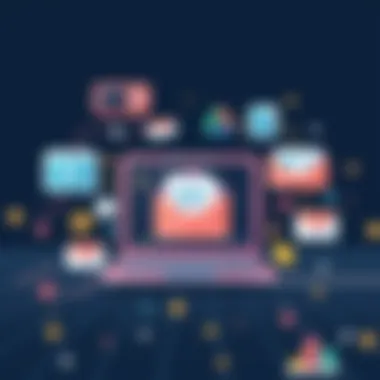

Intro
In today’s digital landscape, transferring large files via email can be more complicated than it ought to be. Email service providers typically impose strict limits on attachment sizes, which can impede efficient communication, particularly when dealing with sizable documents such as videos, high-resolution images, or extensive reports. For IT professionals and tech aficionados alike, mastering the art of sending large files is essential. This guide explores practical strategies, considerations, and innovative tools designed to navigate the complexities of emailing hefty attachments.
The average email attachment limit varies widely, often falling in the range of 10MB to 25MB, though some providers like Gmail and Yahoo offer up to 50MB. The constraints posed by these limits can be frustrating, pushing users to seek alternatives that still ensure secure delivery and data integrity. Throughout this piece, we will dive into various methods such as file compression, cloud storage solutions, and even file type conversions that can sidestep these typical pitfalls.
Understanding the factors at play when attempting to send a 300MB file is critical. For example, file compression can significantly reduce the size of your documents while maintaining their quality. Similarly, leveraging cloud storage services can not only alleviate the burden of size constraints but offer additional safety and accessibility for shared files. As we move forward in this guide, readers will gain a solid grasp of the strategic avenues available for successfully sending large files while adhering to best practices. Let's get started.
Understanding Email Attachment Limits
In the realm of digital communication, email remains a stalwart choice for sharing documents and files. However, the limits imposed by email service providers can often lead to frustration when attempting to send larger files. Understanding these restrictions is vital not only for effective communication but also for maintaining workflow efficiency. With the rise of remote work and cloud-based collaboration, knowing how to navigate these limitations becomes more important than ever.
One significant factor in this discussion is the overall impact on productivity. When an email fails to send due to attachment limits, it can hinder project timelines as well as cause unwanted delays. Additionally, the process of repeatedly compressing or breaking files into smaller pieces can spiral into a tedious task, draining time and energy. Therefore, being well-acquainted with the limitations of various email providers is essential for anyone dealing with large files.
Overview of Common Email Providers
Most people rely on a handful of widely-used email providers. Each of these platforms has its own rules regarding attachment sizes, with some being notoriously restrictive. For instance, Gmail allows attachments of up to 25 MB, while Outlook typically caps it at 20 MB. Yahoo offers a similar limit at 25 MB. While these limits may seem generous at first glance, many users frequently exceed them, especially when handling high-resolution images, videos, or large documents.
Knowing the specifications of each provider can help users manage expectations and plan for file transfers more effectively. For instance, if your usual provider does not meet your file transfer needs, switching to a platform that supports larger attachments can save a lot of headache down the road.
Typical File Size Limitations
Understanding typical file size limitations is crucial when planning to send large files.
- Gmail: 25 MB limit for attachments. Files larger than this are automatically uploaded to Google Drive, where you can share links instead.
- Outlook: 20 MB limit, also prompting users to utilize OneDrive for larger files.
- Yahoo Mail: Similar to Gmail, Yahoo allows 25 MB attachments. Support for sending larger files is also available through Dropbox integration.
Given this knowledge, it becomes apparent that users need to be proactive. If you're working with a 300MB file, trying to send it directly through email will only lead to disappointment. In these instances, opting for file compression techniques or employing cloud storage services is a must.
By having a thorough grasp of these attachment limits, users can strategically strategize their file-sharing methods, ensuring that important documents reach their intended audience without hiccups.
File Compression Techniques
In a world where digital communication is the lifeblood of both personal and professional endeavors, mastering file compression techniques becomes vital in facilitating smooth transfers, especially for large attachments. When grappling with emails sporting strict size limitations, utilizing compression isn't just helpful—it's often necessary.
The primary advantage of file compression lies in its ability to reduce file size significantly. By compressing files, you not only save space on your device but also ensure you can send and receive larger documents with ease, circumventing the rigid constraints imposed by email providers. Moreover, compressed files often speed up the transfer process, allowing for faster uploads and downloads, especially when dealing with large data sets or multimedia files.
Using ZIP and RAR Files
ZIP and RAR formats are the heavyweights of the compression world, each serving its purpose effectively. Starting with the ZIP format, it’s surprisingly common and effortlessly handles multiple files within a single compressed archive. Almost every operating system recognizes ZIP files, which ensures that recipients encounter minimal hiccups in operation. A simple drag and drop can turn a hefty collection of files into a tidy ZIP package, compressing them down for email delivery.
On the other hand, RAR files often pull off better compression rates compared to ZIP, making them particularly attractive when your goal is to maximize space. However, they do require specific software, like WinRAR, to access. Not universally supported, RAR files can pose compatibility issues if the recipient isn't equipped with the correct software, which adds a layer of complexity if you're sending files across diverse platforms. Here’s a quick rundown of their pros and cons:
- ZIP Files
- RAR Files
- Pros:
- Cons:
- Widely supported by most operating systems
- Straightforward extraction process
- Can contain multiple file types in one archive
- Compression might not be as efficient as RAR
- Pros:
- Cons:
- Often achieves higher compression ratios
- Supports error recovery for corrupt files
- Requires specific software for extraction
- Less universal compatibility
Alternative Compression Software
Aside from the conventional ZIP and RAR formats, the digital landscape is teeming with alternative compression software that can pack a punch. Although less mainstream, programs like 7-Zip and PeaZip offer robust solutions worth considering.
7-Zip stands out due to its open-source nature and impressive compression ratios, especially with certain file types. Users often find its interface intuitive, which makes it an appealing option for those who might be daunted by unfamiliar software. What’s more, it’s free to use, catering to both casual and power users alike.


PeaZip, another strong contender, excels in its user-friendly layout while supporting an array of formats. It also goes the extra mile regarding security, offering options for encrypting your files before compression. This is especially beneficial for sensitive documents.
To summarize, selecting the right compression software not only streamlines file transfers but also provides an added layer of security for your documents. Understanding the nuances of these compression techniques can determine whether your files reach their destination intact and unscathed.
Leveraging Cloud Storage Options
In today's fast-paced, hyper-connected world, the ability to send large files efficiently has become essential. This is where cloud storage options truly shine. Using cloud services for file sharing addresses many of the limitations of traditional emailing. This section digs into why utilizing cloud solutions is not just a good idea but often the best way to send hefty files.
Popular Cloud Services
There is a buffet of cloud storage providers available, each bringing unique offerings to the table. Some popular options include:
- Google Drive: Known for its integration with other Google services, it offers 15GB of free storage. Uploading files here is simple as pie, and you can easily share links with others while retaining control over permissions.
- Dropbox: Often favored by businesses, Dropbox allows for easy collaboration and file management. The free tier starts at 2GB, which can be upgraded if necessary.
- Microsoft OneDrive: Seamlessly integrates with Microsoft Office products. You’re looking at 5GB of free space initially, great for users entrenched in the Microsoft ecosystem.
- Box: This one is tailored for businesses, with robust sharing capabilities and security features. Offers 10GB of free storage for users.
These platforms make it a walk in the park to share large files, especially beneficial when sending attachments more than the common limits.
Uploading and Sharing Links
Once you've chosen a cloud storage service, the next step involves uploading your files. This often involves drag-and-drop functionality, but each service may have its own quirks. This part is crucial:
- Upload your file: Navigate to the service, select the ‘upload’ option, and choose your large files.
- Generate the share link: After the upload is complete, right-click on the file and select the option to create a share link.
- Set permissions: Decide if recipients should view or have edit rights. This flexibility is one of the significant benefits of cloud storage.
- Send the link in an email: Paste the generated link into your email. This way, your recipient can access the file without any hassle of dealing with size limitations.
"Cloud storage isn't just about saving space; it's about creating an environment where collaboration can thrive."
Security Features in Cloud Services
While sending files via cloud storage offers many conveniences, you can't overlook the importance of security. After all, you are sharing potentially sensitive information. Here are some key security features commonly found in major cloud services:
- Encryption: Many cloud providers use encryption for data both in transit and at rest, ensuring that even if someone intercepts your files, they can’t read them without the right keys.
- Access controls: Fine-grained control over who can access your files is essential. Most services allow you to restrict sharing or set passwords for added security.
- Two-factor authentication: Enabling this feature on your account adds an additional layer of protection. Even if someone gets hold of your password, they still need the second factor to access your files.
When selecting a service, consider their security policies and whether they comply with relevant laws such as GDPR or HIPAA if dealing with sensitive content. This helps ensure your data is safe from prying eyes.
Cloud storage has become a game-changer in the world of file transfers, combining ease of use with powerful security features, making it a prime choice for IT professionals and tech enthusiasts alike.
File Transfer Protocol (FTP) Approach
When it comes to sending large files, understanding the File Transfer Protocol (FTP) is invaluable. FTP is more than just a technical acronym; it’s a way to efficiently transfer hefty data or large volumes of files across the internet, making it a prime choice for both businesses and individuals dealing with substantial attachments. Not only does FTP reduce the strain on email systems, but it also enhances the speed and reliability of file transfers.
Intro to FTP
FTP operates through a client-server model, where one machine (the client) connects to another (the server) to exchange files. It’s like sending a package through a courier service instead of mailing it — it’s often faster and allows for more substantial shipments without the same limitations found in traditional email systems. With FTP, users can transfer files that are hundreds of megabytes large or even more, seamlessly navigating the chaos that often accompanies email attachments.
Key Benefits of Using FTP:
- Speed of Transfer: FTP can handle large files much quicker than an email server, allowing users to send multiple large files in a single go.
- No Size Restrictions: Forget about the dreaded 25MB limit – FTP supports transfers of virtually unlimited file sizes, depending on the hosting server’s capacity.
- File Management: Users can manage their files directly on the server, meaning you can upload, download, or delete files with ease.
- Security Features: With the right configurations, FTP can be secured using protocols like FTPS and SFTP, which encrypt data during the transfer process.
Setting Up an FTP Server
Setting up an FTP server might seem daunting, but it’s quite achievable with some step-by-step guidance. The setup process involves a few critical components, primarily the choice of software, configuring the server, and establishing user accounts.
- Choose FTP Server Software: Depending on your operating system, options vary. For Windows, FileZilla Server is popular; for Linux, ProFTPD or vsftpd are solid choices. Each offers different features, so don’t hesitate to poke around before you decide.
- Install the Software: Follow the installation prompts. After installation, take a moment to familiarize yourself with the software’s interface.
- Configure Settings: This is vital. You’ll want to set up the user accounts, folder permissions, and choose whether or not to enable secure connections. User accounts should have a strong password to avoid unauthorized access.
- Opening Firewall Ports: If you have a firewall, configure it to allow traffic through. Generally, FTP uses port 21, but it can coordinate with passive ports that you can set.
- Testing the Server: Once set up, test the connection from a client computer to ensure everything works as it should. This involves using an FTP client like WinSCP or a web browser.
- Sharing Access Details: When your server is up and running, share the connection details with anyone who needs to access the files, ensuring that they know how to log in.
Important Note: Always keep your FTP server updated to protect against vulnerabilities that cyber attackers may exploit.
Setting up an FTP server is a powerful solution for those looking to send large files with greater ease and security. By bypassing email’s limitations, FTP serves as an effective avenue for efficient data transfer.
Email Alternatives for Large File Transfer
In today's digital landscape, the ability to efficiently transfer large files is crucial. Many professionals find themselves frustrated when faced with the limitations of traditional email services. As file sizes grow, relying solely on email isn't always the best path forward. That's why exploring email alternatives is a smart move for anyone looking to send hefty documents without a hitch.
Dedicated File Transfer Services
Dedicated file transfer services have become a game changer in the way we share large files. These platforms are specifically designed to handle substantial sends without the stress of bouncing emails back due to size limits.
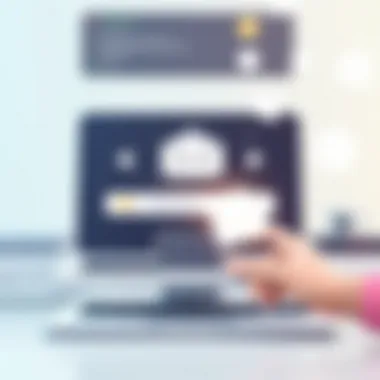

Services like WeTransfer, SendAnywhere, and TransferNow provide a straightforward method for uploading and sharing files. Typically, a user can upload a file as large as 2GB or more in some cases, depending on the chosen service. Once uploaded, the sender receives a link that can be shared directly via email, chat, or social media.
These services also make the experience user-friendly. Users simply drag and drop their files onto the site, enter their email address, and the recipient's. It's often less complicated than dealing with file compression or extracting files after sending. Plus, many of these services offer limited free use, making them accessible for occasional needs.
When using dedicated file transfer services, it's important to consider the following:
- Expiration Time: Links to large files often expire after a set number of days. This might pose an issue if the recipient doesn’t download the file promptly.
- File Security: Different services provide varying levels of security. Opt for services that use encryption if you’re sending sensitive material.
- Maximum File Size Limits: Ensure you're aware of the limits imposed by the service, especially if you find yourself sending larger files frequently.
Peer-to-Peer Transfer Solutions
Another compelling way to bypass email’s traditional limits is through peer-to-peer transfer solutions. These methods create a direct connection between two computers, allowing files to be shared without the need for a server.
Options like BitTorrent Sync or Resilio Sync tap into this technology. Rather than relying on a third-party service to store the file, these applications enable users to share files directly from their local storage. The benefits are numerous: quicker transfer speeds, no size limitations other than what's practical on either end, and often enhanced security since you're not uploading to an external server.
To set up a peer-to-peer file transfer, you'll generally need to:
- Install the Application: Both parties must install the same software for it to work effectively.
- Create a Share Link: This step involves creating a link or access code, which the recipient will need to connect and download the files.
- Maintain Internet Connection: Since direct transfers rely on active internet connections, both the sender and receiver will need to be online to facilitate the process.
This method's strength is in its ability to send large data volumes swiftly. However, it can come with inconvenience for those who aren’t tech-savvy or familiar with how peer-to-peer networks operate.
Remember, regardless of the method chosen, maintaining file integrity and ensuring the security of data during transfer should be top priorities. Always choose services that align with your specific needs, whether it's sheer volume, speed, or confidentiality.
Optimizing File Formats
In the realm of digital communication, sending large files can often feel like trying to fit a square peg in a round hole, especially if you’re not considering the right formats. Optimizing file formats is crucial when it comes to ensuring that large files, like a hefty 300MB video presentation, are sent without a hitch. This optimization not only enhances transfer speed but also ensures compatibility across different receiving platforms, ultimately leading to a more seamless experience for both the sender and the recipient.
Choosing the right file format can significantly lead to smaller file sizes without compromising quality. This becomes all the more important considering the attachment size limits set by email providers, which can often be as low as 25MB for many services. Hence, embracing formats that naturally compress well reduces the chances of running into obstacles during transmission.
Choosing Compression-Friendly Formats
When it comes to file formats, some are just better at shrinking down than others. For example, using a .jpg for images tends to be more space-efficient than formats like .bmp or .png, which can baulk at providing the same level of compression. Here’s a breakdown of common formats that work wonders in terms of size reduction:
- Text Files: .txt and .csv are minimalist by nature and generally provide good compression rates.
- Images: .jpg, .jpeg, and .gif are your go-tos for pictures, while .png could be avoided if the file size is a concern.
- Videos: .mp4 files are known for their balanced compression and quality.
- Documents: .docx and .pdf are preferable to their older counterparts like .doc and .xls for reducing size significantly.
The art of selecting an appropriate format can also depend on the type of content being sent. For instance, if you're sending a presentation with numerous images, opting for a .pptx could keep the file manageable.
Converting File Types for Efficiency
Converting files to more suitable formats could make a world of difference. It’s akin to wearing the right shoes for the right occasion; you want to fit into the existing framework of your workflow without causing any interruptions. To convert files efficiently, here are a few strategies:
- Use Online Converters: Websites and services like Zamzar or Convertio allow for easy conversion without software installation.
- Editing Software: Tools such as Adobe Photoshop or Microsoft Word have built-in options enabling quick format changes without losing much quality.
- Batch Processing: If you’re dealing with multiple files simultaneously, use software that allows batch converting, such as HandBrake for videos or XnConvert for images.
Automating the conversion process can save a significant amount of time, especially for those in tech-intensive jobs that deal with large datasets or multimedia. Making these adjustments not only improves transfer speed but can also ensure that the content is preserved appropriately for the recipient.
"Optimizing file formats can turn a cumbersome task into a streamlined process, reducing the headaches associated with emailing large files."
Handling File Security and Privacy
When you're sending large files, there’s more at stake than just the sheer size of the data. Handling file security and privacy becomes paramount, especially in today's interconnected world. Protecting sensitive information during transfer is not merely a matter of precaution; it's vital for maintaining trust and compliance with regulations that govern data privacy. Failing to address these concerns can lead to unwanted data exposure or breaches, potentially costing organizations both financially and reputationally.
One of the noteworthy considerations is understanding that emails are not inherently secure. Unless you take specific measures, your data can be intercepted during transmission. This becomes particularly critical when transferring large files, which often contain comprehensive details that can be highly sensitive, such as financial records or personal identification information. By knowing the factors that contribute to data safety, you can take actionable steps to safeguard your emails and their attachments.
Encryption Best Practices
Encryption serves as a backbone for safeguarding confidential information. Without it, your data can easily fall into the wrong hands. It’s like sending a postcard instead of a sealed letter—anyone can read it along its journey.
When sending large files, consider the following best practices for encryption:
- Choose Strong Encryption Standards: Use AES (Advanced Encryption Standard) with a minimum key size of 256 bits. This is currently considered highly secure and widely accepted.
- Encrypt Email Messages: Beyond just attachments, using services that offer end-to-end encryption ensures that interception does not compromise the message content itself. Examples include ProtonMail or Tutanota.
- Utilize Encrypted File Storage Solutions: Store large files in encrypted locations, such as Google Drive with encryption enabled or Dropbox, where you encrypt before uploading.
Adopting these best practices doesn’t just add layers of security, it also instills confidence in all parties involved in the file exchange. Remember that with every best practice you implement, you guard against different spectrums of potential threats.
Assessing Service Provider Security

Understanding the security policies of the service providers you choose is essential for ensuring the safety of your transferred files. Not all platforms offer the same level of protection, and it's important to be discerning.
Here are some crucial aspects to consider when evaluating a service provider’s security features:
- Data Encryption Practices: Check whether the service encrypts data both at rest and in transit. This ensures that regardless of where the data resides, it is protected from unauthorized access.
- User Authentication Mechanisms: Multifactor authentication (MFA) is a sign that the provider takes security seriously. Demand platforms that enforce MFA and regular password changes.
- Compliance and Audits: Service providers should comply with industry-standard regulations like GDPR, HIPAA, or PCI-DSS. This can give you added assurance regarding their practices and protocols.
"In a world where data breaches are rampant, taking security seriously is not just a good practice—it’s a necessity."
For further information about encryption and security protocols, consider visiting Wikipedia on Encryption or National Institute of Standards and Technology for guidelines on securing your data.
Potential Pitfalls to Avoid
Sending large files via email may seem straightforward, but it can be fraught with unanticipated challenges. Understanding these pitfalls is crucial for IT professionals and tech enthusiasts alike. By being aware of potential mishaps, you can streamline your file transfer experience and avoid unnecessary delays and frustrations.
Unexpected File Corruption
File corruption can be likened to a hidden gremlin that randomly appears when you least expect it. Imagine a carefully crafted presentation that you’ve slaved over for weeks, suddenly turning into an unreadable mess. This may happen during the upload process, while compressing the file, or even after sending it.
Several factors can lead to corruption:
- Network Issues: An unstable internet connection might interrupt the transfer process, leaving parts of the file damaged or lost.
- Incompatibility: Sometimes the software used to compress or package files may not work smoothly across different operating systems or email clients. This misalignment can lead to the file being tampered with during transmission.
- Virus Scanners: While we should all embrace security measures, overly aggressive virus scanners can mistakenly flag benign file types and cause corruption as they attempt to quarantine perceived threats.
To mitigate these risks, consider the following:
- Test files for integrity before sending them. Services like MD5 Validator can help ensure your files remain whole.
- Send a smaller test file first. This approach allows you to check for corruption in a less significant file before it becomes a larger issue with more critical documents.
"Being Microsoft’s 'Push to Initiate,' email sends files like a juggler; if one ball drops, everything can go sideways."
Recipient Compatibility Issues
A perfectly packaged file is of little use if the recipient cannot open it. Compatibility issues are often overlooked yet can halt communication and productivity. Here are the things to keep in mind:
- File Formats: A visually stunning PDF may get lost in translation if the recipient’s system doesn’t support that particular version or reader. It's helpful to confirm file format compatibility beforehand, especially if working across different sectors or platforms.
- Software Variations: Different versions of software can cause issues when files made in one version do not display correctly in another. For example, PowerPoint files made in newer versions may lack features or appear faulty in older versions.
- Size Restrictions: Not all email services are created equal. If your recipient's service provider has stringent restrictions, they might not be able to receive large files, or worse, portions of the file may be lost.
To address these concerns:
- Always ask about the recipient’s capabilities before sending large files, especially proprietary formats.
- Consider converting files to universal formats like PDF or TXT that offer the broadest compatibility.
- Keep communication lines open. Confirm that your recipient has received the files successfully and can access them without complications.
This proactive approach not only improves the ease of file transfer but ensures important documents reach their destination safely and intact.
Closure: Best Practices for Sending Large Files
When it comes to sending large files via email, understanding the nuances of the process can be both a time-saver and a sanity-saver. It’s not just about hitting that send button; it involves several best practices that ensure not only the file’s successful delivery but also its accessibility and security.
Importance of Understanding File Transfer
One crucial takeaway from this discussion is the significance of grasping the limitations and capabilities of various email providers. Knowing, for example, whether you’re working with Gmail’s 25MB cap or something more generous like Outlook's 34MB allows you to plan ahead. When you exceed these limits, you face more than just a failed send; you risk overwhelming your recipient with multiple messages or even leaving them puzzled about where the file ended up.
Leveraging Compression and Cloud Storage
Using file compression techniques, such as ZIP or RAR, enables you to squeeze files down to a manageable size, and that’s often a no-brainer. But don't forget about the game-changer that is cloud storage. Services like Google Drive and Dropbox not only provide larger storage capabilities but also come equipped with sharing features that are designed to seamlessly integrate with email.
- Key Advantages of Cloud Storage:
- Accessible from anywhere
- Simple sharing via links
- Reduced email server strain
Enhanced Security Measures
Security cannot be an afterthought. The encryption practices and protocols you choose can safeguard sensitive files from adversaries just waiting to pounce. It’s wise to leverage the security features provided by cloud services or tailor personal encryption settings to enhance the safety of your data.
Avoiding Common Pitfalls
And let’s not overlook the pitfalls that could derail your efforts. It’s vital to anticipate issues like file corruption or compatibility challenges. If your recipient uses outdated software, for instance, you might end up with a lot of frustration instead of fruitful engagement. Always test the waters by checking file formats and versions beforehand—no one wants the digital equivalent of sending someone a floppy disk.
"Preparation is the key to success."
Final Thoughts
In the fast-paced tech world, where deadlines loom and every second counts, following these best practices can streamline your file transfer process. By incorporating effective techniques—be it compression, cloud storage, or robust security measures—you equip yourself with the knowledge to send large files with confidence. Remember, being clear and efficient in your communications not only reflects your professionalism but also respects the recipient’s time and capabilities.



