Setting Up Home NAS for Mac Users: A Complete Guide
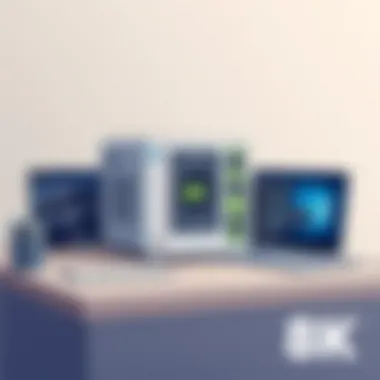

Intro
In today's digital era, the importance of personal data management cannot be overstated. As we collect vast amounts of media, documents, and essential applications on our devices, the need for a reliable storage solution becomes critical. For Mac users, a Home Network Attached Storage (NAS) system could be the answer, providing not only secure storage but also seamless access across multiple devices. This guide dives into effectively implementing Home NAS solutions tailored specifically for the Mac ecosystem.
Overview of Hardware/Software
Introduction to NAS Products
At the heart of any good NAS solution is the hardware. Most NAS devices are built with user-friendly setups and cater to Mac systems, allowing for streamlined integration. Popular brands like Synology and QNAP offer devices designed with features such as dual-core processors, multiple drive bays, and sleek designs that complement the aesthetics of Apple products.
- Key Features
- Easy Setup: Most modern NAS devices support simple, guided installation processes.
- RAID Configuration: Offers redundancy and data protection.
- Mac Integration: Optimized for Time Machine, thus enabling seamless backups.
- Remote Access: Allows you to access your files from anywhere.
Specifications and Technical Details
When evaluating NAS options, it’s crucial to understand the specifications. For example, the Synology DS220+ features an Intel Celeron CPU with 2GB of DDR4 RAM, expanding up to 32GB. It supports various RAID configurations (0, 1, 5, 6, and 10), enhancing flexibility depending on your needs.
- Connectivity: Dual Gigabit Ethernet ports for link aggregation.
- Drive Compatibility: Works with both 2.5" and 3.5" SATA drives.
Pricing and Availability
Pricing for NAS systems can be an initial deterrent. Basic models begin around $200, with high-performance options costing significantly more. For instance, if you're looking at Synology, the DS220+ can be found for approximately $300 without drives. It's advisable to shop around; e-commerce platforms and local electronics stores often have varying prices.
Comparison to Previous Versions/Models
Analyzing how newer models stack up against their predecessors highlights the tech advancements in NAS systems. The Synology DS220+ is an upgrade from the DS220 model, notably offering better processing power and greater memory capacity, hence improving multitasking and data handling capabilities.
Pros and Cons
Strengths
- Data redundancy through RAID setups ensures peace of mind.
- Intuitive interfaces make navigation smooth even for novices.
- Regular firmware updates from manufacturers enhance security and functionality.
Weaknesses
- Initial setup may require a bit of technical know-how.
- Performance can dip if multiple users access the device simultaneously without proper network setup.
User Feedback and Reviews
In forums like Reddit, users often echo the sentiment that once you experience the convenience of a NAS, the benefits outweigh the drawbacks. Comments range from praises for excellent customer support to discussions about potential complications with router settings.
Performance and User Experience
Performance Testing Results
Testing shows that NAS systems such as the QNAP TS-451+ provide fast read/write speeds, particularly when configured in RAID 10, reaching upwards of 225MB/s during extensive file transfers.
User Interface and Ease of Use
The user interfaces for these solutions are mostly web-based, featuring dashboards that allow users to control settings without needing to dive deep into the technical stuff. This approach resonates well particularly with Mac users who appreciate a clean aesthetic.
Real-World Usage Scenarios
Many users rely on their NAS for photo backups, video storage, and even hosting movies for streaming at home. Families might utilize NAS for sharing and accessing files between devices while professionals may find it essential for project collaboration.
Efficiency and Productivity Impact
A NAS can significantly streamline workflows, especially in homes where multiple Apple devices are used. It not only keeps all files centralized but also enables easy sharing and collaboration among family members and teams.
Innovation and Trends
Industry Trends Related to NAS Solutions
The shift towards cloud computing hasn’t diminished the appeal of NAS; instead, it has evolved into hybrid setups where home devices complement cloud storage solutions. Many manufacturers are also focusing on enhancing security features, ensuring that personal data remains safe.
Innovative Features and Functionalities
Recent models often incorporate AI-enhanced systems for data management and categorization. Additionally, the integration of 4K transcoding capabilities positions NAS systems as multimedia powerhouses in home entertainment setups.
Potential Impact on the IT Industry
As remote work continues to grow in popularity, NAS solutions are becoming increasingly relevant, providing secure, local storage. IT professionals need to adapt their strategies accordingly, leveraging these devices for efficient data management and backup solutions.
Recommendations and Culmination
- Overall Verdict and Recommendations
If you're an individual or family looking for a reliable way to store, backup, and share files, investing in a NAS can be a game changer. - Target Audience Suitability
Whether you’re a tech-savvy enthusiast or just looking to simplify your storage, proper implementation of a NAS can cater to varied needs. - Final Thoughts and Future Prospects
As technology advances, so too will the capabilities of NAS solutions. Keeping an eye on evolving features will be essential for anyone looking to stay ahead in personal data management.
Prelims to Home NAS
In the digital age, the way we store and manage data has become a central concern for both individuals and businesses. With the increasing volume of information generated daily, traditional storage solutions often fall short of meeting users' demands. Here, the concept of Network Attached Storage (NAS) enters the picture as a promising alternative. By introducing NAS into your home network, you gain more than just extra storage; you unlock a system that enhances data accessibility, security, and collaboration.
Understanding how NAS operates is crucial in today’s tech-driven world. Unlike conventional external hard drives, NAS devices link to your home network, making files available to multiple users concurrently. This means family members can access photos, videos, and documents without having to shuffle through various devices or worry about compatibility issues. As more people lean into remote work or digital hobbies, having a reliable means of storing and sharing data becomes a must.
Understanding NAS Technology
The core of NAS technology lies in its ability to serve as a central hub for data storage. Imagine a small, intelligent computer dedicated solely to storing your files. It comes equipped with its own operating system and typically houses multiple hard drives to facilitate data redundancy and performance.
While the technical specifications of any given NAS can vary considerably based on manufacturer and model, most NAS solutions share key features. For example:
- User-friendly Interfaces: Many NAS devices come with intuitive web-based interfaces that allow even novice users to configure and manage storage settings easily.
- Multiple Drive Bays: This feature enables users to install several hard drives for increased capacity and redundancy, which can be configured in various ways, such as RAID setups.
- Integrated Applications: Some NAS devices come pre-installed with software solutions for file sharing, backup, and even media streaming.
These features collectively enhance both usability and functionality, making it easier to maintain your data in an organized and accessible manner.
NAS vs. Traditional Storage Solutions
When pitting NAS against traditional storage methods, it’s clear that the former presents several advantages. Here's a look at how they stack up:
1. Accessibility


Traditional external drives rely on physical connections, often limiting access to the machine they are connected to. On the other hand, NAS can be accessed from any device connected to your home network. Whether it's a laptop, smartphone, or tablet, retrieving files becomes a straightforward process.
2. Scalability
When you run out of space on a regular hard drive, you might be forced to purchase a completely new device. With NAS, adding more storage often means just inserting additional drives. This flexibility allows for seamless growth in storage needs.
3. Data Redundancy and Security
Traditional solutions might offer some level of data protection, but with NAS, you can set up RAID configurations that maintain copies of your data across multiple drives. Hence, if one drive fails, the rest keep your files secure, allowing for peace of mind.
Benefits of Using NAS for Mac
When it comes to managing personal data, the choice between traditional storage solutions and a Network Attached Storage (NAS) system can make all the difference. For Mac users, the integration of a NAS solution into their everyday computing can be a game changer, offering a plethora of benefits that are hard to overlook. Here, we’ll delve into the specific advantages of utilizing NAS for Mac and why it can be an essential addition for both IT professionals and tech enthusiasts alike.
Centralized Storage Management
One of the most significant advantages of a NAS setup lies in its capability for centralized storage management. Instead of scattering data across multiple devices or relying solely on external hard drives, a NAS allows users to consolidate all their files in a single, accessible location. This streamlining simplifies file retrieval and organization, reducing the time spent searching for documents.
Imagine a family where each member has their own set of files—photos from last summer's vacation, videos from family gatherings, you name it. With a NAS, everyone can store their content in one central hub, accessible from any device connected to the network. This eliminates the hassle of sending files back and forth via email or USB drives.
"In today's digital age, keeping your data organized is as vital as knowing what to do with it."
Additionally, the file management system on a NAS device often comes with integrated features that enhance organization. Mac users can set up shared folders with designated access permissions, ensuring everyone has access to only what they need. This level of control promotes an effective and tidy storage environment.
Data Security and Redundancy
Given the value of personal and professional files, data security remains a top priority for any user. NAS systems are equipped with advanced security features that prioritize the protection of stored data. Most NAS devices support RAID configurations, which create redundancy by mirroring data across multiple drives. This means even if one hard drive fails, your data remains safe and intact, safeguarded on another drive.
Additionally, users can implement automated backup solutions, such as using Apple's Time Machine with NAS. By setting it up properly, files can be backed up regularly and securely, providing peace of mind that personal data is not just safe but also easily recoverable should an unexpected event occur.
Furthermore, with the option to enable encryption and create firewalls, NAS systems can significantly bolster security against unauthorized access. In a world where data breaches are increasingly common, utilizing a NAS can enhance your data security like nothing else.
Remote Access Advantages
Another dimensional benefit of a NAS for Mac users is the ability to access files remotely. Imagine being at a café and wanting to retrieve that important document you saved on your home NAS. With proper configuration, you can access your files anywhere there's an internet connection. This flexibility empowers users to work on the go, ensuring productivity does not stall when away from home.
Most modern NAS devices include mobile applications or web interfaces that allow users to connect to their network from different locations. This means users can view, edit, and upload files just as they would if they were sitting at home. Features like sync capabilities can be a boon for those who find themselves traveling frequently, as they can keep their files updated without much hassle.
In summary, the benefits of using a NAS for Mac extend far beyond simple file storage. Centralized management, robust security measures, and remote access capabilities collectively create a compelling case for its implementation. Whether managing a small business’s data or simply seeking better ways to handle personal files, adopting a NAS could be the viable solution you've been searching for.
Choosing the Right NAS Device
When it comes to enhancing your home storage capabilities, picking the right NAS device is a pivotal aspect of the process. Your choice can make or break your experience in data management from setup to daily use. It's not just about sticking the first device you see in your shopping cart; it's about finding a solution that meshes well with both your current and future needs. This quote rings true:
"A stitch in time saves nine." Making an informed decision now can save you headaches down the road.
Assessing Storage Needs
Before diving into the sea of NAS options, it's essential to assess your storage requirements accurately. No two users have the same needs, and understanding your personal or professional data consumption is the first step. Here are a few questions to ponder:
- What types of files will you primarily store? Is it mainly media files, documents, or backups?
- How much storage do you anticipate needing? Would you say you're more of a download-and-forget type, or do you prefer keeping everything at your fingertips?
- Will your storage volume change over time? Anticipating future needs can help you avoid buying a device that quickly becomes outdated.
Utilizing a simple spreadsheet or a note-taking app can help outline your current and projected storage needs, facilitating a more informed decision when selecting a NAS solution.
Performance Specifications
Next up, performance aspects cannot be overlooked. The NAS device must not only fit your storage capacity but also deliver performance suitable for your tasks. Key specifications include:
- Processor and RAM: Powerful processors ensure smoother multitasking, while adequate RAM helps speed up data access.
- Data Transfer Rates: Look for devices that support higher data transfer speeds, especially if you'll be accessing large files frequently.
- Drive Bays: This will dictate how many hard drives you can install and should cater to both your current needs and future expansions.
- Backup Options: Features like hot-swappable drives can save you considerable hassle if one of your drives fails.
Taking all these specs into account will help you balance performance with budget, avoiding future bottlenecks.
Compatibility with Mac
Last but not least, compatibility is a key element when choosing NAS for your Mac environment. Mac systems have peculiarities that some NAS devices might not accommodate smoothly. Look out for:
- File System Compatibility: Ensure the NAS supports Apple's file systems for seamless integration. HFS+ and APFS are common with macOS.
- Protocols: Check if the NAS supports AFP (Apple Filing Protocol) and SMB (Server Message Block), which can influence how well your Mac connects with the NAS.
- Mobile Integration: Apps specific to macOS can bring added functionality; therefore, confirm that the NAS manufacturer offers a robust macOS application.
In a nutshell, ensuring compatibility with your Mac helps foster smoother operations between your devices, reducing compatibility-related issues. Therefore, proper research at the onset could lead to a more harmonious tech ecosystem.
Setting Up Your NAS for Mac
Setting up your NAS for Mac is not just an afterthought; it's a vital part of ensuring that your storage solution works seamlessly in your home environment. Proper configuration and integration can hugely impact the performance, ease of use, and security of your data. By taking the right approach in setting things up from the get-go, you avoid potential headaches down the line.
The process might seem intimidating at first, especially if you are not familiar with network configurations or NAS systems. Yet, it’s about breaking it down into manageable parts. Following a systematic approach, you can transition your Mac into a powerful hub for all your storage needs. Without an organized setup, you might find your connectivity slows down or your data retrieval becomes cumbersome, wasting both time and resources.
Initial Device Configuration
Getting the device up and running is step one in the setup process. When you first unbox your NAS, it may feel like you’ve pulled a rabbit out of a hat. Start with connecting the NAS to your router with an Ethernet cable. This is often the most stable option for network connectivity. Once you have it plugged in, power the unit on and ensure that any indicator lights are signaling that it’s operational.
After the initial power-up, next is the configuration process, typically accessed through a web interface. Follow these steps:
- Connect to the IP Address: Use the default IP address indicated in the manual.
- Login Credentials: Enter the default username and password (often printed on the device) to gain access.
- Firmware Updates: It's wise to check for any firmware updates at this stage. Keeping your NAS firmware current is crucial for security and performance.
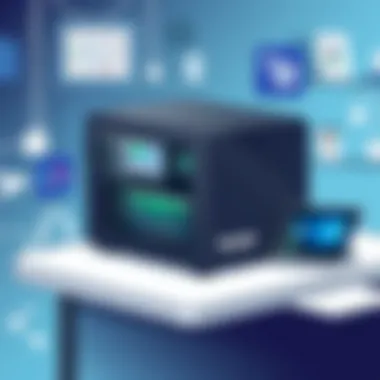

This part lays the groundwork for how your NAS will behave and respond to commands. Ensure you take your time to input the correct network settings. Set a unique network name and a strong admin password to add that extra layer of security from the get-go.
Connecting to the Mac Environment
Now that the NAS is alive and kicking, the next step is to connect it to your Mac. This step marks the bridge between your storage device and your daily use.
To establish the connection:
- Open the Finder and look for the Network section. If you’ve configured your NAS correctly, it should appear here.
- Click on your NAS device and select Connect As. Here, using the credentials you've set during the initial configuration will allow your Mac to communicate with the NAS.
- Once connected, you can create a shortcut to the NAS within your Finder sidebar for easier future access.
This integration is the key that unlocks the utility of your NAS. You can easily drag-and-drop files, share them across the network, or manage your data with minimal fuss.
Creating User Accounts and Permissions
For homes that might have multiple users, it's important to establish user accounts and permissions — think of it like giving out keys to a shared vault. Not everyone needs access to every file, after all, so controlling who can see or modify what is essential.
- Access the NAS’s web interface again and navigate to the User Management section.
- Here, you can create new user accounts based on who requires access.
- Assign permissions for each folder or file type, which defines what each user can do — whether it's read-only access or full administrative rights.
This granular control not only helps in securing your data but also streamlines operations. If you happen to mismanage existing permissions, it could lead to accidental file deletions or unauthorized access, so paying attention during this step is crucial.
Creating a well-structured user system augments the functionality of your NAS, allowing everyone in your household to store, access, and manage shared files safely and efficiently.
Remember: The ease of use of your NAS interacts directly with how you set it up. A well-configured network not only improves performance but also contributes significantly to data security.
Integrating NAS with macOS
Integrating a Network Attached Storage (NAS) solution with macOS represents a significant enhancement in managing your personal data. It infuses your Mac environment with more robustness, enabling seamless access and file-sharing performance that many users crave. The NAS device not only broadens storage capacity but also enriches the user experience by providing centralized management.
Accessing NAS from Finder
A vital step in ensuring that your NAS is effectively integrated into your macOS ecosystem is establishing access via Finder. This method provides an intuitive interface for managing files, making your NAS a natural extension of your Mac.
- To start, open Finder and navigate to Go on the menu bar. Select Connect to Server.
- In the dialog that appears, enter the NAS IP address, often formatted like .
- Click Connect and, depending on your NAS settings, you might be prompted to enter credentials. The user name and password would usually be those you set up during the earlier configuration phase.
Upon successful connection, the NAS will display on the Finder sidebar under Locations. This setup not only facilitates quick file transfers, but it also empowers you to manage files stored on the NAS just like you would on your local disk.
Setting up Time Machine Backup
Time Machine, macOS's powerful backup tool, integrates seamlessly with your NAS for executing efficient backups. Setting it up is straightforward and involves just a few steps. Benefits are manifold as it ensures data security against loss or corruption, while providing a straightforward recovery process.
- Go to System Preferences, then select Time Machine.
- Toggle the Select Disk option.
- Your NAS should appear in the list of available disks. Select it, then input the credentials if prompted.
- Check the box for Back Up Automatically to allow Time Machine to conduct backups regularly.
Configuring Time Machine with NAS is a wise move. It means that every time you make a change, the quiet sentinel of your tech—Time Machine—will back it up without any fuss.
Managing Multimedia Content
Another significant advantage of NAS integration with macOS is the ease of managing multimedia content. The ability to host your music, movies, and photos on a NAS allows for easy access across all devices in your network. You can stream content directly to devices such as Apple TV, enhancing your home entertainment experience.
- Store your media files in organized folders within the NAS. Using categories like Music, Videos, and Photos can potentially streamline your navigation.
- With software like Plex or Emby installed on your NAS, you can create a media server, making your collection available across devices even when you are away from home.
By managing multimedia content on your NAS, it serves as both a storage and a streaming hub, ensuring that your media can always hit the right notes when you need it.
Organizing your multimedia effectively can turn your straightforward NAS device into a central media powerhouse.
In summation, integrating NAS with macOS significantly amplifies both functionality and security, offering potential enhancements in storage and multimedia performance that can greatly elevate the user experience.
Optimizing NAS Performance on Mac
When diving into the world of Network Attached Storage (NAS) for Mac systems, it's easy to overlook the significance of optimizing performance. Efficiently managing your NAS can transform a good setup into a stellar one, maximizing speed, reliability, and overall user experience. Understanding how to fine-tune your NAS performance not only enhances data management but also safeguards your critical files.
Monitoring Network Usage
Monitoring your network usage is crucial in ensuring your NAS runs smoothly. Slow speeds can often be traced back to network congestion, where more devices are competing for the same bandwidth.
To effectively monitor and manage this, consider the following steps:
- Utilize Built-in Tools: Most modern routers come with a dashboard that helps identify which devices are hogging bandwidth. Mac users can use Activity Monitor for real-time insights.
- Set Bandwidth Limits: If possible, adjust your router settings to prioritize NAS traffic. This can ensure that data transfer rates for critical tasks remain optimal.
- Regularly Check Connections: Make sure cables are undamaged, and your Wi-Fi signal is strong. Occasionally, a weak link in your home network can drastically affect performance.
By keeping an eye on your network, you can identify bottlenecks and streamline file access, making your NAS experience far more efficient.
Exploring RAID Configurations
RAID, or Redundant Array of Independent Disks, is pivotal in optimizing data storage strategies. For Mac users, understanding the various RAID levels is key. Each configuration serves a different purpose:
- RAID 0: This offers excellent speed but no redundancy. If performance is your main focus, this is the way to go, keeping in mind the risk of data loss.
- RAID 1: This mirrors your data across two drives. It’s a great option for ensuring data safety while still providing decent performance.
- RAID 5: This strikes a good balance. It requires at least three drives and offers both redundancy and increased read speed.
- RAID 10: Combining the features of RAID 1 and RAID 0, it requires at least four disks but provides the best performance with redundancy.
Choosing the right RAID configuration based on your performance needs and storage goals can significantly enhance the efficiency of your NAS setup.
Upgrading Storage and Capacity
As your data needs grow, the capability to upgrade your NAS ensures long-term utility and relevance. Upgrading doesn’t just mean adding more disks; it can also involve rethinking how data is managed and stored. Here are some methods to consider:
- Expanding Disk Space: Start with evaluating your existing storage. If you’re running low, look into adding more drives to your RAID configuration. Most NAS systems allow for seamless integration of additional hardware.
- Replacing Drives: If your current drives are outdated or unreliable, consider replacing them with higher-capacity or faster SSD options. Solid-state drives can be pricier but offer superior performance and energy efficiency.
- Cloud Integration: Using hybrid solutions can also be effective. Integrating cloud storage options can alleviate some physical storage burdens from your NAS while still keeping data accessible.
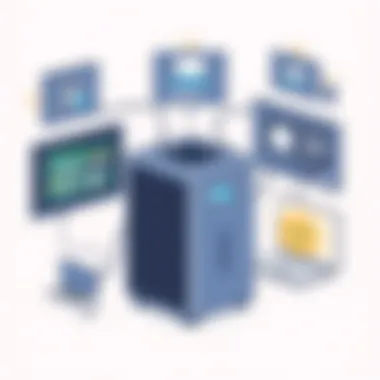

As you plan your upgrades, consider performance enhancements alongside storage capacity. Making informed decisions here can lead to a more responsive and stable integration of NAS within your Mac environment.
By focusing on the finer details of optimizing your NAS, you ensure a long-lasting and efficient storage solution that adapts with you.
Troubleshooting Common Issues
In the realm of Home NAS solutions for Mac, troubleshooting common issues is not just a necessary evil, it's the backbone of a smooth user experience. The right approach not only saves time but also preserves the integrity of your data. Whether it’s the nagging connection woes or the frustration of a file that just won’t open, understanding how to effectively resolve these snags can lay the groundwork for an efficient home network. Below we will unpack some of the most common problems faced by Mac users with their NAS devices and how to address them systematically.
Connection Issues with Mac
Connection problems can be more than a mere annoyance; they can disrupt workflow and access to important files. One of the main culprits for connectivity issues is often the network configuration. It’s essential first to ensure that your Mac and NAS are on the same local area network (LAN). Check if the NAS device is visible on your network map by going to Finder and selecting "Network". If it’s a no-show, consider these troubleshooting steps:
- Restart your NAS device and then your Mac.
- Check the Ethernet cables and Wi-Fi connections; sometimes a simple loose cable can be the villain.
- Update the firmware of your NAS. Outdated firmware can lead to connectivity hiccups.
Tip: Keep a close eye on firewall settings on your Mac or network router that may inadvertently block NAS access.
File Access Problems
When trying to access files on your NAS, it can be disheartening to encounter unexpected access denials or missing data. Some Mac users face issues with permissions that stem from user account configurations on the NAS. Here are some strategies to address access problems:
- Check User Permissions: Ensure the user accounts set up on the NAS have the right permissions to access the required folders. This is often adjusted from the NAS interface, which can vary based on the model you're using.
- Re-establish Connections: Sometimes unmounting and remounting your NAS share in Finder can resolve file access issues. Right-click on the mounted drive and choose "Eject" before retrying the connection.
- Recreate Network Settings: In some cases, a reset of your network preferences on your Mac can help clear out any glitches that might affect file access.
Performance Lag in Data Transfer
Performance lag during data transfer can be exasperating, especially if you’re used to the quick pace of a direct connection. This lag can stem from a multitude of factors, many of which can be addressed by better optimizing your setup. Consider these potential solutions to enhance data transfer speeds:
- Check Your Network Bandwidth: Ensure that your network isn’t overloaded. If multiple devices are trying to hog the bandwidth, it could be slowing down your NAS operations. Try limiting the number of active devices connected during high-demand tasks.
- Utilize Wired Connections: If feasible, connect your Mac to the NAS via Ethernet instead of Wi-Fi. Wired connections often provide more stable and speeds than a wireless setup.
- Investigate RAID Configurations: Depending on how your NAS is set up, certain RAID configurations might deliver better performance for your specific use case. Make sure you are using the optimal RAID setup for your needs. You might want to consult documentation or forums regarding your particular NAS model’s capabilities.
To sum it all up, understanding and addressing these common issues leads to a more robust experience when it comes to utilizing NAS for your Mac. Investing time to fix these hiccups not only saves headaches down the line but also enhances your data management capabilities significantly.
Exploring Advanced NAS Features
Understanding and leveraging advanced features of NAS systems can greatly enhance the way you store, access, and manage your data, particularly for Mac users. When integrating a NAS solution into your home network, it’s not just about having a device that can hold a lot of data. It’s about optimizing that data for better accessibility, increased security, and improved collaboration. Advanced features can take a straightforward storage device and transform it into a multi-functional hub that caters to your personal or even business needs.
Media Streaming Capabilities
The ability to stream media directly from your NAS is one of the standout features that many users find invaluable. Instead of storing vast amounts of movies, music, and photos on separate devices, a NAS can centralize all this media. Services like Plex or Emby can be installed on your NAS, giving you access to your media from any device. This means you can enjoy your favorite shows on a Smart TV in the living room or listen to music through a mobile app on the go.
To set this up, you'll typically have to go through a simple process:
- Install your chosen media server application on the NAS.
- Organize your media files into appropriate directories.
- Configure the settings to allow access from different devices.
For Mac users, ensuring compatibility with formats like HEVC or AAC can enhance the streaming experience, keeping it smooth without hiccups.
Cloud Synchronization Tools
In an era where cloud storage solutions are increasingly popular, having a NAS that offers easy synchronization with cloud services is a game changer. This feature allows you to back up crucial files to both the cloud and your NAS, safeguarding your data in case of hardware failure or cyber incidents. In many cases, you can choose to sync with leading cloud storage providers like Google Drive or Dropbox seamlessly.
There are several advantages to integrating cloud synchronization tools with your NAS:
- Redundant backups: Your data is kept safe in multiple locations, reducing the risk of loss.
- Easy sharing: Quickly share large files with colleagues or friends without needing to email heavy attachments.
- Accessibility: Access your files anywhere with internet connectivity.
To set up cloud synchronization, you typically link your NAS with your preferred cloud account and define which folders will sync, allowing for a hassle-free experience.
Remote Access and Control
The modern NAS systems come with remote access features that allow you to keep an eye on your data even when you're not home. This is particularly important for those who travel often or need to collaborate with others remotely. Setting up remote access allows you to access files, stream media, and manage your storage from anywhere, as long as you have an internet connection.
When using remote access features, consider the following:
- Security measures: Ensure strong passwords and two-factor authentication are enabled to safeguard your data.
- VPN Services: Utilizing a VPN can add an extra layer of protection when accessing your NAS remotely.
- Mobile Apps: Many NAS makers offer dedicated apps for smartphones to provide streamlined access while on the move.
Setting up remote access often requires some initial configuration on your NAS settings, including port forwarding and a static IP address, but once it’s done, the convenience it offers can be quite beneficial.
The End
Exploring advanced NAS features like media streaming, cloud synchronization, and remote access can significantly enrich your experience as a Mac user. By embracing these functionalities, you extend the capabilities of your NAS beyond mere storage, transforming it into a powerful tool for both personal use and collaborative projects. The key is to understand your needs and implement the features that will bring the most value to your digital lifestyle.
"With the right tools, managing your digital life becomes not only easier but also more enjoyable."
For more information on NAS features, you might check out resources like Wikipedia's NAS entry or discussions on Reddit's technology forums.
Finale
As we reach the end of this comprehensive guide, it becomes clear that implementing a Home NAS solution for Mac users is not merely a technical challenge but an essential step towards effective digital management in today’s data-saturated world. The ability to centralize storage, ensure data security, and facilitate remote access will significantly enhance how we interact with our files.
Summary of Key Points
To distill the core aspects covered in this article:
- Understanding the Need: Knowing what NAS is and how it differs from traditional storage methods sets the foundation.
- Benefits Realized: From simplified data management to enhanced security protocols, these features directly address many pain points faced by home users.
- Selection Strategy: Choosing the right NAS based on storage needs, specs, and compatibility is vital.
- Setup Essentials: Configuring a NAS for a Mac involves several steps, from basic setup to user account management, which directly impacts usability.
- Performance Optimization: Engaging with advanced features like RAID configurations and monitoring ensures long-term satisfaction with your NAS.
- Troubleshooting Tips: Recognizing potential issues, such as connection errors and file access problems, empowers users to maintain their systems proactively.
Final Recommendations for Users
For put a fine point on it, here are some final thoughts to consider:
- Regular Updates: Keep your NAS firmware and software up to date to protect against vulnerabilities.
- Back-Up Strategy: Utilize both local and cloud storage to ensure your data is never lost due to hardware failure.
- User Education: Stay informed about new features or protocols that may improve your NAS experience. Follow forums and communities on platforms like reddit.com for real-time advice and solutions.
- Testing Speeds: Regularly check your network speeds and NAS performance; tools like iPerf can be particularly useful.
- Community Engagement: Engage with fellow NAS users and experts, as shared knowledge can lead to practical solutions and innovative use cases.
As technology evolves, staying ahead of the curve is not just about adopting new tools, but also about making informed decisions that reflect your own needs and workflows. Utilizing a Home NAS solution tailored for Mac users opens a pathway to a more organized, efficient, and secure way to manage your digital life.



