Choosing the Ideal Adobe Software for PDF Editing
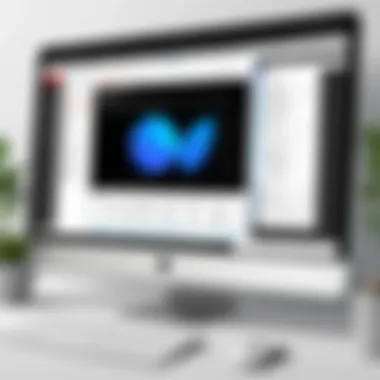

Intro
Selecting the correct Adobe program for editing PDF documents is a crucial step for IT professionals and tech enthusiasts. The range of Adobe products can be overwhelming, but understanding each one’s capabilities allows users to make an informed choice.
This article will guide you through the available options, highlighting key features and comparing products. We will also tackle common challenges faced during PDF editing and suggest actionable solutions tailored to professional needs. Understanding these elements can optimize the overall editing process, helping you maximize productivity.
Overview of Hardware/Software
When contemplating Adobe software for PDF editing, at least two prominent products come to mind: Adobe Acrobat Pro DC and Adobe Acrobat Standard DC. Both are widely regarded, but they serve slightly different target audiences and use cases.
Intro to the product and its key features
- Adobe Acrobat Pro DC: Suppose extensive functionality and advanced features are a must. In that case, Acrobat Pro is suitable, offering PDF creation, editing, and conversion capabilities. It allows users to add multimedia elements and offers robust collaboration tools.
- Adobe Acrobat Standard DC: This option is ideal for everyday tasks. It enables basic editing functions such as text adjustments, some conversion capabilities, and document sharing features.
Specifications and technical details
Both these products operate across various platforms, such as Windows and macOS, maintaining compatibility with several file formats - including Microsoft Word and Excel. The signature tool included in both applications ensures document integrity while providing clarity in edits.
Pricing and availability
- Adobe Acrobat Pro DC: Monthly subscription starts around $14.99, often discounted for annual plans.
- Adobe Acrobat Standard DC: Available at roughly $12.99 monthly, it carries similar pricing schemes if purchased annually.
Comparison to previous versions/models
Both versions have seen improvements in user experience and performance. Enhanced OCR capabilities, smoother sharing tools, and subscription focus shifted Adobe’s previous static models into more dynamic, cloud-integrated tools, presenting greater usability for professionals.
Pros and Cons
When evaluating these products, examining strengths and weaknesses helps refine decisions.
Adobe Acrobat Pro
Pros:
- Comprehensive editing features
- Advanced collaboration capabilities
- Extensive format support
Cons:
- Higher cost compared to Standard DC
Adobe Acrobat Standard
Pros:
- User-friendly for beginners
- Lower cost
- Suitable for basic tasks
Cons:
- Limited advanced features
- Fewer collaboration tools
User feedback on both products indicates high satisfaction regarding their ease of use and functionality. Many professionals prize Acrobat Pro for its depth, while Standard DC is admired for latency simplicity.
Performance and User Experience
Performance tests show both products handle typical PDF editing tasks effectivelyWhile educators have tended to prefer the simpler route with Acrobat Standard, professionals benefit significantly from the finesse found in Pro’s extensive toolbox.
User interface and ease of use
While both software shares a similar appearance, pared-down visual aesthetics make Adobe Acrobat Standard more familiar for novice users.
Real-world usage scenarios
In a real-world scenario, academic users might need basic editing, while a lawyer could find that the additional features of Acrobat Pro justify the higher expense.
Innovation and Trends
The ongoing trend in digital document management highlights migration to cloud platforms, which Adobe has spearheaded. Operational improvements in collaboration and integration with services like Google Drive and Microsoft consectetur have changed workflows immensely.
Innovative features and functionalities
Recent advances in both products incorporate enhanced AI-powered tools for intelligent file recognition and editing suggestions. These insights bolster the productivity of professionals engaged in meticulous review and editing tasks.
Potential impact on the IT industry
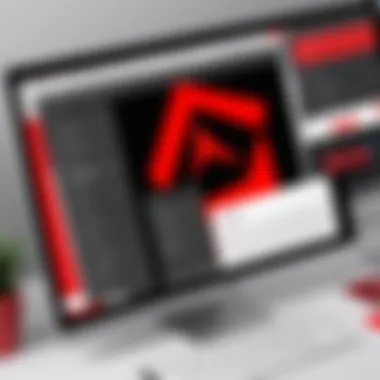
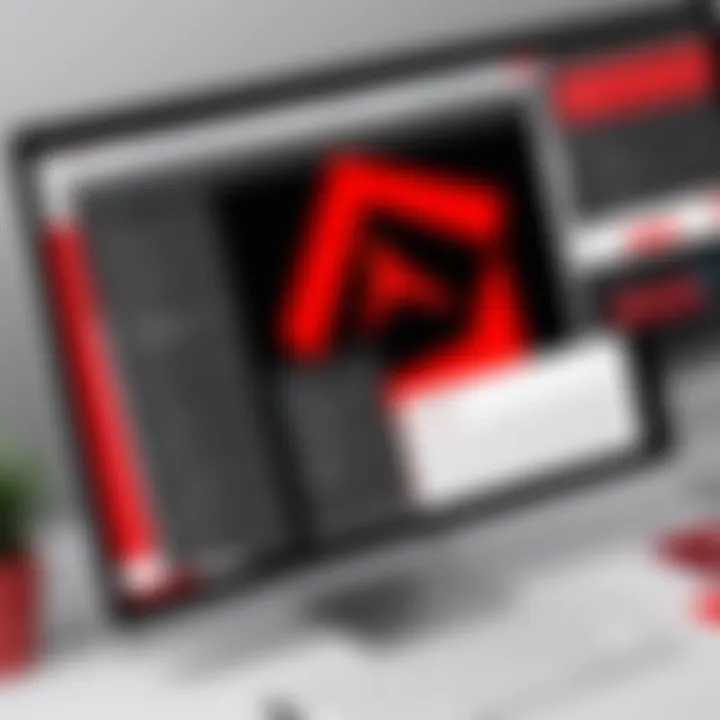
Automation of standard editing workflows reduces repetitive tasks and improves office productivity ratios, aligning directly with what IT professionals seek in their editing suites.
Recommendations and Closure
It is vital to select software that resonates with your day-to-day use pattern. Professional roles such as document administration or project management will benefit best from Adobe Acrobat Pro, while light users may find success with the Standard version worthwhile.
In reflecting on future trends, anticipate ongoing development from Adobe to further enhance how we engage with PDF documents. As technology infiltrates common practices, harnessing—it securely-means fostering improved outcomes in every industry.
The careful choice of Adobe software can greatly enhance your PDF editing experience. Consider your requirements thoroughly before making a decision.
Preface to PDF Editing
In today's digital environment, PDF editing has become a critical task for organizations and individuals alike. PDFs are used widely due to their ability to preserve document formatting across different devices and platforms. This section will explore the importance of PDF editing and its relevance in various contexts.
Editing a PDF requires the right set of tools. If you work in IT or a related field, understanding these tools can enhance PDF management efficiency across the organization. Having the knowledge to edit PDF documents accurately enables users to refine their documents according to their exact needs, ensuring information is always presented clearly and professionally.
Understanding PDF Format
PDF, which stands for Portable Document Format, was created by Adobe in 1993. It became a standard for document exchange due to its universal compatibility. A notable aspect of PDFs is that they can contain text, images, forms, and other elements, all while maintaining the layout and design intended by the creator. As an IT professional, acknowledging how PDFs work is essential to effectively managing the editing process.
Key characteristics include:
- Device Agnosticism: PDFs appear the same on all devices, maintaining consistency across various operating systems, from Windows to macOS and beyond.
- Security Features: PDFs can be encrypted and password protected, making them suitable for sensitive information.
- Editability: While the standard PDF format is read-only, various applications allow users to make changes, including text editing and modifications of images.
- Print Quality: PDFs retain high-resolution content, which makes them ideal for printing documents accurately.
Understanding these features will help you tackle PDF editing tasks with more confidence and creativity.
Common Use Cases for PDF Editing
PDF editing finds application across several scenarios in which information needs to be transferred, modified, or secured. Common use cases include:
- Documentation Revision: Many organizations regularly update internal documents, contracts, or proposals. Editors can track changes without losing format, which is essential during review cycles.
- Forms and Applications: Businesses often use forms that employees or clients fill out. Editing capabilities allow preferred data collection and eliminate bias or confusion in the completed documents.
- Legal Filings: Legal documents frequently need adjustments to align with court requirements. This can improve accuracy and compliance.
- Educational Materials: Educational institutions often need to modify notes, essays, or test papers without starting from scratch, ensuring resource effectiveness.
- Marketing Collateral: Companies utilize PDFs for brochures or product specifications. These materials can be updated promptly to reflect changes in offerings.
In summary, having a firm grasp of the importance of PDF editing can profoundly aid IT professionals when determining the appropriate Adobe program for their specific editing needs.
Overview of Adobe Software
Understanding the Adobe software ecosystem is critical for professionals eager to streamline their PDF editing tasks. Adobe offers a diverse portfolio of products, each tailored for specific needs. Recognizing the merits and drawbacks of these applications elevates the user's efficiency and productivity. Here, we explore Adobe’s core software offerings, which is essential for making informed decisions tailored to distinctive PDF editing activities.
Prolusion to Adobe's Product Line
Adobe's suite of applications is vast, encompassing tools for design, digital marketing, and document management. Among the most notable is Adobe Acrobat, the leading application for PDF editing. Other important tools like Adobe InDesign offer advanced functionality, particularly for designing complex document layouts away from standard PDF manipulation.
Each product comes with its distinguishing features, hence the need for a tailored fit matching a user's particular use case. Expert users will appreciate that various Adobe apps can sometimes accommodate overlapping functions, leading to ambiguity in standards for document exchanges, editing control, and precise adjustments.
Product features include:
- User-Centric Design: Many applications prioritize user experience and streamlined tasks.
- Integration Capabilities: Compatibility among Adobe tools boosts the overall workflow efficiency.
- Versatility: Each application can serve distinct needs—ranging from basic editing functions to complex publishing queries.
Ultimately, deciding which Adobe software to employ relies heavily on understanding the subtleties and specialties ingrained in their product line.
Categories of Adobe Applications
Adobe organizes its applications into two primary categories: creative and document management software. This division ensures users can quickly navigate to the precise tool they need.
- Creative Applications: Products like Photoshop and Illustrator dominate this area, focusing on graphic design, image editing, and motion graphics. These tools are not specifically designed for PDF editing but can manipulate images and designs that may ultimately lead into PDF files.
- Document Management Applications: This includes Adobe Acrobat and Adobe Sign. These tools cater to document editing, conversion, and electronic signature processes. Such categorization helps professionals understand where to find solutions pertinent to their immediate editing requirements, affirming the necessity of separating creative design from document ownership.
- Notable features include cloning tools, graphic creation, and typography adjustments.
- Key elements in these tools can cover text editing, comment addition, recycling components from existing documents, and assembling new PDFs from separate file types.
Understanding where each Adobe product fits within its environmental structure is imperative. Whether a user needs to edit text in a PDF, design graphics for a digital book, or push towards automated document handling, retaining a grasp of Adobe's offerings will profoundly shape user journeys.
Adobe Acrobat: The Primary Tool for PDF Editing
Adobe Acrobat stands out as the foremost application for editing PDF documents. For professionals aiming to manipulate PDFs seamlessly and effectively, Acrobat primarily offers an abundance of features tailored for various editing needs. Its importance cannot be overstated, as it serves both everyday users and IT professionals tasked with larger-scale document management.
Acrobat simplifies the editing process, allowing users to add annotations, modify text, and manage multimedia content within PDF files. This flexibility is valuable in scenarios where document integrity must be maintained, allowing precision and reliability. Moreover, having a unified tool for managing document workflows enhances not just individual productivity, but also team collaborations.
Acrobat Reader vs.
Acrobat Pro
When considering Adobe products for PDF editing, it’s crucial to distinguish between Acrobat Reader and Acrobat Pro. Acrobat Reader is primarily a free application geared towards viewing basic PDF content. It enables users to fill forms and add comments, but lacks advanced editing features.
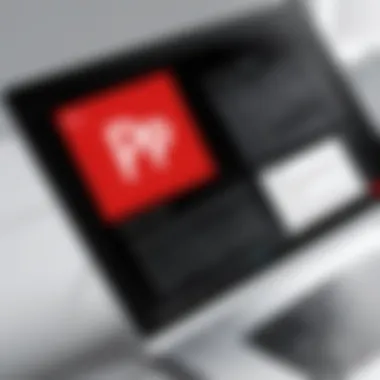
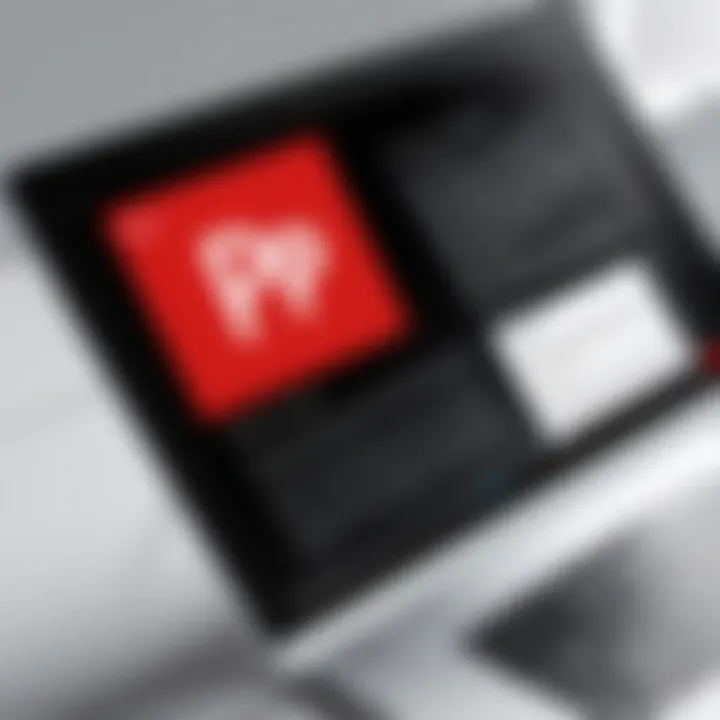
On the other hand, Acrobat Pro provides full editing capabilities. Users can modify text and images, create PDFs from other formats, and convert PDFs back to Word or Excel formats. The direct comparison can be succinctly outlined as follows:
- Functionality: Acrobat Reader serves basic needs, while Acrobat Pro delivers advanced editing tools.
- Cost: Acrobat Reader is free, whereas Acrobat Pro requires a subscription.
- Collaboration: Pro facilitates better collaboration through features like password protection, cloud sharing, and electronic signatures.
Understanding these distinctions is critical when selecting software that meets specific editing requirements.
Core Features of Adobe Acrobat Pro
The strength of Adobe Acrobat Pro lies in its expansive core features, tailored for diverse PDF editing tasks. Some of the most prominent include:
- Text Editing: Allows for direct alteration of text within a PDF, preserving the original formatting and layout.
- Form Creation: Enables users to create interactive forms or templates that streamline data collection.
- Document Comparison: Facilitates side-by-side comparisons of different document versions, highlighting changes efficiently.
- Optical Character Recognition (OCR): Converts scanned documents into editable and searchable files, maximizing accessibility.
- Security Tools: Offers password protection and redaction capabilities to safeguard sensitive information.
These core features enhance user productivity and ultimately improve business outputs by providing effective tools for pdf editing and management.
Integrating Acrobat with Other Adobe Tools
Acrobat is not meant to function in isolation. It thrives in a collaborative environment where it can interact with other Adobe applications. The integration offers increased efficiency and enhances user flexibility. Here are a few ways Adobe products can work together:
- With Adobe Illustrator: Users can convert PDFs for detailed illustrations, facilitating creative edits while maintaining quality.
- Using Adobe Photoshop: Images from PDFs can be easily edited and replaced, expanding creative boundaries beyond standard editing capabilities.
- Collaborative Tools: Using Adobe Creative Cloud, users can share documents easily and access aggressive cloud storage solutions for maintaining document versions.
The strategic integration collapses redundant processes and provides a seamless experience for users who employ multiple Adobe tools in their workflow. Ultimately, mastering Adobe Acrobat provides users with a comprehensive skill set for effective and efficient PDF editing.
Adobe InDesign: Alternative for Advanced Users
Adobe InDesign offers an alternative dimension for those who need more than just basic editing capabilities for PDF documents. Designed primarily for layout and design, InDesign provides robust tools suited for producing complex PDF documents with intricate designs. Users involved in projects such as brochures, magazines, and reports may find InDesign's capabilities significantly beneficial in their workflows. Understanding its strengths will assist IT professionals and advanced users in deciding whether InDesign complements their PDF editing needs or if they should rely solely on Acrobat.
Use Cases for InDesign in PDF Editing
InDesign proves advantageous in a variety of scenarios where traditional PDF editing tools like Adobe Acrobat may fall short. Key use cases include:
- Layout and Design Projects: InDesign is excellent for designing print-ready documents that require precise control over typography, images, and overall layout. When preparing a visually rich PDF from the ground up, the feature set of InDesign offers more customization capabilities than Acrobat.
- Creating Multi-Page Documents: For multi-page PDFs, InDesign allows for seamless page transitions and management. Advanced users can utilize master pages to maintain consistency throughout the document without the repetitive effort.
- Integration with Graphic Design Projects: InDesign works harmoniously with Adobe Illustrator and Photoshop, providing a more rounded option for those already invested in the Adobe ecosystem. Integrating designs from these applications into a cohesive PDF becomes significantly easier.
- Adding Interactivity: For PDF documents that contain interactive elements, such as buttons and hyperlinks, InDesign equips users with more comprehensive tools. This is essential for professionals producing proposals, interactive brochures, and multimedia projects.
Use InDesign when the graphic and layout design aspect is as crucial as the text content. Knowing this ensures that users do not miss out on the features that InDesign houses, making it a worthy alternative for advanced PDF editing tasks.
Comparative Analysis: InDesign vs.
Acrobat
When it comes to PDF editing, one on one comparison between Adobe InDesign and Adobe Acrobat can reveal significant differences in function.
- Target Users: InDesign caters explicitly to designers and layout specialists eager to create visually appealing products. On the other hand, Acrobat predominantly targets users who require straightforward document viewing and text editing.
- Feature Sets:
- Learning Curve: While both have prompting points of complexity, Acrobat is more straightforward for casual users. InDesign's advanced features often entail lengthy learning periods, which may not be ideal for professionals seeking quick PDF edits.
- InDesign:
- Acrobat:
- Complex Layout Flexibility: Extreme user control over document composition and aesthetics.
- Typography Focused Tools: Advanced text manipulation and style application options.
- Integration Capability: Excellent with other Adobe Creative Cloud applications.
- PDF Reviewing and Commenting: More user-friendly for critiques and annotations by most users.
- Form Fields Creation and Management: Streamlined options for creating fillable PDFs.
- Document Security: Specialized in securing and managing the distribution of sensitive documents.
Both tools serve unique applications. Selecting either involves understanding these admin strengths and the particular requirements of the users. Keeping these differences in mind allows professionals to make more balanced, informed choices tailored to their expertise level.
Considerations for Choosing Adobe Software
Choosing the right Adobe software is no pacakge all people use as often rates a bigger vary. This choice turns complex when it come to specialized tasks like PDF editing. IT professionals must assess various factors carefully. The selection can greatly influence productivity, as well as cost efficiency of projects. Moreover, a thorough understanding of each program's strengths and weaknesses can contribute significantly toward achieving professional aspirations.
Type of PDF Editing Required
The specifics of what kind of PDF editing is needed play a crucial role in selecting an Adobe program. To analyze requirements logically, clarity should be established around the job tasks expected to execute. Broadly, PDF editing might include actions like modifying text, directly embedding rich media, altering layouts, or converting PDFs for alternate uses. Adobe offers a suite of tools designed for varying demands, ranging from simple read-only functions for Acrobat Reader to feature-rich composition capabilities of Acrobat Pro and even to InDesign’s advanced layouts. Diligent identification of these requirements allows for user to tailor their software choice effectively.
Considerations include:
- Basic Annotations: If note-taking is the primary need, simpler solutions could be sufficient.
- Text and Graphic Alterations: More comprehensive tools, such as Acrobat Pro, will be beneficial here.
- Design-Oriented Layout: If conversion layouts is main goal, InDesign; as this software might provide better manipulation features.
In the end, analysis of tasks at hand dictates the most apt software choice.
Budget Constraints and Licensing
Economic factors hold significant sway over any legitimate purchase decision. Evaluating available budget outline comprehension of the financial aspects and identifying whether a perpetual license or a subscription model meets budget restrictions is key. Adobe's offerings such as Adobe Acrobat Reader are often free, but extensive features become available only with Acrobat Pro, requiring adustements in budgetary planning.
It's pivotal to assess:
- Upfront Costs: Consider initial purchasing fees versus long-term investment.
- Subscription Price: Subscription costs and what user's get regularly increase dictate ona long-term basis.
- Volume Discounts: Larger organizations maybe qualify for enhanced licensing options; these often help in stretching finances.
General alignment against your software usage needs can support an informed decision reflecting user's fiscal realities


User Experience and Learning Curve
Familiarity with the software can have a serious effect on operational efficiency. Programs present varying degrees of complexity, necessitating consideration of user experience and overall learning curve required to become proficient. Understanding the effort and time commitment longevity might enable can affect seat selection as signification flaws conjoin productivity signs.
Elevated factors involved are:
- Familiarity with Adobe Framework*: Users well-versed with Adobe ecosystem typically have advantages when transitioning.
- Documentation upon Users’ FAQs: Quality documentation and tutorials accompanying End-users serve to skillfully lessen frustration levels when market pressures grow.
- Customization and Inter_Group Features: Integration with existing toolsets in day-to-day processes can align maximize resources available
Navigating through varied user perceptions optimizes outcomes to choose mechanisms fitting different competencies.
In summary, careful delineation between type of editing attributes, financial constraints thoroughly weighed, and understanding user capabilities can heighten appropriate software instances.
Integrating PDF Editing into Workflow
Integrating PDF editing into daily workflows is essential for IT professionals who rely on accurate, efficient document handling. This integration is not merely about the choice of software, but also about how the software fits within the larger framework of tasks, collaboration, and organizational processes. By focusing on the effectiveness of workflow integration, one can gain significant improvement in both productivity and project turnaround times.
Understanding the specific workflows is important, as it helps identify tools that will enhance rather than disrupt operations. Optimal integration supports efficient collaboration between teams, simplifies adjustments to documents, and makes access to important features seamless.
Optimizing PDF Workflows in IT Environments
Optimizing PDF workflows in IT environments should involve a multi-faceted approach. First, it is crucial to assess the types of PDF editing tasks being performed in an organization. This assessment would include evaluating how frequently PDFs are created, modified, or shared among team members.
Another important consideration is the flexibility and compatibility each Adobe application offers within existing systems. Using Adobe Acrobat Pro allows for effective modification of documents while optimizing file sizes and enhancing security options, ensuring that work done aligns well with industry standards.
It is also pertinent to automate routine tasks, where feasible. For instance, features such as automated workflows and batch processing within Adobe Acrobat can drastically reduce the time spent on repetitive actions, fostering an environment where productivity is significantly enhanced.
Collaboration Features in Adobe Software
Collaboration features in Adobe software offer essential tools designed to facilitate efficient teamwork. Adobe Acrobat Pro provides robust commenting and reviewing functionalities that allow multiple stakeholders to work on a document simultaneously. This is especially valuable when documents require input from different departments.
Moreover, integration with Adobe Document Cloud enables teams to store and share files in a secure manner. Features like real-time editing and version history ensure that everyone works on the most recent version, reducing confusion and minimizing the chances of error.
With these collaborative tools, organizations can experience smoother project completions. Teams can discuss changes in context through comments and suggestions directly on the document. This enhances clarity and accelerates the decision-making process.
“Integration of PDF editing tools within workflows is not merely beneficial; it enhances efficiency, promotes communication, and aligns the end results with organizational objectives.”
Finally, it is advisable to offer training sessions to ensure all team members can navigate the collaboration features effectively. This investment in knowledge can lead to broader utilization of the available tools, equipping IT departments with the means to truly maximize their Adobe software experience.
Addressing Common PDF Editing Challenges
Addressing the challenges faced during PDF editing is crucial for IT professionals. Understanding these common issues allows for better preparation and enhanced workflow efficiency. It highlights how specific software facilitates solutions while emphasizing their importance in collaborative and solitary settings. The mastered use of a software tool can greatly mitigate difficulties utilisateurs often face.
Handling Embedded Elements
Embedded elements like fonts, images, and hyperlinks often present significant challenges in PDF editing. For instance, embedding a custom font might lead to unrecognized characters when opening a document on other systems. Similarly, images incorporated can lose quality or even become unlinked, which impacts the overall fidelity of the PDF.
Certainly, Adobe Acrobat Pro enables the effortless handling of embedded elements. Users can check for compatibility issues via the Preflight tool provided within Adobe products. Adjusting settings such as image compression and format streamlines the handling, helping users to keep control over document quality. Creative use of placeholders can also address problems related with unlinked images or non-embedded fonts. Ensuring that the parameters are selected correctly minimizes disruption when sharing PDFs across diverse platforms.
Resolving Compatibility Issues
Compatibility issues often arise when opening PDFs created on one operating system in another, potentially causing formatting problems. Versions of Adobe software also vary in terms of support for specific features, which creates extra obstacles for users managing collaborative documents. For instance, a document along a version of Acrobat that employs advanced editing features may not be accessible in a simpler version such as Acrobat Reader.
Adobe's tools generally offer a higher threshold of compatibility compared to many other PDF applications available. But to further assist within shared environments, ensuring users work within the same Adobe environment is essential. Implementing the latest updates also contributes toward an easier management experience. Users should regularly check for updates to both Adobe applications themselves and relevant plug-ins to mitigate issues that arise due to common version disparities.
Regular updates to Adobe programs can help eliminate many compatibility concerns that arise from the PDF files created on different versions.
Overall, efficiently navigating these common PDF editing challenges demands proactive effort and familiarity with the functionalities of specific Adobe tools. By adopting a pragmatic approach to managing embedded elements, and deploying good practices around compatibility, IT professionals can ensure fluidity in their PDF workflow.
Closure
In summation, the selection of the appropriate Adobe program for PDF editing is critical for IT professionals and tech enthusiasts. This choice hinges on a few key elements including the nature of editing required, cost considerations, and user familiarity with the software. Understanding these aspects is vital, as they not only influence productivity but also affect the quality of work produced in various projects.
A well-rounded recognition of what each application offers can yield significant benefits. For instance, utilizing Adobe Acrobat for standard PDF modifications can streamline basic tasks. Meanwhile, embracing Adobe InDesign may empower users handling complex layouts and designs. Hence, carefully assessing editing needs versus tool capabilities can vastly improve efficiency.
Addressing the potential obstacles such as compatibility issues or embedded elements commonly faced during PDF editing will also enhance overall workflow. Consequently, ensuring that the chosen software integrates harmoniously within existing infrastructures is of considerable importance.
By returning to the key points in this guide, professionals can approach software selection systematically, easing the process of PDF editing in their respective fields. The cornerstone of efficient document management lies in making informed decisions based on ongoing compatibility with emerging technologies and staying adaptable to rapidly evolving needs. In doing so, organizations can future-proof their strategies, fostering a culture open to continual enhancement.
Recap of Key Takeaways
- Identify Your Needs: Standard edits can be managed with Adobe Acrobat, while advanced tasks may benefit from Adobe InDesign.
- Assess Software Features: Each Adobe program has distinct functionalities, crucial for superior editing performance.
- Consider Financial Implications: Evaluate budget limits against required features; licensing options vary between Adobe’s offerings.
- Plan for Integration: Softwares have to work seamlessly in business workflows including collaboration.
“Making an informed choice in PDF editing software will not only enhance efficiency but can catalyze productivity across departments.”
Future Trends in PDF Editing Software
The landscape of PDF editing is consistently evolving with disruptive innovations emerging regularly. Some noticeable trends include:
- Artificial Intelligence: Enhanced AI capabilities in Adobe apps will likely introduce smarter editing tools that automate repetitive tasks, leading to reduced human error.
- Cloud Integration: Tools will continue to push towards increased cloud functionality, allowing users to edit and store documents seamlessly across devices.
- Collaboration Tools: The demand for improved team collaboration features will prompt Adobe to enhance their software, enabling real-time edits and communication within shared documents.
- Mobile Accessibility: Increasingly robust mobile interfaces will offer users the flexibility to manage PDFs on the go, emphasizing reach and convenience.
These trends signify where future innovations might lie and how IT professionals should remain vigilant. Such developments are not merely advantageous but essential for streamlining document management processes moving forward.



