Installing AdBlock on Your Chromebook: Step-by-Step Guide


Intro
When it comes to browsing the web, having a clutter-free experience is essential. This is especially true for Chromebook users who rely on Chrome OS. With many pop-up ads and obnoxious banners vying for attention, it's no wonder why ad-blocking software has gained traction. Installing AdBlock can help streamline your browsing experience, protect your privacy, and minimize distractions.
This guideline is designed to be a comprehensive resource for tech enthusiasts and IT professionals alike. It will take you through the ins and outs of installing AdBlock on your Chromebook, ensuring you're well-equipped to tackle intrusive advertisements. We'll explore various methods, discuss the significance of using ad-blocking software, and provide troubleshooting insights.
Let’s dive into what you can expect from this guide.
Foreword to AdBlock and Its Importance
In today’s digital landscape, the presence of advertisements on websites can often feel overwhelming. For many users, these ads can disrupt the browsing experience and even slow down page loading times. This is where AdBlock comes into play. Utilizing this powerful tool allows users to reclaim their online experience, making it smoother and undeniably more enjoyable.
AdBlock’s ability to filter out unwanted ads contributes significantly to a cleaner interface, offering users a clutter-free view when browsing the web. But it’s not just about aesthetics. Ads often track user behavior and gather data, placing privacy concerns at the forefront of many discussions about online security. Thus, integrating AdBlock into your Chromebook setup can provide both immediate and long-term benefits.
Understanding AdBlock
AdBlock is a browser extension designed specifically to avoid advertisements from appearing while you surf the web. It works by intercepting the data package requests for advertisements before they reach your device. Once installed, it efficiently analyzes the pages you visit and determines which content corresponds to ads, ensuring these elements are never displayed. This lightweight software solution is particularly vital for users with slower internet connections and older devices, as it helps prevent unnecessary strain on resources. Furthermore, with its ability to work seamlessly across various platforms, AdBlock is a favored choice among tech-savvy individuals who value speed and efficiency in their online endeavors.
The Significance of AdBlock in Today's Browsing
The importance of using AdBlock extends beyond just a cleaner display. In the current digital era, with data privacy issues increasingly hitting headlines, many users are becoming more mindful of their online presence. AdBlock is not only about eliminating distractions; it also acts as a safeguard. By blocking not only traditional ads but also malicious advertisements often used to disseminate malware, you protect your device and personal information from potential threats.
Moreover, it provides a measure of autonomy over your browsing experience. Users can adjust settings, allowing them to choose which sites and ads they wish to support or see based on their preferences. This customizable aspect empowers users and enhances their engagement, leading to greater satisfaction with their internet experience.
"Using AdBlock is like putting on glasses; suddenly, everything's clearer and more focused."
In summary, understanding the role of AdBlock is crucial to appreciating its relevance in optimizing one’s time online. With its myriad of features, it serves as a valuable asset, aligning with both functionality needs and privacy concerns, especially for the discerning reader.
Overview of Chromebook Capabilities
Chromebooks are not the run-of-the-mill devices one might assume them to be; they have their own distinct flair and functionality that set them apart in the crowded world of laptops. Understanding these capabilities is crucial, especially for those looking to get the most out of their browsing experience while, say, blocking out unwanted advertisements.
Their streamlined design and the Chrome OS environment offer users a lightweight and secure experience, which is particularly appealing for those who prioritize efficiency and speed. This article will shed light on various aspects that make Chromebooks unique, thus preparing readers to better appreciate how installing AdBlock enhances their user experience.
What Makes Chromebooks Unique
Chromebooks are unlike traditional laptops mainly because they’re built around the web. Instead of depending on heavy software and extensive local storage, they lean heavily on cloud computing. This characteristic significantly alters the way users interact with their devices. Key elements that make Chromebooks standout include:
- Simplicity: Users can enjoy an intuitive interface that’s easy to navigate. The Chrome OS is often faster at booting and provides a seamless browsing experience.
- Security Features: Chromebooks come with built-in security measures such as verified boot and automatic updates, ensuring users are protected against various online threats.
- Affordability: Generally more budget-friendly than other laptops, Chromebooks allow users to get decent performance without breaking the bank.
- Integration with Google Services: If you’re accustomed to Google’s suite of tools—like Google Drive, Docs, and Sheets—then you’ll find Chromebook to be particularly user-friendly.
These unique attributes make Chromebooks highly appealing not only to regular consumers but also to IT professionals and tech enthusiasts who understand the importance of optimizing tools for better performance.
Performance Attributes of Chromebooks
When it comes to performance, Chromebooks might not always have the same horsepower as some high-end laptops. However, they shine in areas where speed and battery life take precedence. Here are some critical performance attributes:
- Fast Boot Times: Most Chromebooks can be up and running in just a few seconds, minimizing downtime and maximizing productivity.
- Cloud-Based Operations: Since Chromebooks rely on web applications, heavy lifting gets done in the cloud rather than locally. This means that applications load quickly and operate smoothly.
- Battery Longevity: Many Chromebooks boast impressive battery life, often exceeding eight hours on a single charge, which is ideal for on-the-go users.
- Limited Resource Usage: The lightweight OS means that it doesn’t consume excessive system resources, allowing users to run multiple tabs without significant slowdowns.
Preparing for Installation
Before diving into the intricacies of installing AdBlock on a Chromebook, it's crucial to understand the preparatory steps that lay the groundwork for a smoother setup. Think of preparing for installation as packing your bags before a trip—you want to make sure you have everything you need to avoid hiccups along the way.
This phase not only ensures compatibility but also enhances the overall user experience by preventing potential roadblocks that might arise during the installation process. By taking time to assess your system and choose the right tools before pressing ahead, you can side-step the headaches and enjoy a clutter-free browsing experience.
Whether you are an IT professional grappling with multiple devices or a tech enthusiast eager to customize your Chromebook, being prepared makes all the difference. Let’s drill down into the practical steps that will arm you with the necessary knowledge.
Checking System Requirements
Before anything else, one should confirm that the Chromebook is capable of supporting AdBlock. Chromebooks are designed to run the Chrome OS; thus, compatibility is generally not an issue. Nonetheless, ensuring that the device runs the latest version of this operating system is vital.
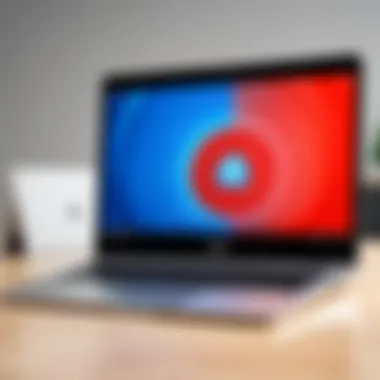

To check your system’s specifications:
- Open Settings: Click on the time in the lower right corner of the screen, then click on the gear icon to access settings.
- About Chrome OS: In the Settings menu, scroll down and select "About Chrome OS". Here, the current version of your operating system will be displayed, along with details on system updates.
Installation requirements for AdBlock generally include a decent amount of RAM, and that shouldn't be overlooked. Most modern Chromebooks come with adequate RAM; however, an outdated model could be a cause for concern:
- 1 GB RAM or More: It’s recommended that your Chromebook has at least 1 GB of RAM for a smooth operation.
- Software Updates: Make sure to keep your Chrome OS updated to benefit from the latest security patches and features.
Lastly, verify that your user account has adequate permissions. Sometimes, especially in enterprise or school settings, certain restrictions may prevent you from installing extensions.
Choosing the Right AdBlock Extension
Now that you've confirmed your Chromebook can handle AdBlock, the next step is selection—choosing the right extension. While you might think all ad-blockers perform the same basic function, that's not quite the case. There are nuances to consider that cater specifically to browsing habits and needs.
- AdBlock: This is the original extension that had its start in the early years of ad-blocking. It’s not just about ad suppression; it offers features like filter list customization and a user-friendly interface.
- AdBlock Plus: Known for its allowance of acceptable ads, it might appeal to users who prefer a more balanced approach. This extension can also be configured for personalized ad filtering based on user preferences.
- uBlock Origin: For those looking for a lightweight and efficient option, uBlock Origin stands out. It uses fewer resources compared to some of its competitors. This allows for faster browsing without compromising on protection against unwanted ads.
When deciding on an AdBlock extension, consider the following:
- Your Browsing Style: Do you often find certain ads useful, or are all ads a nuisance? This could guide your choice.
- Customization Features: Extensions like AdBlock Plus offer increased options for whitelisting and blacklisting specific sites, which could be beneficial.
- Performance: User reviews across platforms, like Reddit or tech forums, can provide insight into performance and resource usage of different extensions.
Choosing the right tool sets the stage for both an efficient installation and a pleasurable browsing experience. Take the time to weigh your options wisely.
Step-by-Step Installation Process
Understanding the step-by-step installation process is crucial for anyone looking to optimize their browsing experience. When it comes to ad blocking, simplicity and effectiveness are key. Following a well-outlined series of steps not only saves time but also helps ensure that the AdBlock extension works as intended. Without clear instructions, one might end up battling unwanted ads instead of enjoying a seamless browsing experience. The process can seem overwhelming, but breaking it down makes it manageable.
Accessing Chrome Web Store
Getting started is all about knowing where to look. The Chrome Web Store is the gateway for downloading any extensions, including AdBlock. To access it, launch the Chrome browser on your Chromebook. From the top-right corner, locate the three vertical dots; this will open the menu. Select More Tools, then click on Extensions.
Here, you can find a small link that says Open Chrome Web Store—click on that. Alternatively, you can directly visit the Web Store by typing into your address bar. This is your one-stop shop for all things extensions.
Finding and Installing AdBlock
Once inside the Chrome Web Store, it’s time to search for AdBlock. It’s as easy as pie. Use the search bar at the top left corner and type in AdBlock. A variety of options might pop up, but the most recognized one should be towards the beginning of the search results, known for its high ratings and user reviews.
After identifying the correct extension, click on it to go to its dedicated page. Hit the blue button that says ‘Add to Chrome’. A small dialog box will appear, outlining the permissions required. Take a second to review what it’s asking before hitting Add Extension. After a few moments, you’ll see a notification indicating that AdBlock is now installed. Simple right?
Configuring AdBlock Settings
Once AdBlock is installed, configuring its settings is the next crucial step. This allows you to tailor the filtering features to your preferences. Find the AdBlock icon at the top right of your Chrome window. Clicking on it reveals a dropdown menu. Within this menu, there usually is an option called Settings or Options.
Here’s where the magic happens.
- Essential Filtering Options: You’ll see various options for filtering ads. You might choose to block all ads, or you can customize blocks based on specific categories like social media ads or video ads.
- Whitelist and Blacklist Functionality: AdBlock gives you the choice to whitelist certain sites, meaning you’ll allow ads on sites you like or support.
This opens new avenues for a personalized browsing experience without ads on sites where you don’t want them. Your choices here play a significant role in how effective AdBlock will be for you, whether you're casual browsing or searching for research material.
Tip: Don't forget to check for updates regularly to keep your AdBlock in top shape, ensuring you're always protected against the latest ads that pop up.
By following these steps, you’re taking control of your online experience, streamlining it according to your needs while ensuring that unnecessary distractions are kept at bay.
Understanding AdBlock Features
Exploring AdBlock features is paramount for anyone looking to optimize their online experience. In this digital age swarming with ads, understanding how AdBlock functions can make or break your browsing comfort. AdBlock isn't just a tool for blocking ads; it's a full-fledged assistant that refines your web interactions, preserves your bandwidth, and shields your privacy while you surf the internet.
By understanding these features, users can understand exactly how to tailor their browsing experience to their liking. Furthermore, familiarizing oneself with these functionalities can lead to discovering new ways to manage websites they frequently visit, without the disruption of unsolicited ads.
Essential Filtering Options
The backbone of any effective AdBlock tool lies in the filtering options it presents. These features allow users to mold their browsing activities according to preferences and needs.
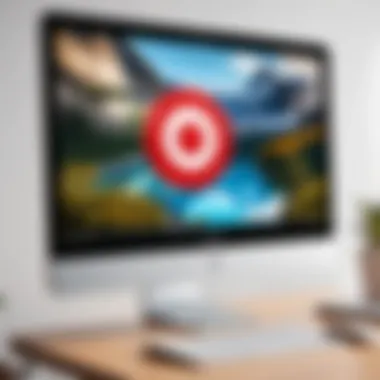

- Standard Filters: AdBlock uses a variety of default lists that categorize different types of ads and trackers. This is often sufficient for most users and serves as a catch-all for standard advertisements across numerous platforms.
- Advanced Filtering: For those who want to dig deeper, AdBlock offers advanced filtering options to block specific types of content. You can select to hide elements like videos, pop-ups, and even social media buttons.
- Custom Filters: This is where it gets really personal. Users can even create custom filter lists for added precision. If you find a pesky ad that slips through the cracks, you can simply add its URL to a personal filter, ensuring it never bothers you again.
Being in control of the filters shapes not only what you see, but also how smoothly your browser runs. Fewer ads mean quicker load times and a cleaner interface.
Whitelist and Blacklist Functionality
Another significant feature to explore is the whitelist and blacklist functionality in AdBlock. This dual approach offers users flexibility in deciding what content should be allowed or blocked.
- Whitelist: By adding a website to the whitelist, you designate it as an exception. This means that even if it generates ads, those ads will be visible to you. This is particularly useful for websites you support or want to help keep operational. For instance, many news outlets rely on advertisements for revenue.
- Blacklist: Conversely, the blacklist allows you to pinpoint specific websites or URLs you wish to block entirely. This can come in handy when dealing with particularly intrusive sites or when you want to create a distraction-free browsing zone
“The beauty of whitelists and blacklists is that they empower you to create your own web. It's not merely about blocking; it’s about curating your online experience.”
Adjusting these settings ensures you’re not just cutting down on ads, but also participating in the larger conversation of web monetization, allowing you to support content creators that resonate with you while steering clear of the ones that don’t.
Managing AdBlock Performance
When it comes to enhancing your browsing experience, managing your AdBlock performance is crucial. Having this software installed is one thing, but ensuring it runs effectively makes all the difference. Without proper management, you might find yourself still inundated with ads or, worse, facing compatibility issues with your favorite websites. Consequently, there are two main areas you should pay attention to: troubleshooting common issues and keeping your AdBlock updated.
Troubleshooting Common Issues
It's not uncommon for users to encounter hiccups during their AdBlock experience. One of the first things to consider when things go awry is the functionality of the extension itself. Here are some typical problems that can arise and how to address them:
- Ads Still Appearing: If you're noticing ads popping up despite having AdBlock installed, it might be due to a few reasons. Sometimes, ad networks change their strategies, and AdBlock needs an update to catch up.
- Extension Crashing: At times, the extension may crash unexpectedly. This could be due to conflicts with other extensions or browser settings. A quick fix often involves disabling and re-enabling the extension or, in more stubborn cases, restarting the browser.
- Website Compatibility Issues: Some websites might not function correctly with AdBlock active. In these cases, you might need to visit the extension's settings and whitelist the site temporarily to avoid hindering your experience. A simple click on "Pause on this site" can save you from frustration.
Whenever you face issues, visiting forums like Reddit can provide valuable user-generated solutions or tips.
Updating AdBlock for Optimal Functionality
An overlooked aspect of managing AdBlock performance is ensuring it's up-to-date. Think of it like keeping your car maintained; if you ignore it, eventually, you'll run into problems. AdBlock regularly releases updates not just for new features but also to improve overall blocking capabilities. Here’s why keeping it current is essential:
- New Ad Types: As ad technologies evolve, so do the techniques to block them. Regular updates typically include new lists for effective blocking.
- Bug Fixes: Updates often come with patches for bugs that have been reported. Running an outdated version can lead to security vulnerabilities, among other things.
- Performance Enhancements: Updating may also optimize resource allocation, ensuring that your browsing experience is smooth and lag-free.
For the most efficient performance, check for updates regularly, or set your Chromebook to automatically update extensions. This guarantees you're reaping the benefits without lifting a finger.
Staying ahead with updates not only enhances performance but also improves your overall security while browsing.
By managing both troubleshooting efforts and keeping AdBlock updated, you carve out a more effective interaction with the internet, allowing for a smoother, less irritating experience as you navigate the web.
Alternative Solutions for Ad Blocking
When thinking about improving the browsing experience, AdBlock extensions, although powerful, are not the only game in town. Understanding Alternative Solutions for Ad Blocking opens up a world of strategies that might be more fitting depending on specific needs and preferences. These solutions add flexibility and can address certain limitations of traditional AdBlock extensions while enhancing privacy and performance.
Exploring Third-Party Applications
In addition to classic browser extensions, third-party applications are popular ways to mitigate unwanted ads. One such application is AdGuard, which supports ad blocking not just on browsers, but across the entire device. This means users aren't limited to just their browsing activities, which can be a game-changer for those concerned about ads in apps and games. Another noteworthy mention is uBlock Origin, widely praised for its lightweight nature and effectiveness.
When installing third-party applications, keeping a few things in mind is essential:
- Compatibility with Chrome OS: Ensure that the application functions seamlessly on Chromebook, as not all Android apps may be supported.
- User Privilege Control: Many of these applications provide users more control over what gets blocked or allowed, tailoring the experience to individual needs.
- Privacy Policies: It's vital to review how these applications handle user data and what permissions they request during setup. A diligent approach can help users choose applications that respect their privacy.
"Exploring third-party solutions can elevate your browsing experience by fitting personal needs better than standard solutions."
Utilizing DNS-based Ad Blocking
Another avenue worth considering is DNS-based ad blocking. This method operates on a different level by changing how domain names are resolved to prevent ads from loading entirely. Instead of using a typical browser extension or application, this technique leverages the Domain Name System (DNS) to filter out ad domains.
To implement DNS-based ad blocking, users can switch their DNS settings to a service such as AdGuard DNS or NextDNS. These services provide a list of ad-serving domains to block from processing, leading to a cleaner browsing experience right from the get-go. Here are a few steps to get started:
- Find a Suitable DNS Provider: Research various DNS providers that specialize in ad blocking.
- Modify Your Network Settings: Navigate to the settings on your Chromebook and change the DNS settings to point to your selected provider.
- Test It Out: Use browsers and apps to see if ads are indeed being blocked as expected.
Adopting DNS-based solutions has its benefits:
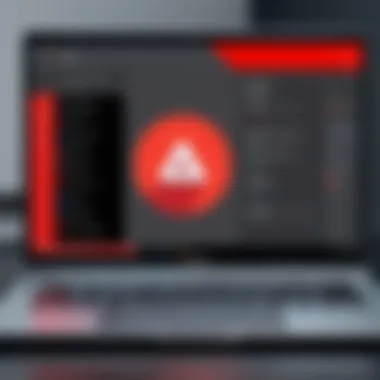

- Device-wide Effect: This approach impacts all devices connected to the network, not just those using specific browsers.
- Performance Improvement: By blocking ads server-side, page loading times may see an improvement.
Amid various options available, exploring both third-party applications and DNS-based ad blocking presents compelling alternatives for those seeking a tailored ad-free browsing experience.
Impact of Ad-Blocking on Browsing Experience
Ad-blocking software has become a standard for many internet users, altering the way we interact with online content and advertisements. Understanding the impact of ad-blocking is vital for anyone looking to enhance their browsing experience. From speeding up page loads to increasing privacy, the implications are numerous and multifaceted.
User Experience and Privacy Enhancements
In today's digital landscape, where the user experience is pivotal, an ad-blocker can significantly smooth out the bumps in your online journey. It's no secret that ads often disrupt the flow of content. This becomes even more pronounced on mobile devices, where screen real estate is at a premium. By installing AdBlock, users quickly notice pages loading faster—free from the clutter and distractions posed by unwanted advertisements.
Moreover, this sifting through the noise often translates to a more focused browsing experience. When users can access content without constant interruptions, it leads to increased satisfaction and engagement with the material they seek.
But it’s not just about convenience. Privacy is another significant aspect where ad-blocking tools shine. Many ads come packed with tracking scripts that follow users around the web, gathering data on their browsing habits. When AdBlock is active, such scripts are blocked, providing an added layer of security. This enables users to browse with peace of mind, knowing their activities aren’t being quietly monitored.
"With the ever-evolving landscape of digital privacy, users need tools that help maintain their autonomy online, reducing data collection by third parties."
Considering Ethical Implications
While the benefits of ad-blocking are apparent, it's crucial to consider the ethical ramifications as well. The internet is largely funded by advertisement revenue, and by using an ad-blocker, users may be inadvertently cutting off funding for websites they enjoy. This creates a dilemma—while you may enjoy seamless surfing, the site owners might struggle to keep their platforms afloat.
It's a traditional case of cause and effect. Users need to weigh their desire for a clean browsing experience against the economic model that supports the content they consume. A balanced approach could involve allowing some ads or voluntarily contributing to websites through subscriptions or donations.
A fair understanding and communication between users and content providers is necessary. By fostering a relationship where ethical consumption is valued, both parties can benefit, and the internet can remain rich with diverse content.
The End: Maximizing Efficiency with AdBlock
In this digital age, where browsing the internet often feels like navigating a kind of virtual minefield of ads, it becomes crucial to understand what the installation of ad-blocking software like AdBlock truly means for your online experience. AdBlock not only enhances performance by reducing clutter on web pages but also plays a significant role in user privacy and security. This essential tool offers a streamlined browsing experience, helping users focus on content that genuinely matters to them, while effectively eliminating distractions.
Recap of Installation Steps
To ensure you get the most out of AdBlock, it's helpful to summarize the key steps involved in installation:
- Access the Chrome Web Store: Open your Chromebook, navigate to the Chrome browser, and go to the Chrome Web Store.
- Finding and Installing AdBlock: Search for "AdBlock" in the store. You'll likely come across a few options, but the one you want is the original AdBlock. Click on it, and then hit the "Add to Chrome" button.
- Configuring AdBlock Settings: Once installed, access the extension settings where you can tweak features to your preference. Consider setting up your whitelist or blacklist for a personalized experience.
By following these straightforward steps, you can enjoy a cleaner browsing environment with less fuss.
Encouraging Responsible Usage
While using AdBlock is undoubtedly beneficial, it’s essential to adopt a responsible approach. Balancing the blocking of ads with supporting content creators is crucial. Without the revenue from advertisements, many websites may struggle to sustain themselves, which can lead to compromised content quality. An effective practice is to occasionally whitelist the sites that you frequently visit and appreciate, allowing them to generate income without an interruption.
Taking a responsible stance involves:
- Reviewing Whitelist Decisions: Keep track of websites that you add to your whitelist. If they begin to overload their pages with intrusive ads, don’t hesitate to reconsider your decision.
- Engaging with Content Creators: Look for alternative ways to support the websites you appreciate, such as subscribing to newsletters, exploring merchandise, or becoming a member.
- Understanding the Trade-Off: It's vital to acknowledge the business model most sites follow and how ad revenue fuels the content you enjoy.
By using AdBlock wisely and ethically, users can enjoy an optimized browsing experience while contributing to the sustainability of their favorite websites.
Further Reading and Resources
In the quest for a seamless browsing experience, understanding where to expand your knowledge is crucial. In this section, we shine a spotlight on the significance of additional reading and resources regarding AdBlock and related topics. Not only does this broaden your horizons, but it also supports informed decision-making. With ad-blocking technology evolving, having access to current, trustworthy information can enhance your navigation skills online. Here’s a deeper look into what you can find in this section:
Additional Guides on Browser Extensions
Diving into the expansive pool of browser extensions can be overwhelming. Yet, armed with solid guides, users can learn how to maximize their browser's potential. Here are a few points to consider:
- Utility Beyond Ad-Blocking: Many extensions complement your AdBlock experience, introducing functionalities like password management, enhanced privacy, and productivity tools.
- Compatibility Checks: Guides often detail the compatibility of various extensions with different browsers and operating systems, ensuring you do not stumble into compatibility issues.
- User Reviews and Comparisons: Not all extensions have the same level of performance. Guides that include user reviews can help you choose wisely.
Resource-wise, look towards reputable tech blogs or dedicated sites like Wikipedia and Reddit for user-driven discussions. These platforms often delve into the nitty-gritty of extensions, offering practical advice and insights that are often hard to find elsewhere.
Recommended Articles on Online Privacy
In an era where data is currency, understanding online privacy has never been more vital. Recommended reading about online privacy enriches your perspective on how your data is handled when browsing the web. Here’s what to look for:
- Understanding Tracking Technologies: Articles that break down how tracking cookies, beacons, and other technologies work can help demystify the privacy issues you face daily. Knowledge is power, and knowing how these tools operate can help you take charge of your digital footprint.
- Best Practices for Privacy Protection: Look for articles that offer solid advice on maintaining privacy online. These often cover everything from safe browsing habits to advanced tools like VPNs.
- Evolving Regulations on Privacy: Keeping updated on legislation, such as GDPR or CCPA, is essential. Articles that explain these laws and their implications can provide deeper insights into how your data should be protected.
"Knowledge not only helps in making well-informed decisions but also empowers users to become proactive in handling their own online security needs."



