KVM Switch for Mac: A Complete User's Guide


Intro
Navigating the world of multiple computers can often feel like juggling flaming torches—daunting yet entirely achievable with the right tools. For users in a Mac environment looking to streamline their workspace, a KVM switch stands out as an essential piece of technology. This guide intends to furnish you with crucial information about KVM switches tailored for Mac systems, spotlighting their functionality, capabilities, and potential pitfalls.
With the rising demand for multitasking and managing various machines simultaneously, understanding what KVM switches offer is more relevant than ever. Whether you are a creative professional toggling between design layers or an IT specialist handling multiple servers, you’ll find that KVM switches can simplify your workflow significantly.
Let’s delve into the landscape of KVM switches for Mac—examining the types, features, compatibility, and practical applications to enhance your productivity.
Intro to KVM Switches for macOS
In today's fast-paced tech environment, the need for efficiency is more pronounced than ever, particularly for users juggling multiple computers. This is where KVM (Keyboard, Video, Mouse) switches come into play. Designed to streamline and simplify control across several systems, KVM switches can significantly enhance productivity. For Mac users, understanding these devices is essential, whether for personal use, software development, or multimedia projects.
When you consider a typical workspace setup, managing multiple devices can become a logistical nightmare. KVM switches allow users to control several computers using a single set of keyboard, monitor, and mouse. This not only saves desk space, but also reduces the clutter of cables and peripherals—something every Mac user can appreciate. The ability to switch between machines with a mere keystroke or a button press revolutionizes how one interacts with technology.
Moreover, KVM switches cater to various needs depending on the user's requirements. For instance, a graphic designer working with different Mac systems might need high video quality and seamless integration of input devices. Alternatively, an IT professional managing servers might look for features like remote access or compatibility with various operating systems.
One cannot overlook the growing trend of remote work and virtualization, which has further elevated the importance of KVM switches. With the right KVM switch, connecting remotely to systems has never been easier, providing flexibility and efficiency in an age where adaptability is crucial.
Ultimately, this section aims to provide an essential foundation for understanding how KVM switches can be customized and optimized for macOS. Whether you're an IT professional looking to improve your workflow or a tech enthusiast curious about the latest advancements, grasping the core concepts of KVM switches is fundamental. As we delve deeper into the features and considerations down the line, the benefits of using KVM switches for Mac systems will unfold, empowering readers to make savvy, informed choices in their technology usage.
Understanding KVM Switches
In the digital age, managing multiple computers can be a real juggling act. Enter KVM switches, which serve as unsung heroes in the tech world. When you're dealing with more than one machine, the last thing you want is a cluttered desk or the hassle of switching cables every time you need to access a different system. KVM switches help simplify that chaos by allowing users to control multiple computers with a single keyboard, video monitor, and mouse.
Their relevance is even more pronounced in a world where IT professionals and tech enthusiasts may find themselves constantly shifting between different operating systems and setups. This section delves into what KVM switches are, how they function, and a brief glimpse into their evolution, setting the stage for a deeper understanding of their critical role in modern computing.
Definition and Functionality
A KVM switch, short for Keyboard, Video, Mouse switch, is designed to streamline workflow and enhance efficiency. In simple terms, it connects multiple computers and lets the user control them through a single set of peripherals.
The functionality of a KVM switch can be tailored to user needs. For instance, some switches allow users to toggle between devices with a simple push of a button, while others might feature advanced hotkey options or graphical user interfaces for ease of use.
The main benefits can easily be summarized as follows:
- Space Saving: Reduces desk clutter by minimizing the number of peripherals needed.
- Efficiency: Enhances multitasking abilities, letting users switch gears effortlessly.
- Cost-Effective: Prevents the need to purchase additional keyboards and monitors for multiple machines.
"KVM switches are a game changer for tech aficionados juggling various devices, providing a seamless integrated experience."
History and Evolution
The KVM switch is not a novel invention; it has a rich history that reflects the evolution of computer technology itself. Initially, these switches were relatively simple devices, often only accommodating older computers and their specific connection interfaces. Over time, as technology advanced, so did KVM switches.
From the days of bulky, manual switches that required users to physically turn knobs to modern ones boasting complex functionality, the journey has been remarkable. The introduction of digital KVM switches marked a significant leap, enabling support for high-definition video and multiple display outputs, catering more effectively to the demands of today’s high-resolution displays.
Additionally, as the rise of remote access became a factor in IT operations, many KVM switches started incorporating network capabilities, allowing users to manage systems from virtually anywhere.
Thus, what began as a simple mechanical device has evolved into a sophisticated tool vital for anyone working in a multi-computer environment, not just for IT professionals but also for creative and gaming communities who demand high functionality.
In sum, understanding KVM switches forms the backbone of navigating the multifaceted world of computing. With the right switch, the potential for increased productivity and organization is limitless. Dive deeper into the specifics, and you might find one that meets your unique needs.
Types of KVM Switches
When it comes to KVM switches, understanding the types available is crucial for optimizing your workspace functionality. Different switch types cater to specific needs, and recognizing these differences can save you time, reduce frustration, and enhance your overall computing experience. In this section, we will explore three predominant types of KVM switches: Analog, Digital, and Network. Each has its own set of benefits and use-cases, which we'll delve into to best inform your choices.
Analog vs. Digital KVM Switches
Analog KVM switches are often considered the traditional variety, utilizing straightforward methods to manage multiple computers. Their primary characteristics include basic video and keyboard inputs through sources like VGA connections. While they’ve been around long enough to garner a strong reputation, they often lack the high pixel resolution capabilities and advanced features that many users require in today’s high-tech environment.
On the other hand, Digital KVM switches take things up a notch. They support more advanced connections like HDMI and DisplayPort, providing enhanced video quality and higher resolutions. This is particularly beneficial for professionals dealing with graphic-intensive tasks, such as video editing or gaming. Digital options tend to offer features such as better audio support and more streamlined switching processes which reduce lag time.
"Choosing between an Analog and a Digital KVM switch may depend largely on your specific use case. If you’re simply switching between basic office applications, Analog might suffice. However, for demanding applications, Digital is the way to go."
USB vs. PS/ KVM Switches
In the realm of keyboard and mouse connectivity, you will encounter USB and PS/2 styles. USB KVM switches have become the dominant choice in recent years due to their ease of use and universal compatibility. They're plug-and-play, meaning they require minimal setup and work seamlessly across various operating systems. Additionally, USB switches typically support newer peripherals that may not even have PS/2 counterparts, like specific gaming mice or multifunction keypads.
Conversely, PS/2 KVMs, while increasingly rare, can still be found and may be suitable in niche environments. Many older systems and specialized hardware still use the PS/2 standard. If you're working within a legacy system or have specific older hardware requirements, these switches may provide the required functionality. However, their limitations in adaptability to modern peripherals often lead many to choose USB alternatives.
Network KVM Switches
Finally, we have Network KVM switches, which play a different game altogether. These switches enable control over multiple machines via a single network connection, making them particularly valuable for data centers or corporate environments. With the ability to switch between servers from any location on the same network, Network KVM switches allow for easy management and quick responses in crisis situations.
An added benefit includes enhanced security options, supporting encrypted connections that can keep sensitive information safe during transitions among systems. However, such setups can be more complex and necessitate proper network configuration, making them less suited for casual or home users.
Compatibility Considerations for Mac Users
When it comes to integrating a KVM switch into a Mac setup, understanding compatibility considerations is paramount. Different Mac models and operating systems have unique requirements and setups that influence how successfully a KVM switch can operate in conjunction with them. Compatibility doesn’t solely rest on connecting hardware; it also involves ensuring that every connected device functions as expected without causing disruption or complicating your workflow. For Mac users, these considerations can make or break efficiency.
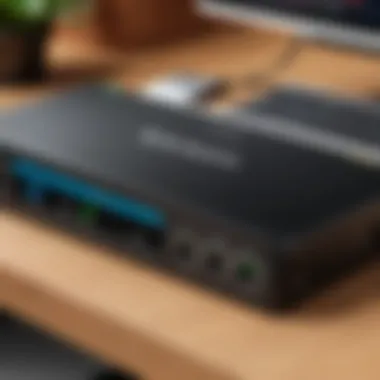

Identifying Supported Protocols
Selecting a KVM switch starts with determining the supported protocols compatible with macOS. Most KVM switches communicate over specific protocols, making it crucial to check if those protocols align with your Mac’s capabilities. A common protocol is the USB 2.0 or USB 3.0, which many modern peripherals utilize.
Here’s what to keep in mind when identifying these protocols:
- USB Compatibility: Most KVM switches require a USB connection to function properly. Ensuring your Mac supports the same USB version as your KVM switch can help prevent connectivity issues.
- Video Standards: Display protocols such as HDMI and DisplayPort should also match your KVM switch specifications. Older Mac models may be equipped with Thunderbolt ports, which may need adapters or specific cables to link with certain KVMs.
"Not all switches are created equal, so you must pay attention to the interfaces that match your devices to keep a smooth operation."
Checking Peripheral Compatibility
Once the protocols are sorted, verifying peripheral compatibility is the next step. This part often involves delving deeper into the specs of each device you plan to connect through the KVM switch. Many KVM switches boast universal compatibility, but certain nuances can arise depending on the hardware.
Here’s a checklist to guide you in evaluating peripheral compatibility:
- Mouse and Keyboard Types: If you utilize specialized input devices, check whether the KVM can handle them. Some gaming keyboards or advanced mice may not function well through certain KVM models, causing hiccups in usage.
- Monitors: Different monitors may support various resolutions that the KVM has to accommodate. For Mac users, getting a switch that handles high-resolution outputs is vital, especially when modern Macs often output at 4K or greater resolutions.
- Operating System Support: Not all KVMs are optimized for macOS. Verify the switch manufacturer provides adequate support to Mac. Compatibility in drivers or firmware updates can ensure smoother operations and fewer headaches in the long run.
Being meticulous about compatibility can save users from future frustrations and ensure a seamless experience when managing multiple computers. The right KVM switch, when matched flawlessly with your Mac setup, opens a world of efficiency and convenience.
Key Features of KVM Switches
KVM switches are pivotal tools in the world of computing, especially for multi-device setups. They provide a seamless way to control several computers from a single keyboard, video monitor, and mouse. Understanding the key features of these devices helps users harness their full potential, optimizing workflows and enhancing productivity. The features discussed here are not just luxuries; they significantly influence the efficiency and performance of a multi-system environment, especially for those who frequently navigate between different machines.
Video Resolutions and Quality
One core feature of a KVM switch is its ability to handle various video resolutions. With users demanding ever-higher quality visuals, it's crucial for a switch to support high-definition resolutions and refresh rates. Many modern KVM switches can accommodate 4K video, ensuring that graphics appear sharp and vibrant. The importance of this cannot be overstated; whether you’re a creative professional working with design software or a data analyst sifting through large datasets, the clarity of your display can have a notable effect on your work.
When selecting a KVM switch, consider checking compatibility with your display. Look for switches that explicitly support the resolutions your monitors offer. In the dynamic realm of technology, features can shift faster than the speed of light, so staying updated on new models that cater to 1440p or even 8K is advisable. It's also worth noting that beyond just resolution, factors like response times and color depth can vary dramatically among models.
"A crisp image on the screen can make as much difference as the computer under the desk."
Switching Mechanisms
Switching mechanisms in KVM switches dictate how one transitions from controlling one machine to another. There are multiple methods available, from hotkey commands to physical buttons. While some users might prefer the tactile feel of pressing a button, others may find keyboard shortcuts more intuitive. The effectiveness of these mechanisms can significantly affect user experience. Imagine a fast-paced work environment where delays in switching could bottleneck productivity—this is where the right mechanism comes into play.
Another important aspect to consider is how quickly the switch can transition between systems. Many KVM switches boast instant switching capabilities, eliminating any lag that could disrupt workflow. Some advanced models even allow for automatic detection of the active device, which can be a game changer in a high-stakes setting. For various professionals, from video editors to developers, having a control system that responds in real-time can save both time and frustration.
Peripheral Support
A KVM switch isn't merely about switching video and input devices; its effectiveness heavily relies on peripheral support. This includes the ability to control printers, scanners, or external drives, which can be essential in an integrated workspace. Some devices even support additional features, like USB hubs, enhancing connectivity without the hassle of dumping into compatibility issues.
For many Mac users, understanding how their peripherals interact with a KVM switch is vital. Some models cater specifically to Mac hardware, while others provide versatile solutions across various platforms. Always verify compatibility with peripherals, especially if utilizing unique devices or multi-functional setups. Users often overlook the potential impact of peripheral support, but the right KVM switch can simplify setup and elevate the overall user experience.
As technology progresses, keeping an eye on updates and new features can help users remain at the cutting edge in managing their digital environments efficiently.
Setting Up a KVM Switch with Mac
Setting up a KVM switch with Mac systems is a topic that’s both essential and often overlooked. It’s not just about having the right equipment; it’s about understanding how to interlink multiple devices, potentially enhancing your daily workflow. The right setup allows users to transition smoothly between different computers without the hassle of constant unplugging and replugging of cables. This is particularly important for those who need to juggle between a MacBook and a desktop, or between different OS environments for coding or design work.
The benefits of a KVM switch go beyond mere convenience. You save space and reduce the clutter that multiple keyboards and mice bring. Moreover, it ensures that your environment remains efficient and organized. However, there are considerations that one needs to keep in mind while getting everything hooked up. Let’s dissect this further.
Required Equipment
To properly set up a KVM switch with your Mac, you'll want to ensure you have all the necessary items at hand. Here’s a list of what you'll need:
- KVM Switch: Select one that supports macOS, ensuring compatibility with the video output.
- Cables: This may include HDMI, DisplayPort, or VGA cables, depending on the output options.
- Keyboard and Mouse: Ideally, these should also be compatible with Mac, preferably wired options for ease of use.
- Power Adapter: Many KVM switches come with their own power supply, and it’s crucial to have that available for proper operation.
- Peripherals: Any other devices you want to control through the KVM, such as printers or external drives, should also be considered.
Getting the right equipment will not only make the setup process easier but also enhance your overall experience with the switch.
Step-by-Step Installation Process
Installing a KVM switch can seem daunting, but breaking it down into simpler steps helps. Below is a detailed installation process:
- Turn Off All Devices: Make sure that your Mac and any other connected devices are completely powered down before you start.
- Connect the KVM Switch: Begin by connecting the KVM switch to your monitor. Use the appropriate video cable to attach the output from the KVM to the input of your monitor. If your switch has multiple video outputs, choose the correct one for the monitor you are using.
- Connect Keyboard and Mouse: Plug your keyboard and mouse into the designated USB ports on the KVM switch. Most models identify compatible devices automatically, reducing headaches later.
- Link Your Macs: Now, connect each Mac to the KVM switch using the correct cables for each setup. Ensure each Mac is connected to the specified ports on the switch. Typically, these will be labeled to make things easy.
- Power Up the KVM Switch: Plug the KVM switch into a power source. If your KVM switch does not require external power, proceed to the next step.
- Start Your Macs: Turn on all connected Macs. You should see the KVM initialize, allowing you to switch between your devices using the chosen method (hotkey, button, etc.).
- Adjust Settings: Once all devices are powered up, you may need to dive into the system preferences on your Macs to set the display resolutions and ensure that the keyboard and mouse functions are working properly.
- Test Functionality: Finally, switch between the connected devices to confirm everything is working as intended. This step is crucial to ensure that the installation was successful and that you can work across your devices without hitches.
Using a KVM switch allows you to focus on your tasks rather than managing hardware. The setup may feel complex at first, yet following these guidelines will pave the way for a seamless work environment. By giving yourself the gift of organization and efficiency, you’ll find that managing multiple systems will become second nature.
"A well-set-up workspace is the foundation of productivity."
By taking these steps, you can confidently utilize a KVM switch within your macOS landscape.
Benefits of Using a KVM Switch
Utilizing a KVM switch in a Mac environment can significantly transform how you manage multiple devices. This section delves into why these devices have become key players in efficiency and resource management for users.
Efficiency in Multitasking


With the ever-increasing demand for multitasking in the digital age, KVM switches have carved their niche. They allow seamless transitions between computers without the hassle of multiple keyboards and mice cluttering your workspace. Imagine juggling tasks across two or more devices – KVM switches offer quick toggling at a push of a button, elevating productivity to new heights. Furthermore, they save time fully. Rather than having to physically shift from one workstation to another, you can initiate operations with almost no effort, streamlining your workflow.
For those involved in areas such as software development or digital design, where you might need to test your work across different environments, a KVM switch enables instant interactions with different systems. You can set up a master workstation and switch on-demand to a testing device, ensuring that your work remains fluid and uninterrupted.
"KVM switches are not just devices; they're catalyst for enhanced productivity"
Cost-Effectiveness
From a budget standpoint, investing in a KVM switch can be a savvy decision. They consolidate multiple devices into a single unit, which not only saves you from the expense of buying extra peripherals but also cuts down on desk space. In office setups, every square inch counts, and having fewer devices means less clutter and more organized workflows.
Moreover, businesses and freelancers can find significant savings over time. Instead of buying multiple keyboards, monitors, and mice for each workstation, you only need a couple of peripherals. This translates to noticeable savings, especially for those managing various systems in both home and office settings.
As the technology landscape shifts, the cost of high-quality KVM switches has decreased while performance has improved. Many models today support advanced features like 4K resolution and audio switching, making them not only cost-effective but also comprehensive solutions for today’s tech-savvy users.
Limitations and Challenges
When evaluating KVM switches, one must consider the limitations and challenges that can arise during their usage, particularly for Mac users. These devices, while beneficial for managing multiple computers from a single workstation, come with their share of potential drawbacks. Understanding these challenges is imperative, as it can guide users in making informed choices and optimizing their setups.
Potential Compatibility Issues
While KVM switches are designed to work with a variety of systems, compatibility issues can still rear their heads. One of the most common problems emerges when users attempt to link older KVM models with modern Mac systems. Older models may lack the necessary support for high-resolution displays, crucial for tasks demanding clarity and precision. For instance, when trying to connect a MacBook Pro with Retina display to a KVM switch that only supports VGA outputs, you might end up with a subpar visual experience.
Moreover, certain KVM switches are built to work seamlessly with specific types of operating systems, which can be a sticking point for macOS users. Not all KVMs support Mac’s unique keyboard shortcuts or multi-touch gestures, leading to frustration for users who rely on these features for their workflows. Frequently, heeding the model specifications and user reviews clarifies which switches deliver the compatibility needed, but the initial oversight can lead to wasted time and money.
Here are a few often-overlooked factors to consider regarding compatibility:
- Display Output Types: Ensure the KVM switch has outputs that match those of your Mac—HDMI, DisplayPort, or USB-C, rather than older VGA or DVI formats.
- Keyboard and Mouse Functionality: Check if the switch supports Mac-independent keyboard commands.
- Driver Support: Some KVM switches may require additional drivers that could pose compatibility problems, particularly with advanced peripheral features.
"Make sure to do due diligence on product specs; it can save you a world of hurt down the road."
Latency and Performance Factors
Latency is another aspect that deserves attention when tackling KVM switches. Users often expect instantaneous transitions between devices, yet this isn’t always the case. Factors like the method of connection—whether it’s USB or network based—can impact how quickly signals are relayed.
High latency can become detrimental, especially for users engaged in activities that require real-time feedback, such as gaming or video editing. Imagine editing a high-definition video on one device, then switching to another only to experience a noticeable lag. That lack of response can throw a wrench in the works, diminishing overall productivity.
Performance can also be affected by the quality of the cables used in the setup. Substandard or excessively long cables might introduce delays, hampering the seamless experience users seek. Higher-quality, shorter cables can alleviate some of these issues but come at a higher cost, which brings about the ever-present question of budget versus performance.
To maintain an optimal experience, consider the following:
- Cable Quality: Utilize cables that comply with modern standards to minimize delay.
- Connection Type: Favor direct connections over wireless ones when possible for better speed.
- Device Load: Be aware that using multiple devices simultaneously can lead to performance dips, so plan your setup accordingly.
Popular KVM Switch Models for Mac
When selecting a KVM switch for Mac, shoppers often find themselves inundated with choices that might leave them feeling as lost as a needle in a haystack. It’s essential to sift through the options and find a model that truly fits the specific needs of Mac users. Popular KVM switches offer distinct advantages—like efficient switch capability and broad compatibility—with Mac systems, making them pivotal in a comprehensive guide.
Top Recommended Models
When it comes to KVM switches tailored for Mac systems, some stand out amongst the rest. Here’s a closer look at a few of the top models available:
- IOGEAR GCS632U: This particular switch is often lauded for its simple, plug-and-play functionality, making it easy for even tech novices to dive right in. It supports USB peripherals and multiple Mac formats, ensuring smooth transitions between devices.
- ATEN CS1762A: The ATEN model boasts impressive resolution support, allowing for 1080p video quality. It’s suitable for professionals who require high-definition setup in gaming, design, or any graphically intensive task. Its hotkey switching, too, provides an added layer of convenience.
- StarTech SV431DUSBA: With the ability to connect four devices simultaneously, the StarTech KVM is ideal for users who juggle multiple systems. Its versatility is marred only by the need for proper setup to guarantee flawless operation with Mac.
This selection targets the needs of Mac users across various settings, whether it be for work or play, supporting a seamless workflow and enhancing productivity.
Comparative Analysis
Conducting a comparative analysis amongst these KVM switches sheds light on their unique strengths and potential drawbacks. The distinction in price, functionality, and compatibility can tilt the scales in favor of one model over another:
- IOGEAR GCS632U vs. ATEN CS1762A: While both offer robust switching capabilities, the IOGEAR model skews towards simplicity and ease of access, making it a top pick for those less versed in technology. Meanwhile, ATEN’s strength lies in advanced graphical support, which may sway those needing enhanced video performance.
- StarTech SV431DUSBA shines for multitasking but could feel cumbersome for users needing a quick switch between devices due to its more complex setup process.
Ultimately, the right KVM switch boils down to individual usage patterns. Tech enthusiasts might prioritize high performance, while everyday users might seek simplicity.
"The selection of a KVM switch can significantly impact your productivity, especially when managing multiple systems either in professional or personal contexts."
Considering all these aspects critically prepares users to make informed decisions tailored to their specific requirements, ensuring their transition in and out of different Mac systems is as smooth as butter.
Best Practices for KVM Switch Users
Using a KVM switch effectively goes beyond just plugging it in and pressing a button. It requires a careful approach to ensure a smooth and efficient experience. Following best practices can multiply the benefits whilst minimizing potential mishaps. Especially for Mac users, these practices can optimize functionality, enhance productivity, and prevent frustrations that may arise from misconfigurations or neglecting maintenance. In the fast-paced world of technology, adopting a few best practices is key to getting the most out of your KVM switch.
Regular Maintenance Tips
Just like any piece of technology, KVM switches need regular upkeep to maintain longevity and functionality. Here are some vital maintenance tips to consider:
- Dusting and Cleaning: Dust bunnies can sneak into your technology, and KVM switches are not immune. Make it a habit to clean your switch regularly. Use a soft, dry cloth to wipe down surfaces and keep ports free from debris. This simple practice can help prevent connectivity issues.
- Check Cables and Connections: It is wise to periodically examine cables for frays or loose connections. A loose cable can lead to disrupted connections, which can throw a wrench into your work.
- Firmware Updates: Some models allow for firmware updates. Keeping your KVM switch's firmware up to date can introduce performance enhancements and address potential bugs. Always visit the manufacturer's website for available updates.
- Monitor Performance: Be aware of your switch's behavior. If you notice latency or other issues, consider troubleshooting, as these signs may indicate underlying problems.
"An ounce of prevention is worth a pound of cure." By adhering to these regular maintenance tips, you pave the road for a hassle-free experience.


Optimal Configuration Settings
Finding the sweet spot in configuration settings can substantially improve your KVM switch experience. Here’s how to achieve that:
- Resolution Settings: Ensure that your display settings match the capabilities of your KVM switch. Set a resolution that your monitors support to avoid issues like display flickering or no signal.
- Hotkey Configuration: Many switches offer hotkey options for switching between computers. Customize these keys for quick access. Assign keys that you can easily remember to minimize disruption.
- Device Prioritization: If you regularly use certain devices more than others, check if your switch allows for prioritizing these ports. Fine-tuning this can streamline your workflow.
- Manual Overrides: Depending on the model, consider adjusting the settings to allow manual overrides when needed. This can be particularly useful in situations where automatic switching may disrupt your work.
- Power Management Settings: Some advanced models allow you to set up power-saving options based on usage. This helps in conserving energy and can extend the life of your devices.
Taking time to configure your KVM switch optimally can make the distinction between a good experience and a great one. Understanding each setting's impact on your workflow can prove invaluable for maximum efficiency.
Future Trends in KVM Switching Technology
The dynamics of technology never cease to amaze, and KVM switches are no exception. As we dive into the future trends surrounding KVM switching technology, it becomes clear that the landscape is shifting rapidly. With increasing demands for efficiency and better functionality, it’s crucial to stay informed about what’s on the horizon. Understanding these trends can significantly influence how professionals manage multiple computing systems, especially in environments like data centers and remote work setups.
Integration with Virtualization
The integration of KVM switches with virtualization technologies is set to redefine operations for many users. Virtualization offers the ability to run multiple operating systems on a single physical machine, allowing for more efficient resource management.
Traditionally, KVM switches facilitated the control of multiple physical computers through a unified interface. However, as virtualization becomes more prevalent, users will witness a seamless merging of these technologies. This convergence enables users to manage virtual machines alongside physical ones, providing flexibility like never before.
Advantages of this integration include:
- Streamlined Management: With virtualization, IT administrators can easily switch between operating systems without juggling multiple hardware units.
- Cost Savings: Fewer physical machines lead to reduced resource consumption, saving on energy costs and physical space.
- Enhanced Security: Virtualized environments can offer improved protectiion against data breaches and malware attacks.
This shift promises not just improved efficiency, but also increased agility to adapt to the ever-changing technological landscape. For instance, an IT manager can promptly allocate resources to meet urgent tasks without the need for significant physical infrastructure adjustments.
Advancements in Remote Access Technologies
Remote access technologies are evolving at a rapid pace, and this progression extends to KVM switching as well. The move towards remote work and cloud computing has changed how organizations operate, and KVM switches are adapting accordingly.
New advancements in remote access will allow users to control a multitude of devices from virtually anywhere. This means one can efficiently support a network of computers without being physically present. Imagine being able to troubleshoot a problem or manage updates on a colleague's computer from the comfort of your home office.
Considerations for these advancements include:
- Improvements in Latency: Higher speeds and better bandwidth mean improved responsiveness when accessing systems remotely.
- Increased Security Protocols: As remote access becomes more common, robust security measures will become crucial. Encryption and multi-factor authentication will be vital.
- Cloud-Based Solutions: More and more, KVM solutions will leverage cloud technologies, streamlining access across diverse systems regardless of physical location.
This opens new avenues for businesses to maintain productivity without compromising security or response times, allowing for a more adaptable workforce in an increasingly globalized era.
"As technology evolves, so does the way we manage our systems. Embracing these changes can lead to significant efficiencies and operational capabilities."
Reflecting on these trends, it’s evident that the intersection of KVM switching technology with virtualization and remote access capabilities presents exciting opportunities for all users. By staying ahead of these developments, professionals can enhance their productivity, streamline processes, and optimize their workflow in increasingly sophisticated environments.
User Experiences and Feedback
Understanding the user experience when it comes to KVM switches for Mac systems is like digging for gold. It helps sift through the complexities and reveal the real-world implications of these devices. By examining the actual experiences shared by users, potential buyers gain insights that no marketing spiel can provide. Feedback often highlights not only the benefits of KVM switches but also the pitfalls that can be avoided, allowing users to make informed choices.
User experiences reveal how well these switches interface with diverse systems, handle different video resolutions, and maintain seamless peripheral connections. Moreover, they paint a picture of the efficiency and productivity gains when using a KVM switch in a Mac environment, where multitasking is a norm.
Importantly, honest reviews can serve as cautionary tales. If someone encountered hiccups during installation or faced compatibility issues with certain peripherals, their experiences can guide others away from similar frustration. Ultimately, user feedback acts as a beacon for the potential KVM switch buyer, shining light on the real-world application of these tools—a key factor when making a significant investment in technology.
"The KVM switches not only streamline my workspace but have become fundamental in my day-to-day multitasking routine. Learning from others’ struggles allowed me to avoid some costly mistakes."
Case Studies with KVM Switches
There’s no substitute for real-world examples when it comes to understanding the practicality of KVM switches. Let’s dive into some case studies that showcase varied experiences with KVM technology in real-life settings.
One scenario involves a graphic designer who manages multiple high-resolution displays. Initially hesitant, they purchased the IOGEAR GCS1642 KVM switch. This user reported positive experiences regarding video clarity and the effortless switching between two Macs. Without experiencing lag, the designer could switch between editing software for different projects seamlessly.
In another case, a software engineer using the ATEN CS1768 faced connectivity issues with an external webcam when switching between systems. However, after consulting the manufacturer’s support, they found a workaround that required minor adjustments in their settings. This experience emphasized the necessity of understanding compatibility nuances when working with distinct peripherals.
These case studies illustrate that while KVM switches can offer significant advantages, tailored implementation based on one’s specific needs is crucial.
Common User Challenges
As much as KVM switches extend their utility, they can also present challenges that users must navigate. From compatibility issues to performance fluctuations, a clear understanding of these aspects is essential for effective use.
One prevalent challenge is related to peripheral compatibility. Many users discover that certain devices aren’t universally recognized by all KVM switches. For example, while most basic keyboards function without a hitch, specialized gaming keyboards might not perform optimally. Not only does this lead to frustration, but users can also waste valuable time troubleshooting.
Latency is another thorny issue. Users might expect an immediate response when they switch between systems, only to experience a delay that can disrupt workflow. In environments where timing is key, such as live streaming or video editing, this can prove to be a significant drawback.
Additionally, firmware updates can sometimes create havoc. A user might find that after upgrading their KVM switch, previous functionalities no longer work as expected. Staying abreast of updates and knowing when to implement them—or hold off—can be a delicate balancing act.
End
As we close the discussion on KVM switches tailored for Mac, it’s crucial to reflect on the implications and value these devices bring to the table. KVM switches serve as a bridge between multiple systems, allowing users to manage different machines seamlessly with just one set of peripherals. This not only simplifies the workspace but also amplifies productivity, particularly for IT professionals and tech enthusiasts who often juggle various devices.
In this article, we’ve explored various facets, from the types of switches available to the specific features that cater to Mac systems. Having a solid understanding of KVM switches can be a game-changer for anyone who relies on multiple computers for their daily tasks. For instance, the ability to switch effortlessly without the clutter of additional keyboards and mice can greatly enhance the flow of work.
It's also important to consider compatibility when selecting a KVM switch for your Mac. Ensuring that your peripherals and switch work harmoniously is paramount. Compatibility not only affects functionality but also impacts the performance of your setup, as mismatched devices could lead to frustrating limitations.
Moreover, we highlighted the advantages, such as cost-effectiveness and improved multitasking abilities that come with using KVM switches. But we also addressed the challenges one may face, like potential compatibility issues and performance latency. These insights enable users to make informed decisions based on their unique needs.
"Selecting the right KVM switch isn't just about following trends but rather aligning your tech choices with your workflow."
In summary, understanding the nuances of KVM switches allows users to leverage technology more effectively. Whether you’re looking to enhance your home office or streamline tasks in a professional environment, a KVM switch can be an invaluable asset. The information provided throughout this guide serves as a stepping stone in choosing the right solution that aligns with your needs and assists in maximizing your productivity.



