Adobe Lightroom Video Editing: An In-Depth Exploration


Preface
Adobe Lightroom has long been recognized as a premier tool for photographers, primarily focusing on enhancing images through various editing features. However, its expansion into video editing represents a significant evolution in its functionality. This exploration not only highlights the capabilities of Adobe Lightroom in handling video but also evaluates its practical applications and limitations for users ranging from beginners to seasoned professionals. Understanding these elements is crucial for those seeking to utilize Lightroom beyond its traditional photographic scope.
Through this article, we will dissect the hardware and software characteristics, examine the pros and cons, assess user experience and performance, identify relevant trends and innovations, and provide recommendations and conclusions regarding Lightroom's video editing functionalities. Such insights will ensure that users can fully harness the potential of this versatile software in their video projects.
Overview of Hardware/Software
Prologue to Lightroom's Video Editing Features
Adobe Lightroom offers a streamlined video editing experience integrated within its established photo editing environment. This inclusion enables users to manage and edit video files utilizing the same tools they have come to know and rely on for their photography needs. Key features specific to video editing within Lightroom encompass color correction, trimming, and the addition of titles and effects, ensuring a cohesive editing experience.
Specifications and Technical Details
Lightroom operates on a variety of platforms, supporting both Windows and macOS systems. As of the latest version, users should be aware of the following requirements:
- Processor: 64-bit Intel or AMD processor
- RAM: 8 GB minimum (16 GB recommended)
- Graphics Card: DirectX 12 compatible GPU, with at least 1 GB of GPU memory
- Screen Resolution: 1024 x 768 display or better
This ensures that users can experience optimal performance while editing video content.
Pricing and Availability
Adobe Lightroom is available through a subscription model, which includes both a monthly and an annual option. The prices may vary slightly based on region but generally align closely with the following:
- Photography Plan: Available at around $9.99/month, which includes Lightroom, Lightroom Classic, and Photoshop.
- Lightroom Plan: Approximately $20.99/month for Lightroom alone.
Comparison to Previous Versions
With each new version, Adobe has implemented various upgrades to its video editing capabilities. Earlier iterations offered basic trimming and playback options. The latest version introduces advanced features such as enhanced color grading and improved integration with Adobe Premiere Pro, a notable shift that enhances the editing workflow.
Pros and Cons
Strengths
- User-Friendly Interface: Transitioning from photo to video editing is intuitive for existing Lightroom users.
- Non-Destructive Editing: Changes made to video files in Lightroom do not permanently alter the original footage, allowing for flexibility.
- Seamless Integration: Smooth workflow between Lightroom and other Adobe applications, particularly Premiere Pro.
Weaknesses
- Limited Editing Features: Advanced editing functionalities such as multi-track timelines are absent compared to dedicated video editing software.
- Export Limitations: Export options are relatively basic, especially for professionals.
User Feedback and Reviews
User experiences vary. Many praise Lightroom's cohesiveness with its photo editing features but find the video capabilities limited compared to competing software options like Final Cut Pro or Adobe Premiere Pro.
Performance and User Experience
Performance Testing Results
In tests, Lightroom performs effectively for basic video editing tasks. However, users may notice slowdowns with larger video files, particularly when applying multiple edits simultaneously.
User Interface and Ease of Use
The interface remains clean and straightforward. Navigating between images and video clips is relatively easy, but the learning curve exists for newcomers to video editing.
Real-World Usage Scenarios
Many photographers appreciate the ability to edit short clips within the same environment as their photos. It is particularly helpful for creating engaging social media content or portfolios combining stills and videos.
Efficiency and Productivity Impact
For users with an extensive library in Lightroom, the ability to incorporate video projects can enhance overall productivity, reducing the need to switch between multiple software platforms.
Innovation and Trends
Industry Trends Related to Video Editing
The trend towards integrated multimedia content creation is gaining traction. More professionals seek tools that allow for both photo and video editing without the need to switch software, making Adobe Lightroom's evolving capabilities timely.
Innovative Features and Functionalities
Recent updates introduce features like AI-enhanced editing tools and improved collaboration options that align with current demands in digital media.
Potential Impact on the IT Industry
The integration of video capabilities within a traditionally photo-centric tool like Lightroom indicates a broader trend of convergence within digital content creation software, potentially reshaping how creative professionals approach their workflows.
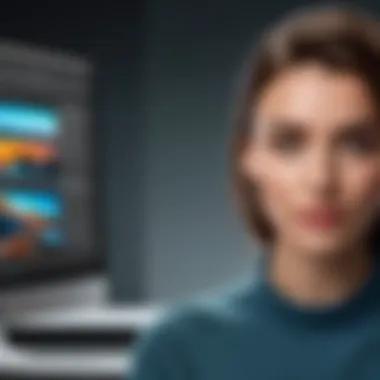

Recommendations and Finale
Overall Verdict and Recommendations
For those invested in Adobe's ecosystem and requiring simple, integrated video editing tools, Lightroom presents a solid option. However, users seeking advanced video editing capabilities should consider pairing Lightroom with more specialized software like Adobe Premiere Pro.
Target Audience Suitability
Lightroom's video editing features serve well for photographers who occasionally work with video, small businesses needing basic content editing, and social media managers.
Final Thoughts and Future Prospects
The future of Adobe Lightroom's video editing capabilities looks promising as Adobe continues to innovate. Regular updates and feature enhancements will likely keep it relevant for both photography and video editing enthusiasts.
Prolusion to Adobe Lightroom
Adobe Lightroom has become a cornerstone in post-production workflows, particularly for photographers and video creators. Its robust set of features initially targeted photo editing, but recent updates have expanded its capabilities to encompass video editing as well. This evolution is crucial to recognize, as it aligns with the needs of creators seeking to streamline their workflow using one platform. Through this article, we will explore how Lightroom integrates video editing functionalities that cater to users of varying skill levels, while also considering some limitations in comparison to dedicated video editing software.
Overview of Lightroom's Evolution
Adobe Lightroom was first launched in 2007 as a photography-editing solution. Over the years, it has undergone significant enhancements, impacting the way users interact with both still images and video content. The transition from a purely photographic tool to one that can handle video reflects the growing demand for versatile editing solutions in the digital space.
Lightroom's integration of video capabilities serves as a testament to Adobe's commitment to evolution based on user feedback. Each version has added features that enhance functionality, such as support for various video file formats and basic editing tools tailored for video projects. This adaptability not only maximizes efficiency but also allows users to manage multiple media types within a unified interface.
Purpose and Audience
The purpose of exploring Adobe Lightroom's video editing features is to provide a deeper understanding for users who either solely rely on Lightroom for their video projects or those who may consider transitioning from more established video editing software. The audience for this exploration ranges from amateur creators to seasoned professionals, all seeking to leverage Lightroom's unique capabilities.
For beginners, the article serves as a guiding resource to navigate Lightroom’s features effectively. Advanced users can find insights into the less obvious capabilities, potentially unlocking new methods for enhancing their workflow. By captivating both audiences, this article emphasizes the importance of not overlooking Lightroom as a viable option for video editing in an increasingly complex digital media landscape.
Understanding Video Editing in Lightroom
The ability to edit video within Adobe Lightroom is becoming increasingly significant in the realm of digital media. This section addresses the core principles of video editing in Lightroom, emphasizing its unique features and the benefits it provides to both amateur and professional users. Lightroom extends its photo-editing capabilities into the video domain, enabling users to work with raw footage in a familiar environment. This is essential for those who are already accustomed to its framework for images and may prefer not to transition to dedicated video software.
Video Formats Supported
Adobe Lightroom supports several popular video formats, such as MP4 and MOV. These formats are widely used due to their balance between quality and file size, making them ideal for various applications from social media to professional submissions. The support allows users to import clips directly into the library, maintaining the same workflow used for photos. Users can easily manage their projects without needing to shift between different software.
Basic Video Editing Features
Lightroom offers basic video editing features that make it accessible even to users with little or no experience in video production. These features include tools for trimming video lengths and adjusting clip durations. Each of these elements plays an important role in shaping the final output, allowing creators to tailor their videos precisely to their vision.
Trimming
Trimming is a fundamental feature in Lightroom and serves as the primary method for removing excess footage from the start or end of a video clip. This feature is highly beneficial for content creators who want to streamline their projects and focus on the most impactful footage. One key characteristic of trimming is its straightforward interface, which enables users to make precise adjustments with minimal effort. It simplifies the editing process and is especially helpful when managing longer video files. The unique attribute of trimming in Lightroom is that it maintains the original quality of the video, ensuring that the final product meets professional standards. However, it is essential to note that the trimming process is non-destructive, meaning users can easily revert changes if needed.
Adjusting Clip Duration
Adjusting clip duration is another essential function available in Lightroom, allowing users to alter the playback speed of their videos. This capability contributes significantly to dynamic video editing, facilitating slower-motion sequences or rapid cuts as needed. One of the defining properties of this feature is its ease of use; sliders allow quick adjustments to be made visually. This simplicity makes it an attractive option for both novice and seasoned video editors looking to enhance their projects. A unique aspect of adjusting clip duration is the ability to maintain audio synchronization automatically, providing a cohesive viewing experience. However, altering clip durations may lead to challenges in matching audio and video, particularly with more intricate projects where timing is crucial.
This section explores how these fundamental tools in Lightroom enable users to create and modify videos effectively. By understanding the supported formats and basic features, users can make educated decisions about how to best utilize Lightroom for their video editing endeavors.
Enhancing Video Projects
Enhancing video projects is a critical consideration for anyone looking to maximize the potential of Adobe Lightroom's video editing capabilities. While Lightroom is primarily known for photo editing, its tools can significantly enhance the quality of video content when understood and applied skillfully. By focusing on three key areas—color grading and correction, applying presets, and using the adjustment brush—users can transform basic footage into visually compelling pieces. These enhancements not only improve the aesthetic appeal but also contribute to narrative storytelling and overall project effectiveness.
Color Grading and Correction
Color grading is essential in video editing, offering the ability to manipulate colors to achieve a desired tone or mood. Lightroom provides several tools for color correction, including sliders for adjusting exposure, contrast, highlights, shadows, whites, and blacks. Each adjustment affects the overall feel of the video and assists in aligning its visual elements with thematic intentions. Proper color grading can lead to a cohesive look throughout the project, helping to convey emotion and context effectively.
Correcting colors also involves addressing any discrepancies in white balance. The temperature and tint sliders allow users to refine the color balance, ensuring natural skin tones and consistent hues. This process is vital for maintaining viewer engagement, as inconsistencies can distract from the content.
"Color correction and grading are fundamental practices in creating visually appealing videos; it allows the creator to guide viewer perception through visual cues."
The utility of these adjustments becomes particularly apparent when working with multiple clips. Ensuring a unified look can elevate the perception of quality, making it clear that attention to detail was paramount in the production.
Applying Presets
Presets are a time-saving feature within Lightroom that streamline the editing process. Users can apply pre-defined settings to clips, allowing for consistent looks across multiple projects. This functionality is particularly advantageous for novices who may find color grading complex. By selecting a preset, a user can immediately enhance video quality without needing extensive technical knowledge.
Additionally, creators can build their own presets based on specific styles or preferences. This customization fosters a unique identity in the video projects and makes the editing process more efficient. With the flexibility to tweak settings after applying the preset, users can achieve their desired results without starting from scratch.
Using the Adjustment Brush
The adjustment brush tool adds another layer of refinement in video editing. It allows users to make selective adjustments to specific areas of the video. This control is crucial for drawing attention to particular subjects or correcting problem areas without affecting the overall image.
With the adjustment brush, you can adjust parameters like exposure, clarity, and saturation selectively. This level of detail is particularly useful for correcting skin tones in portrait videos or brightening specific areas to draw viewer focus. Additionally, using the brush in conjunction with other techniques, such as color grading, can yield even more sophisticated results, enhancing depth and interest in the footage.


Each of these enhancing techniques contributes to the overall effectiveness of video projects in Lightroom. By understanding how to utilize color grading, presets, and the adjustment brush, users can significantly improve the perceived quality of their work. This not only satisfies personal artistic goals but also better engages the audience by presenting polished and cohesive content.
Audio Editing Capabilities
In the realm of video editing, sound quality can significantly influence the overall impact of a project. Adobe Lightroom provides essential tools for audio editing, enabling users to enhance their video productions. This section will delve into the importance of audio editing within Lightroom, detailing specific elements and benefits associated with it, as well as considerations for effective use.
Audio Scoring
Audio scoring in Adobe Lightroom is crucial for aligning the mood of a video with its visual content. Unlike dedicated audio software, Lightroom offers basic scoring options that allow users to add music tracks to their videos. This feature is beneficial for those who need to create a cohesive sensory experience without leaving the application.
When adding a score, consider these factors:
- Track Selection: The type of music should complement the theme of the video.
- Volume Levels: Adjusting the volume to balance dialogue and background music is essential for clarity.
- Crossfading: This can enhance transitions between music tracks, creating a smoother audio experience.
One major advantage of scoring within Lightroom is the ability to apply changes in real time. This means users can see how the audio integrates with the visuals immediately, enabling quick adjustments that improve the final output.
Synchronization Options
Synchronization is another vital component of audio editing in Lightroom. It enables users to align their audio clips with the video timeline accurately. Proper synchronization is essential for maintaining the flow and pacing of a video. Just like scoring, Lightroom allows some basic options for syncing audio, mainly geared toward simplicity and quick edits.
Key considerations when managing synchronization include:
- Aligning Audio Tracks: Dragging audio clips on the timeline ensures they match the intended video segments.
- Syncing via Waveforms: This visual representation of sound helps in aligning dialogues or sound effects precisely to the visuals.
- Offset Adjustments: Sometimes, slight timing adjustments can enhance the final output, especially in fast-paced edits.
With these synchronization tools, video creators can deliver projects that feel polished and professionally crafted. Ensuring that audio aligns well with visuals is not just about technicality but about storytelling. Proper synchronization enhances narrative flow and keeps the audience engaged.
In summary, while Adobe Lightroom is not a dedicated audio editing software, its audio editing capabilities are quite functional for basic needs. Users can score their videos effectively and ensure audio synchronization within the context of their projects. These features make Lightroom a versatile tool for video editing, blending audio and visual elements cohesively.
Exporting Video Projects
Exporting video projects marks the final step in the video editing workflow using Adobe Lightroom. This process is crucial as it determines how viewers will experience the organized creative work. Understanding the nuances of exporting will enhance the quality of the final product and ensure effective sharing across various platforms. In this section, we will delve into the export settings overview and common issues that users may face during the exporting process.
Export Settings Overview
When exporting a video from Adobe Lightroom, several settings need to be considered. These settings impact the video quality, format, and file size, which are all essential to meet the needs of the end audience. Choosing the right export settings can help ensure that your video looks professional and plays smoothly on the intended platform.
The following are key export settings in Lightroom:
- File Format: You can choose between formats like MP4 and MOV. MP4 is widely supported and ideal for most web platforms.
- Quality: Users can adjust the bitrate to control the video’s quality. A higher bitrate typically results in larger files but better quality.
- Resolution: This affects how clear the video appears. Standard resolutions include 1080p for high definition or even 4K for ultra high definition.
- Frame Rate: Selecting the appropriate frame rate (e.g., 30fps or 60fps) can significantly affect how the video appears in motion.
- Output Location: Deciding where the exported file will be saved is an essential step that simplifies file organization.
Setting these parameters correctly will help manage the balance between video quality and file size, which is critical when storing or sharing the finished project.
Common Export Issues
Despite its powerful features, users often encounter issues when exporting video projects in Lightroom. Awareness of these challenges can save time and frustration.
Common issues include:
- File Compatibility: Ensuring that the chosen format works with target platforms is essential. Not all formats are universally accepted.
- Rendering Time: Large video projects may take a long time to render. Users should ensure their system meets the necessary requirements for efficient processing.
- Audio and Video Sync: Misalignment between audio and video can occur during export. This highlights the importance of quality checks before completing the export.
- Size Limitations: Different platforms have varied size limitations for uploads. This needs to be accounted for to avoid unusable files.
To help mitigate these issues, thorough testing and taking careful note of export settings can lead to a smoother exporting experience. Ultimately, being informed about the potential pitfalls will enable users to better navigate Lightroom's video exporting capabilities.
Integration with Other Adobe Products
Adobe Lightroom’s video editing capabilities are not just stand-alone features; they serve as an integral part of a larger suite of tools offered by Adobe. Understanding how Lightroom integrates with other Adobe products enhances user experience and expands creative possibilities. This integration is particularly important for efficient workflow management, allowing users to transition seamlessly between different applications while maintaining a coherent project vision.
Linking with Adobe Premiere Pro
Adobe Premiere Pro is a powerful video editing software, widely regarded as an industry standard. Lightroom allows users to link their video projects to Premiere Pro. This feature is especially beneficial for projects that require more advanced editing capabilities. Users can start basic editing in Lightroom to refine color grading and apply initial filters, then smoothly transition to Premiere Pro for sophisticated edits.
- Seamless Transition: When a user completes their video edits in Lightroom, they can right-click on the video and select "Edit in Adobe Premiere Pro." This action opens the edited video directly in Premiere Pro, ensuring that no time is wasted, and edits remain intact.
- Consistent Look and Feel: By integrating with Premiere Pro, users can maintain a consistent look across video and photo projects. Working on color grading and adjustments in Lightroom before moving to Premiere Pro enables a unified aesthetic that can enhance overall project quality.
- Collaborative Advantages: For teams working on video projects, the integration facilitates collaboration. Team members can utilize Lightroom for initial edits, while others can focus on advanced effects in Premiere Pro, improving productivity and promoting synergy in projects.
Using Adobe Media Encoder
Another important integration is with Adobe Media Encoder. This tool enhances the export capabilities of both Lightroom and Premiere Pro, allowing for efficient encoding of video files. By utilizing Media Encoder, users can take advantage of various output formats without hindering performance or quality.
- Batch Processing: Users can queue multiple projects in Media Encoder, streamlining the encoding process. This means that after editing in Lightroom, users can send multiple clips for encoding, saving significant time.
- Format Conversion: Adobe Media Encoder supports a wide range of formats. After editing in Lightroom, users can easily convert their videos to the desired output format suitable for different platforms, ensuring the videos are optimized for various audiences and uses.
- Quality Control: The settings and presets available in Media Encoder allow for meticulous quality management. Users can customize bitrate, codecs, and resolutions, enabling high-quality exports suitable for both web and broadcast.
In summary, the integration of Lightroom with Adobe Premiere Pro and Adobe Media Encoder illustrates the comprehensive ecosystem Adobe has created. This ecosystem efficiently supports creative professionals by offering tools that work together harmoniously, enabling a smooth flow from video editing to final output. When users recognize and utilize these connections, they can enhance their productivity and creativity in video projects.
Comparative Analysis with Other Video Editing Software
In the landscape of video editing software, understanding where Adobe Lightroom fits is essential. This section examines Lightroom's capabilities against other leading software options. The aim is to identify specific strengths and weaknesses, thereby assisting users in making informed decisions based on their needs.
Adobe Premiere Pro


Adobe Premiere Pro is frequently recognized as the industry standard for professional video editing. Its robust features cater specifically to filmmakers and seasoned video editors. Here are a few key factors in favor of Adobe Premiere Pro:
- Extensive Editing Features: Premiere Pro offers a vast range of video editing options, including advanced multi-cam editing and optimized color correction.
- Integration with Other Adobe Tools: Seamless integration with Adobe After Effects and Adobe Audition enhances the workflow for video projects.
- Collaboration: The software supports cloud features, allowing teams to work together on projects regardless of location.
For users who need detailed editing capabilities, Adobe Premiere Pro is a formidable choice. However, it also requires a steeper learning curve, which might not suit beginners or casual users who primarily work with photos alongside videos.
Final Cut Pro
Final Cut Pro has gained a reputation for its intuitive interface and smooth performance, particularly on Mac systems. Below are significant aspects of Final Cut Pro:
- User-Friendly Interface: The drag-and-drop functionality makes it accessible for less experienced users.
- Optimized for Mac: Final Cut Pro takes superb advantage of Mac hardware, enhancing rendering times substantially compared to some competitors.
- Magnetic Timeline: This feature allows clips to automatically adjust when other clips are added or modified, minimizing the potential for gaps or overlaps.
In summary, while Final Cut Pro is powerful, especially for Mac users, it is distinctly different from Lightroom. It focuses on comprehensive video editing, which is a few steps beyond what Lightroom offers.
"Ultimately, the choice of video editing software depends on individual needs and comfort with technology. Understanding each tool's unique features enhances the editing experience."
With these insights, users can better appreciate how Adobe Lightroom compares with dedicated video editing programs like Adobe Premiere Pro and Final Cut Pro. This analysis serves as a guide for selecting software that aligns with both professional aspirations and current capabilities.
User Experience and Accessibility
User experience and accessibility are key factors when assessing the usability of Adobe Lightroom for video editing. A software's design can greatly influence how effectively users can navigate its features, and ultimately, this affects their editing projects. Adobe Lightroom strives to create an intuitive interface that accommodates users across different skill levels. Understanding these principles not only aids novice users in getting started but can also empower seasoned professionals to utilize the software more efficiently.
Interface Navigation for Video Editing
Navigating the interface in Adobe Lightroom for video editing is crucial. The video editing module is designed to blend seamlessly with the existing photo editing tools. Users will find the source video clips in the Library module before transitioning to the Develop module, where video editing takes place.
Key features include:
- Simple Timeline: The timeline at the bottom allows for easy adjustments to video clips. Users can quickly see where edits need to occur without confusion.
- Panel Adjustments: Various adjustment panels are accessible, similar to photo editing. This provides users with control over exposure, contrast, and color grading somewhat uniformly across formats.
- Tooltips and Hints: As users hover over options, helpful tooltips provide insight, facilitating quicker learning.
Though robust, some users may find Lightroom's video editing interface a bit cluttered due to many options available. Familiarity with the photo editing layout does provide a degree of comfort, however, for those accustomed to Adobe's design language.
Learning Curve Assessment
Every software comes with its learning curve. Adobe Lightroom is no exception. For those familiar with Lightroom for photo editing, transitioning into video editing is relatively smooth. However, new users may feel overwhelmed at first.
Some important considerations include:
- Initial Complexity: Users might find the interface complex initially, particularly for those who have never engaged with video editing software before. Instructional videos and tutorials from Adobe can aid greatly in this area.
- Resource Availability: Numerous online resources exist, including detailed guides on en.wikipedia.org and educational videos on platforms like YouTube. Engaging forums such as reddit.com offer community support where users can ask questions and exchange tips.
- Practice and Experimentation: The more users engage with the software, the quicker they will become adept. Experimenting with different tools will reduce the learning curve over time.
In summary, while Adobe Lightroom offers broad capabilities for video editing, the user's ability to navigate and learn these tools effectively plays a critical role in maximizing the software's potential. Balancing the robustness of features with user-friendliness is essential for Adobe to cater to its diverse audience.
Limitations of Lightroom for Video Editing
Adobe Lightroom serves as a robust tool for photo editing, but its capabilities in video editing come with certain limitations. Such constraints are crucial to understand, especially for users aiming to create high-quality video projects. Recognizing these limitations can help inform decisions on whether to use Lightroom solely or to pair it with more specialized software.
Feature Gaps Compared to Dedicated Software
When examining Lightroom's video editing features, it is essential to understand its limitations compared to dedicated video editing software. Programs like Adobe Premiere Pro and Final Cut Pro offer comprehensive functionalities that Lightroom lacks. For instance, in Premiere Pro, users can access advanced editing features such as multi-camera editing, detailed audio manipulation, and a wide array of effects and transitions.
Lightroom, in contrast, focuses primarily on color correction, basic trimming, and clip duration adjustments. Its offerings, while adequate for simple edits, may not satisfy needs for intricate editing projects. This is particularly relevant for users engaged in more complex tasks, such as video storytelling or commercial work, where higher precision is required.
Performance Benchmarks
Performance in video editing is another important area to consider. While Lightroom can handle basic video formats, its performance can vary significantly based on the specifications of the user’s hardware. For basic projects, Lightroom functions adequately. However, as complexity increases—such as higher resolutions or longer durations—users may experience latency and lag. This can hinder the editing process, making it less efficient.
Unlike dedicated editing software that optimizes performance for real-time playback and complex rendering, Lightroom may struggle with larger files. The trade-offs may lead to frustration, especially for advanced users who expect seamless integration and speed in their workflows.
"Understanding the limitations of Lightroom for video editing is crucial for optimizing any video project. It allows users to leverage its strengths while acknowledging when to seek alternative solutions for more complex tasks."
In summary, while Lightroom is a valuable tool for quick edits and straightforward projects, its performance and feature sets do not always meet the standards set by dedicated video editing software. Evaluating these benchmarks can guide users—particularly IT professionals and tech enthusiasts—on how best to approach their video editing tasks.
Future Developments in Adobe Lightroom
The topic of future developments in Adobe Lightroom is essential for understanding how the software will evolve and adapt to the changing landscape of video editing. This section considers potential enhancements that may benefit users at all skill levels. As the demand for video content increases, Adobe must innovate Lightroom's capabilities to maintain its relevance in a competitive market. The anticipated changes include improved user interfaces, enhanced performance, and the addition of new tools that equip users to meet their video editing needs more effectively.
Planned Features and Updates
Planned features and updates often hint at Adobe's strategic vision for Lightroom. Users can expect a range of updates focusing on usability.
- Enhanced Video Editing Tools: Features such as advanced color grading options might be introduced to refine the visual output.
- Improved Performance: Optimizations for faster rendering and playback can significantly enhance the user experience, especially for those working with high-resolution footage.
- Integration with AI Technologies: The use of artificial intelligence could simplify complex editing tasks, making Lightroom more accessible for all users.
These anticipated enhancements signify Adobe's commitment to making Lightroom a more powerful video editing hub while still supporting its original purpose as a photo editing tool.
Community Feedback and Impact
The role of community feedback in shaping future developments cannot be understated. Users of Adobe Lightroom often share their experiences on various forums such as Reddit and Facebook, providing valuable insights that the company can leverage.
"User suggestions often lead to significant updates that reflect the needs of the community. This dialogue is crucial in ensuring the software remains relevant and user-centric."
- Feature Requests: Users routinely call for specific features that would facilitate their workflows. Examples might include more robust audio editing tools or additional support for different video formats.
- User Experience Reports: Feedback regarding the learning curve could encourage Adobe to simplify complex processes.
- Responsive Updates: Continuous listening to community input generally fosters user loyalty and satisfaction, thus impacting the overall success of Lightroom.
In summary, keeping an eye on future developments in Adobe Lightroom illuminates paths for enhanced productivity. It highlights how community involvement can drive meaningful changes that not only benefit individual users but also contribute to the software's long-term viability in a fast-evolving digital landscape.



