Complete Guide to Replacing Keys on MacBook Pro 16


Intro
The MacBook Pro 16 continues to make waves as one of Apple's flagship products, celebrated for its performance and design. Though sturdy, even the best of machines can face the occasional hiccup—especially when it comes to the keyboard. Key replacement may be needed for various reasons, whether it’s due to wear and tear, accidental spills, or simple malfunction. In this guide, we will delve into the nitty-gritty of key replacement for this model, helping users navigate through the maze of DIY solutions and professional services.
Our exploration will cover the intricacies of key mechanisms, the hardware involved, and the potential roadblocks that users may encounter during the process. By merging practical insights with technical details, this article aims to empower IT professionals and tech enthusiasts alike to maintain the functionality of their MacBook Pro 16.
This guide will not only offer instructions but also contextualize the importance of key maintenance in the broader landscape of device longevity and performance.
With that in mind, we are ready to tackle an overview of hardware and software aspects relating to key replacement.
Overview of MacBook Pro
The MacBook Pro 16 is more than just a device; it’s a portal into powerful computing, specifically designed for creative professionals and tech enthusiasts who demand high performance. It combines cutting-edge hardware with thoughtful design, making it an indispensable tool for users who require reliability and functionality in their daily tasks. The significance of the MacBook Pro 16, when it comes to key replacement, can’t be overstated. A working set of keys is fundamental to the usability of this machine, and understanding its features elevates the knowledge about how to maintain and repair it effectively.
Key Features of the MacBook Pro
The MacBook Pro 16 has several standout features that contribute to its reputation. First off, let’s talk about the stunning Retina display, which often leaves users speechless. The immersion it provides, accentuated by True Tone technology, makes it ideal for graphic design and photo editing. The Magic Keyboard is another notable element; it’s engineered for a more comfortable typing experience, but that doesn't mean it’s impervious to damage.
Moreover, the powerhouse performance comes from the advanced processors like the M1 Pro or M1 Max, allowing users to handle demanding applications without breaking a sweat. This hardware, coupled with up to 64GB of RAM, facilitates multitasking like a breeze, serving professionals who often run numerous applications concurrently.
This confluence of features requires the user to be mindful that key replacement is not just a mere task but an essential part of maintaining the integrity of the MacBook Pro 16's overall functionality.
Software Compatibility and Performance
In today’s tech landscape, compatibility is key. The MacBook Pro 16 runs macOS efficiently, ensuring that software performance remains top-tier. Users have access to a myriad of applications, from software development tools to high-end video editing suites like Adobe Premiere Pro and DaVinci Resolve, making it a favorite amongst video editors and developers alike.
The integration of hardware with software on the MacBook Pro 16 creates a synergy that maximizes performance. The machine learns from user habits, optimizing tasks and power management. However, even the most advanced machines can fall prey to wear and tear. Without functional keys, the best software available won’t matter much. Therefore, recognizing the signs of key damage is crucial, and knowing when to replace those keys can prevent bigger headaches down the road.
In summary, understanding the MacBook Pro 16's features and its performance reliability strengthens the necessity of maintaining its parts, especially the keys.
By taking care of key replacements and embracing ongoing maintenance, users can ensure their MacBook Pros continue to operate at a caliber that meets their professional demands.
Understanding Key Replacement Necessity
Understanding the necessity of key replacement for the MacBook Pro 16 is crucial for maintaining the overall functionality of the device. Keys play a pivotal role not just in typing, but also in ensuring smooth navigation and user interaction with the laptop. A malfunctioning or damaged key can turn a seamless experience into a frustrating one, undermining both productivity and efficiency. This section will delve into the factors contributing to key damage and the signs indicating that replacement is required, ensuring users are well-informed about their next steps.
Common Causes of Key Damage
Keys on the MacBook Pro 16 can sustain damage due to various reasons, each contributing to potential functional issues. One of the most common culprits is wear and tear. Over time, repeated use can wear down the keycaps, making them less responsive or completely unresponsive. Natural oils and dirt from fingers can accumulate beneath the keys, leading to sticky or jammed buttons.
Accidental spills are another significant factor; a little coffee or water can wreak havoc on the internal components of a key, creating an immediate need for replacement. Moreover, physical impact—such as dropping the laptop or applying excessive force while typing—can dislodge or break keys, rendering them unusable.
Lastly, environmental factors such as humidity and extreme temperatures can also contribute to key degradation. Moisture can lead to corrosion of internal parts, while heat can cause warping of key materials. All of these conditions can compound over time, necessitating timely replacements to avoid complete key failure.
Signs Your Keys Need Replacement
Recognizing when a key replacement is necessary can save you from further complicating the issue. Here are some telltale signs:
- Unresponsiveness: If a key does not register when pressed, it’s a strong indicator that it may need replacement.
- Visibly Damaged Keycaps: Cracks, chips, or a keycap that feels loose are clear signs that it’s time for a new key.
- Sticky or Jammed Keys: If a key sticks or requires unusual force to press down, this might be due to debris lodged beneath it or damage underneath.
- Inconsistent Feedback: A key that feels different in terms of pressure or travel compared to others may indicate wear.
Recognizing these signs early allows users to address issues before they escalate, ensuring the MacBook Pro 16 remains in optimal working condition.
"Catching a problem early is key to avoiding bigger headaches down the line."

Maintaining awareness of key functionality not only enhances day-to-day use but also extends the lifespan of the device. By understanding both the causes and signs of key damage, users can take proactive measures, be it through DIY approaches or professional assistance, to keep their MacBook Pro 16 running smoothly.
DIY Key Replacement Process
When it comes to the MacBook Pro 16, dealing with faulty keys can be a daunting task. However, understanding the DIY key replacement process could save you time and money while restoring your device's functionality. It's important to grasp the not-so-secret sauce behind a successful key replacement. This section will delve into the essential aspects, benefits, and considerations surrounding the DIY approach for the MacBook Pro 16 key replacement.
Required Tools and Materials
Before you dive into the replacement process, gathering the right tools and materials is indispensable. It’s like trying to make a gourmet meal without your trusty pots and pans. Here’s what you’ll need:
- Plastic spudger: A handy tool to help lift and pry the keys without damaging the surrounding areas.
- Tweezers: These can be useful for precision work when handling tiny components.
- Replacement keys or keycap set: Make sure these are specifically designed for the MacBook Pro 16 to ensure a snug fit.
- Screwdriver set: A set featuring pentalobe and Phillips head screwdrivers will cover most of your needs.
- Anti-static wrist strap: While it's not strictly necessary, this can help to prevent any static damage to the internal components of your laptop.
Having these tools at your ready is as crucial as having the correct recipe in your back pocket when you're cooking.
Step-by-Step Key Removal
Removing keys from your MacBook Pro 16 is a delicate process, but it can be broken down into manageable steps. Here’s how to do it:
- Power Off Your MacBook: Always start by shutting down your laptop to prevent any accidental damage.
- Identify the Problematic Key: Determine which key or keys need replacement. On occasion, multiple keys might be affected, so don't rush this assessment.
- Use the Plastic Spudger: Slide the spudger beneath the keycap corner. Gently pry upwards to release the clips that hold the key in place.
- Lift the Keycap Off: Be patient! Once the clips are released, carefully lift the keycap straight up. If it resists, it may still be secured by additional clips.
- Remove the Retainer Clip: If necessary, use tweezers to remove the retainer clip underneath the keycap. It’s small but plays a vital role in the key’s function.
Completing this step requires a gentle touch; it’s more about finesse than force.
Installing New Keys
Now, let's talk about putting the new keys on. Here’s a straightforward guide on how to successfully install new keys on your MacBook Pro 16:
- Position the Retainer Clip: If you removed it, start by placing the retainer clip back into its designated slot on the keyboard.
- Place the New Keycap on Top: Line up the keycap over the retainer clip. Ensure that all clips are aligned properly for a secure fit.
- Apply Gentle Pressure: Press down evenly on the keycap until you hear a soft click, which indicates that it’s correctly seated. Make sure not to hammer down too hard, as this could damage the mechanism.
- Test the Key: After installation, it’s wise to test the functionality of the key. Gently press it to make sure it registers properly, like getting a green light on a test run.
This entire process is reminiscent of putting together pieces of a puzzle, ensuring that each segment fits snugly without forcing it where it doesn’t belong.
Remember: Take your time with each step and don’t rush. Proper installation leads to prolonged functionality and less chance of repeat issues.
By mastering the DIY key replacement process, you can not only enhance the usability of your MacBook Pro 16 but also gain a sense of accomplishment. Whether you’re an IT professional or a tech enthusiast, understanding this procedure can empower you to take control of your device’s upkeep.
Professional Key Replacement Services
When it comes to maintaining the functionality of a MacBook Pro 16, opting for professional key replacement services can make a world of difference. Professional help not only ensures precision in replacing damaged keys, but it can also extend the overall lifespan of your device. Many users might ponder whether it’s worth shelling out for expert services, especially when DIY methods seem more relatable. However, several significant advantages come with hiring professionals that warrant careful consideration.
Benefits of Professional Assistance
- Expertise and Experience: Professionals bring a level of skill that most users simply don't possess. They've tackled numerous replacements before, so buying knowledge and past experiences mean fewer mistakes and better results.
- Guaranteed Work: When you choose a qualified technician, you typically get some assurance on their work. If a key malfunctions soon after replacement, they are more likely to address the issue at no additional cost, providing peace of mind to the user.
- Quality Parts: Pros often have access to high-quality parts that aren't always available in the consumer market. This can translate to a more durable and longer-lasting solution.
- Time-Saving: Who has all day to fiddle with keys? Professionals can often complete the job in a fraction of the time it might take a layman, allowing you to get back to your tasks quickly.
- Comprehensive Diagnostics: While replacing a faulty key, technicians can assess other potential issues that may affect your device. This proactive approach can save users from future declines in performance.
"Investing in professional repair services means investing in the long-term health of your MacBook."
Cost Considerations
Now, let’s talk about the elephant in the room: costs. Many users hesitate to employ professional services due to financial concerns. Here’s a quick breakdown of what to expect.
- Service Rates: Professional services for MacBook key replacements can vary greatly based on your geographical location. On average, expect to spend anywhere from $80 to $200, depending on the keyboard's complexity and the technician’s expertise.
- Parts Cost: The price of replacement keys can also fluctuate. Original Apple keys tend to carry a premium, but some third-party options are available at a lower price point. If you’re set on retaining your device's original integrity, be prepared to pay for authentic components.
- Hidden Fees: Be aware that some service providers might add hidden charges for diagnostics or additional repairs that arise during the process. Always ask upfront to ensure you’re not hit with a surprise bill later.
- Warranty Impact: A professional’s repair may better ensure the warranty preservation, while DIY fixes could complicate future claims on your device. That is a cost consideration in its own right—saving you from unnecessary expenses down the line.
In the end, while DIY may seem appealing from a financial standpoint, weighing the cost against benefits could reveal professional servicing as a far more effective long-term investment for the sake of your MacBook Pro 16.
Comparing DIY and Professional Services
Navigating the world of key replacement for the MacBook Pro 16 can be a bit of a tightrope walk. On one hand, you’ve got the DIY crowd, armed with tutorials and a can-do attitude, and on the other, there’s the realm of professional services, which promise a hassle-free solution. This section analyzes the merits of both choices, giving you a better understanding of which path might be the best fit for your needs, whether you're a seasoned IT professional or a dedicated tech enthusiast.
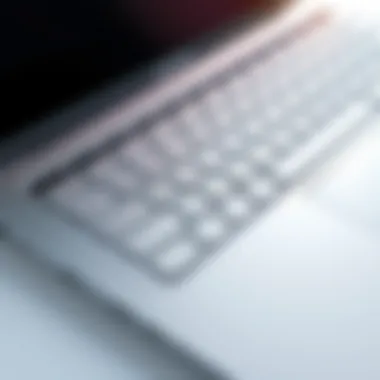

Advantages of DIY Approach
Trying your hand at replacing keys yourself can come with a sense of accomplishment. Here are some key points to consider:
- Cost-Effectiveness: Opting for the DIY route can save you some bucks. Replacement keys can often be purchased at a fraction of what you’d pay for a professional service.
- Skill Development: Engaging in DIY repairs can sharpen your technical skills. This experience can be quite beneficial for future repairs and enhances your confidence in handling technological tasks.
- Control Over Quality: When replacing the keys yourself, you can choose original or third-party components based on your standards, thus having better control over the quality of the replacement.
However, being your own technician isn’t all sunshine and roses.
Limitations and Risks of DIY Repairs
The DIY route isn't without its pitfalls. Here are some factors to keep in mind:
- Risk of Further Damage: If you aren't careful, what begins as a simple key replacement can spiral into a larger problem. You might inadvertently damage other parts of the keyboard or laptop.
- Limited Expertise: Not everyone has the experience or the knack for intricate tech work. You may find yourself stuck halfway through, which can be both frustrating and counterproductive.
- Warranty Concerns: If your MacBook Pro 16 is still under warranty, taking the DIY approach might void that. Most manufacturers frown upon self-repairs as a standard practice.
When to Opt for Professional Repair
While DIY is appealing, there are scenarios where it's wise to take a step back and leave it to the experts:
- Severe Damage: If the key issues are symptomatic of a broader problem, like a malfunctioning keyboard or damage to the logic board, professional diagnostics and repair may be necessary.
- Speed and Convenience: If life is moving at breakneck speed and you need your laptop in top shape quickly, professionals can offer swift solutions and often provide a guarantee on their work.
- Peace of Mind: Handing the job over to a qualified technician can alleviate the stress of dealing with potential mistakes. Knowing a professional is on the case can help you sleep easier at night.
In summary, deciding between DIY and professional services involves weighing your skill level against the potential risks and benefits. Each route offers its advantages and disadvantages which need careful consideration as you aim to keep your MacBook Pro 16 in top-notch condition.
Key Replacement Cost Analysis
The financial implications of key replacement for the MacBook Pro 16 cannot be overlooked, especially for users who rely heavily on their devices. Understanding the cost analysis surrounding key replacement allows both IT professionals and enthusiastic users to make informed decisions. It not only guides users on what to expect financially, it can also influence whether they lean toward DIY repairs or seek professional services. Key replacement can be a simple fix, but its financial aspects can complicate the decision-making process.
Estimated Costs for Replacement Keys
When considering replacement keys for your MacBook Pro 16, it's essential to grasp the cost structure involved. Generally, replacement keys can range significantly based on several factors such as the vendor, the specific key that needs replacing, and whether the user opts for OEM or third-party components. Here are some key points to consider regarding cost:
- OEM Parts: Typically, original equipment manufacturer parts will range from 5 to 20 dollars per key. These often come with a sense of assurance regarding quality and compatibility.
- Third-Party Options: Alternatively, third-party keys can be as little as 3 to 10 dollars each. While cheaper, these can sometimes come with risks regarding durability and fit.
- Bulk Pricing: If multiple keys are damaged, buying a full set might be more cost-effective. Sets can be priced anywhere from 50 to 100 dollars or even more, depending on the seller.
- Shipping Costs: Don’t forget to factor in shipping fees, particularly if you're purchasing online. Depending on your location, shipping can add an additional 5 to 15 dollars to your total.
Before purchasing, research the vendor thoroughly. Make sure they have a reputation for quality, as a cheap key that fails to function can ultimately lead to more costs down the road.
Comparative Analysis of Costs
To further demystify the financial landscape of key replacement, it's useful to compare DIY efforts with professional services. This side-by-side analysis showcases the pros and cons of both avenues:
- DIY Replacement
- Professional Services
- Initial Cost: As highlighted, purchasing individual keys or a set from various retailers may be cheap.
- Additional Tools: Depending on the model and type of keyboard, you may also need tools such as a plier or tweezers, which might add between 5 and 30 dollars total.
- Time Commitment: Dedicating time to learning the repair process can be frustrating for some. There’s also the risk of doing more damage if not careful.
- Service Fees: These can vary wildly, often starting from 50 to 150 dollars for labor, not including parts.
- Convenience: Handing over your device eliminates the stress of potential mishaps.
- Warranty and Assurance: Many repair shops provide a warranty on their services, giving peace of mind that if something fails, you can return for support.
In summary, while DIY solutions appear financially attractive at first glance, the overall cost, including tools and time, might not always be lower than professional services. Evaluating these factors holistically provides a clearer perspective, ensuring that users can make informed choices that align with their financial capabilities and technical skills.
Post-Replacement Maintenance
Once you've replaced the keys on your MacBook Pro 16, it's important to focus on post-replacement maintenance. This aspect involves steps and strategies that ensure the longevity and functionality of your new keys. Ignoring these practices can lead to further issues down the line, so it's smart to take the time to implement them.
Best Practices for Key Maintenance
Maintaining your newly replaced keys is not just about keeping them clean; it's about fostering their resilience against wear and tear. Here are some pivotal practices to consider:
- Regular Cleaning: Dust and crumbs can sneak under keys and affect their responsiveness. Use a soft, slightly damp cloth to gently wipe down the keyboard. Avoid harsh chemicals that might damage the key surface.
- Avoid Excessive Force: When typing, apply just enough pressure on the keys. Pounding away might feel therapeutic for a little while, but it can lead to new damage.
- Proper Storage: When transporting your MacBook, use protective cases. This prevents external pressure on the keyboard and potential key dislocation or damage.
- Keyboard Covers: Consider using silicone keyboard covers if you're in dusty environments or often consume snacks while working. They can offer a protective barrier against dirt and spills.


Most importantly, take time to familiarize yourself with the feel of your new keys. Get a sense of their responsiveness to typing style—this can help you avoid mishaps.
"An ounce of prevention is worth a pound of cure."
Identifying Further Issues
After you've gotten your keys replaced and started with maintenance, keep an eye out for any signs of further issues. Recognizing these early can save time and money in the long run. Look out for:
- Key Sticking: If keys are starting to feel unresponsive or sticky, it may indicate debris buildup or a loose connection. If it's persistent, consider removing the key and cleaning beneath.
- Unusual Sounds: When pressing the keys, if you hear strange clicks or pop sounds, it could signify improper installation or alignment. Pay attention to these sounds as they can hint at deeper issues.
- Inconsistent Reactivity: If some keys respond differently than others, it might mean that the replacements aren't fitting properly. Test each key manually to ensure they all perform uniformly.
- Battery Drain: New keys won’t usually affect battery performance, but if you notice unusual battery drain, it might not be the keys at all—rather an unrelated software issue or background applications consuming resources.
Taking a proactive stance by regularly checking for these problems will help maintain your keyboard's effectiveness and keep your MacBook running smoothly. Remember, well-maintained keys extend the life of your device and enhance your user experience.
Frequently Asked Questions
The section of frequently asked questions (FAQs) plays a crucial role in a comprehensive guide, especially one focused on MacBook Pro 16 key replacement. This portion addresses common queries that users have, thus enhancing their understanding of the subject. By providing clear and concise answers, it's beneficial to both new and experienced users, equipping them with the knowledge needed for informed decisions.
FAQs help clarify doubts, which can significantly reduce frustration and confusion when dealing with key replacement. It’s important to remember that every user’s situation can vary; hence, addressing specific elements through FAQs becomes crucial. Key considerations include:
- Clarifying whether individual key replacements are possible.
- Understanding the steps to take when a key is completely broken.
These questions not only highlight user concerns but also serve as a roadmap for navigating the key replacement process more effectively.
Can replace keys individually?
Yes, it is indeed feasible to replace keys individually on the MacBook Pro 16, but several factors come into play. First off, you’ll want to determine exactly which key requires replacement. Individual keys typically pop off when they are either damaged or fall off accidentally. If the key itself is still intact but the mechanism beneath is broken, you will still need to replace the entire key assembly.
When attempting an individual key replacement, consider the following:
- Verify the Model: Ensure that the key you are trying to replace matches your model.
- Purchase the Right Key: Use authorized dealers or reliable third-party vendors to find the appropriate key.
A cautionary tale: trying to replace a key without the right tools can lead to further damage. If you lack the necessary experience or tools, it may be wise to either consult a technician or opt for professional services.
What if a key is completely broken?
In situations where a key is completely broken, the solution often lies in full key replacement. Here’s a step-by-step approach to tackle this scenario:
- Assess the Damage: Verify if it's just the cap that's broken or if the underlying mechanism is damaged.
- Gather Necessary Tools: Cleaning tools, tweezers, and possibly a suction cup to lift the broken parts can be helpful.
- Get a Replacement Key: Search for parts either through Apple’s official site or through trusted suppliers.
"A broken key doesn’t always mean a broken system; sometimes it’s just a matter of finding the right piece to fix your device."
If the damage is extensive, it might be prudent to consult with a professional repair service. They can assess whether it would be more cost-effective to replace the entire keyboard rather than just a key. It's always a balance of costs and usability that should guide your decision.
In summary, understanding how to treat both individual and fully broken keys can empower users in their repair journeys. The more informed you are, the smoother the experience will be.
Ending
In closing, the topic of key replacement for the MacBook Pro 16 is critical for anyone wanting to maintain the functionality of their device. Not only does it emphasize the need for proper care and attention to one of the most heavily-used components of a laptop, it also sheds light on the various approaches available, be it DIY or professional services. Each method carries with it distinct advantages and drawbacks that deserve thorough consideration.
Recap of Key Replacement Insights
To summarize the key points discussed throughout the article, it’s clear that recognizing when keys need replacement can save users both time and frustration. Some vital insights include the following:
- Common Causes of Key Damage: Spills, excessive force, and dust buildup are just a few reasons that keys can fail. Being aware of these can help mitigate future issues.
- DIY vs Professional Repair: Depending on your skill level and comfort with tech repairs, opting for a DIY approach might be a quick fix, but evaluating when to seek help is equally important.
- Costs and Benefits: Weighing the costs associated with replacements—be it for individual keys or entire keyboards—provides valuable insights into budgeting for maintenance.
Final Thoughts on Maintenance
Keeping your MacBook Pro 16 in tip-top shape goes beyond just addressing key issues. A comprehensive maintenance routine is essential. Regular cleaning, careful handling, and timely replacements not only prolong the life of your keyboard but the overall lifespan of your device. Moreover, understanding how to spot potential problems early can prevent a minor inconvenience from turning into a costly repair.
In essence, knowledge is power when it comes to maintaining your MacBook. By applying the insights gained from this guide, you can confidently navigate the nuances of key replacement and maintenance. For further reading and resources, consider visiting Apple Support, iFixit, or exploring discussions on Reddit.
"A stitch in time saves nine," as the saying goes, and in the world of technology, being proactive can save a great deal in repairs down the line.



