Running macOS on VMware: Setup, Performance, and Insights
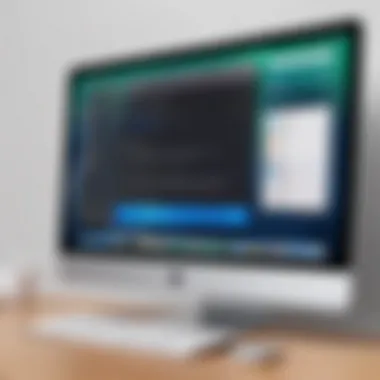

Intro
In the ever-evolving world of technology, virtualization stands out as a cornerstone technique that allows individuals to run multiple operating systems on a single piece of hardware. One manifestation of this trend is the deployment of macOS on VMware, which is a popular option among IT professionals and tech enthusiasts alike. This exploration aims to dissect the various intricacies surrounding this topic, from the initial setup process to performance insights and compliance considerations regarding licensing.
Virtualization can elicit both excitement and skepticism. While it offers the allure of running macOS without needing a dedicated Apple machine, it also raises questions about performance and legalities. Additionally, many moving parts compose this process—from hosting environments to software specifications. By navigating through these components, readers can gain a more nuanced understanding of how to maximize their virtualization efforts effectively.
It's essential to keep in mind that running macOS on VMware isn't merely a technical endeavor; it's also bound by specific licensing agreements that Apple imposes. Understanding these legalities is crucial for anyone considering this setup. We'll dive into the methodologies of enhancing performance, as well as common issues users may encounter and how to resolve them.
Thus, this guide seeks not only to unravel the steps of running macOS on VMware but also to enrich your comprehension of virtualization as a whole. The road ahead is filled with insights that promise to elevate your virtualization game to another level.
Prelude to Virtualization
Virtualization technology has become a cornerstone in today’s IT landscape. It allows for the creation of virtual versions of physical components, such as servers or desktops, generating significant improvements in efficiency and management. This section will explore the critical elements of virtualization, such as its structure, benefits, and strategic considerations, especially in the context of running macOS on VMware. The ability to run different operating systems on the same hardware presents compelling advantages for both users and organizations.
Understanding Virtualization Technology
Virtualization can be likened to a magician pulling a rabbit out of a hat. It takes limited physical resources and transforms them into multiple virtual environments, enabling diverse operating systems to coexist on a single machine. At its core, virtualization relies heavily on software called a hypervisor, which manages the resources and orchestrates the deployment of virtual machines (VMs). In the case of VMware, programs like VMware Fusion and Workstation serve as hypervisors that allow macOS to run on non-Apple hardware.
Consider this scenario: an organization with only a handful of physical machines can employ virtualization to create multiple VMs for testing software or running legacy applications. This not only maximizes hardware usage but also minimizes costs previously associated with acquiring new physical servers. It’s an efficient use of resources that echoes the old saying, "kill two birds with one stone."
Benefits of Virtualization in IT
The benefits of virtualization span various dimensions, enhancing both operational efficiency and flexibility. Some of the most noteworthy advantages include:
- Cost Reduction: By consolidating workloads onto fewer physical machines, organizations can save on hardware, energy, and maintenance costs.
- Scalability: In today’s fast-paced environments, the ability to scale resources up or down seamlessly is invaluable. Virtualization offers the flexibility to quickly adapt to changes in workload demands.
- Simplified Management: With a centralized management interface, IT admins can efficiently monitor and manage numerous VMs, saving time and effort.
- Disaster Recovery: Virtualization facilitates better disaster recovery solutions. VMs can be easily backed up and restored, ensuring business continuity in case of system failures.
- Testing and Development: Developers can create isolated environments to test applications without impacting the main system.
In a nutshell, virtualization empowers organizations to be more agile, cost-effective, and resilient in their operations.
Overview of VMware Products
Understanding the array of VMware products is essential for any IT professional or tech enthusiast diving into the world of virtualization. VMware, as a pioneer in virtualization technology, offers a suite of tools and solutions designed to facilitate the creation and management of virtual environments. The products within the VMware ecosystem allow users to simulate various operating systems, including macOS, on diverse hardware configurations. This sets the stage for developers, testers, and end users needing specific platforms without the overhead of multiple physical machines.
It's worth noting that VMware's diverse offerings cater to various user needs, from home labs to large-scale enterprise environments. Choosing the right VMware solution can lead to improved efficiency, cost savings, and a streamlined workflow. Here’s a breakdown of the integral components that make up VMware’s virtualization framework:
- VMware vSphere: This is the cornerstone of VMware's cloud infrastructure, embodying a robust virtualization platform that enables virtualization of machines and network infrastructures.
- VMware Workstation Pro: Geared towards developers and IT professionals, this tool allows you to run multiple operating systems on a single Windows or Linux PC.
- VMware Fusion: This product is tailor-made for macOS users, enabling them to run Windows and other operating systems seamlessly on their Mac devices.
- VMware Cloud on AWS: For enterprises looking to enhance cloud capabilities, this service brings VMware’s virtualization technology to Amazon's cloud infrastructure, enabling excellent scalability and flexibility.
These products reflect a commitment to quality and integration, allowing users to work with virtual machines in a way that is both powerful and user-friendly. The versatility of VMware solutions translates directly into enhanced productivity and innovation, particularly when combined with a virtualization discipline centered on macOS.
Key VMware Solutions for Virtualization
When we consider virtualization, VMware stands out with its comprehensive portfolio. Each product plays a critical role in how users experience virtualization. Here's a closer look:
- VMware Workstation Pro: This allows techies to create and manage a desktop virtualization setup. You can run several OSs (like Linux or Windows) on a single machine, enabling development, testing, or just experimenting without risk.
- VMware Fusion: It's the Mac’s answer to desktop virtualization, supporting the operation of Windows alongside macOS. This integration allows users to effortlessly switch between different environments without the fuss.
- VMware Player: An entry-level product that supports basic VM use, perfect for casual users wanting a taste of virtualization without the commitment.
- VMware vCenter Server: Designed for enterprise-level applications, this solution offers centralized management of multiple VMs, enhancing operational efficiency for larger deployments.
- VMware Horizon: Focusing on desktop and application virtualization, Horizon enables users to access work applications from anywhere, which is a huge boon for remote work.
"The world of virtualization is evolving rapidly, and VMware continuously adapts its offerings to meet user needs efficiently."
Comparing VMware Workstation and VMware Fusion
While both VMware Workstation and VMware Fusion serve similar purposes of running virtual machines, they target different audiences and use cases.
- Target Audience: VMware Workstation is aimed at developers and IT professionals who operate primarily on Windows or Linux, while VMware Fusion is specifically designed for macOS users who wish to run alternative operating systems alongside their native environment.
- User Interface: Workstation boasts a more complex setup, geared towards robust features, while Fusion prioritizes a seamless experience for Mac users, with easy integration into the macOS interface.
- Functionality: Workstation supports nested virtualization, allowing users to run VMs inside other VMs—perfect for advanced testing scenarios. Conversely, Fusion focuses on simplicity, providing quick setup and startup processes.
- Performance: Both applications leverage cutting-edge technology, but Workstation might edge out slightly in high-performance computing situations due to its design for more intensive tasks.
- Integration with vSphere: Both products can connect with vSphere environments, enabling continuous development practices across platforms. This is essential for enterprises needing a structured approach in their virtualization efforts.
Ultimately, the choice between VMware Workstation and VMware Fusion hinges on the user's operating system and specific needs. Understanding these differences ensures that users can select the most appropriate tool for their virtualization projects.
Setting Up macOS on VMware
The act of setting up macOS on VMware is a substantial undertaking that goes beyond mere technical prowess. It opens up a world of possibilities, allowing users to experience the macOS environment on non-Apple hardware. This process caters not only to avid Apple fans wanting to explore macOS but also to IT professionals looking to familiarize themselves with macOS without the need for physical hardware. Each aspect of the installation is pivotal in ensuring a seamless experience and optimizing the virtual environment for peak performance.
System Requirements for macOS on VMware


Before jumping into the installation, it's critical to understand the system requirements necessary to support macOS on VMware.
- Hardware Compatability: You will need a powerful computer that runs a 64-bit processor. For optimal performance, it's advisable to have an Intel processor with VT-x or AMD-V virtualization technology enabled in the BIOS.
- Memory and Storage Needs: At least 8 GB of RAM is suggested, although 16 GB or more makes for a smoother operation. Also, ensure around 50 GB of free disk space to accommodate macOS and its applications comfortably.
- VMware Version: The version of VMware you are using plays a vital role. VMware Workstation Pro and VMware Fusion provide robust support for macOS, but each has its unique configurations.
Step-by-Step Installation Guide
Getting from concept to completion in installing macOS on VMware involves several crucial steps. The following breakdown helps capture each part of the process clearly.
Downloading macOS ISO Image
One cannot proceed without first obtaining the macOS ISO image. This image acts as the virtual installation disk for VMware. The key characteristic of downloading an ISO file lies in its convenience and accessibility. Users can find ISO images from official Apple sources or trusted third-party sites. Given that Apple’s licensing agreements are stringent, caution should be observed when choosing a source.
Advantages:
- Straightforward to download if you have a registered Apple account.
- The ISO image captures the entire macOS installation environment, allowing you to install macOS just like on a physical Mac.
Disadvantages:
- You may encounter issues with outdated images that do not support the latest features of VMware or macOS.
- There is also the potential risk of downloading from non-reputable sources, which might lead to malware or corrupt files.
Configuring VMware Settings
Configuring VMware settings is another pivotal part of the setup process. Once you have the macOS ISO in hand, launching VMware necessitates tweaking the settings to ensure compatibility. Key aspects of configuring VMware for macOS include allocating sufficient RAM and CPU cores. You want to balance between user experience and resource allocation, making this part critical.
Advantages:
- Proper configuration might lead to improved responsiveness of the virtual machine and better handling of graphical tasks.
- Enables advanced features like shared folders and seamless mouse movements between the host and virtual machine.
Disadvantages:
- Misconfiguration can lead to performance issues or instability in the virtual environment.
- It may require some trial and error to strike the right balance of settings, which could be frustrating for some users.
Installing macOS on VMware
The installation phase itself is both the capstone and greatest challenge of this entire process. After configuring VMware, you will initiate the installation using the macOS ISO image. The beauty of this section lies in its linearity; once begun, it follows a straightforward path of prompts and confirmations. Users might appreciate the visual aesthetics as macOS installation screens are user-friendly.
Advantages:
- Guided prompts simplify the setup, ensuring even less tech-savvy users can proceed with confidence.
- Potential for creating a fully operational macOS system within a Windows or Linux environment, which adds great versatility to one’s computing activities.
Disadvantages:
- Installation times can vary significantly and may take a while based on system performance and disk speed.
- Users must remain patient as issues like boot loops could arise, requiring more troubleshooting than initially anticipated.
Setting up macOS on VMware, therefore, is an essential step that requires meticulous attention and proper understanding of the prerequisites and processes involved. By investing time here, you significantly enhance your experience within the virtual macOS environment, catering to both practical and exploratory needs.
Performance Considerations
When deploying macOS on VMware, the performance of the virtual machine becomes a pivotal factor in ensuring that users have a seamless experience. While you can run macOS effectively in a virtualized environment, understanding performance considerations can significantly enhance the operation, especially in resource-intensive applications that are synonymous with the macOS ecosystem. This part of the article will explore factors that contribute to or detract from the overall efficiency and capability of running macOS within VMware.
Optimizing Resource Allocation
Resource allocation is fundamental when setting up macOS on VMware. Unlike regular applications, virtual machines pool resources from the host to simulate an independent system. This is where a careful strategy pays off.
- Processor Cores: A common practice is to dedicate two or more processor cores to ensure that macOS has sufficient processing power. For development or heavy computation tasks, consider going up to four cores, depending on the host capabilities.
- Memory (RAM): Allocating the right amount of RAM can make or break your virtualization experience. A bare minimum of 4 GB is recommended, but 8 GB or more is ideal for running demanding applications like Logic Pro or Final Cut Pro.
- VMware Tools: Installing VMware Tools within your macOS instance is essential. It not only enhances performance but also enables drivers for video, sound, and displaying capabilities which otherwise might underperform.
- Disk Space: Be mindful of the disk space assigned to the virtual machine. Solid State Drives (SSDs) can provide a noticeable difference in speed compared to traditional hard drives. Depending on the tasks you expect to perform, allocate sufficient space to avoid performance slow-downs later.
By dynamically adjusting resources in line with workload requirements, users can ensure that their macOS runs efficiently, maximizing both performance and responsiveness.
Remember, every system is unique. Take the time to monitor performance post-setup to adjust allocated resources accordingly.
Impact of Virtualization on Performance
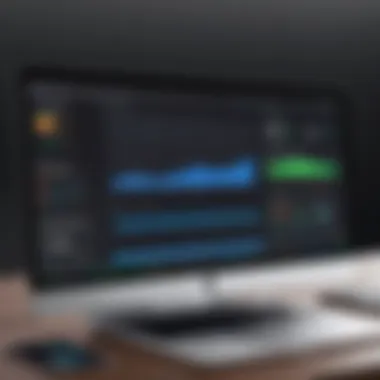
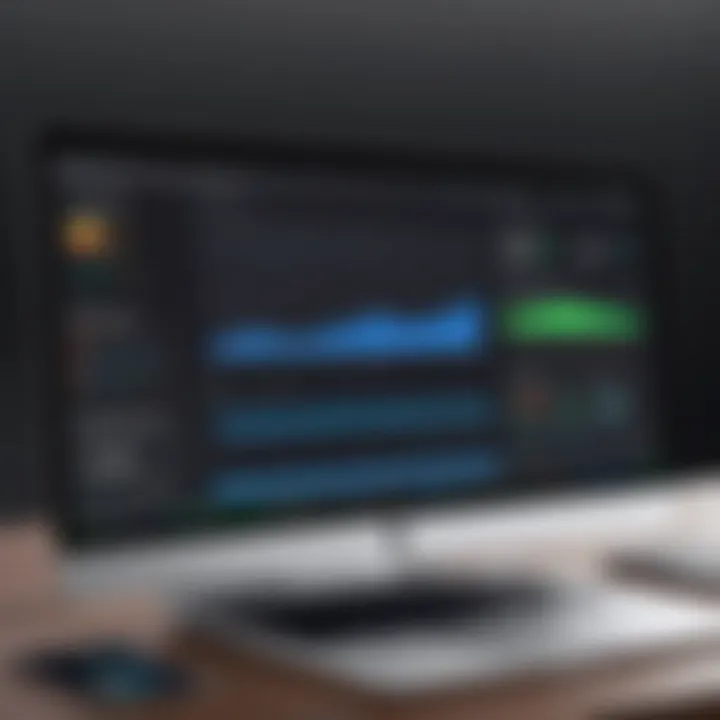
Virtualization inherently impacts performance in several ways, both positively and negatively. Here, we'll explore these nuances to help IT professionals and tech enthusiasts make informed decisions about their macOS setups on VMware.
- Overhead: Virtualization adds a layer of software between the operating system and the hardware. This overhead can slightly reduce performance compared to running the OS natively. However, the trade-off often justifies itself, particularly if multiple operating systems are required.
- Isolation: Each virtual machine operates in isolation. This can enhance performance stability compared to a dedicated setup where one faulty application might impact others. Running macOS in this manner ensures that performance dips remain isolated.
- Resource Contention: If a host machine is overloaded with multiple virtual machines, performance can degrade. Monitoring host resource usage frequently ensures that other VMs do not starve the macOS instance of the resources it needs.
- Agility and Efficiency: On the plus side, virtualization allows for quick snapshots and clones of the macOS environment. This ability makes it easy to test new applications or updates without risking the stability of the primary environment.
In short, incorporating macOS on VMware isn't without its challenges concerning performance, but with the right practices in place, many users find the benefits far outweigh the drawbacks. Adjusting resources, understanding the impact of virtualization, and monitoring performance can lead to an efficient and productive user experience.
Legal and Licensing Implications
When it comes to running macOS on VMware, the legal and licensing implications cannot be brushed aside. Understanding these aspects is essential to ensure you don’t inadvertently wander into a quagmire of legal troubles. It's a bit like walking on eggshells - one misstep could lead to serious consequences. This section will explore the facets that every IT professional and tech enthusiast should keep in mind regarding Apple's stringent licensing policies.
Understanding Apple’s Licensing Agreement
Apple's licensing agreement is the foundation upon which macOS operates, and it’s not just a bunch of legal jargon thrown together. Apple stipulates that macOS should be installed only on Apple hardware; this is a sticking point for many looking to virtualize macOS on non-Apple systems. According to the EULA (End User License Agreement), users are bound to use the software in accordance with specific terms. Here’s a breakdown of what that means for virtualization:
- Hardware Restrictions: Apple's licensing permits installation only on Apple-manufactured devices. This kind of conditions puts a pin in plans for running macOS on generic PCs.
- Virtualization Rights: While virtualization is permitted under certain conditions, it usually limits consumers to employing macOS on supported Apple hardware.
- Backup Permissions: Users have a right to make backups, but these backups cannot be used to install macOS on unauthorized devices.
These licensing terms are not just there for decoration; violations can lead to account bans and legal actions. It’s like playing a game with very particular rules, and getting caught cheating can land you in hot water.
Navigating the Legalities of Virtualized macOS
So how does one maneuver through this minefield of legal considerations? It’s vital to dot your i’s and cross your t’s when it comes to macOS virtualization. Here’s what to keep an eye on:
- Using Official VMware Tools: Always opt for VMware’s official tools to run macOS. This ensures compliance and reduces the risk of unintended legal penalties. Using unauthorized tools might seem like a shortcut, but can land you in hot water.
- Opting for an Apple Device: When planning to virtualize, consider using an Apple device. This aligns with Apple’s licensing and smooths out many legal bumps. It’s not just about ease; it’s about keeping everything above board.
- Stay Updated on Legal Changes: Laws and regulations can shift like sand underfoot. Make sure to keep tabs on any changes in Apple’s licensing agreements and any associated legal rulings. Knowledge is power.
Always consult a legal expert if you are uncertain about your rights regarding virtualization. It could save you a boatload of trouble down the line.
Troubleshooting Common Issues
When using VMware to run macOS, troubleshooting common issues becomes a crucial part of ensuring a smooth user experience. Problems can arise at various stages, from installation to daily operation. Being prepared to address these challenges can save time and frustration. This section’s focus is on understanding typical issues users face, how to identify them, and effective solutions to implement.
Initial Installation Problems
Setting up macOS in a VMware environment can sometimes feel like navigating through a maze. Many users encounter hurdles right off the bat. Common installation problems may stem from software compatibility, misconfigured settings, or issues related to hardware virtualization.
- Incompatible Hardware or Software: MacOS requires specific configurations that may not align with all hardware. Ensure your system meets the necessary requirements—particularly the CPU must support Intel VT-x or AMD-V technologies.
- Corrupted macOS ISO File: An incomplete or corrupted installation file can halt progress in its tracks. Double-check the integrity of the ISO file by verifying checksums. If necessary, re-download from a reliable source.
- Configuration Settings in VMware: Users often overlook essential settings in VMware. Make sure that:
- VMware Tools Installation: Sometimes, the VMware Tools don’t install successfully during the setup. Without these tools, the macOS virtual machine may experience performance issues. Consider a manual installation or a restart of the virtual machine after the initial setup.
- The correct operating system version is selected in VMware.
- The hardware virtualization option is enabled in your BIOS settings.
- A minimum of 4GB of RAM is allocated for macOS.
"A hitch in the installation process can be frustrating. However, understanding where and how these issues occur lays the groundwork for quick fixes."
Performance-Related Troubles
Once you’ve successfully installed macOS on VMware, the next challenge can be maintaining performance. Users may face various problems that could impede the overall experience. Performance-related troubles often reveal themselves through sluggish operation, screen freezes, or stuttering.
- Resource Allocation Issues: Overcommitting resources such as CPU or RAM can lead to bottlenecks. Always ensure that your hardware is adequately supported for the resources allocated to the virtual machine. Ubuntu across multiple tasks may starve the macOS VM.
- Disk Space Shortages: If you’re running out of disk space on the virtual hard drive, macOS will start to slow down significantly. Monitor disk usage and consider expanding the disk size if necessary.
- High CPU Usage: This may be caused by background applications consuming too many resources. Use Activity Monitor to pinpoint any rogue applications and manage them effectively.
- Network Configuration: Network speed can substantially impact performance if not configured correctly. Ensure the network adapter is set to NAT or bridged mode per your requirements.
- Graphics Performance: Although macOS is visually rich, running it on VMware might limit graphical performance. Ensure the 3D acceleration is enabled in your VMware settings to improve the overall user interface experience.
By comprehensively addressing these aspects of troubleshooting, users can elevate their macOS virtualization experience on VMware. Tackling installation and performance problems is not just about fixes; it’s about refining the entire approach to virtualization.
Exploring macOS Features in VMware
When running macOS on VMware, users benefit from a unique set of features and functionalities that bring together the strengths of virtual environments and Apple's robust operating system. This combination is a game-changer for IT professionals and technology enthusiasts who want to explore the macOS ecosystem without needing dedicated hardware. Not only does this setup allow for experimentation, but it also facilitates development, testing, and cross-platform compatibility all from a single workstation.
User Interface and Experience
The user interface of macOS is one of its standout elements, known for both elegance and usability. When deploying macOS on VMware, you'll encounter a familiar layout that mimics traditional macOS installations, ensuring a seamless experience for users. The desktop environment is clean, with the Dock offering quick access to applications essential for productivity.
However, it's worth noting that the performance of the user interface can vary depending on the resources allocated to the virtual machine. For example, ensuring adequate RAM and CPU settings is crucial to achieving a smooth experience, especially when running resource-intensive applications.
- Familiarity: Users transition comfortably due to the consistency in design and functionality.
- Responsiveness: With appropriate resource allocation, the interface retains its speedy response times, albeit it may lag under heavy workloads.
- Customizability: Much like its physical counterpart, users can customize appearance and settings to fit their workflow preferences.
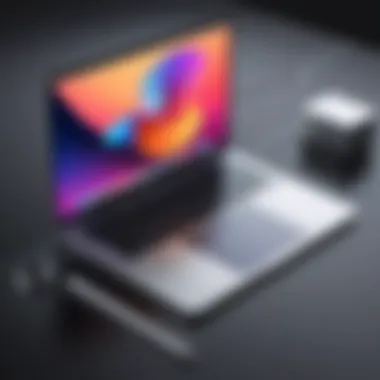
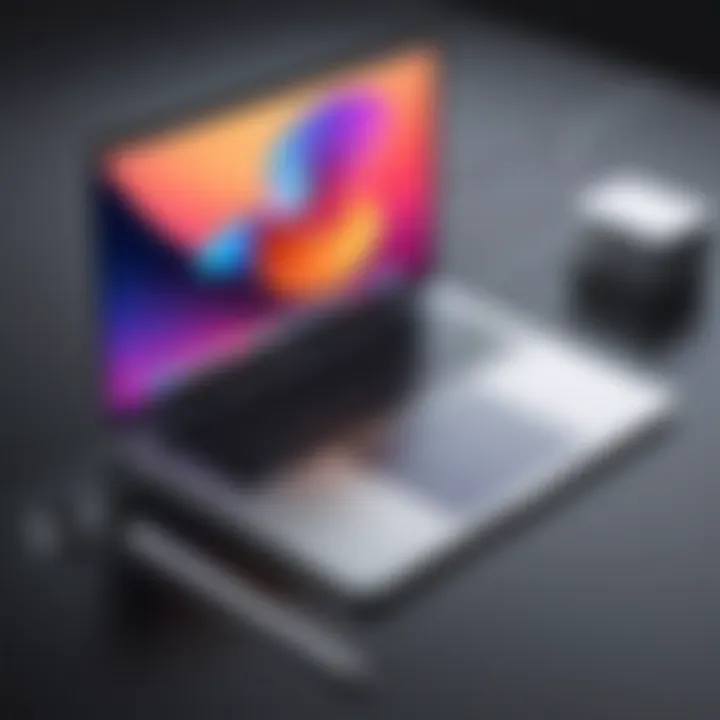
In practical terms, many users employ VMware's snapshot feature to preserve their macOS state before performing risky operations, like software installations. This allows experimentation without the fear of destabilizing the system.
"A virtualized macOS can serve as a testbed for developers, providing the freedom to push boundaries while maintaining system stability."
MacOS Applications in a Virtual Environment
Running applications on macOS within a VMware instance can be both exhilarating and challenging. Compatibility issues may arise depending on the specific application and the macOS version being used. Here are key considerations:
- Compatibility: Not all applications may function seamlessly. Certain high-end software like Final Cut Pro or Logic Pro may require specific hardware optimizations not available in a virtual environment.
- Performance: The speed and efficiency of each application can be heavily influenced by the resources that are provisioned to the virtual machine. Developers should monitor performance metrics to ensure they have enough power to run their applications effectively.
- Integration: Many users find that common productivity tools like Microsoft Office and web-based applications run smoothly, allowing them to accomplish day-to-day tasks without significant hitches.
In summary, while running macOS applications in a virtual environment opens up possibilities for testing and development, understanding both the strengths and limitations is key. The combination of VMware's powerful virtualization technologies and macOS's elegance offers a rich area for exploration and productivity.
Advanced Virtualization Techniques
In the realm of running macOS on VMware, advanced virtualization techniques play a crucial role. These techniques not only enhance the user experience but also improve resource management, making the virtual environment more robust and efficient. With IT professionals and tech enthusiasts increasingly relying on virtualization for development, testing, and even production environments, understanding these advanced techniques is more important than ever.
Cloning macOS Virtual Machines
Cloning macOS virtual machines allows users to create identical copies of existing setups quickly. This can be especially useful for several reasons:
- Streamlined Testing: Cloning enables developers to test applications in a controlled environment without altering the original machine, which helps to avoid any potential issues that could arise during development.
- Rapid Deployment: When multiple users require access to the same configuration—be it software development tools or a specific macOS setup—clones can be rolled out in minutes, saving valuable time.
- Experimentation: Users can experiment with different settings, software, or even entire operating systems without worrying about damaging their primary setup. If something goes awry, the original machine remains safe and sound.
To clone a macOS VM, VMware offers easy-to-follow procedures. Generally, you'd right-click on the VM in the interface, select "Clone," and follow the prompts. It's worth noting that maintaining good organization for these copies is essential to avoid confusion later.
Snapshots and Backups in VMware
Snapshots and backups are fundamental components of any virtualization strategy. They provide a safety net that can save time and effort in case things go sideways. Here’s what you need to know:
- SnapShots vs. Backups: Snapshots are not the same as backups. While snapshots capture the state of a VM at a particular moment, backups ensure that data and configurations are securely stored independently. Using both methods concurrently provides robust protection against data loss.
- When to Use Snapshots: Snapshots come in handy before making significant changes or updates within macOS. For instance, when you plan to install new software or change configurations, taking a snapshot provides a rollback option if something goes haywire.
- Managing Snapshots Effectively: It's important to manage snapshots wisely. Keeping too many can eat up disk space and potentially slow down the VM. Regularly review and delete old snapshots after verifying system stability.
"Regular snapshots serve as checkpoints, giving you the freedom to explore and experiment without the fear of making irreversible changes."
Epilogue
Overall, mastering advanced virtualization techniques like cloning and snapshots can transform the way you work with macOS in a VMware environment. These strategies not only save time but also ensure efficiency and security in your workflows. By incorporating these methods into your virtual machine management, you position yourself to leverage VMware’s full potential, paving the way for a more streamlined and effective virtual experience.
Future of macOS Virtualization
The future of macOS virtualization stands at a fascinating crossroads, beckoning technology enthusiasts and IT professionals alike to delve deeper into its evolving landscape. This segment will unpack essential aspects regarding its relevance and potential impacts on both personal and organizational technology practices. Users and developers are not only looking to leverage the capabilities of macOS but also anticipating how virtualization can bridge gaps in flexibility and accessibility. The importance of this topic resides in several key factors.
First and foremost, innovation in virtualization technology is instrumental in adapting macOS for broader usership. As users increasingly seek cloud-computing solutions, virtualization paves the way for easier access to macOS environments without being tied to Apple hardware. This opens doors for developers to test applications in a virtual setting, leading to faster development cycles and improved collaboration among teams.
Additionally, the cost-effectiveness of virtualization cannot be overstated. By allowing multiple virtual machines to run on a single physical host, organizations can reduce expenditure on hardware, ultimately enabling them to allocate resources toward enhancing productivity and innovation. The implications extend across sectors, making macOS more accessible to small businesses that might have shied away from the Apple ecosystem due to high hardware costs.
With these benefits come an ever-changing landscape of security considerations. As every technology comes with its risks, users will need to stay vigilant against vulnerabilities within virtualized environments. The evolution of virtualization technology demands that users keep a close eye on security updates and best practices to ensure that their systems remain unassailable.
Moreover, there’s a palpable shift in user behavior as more individuals adopt hybrid work models. With remote work on the rise, the convenience of accessing macOS through virtualization allows users to work efficiently from various locations without sacrificing performance.
In summary, the future of macOS virtualization is rich with possibilities. By understanding the benefits, security considerations, and shifts in user behavior, professionals can better prepare to navigate this evolving terrain.
Trends in Virtualization Technology
Virtualization technology is in a constant state of flux, influenced by advancements in hardware and software. Several trends are emerging that dictate the direction of macOS virtualization.
- Increased Adoption of Containerization: Technologies like Docker and Kubernetes are gaining traction for their lightweight and efficient resource utilization. This trend allows applications to run independently in containers, making it easier to implement and scale macOS applications without the overhead associated with traditional virtualization.
- Integration with AI and Machine Learning: The rise of artificial intelligence within virtualization frameworks enables smarter resource allocation and enhanced performance management. AI can help in predicting workload demands, thus optimizing how macOS environments operate, especially on shared resources.
- More Focus on Edge Computing: As data generation moves away from centralized servers, virtualization is evolving to support edge computing models. For macOS, this means that applications can process data closer to the source, minimizing latency and providing a smoother user experience.
These trends not only shape how macOS operates in the virtual space but also highlight opportunities for users to maximize efficiency and performance.
Impact of Cloud Solutions on Local Virtualization
The ascendance of cloud solutions alters the dynamics of local virtualization significantly. As organizations leverage cloud infrastructure, a notable debate arises: maintain local virtualization setups or migrate to cloud platforms? Here are some considerations on this subject:
- Scalability: Cloud platforms facilitate on-demand scalability, allowing users to adjust resources based on real-time needs. By contrast, local virtualization is often limited by the physical hardware available.
- Cost Management: While local virtualization may seem cost-effective due to avoiding cloud fees, the cumulative costs of maintenance, upgrades, and physical server management can overshadow the flexibility offered by cloud solutions.
- Accessibility and Collaboration: With the shift toward cloud solutions, teams can access environments from any internet-connected device, enhancing collaboration across dispersed teams. Local virtualization, meanwhile, often confines users to specific locations or requires complex remote access setups.
"Cloud computing isn't a new concept; it's a paradigm shift that streamlines and simplifies access to resources, fundamentally changing how macOS users engage with their applications."
In summary, the rise of cloud solutions shapes the future of local virtualization for macOS users. Understanding the implications of this shift will be vital for IT professionals and technology enthusiasts as they navigate their virtualization strategies moving forward.



