Master Video Editing with Windows 10 Transitions


Intro
Video editing has become an essential part of storytelling in our fast-paced digital world. People are always looking for tools that make their creativity flow while saving them from tech headaches. This guide focuses on one such tool: the Windows 10 Video Editor. Among its many features, transitions play a pivotal role in ensuring that video narratives are smooth and engaging. In this section, we will explore transitions and their significance, which sets the stage for everything else to come.
The purpose of transitions is to weave together disparate video clips, allowing for a seamless viewing experience. Think of transitions as the glue that binds the pieces of your edit together. They signal to the viewer that while the scene may be changing, the story is still continuous. In this digital age, there’s no shortage of options for video editing; however, Windows 10 Video Editor makes it approachable even for those who aren’t professionals.
So, whether you're piecing together a home movie or crafting a polished product for a client, understanding transitions within this software can elevate your final product. With this guide, you'll find particulars about using transitions effectively, dodging common pitfalls, and how this software stacks up against its competition. Let's dive deep into the world of video editing transitions with the Windows 10 Video Editor.
Understanding Video Editing in Windows
Video editing can often seem like navigating a maze filled with countless choices, tools, and techniques. Understanding the nuances of video editing, specifically within the Windows 10 environment, is pivotal for creating polished and engaging videos. This section delves into the foundational aspects of Windows 10 Video Editor, laying the groundwork for effectively mastering transitions, which are essential for smooth storytelling.
Overview of Windows Video Editor
Windows 10 Video Editor, part of the Photos app, provides a user-friendly platform to edit videos without overwhelming users with complex features. It's designed for both novices and those who have a bit of experience with video production. Some key features include the ability to trim, split, and arrange clips, as well as the incorporation of music, text overlays, and—most notably—video transitions.
With its simplified interface, users can focus on creativity rather than get bogged down by technical difficulties. The emphasis here is on accessibility. Even if you’ve never touched video editing software before, you can pick it up and start creating. That’s what makes this tool a standout for those just dipping their toes into digital storytelling.
Target Audience and Use Cases
The beauty of Windows 10 Video Editor is in its versatility. Its target audience extends from students crafting class projects to small business owners creating promotional videos or even hobbyists looking to document their travels. The use cases span a wide array:
- Students: Perfect for creating presentations or video reports.
- Content Creators: Ideal for quick edits before uploading to social media.
- Home Video Editors: Great for compiling family events or vacations into a seamless montage.
- Small Businesses: Useful for making advertisements or engaging content to promote services.
Understanding who is using the tool and how they can effectively apply it is crucial. It’s not just about having a video editor at your fingertips; it’s about knowing how to navigate it to meet your specific needs. This knowledge will set the stage for more complex operations, such as utilizing transitions to enhance narrative flow and viewer engagement.
The future of content creation is here for everyone, and the Windows 10 Video Editor makes entering that future just a bit easier.
The Role of Transitions in Video Editing
When we delve into the art of video editing, transitions stand out as a fundamental aspect that can truly influence the flow and storytelling of a piece. They aren’t just fancy effects; they’re the connective tissue that links various scenes and segments, ensuring the video takes its audience on a seamless journey.
Defining Video Transitions
At its core, a video transition is a technique used to move from one scene or shot to another. Think of it as a bridge connecting two islands of content. When you make a cut or shift from one clip to another, it can often feel jarring. This is where transitions come into play to soften those edges. The most straightforward transition is the cut, where one image instantly replaces another. But the fascinating world of video editing offers a plethora of transitions—from the graceful dissolve to the dynamic wipe. All these options allow a creator to manipulate pacing and mood.
Transitions are typically visual signals to the viewer that something has changed. For instance, a fade to black can indicate the end of a chapter, while a crossfade smoothes out a shift in emotions or locations. The proper application creates continuity in storytelling and enhances engagement. It’s vital that editors choose transitions not just for aesthetics but also for their narrative strength.
Why Transitions Matter
Understanding the importance of transitions extends beyond mere functionality. They can transform a standard video into a compelling narrative, enhancing emotional responses and clarity. Here are a few reasons why transitions matter:
- Emotion Conveyance: Certain transitions can evoke feelings, guiding the audience's emotional response. For example, a slow dissolve might signify nostalgia, while a sharp cut can create tension.
- Narrative Connection: Transitions help to maintain the storytelling thread. They provide context, signaling shifts in time, space, or perspective.
- Visual Cohesion: By using transitions correctly, editors can create a cohesive look and feel throughout the project. The right transition smooths over abrupt changes, making each part of the video flow more naturally into the next.
Transitions are not mere decorations; they are instrumental in shaping how a story is perceived. Choosing the right effect can make all the difference between chaos and cohesion.
Types of Transitions Available
In the realm of video editing, transitions serve as the glue that binds individual clips into a coherent narrative. In Windows 10 Video Editor, understanding the types of transitions available can enhance the storytelling aspect of your video. Different transitions evoke different emotions; some can create a sense of relaxation, while others might build anticipation. Therefore, selecting the right transition is essential.
When you properly integrate transitions, you can control the pacing and flow of your video. This is not just a matter of aesthetics. In a way, transitions help guide the viewer, cueing them on what to expect next. They can provide a moment of pause or a dynamic shift in the narrative. As we dive into the specifics, it's crucial to consider the context and tone of your video when choosing the appropriate transition style.


Dissolves and Crossfades
Dissolves and crossfades are two of the most commonly used transitions in video editing. A dissolve gradually blends one clip into another, creating a smooth and soft transition. This style is particularly effective for conveying the passage of time or emotional shifts. For instance, if you have a scene that shows a character in deep thought, a dissolve into a subsequent scene can symbolize their reflection.
A crossfade operates similarly, but it often involves audio as well, allowing the sound from one clip to blend into the next. Such transitions are especially effective during montages or sequences that aim for a more fluid storytelling method. They can imbue your project with a dream-like quality, making them suitable for artistic videos.
Wipes and Sweeps
Wipes and sweeps are often more animated transitions, designed to replace one shot with another through a defined shape or motion. For example, a wipe might push the first clip out of the way while introducing the second clip. This type of transition can vary in complexity, from a basic horizontal wipe to intricate, custom shapes that fit the thematic elements of your video.
What’s essential about wipes is that they tend to create a more energetic feel. They provide a jolt when used correctly and can add a layer of excitement to your project. But heed caution; overusing this transition can distract viewers, leading to a disjointed viewing experience. Consider using them strategically to maintain the integrity of your narrative.
Fades to Black and White
Fades to black or white are classic transitions that evoke a sense of conclusion or transition. A fade to black can indicate a break in the action, serving as a moment for reflection or change. Similarly, fading to white might suggest an awakening or a new beginning. This simplicity is part of their strength; they can encapsulate complex emotions in their delivery.
Using fades is not limited to the end of scenes. You can incorporate them within your narrative to shift gears or signal a substantial change in tone or location. By manipulating the timing and length of these fades, you influence how viewers digest the information presented.
3D Transitions
If you're looking to add some flair to your video, consider incorporating 3D transitions. These transitions can introduce depth and dimension, lending a modern touch to your editing style. They often rotate or flip the frame, providing a sense of movement that engages the audience differently.
However, it's essential to use 3D transitions judiciously. Their eye-catching nature can become overwhelming if overused, pulling focus from the story you're trying to tell. Mixing 3D transitions with more traditional ones creates balance and allows for dynamic storytelling without veering into distraction.
"The right transition is not just about style; it's about enhancing the story and guiding the viewer through the narrative."
Overall, each type of transition has its own unique function and emotional impact. As you experiment with various transitions in Windows 10 Video Editor, keep the tone and message of your video in mind. The goal is not just to make a video look pretty but to convey a story in the most engaging way possible.
Applying Transitions in Windows Video Editor
When it comes to creating a polished video, transitions play a crucial role in stitching together various clips. They act as the glue that can enhance the storytelling by providing a seamless flow from one scene to the next. Not only do they bridge gaps, but they also add a layer of professionalism that can elevate even the simplest projects.
Transitions serve multiple purposes in video editing. Firstly, they help soften the shift between different clips, reducing any jarring effect that might distract the viewer. Without transitions, jumping from one shot to another can feel abrupt and disjointed, akin to flipping a page in a book without considering what came before it. Secondly, they can convey emotions or themes, subtly guiding the audience’s experience. Whether it’s a slow fade to signify reflection or a rapid cut to heighten tension, the right transition can be a powerful tool in a video editor’s arsenal.
However, using transitions is not just about slapping them onto every cut and calling it a day. There’s an art to ensuring they fit well with the overall narrative and tone. It’s essential to consider the pacing of the video and the message you wish to communicate. Otherwise, transitions can feel like a gimmick rather than a deliberate choice.
In this section, we will delve into the practical steps for applying transitions in the Windows 10 Video Editor. Maintaining a coherent flow ensures that viewers stay engaged and the narrative unfolds as intended.
Step-by-Step Guide to Adding Transitions
- Open Windows 10 Video Editor: Start by launching the application. If you're not familiar with the layout, spend a few minutes navigating its various options.
- Import Your Clips: Bring in the video clips you plan to work on. You can do this by clicking on the button and selecting your files from the storage.
- Select the Timeline: Drag and drop your clips onto the timeline. It’s the most effective way to see how elements fit together visually.
- Access Transitions: Look for the tab, typically located on the right panel of your screen. Clicking here will display various transitions available to you.
- Choose and Drag Transition: Pick a transition that fits your video’s style and rhythm. Drag it between the two clips on the timeline where you want to apply it. Pay attention to how it alters the flow smoothly as the two clips meet.
- Fine-tune: Once a transition is placed, you might want to adjust it by either lengthening or shortening it, to match the pacing of the accompanying audio or visuals.
By following these steps, you can lay the groundwork for a cohesive video, effectively utilizing transitions to create a polished final product.
Adjusting Transition Duration
Having the right transition is just the beginning; timing is everything. Adjusting transition duration helps maintain your intended pace and emotion. To change how long a transition lasts, simply click on the transition itself in your timeline. You should see handles on either side that allow you to drag and extend or reduce its length. Generally, a longer transition can create a feeling of grandeur or suspense, while a shorter one can keep the energy up and fast-paced.
Key considerations:
- Emotional Timing: Consider the emotion you want to convey. For instance, a slow dissolve might work best between dramatic scenes, while a quick wipe suits action-packed moments.
- Audio Sync: Always situate your transitions with your audio. If a transition is too quick, it could lead to an awkward cut with your sound effects or music, unbalancing the viewer's experience.
- Use Preview Feature: Windows 10 Video Editor's preview feature allows you to test your adjustments before finalizing. This saves a lot of time, as you avoid backtracking later on.
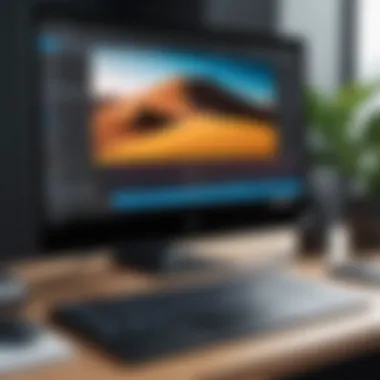

Previewing Transitions
Once you've applied and adjusted your transitions, it's imperative to preview your work. The preview function ensures you can see exactly how the video flows before you finalize it.
To preview:
- Select the button on the preview window just above the timeline.
- Watch for any awkward cuts or transitions that don’t flow well. It’s often helpful to view it from different angles, such as focusing on transitions in the context of the surrounding clips to gauge their effectiveness.
- Use the playback controls to pause, rewind, and carefully evaluate each transition’s impact on the overall narrative.
"A good transition is like a good joke—if you have to explain it, then it probably wasn't that good to begin with."
Remember, the goal of using transitions in Windows 10 Video Editor is to create an experience for the viewer that feels natural and engaging. By applying these practices, you set the stage for effective storytelling, drawing viewers into your video rather than pushing them away.
Best Practices for Using Transitions
Using transitions in video editing is an art form that can elevate your project from mundane to memorable. Practicing sound techniques not only enhances the visual appeal but also ensures clarity in storytelling. In this section, we delve into key elements to keep in mind when implementing transitions in your videos.
Maintaining Flow and Continuity
One of the cardinal rules of editing is to maintain the viewer's attention. Disjointed transitions can disrupt the narrative flow, leaving viewers scratching their heads or, worse, losing interest altogether. Keeping a cohesive flow ensures that each clip naturally connects to the next. Here are some strategies to help maintain flow:
- Match the Vibe: Every transition should suit the vibe of the video. A dramatic dissolve might fit into a moody scene but could feel out of place in a lighthearted moment. Think about the mood you want to convey.
- Pacing Matters: The timing of your transitions can dictate the pace of your video. Rapid edits can create excitement, while slower transitions may evoke contemplation. Be mindful of pacing as it is key to guiding viewers through your narrative.
- Use Audio Cues: Sound plays a critical role in maintaining continuity. Matching a transition with a relevant audio cue can significantly enhance the viewer's experience. For instance, a stair step sound while panning can create a more immersive environment.
"Transitions should act as bridges, not barriers—ensuring that viewers can move smoothly from one moment to the next."
Choosing the Right Transition for Your Video
The selection of transitions can dramatically shape how your video is received. Picking the appropriate transition isn’t merely about aesthetics but about aligning with the story's intent. Here’s how to navigate this:
- Consider Your Story: Every transition has a purpose; they are not just decorative elements. Think about what you want the audience to feel. For example, using a crossfade between two emotional moments reinforces the continuity of feelings.
- Evaluate Scene Change: Not all transitions are suitable for every scene change. If you’re moving from a loud party scene to a reflective nature shot, a seamless fade may feel right. Conversely, a sudden cut can create a stark contrast, serving a specific narrative purpose.
- Limit Number of Transitions: Too many different transitions can create a cluttered look. It’s often more effective to choose a few that resonate with the theme of your video and use those consistently.
Creating an engaging video involves blending these practices to understand what works best for your specific project. It’s essential to think critically about how each transition contributes to the overall vision.
Common Issues with Transitions
In the realm of video editing, transitions can either make or break the narrative flow. Though Windows 10 Video Editor offers various tools to enhance your project, navigating the waters of transitions can be fraught with challenges. Understanding the common issues related to transitions is crucial for creating polished videos that resonate with your audience. When transitions go wrong, they might disrupt the seamless storytelling you aim for, leaving viewers puzzled rather than engaged. This section dives into two primary concerns: troubleshooting glitches that can arise during editing, and avoiding the pitfalls of overusing transitions that can make your video appear amateurish.
Troubleshooting Transition Glitches
Having a well-edited video that showcases your creativity should be your main event. But sometimes, glitches can rear their ugly heads, ruining what could be an engaging transition. These can range from choppy playback to missed cues, which can be frustrating if you’re in the thick of editing.
A few common problems might pop up:
- Playback Issues: At times, you may notice that transitions play back shaky or out of sync. This might be a result of your computer struggling to process the effects in real-time. To resolve this, it helps to preview a low-resolution version of your project during editing.
- Software Bugs: Just like any software, Windows 10 Video Editor is not immune to bugs. If your transitions suddenly stop working or react unpredictably, restarting the application or updating to the latest version might fix the issue.
- Layering Conflicts: If you've got multiple video layers, transitions may clash or not appear correctly. Make sure your clips are properly aligned, and try isolating the problematic layer to see if the transition works when it’s alone.
"Every glitch in video editing teaches a lesson, turning frustration into foresight."
By keeping a vigilant eye and understanding common glitches, you're in a prime position to troubleshoot effectively. Familiarizing yourself with the software's setup will save you a good amount of time and trouble when editing.
Avoiding Overuse of Transitions
When it comes to transitions, less can often be more. One of the major pitfalls some amateur editors dive into is overindulging in flashy effects. While it may seem tempting to sprinkle transitions like confetti, doing so can dilute the impact of your video, making it seem more like a circus than a compelling story.


Here are some considerations to keep in mind:
- Maintain Consistency: Picking a couple of transition styles that reflect the tone of your video can go a long way. Switching between wildly different transitions can confuse viewers, especially if the transitions don’t match the content.
- Focus on Storytelling: Remember, the primary goal of a transition should be to support the narrative flow. If a transition steals the show, it distracts from the message you're trying to convey.
- Establish Pacing: Look at the pace of your video. If you have a quick succession of cuts, then a flashy transition might feel jarring. On the other hand, if the scene transitions are slower, a more elaborate effect can blend in nicely.
Utilizing transitions judiciously remains a key strategy in video editing. It's all about creating a captivating narrative without overwhelming your audience. Mastery comes not just from the tools you have, but how you've chosen to employ them.
Overview of Alternatives to Windows Video Editor
Exploring alternatives to the Windows 10 Video Editor is crucial for anyone serious about video editing. While the native tool offers some basic features, it may leave advanced users wanting more. Looking beyond Windows 10 can uncover an array of specialized tools that cater to various editing needs, skill levels, and creative ambitions. A deeper understanding of these alternatives can help users select the best fit for their individual projects. This section delves into the merits of different software options, their unique offerings, and how they compare to Windows 10’s capabilities.
Comparative Analysis of Editing Tools
When we’re talking about video editing software, there are a few heavy-hitters out there that stand out from the crowd. Here’s a closer look at three notable alternatives: Adobe Premiere Pro, Final Cut Pro, and DaVinci Resolve.
Adobe Premiere Pro
Adobe Premiere Pro is often viewed as a gold standard in the editing world. This robust tool is favored for its versatility and professional-grade features. One key characteristic that makes it a go-to for many filmmakers and content creators is its seamless integration with other Adobe products, like After Effects and Photoshop. This connectivity enhances workflow, allowing for more advanced editing techniques, like motion graphics and color correction.
A unique feature of Adobe Premiere Pro is its Motion Graphics templates, which enable the incorporation of dynamic graphics effortlessly. However, it may come with a learning curve for beginners, and its subscription-based pricing model can deter some users. Still, the power and flexibility it offers make it a worthwhile consideration, especially for more complex projects.
Final Cut Pro
As Apple’s video editing software, Final Cut Pro brings a fresh approach with an intuitive interface and a magnetic timeline. This means that clips automatically adjust themselves as you edit, maintaining a tidy workflow. It's particularly known for its speed and efficiency, thanks to optimization for Mac hardware. The key characteristic of Final Cut Pro is its ability to handle high-resolution editing with ease, making it a favorite among professionals in the film and TV industries.
One standout feature is its Multicam editing, which allows users to edit footage from multiple cameras simultaneously. While it has a powerful toolset, thesoftware is limited to the Apple ecosystem, meaning Windows users will have to look elsewhere. Its price point is a bit higher, but many find the investment justified by the results it delivers.
DaVinci Resolve
DaVinci Resolve straddles the line between advanced editing and color grading, setting it apart from the others. It offers a completely free version, making it accessible for those just starting in video editing or those on a tight budget. The most lauded aspect of DaVinci Resolve is its color correction capabilities. It provides an array of advanced tools for color grading, which is essential for professionals looking to enhance the aesthetic of their footage.
Additionally, it features a Fairlight audio post-production suite built right into the software, offering rich sound editing options. On the flip side, newcomers might find the interface a bit overwhelming at first due to its complex nature. Nevertheless, for someone who wants to take their video editing to a higher level, DaVinci Resolve is a powerful and flexible option.
Limitations of Windows Video Editor
While Windows 10 Video Editor might help with basic editing, it has its shortcomings. Limited features can be a barrier, especially for users looking to produce more polished videos. Tools for color grading, detailed audio editing, and advanced transitions are either basic or lacking entirely.
Moreover, collaboration features simply don't match those in more advanced software. For instance, if you’re working with a team, it's not uncommon to face hurdles in sharing projects or files smoothly. Lastly, stability issues can arise when handling larger video files, which isn’t great when one is under pressure to meet deadlines.
In summary, while evaluating alternatives to Windows 10 Video Editor, it's essential to consider specific needs, desired outcomes, and budget constraints. Each option carries distinct advantages and challenges, and the right one should align closely with your editing style and project demands.
Final Thoughts on Video Transitions
Video transitions serve as the unsung heroes of video editing, bridging gaps between scenes and enhancing the overall flow of the narrative. Their importance, outlined throughout this article, cannot be overstated. When utilized effectively, transitions can transform a sequence of clips into a cohesive story, ensuring the audience remains engaged.
The Future of Video Editing Transitions
As we look ahead, the landscape of video editing transitions is poised for significant evolution. With advancements in technology, we can expect more sophisticated and customizable transitions that resonate with specific themes or emotions. Tools like machine learning could personalize transitions based on content type or viewer preferences. For example, imagine transitions that adapt in real-time to the pacing of the music or the emotional tone of the footage.
Moreover, the incorporation of augmented reality (AR) could redefine how transitions are perceived. Instead of flat transitions, editors might employ 3D effects that pop out of the screen, immersing viewers deeper into the story. Can you picture a fade that brings characters into the real world? Such innovations will likely offer broader creative avenues, enhancing storytelling in ways once thought impossible.
"In the hands of a skilled editor, the right transition doesn’t just enhance the story—it elevates it."
Encouragement to Experiment
As this article draws to a close, it's crucial to encourage experimentation with transitions. Don’t shy away from trying out different effects that may seem unconventional. The beauty of video editing lies in its flexibility; there’s no one right way to tell a story. You might find that a simple wipe or a crossfade works wonders in a place where you least expected it.
Start small, maybe play with dissolves in a few scenes. Gradually, add more complex transitions as you grow comfortable. Keep an open mind and allow your creative juices to flow. Also, observing how transitions are used in professional works can inspire your explorations. More often than not, a uniquely applied transition can make a simple video memorable.
Remember that the goal is to enhance your video project, not overshadow it with flashy effects. Striving for harmony between content and transitions will always yield the best results.



