Mastering Adobe Acrobat: Combine PDF Files Efficiently
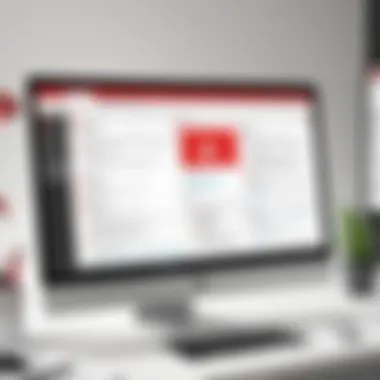
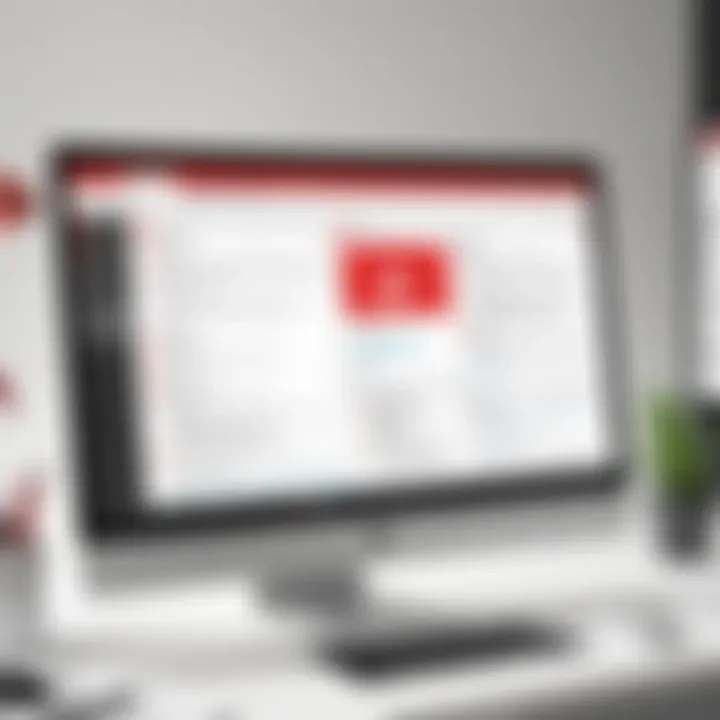
Intro
In the fast-moving world of digital information, PDFs have become indispensable. Whether it's contracts, reports, or presentations, managing multiple PDF files is a necessity for many IT professionals and tech enthusiasts alike. Adobe Acrobat offers a powerful set of tools for combining these files, making it easier to organize documents and streamline workflows.
Many people might believe that merging PDFs is a simple task, only to find themselves grappling with various software and outdated methods. That’s why mastering Adobe Acrobat can greatly enhance your efficiency. By understanding the art of combining PDF files, you can create a cohesive document that retains the integrity of each individual file while presenting a unified appearance.
In this guide, we will delve into the nitty-gritty of combining PDF files using Adobe Acrobat. We’ll cover everything from the basic features to advanced techniques, including potential pitfalls and the best practices to navigate them. By the end, you’ll have the knowledge and confidence to manage PDF files like a pro.
Overview of Hardware/Software
Preamble to Adobe Acrobat
Adobe Acrobat is a comprehensive application that enables users to create, edit, and manage PDF documents effortlessly. Its capability to combine multiple PDF files into a single document stands out, providing both efficiency and ease of use. The interface is designed for both newcomers and seasoned users, striking a balance between accessibility and depth.
Key Features
- Merging PDFs: Quickly combine various documents into one.
- Editing Tools: Reshape text or images without needing additional software.
- Commenting and Reviewing: Collaborate with others through annotation features.
- Security Options: Protect merged documents with passwords or encryption.
Specifications and Technical Details
Adobe Acrobat is available in several versions, the most common being Acrobat Standard and Acrobat Pro. While Standard covers basic features, Pro offers more advanced functionalities like text recognition and enhanced editing capabilities. The software is compatible with both Windows and macOS platforms, allowing a wide range of users to join the fray.
Pricing and Availability
Acrobat is subscription-based. Monthly fees can be a bit steep for casual users but are justified for professionals who regularly handle PDFs. Academic discounts are often available for students and faculty, making it more accessible. You can explore Adobe's offerings through their official website.
Comparison to Previous Versions
When comparing the latest iteration with earlier releases, improvements have been made in user interface and performance. However, the core functionality remains stable. Users familiar with older versions will find it easy to transition to the newer tools, reinforcing Adobe Acrobat as a cornerstone of PDF management.
Pros and Cons
Strengths
- Streamlined processes for merging files saves time.
- Versatile editing options enhance document presentation.
- Strong community support and tutorial resources available.
Weaknesses
- Subscription model can hinder one-time users.
- Heavy reliance on a stable internet connection for some features.
User Feedback
User reviews often laud Adobe Acrobat for its seamless merging capabilities but also express concern over the learning curve for new users. Adjusting to its interface may seem daunting at first.
Performance and User Experience
Performance Testing Results
Adobe Acrobat excels in speed when merging PDFs, handling large files with minimal lag. Load times are swift, effectively optimizing the user experience during multitasking.
User Interface and Ease of Use
The interface is fairly intuitive but may take a touch of time to master due to its multitude of features. Users generally gain confidence through practice and familiarity.
Real-World Usage Scenarios
Common scenarios involving merging PDFs include:
- Creating comprehensive reports for team meetings.
- Combining submitted forms for easy review.
- Streamlining client contracts into single documents for easier management.
Efficiency and Productivity Impact
Efficient PDF management can save considerable time across projects. By utilizing Adobe Acrobat’s merging features, tasks that once took hours can often be completed in minutes, improving productivity significantly.
Innovation and Trends
Industry Trends
The evolution of remote work has increased demand for effective document management solutions. Adobe Acrobat has adapted by continuously evolving its features to meet the needs of the modern workforce.
Innovative Features
Recent updates have introduced AI-driven tools that assist users in automatically identifying and merging related documents. This is a game-changer for professionals who handle volumes of PDFs regularly.
Impact on the IT Industry
As reliance on digital documentation grows, tools like Adobe Acrobat are becoming essential in IT infrastructure, helping teams to collaborate seamlessly and manage information efficiently.
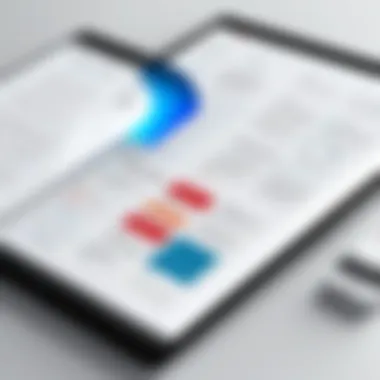
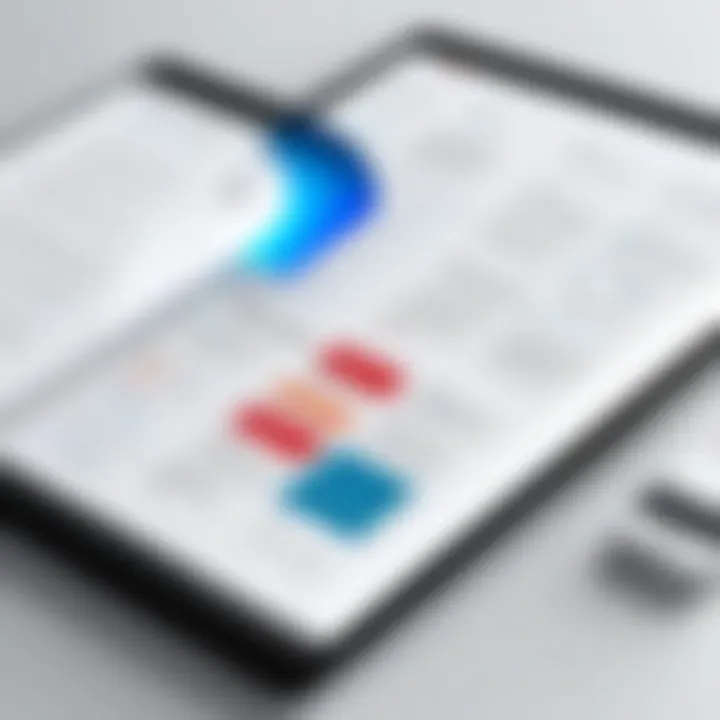
Recommendations and The End
Overall Verdict
Adobe Acrobat consistently meets the demands of both individuals and businesses looking to enhance their PDF management tasks. While it may come at a higher price compared to competitors, the depth of features justifies the investment.
Target Audience Suitability
This software is ideal for IT professionals, project managers, and anyone dealing with large volumes of documents who values efficiency and accuracy.
Final Thoughts
Navigating the digital documentation landscape doesn't have to be a headache. With Adobe Acrobat, users can master the art of combining PDF files and enhance their workflow significantly. Embracing these tools brings not just immediate benefits but prepares you for future digital challenges.
Understanding PDF Files
Understanding PDF files is fundamental when diving into the intricacies of document management, especially in a tech-centric environment. Portable Document Format, or PDF, has become a staple in the realm of digital documents. It serves as a bridge between platforms, making the exchanging of various documents a straightforward task. The unique properties of PDFs not only allow for consistent formatting but also enhanced accessibility across different devices, making it essential for IT professionals and tech enthusiasts alike.
PDFs offer a plethora of advantages. Their role in ensuring the integrity of documents, regardless of the software environment, is particularly notable. For instance, whether a document is opened on a Mac, Windows, or even a mobile device, the layout remains unchanged. This reliability is particularly significant in professional settings where precision matters—a proposal that looks exquisite on one device should maintain that appearance on another without hiccups.
Moreover, knowing how to effectively combine PDFs enhances your document handling capabilities. It's not just about merging pages; it's about creating coherent collections of related information that are easy to share and store. When many files are compiled into a single PDF, it reduces clutter and streamlines workflows, leading to significant efficiency gains in daily operations.
Definition of PDF
Portable Document Format, commonly referred to as PDF, is a file format developed by Adobe Systems in the early 1990s. Its primary aim was to enable document exchange while preserving the original formatting, regardless of what device or software is being used to view it. PDFs encapsulate a wide array of content types—text, images, graphs, and even interactive elements like hyperlinks and forms—all neatly bundled into a single file that can be easily shared.
History of PDF
The PDF format has its roots in the desire for electronic documents that remain consistent and reliable. In 1991, Adobe introduced PDF as part of its efforts to streamline the document-sharing process. It initially gained popularity for its ability to present a document consistently across platforms. As computer technology evolved, so did the features of PDF. By the late 2000s, with the emergence of PDF/A for archiving and PDF/X for print production, it truly became a multifaceted tool in the document world. Over the years, it has transformed into an indispensable resource in various industries, adapting to the needs of legal, educational, and corporate environments.
Common Uses of PDFs
PDFs have found their way into nearly every corner of the digital landscape. Their applications are vast and varied:
- Business Reports: Many companies rely on PDFs for presentations and reports where formatting is crucial.
- E-books: The publishing industry often uses PDFs due to their ability to maintain original formatting.
- Forms: Many organizations utilize PDFs for forms that are meant to be filled out and returned, enhancing efficiency in data collection.
- Legal Documents: The legal profession favors PDF for filings, contracts, and other critical documents needing high fidelity.
The versatility of this format makes it not just a passing trend but a mainstay in document management—a skill every tech-savvy individual should master.
Importance of Combining PDF Files
Combining PDF files serves as a crucial operation in the realm of document management, especially for professionals navigating a sea of digital paperwork. It allows users to craft a single comprehensive file that consolidates various documents. The merit of this practice extends beyond mere convenience; it touches upon aspects like efficiency, collaboration, and organizational harmony.
Efficiency in Document Management
The digital landscape often requires dealing with an array of documents, each addressing a unique piece of information. Maintaining them as individual files can create unnecessary clutter. Combining these PDFs streamlines document management processes. Instead of sifting through countless files, professionals can access a single document that may contain reports, contracts, or proposals pertinent to a project. It’s about trimming the fat, allowing more time for essential tasks rather than hunting down files.
"In today's fast-paced work environment, consolidating information can significantly impact productivity."
Imagine dealing with a client report that spans several documents, like .docx files, spreadsheets, and PDFs. By merging them into one PDF, one can create a comprehensive overview. This not only saves time but also reduces the likelihood of errant revisions or oversights. Moreover, when sending documents, a single file simplifies the sharing process, thus increasing efficiency.
Simplifying Collaborations
In professional settings, collaboration is king. When teams work on projects, having intertwined documents helps maintain focus and unity. Rather than sending multiple files back and forth, merging documents creates a singular resource. No more conflicts over different versions of the same document, as a combined PDF ensures that all contributors are working from the same source.
This is particularly beneficial in fields such as law or finance where precision is paramount. Imagine a legal team compiling evidence; by merging various case documents into a single PDF, they can ensure clarity, making it easy for everyone involved to follow along. Emails become less chaotic, and discussions more productive.
Organizational Benefits
Beyond personal efficiency, combining PDFs contributes to an organization's overall structure. It aids in developing an orderly system for document storage. In large businesses, where documentation is plentiful, combined files can allow for a more streamlined archiving process. Instead of a tangled web of disparate files, combined documents can be tagged and stored under one title.
This aspect significantly reduces a company’s chances of misplacing important files. The ease of access can enhance workflow. Employees don’t waste valuable minutes searching for lost documents; instead, they can retrieve them swiftly. Ultimately, a better-organized document system is conducive to a more productive work environment.
In summary, understanding the importance of combining PDF files can lead to pronounced benefits in efficiency, collaboration, and organization. Each of these factors plays an integral role in enabling professionals to operate more effectively. Thus, mastering these techniques in tools like Adobe Acrobat can transform how teams operate in the realm of digital documentation.
Overview of Adobe Acrobat
Adobe Acrobat serves as a cornerstone in the realm of PDF management, especially when it comes to combining files. Understanding its features and functionalities is vital not only for enhancing workflow but also for maximizing document efficiency. This section will give a snapshot of Acrobat's significance while enticing readers to delve further into its capabilities.
Prelude to Adobe Acrobat
Adobe Acrobat emerged as a tool designed to create, manage, and edit PDF documents. Since its inception, the software has transformed the way individuals and organizations handle their documents, ensuring that information remains intact during sharing and storage. The program can be likened to a Swiss Army knife for PDFs, providing users with the tools necessary for a broad array of tasks, from simple viewing to complex editing.
Most notably, Acrobat allows users to combine multiple files seamlessly into one coherent document. For businesses and tech-savvy individuals alike, this means better organization, improved collaboration, and streamlined workflows. With an intuitive design and an extensive feature set, Adobe Acrobat caters to many users, whether for personal tasks or extensive professional projects.
Versions of Adobe Acrobat
When speaking of Adobe Acrobat, it is imperative to understand the various versions available. Each version comes with unique features, catering to different needs:
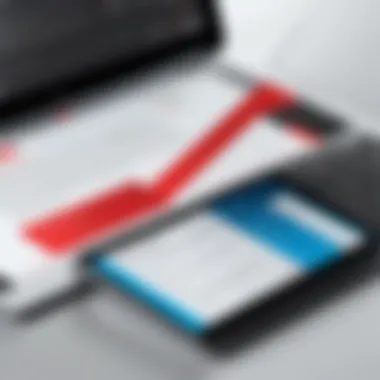
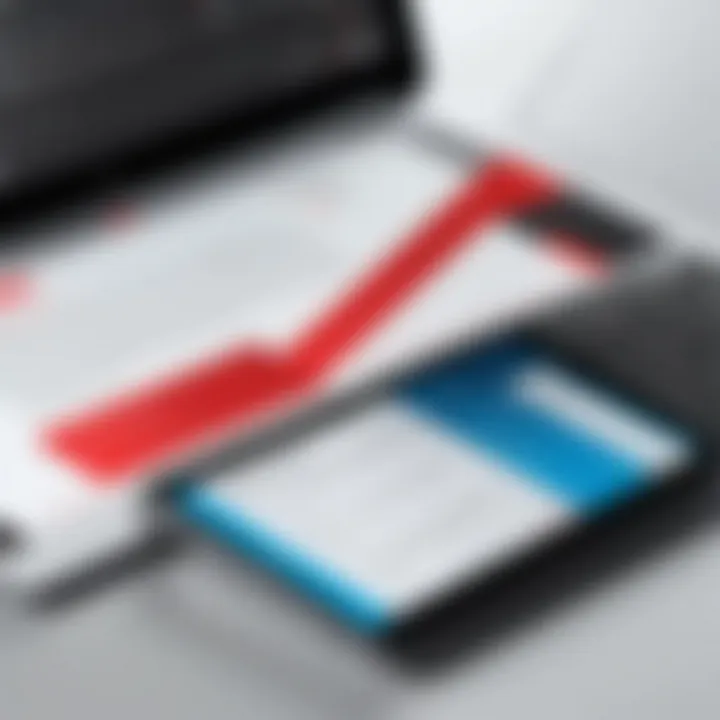
- Adobe Acrobat Reader: The free version primarily used for viewing PDFs. It has limited capabilities and does not permit combining files.
- Adobe Acrobat Standard: This version allows users to not only create and comment on PDFs but also combine files, making it suitable for small businesses or individual use.
- Adobe Acrobat Pro: This edition is a powerhouse. It provides complete access to advanced editing features, including the ability to merge, edit, and protect documents. Ideal for IT professionals and organizations, this version stands as the golden standard for PDF handling.
Understanding which version suits your needs is key to leveraging Adobe Acrobat effectively. The right choice ensures that users can harness the program's efficiency without running into unneccessary limitations.
User Interface Walkthrough
Navigating the user interface of Adobe Acrobat can be a straightforward experience if one knows where to look. Initially, the interface might feel slightly cluttered, but a bit of exploration reveals that it has been crafted for usability.
- Home Screen: When you fire up Acrobat, you are welcomed by a home screen that showcases your recent documents, a searchable menu, and quick links to tools like Combine.
- Tools Tab: Here is where the magic happens! This section provides access to various functionalities including Combine, Edit, and Organize Pages. Each option is clearly labeled, allowing users to quickly zero in on their task.
- Task Pane: Once you select a tool, the task pane appears on the right side, guiding you through options specific to the chosen action, whether it be combining files or editing text.
By familiarizing oneself with the layout of the program, users can improve their efficiency and get tasks done in a flash. Learning the corners of the interface really pays off when it comes to mastering the combined capabilities of Adobe Acrobat.
Steps to Combine PDF Files in Adobe Acrobat
Combining PDF files is a skill that is both practical and essential. Especially in today’s fast-paced digital environment, where a multitude of documents need to be organized, efficient management becomes vital. Understanding how to combine PDF files correctly in Adobe Acrobat not only enhances workflow but also streamlines collaborative efforts among team members. Getting a handle on these steps can make a significant difference in how documents are handled and shared, thus saving time and reducing potential errors.
Starting Adobe Acrobat
To kick things off, it's imperative to ensure that Adobe Acrobat is installed on your system. Once that's settled, you can launch the application by double-clicking the icon on your desktop or selecting it from the start menu. As Adobe Acrobat opens, you'll first encounter its user-friendly interface, with several options laid out in front of you.
When you initiate the application, it might prompt you to sign in, depending on how you have the settings adjusted. Just enter your Adobe ID and password if this applies to you. Getting into the main dashboard allows you to engage with various features, including the essential tools for merging PDFs. Ensuring the interface is familiar to you will make the process of combining files smoother.
Accessing the Combine Feature
Locating the Combine Files tool might seem straightforward, but it is an important step worth emphasizing. Navigate to the toolbar on the uppermost part of the window, where you will find the option labeled 'Tools.' Click on it, and a variety of features will unfold before you. Look for the Combine Files feature. This tool is often symbolized by a specific icon, which is either a stack of papers or a simple plus sign depending on the version you are using.
"Finding the right tools fast can save you a few valuable minutes that add up over an entire workweek."
Click on the Combine Files icon, and you will be directed to another screen that enables you to bring together those necessary documents.
Adding Files to Combine
Now that you are in the combining tool, it's time to select your files. You will notice a prominent button that says Add Files. Clicking on this gives you options to upload files from your desktop, documents folder, or even cloud storage if you’ve linked it. You can choose multiple files at once by holding down the Control key while you select your documents. This saves time and brings everything you need into one interface.
If you find that some files are already loaded but you need more, repeat the adding process with the Add Files button. Make sure that all the documents essential for your final PDF compilation are included before moving to the next step.
Arranging the File Order
The order of the files is crucial, especially when the final document needs to flow in a particular sequence. After uploading your files, you will see a list displaying all the selected PDFs. At this point, you can simply click and drag the files into your preferred order.
It's important to be deliberate here. A well-structured PDF can greatly enhance readability and comprehension. If any file seems to have been mistakenly included, it is as simple as clicking the small trash icon next to it to remove it from the list. This cleanup ensures that your final product will be exactly as intended.
Finalizing the Combined PDF
With everything set and in order, the last piece of the puzzle involves finalizing your combined PDF. Look for the Combine button, usually located at the bottom right of the screen. Click on it, and Adobe Acrobat will begin merging the files as per your specified order. This process might take a moment depending on the size and number of files being combined.
Once complete, you will see a preview of your new document. From here, it’s essential to review your combined PDF before saving it. Check for any discrepancies or formatting issues that might have slipped through the cracks. When satisfied, click Save and choose your destination folder.
Your final PDF is now ready to be shared or stored for future use! Knowing how to control this process effectively enhances one's capability in document creation and management.
Alternative Methods for Combining PDFs
In an age where flexibility is key, knowing various ways to combine PDF files can tremendously enhance one's efficiency and adaptability. As we navigate through different functions of Adobe Acrobat, there’s no one-size-fits-all solution. Hence, it becomes essential to explore alternative methods for merging PDF documents, especially for professionals who may encounter limitations with certain software or seek quicker, more intuitive solutions.
Online Tools for PDF Merging
There’s no shortage of online tools that facilitate the merging of PDF files without the need for an installed application. These platforms offer convenience and accessibility, potentially saving a significant amount of time. When using such online tools, users can upload their files and combine them with just a few clicks. However, it’s vital to choose reputable sites to avoid security risks associated with data exposure.
Some popular options include:
- Smallpdf: An intuitive interface that allows for straightforward merging processes.
- PDF Merge: Offers a simple drag-and-drop feature which some users find appealing.
- ILovePDF: Packs in a punch with multiple tools beyond merging, like PDF compression, splitting, and editing.
Each of these services usually features a free version but may restrict functionality until a paid plan is selected. When opting for this route, always look for sites with solid security measures, as file safety should be a prime concern.
Utilizing Other Software Applications
While Adobe Acrobat is a powerhouse for PDF management, various software alternatives exist that can also efficiently combine PDF files. Programs such as Nitro PDF, Foxit PhantomPDF, and Sejda PDF Desktop have gained traction among users needing additional features or a different user interface.
Each software brings its own set of functionalities, catering to those who may require specific features, such as batch processing or advanced editing capabilities. The steps involved typically echo similarities to those in Acrobat: select the files, arrange them, and merge into a single PDF—all while maintaining the quality and integrity of the original documents.
Using Command Line Tools
For the tech-savvy and those with a penchant for simplicity, command line tools present a whole new frontier for PDF combine-tions. People who prefer a more hands-on approach can use tools like Ghostscript, pdftk, or qpdf to merge PDFs directly through the command line interface.
Using command line tools comes with its own learning curve, but they often provide faster execution and batch processing features, which can appeal to users dealing with a high volume of PDFs. The basic syntax for merging PDFs might look something like this:
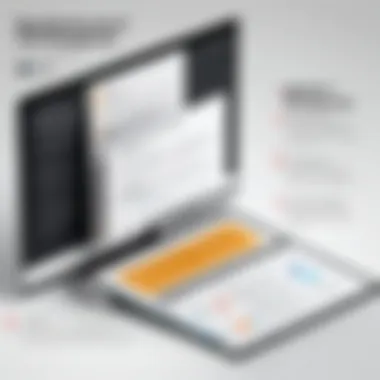
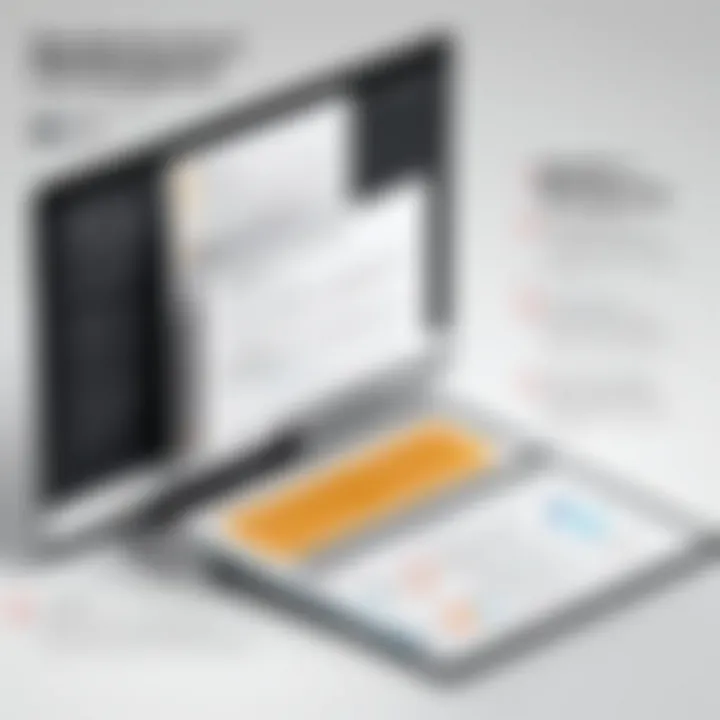
Utilizing command line tools might seem daunting initially, but they can save considerable time and streamline workflows once mastered.
Ultimately, diversifying your approach to combining PDF files by leveraging online tools, different software applications, or command line solutions can adaptively meet varying needs—be it for convenience, security, or functionality.
Best Practices for Combining PDF Files
Combining PDF files isn't just a technical task; it requires a thoughtful approach to ensure the final document achieves its purpose while maintaining quality and consistency. By following robust best practices, users can avoid common pitfalls that often arise during the merging process. This section outlines core practices specifically designed for IT professionals and tech enthusiasts, who need to manage PDF documents effectively in their workflows.
Maintaining Document Quality
When merging PDF files, it's crucial to preserve the quality of the content. Unlike other file types, PDFs are often used to share finalized documents, where fidelity of layouts, images, and fonts is paramount. Here are key points to consider:
- Check Resolution: Images within your PDFs should not lose resolution during the merge. If the source PDFs contain high-quality images, ensure that the settings applied when merging do not downgrade this quality.
- Use Optimization Tools: softwares like Adobe Acrobat offer optimization features that can help in maintaining quality while reducing file size. Be cautious; compressing too much may lead to loss of details, especially in graphics-heavy documents.
- Preview the Combined Document: Always do a final check of the merged file. This allows you to catch any discrepancies like misalignment or improperly rendered graphics before distribution.
Ensuring Consistent Formatting
Uniformity in formatting contributes significantly to the professional appearance of your combined PDF. When multiple documents come together, inconsistency in fonts, colors, and layouts can distract the reader. Here are some tips:
- Standardize Fonts and Styles: Prior to combining files, decide on a uniform font style and size. Different source documents might have varied styles. Stick to a chosen theme for a seamless reading experience.
- Page Layouts: Check if all documents have consistent page sizes and orientations. For instance, mixing A4 with letter-sized pages can have a confusing effect in the final output.
- Numbering Pages Correctly: If your combined PDF is narrative or sequential in nature, ensure that page numbering flows correctly. You want the reader to navigate through your document easily without losing their way.
Protecting Sensitive Information
In this digital age, data protection stands as a foremost priority. It’s essential to handle documents with care, especially if they contain sensitive information.
- Utilize Password Protection: Adobe Acrobat allows users to set passwords for combined PDFs. This adds a layer of security, restricting unauthorized access and ensuring that sensitive information remains confidential.
- Redact Information: Look for any personal or confidential information that might be visible in the PDFs before merging. Use redaction tools to permanently remove sensitive data that shouldn’t be shared.
- Clear Metadata: PDFs contain metadata which can reveal information about the document’s creator, modification history, and more. Before merging, check this data to ensure sensitive information is not embedded unwittingly.
"A well-combined PDF is not just a matter of merging files; it's about creating a document that serves its purpose with clarity and professionalism."
Implementing these best practices when combining PDFs will not only improve the final product but also reinforce your credibility as a meticulous professional in any field. By upholding document quality, consistency in formatting, and safeguarding sensitive information, you create a polished and trustworthy resource.
Troubleshooting Common Issues
When delving into the world of PDF management with Adobe Acrobat, one must understand that even the most user-friendly tools can present hurdles. Acknowledging and resolving these common issues can vastly improve your experience and efficiency in merging PDF files. This section aims to highlight the significance of troubleshooting in maintaining workflow, ensuring document integrity, and enhancing overall productivity.
File Size Limitations
One of the frequent stumbling blocks users encounter is the limitation on file sizes when combining PDFs. Adobe Acrobat has its own constraints concerning how heavy the files can be. For instance, if you're trying to merge high-resolution images or large documents, you might find yourself at an impasse. Users often discover that combining files exceeding a specific size can trigger an error message, halting the merging process.
To address this, consider the following:
- Compress Your PDFs: Before combining, reduce the size of individual PDFs. Adobe Acrobat offers options for compressing files, which can be extremely useful.
- Split Larger Files: If compression doesn’t work, split larger documents into manageable parts. This tactic not only helps in overcoming the limitations but also allows for a more organized compilation.
- Check Storage Space: Sometimes, the problem might stem from inadequate storage on your device. Ensuring there's enough disk space can prevent unexpected errors.
Compatibility Problems
Another hurdle many users face is compatibility issues between different PDF versions. Adobe Acrobat supports various formats, but if a user attempts to merge files that come from different sources or were created with software other than Acrobat, it can lead to complications. Different versions of PDFs may not seamlessly blend together, causing formatting discrepancies or even complete failures during the merging process.
To navigate compatibility issues, you should:
- Check PDF Versions: Always be aware of the version of the PDF files you are working with. Latest Acrobat versions handle the newest PDF specifications better.
- Use Conversion Tools: Should you encounter stubborn files, consider converting them to a more compatible format. Tools within Adobe can help transform these files to ensure compatibility.
- Regular Updates: Keeping your Adobe Acrobat software up to date can prevent some compatibility conflicts. Enable automatic updates to ensure that your software is always functioning at its best.
Error Messages and Solutions
Encountering error messages can be quite frustrating, but understanding common errors and their solutions can simplify the experience of combining PDF files. For instance, messages indicating "File cannot be opened" or "Unexpected error occurred" may arise during the merging process. These error codes often provide hints about what went wrong.
Some common errors and how to address them include:
- File Corruption: If a particular PDF file frequently throws errors, it may be corrupted. Use the repair function in Adobe to check and potentially recover the file.
- Runtime Errors: These may suggest that there’s an issue with your software installation. Try reinstalling Adobe Acrobat to resolve these errors.
- Permissions Issues: Sometimes, an error arises due to lack of permissions, especially if dealing with files from different sources. Ensure that you have the necessary permissions to access and modify these PDFs.
Troubleshooting isn’t just about fixing problems; it’s about enhancing your skills and confidence in using Adobe Acrobat.
By proactively addressing these common issues, users can alleviate disruptions during their PDF merging tasks. Troubleshooting not only saves time but also instills a sense of assurance when working with complex documents.
Closure and Future of PDF Management
The conversation around PDF management is more pertinent today than ever before. With the deluge of digital documents flooding our workspaces, the ability to combine, reorganize, and manage these files effectively is non-negotiable. In this article, we have explored the nuances of combining PDF files through Adobe Acrobat, underscoring not just the functionality of the software, but also the broader significance of PDF files in our daily operations.
Current Trends in PDF Utilization
The digital landscape is continually evolving, and with that, the way we utilize PDF files is changing as well. Here are a few trends that are shaping the way PDFs are managed today:
- Cloud Integration: As businesses migrate to cloud-based solutions,.pdf management is often integrated into broader cloud services like Google Drive and Dropbox. This allows users to easily store and access their PDFs from anywhere, making collaboration more seamless.
- Mobile Optimization: More users are viewing and editing PDFs on mobile devices. Applications that streamline PDF functionalities for mobile have gained traction, catering to the on-the-go professionals who require quick access to important files.
- Collaboration Tools: With the rise of remote work, tools that facilitate PDF collaboration are becoming essential. Features that allow multiple users to comment, edit, and collaborate in real time are now in high demand.
- Enhanced Security Features: In light of rising data breaches, there is a growing focus on security. Software solutions are now integrating advanced encryption and secure sharing options to protect sensitive information in PDF format.
These trends indicate a shift not only in how PDFs are created and used, but also in the features that users deem necessary for efficient workflow.
Predictions for PDF Technology
Looking ahead, the future of PDF technology appears promising with several developments on the horizon. Consider the following:
- Artificial Intelligence Integration: As AI becomes increasingly sophisticated, we can expect more advanced features in PDF software. This could include smart document organization, automatic tagging, and enhanced search capabilities that make locating information within PDFs faster and easier.
- Greater Interactivity: PDFs may evolve into more interactive formats, incorporating multimedia elements such as video and audio. This will energize static documents, making them far more engaging and informative for readers.
- Sustainable Practices: As organizations aim for greener practices, expect a push towards digital-only documents that reduce the need for paper. PDFs will likely play a pivotal role in the 'paperless office' movement, pushing for even more effective digital solutions.
- Enhanced Customization: Future software may offer deeper customization options, allowing users to create PDFs that align closely with their specific needs, rather than being forced to work within rigid templates.
"The future of PDF management isn't just about combining files; it’s about creating a dynamic environment where documents can be tailored, secured, and shared to fit the needs of every user."
The conclusions drawn from current trends and future predictions present a clear picture: PDF management is on a path to becoming more integrated, user-friendly, and secure. IT professionals and tech enthusiasts should stay abreast of these shifts, arming themselves with knowledge to maximize the efficiency of their document handling processes.



