Mastering Adobe Illustrator for Graphic Art Professionals
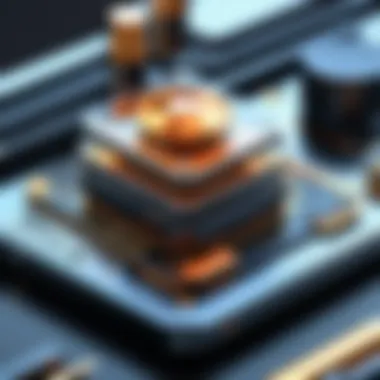

Intro
Adobe Illustrator stands out as one of the most powerful tools in the graphic design arsenal. For IT professionals and tech enthusiasts, it isn't just about creating visually appealing designs, but about harnessing a robust software that drives creativity and productivity in various industries. Understanding Illustrator’s nuances can revolutionize how graphic art is approached, leading to exceptional results.
In this guide, we’ll unpack the essential aspects of Adobe Illustrator, shedding light on its specific features and functionalities that are pivotal for professionals in the graphic arts domain. By understanding the inner workings of Illustrator, users can unlock its full potential, leading to richer, more impactful creations.
Overview of Hardware/Software
Intro to the Product and Its Key Features
Adobe Illustrator is fundamentally a vector graphics editor, enabling the seamless creation of graphics that retain clarity at any size. Some of the key features include:
- Advanced Vector Editing Tools: Everything from the Pen Tool to Gradient Meshes, enabling precise manipulation of shapes and colors.
- Adobe Fonts Integration: Access to an extensive library of fonts to elevate designs effortlessly.
- Live Shapes and Smart Guides: These features enhance alignment and spacing, making complex designs more manageable.
- Cloud Document Support: Enabling collaboration and the ability to work from various devices.
Specifications and Technical Details
Adobe Illustrator generally requires a reasonably powerful system to function smoothly. Here are some technical specs that could be necessary:
- Operating System: Windows 10 or later, macOS Mojave or later.
- RAM: At least 8 GB, with 16 GB recommended for large projects.
- Storage: SSD recommended for optimal performance.
- Graphics: GPU with DirectX 12 support.
Pricing and Availability
Adobe Illustrator usually operates on a subscription model. The standard monthly fee is approximately $20.99 for individuals. Companies can expect different pricing tiers based on team size. For educational institutions and students, discounted plans may be available, making it more accessible.
Comparison to Previous Versions/Models
In terms of improvements, the latest version of Illustrator has fine-tuned features like the Recolor Artwork functionality and expanded color management options. Users typically notice faster performance and improved stability, especially when handling larger files compared to older versions.
Pros and Cons
Highlighting the Strengths and Weaknesses of the Product
Every tool has its merits and drawbacks. In the case of Adobe Illustrator, some noteworthy points are:
Pros:
- Extensive array of tools tailored for graphic design.
- Strong community support and resources available online.
- Regular updates ensure the software stays relevant.
Cons:
- Steeper learning curve for newcomers.
- Subscription pricing can lead to long-term costs.
User Feedback and Reviews
Many users praise Illustrator for its versatility and depth, often stating that, once you master it, the potential for creativity is boundless. However, some new users find themselves overwhelmed by the interface complexity.
Performance and User Experience
Performance Testing Results
Real-world scenarios typically reveal that Illustrator holds up exceptionally well under pressure. Graphics for advertisements and detailed infographics remain sharp and the loading times are quite respectable.
User Interface and Ease of Use
The interface is generally intuitive, with a workspace that can be customized to suit different workflows. However, for beginners, it may take a bit of time to figure out where everything is.
Real-World Usage Scenarios
Professionals working in branding, advertising, or animation will find that Illustrator’s ability to create scalable vector graphics meets their needs effectively. From designing logos to crafting web interfaces, the software has a place in numerous design projects.
Efficiency and Productivity Impact
By incorporating Illustrator into their workflow, designers often experience a notable boost in efficiency. With features like reusable templates and artboards, one can work faster without sacrificing quality.
Innovation and Trends
Industry Trends Related to the Product Category
The graphic design field is rapidly evolving, and tools like Adobe Illustrator are at the forefront. The growing demand for digital content means that the emphasis on vector graphics is stronger than ever.
Innovative Features and Functionalities
Adobe continues to innovate, with features like AI-driven tools for layout suggestions and automated color harmonies. These functionalities not only streamline the creative process but also introduce new approaches to design.
Potential Impact on the IT Industry
Illustrator's adaptability means that IT professionals involved in visual programming or user experience design can leverage it for creating dynamic and engaging interfaces.
Recommendations and The End
Overall Verdict and Recommendations
For those serious about graphic design, Adobe Illustrator is arguably an indispensable tool. Its comprehensive suite of features and continuous updates make it a wise investment.
Target Audience Suitability
While beginners may need time to acclimate, Illustrator truly shines for intermediate and advanced users who are ready to deepen their design skills.
Final Thoughts and Future Prospects
As the landscape of graphic design continues to shift, Adobe Illustrator is poised to remain a frontrunner in the field. Embracing it now not only prepares you for current challenges but sets the stage for future creativity and innovation.
Prologue to Graphic Art
Graphic art serves as the backbone of visual communication in today’s world. It encompasses various forms where visual elements are employed to convey messages, stories, or ideas. This section is essential for understanding how Adobe Illustrator positions itself as a pivotal tool in the realm of graphic art creation.
Definition and Scope of Graphic Art
Graphic art can be defined as any art form that utilizes visual elements to communicate or express ideas. It often includes illustrations, digital graphics, photography, typography, and printmaking. The scope of graphic art stretches from digital advertisements seen on social media platforms to printed materials such as brochures and posters.
In today’s digital age, graphic art is everywhere— it engages audiences visually, bridging gaps between complex information and its understanding. The marriage of technology and creativity is evident in graphic design, with tools like Adobe Illustrator enhancing the designers’ capabilities of bringing their visions to life.
Importance of Graphic Art in Today's Digital Landscape
In an environment shaped by rapid technological advancements, graphic art holds significant importance. It’s not merely about aesthetics; it has a profound impact on branding and marketing strategies.
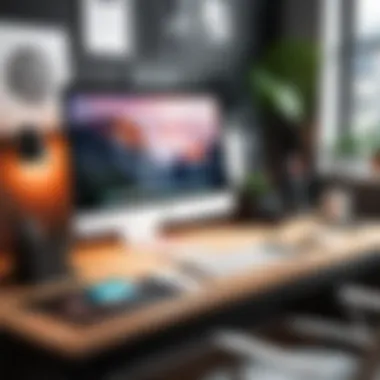
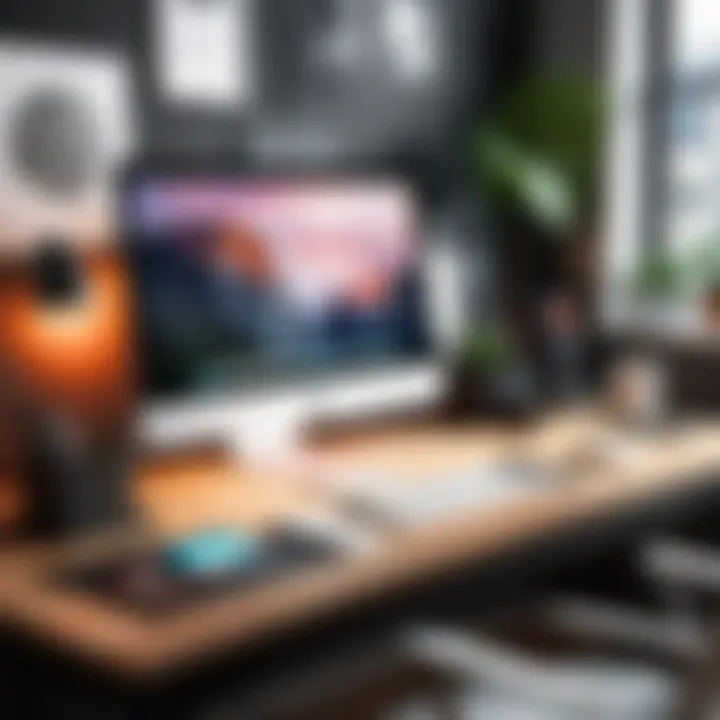
Some key points to consider include:
- Brand Identity: Well-crafted graphic art solidifies brand identity, distinguishing businesses from competitors.
- User Engagement: High-quality visuals capture user attention, leading to better engagement rates across digital platforms.
- Communication of Ideas: Graphic art simplifies complex data and information, making it accessible to various audiences.
Moreover, every image, every design has a role. It communicates emotions, a concept, or a message. This functionality makes graphic art indispensable, especially when paired with powerful tools like Adobe Illustrator, which facilitate and refine the creative process.
"In the realm of graphic art, every stroke counts, making precision and clarity essential to conveying the intended message."
In summary, the importance of graphic art cannot be understated; it blends creative expression with strategic communication in various industries. Understanding its definition and significance sets the stage for exploring how Adobe Illustrator aids professionals in their graphic art ventures.
Overview of Adobe Illustrator
Adobe Illustrator stands as a pillar in the realm of graphic design, serving as a powerhouse for professionals involved in creating visual content. Its significance in this article cannot be overstated, as it not only equips users with essential tools but also lays down the foundation for mastering the art of graphic creation. Understanding Illustrator’s capabilities influences how designers approach their projects, enabling them to harness its full potential effectively.
History and Evolution of Adobe Illustrator
Adobe Illustrator wasn’t born overnight; it has a rich history that traces back to the early 1980s. The initial release, in 1987, was a groundbreaker, aimed at Macintosh users, allowing them to create vector graphics that were scalable without losing quality. This was revolutionary, especially when the design landscape relied heavily on pixel-based graphics, which could become blurry when resized.
As software development progressed, Illustrator adapted, introducing various versions that kept pace with technological advances. Illustrator 88 introduced features like bezier curves, and the 1990s brought the introduction of layers, a game changer for organizing complex designs. Fast forward to the current decade, Adobe Illustrator has seamlessly integrated cloud features and enhanced compatibility with other Adobe products, which further enriches the user experience.
This evolution reflects the software’s ability to stay relevant by addressing the changing needs of graphic artists. Each update has not merely added bells and whistles; rather, it has aligned the tool more closely with professional workflows, allowing designers to work smarter and faster.
Key Features of Adobe Illustrator for Graphic Designers
When evaluating Adobe Illustrator, it’s the features that truly make the software shine. Here are some of the core functionalities that cater specifically to the needs of graphic designers:
- Pen Tool: The heart and soul for creating precision paths and shapes. Mastering the pen tool can mean the difference between a rough draft and a professional design.
- Artboards: This allows multiple canvases within a single document, enabling designers to create variations or multiple layouts without cluttering the workspace.
- Vector Graphics: Unlike raster images, vectors can be resized to any scale without losing clarity, an indispensable feature for scalable designs.
- Live Shapes: This feature allows for easy shape manipulation. Designers can alter dimensions and adjust aspects on-the-fly, saving precious time in the design process.
- Integration with Adobe Creative Cloud: Working within the Adobe ecosystem allows for seamless sharing and asset management, enhancing collaboration among teams.
To sum it up, Adobe Illustrator is not just a tool; it embodies a critical part of a designer's toolkit. Its history reflects a commitment to innovation, while its features pave the way for professional creativity. Whether you're drafting logos for a start-up or crafting intricate illustrations, Illustrator stands ready, equipped to rise to the challenges presented by the dynamic landscape of graphic design.
"The key to creativity is not just in having the right tools at your disposal, but understanding how to wield them effectively."
In the following sections, we will explore more about how these features translate into practical realities for graphic artists.
User Interface and Navigation
Navigating through software like Adobe Illustrator can often feel like wandering through a dense forest. Without the right tools and understanding, even the simplest tasks can become cumbersome. This section highlights the importance of the user interface and navigation, revealing how they contribute significantly to an artist's workflow.
Understanding the Workspace
The workspace in Adobe Illustrator serves as a digital canvas where creativity meets functionality. It isn't just where you make art; it's a finely tuned environment designed for efficiency and usability. Here are the key components to grasp:
- Toolbars: The various toolbars provide quick access to essential functions. Knowing which tools are immediately at hand can save precious time—speeding up your design process. For instance, the Tools panel is where you'll find selection, drawing, and painting tools collectively.
- Panels: The arrangement of panels, such as the Layers panel and Color panel, can be adjusted to fit your style. These panels hold vital information necessary for your design, such as layer hierarchy and color properties.
- Artboards: Think of artboards as individual canvases within your document. They allow for various designs within a single file. Understanding how to navigate between them effectively can streamline your project workflow.
Getting comfortable with these elements is crucial. It’s often said that "a cluttered desk leads to a cluttered mind." The same goes for a crowded workspace; simplifying it can clear mental pathways for creativity.
Customizing Your Workspace for Optimal Efficiency
Customization transforms Adobe Illustrator from a generic tool into a personalized powerhouse. Adjusting the workspace to align with your specific needs can drastically enhance your efficiency. Consider the following strategies:
- Dock and Undock Panels: You have the freedom to move panels around, dock them, or float them wherever you like. Create a layout that suits your working habits, letting you focus on design rather than searching for tools.
- Save Custom Workspaces: Once you've arranged your panels in a way that feels comfortable, save it. This feature allows you to switch between workspaces tailored for different projects or phases, making it easy to adapt to varying needs without starting from scratch.
- Keyboard Shortcuts: Familiarizing yourself with keyboard shortcuts can make artists significantly quicker. Why search for a menu option when a quick key combination will do the trick? For instance, instead of dragging your mouse to the selection tool, simply pressing V gets you there in a heartbeat.
"An efficient workspace is the difference between an artist feeling overwhelmed and fully in the zone."
Implementing these customization techniques not only makes the creative process smoother but also enhances focus, enabling you to throw yourself wholeheartedly into your work.
Core Tools and Features
Understanding the core tools and features of Adobe Illustrator is essential for anyone serious about graphic art. These tools form the backbone of the design process, allowing for both creativity and precision. Mastering these can dramatically influence the outcome of your projects, enabling you to create visuals that are not just pleasing to the eye but also effective in communication. In this section, we will highlight several essential tools that serve as the foundation for creating graphic art, along with advanced features that facilitate professional workflows.
Essential Tools for Creating Graphic Art
Selection Tool
The Selection Tool in Adobe Illustrator is more than just a means to grab objects on your artboard; it’s the key to unlocking your design's potential. One of its standout features is the ability to select both individual and multiple objects with ease. This functionality allows you to manipulate elements without disrupting the overall design structure.
The beneficial aspect of the Selection Tool is its ease of use. Anyone from a novice to an experienced designer can quickly adapt to using it. However, one limitation might be the challenge it presents when working with complex designs where overlap occurs.
A unique characteristic is its inclusion of sub-selection capabilities, allowing for fine-tuned adjustments to anchor points and paths. This makes it invaluable for designers looking to fine-tune their artwork.
Pen Tool
The Pen Tool is often regarded as the bread and butter of vector design, offering precision that many other tools simply can’t match. One of its key characteristics is its ability to create paths that can be both straight or curved, enabling intricate designs to come to life. It’s favored for its versatility, as you can draw, edit, and refine shapes seamlessly.
Many professionals appreciate the flexibility it provides when creating custom shapes. However, it does come with a learning curve, particularly for those unaccustomed to using bezier curves. With practice, the Pen Tool becomes a powerful weapon in your design arsenal.
A unique aspect is its capacity to create complex illustrations through nodes and handles, enhancing control over the curves. That said, mastering this control can require significant time and practice.
Shape Tools
The Shape Tools in Illustrator deliver a quick and efficient way to create basic geometric shapes. This might seem simple, but their role in laying the foundation for more complex compositions cannot be overstated. The key component is the ability to customize shapes, whether it’s creating rounded rectangles or transforming circles into polygons with minor adjustments.
What makes the Shape Tools a valuable addition is not only their speed but also their capability for layering. Designers can stack shapes to develop detailed designs efficiently. On the downside, while these tools provide a solid starting point, complex shapes can sometimes require manual adjustment to achieve the desired intricacy.
Unique to the Shape Tools is the ability to easily combine or subtract shapes using the Pathfinder panel, offering a range of creative options.
Advanced Features for Professional Workflows
Layers and Groups
Layers and Groups are fundamental organizing mechanisms within Illustrator that enable complex designs to remain manageable. They offer a structured way to segregate different components of a project, enhancing workflow efficiency.
The notable feature here is the capability to lock or hide layers, allowing for uninterrupted editing. This organizational tool becomes crucial when working on extensive projects where multiple elements compete for attention.
While Layers simplify managing complex artwork, they can become overwhelming if not properly named and categorized. A unique advantage is that grouped elements can be edited collectively, saving time without compromising the design’s integrity.
Effects and Styles
Effects and Styles are often where the magic happens. Illustrator’s ability to apply various effects, such as drop shadows or blurs, can dramatically enhance the visual appeal of your artwork. These tools offer flexible options to refine how designs come across to observers.
The benefit of these effects is their non-destructive nature. You can always modify or remove effects without altering the original object. This allows for experimental design without the fear of irreparable changes. However, overusing effects might clutter the design, leading to a loss of clarity.
One unique aspect of Styles is the ability to save and apply styles across different projects, ensuring consistency while saving time.
Appearance Panel
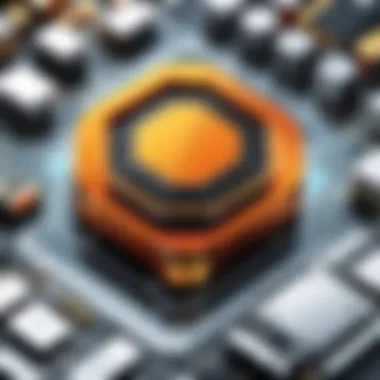

The Appearance Panel is a powerhouse for customizing object attributes. This feature allows you to manage and apply multiple fills, strokes, and effects to a single object, streamlining the design process.
Key among its characteristics is the ability to create variations without altering the original shape. This can be quite advantageous when experimenting with different visual takes.
However, a disadvantage is that users can find the panel overwhelming, especially beginners. But, with some practice, leveraging this tool can lead to intricate results without extra work. The real charm lies in its layers, allowing for applying and modifying appearances independently.
"Understanding these core tools and their functionalities not only enhances the quality of your artwork but can save hours in the design process."
In summary, mastering the core tools and features of Adobe Illustrator lays a solid foundation for any graphic art professional. These elements equip designers with the necessary skills and techniques to innovate and tackle complex projects efficiently.
Design Principles in Graphic Art
Design principles are the backbone of any graphic art project. Understanding these principles allows artists to create visual works that are not only aesthetically pleasing but also effectively communicate their intended messages. By grounding their projects in principles like balance, contrast, and alignment, graphic artists can enhance the readability, functionality, and ultimate impact of their designs. This section emphasizes the specific elements and benefits of these principles, as well as considerations for their application within Adobe Illustrator.
Fundamental Design Principles
Balance
Balance refers to the distribution of visual weights within a composition. It can be symmetrical, where elements are arranged evenly on either side of an axis, or asymmetrical, where different but visually balanced elements occupy space in a way that creates harmony. In the realm of graphic art, achieving balance is crucial as it creates a sense of stability and order. A well-balanced design draws the viewer’s eye and can influence their emotional response.
One key characteristic of balance is its ability to direct attention. When designed thoughtfully, balanced compositions can strategically lead the viewer through an artwork. However, striking the right balance can be challenging; too much symmetry can lead to boredom, while too much asymmetry can cause confusion. Thus, when utilizing balance in Adobe Illustrator, artists should consider the visual weight of each element in relation to the whole piece.
Contrast
Contrast involves the difference between elements, which can be in color, size, shape, or texture. It serves to create interest and to highlight significant aspects of a design. Employing high contrast makes certain elements stand out, thereby capturing the viewer's attention. This principle is particularly relevant when trying to draw an audience to a specific message or detail in a graphic.
The unique feature of contrast lies in its ability to create emphasis. For instance, a bright color against a muted background can make text or a logo pop, ensuring it is easily noticed. On the downside, excessive contrast can lead to visual chaos, where the eye is unable to settle on any one element. Therefore, judiciously integrating contrast in Adobe Illustrator enhances a design’s effectiveness without overwhelming the viewer.
Alignment
Alignment is about organizing elements within a design so that they—well—align with each other. This principle brings order to a composition and helps to create structured spaces that are easy for the viewer to navigate. Clear alignment can also enhance the readability of text and overall coherence. When used properly, alignment can guide the viewer’s eye in a predictable manner, establishing a visual hierarchy in a design.
A crucial trait of alignment is its ability to foster a professional appearance. Designs that exhibit poor alignment often look haphazard and lack professionalism. Conversely, well-aligned elements convey attention to detail, ultimately boosting the credibility of a brand or message. However, overly rigid alignment could stifle creativity. Designers in Adobe Illustrator need to find a balance where alignment enhances their work without detracting from creative expression.
Application of Principles within Adobe Illustrator
Applying design principles effectively in Adobe Illustrator transforms creative ideas into tangible outcomes. The power of Illustrator lies in its diverse set of tools built to facilitate the application of these principles. For instance, using grids and guides can aid in achieving balance and alignment, while color picker options allow for experimenting with contrast.
"Mastering these principles is akin to knowing the rules of a game; once they are second nature, creativity can truly soar."
These principles should serve as guiding lights, informing decisions about every aspect of a graphic project. Whether it's choosing a color palette or placing objects, keeping these design principles at the forefront leads to a strong and engaging final product. Artists must practice incorporating balance, contrast, and alignment to enhance the effectiveness of their work in the graphic art world.
Techniques for Effective Graphic Creation
In the realm of graphic art, techniques for effective graphic creation are paramount. The tools at one's disposal may offer plenty of options, but it’s the creative application of these techniques that breathes life into designs. This section aims to illuminate the essential techniques that graphic artists can harness, specifically focused on Adobe Illustrator.
Understanding the nuances of vector graphics alongside color theory can transform a novice's work into that of a seasoned professional. Both concepts play a critical role in creating visually appealing and meaningful artwork.
Leveraging Vector Graphics
Vector graphics are distinct from raster images in a couple of key ways. They are resolved through mathematical formulas, which enables them to maintain quality regardless of size adjustments. This is crucial when working with designs that may need to be scaled up or down without losing fidelity.
- Scalability: Artists can produce artwork that looks sharp and crisp on various platforms, from massive billboards to small business cards.
- Editability: Each element can be manipulated individually, allowing for significant flexibility during the design process. You can adjust shapes, colors, and sizes with ease.
- File Size: Generally speaking, vector files are smaller compared to high-resolution raster images. This can streamline workflows, particularly when a large number of graphic assets are involved.
To effectively leverage vector graphics in Illustrator, employing the Pen Tool is indispensable. It allows for the creation of intricate paths and shapes that can be edited without loss of quality. Moreover, using the Shape Builder tool can simplify the process of joining or eliminating overlapping shapes, creating a more seamless approach to design.
Color Theory and Application in Illustrator
Understanding color theory is more than just a nice-to-have; it’s a necessity in graphic creation. The way colors interact can dictate the mood and perception of a design. Using Adobe Illustrator effectively requires artists to grasp color harmony, contrast, and the emotional undertones of colors.
- Color Wheel Basics: Familiarity with the color wheel helps in selecting complementary colors that work well together. This can enhance visual appeal.
- RGB vs. CMYK: When designing, knowing whether to work in RGB (for digital media) or CMYK (for print) can save a lot of headaches during the final phases of a project.
- Color Schemes: Experimenting with monochromatic, analogous, and triadic color schemes can provide a rich palette for any project.
Implementing these theories in Adobe Illustrator involves utilizing Swatches and Color Guides to maintain consistency and efficiency. The Appearance Panel is also essential in this regard, allowing designers to adjust colors and effects without altering the original objects.
"Color is a power which directly influences the soul." – Wassily Kandinsky.
File Formats and Exporting
Understanding file formats and exporting processes is crucial in the realm of graphic design, especially when using Adobe Illustrator. Each format serves a distinct purpose and can significantly affect how your designs are perceived and utilized across different platforms. Knowing which format to use when saving artwork can help retain quality, facilitate collaboration, and ensure the design meets the intended application.
Understanding File Formats Supported by Illustrator
AI
The AI format is native to Adobe Illustrator, making it a first-choice option for many professionals. One of its key characteristics is its ability to preserve vector data, enabling the artwork to remain crisp and clear, no matter how much you scale it. This feature is particularly beneficial for projects requiring high-quality prints, as it allows for flexibility without the faintest hint of pixelation.
What really stands out about AI is its editable nature. Unlike raster images, which can become muddy upon resizing, AI files maintain their vector integrity. However, its primary disadvantage comes into play with accessibility; AI files may not open in programs outside the Adobe ecosystem unless converted. This limitation can pose challenges for workflow compatibility with non-Adobe users.
EPS
The Encapsulated PostScript (EPS) format offers a layer of compatibility across various graphic design software. This format is considered beneficial because of its versatility; designers can share their work between different applications without losing image quality. EPS files also support both raster and vector graphics, making them a great choice for complex designs.
A commendable feature of EPS is its wide acceptance in printing. Many printing services require EPS formats, making it essential for designers who need their work in physical form. However, it's worth noting that not all software fully supports the capabilities of EPS, which might lead to unexpected results. Generally, EPS is a good compromise between quality and usability, but you must verify compatibility before finalizing your output.
SVG
Scalable Vector Graphics (SVG) is a web-friendly format ideal for the online environment. One of its defining attributes is that it's based on XML, meaning it can easily be manipulated through code, making it particularly popular for web design. SVG files can scale infinitely without losing clarity, much like AI files, which is a significant advantage for responsive designs across varying screen sizes.
The unique feature of SVG lies in its interactivity. As it allows for scriptable aspects, designers can enhance user experience through animations and other interactive elements. While SVG is generally easy to use, one downside is its larger file size compared to other formats when dealing with highly detailed designs, which can lead to slower loading times. Therefore, balancing complexity with performance is paramount when using SVG.
Best Practices for Exporting Artwork
Exporting artwork from Adobe Illustrator involves more than simply saving a project. Following best practices ensures that the intended aesthetic and function are preserved when transitioning from design to application.
- Choose the Right Format: Depending on the final use—be it for web, print, or sharing with clients—select the file format that aligns with the project's needs. For instance, if the design is for a printed advertisement, an AI or EPS format might be more suitable. In contrast, for web applications, SVG or PNG could be preferred for their scalability and resolution.
- Check Resolution Settings: For raster formats (like PNG or JPEG), always set a resolution of at least 300 DPI for print materials. Lower resolutions can lead to blurriness and a generally poor quality output. In digital applications, 72 DPI often suffices, but be sure to verify the requirements of the specific platform.
- Keep Layers Intact: When exporting, consider keeping layers editable if the work is going to be revisited. This is especially useful when exporting to formats like PSD, where adjustments are still an option later.
- Test Across Multiple Devices: Before finalizing your artwork, it is a good practice to test how it renders across various devices and software. This can help identify any discrepancies that might arise due to format incompatibility or rendering differences.
- Document Specifications and Requirements: Lastly, keep a record of the required specifications from clients or printing services. This documentation can guide your export choices and save you from repeated revisions.
Proper understanding of file formats and exporting processes is indispensable for achieving professional results in graphic design.
Challenges and Solutions
Navigating the vast world of Adobe Illustrator can sometimes feel like a double-edged sword for graphic art professionals. On one hand, the software is packed with powerful tools and features that can really elevate a design project, yet on the other, users frequently find themselves facing unexpected hurdles. Understanding these challenges and learning how to overcome them not only makes life easier but also enriches the creative process.
Common Challenges Faced by Users
When diving into the intricacies of Adobe Illustrator, users encounter a variety of challenges that can impede workflow and creativity. Some of the most prevalent issues include:
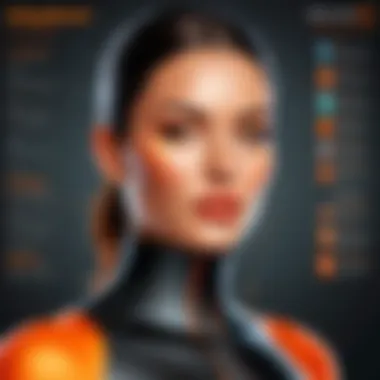
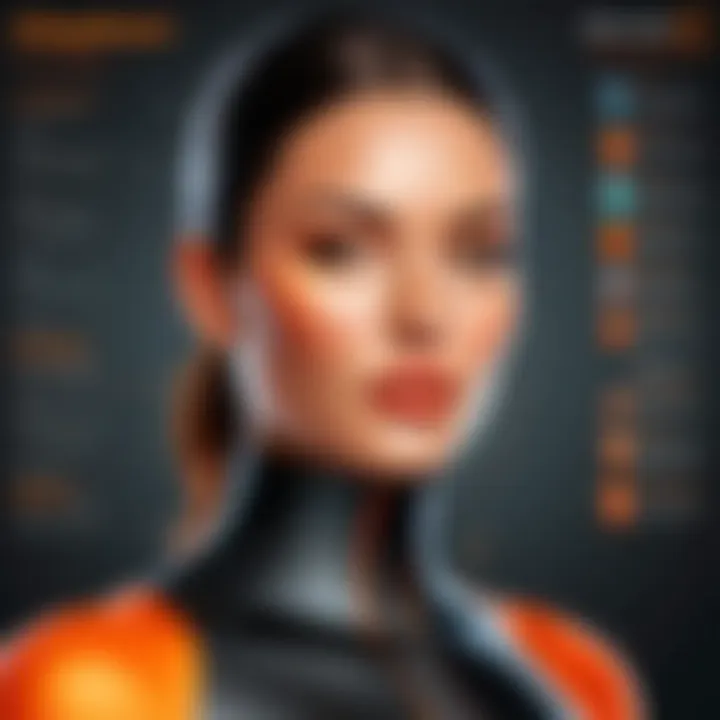
- Steep Learning Curve: For newcomers, the number of features and options can be overwhelming. Many find themselves lost in menus and panels, making it hard to figure out where to start.
- Complexity of Tools: Tools like the Pen Tool or the Gradient Tool, while immensely powerful, can also be quite complex. Many users struggle to master these tools effectively, leading to frustration.
- Performance Issues: Depending on the hardware, some users may experience lag or crashes, particularly when handling large files or complex artwork. This can disrupt the creative flow significantly.
- File Compatibility: Ensuring compatibility with different file formats can be a headache. Users often face issues when trying to share work across various platforms or with other software.
Each of these challenges can be daunting, especially when tight deadlines loom. Recognizing that these hurdles are common is the first step in finding viable strategies to tackle them.
Resources and Tips for Overcoming Obstacles
Learning to navigate these challenges is not just about overcoming but also about leveraging the available resources that can make the process smoother. Here are a few practical tips and resources for users:
- Online Tutorials and Courses: Websites like LinkedIn Learning or Skillshare offer a treasure trove of courses designed for varying skill levels. Engaging in structured learning can demystify complex tools and workflows.
- Community Forums: Engaging with platforms such as Reddit or specialized Facebook groups can provide insights from fellow users who may have encountered similar challenges. Sharing experiences often leads to finding shortcuts and solutions.
- Adobe Support and Documentation: The official Adobe website contains detailed documentation and support forums that can answer a plethora of questions. Familiarizing oneself with these resources can save time and avoid trial-and-error.
- Practice through Projects: The best way to combat the learning curve is by constant practice. Setting personal projects can help users experiment with tools in a low-pressure environment.
"Learning is a continuous journey; embrace each challenge as a stepping stone towards mastery."
By being proactive in seeking solutions and utilizing available resources, graphic art professionals can enhance their skills in Adobe Illustrator, ultimately leading to more efficient workflows and greater creative output. With patience and practice, overcoming these obstacles can become second nature.
Adobe Illustrator in Different Industries
Adobe Illustrator is a powerhouse in the world of graphic art. Its capabilities extend beyond just simple image editing; it plays a pivotal role across several industries. This section will explore how Illustrator is leveraged in graphic design and advertising, web and UI design, and print media illustration. Understanding these applications helps grasp the software’s versatility, showcasing its significance in crafting visual content across various sectors.
Graphic Design and Advertising
In the realm of graphic design and advertising, Adobe Illustrator stands tall amongst tools provided for creativity. It allows designers to create visually striking advertisements, logos, and branding material. With its vector-based graphics, creatives can scale designs without losing clarity, making it ideal for various formats—whether a billboard or a business card.
Using Illustrator, designers can experiment with typography, color schemes, and layouts. The software offers vast libraries of fonts and shapes. Moreover, tools like the Pen tool and Shape Builder combine to create intricate designs that captivate audiences.
- Vibrant Color Palettes: The color selection tools ensure designers can create brands that leave lasting impressions.
- Brand Consistency: By maintaining the quality of vector graphics, brands can consistently use logos across different media.
- Quick Prototyping: The ease of manipulating shapes facilitates rapid iterations, helping to meet tight deadlines often seen in advertising campaigns.
In essence, the application of Adobe Illustrator in graphic design and advertising not only enriches the aesthetics but also contributes to effective brand communication.
Web and UI Design Applications
When it comes to web and user interface design, Illustrator provides a smooth canvas for digital creatives. The software allows VUI (Visual User Interface) designs to thrive by offering accurate grid layouts and responsive designs. Its integration with other Adobe products, like Photoshop and XD, further streamlines the entire design process.
Illustrator is crucial for:
- Creating Icons and Graphics: Designers can produce clean and scalable icons that represent brand values.
- Layout Design: The ability to draw wireframes and sophisticated layout options keeps projects organized and visually appealing.
- Exporting for the Web: With a range of export features, designers can choose the best formats for online use, ensuring that graphics retain their quality regardless of resolution.
This flexibility benefits teams working in fast-paced web environments, promoting a dynamic workflow that can adapt as projects evolve.
Illustration for Print Media
Illustration for print media remains one of Illustrator's core strengths. Magazines, posters, brochures—these require high-quality graphics that maintain sharpness and detail. Adobe Illustrator allows illustrators to create artwork specifically tailored for print, utilizing the CMYK color mode that is essential for high-quality print jobs.
Some key applications include:
- High-Resolution Artwork: Ensures that illustrations come out crisp and clear in any print format.
- Custom Illustrations: Artists can create unique works that cater to specific narratives or brands, enhancing storytelling through visuals.
- Enhanced Collaboration: Printing houses often require detailed files, and Illustrator’s ability to generate precise specifications aids in seamless collaboration.
"Illustrator provides features and capabilities that perfectly align with the needs of artists creating for print."
In summary, Adobe Illustrator's role in different industries is substantial. Its powerful tools aid designers across various platforms, enhancing creativity and productivity. Understanding these diverse applications is paramount for anyone looking to excel in graphic arts.
Staying Updated with Adobe Illustrator
Keeping abreast of the latest developments in Adobe Illustrator is not just a matter of convenience; it's an integral part of remaining competitive in the graphic arts field. Given the rapid pace of technology, the software is continually evolving, introducing new features and improvements that can significantly enhance your design capabilities. It's like upgrading your toolbox—without the right tools, even the most seasoned professional can find themselves hampered.
Importance of Software Updates
Software updates serve several key purposes.
- Security Enhancements: Updates often include patches for discovered vulnerabilities, protecting users against potential threats. With the design community consistently under scrutiny for proprietary works, safeguarding your projects is paramount.
- Performance Improvements: Each update aims to refine the overall performance, often leading to faster processing times and smoother workflows. Nobody likes waiting for their creations to render, right?
- New Features: Perhaps the most enticing aspect of updates is the introduction of new tools and functionalities. For example, Illustrator's last major update added an enhanced collaboration feature that streamlines feedback between team members. Staying on top of these changes not only broadens your creative options, but it also keeps you in line with industry standards.
In a nutshell, neglecting these updates means potentially missing out on features that could save time and elevate creative output. It's like ignoring a new trend in fashion—great for a few minutes, but eventually, you’re going to seem outdated.
Learning Resources and Communities
A wealth of resources is available for users eager to stay updated and improve their skills. Here are a few avenues to explore:
- Official Adobe Resources: The Adobe website offers comprehensive help sections, tutorials, and webinars tailored for all skill levels. It’s a treasure trove of information directly from the source.
- Online Courses: Many platforms, such as LinkedIn Learning and Skillshare, offer extensive courses on Illustrator. They range from beginner to advanced topics, ensuring that you can find resources that match your progress.
- Forums and Social Media Groups: Engaging with communities on platforms like Reddit and Facebook can be invaluable. Here, you can exchange ideas, seek help for specific challenges, and stay informed about the latest trends and tips within the Illustrator community.
"The best art is not what is most beautiful, but what is most extreme." - Unknown Author
Ultimately, embracing these resources allows you not only to adapt to changes but also to lead in creative ingenuity. \ uD83D \ uDCDA A well-informed designer is a powerful designer.
Future Trends in Graphic Art
In the ever-evolving landscape of graphic art, understanding future trends is not just useful; it's downright crucial for artists and designers alike. As technology advances, so too do the methods and tools we use to create and communicate visually. Staying abreast of these changes allows professionals to remain competitive and innovative. This article section dives into the emerging technologies that are reshaping graphic design as well as the pivotal role Adobe Illustrator will continue to play in these upcoming shifts.
Emerging Technologies Shaping Graphic Design
Technology is a double-edged sword; while it enhances creativity, it also demands that artists adapt to new paradigms. Here are some trends that are setting the stage:
- Artificial Intelligence: The rise of AI tools for design, like Adobe's Sensei, is changing how work gets done. These tools streamline repetitive tasks and help artists focus on the creative aspects.
- Augmented and Virtual Reality: With platforms such as Adobe Aero, designers can now create immersive graphics that engage viewers in three dimensions. This shift from traditional media to interactive experiences is a game changer.
- Responsive Design: The need for graphics to scale across devices requires a fluid approach. With the increasing use of mobile technologies, graphic design must adapt to various screen sizes, which proposes new challenges for designers.
- 3D Graphics: The integration of three-dimensional elements into graphic design is growing. Software advancements are allowing artists to easily integrate 3D designs alongside traditional 2D designs, leading to richer and more engaging visual narratives.
These elements reveal not only where the industry is headed but also highlight the skill sets that graphic artists need to cultivate to thrive in this fast-paced environment.
The Role of Adobe Illustrator in Future Innovations
Adobe Illustrator has long been a staple in the graphic design toolbox, and its relevance isn’t waning; instead, it’s evolving. Here’s how:
- Integration with AI Tools: Adobe is investing heavily in AI capabilities. The reliance on automated solutions will only grow, making it easier for artists to enhance their workflow without compromising creativity.
- Enhanced Collaboration Features: With remote work becoming more common, Illustrator is adapting by offering features that support real-time collaboration among teams, regardless of location.
- Support for New Media Types: As design leans towards more integrative forms of media—like 3D and AR graphics—Illustrator is primed to support these formats, ensuring artists can transition smoothly into creating diverse types of art.
- User-Friendly Interface Updates: The user interface will likely continue to evolve, making tools more accessible to those new to graphic design while still catering to the advanced needs of seasoned professionals.
"Illustrator’s adaptability ensures that it remains not just relevant, but pivotal in the journey of graphic art creation, particularly as new technologies unfold."
As we look forward, it’s clear that Adobe Illustrator is not merely a tool for the present but is set to be a cornerstone for the future of graphic art. By harnessing emerging technologies, both new and experienced artists can embrace the wave of change in the graphic arts landscape.
Culmination
As the curtain falls on our detailed examination of Adobe Illustrator, it’s vital to reflect on the significance of mastering this intricate tool for graphic art professionals. This article not only highlighted the software's multifaceted capabilities but also illuminated its crucial role in the digital tapestry of design. By honing skills in Illustrator, designers can dramatically enhance their creative outputs, yielding visually stunning results that resonate deeply with their audiences.
Recap of Key Insights
We traversed a plethora of topics, each weaving into a broader understanding of Adobe Illustrator’s landscape. Here are the key insights worth revisiting:
- Core Features: We discussed essential tools like the Pen Tool and Shape Tools which serve as the backbone for creating intricate designs. Understanding these tools is paramount for effective graphic creation.
- Design Principles: The article emphasized fundamental design concepts such as balance, contrast, and alignment. These principles are not mere guidelines; they are essential to crafting aesthetically pleasing artwork.
- Industry Applications: By exploring specific sectors—graphic design, UI, and print—we illustrated how Adobe Illustrator is indispensable across various professional landscapes, showcasing its versatility.
- Challenges and Solutions: Not every journey is smooth; we acknowledged common hurdles faced by users and provided resources that lighten the load, ensuring you’re not navigating these waters alone.
Such insights cultivate a stronger foundation for any graphic artist, empowering them to step confidently into any project.
Encouragement for Continued Exploration
The realm of graphic design is relentlessly evolving, with new trends and technologies continuously reshaping the way artists approach their craft. It's essential to keep pushing beyond the basics.
Seek out fresh learning opportunities, be it through online courses, tutorials, or joining communities on platforms like reddit.com and facebook.com. Engage with fellow artists, share insights, and challenge yourself to go beyond your comfort zone. Explore additional resources such as Wikipeadia or Britannica for deeper dives into specific functionalities.
The stunning world of graphic art is vast—filled with possibilities waiting to be explored. Keep the creator's spirit alive and continue to iterate on your skills in Adobe Illustrator and beyond. This is not just a journey of design but a continual evolution of yourself as an artist.



