Mastering Lightroom CC: A Guide for IT Professionals
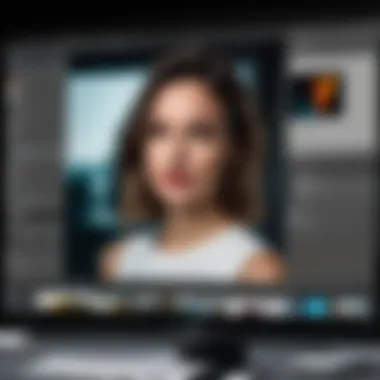

Overview of Hardware/Software
Photoshop Lightroom CC is a powerful software application designed for photographers and visual artists. It serves as both a photo editing and a photo management tool. This product integrates features that streamline workflows, making it essential for IT professionals who engage in digital photography projects. Whether it is managing large collections of images or enhancing the quality of individual photographs, Lightroom CC proves to be indispensable.
Prelims to the product and its key features
Lightroom CC offers a range of capabilities. The Library Module allows users to efficiently organize and sort large numbers of images. The Develop Module provides sophisticated editing tools, including exposure adjustments, color grading, and noise reduction. There are also features like preset management, which allows users to save and apply custom settings quickly. Integration with Adobe's Creative Cloud ensures that users can save work across devices, enhancing collaboration and accessibility.
Specifications and technical details
Lightroom CC is available for both Windows and macOS, along with mobile versions for iOS and Android platforms. The system requirements are relatively modest, with Windows requiring at least an Intel or AMD processor and a minimum of 4GB RAM. The macOS version needs at least macOS version 10.13 and similar RAM specifications to run smoothly. Storage requirements differ, with approximately 2 GB needed for the application itself, not including storage for the image files.
Pricing and availability
Adobe offers Lightroom CC through a subscription model. As of the latest update, the Creative Cloud Photography plan, which includes Lightroom CC and Photoshop, runs around $9.99 per month. There is a free trial option available, allowing potential users to evaluate the software before committing to the subscription.
Comparison to previous versions/models
Moving from previous Lightroom versions like 5 and 6, Lightroom CC introduces cloud storing options, enabling users to access their collections from various devices. Previous versions, which relied heavily on local storage, lacked the flexibility that current users have grown to expect. The newer user interface is also more streamlined, focusing on enhancing user experience through better navigation and accessibility to tools.
Pros and Cons
Highlighting the strengths and weaknesses of the product
Pros:
- User-friendly interface that accommodates both novices and experts
- Extensive editing capabilities including advanced filters and brushes
- Automatic backup options through cloud storage
Cons:
- Subscription model can be seen as costly over time
- Learning curve can be steep for users without prior Adobe experience
User feedback and reviews
User feedback highlights Lightroom CC’s powerful organizational tools but notes that newcomers may find initial navigation confusing. Many users appreciate the community support available through forums and Adobe's own resources. However, some find the continuous updates to be both a blessing and a curse, often leading to changes in features they had just learned to use.
Performance and User Experience
Performance testing results
In performance tests, Lightroom CC generally shows fast loading times and smooth processing. The software effectively handles large files from DSLR cameras without significant delays. However, performance may depend on overall system specifications. Users with higher RAM and a graphics card often experience smoother performance with intensive editing.
User interface and ease of use
The interface has seen considerable improvements, emphasizing ease of access to editing tools. The division into modules helps users focus on specific tasks. Quick access to tools and visual feedback on adjustments are notable aspects that enhance user experience.
Real-world usage scenarios
IT professionals utilizing Lightroom CC often engage in batch processing photographs for projects. They benefit from organizational features that allow for easy tagging and sorting of images. Businesses in the photography industry utilize Lightroom CC to maintain a workflow that supports teamwork and efficiency.
Efficiency and productivity impact
Users report significant increases in productivity due to the cataloging and editing capabilities of Lightroom CC. Time spent on image management is notably reduced. The ability to apply presets saves further time while ensuring a consistent look across images.
Innovation and Trends
Industry trends related to the product category
The trend towards cloud-based solutions has influenced Lightroom CC’s development. Photographers are increasingly reliant on mobile accessibility to manage and edit their photos on the go. This shift reflects a broader trend toward remote work and digital collaboration in various sectors, including photography and graphic design.
Innovative features and functionalities
Lightroom CC embraces artificial intelligence to enhance photo editing via Adobe Sensei, which intelligently suggests edits and adjusts settings based on user preferences. This feature serves to personalize the user experience, making powerful tools accessible even to those with less experience.
Potential impact on the IT industry
As IT and photography increasingly intersect, the adoption of tools like Lightroom CC enables more efficient workflows. IT professionals who harness this software are positioned to improve not only their editing skills but also their contributions to projects involving digital media.
Recommendations and Closure
Overall verdict and recommendations
For IT professionals and tech enthusiasts, Lightroom CC is a valuable tool that enhances both the creative and organizational aspects of photography. Despite the learning curve, the extensive resources available can help ease the transition to using this software.
Target audience suitability
This guide specifically caters to IT professionals who assist in projects that involve photography. Whether managing digital assets or editing images, Lightroom CC can play a significant role in maximizing efficiency.
Final thoughts and future prospects


Looking towards the future, Adobe's commitment to innovation suggests that Lightroom CC will continue to evolve, incorporating user feedback and industry trends. This development will likely enhance its capabilities further, maintaining its position as a leading software for digital photography.
Preamble to Photoshop Lightroom
Understanding Photoshop Lightroom CC is essential for IT professionals involved in photography or digital media management. This software serves as a powerful tool designed to enhance the efficiency and effectiveness of image processing. By grasping its capabilities, professionals can improve their workflow and creativity.
Lightroom CC not only enables users to edit photos but also to organize them seamlessly. The importance of a well-structured workflow in digital photography cannot be overstated. Organizing images intelligently allows one to retrieve them efficiently and enhances collaboration among teams.
Overview of Lightroom
Photoshop Lightroom CC is a comprehensive application designed for photographers and graphic designers. It offers a series of features aimed at photo management, editing, and output. The software integrates various tools that let users import, organize, and edit images effectively.
Lightroom CC allows batch processing for multiple images, making it a significant asset for professionals handling large volumes of photos. Users can also apply presets, which can standardize editing styles across multiple images quickly.
Lightroom’s integration with the Adobe Creative Cloud provides additional flexibility. Users can access their photos from any device, facilitating remote working scenarios. This flexibility is key for IT workers who may need to collaborate on projects across different locations or with various teams.
Importance in Digital Photography
The relevance of Lightroom CC in the field of digital photography is profound. With the rise of high-resolution imaging and the growing volume of digital photos, the need for efficient management systems has never been more critical. Lightroom CC addresses this need through its powerful organizational tools.
- Photo Organization: Lightroom allows users to organize images into collections and folders. This structure simplifies searching and retrieval.
- Editing Capabilities: The editing tools within Lightroom CC are robust and user-friendly. They range from basic adjustments like cropping to advanced features such as local adjustments.
- Integration with Other Platforms: The software can connect with various Adobe products, facilitating a smooth creative process from photo editing to graphic design.
Overall, Lightroom CC plays a vital role in modern photography workflows. For IT professionals, mastering this tool can lead to enhanced productivity and improved listening to user needs in the field of photography.
"Lightroom CC isn’t just about editing; it’s about transforming how we manage and interact with our photos."
User Interface and Navigation
The user interface and navigation in Photoshop Lightroom CC is critical for optimizing the editing experience. Understanding how to effectively use this interface can enhance productivity and minimize frustration. An intuitive layout allows photographers and IT professionals to focus on creativity rather than wrestle with software complexities.
Understanding the Interface
Lightroom CC offers a clean and organized interface designed to streamline the editing process. The main elements of the interface include a menu bar, a toolbar, and various panels that house editing tools and settings. The distinction between these components is crucial, as each serves a different purpose. For example, the menu bar provides access to broader functionalities while the toolbar offers editing tools at your fingertips.
The navigation system is primarily designed around modules, which separates various tasks into distinct areas for clarity. Each module corresponds to a specific function, allowing users to manage their workflow efficiently. For instance, the Library Module aids in photo organizing, while the Develop Module focuses on editing.
Navigating the Module System
Navigating through the different modules requires familiarity but quickly becomes second nature. There are three key modules you should understand:
Library Module
The Library Module plays a pivotal role in photo organization within Lightroom CC. It allows users to import, sort, and catalog images easily. One key characteristic of this module is its ability to utilize metadata. This makes it a popular choice among photographers who need to manage large collections efficiently. The unique feature of the Library Module is the ability to create collections and apply keywords. This not only enhances organization but also speeds up the search process. Organizations benefit from this feature as it simplifies accessing specific photos quickly.
Develop Module
The Develop Module is often regarded as the heart of Lightroom CC. Here, users can make adjustments to their photos using a comprehensive set of editing tools. The ability to work with non-destructive edits is a significant advantage. This means that the original file remains untouched, offering flexibility in editing. The Develop Module provides a myriad of options, from basic adjustments like exposure and contrast to advanced techniques such as tone curves and gradient filters. This flexibility makes it a favored tool among both amateur and professional photographers.
Map Module
The Map Module introduces a distinct feature that appeals to photographers who focus on geographical context in their work. Users can place their images on a map according to where the photos were taken, leveraging GPS metadata. This module is particularly beneficial for travel photographers who want to create a visual representation of their journeys. While the Map Module is not as widely used as the Library or Develop Modules, its unique capability allows for a deeper narrative in a photographer's portfolio.
The integration of modules in Lightroom CC simplifies complex workflows, allowing IT professionals to harness digital photography’s full potential.
In summary, the user interface and navigation in Lightroom CC are designed for efficiency and ease of use. Understanding the functions of different modules is vital for maximizing your editing process. Familiarity with these elements will ultimately lead to a more streamlined workflow and higher efficiency in photo management and editing.
Importing and Organizing Photos
Importing and organizing photos is a critical component of using Adobe Photoshop Lightroom CC effectively. IT professionals dealing with large volumes of images require robust systems for managing their media library. This section will explore import settings, collection management, and folder organization, providing essential techniques to streamline workflows.
Import Settings and Options
When starting with Lightroom CC, understanding import settings is paramount. The import process determines how your images are brought into the program and can greatly affect your organizational strategy.
Lightroom offers several options during the import process:
- File Handling: Choose how Lightroom manages duplicate files. You can skip, copy, or move files based on your preferences.
- Apply During Import: You can apply metadata and develop settings during the import phase. This speeds up workflow as you won't have to edit each image individually later.
- Destination: Set where files are stored after import. You can organize them into subfolders, which can save time in locating assets.
Understanding these import settings leads to a well-organized library, which is essential for effective searching and sorting of images later.
Using Collections and Folders
In Lightroom, users can organize their photos using collections and folders. Both normalize the chaos that large image libraries may bring, and each has distinct advantages.
Creating Collections
Creating collections allows photographers to group images without moving them from their original storage locations. This is beneficial for reviewing themed work or project-based selections.
A key characteristic of collections is flexibility. Users can easily add or remove images from collections without altering their placement in folders, which can help in maintaining a logical structure in your library. This unique feature of collections can promote organized workflows, especially when working on diverse projects or exhibitions.
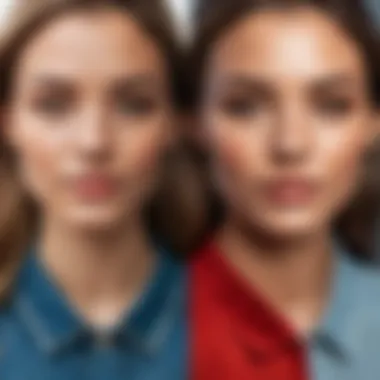

Additionally, collections can be synchronized with Lightroom Mobile, ensuring access from various devices. This is especially useful for IT professionals who may need to present or work on the go.
Folder Management
Folder management involves the physical organization of image files within your computer’s file system, and it plays a significant role in maintaining a structured library.
A primary benefit of folder management is the enhanced ability to find files quickly via operating system searches. Users can create a hierarchy of folders that reflects their organizational preferences, whether by date, event, or project.
However, one disadvantage is that moving files around outside Lightroom can cause issues, as Lightroom tracks files based on their database structure. If files are misplaced, an IT professional may face difficulties in fine-tuning the project as expected. Therefore, maintaining synchronization between Lightroom and the file system is crucial.
Important: Always backup your catalog and original files before making significant changes to your organization methods!
Editing Features in Lightroom
Editing features represent a fundamental aspect of Photoshop Lightroom CC, especially for IT professionals and tech enthusiasts seeking to optimize their workflow when handling digital images. Mastery of these editing capabilities not only enhances the quality of images but also streamlines the editing process. Understanding the various tools and techniques available in Lightroom CC can lead to significant time savings and improved final outputs.
Basic Editing Tools
Crop and Straighten
The crop and straighten tool allows users to refine the composition of photos easily. This tool is crucial for achieving balanced and visually appealing images. By removing unnecessary elements from the edges, it focuses the viewer’s attention on the subject. This provides an efficient way to eliminate distractions without affecting the core of the photo.
One key characteristic of the crop tool is its flexibility. Users can manipulate the aspect ratio, which can be particularly useful when adapting images to different formats for social media or printing. This adaptability makes the crop and straighten tool a popular choice among users, catering to various needs. One unique advantage of this tool is the ability to straighten images that may have been taken on a slight angle, enhancing the professionalism of the final product. However, overuse of cropping can reduce image quality if significant portions of the image are removed, leading to a lower resolution.
Adjusting Exposure
The adjusting exposure tool serves as another essential feature in Lightroom CC's editing suite. Proper exposure ensures that photos convey the intended mood and detail. This tool is vital for correcting images that are too bright or dark. It plays a significant role in achieving a more accurate representation of the scene captured.
The main advantage of the exposure tool is its straightforward slider interface, allowing for quick adjustments. Additionally, it assists in bringing out the nuances in highlight and shadow areas, resulting in a more balanced image overall. One unique aspect is the histogram display to guide exposure adjustments. This feature helps users visualize how adjustments will impact the exposure and can lead to a more informed editing process. However, excessive exposure adjustment can result in loss of detail in highlights or shadows, which must be monitored carefully.
Advanced Editing Techniques
Local Adjustments
Local adjustments enable users to refine specific areas of an image without affecting the entire picture. This feature empowers photographers to enhance details where necessary, which adds depth and dimension to their photos. This aspect is particularly important for IT professionals who deal with product images and require precise edits to highlight key features.
One primary characteristic of local adjustments is the masking tool, which allows for targeted edits. This makes it a beneficial choice for anyone needing to draw attention to certain parts of an image while keeping others subdued. The unique feature of local adjustments is its ability to apply various editing parameters, like exposure and clarity, to selected areas. However, managing local adjustments can take time if adjustments become too complex or detailed.
Creating Presets
Creating presets is another valuable feature in Lightroom CC. It allows users to save specific editing settings and apply them consistently across multiple images. This capability promotes efficiency and maintains a consistent aesthetic in photo batches. For IT professionals, creating presets is particularly advantageous when working on series of images, as it speeds up the editing process.
One notable characteristic of presets is their ability to be customized extensively. Users can tailor presets to fit their unique workflow or specific project requirements, making it an adaptable tool for diverse editing scenarios. This unique feature helps promote a cohesive look, especially useful for branding purposes. However, limitations may arise if presets are applied indiscriminately, potentially overlooking the unique qualities of individual images.
"Understanding and mastering the editing features in Lightroom CC can profoundly influence the quality of your photographs while optimizing your workflow for efficiency."
Exporting and Sharing Work
Exporting and sharing are critical components of the Adobe Lightroom CC workflow. Understanding this aspect helps IT professionals and tech enthusiasts effectively manage their photo outputs. Properly exporting images ensures that the quality is preserved while fitting the requirements of various platforms. Sharing also plays a significant role in modern photography, especially in a digital landscape where visibility can lead to opportunities.
Export Settings Explained
Export settings in Lightroom CC are not just generic options; they are tailored to optimize how photos are output and how they will be used. Key settings include file formats such as JPEG, TIFF, and DNG. Each format has its own advantages, depending on the end-use, such as online sharing or print production.
In addition to file formats, *resolution* and color space settings are crucial. For instance, specific resolutions are needed for social media versus print. When exporting, selecting the right profile can influence how the image appears across different displays.
Lightroom also allows for batch exporting. This means you can select multiple images, apply settings, and export them all at once. This feature saves time and maintains consistency. Understanding the nuances of these settings can greatly enhance the professional workflow.
Options for Online Sharing
Social Media Integration
Social Media Integration is increasingly important in today's photography landscape. Lightroom CC offers direct publishing options to platforms like Facebook and Instagram. This feature simplifies the process of sharing images. With just a few clicks, photographers can reach a wider audience and showcase their work.
A key characteristic of this integration is its efficiency; users can share directly from the application without needing to save files locally first. This saves time and provides a streamlined experience.
However, while the convenience is apparent, it is essential to consider the quality of images. Compression by social media platforms can reduce image quality. Therefore, maintaining the highest quality in export settings is advisable. This balance between convenience and quality is a significant aspect of using social media integration.
Creating Web Galleries
Creating web galleries is another effective way to showcase work online. Lightroom CC provides tools to assemble collections into a cohesive gallery format. This allows users to present multiple images attractively. Web galleries can serve various purposes, from showcasing portfolios to sharing event images with clients.
A notable characteristic of this feature is customization. Users can adjust layouts, colors, and image sizes. This flexibility makes galleries more appealing and tailored to specific needs.
Nevertheless, there are challenges. Web galleries are dependent on hosting services or platforms. Choosing the right platform is crucial for ensuring accessibility and performance. This can either enhance the presentation or hinder user engagement.
Lightrooms's export and sharing options are integral in navigating today's digital demands in photography. Optimizing these features can significantly influence visibility and professional presentation.
Integration with Other Adobe Tools


Integration with other Adobe tools is essential for maximizing the functionality of Photoshop Lightroom CC. This software is not just a standalone application; it thrives in an ecosystem of complementary programs that enhance its capabilities. The seamless interconnectivity of these tools allows professionals to streamline their workflows, improve productivity, and achieve superior outcomes in their creative projects.
Photoshop Workflow Compatibility
Incorporating Adobe Photoshop into your Lightroom CC workflow can significantly elevate the quality of your work. With Lightroom serving as an excellent organizing and editing tool, Photoshop provides advanced editing capabilities that can enhance your images further. The compatibility between these two applications creates a fluid transition from simple adjustments to complex alterations.
When an image is edited in Lightroom, it can be easily sent to Photoshop for detailed retouching. This is done by selecting the desired photo in Lightroom, right-clicking, and choosing 'Edit in Adobe Photoshop'. Once the enhancements are made, saving the file will automatically bring it back into Lightroom. This seamless workflow allows for non-destructive editing, ensuring original files remain intact while providing the flexibility to modify various aspects of the image.
The integration also supports various file formats, allowing IT professionals to share projects across platforms without loss of quality. Users can take advantage of advanced layer capabilities in Photoshop, combine multiple images, or apply intricate effects that are not available in Lightroom. This complementary relationship makes it easier for IT professionals to manipulate images while leveraging the strengths of both software.
Using Adobe Bridge with Lightroom
Adobe Bridge acts as a powerful asset manager that complements Lightroom's organizational features. While Lightroom organizes images through catalogs, Bridge provides a more extensive view of all assets across different Adobe projects. By utilizing Bridge in conjunction with Lightroom, IT professionals can manage their digital assets much more efficiently.
Bridge allows users to perform batch processing tasks such as renaming files, applying metadata, or adding labels. This can be especially beneficial when managing large projects with numerous images. After organizing or selecting images in Bridge, users can open them directly in Lightroom for further editing.
The ability to conduct preliminary organization in Bridge reduces clutter within Lightroom's catalog, allowing IT professionals to focus more on editing and less on managing files. This synergy enhances workflow efficiency, maintaining high productivity levels.
Utilizing AI and Automation
The realm of photography is ever-evolving, and integration of AI and automation in tools such as Lightroom CC represents a significant advancement. As an IT professional or a tech enthusiast, understanding these concepts is crucial for enhancing efficiency and optimizing workflows. AI-driven features not only expedite editing processes but also maintain quality across large volumes of images. Automation allows for repetitive tasks to occur seamlessly, freeing time for more creative pursuits.
AI-Driven Editing Features
AI-driven editing resources in Lightroom CC are becoming increasingly sophisticated. These features harness machine learning algorithms to assess images and suggest improvements. For instance, the Auto Tone function intelligently analyzes exposure, contrast, highlights, and shadows, which can save time for professionals who would otherwise spend lengthy hours adjusting these parameters manually.
Furthermore, AI can aid in selecting subjects in photographs. This innovation allows the software to differentiate between different elements of the image, making localized adjustments more streamlined. Additionally, the Enhance Details feature employs AI to analyze textures and surfaces within an image to deliver greater clarity in fine details. This could be particularly valuable for images needing high resolution for print or digital displays.
Some key points regarding AI-driven editing features include:
- Enhanced editing speed through automated adjustments.
- Higher consistency in image quality across various projects.
- Reduction in the need for manual adjustments, allowing focus on creative intent.
"AI tools can significantly shorten the learning curve for new users and allow experienced editors to enhance or refine their process efficiently."
Automation of Workflows
Automating workflows in Lightroom CC facilitates smoother operations and increased productivity. With the use of presets, users can establish a series of edits that can be applied to multiple images with one click. This feature is particularly helpful for batch processing, allowing for uniformity when working with large groups of photos from an event or a project.
Beyond presets, establishing smart collections using filters enables automatic categorization based on metadata, keywords, and other criteria. This reduces the time spent on organization and searching for images. Automating tasks can also include scheduling regular backups to ensure data safety and preservation.
For IT professionals, maintaining an organized workflow is essential. Incorporating automation can make repetitive processes simpler, resulting in more efficient project management and delivery timelines.
Consider these points regarding automated workflows:
- Flexibility in editing by applying consistent presets across similar images.
- Efficiency by minimizing time spent on organization and backup procedures.
- Opportunities for scaling projects without sacrificing quality.
By embracing AI and automation, IT professionals can maximize their effectiveness in Lightroom CC, paving the way for enhanced creativity and productivity.
Best Practices for IT Professionals
When working with photo management and editing software like Photoshop Lightroom CC, adopting best practices is crucial for IT professionals. The complexity of digital assets demands a structured approach to maximize efficiency, ensure consistent quality, and enhance collaboration across projects. Following these practices not only streamlines workflows but also assists in maintaining an organized and secure digital environment.
Organizational Strategies
Organizational strategies are fundamental when utilizing Lightroom CC. IT professionals must prioritize the systematic arrangement of media files from the onset. This includes:
- Folder Structure Creation: Establish a hierarchical folder system on your storage device. Group photos by year, event, or project. This allows for quicker access and better management of files.
- Utilizing Collections: Lightroom's collections can act like virtual folders. They enable categorization without duplicating files. This feature is beneficial for creating project-specific collections that can be updated as needed.
- Keywords and Metadata: Adding metadata and keywords to images aids in searchable organization. Develop a keyword strategy early on to ensure consistency and effectiveness in finding images later.
- Regular Maintenance: Set aside time regularly to clean up and reorganize your library. Deleting duplicates and outdated files keeps your workspace clutter-free, allowing for enhanced productivity.
These strategies are not only useful for personal projects but are vital when collaborating with teams on larger initiatives.
Backup and Preservation Techniques
Backing up and preserving digital assets in Lightroom CC is a necessity, given how quickly digital files can be lost or corrupted. Establishing a robust backup routine significantly reduces the risk of data loss. Consider the following techniques:
- Multiple Backup Locations: Do not rely on a single storage solution. Use external hard drives, cloud storage services, and institutional backup systems in tandem. This redundancy creates multiple recovery points.
- Use of Lightroom's Catalog: The catalog is essential for organizing and accessing your photos in Lightroom. Regularly export and back up your catalog file ( .lrcat) to ensure that no organizational data is lost due to software corruption or accidental deletions.
- Version Control: Implement version control practices, particularly for images that undergo extensive editing. Keep original files intact and save edited versions separately to maintain a history of changes.
- Scheduled Backups: Automate your backup processes by scheduling regular backups. This minimizes the risk of forgetting to back up files and ensures that your work is always safeguarded.
"A strong backup strategy is not just a precaution, but a fundamental practice for preserving your work in any digital environment."
By integrating these organizational strategies and preservation techniques into daily workflows, IT professionals can significantly enhance their experience with Lightroom CC and protect their valuable digital assets.
Culmination
Key Takeaways
In summary, Photoshop Lightroom CC offers a wealth of features that IT professionals and photography enthusiasts can leverage for better workflow management and enhanced editing capabilities. Here are the critical points to remember:
- User-Friendly Interface: Lightroom CC combines robust tools with a navigable interface, allowing for seamless integration into diverse workflows.
- Powerful Editing Tools: From basic adjustments like cropping to advanced techniques such as local adjustments, Lightroom CC provides a spectrum of editing capabilities suited for varied needs.
- Organizational Strengths: The organizational tools within Lightroom CC, such as collections and folders, facilitate efficient photo management, crucial for maintaining large libraries.
- Integration with Adobe Ecosystem: Compatibility with other Adobe tools, including Photoshop and Adobe Bridge, enhances overall productivity and creativity.
- AI and Automation: The integration of AI-driven editing features and workflow automation not only saves time but also improves consistency in results.
Future Developments in Lightroom
Looking ahead, the potential for improvements and innovative features in Lightroom CC remains expansive. Adobe's commitment to continuous development suggests several exciting directions:
- Enhanced AI Features: Future updates may introduce more advanced AI-driven tools that offer smarter editing suggestions and improved image enhancements.
- Expanded Integrations: Adobe is likely to enhance interoperability between Lightroom CC and other applications, enabling more fluid workflows for professionals.
- User Interface Updates: As technology advances, updates to the interface may simplify workflows further and improve user experience.
- Accessibility Improvements: Future versions could focus on greater accessibility, ensuring that a wider range of users, including those with disabilities, can benefit from Lightroom’s offerings.
"The ability to foresee the technologies of tomorrow is vital for IT professionals to remain competitive and innovative in their practices."
As the landscape of digital photography continues to evolve, staying up-to-date with the advancements in Lightroom CC can significantly impact productivity and creative output.



