Mastering PC WiFi Sharing: An In-Depth Guide for IT Pros


Intro
In today's world, where nearly everything is interconnected through networks, understanding how to share internet access efficiently has become crucial. For IT professionals and tech enthusiasts, this knowledge isn't just a nice-to-have—it’s fundamental. As companies lean more towards remote work and cloud-based solutions, the demand for effective internet sharing mechanisms has surged. This guide aims to provide a detailed exploration of PC WiFi sharing, honing in on its importance, methods, and challenges.
PC WiFi sharing allows users to turn their computer into a hotspot, providing internet access to other devices. This can significantly enhance connectivity in various scenarios, from making online classes possible in remote areas to improving workflow in crowded urban spaces.
Understanding the nuances of PC WiFi sharing is more than a technical skill; it's about optimizing networks to work smarter, cheaper, and leaner.
Overview of Hardware/Software
Prologue to the Technology and Its Key Features
The backbone of PC WiFi sharing is a mix of hardware and software that enable this functionality. Many modern PCs come equipped with built-in WiFi adapters that can perform this task natively. For those that don't, or for enhanced performance, external USB WiFi adapters such as the TP-Link Archer T4U offer great solutions. These devices are not just your typical WiFi cards; they provide higher bandwidth and broader coverage, allowing multiple devices to connect simultaneously without drops.
When it comes to software, Windows and macOS provide built-in functionalities for sharing networks. For instance, on Windows, one can set up a mobile hotspot feature, while macOS offers Internet Sharing directly through its network preferences.
Specifications and Technical Details
While many hardware options exist, the compatibility with various operating systems is critical. The preferred WiFi standard today is 802.11ac, although some devices still utilize the older 802.11n. The speed, range, and capabilities of the WiFi adapter correlate directly with these specifications. A noteworthy mention would be the Netgear Nighthawk series, renowned for its speed and reliability.
Pricing and Availability
Generally, USB WiFi adapters range from $15 to $100. Options like the ASUS USB-AC68 provide an excellent balance of performance and price. These adapters are available in electronics retail stores and online platforms such as Amazon and Newegg.
Comparison to Previous Models
When compared to older versions, current adapters not only boast better speed but also support multiple simultaneous connections more efficiently. Enhanced security protocols such as WPA3 also add layers of protection to ensure safe browsing.
Pros and Cons
Highlighting the Strengths and Weaknesses
Pros:
- Flexibility: Users can share their connection wherever available.
- Cost-Effective: Instead of investing in additional routers, one can simply leverage existing devices.
- Easy Setup: Many systems feature intuitive interfaces for quick configurations.
Cons:
- Bandwidth Limitations: Sharing can slow down connection speeds as multiple devices draw from the same source.
- Security Risks: If not configured correctly, it may expose your PC to potential threats.
User Feedback and Reviews
Real-world experiences highlight both the utility and the challenges. Some users commend the convenience but express concerns regarding security, urging IT professionals to enforce robust security measures.
"WiFi sharing on my laptop was a lifesaver during the pandemic for my family," one user remarked. "However, I had to tighten the security—never too careful!"
Performance and User Experience
Performance Testing Results
According to several performance tests, sharing connections on a high-spec PC shows a minimal slowdown under typical usage. For instance, downloading a large file while several devices stream videos usually resulted in a 15-30% reduction in speed, which many users find acceptable.
User Interface and Ease of Use
Setting up WiFi sharing is largely straightforward. Both Windows and macOS delineate the sharing options clearly, requiring only a few clicks to get started. More complexity arises only if advanced configuration is needed.
Efficiency and Productivity Impact
In collaborative environments, WiFi sharing can boost productivity. Employees can work seamlessly across devices, sharing resources with little friction. The challenges primarily arise during peak usage times, wherein the bandwidth becomes stretched.
Innovation and Trends
Industry Trends
As technology evolves, the capacity for device interconnectivity expands. Users are now looking for smarter, more secure ways to share their connections, especially with the increased emphasis on remote collaboration tools.
Innovative Features and Functionalities
Recent innovations include automated bandwidth allocation to prioritize streaming or gaming, alongside security features that alert users to unauthorized access attempts.
Potential Impact on the IT Industry
For the IT industry, mastering WiFi sharing is critical as it signals a shift towards decentralized networks. Understanding various protocols and security measures can provide organizations a competitive edge.
Recommendations and Culmination
Overall Verdict and Recommendations
For IT professionals looking to enhance their network capabilities, embracing PC WiFi sharing is a wise choice. It is practical, cost-effective, and can significantly improve workflow in numerous settings.
Target Audience Suitability
This guide caters particularly to IT professionals and tech-savvy individuals seeking to leverage their existing infrastructure more effectively.
Final Thoughts and Future Prospects
As the digital landscape continues to evolve, mastering the intricacies of WiFi sharing will remain a focal point. Future developments may even simplify this technology further, enabling seamless integration across platforms and devices. The time is ripe for IT professionals to delve into this realm and optimize their networking strategies.
Prelims to PC WiFi Sharing


In an increasingly interconnected world, the ability to share WiFi from a personal computer transcends just a simple convenience; it becomes a vital tool for maintaining productivity and fostering collaboration. This article aims to unravel the intricacies of PC WiFi sharing, elucidating the various methods and the significance of leveraging this technology in various environments. Understanding how and why to effectively share WiFi not only expands access to the internet but also optimizes network performance across devices.
Understanding WiFi Sharing
WiFi sharing essentially allows one device—often a PC—to provide internet access to other devices. Imagine a scenario where a laptop serving as a hub enables a tablet or a smartphone in your immediate vicinity to connect without an independent internet source. It's akin to a friendly neighbor lending you a cup of sugar; it empowers those around you while streamlining connectivity. There are quite a few ways to approach WiFi sharing, each with its unique requirements and benefits.
- Flexibility: One of the key advantages is the flexibility it offers. In remote areas or locations with limited infrastructure, PC WiFi sharing can turn a solitary connection into a shared network.
- Cost Efficiency: It can help mitigate data expenses, especially for those on restrictive mobile plans. Instead of relying solely on cellular data, users can utilize broadband connections available to their PCs.
- Improved Collaboration: In educational or workplace settings, sharing WiFi fosters greater collaboration among team members, allowing for seamless interaction and the sharing of vital resources.
History and Evolution of WiFi Technology
The evolution of WiFi technology has played a pivotal role in shaping how connectivity functions today. In laying the groundwork for understanding PC WiFi sharing, it's relevant to trace back its origins. The early 1990s marked the development of the first wireless LAN standard, known as IEEE 802.11. Initially, this standard offered a modest data rate of 2 Mbps; it has since evolved dramatically.
- 1997: IEEE released the first 802.11 standard, laying down the framework for wireless communication and initiating a technological revolution.
- 2003: The introduction of 802.11g enhanced speed by allowing rates up to 54 Mbps, paving the way for more robust internet sharing capabilities.
- 2013 and Beyond: Recent advancements with standards like 802.11ac significantly increased performance, enabling gigabit speeds and seamless multimedia sharing.
The history of WiFi is not merely a timeline; it’s a narrative of innovation leading to the present day, where high-speed wireless connectivity is not just an expectation but a necessity. In understanding where we are today, one can truly appreciate the art of sharing WiFi through a personal computer as a culmination of years of technological advancement.
"The beauty of WiFi sharing lies not just in convenience, but in the ability to connect in a multitude of ways. It illustrates the shift from isolating connections to collaborative networks."
This historical context not only reiterates the significance of PC WiFi sharing but also emphasizes its relevance in a technology-driven society. As technology continues to advance, so too does the capability and functionality of WiFi sharing, making it an indispensable aspect of modern connectivity.
Technical Foundations of WiFi Sharing
Understanding the technical underpinnings of WiFi sharing is crucial. It's not just about controlling how devices access the network; it's also about ensuring that this access is efficient and secure. When discussing WiFi sharing from a PC, we refer to a multifaceted concept that combines hardware, software, and protocols, making it essential for both basic users and advanced IT professionals.
The Role of Network Interface Cards
Network Interface Cards (NICs) are the backbone of any computer’s ability to connect to networks. They act as a bridge between the computer and the network, transforming digital signals into radio signals and vice versa. The importance of NICs in WiFi sharing can’t be overstated.
- Hardware Variety: Different types of NICs exist, ranging from integrated options found in most laptops to standalone cards for desktop computers. Each type can affect overall performance and connectivity quality. So, it’s wise to select a NIC that fits your specific needs for WiFi sharing.
- Compatibility Considerations: The compatibility of your NIC with WiFi standards—like 802.11ac or 802.11n—affects not just your connection’s speed but also its stability. Avoiding an outdated NIC when sharing WiFi can prevent bottlenecks in performance. Keeping up with the advancements in NIC technology is beneficial for ensuring smooth operation.
- Installation and Configuration: Setting up a NIC isn’t always plug-and-play. It may require diving into device manager settings and altering configurations to optimize performance. This is particularly true when dealing with complex setups where precise controls over shared connections are necessary.
"A good NIC is like a solid foundation; it’s essential for a successful WiFi sharing experience."
Protocols and Standards Involved
Understanding the protocols and standards governing WiFi is like grasping the rules of the road for data transmission. Without these, chaos can ensue. Here’s what everyone should know concerning these protocols:
- IEEE 802.11 Standards: This is a family of standards that dictate wireless networking. Each version—whether 802.11b, 802.11g, or the newer 802.11ax—has its quirks and benefits. Familiarity with these standards helps in selecting not only the right equipment but also configuring it for optimal performance.
- Communication Protocols: TCP/IP plays a pivotal role in how data packets are sent and received. Knowing how these protocols interact with your WiFi sharing setup is fundamental. If something goes awry, awareness of how to troubleshoot becomes a valuable skill.
- Quality of Service (QoS): This is a set of techniques to manage network resources effectively. In WiFi sharing scenarios, QoS ensures that bandwidth-intensive applications—like video streaming—do not hog all the network resources, ensuring a fair distribution for all connected devices.
Grasping these technical foundations—NIC functionalities, the intricacies of protocols, and standards—increases one’s capacity to share WiFi efficiently and securely. With this knowledge at their disposal, IT professionals can better navigate challenges while maximizing sharing capabilities in multifaceted environments.
Methods of Sharing WiFi from a PC
In today's interconnected world, knowing how to share WiFi from a PC has become an essential skill for IT professionals and tech enthusiasts alike. The ability to extend internet access efficiently is crucial, whether in a bustling office environment, a classroom, or a home. Sharing WiFi provides a way to enhance connectivity and resource utilization without relying solely on external routers or access points. Furthermore, it can offer a temporary solution in scenarios where internet access is limited. Let's take a closer look at some of the most prevalent methods for sharing WiFi from a PC.
Using Windows Settings
Windows provides a user-friendly interface for sharing your WiFi connection. This method is particularly advantageous due to its accessibility. By leveraging built-in features, you can create a hosted network without the need for third-party applications. To share WiFi through Windows, follow these simple steps:
- Open Network & Internet Settings: Navigate to the Control Panel or the settings app.
- Select Mobile Hotspot: Click on the mobile hotspot option. Here, you can choose which internet connection to share and configure the network name and password.
- Toggle the Share Option: Enable the mobile hotspot, ensuring devices can access this new network.
Utilizing Windows Settings is effective and doesn’t require advanced technical knowledge. It’s worth noting, however, that not all WiFi adapters support this feature. Therefore, ensure your hardware is compatible before proceeding.
Utilizing Command Prompt
For those who prefer a more hands-on approach, utilizing the Command Prompt offers an alternative method for sharing WiFi from a PC. This method can appeal to tech-savvy users who want granular control. It involves a few straightforward commands, and here's how it goes:
- Open Command Prompt as Administrator: Find Command Prompt in the Start Menu, right-click, and select 'Run as administrator.'
- Set Up the Hosted Network: Execute the command
Replace and with your desired credentials. - Start the Hosted Network: Type
This command activates the network you just created. - Share Internet Connection: Go to Network Connections, find your shared connection, right-click and select Properties, then enable sharing in the Sharing tab.
This method gives you more control over the connection, including the ability to manage its properties, but it’s a bit more complex than using Windows Settings. Users should be cautious during the process to ensure they don’t inadvertently alter system configurations.
Third-party Software Solutions
If Windows' built-in features and Command Prompt seem a tad restrictive, various third-party software solutions can simplify the WiFi sharing experience. Many of these applications offer enhanced features, including improved performance and extended connectivity options. Some notable options are Connectify and Virtual Router Plus.
Benefits of Third-party Solutions:
- User-friendly interfaces: Often more visually appealing and easier to navigate than native options.
- Additional functionalities: Such as bandwidth management, connection monitoring, and client management.
- Customization: You may find options to tailor the settings to suit specific needs or preferences.
While these tools can be highly beneficial, always consider security aspects when installing third-party software. Approaching with caution and conducting thorough research is important, as not all applications are reliable.
"Sharing WiFi through a PC can drastically improve efficiency and accessibility in various environments, making it an invaluable skill for tech professionals."
In summary, selecting the right method to share WiFi from a PC depends on user preference, expertise, and specific needs. Windows Settings offers simplicity, Command Prompt caters to the tech-savvy, and third-party software provides advanced functionalities. Each method has its own merits and can be utilized based on context, ensuring enhanced connectivity wherever it’s needed.
Configuration Steps for Effective WiFi Sharing
When it comes to sharing WiFi from a PC, setting everything up correctly is just like laying a solid foundation for a house. Without a sturdy and well-planned structure, everything else can crumble. For IT professionals, understanding the importance of these configuration steps means not only enhancing internet access for others, but also ensuring reliability and security throughout the process. In this section, we will dissect the crucial moves IT specialists should make to share WiFi effectively, covering the aspects of network setup, firewall adjustments, and connection properties management.
Setting Up the Network
The first step in establishing effective WiFi sharing is configuring the network itself. This process encompasses several tasks from enabling the hotspot feature to ensuring the right parameters are set for security and performance.
- Enable Mobile Hotspot: Most modern operating systems have built-in options to create a mobile hotspot. In Windows, you can enable this feature by navigating to Settings > Network & Internet > Mobile Hotspot. Make sure to select the connection you want to share, be it a WiFi or Ethernet connection.
- Select Network Name and Password: Once the hotspot is enabled, choosing an easily recognizable network name (SSID) and a strong password is paramount. A combination of upper and lowercase letters, numbers, and symbols can help secure the connection from unauthorized access.
- Network Band and Frequencies: If your hardware supports it, consider leveraging both 2.4GHz and 5GHz frequency bands. The former offers broader coverage but less speed, while the latter provides faster internet but usually reaches shorter distances. Understanding the intended usage and environment can help make an informed decision here.
- Prioritizing Devices: Depending on the number of devices that you plan to connect, it might be worth exploring Quality of Service (QoS) settings in your router. This allows prioritization of bandwidth to specific devices, ensuring that critical systems run smoothly even when many are connected.
By taking these foundational steps, you set the stage for smoother network performance and a better sharing experience.
Adjusting Firewall Settings
Firewalls act as the gatekeepers to your network. They determine which traffic can pass through while blocking unauthorized access. Adjusting the firewall settings appropriately is crucial for maintaining a balance between security and functionality.
- Open Relevant Ports: If you're using a specific application that requires certain ports for functioning, you may need to manually open those ports in the firewall settings. This process varies based on the OS but typically can be found under Control Panel > Windows Defender Firewall > Advanced settings (for Windows users).
- Create Inbound Rules: Specifically, allow traffic for the services you want to share, be it file transfers or gaming. Adjusting rules for inbound traffic can often resolve connectivity issues while still maintaining a secure environment.
- Monitoring Logs: Keep an eye on the logs generated by the firewall. These logs provide insights into blocked attempts and may help in fine-tuning rules. Partnering with monitoring tools can also add an additional layer of oversight and peace of mind.
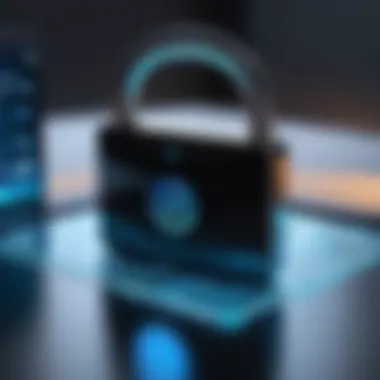

Such adjustments ensure that while you’re sharing your WiFi, you do so in a manner that doesn’t leave your data hanging out to dry.
Managing Connection Properties
Once the network is established and the firewall is tuned, the last piece of the puzzle lies in managing connection properties. This includes fine-tuning settings specific to the shared connection, making sure that everything flows smoothly.
- IP Address Configuration: Make sure that your PC is set to automatically assign IP addresses to devices that connect to your hotspot. This usually involves turning on DHCP (Dynamic Host Configuration Protocol), which streamlines the networking process for users.
- DNS Servers: Consider utilizing reliable DNS servers. The default DNS set by your ISP may sometimes be slower than popular alternatives like Google DNS or Cloudflare. Enter the appropriate addresses under network properties, and you could see improved performance.
- Checking Connection Limits: Depending on the router capabilities, be aware of any limitations regarding the number of connections that can be supported at once. Not knowing this could lead to bottlenecks at crucial times.
Challenges and Limitations in WiFi Sharing
WiFi sharing from a PC can provide a seamless way to extend internet access to multiple devices. However, like any other technology, it has its own set of challenges and limitations. Understanding these hurdles is essential for IT professionals and tech enthusiasts alike, as it arms them with knowledge to troubleshoot and optimize networks effectively. Addressing such issues isn’t just about enhancing performance; it’s also about ensuring security and reliability in an increasingly connected world.
Bandwidth Constraints
When multiple devices are connected to a shared WiFi network, bandwidth can quickly become a bone of contention. Essentially, bandwidth refers to the maximum rate of data transfer across your network. For instance, if your router supports 100 Mbps but is being shared across five devices, each device may only effectively receive about 20 Mbps under ideal conditions.
In practical terms, this can lead to frustrating slowdowns during peak usage hours. Here are some nuances to consider:
- Contention Ratio: The more users, the higher the contention ratio. This can degrade performance as users compete for limited resources.
- Streaming and Gaming Needs: Activities like streaming movies or online gaming consume a hefty chunk of bandwidth. If other devices on the network are also engaged in heavy data usage, lag and buffering become quite common.
- Monitoring Usage: It’s prudent to install software that monitors network usage. Identifying heavy users can help in making informed decisions about prioritizing or limiting their access.
Signal Interference Issues
Signal interference is another significant obstacle to effective WiFi sharing. The quality of your WiFi signal can be influenced by various factors, including physical obstructions and electromagnetic interference from other devices. Here’s a closer look:
- Physical Barriers: Walls, floors, and furniture can weaken WiFi signals. For instance, concrete walls tend to absorb the signals much more than drywall does. Therefore, placing your PC in a central location can minimize dead zones.
- Electromagnetic Interference: Many household devices, like microwaves and cordless phones, operate on frequencies that can interfere with WiFi signals. So, if your network seems to drop or slow down, consider the environment—too many electronic devices might be a culprit.
- Environmental Factors: Weather conditions can also play a role. For instance, heavy rain or storms can affect signal quality, especially if you're using an external WiFi adapter.
Device Compatibility and Limitations
While sharing WiFi from a PC is a great convenience, device compatibility remains a sticking point. Not all devices support all WiFi standards, and this incompatibility can lead to connection issues or degraded performance:
- Different Standards: Make sure all devices support the same WiFi standards. Devices supporting older standards like 802.11b may struggle to connect efficiently with newer devices operating on standards like 802.11ac.
- Operating System Variances: Different operating systems can have varied levels of support for WiFi sharing. For instance, PCs running older versions of Windows may have restrictions that hinder the setup process.
- Hardware Limitations: Not all network interface cards (NICs) are built equal. Some may lack the capacity to handle multiple connections, or they might not support advanced features like guest networks, which can lead to security concerns.
Understanding these challenges not only helps in optimizing network setups but also fosters a deeper comprehension of the technology at play.
Closure
Although there are hurdles in WiFi sharing from a PC, most can be managed with the right knowledge and tools. By being aware of bandwidth constraints, addressing signal interference, and considering device compatibility, users can create a more stable and efficient wireless environment. IT professionals who stay ahead of these challenges will likely lead the way in delivering superior network experiences.
Security Aspects of WiFi Sharing
In a world increasingly connected through networks, understanding the security aspects of WiFi sharing becomes paramount. When we share our WiFi, we essentially open doors to our digital homes. The risks are profound, and the stakes can range from mild inconvenience to severe data breaches. Thus, focusing on security not only safeguards our personal information but also protects the integrity of the devices that connect to our networks.
Understanding WiFi Security Protocols
A strong grasp of WiFi security protocols is foundational for anyone keen on PC WiFi sharing. The two prevalent standards are WEP, WPA, and its successor, WPA2, along with the latest, WPA3. Each protocol offers different levels of protection:
- WEP (Wired Equivalent Privacy): This outdated protocol is akin to putting a paper lock on your digital door. It’s easily cracked, hence, users are advised to steer clear of it.
- WPA (WiFi Protected Access): A step up from WEP, WPA introduced temporal key integrity protocol, yet vulnerabilities remain, making it less favorable.
- WPA2: This protocol set the standard for robust security, utilizing AES (Advanced Encryption Standard). For many, WPA2 remains the go-to choice for securing shared WiFi.
- WPA3: The latest iteration, offering improved protections and more robust encryption methods, promising better security even with weak passwords.
Understanding these protocols enables IT professionals to choose wisely, implementing the most secure method available to them. Vulnerabilities in older protocols can swiftly lead to unauthorized access, so staying updated is essential.
Enabling Encryption for Shared Networks
Encryption acts as a shield for your shared networks, effectively hiding the traffic that flows through them. Enabling encryption adds layers of security, making it exponentially harder for outsiders to decipher any data being transmitted.
To enable encryption on Windows, you can follow these steps:
- Open Control Panel and navigate to Network and Sharing Center.
- Click on your active network and select Properties.
- Under the Security tab, ensure that the Network security type is set to WPA2-Personal.
- Create a strong, unique passphrase for your network.
Using WPA2 with a strong password is pivotal. Avoid common passwords—think of a phrase and modify it. How about a little wordplay? Instead of "mydog", consider "my@dog!loves~fetch". This level of complexity deters unauthorized access.
Best Practices for Secure Sharing
Implementing best practices is not just smart; it’s imperative. Consider these essential tips for secure WiFi sharing:
- Regularly Update Passwords: Change your WiFi password periodically. This simple act can keep unwelcome guests off your network.
- Limit Guest Access: If possible, create a guest network with separate credentials. That way, you can monitor and control access for visitors without jeopardizing your primary network.
- Disable Sharing When Not Needed: Turn off WiFi sharing when it’s not in use. It’s better to play it safe than sorry.
- Monitor Connected Devices: Utilize software to keep an eye on devices connected to your network. This allows you to detect any anomalies quickly.
- Use a Firewall: An active firewall can act as a frontline defense against potential intruders trying to breach your network security.
Investing time to implement these practices enhances your network's security and promotes healthier sharing norms.
"In this era of connectivity, knowing how to protect your shared WiFi is not just a good habit; it's an absolute necessity."
These layers of security ensure that the benefits of sharing WiFi from a PC do not come at the expense of compromised data integrity or privacy. With the digital landscape continuously evolving, being proactive is the key to fostering a secure WiFi environment.
Benefits of Sharing WiFi from a PC
Sharing WiFi directly from a PC can drastically change how individuals and organizations utilize their internet connections. It’s not just about providing access; it’s about creating opportunities – whether for connectivity, resource management, or overall convenience in various settings.
Extending Internet Connectivity
One of the primary advantages of sharing WiFi from a PC is the ability to extend internet access to areas where connectivity might be otherwise limited. In homes or offices that have spotty WiFi coverage, a PC can act as a bridge. This is especially beneficial for:
- Travelers in hotels or temporary housing – Sometimes WiFi is only available in limited areas, making it tough to connect multiple devices. By sharing the WiFi from a laptop, one can ensure that tablets, smartphones, and multiple other devices are online without issue.
- Emergency situations – In scenarios where WiFi is limited due to outages, sharing from a PC can maintain connectivity, a real lifesaver when timely communication is crucial.
"In fast-paced environments, maintaining a connection can be more crucial than ever, and sharing your PC’s WiFi can just do that."
Improving Network Resource Utilization
Sharing WiFi effectively can also lead to improved utilization of network resources. When multiple devices are connected to the same internet source, they often compete for bandwidth. By carefully managing which devices access the internet through a shared WiFi, a PC can prioritize essential tasks. This might include:
- Work-related devices getting priority over personal ones to ensure that business communication remains uninterrupted.
- Streaming quality can be optimized by limiting the number of devices connected at peak times. This approach ensures that those who need a stable connection, like during a video conference, aren’t bogged down by other users’ activities.


Convenience in Various Environments
The convenience offered by sharing WiFi from a PC cannot be understated. In countless settings, from cafes to shared workspaces, having a reliable connection is paramount. Consider:
- Cafes and restaurants where the natural density of users can overwhelm a local WiFi network. A user could tether their PC and share it, creating a stable hotspot for laptops or tablets.
- Educational environments, allowing students to connect multiple devices in informal settings, creating an interconnected system where devices can communicate and collaborate seamlessly.
In every scenario described, the practice of sharing WiFi from a PC offers tangible benefits. These encompass improved connectivity, efficient utilization of available resources, and enhanced convenience across varied environments. As technology evolves, these practices will likely become even more ingrained in how we access and share resources in our digital lives.
Case Studies in WiFi Sharing Implementation
Implementing effective WiFi sharing solutions serves as an illuminating example for understanding both the feasibility and benefits of such technologies. Case studies showcase real-world experiences, offering valuable lessons and insights for IT professionals. These scenarios help underline the transformative potential of PC WiFi sharing, especially when it comes to boosting connectivity in diverse environments. Through exploring different implementations, we gain an appreciation not just for the technological aspects, but also for the human factors involved.
Educational Institutions
Educational institutions, such as colleges and universities, often face unique challenges when dealing with connectivity. With thousands of students and faculty requiring reliable internet access, WiFi sharing from PCs can be a game changer. For instance, consider a case where a university’s IT department used existing PCs to create temporary hotspots during high-traffic events like student orientation or examinations.
- Benefits:
- By leveraging PCs within available infrastructure, institutions avoided heavy investment in additional resources.
- Students in areas with weak signals were able to connect with ease, promoting inclusivity across campus.
These initiatives demonstrated how to enhance overall student satisfaction while delivering a constant flow of information. Beyond just increased access, the rapid deployment of such solutions leads to less downtime and happier users.
Business Environments
In the fast-paced world of business, maintaining a seamless connection is paramount. Take, for example, a medium-sized enterprise that had its employees working remotely in various settings. By utilizing a Windows PC configured for WiFi sharing, the company created a shared connection for its team during client meetings and project collaborations.
- Key Points to Note:
- Cost Efficiency: Rather than investing in extensive router setups, the business opted for an immediate solution with existing hardware.
- Flexibility: This setup allowed different teams to connect wherever needed without excessive planning.
- Minimal Downtime: The reliability of the shared WiFi connection enhanced productivity and streamlined workflow.
With this setup, not only was effective collaboration achieved, but it also presented a user-friendly experience that led to increased output without the complexities often associated with establishing new networks.
Home Networking Scenarios
Home users often struggle with strong signals, especially in larger houses or apartments. A fascinating case involves a tech-savvy family that utilized a spare gaming PC to create a home hotspot. By sharing the WiFi connection, they could cover a dead zone in their living room that previous routers couldn’t penetrate.
- Features of This Implementation:
- Customizability: They could tweak settings based on the family’s usage patterns, ensuring optimal performance during streamnig or online gaming.
- Cost-Effectiveness: Reusing an old PC as a WiFi source eliminated the need for additional hardware.
- Increased Connectivity: This created a cozy and connected environment where family members could easily hop online irrespective of their location in the house.
By sharing WiFi from a PC at home, they not only solved a pesky problem but also breathed new life into old hardware that might have otherwise gathered dust. This example demonstrates the practical utility of WiFi sharing in everyday life, making connectivity a breeze.
Future Trends in WiFi Sharing Technologies
As we navigate the increasingly digital landscape, understanding the future trends in WiFi sharing technologies becomes essential for IT professionals and tech enthusiasts. The sheer volume of connected devices and the demand for seamless connectivity drive continuous advancements in this field. These trends not only improve efficiency but also pave the way for smarter networking, ultimately enhancing user experience and organizational capabilities.
The Integration of AI in Network Management
Artificial Intelligence (AI) is making notable strides in network management, evolving the way WiFi sharing operates. With machine learning algorithms, systems can predict traffic patterns and optimize bandwidth allocation, thus preventing congestion during peak usage. Imagine a network that learns from the user's behavior; it can allocate resources more effectively based on those patterns. This proactive approach diminishes lag and offers a smoother internet experience.
For example:
- Predictive Analysis: AI systems analyze historical data to forecast network demands.
- Automated Troubleshooting: Instead of waiting for an IT professional to diagnose issues, AI can autonomously address minor problems, driving down downtime.
- Customized User Experience: Machine learning can tailor bandwidth distribution based on user preferences or tasks, ensuring high-priority applications receive the necessary resources.
Overall, AI’s role in network management not only streamlines processes but introduces a level of customization previously unheard of.
Advancements in WiFi Standards
The landscape of WiFi standards is an evolving tapestry. New protocols, such as Wi-Fi 6 and the upcoming Wi-Fi 7, lay the groundwork for faster speeds, increased capacity, and improved performance in congested areas. These advancements hold significant implications for WiFi sharing, making it more robust and efficient.
Consider the following benefits that come with the latest updates in WiFi standards:
- Higher Throughput: More data can be processed at once, which is particularly crucial for environments like schools or offices where many devices are connected.
- Improved Efficiency: Advanced protocols include features that mitigate interference, enhancing overall performance. Technologies like OFDMA (Orthogonal Frequency Division Multiple Access) distribute the signal more effectively among users.
- Better Security: New standards are likely to embed stronger encryption methods, which directly ties into the security concerns surrounding WiFi sharing.
Staying abreast of these advancements ensures that network administrators can harness the latest technologies and offer superior shared internet experiences.
Increased Focus on Security and Privacy
In an age where data breaches are becoming frequent headlines, the focus on security and privacy in WiFi sharing cannot be overstated. Networks are vulnerable not just to unauthorized access but also to sophisticated cyberattacks. Thus, a trend that's reshaping the WiFi landscape is the commitment to more robust security protocols and practices.
Here are several key strategies and technologies being adopted:
- Enhanced Encryption: WPA3, the latest WiFi security standard, provides improved encryption to safeguard data transmitted over shared networks.
- Regular Firmware Updates: Keeping router firmware up-to-date minimizes vulnerabilities that hackers can exploit.
- Network Segmentation: Splitting networks into segments reduces the risk that a breach in one portion can compromise the entire system. Guest networks, for example, can allow visitors to access the internet without exposing vital internal systems.
"In a world where threats evolve, so must our defenses. The responsibility lies with network managers to adopt proactive security measures that adapt as the landscape changes."
By prioritizing these security aspects, organizations can not only protect their information but also build trust among users who rely on shared connections.
Epilogue: The Significance of PC WiFi Sharing
In the modern digital landscape, the act of sharing WiFi from a PC has grown increasingly vital. It's not simply about granting internet access; it's about enhancing connectivity and making the most out of available resources. Understanding how to configure and share a WiFi connection effectively can spell the difference between a seamlessly functioning network and one that faces constant interruptions.
For IT professionals, recognizing the nuances of PC WiFi sharing is essential. With the right setup, they can utilize their software and hardware to ensure reliable internet access across multiple devices. Factors like user experience and maximizing the capabilities of existing infrastructure can hugely influence the operational quality and productivity within a business or educational institution.
Summarizing Key Points
- Efficiency: WiFi sharing can optimize internet usage, especially in settings with limited connection options.
- Resource Management: Effective sharing allows various devices to benefit from a single connection, thereby reducing the need for multiple internet subscriptions.
- Adaptability: The ability to set up WiFi sharing means that users can adapt to specific environments and network needs. Whether in homes, offices, or schools, each scenario has unique demands that can be met through calculated sharing strategies.
The Implications for IT Professionals
The significance of PC WiFi sharing extends deeply into the responsibilities of IT professionals. With a growing reliance on connectivity, professionals need to be well-versed in the methods and protocols that govern WiFi sharing. Securely managing shared connections, understanding common vulnerabilities, and implementing robust security measures become paramount.
Additionally, IT professionals must remain informed about emerging trends and technologies in the WiFi landscape. The integration of artificial intelligence and the evolution of WiFi standards will play a crucial role in future implementations. By being proactive in learning and adapting, IT specialists can ensure that their networks are not only efficient but secure as well.
"An effective network is not just a collection of connections; it's a well-orchestrated system that maximizes performance while safeguarding data."
In summary, the implications are vast: promoting efficient resource use, enhancing connectivity, and preparing for future advancements solidify the importance of mastering PC WiFi sharing. This creates a strategic advantage in environments where digital communication is indispensable.



