Ultimate Guide to Mastering Photo Editing in Windows 10: A Comprehensive Approach


Overview of Photo Editing in Windows
Photo editing in Windows 10 offers a myriad of features and functionalities designed to enhance and polish your images with ease. From basic adjustments to advanced editing techniques, Windows 10 provides a versatile platform for users to elevate their creative endeavors.
Built-in Editing Tools
Windows 10 comes equipped with a range of built-in editing tools that cater to various editing needs. These tools include options for adjusting brightness, contrast, color balance, and cropping images. Additionally, the platform offers filters and effects to add artistic flair to your photos.
Third-party Editing Software
For users seeking more advanced editing capabilities, Windows 10 also supports third-party editing software. These tools, such as Adobe Photoshop and GIMP, enable users to unleash their creativity and enhance their images with professional-grade features.
Pros and Cons
Pros of Photo Editing in Windows
- Accessibility: Built-in tools provide quick and easy editing options.
- Integration: Seamless integration with third-party software expands editing possibilities.
- User-Friendly Interface: Intuitive interface suitable for beginners and experienced users.
Cons of Photo Editing in Windows
- Limited Advanced Features: Built-in tools may lack advanced functionalities compared to specialized software.
- Compatibility Issues: Third-party software compatibility may vary, affecting editing workflows.
- Learning Curve: Mastering advanced editing techniques may require additional resources and time.
Performance and User Experience
Editing Performance
In performance testing, Windows 10 exhibits smooth and efficient handling of basic editing tasks. The built-in tools offer satisfactory results for quick edits, while third-party software enhances editing capabilities for professional use.
User interface and Ease of Use
The user interface of the editing tools in Windows 10 is designed for ease of use, providing a seamless editing experience for users of all skill levels. Navigation is intuitive, and tool functions are accessible for efficient editing workflows.
Real-world Usage Scenarios
From simple photo enhancements to intricate editing projects, Windows 10 caters to a wide range of editing scenarios. Whether you're a beginner exploring basic adjustments or a seasoned professional working on intricate compositions, Windows 10 adapts to diverse user needs.
Efficiency and Productivity Impact
The efficiency of photo editing in Windows 10 contributes to enhanced productivity in creative endeavors. With fast processing speeds and intuitive tools, users can streamline their editing workflows and focus on unleashing their creativity.
Innovation and Trends
Industry Trends
The photo editing industry is experiencing a surge in demand for versatile and user-friendly editing platforms. Windows 10 aligns with this trend by offering a comprehensive suite of editing tools that cater to both casual users and professionals in the creative field.
Innovative Features
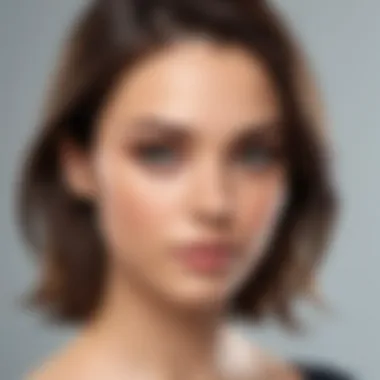
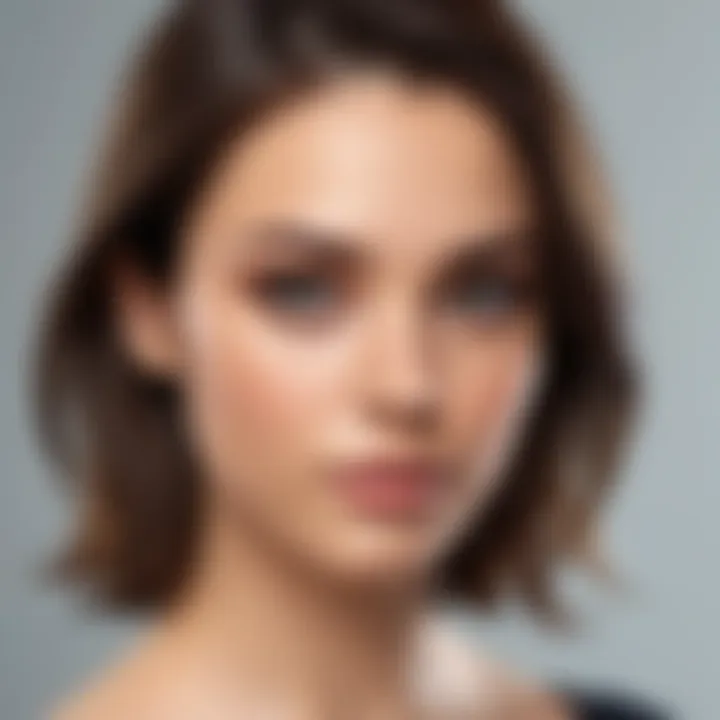
Windows 10 introduces innovative features, such as AI-powered editing tools and real-time collaboration options, to enhance the editing experience. These features position Windows 10 at the forefront of technological advancements in photo editing software.
Potential Impact on the IT Industry
The evolution of photo editing capabilities in Windows 10 paves the way for enhanced creativity and productivity in the IT industry. By providing accessible and efficient editing tools, Windows 10 sets a new standard for photo editing software, influencing future developments in the field.
Recommendations and Conclusion
Verdict and Recommendations
For IT professionals, tech enthusiasts, and individuals keen on honing their photo editing skills, Windows 10 proves to be a versatile and capable platform. With a combination of built-in tools and support for third-party software, users can explore a wide range of editing possibilities and elevate their creative projects.
Target Audience Suitability
Windows 10's photo editing capabilities cater to a diverse audience, from novices seeking simple edits to professionals engaged in intricate artistic projects. The platform's user-friendly interface and versatile features make it an ideal choice for individuals looking to enhance their editing skills.
Final Thoughts and Future Prospects
As technology continues to evolve, Windows 10 remains at the forefront of providing innovative solutions for photo editing. The platform's commitment to enhancing user experience and creativity sets a promising trajectory for future advancements in the realm of digital editing.
Introduction to Photo Editing in Windows
In this article, the focus is on the crucial aspects of photo editing within the Windows 10 ecosystem. Understanding how to navigate the tools available for photo editing in Windows 10 is vital for individuals looking to enhance their editing skills and proficiency. By exploring the built-in features and third-party options, users can unlock a world of possibilities to elevate their creativity and produce stunning visual content on the Windows platform.
Understanding the Tools Available
Overview of Built-in Editing Tools
Delving into the realm of the built-in editing tools in Windows 10 reveals a plethora of options designed to streamline the editing process and maximize efficiency. These tools offer a range of functionalities, from basic edits to advanced adjustments, providing users with a comprehensive toolkit to enhance their images. The key characteristic of these built-in tools lies in their seamless integration within the Windows environment, ensuring a user-friendly experience for all levels of expertise. While these tools may lack some of the advanced features found in professional software, their accessibility and ease of use make them a popular choice for entry-level and casual editors.
Introduction to Third-Party Software Options
Introducing third-party software options opens up a world of endless possibilities for users seeking more specialized tools and advanced features in their editing endeavors. These software packages are known for their sophisticated capabilities, offering a higher level of customization and precision compared to built-in tools. The key characteristic of third-party software lies in their extensive feature sets, which cater to the diverse needs of professional photographers and graphic designers. However, the reliance on third-party software may come with a learning curve and a higher cost compared to utilizing built-in options, presenting users with a trade-off between functionality and accessibility.
Setting Up Your Workspace
Customizing Tool Panes
Customizing tool panes allows users to tailor their editing environment to suit their preferences and workflow, optimizing efficiency and enhancing productivity. By arranging tools and panels according to individual requirements, users can create a personalized workspace that facilitates a seamless editing process. The key characteristic of customizable tool panes lies in their ability to adapt to the user's specific editing style, promoting a more intuitive and streamlined workflow. While customization adds flexibility and efficiency, overcomplicating the workspace with unnecessary tools may lead to clutter and confusion, highlighting the importance of striking a balance between personalization and functionality.
Optimizing Display Settings
Optimizing display settings plays a crucial role in ensuring an accurate representation of colors and details during the editing process. By calibrating monitors and adjusting display settings to match color profiles, users can achieve consistency and precision in their edits. The key characteristic of optimized display settings lies in their ability to minimize discrepancies between on-screen appearance and final output, resulting in professional-quality images. However, improper calibration or setting adjustments may lead to inaccurate color rendition and compromised image quality, underscoring the significance of investing time in optimizing display settings for optimal editing outcomes.
Importing and Organizing Photos
Utilizing File Management Features
Utilizing file management features is essential for maintaining a structured and organized library of images, allowing easy access and efficient retrieval during the editing process. By employing file management tools within Windows 10, users can categorize, label, and tag photos, enabling systematic organization and streamlined workflow. The key characteristic of file management features lies in their capacity to simplify the editing process by providing quick and convenient access to a vast collection of images. However, overlooking proper file organization may result in cluttered directories and difficulty in locating specific photos, emphasizing the importance of integrating robust file management practices into the editing workflow.
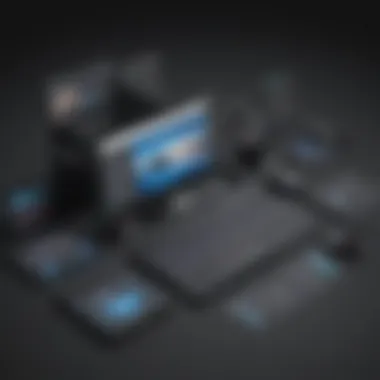

Creating Folders and Albums
Creating folders and albums offers users a systematic approach to categorizing and storing photos based on specific criteria or projects. By structuring images into distinct folders and albums, users can effectively group related photos and streamline the editing process. The key characteristic of creating folders and albums lies in their organizational benefits, fostering a logical and intuitive way to manage images and projects. Despite the advantages of organized storage, a proliferation of folders and albums without a clear structure or naming convention may lead to confusion and inefficiencies, highlighting the importance of thoughtful organization and consistent labeling for optimal photo management.
Basic Editing Techniques
In the realm of photo editing within Windows 10, mastering basic editing techniques serves as the fundamental cornerstone for enhancing and refining images. This section delves into the core aspects of adjusting brightness and contrast, cropping and resizing images, as well as enhancing colors and tones. Understanding these basic editing principles lays the groundwork for more intricate and sophisticated edits, bringing your creative vision to life.
Adjusting Brightness and Contrast
Utilizing Histograms for Precision
When it comes to honing in on the perfect balance of brightness and contrast in an image, utilizing histograms for precision provides a data-driven approach. Histograms graphically represent the distribution of tones in an image, enabling users to make informed adjustments for optimal visual impact. By leveraging histograms, photographers and editors can fine-tune exposure levels, avoid overexposed or underexposed areas, and achieve desired tonal ranges with precision and accuracy. This analytical tool is indispensable for achieving professional-grade results, ensuring that each edit is meticulously tailored to match the intended aesthetic.
Applying Basic Filters
Among the arsenal of tools available for basic editing, applying basic filters stands out as a versatile and efficient way to enhance image quality. Basic filters offer quick and effective means to adjust colors, tones, and overall mood, without the need for intricate manual adjustments. Whether it's sharpening details, boosting vibrancy, or applying creative effects, basic filters offer a user-friendly approach for transforming images with ease. Their simplicity and immediate impact make them a go-to choice for photographers and editors looking to streamline their editing workflow and achieve consistent, professional results.
Cropping and Resizing Images
Aspect Ratio Considerations
In the realm of image composition, aspect ratio considerations play a pivotal role in framing subjects and controlling visual dynamics. Understanding and utilizing aspect ratios enable editors to maintain a balanced composition, avoid distortion, and tailor images for specific displays or purposes. By adhering to standard aspect ratios or customizing ratios based on creative intent, editors can ensure that their images resonate with viewers and convey intended messages effectively. Aspect ratio considerations empower editors to fine-tune compositions with precision, enhancing overall visual appeal and storytelling impact.
Resampling Techniques
Resampling techniques offer a powerful method for adjusting image size and resolution while preserving quality and clarity. Whether resizing for web upload, print publication, or social media sharing, resampling ensures that images retain sharpness and detail across various mediums. By applying resampling techniques, editors can resize images without sacrificing sharpness or introducing pixelation, maintaining visual integrity and consistency. This meticulous approach to resizing empowers editors to adapt images for diverse platforms and audiences, ensuring optimal viewing experiences across all channels.
Enhancing Colors and Tones
White Balance Adjustments
White balance adjustments are essential for achieving accurate and natural color tones in images, particularly when dealing with different lighting conditions. By fine-tuning white balance settings, editors can correct color casts, enhance overall tone cohesion, and ensure that colors appear true to life. Whether adjusting temperature or tint, white balance modifications imbue images with visual harmony and realism, elevating their aesthetic appeal and impact. These adjustments serve as the foundation for color accuracy, setting the stage for further color enhancements and manipulations.
Adding Vibrance and Saturation
When seeking to amplify the vibrancy and richness of colors in images, adding vibrance and saturation emerges as a potent editing technique. Vibrance and saturation adjustments enable editors to intensify colors selectively, enhancing tones and hues without oversaturating or distorting the image. By focusing on enhancing muted colors while preserving skin tones and delicate shades, vibrance and saturation adjustments elevate the visual impact of images, making them more vivid and captivating. This nuanced approach to color enhancement allows editors to infuse images with depth and character, enriching their visual storytelling potential.
Advanced Editing Features
Advanced editing features play a crucial role in enhancing the quality and creativity of photo editing processes within Windows 10. These features not only offer an array of advanced tools but also enable users to explore their artistic potential to the fullest. By delving into features beyond basic adjustments, users can elevate their editing skills to professional levels, making Windows 10 a robust platform for creative endeavors.
Working with Layers and Masks
Creating Adjustment Layers
Creating adjustment layers is a pivotal aspect of advanced photo editing as it allows for non-destructive editing capabilities. By applying adjustments to separate layers, users can modify effects independently, preserving the original image quality. The versatility of adjustment layers provides a flexible approach to editing, enabling users to fine-tune specific aspects of an image without altering the entire composition. This feature significantly enhances the editing process, offering a nuanced and precise method to achieve desired effects.
Masking Techniques
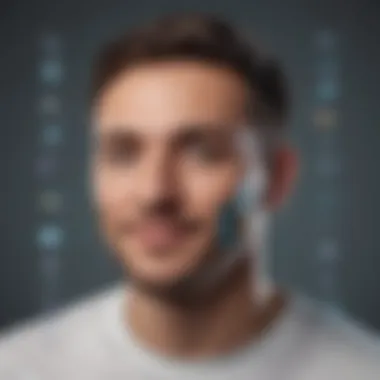
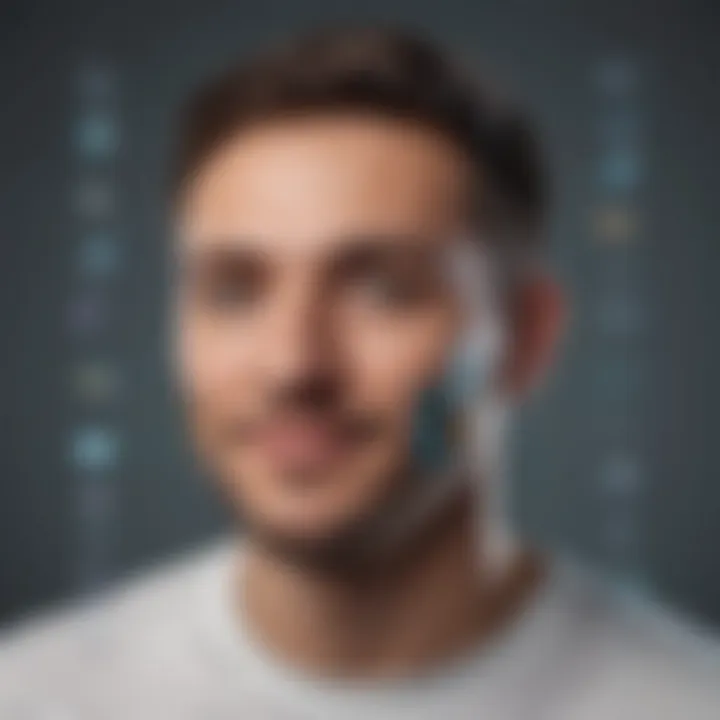
In the realm of photo editing, masking techniques offer a powerful way to control the visibility of adjustments. By using masks, users can selectively apply edits to specific areas of an image, ensuring precision and finesse in the editing process. Masks serve as virtual stencils, allowing users to paint effects onto desired areas while keeping other areas intact. This level of control enhances the creative possibilities of editing, enabling users to create intricate and seamless compositions with ease.
Applying Artistic Effects
Utilizing Filters and Effects
The utilization of filters and effects introduces a range of creative options to enhance and transform images. Filters can add textures, adjust colors, or create stylistic effects, offering a quick and effective way to modify the aesthetic of a photo. By experimenting with various filters, users can imbue their images with unique styles and atmospheres, opening up endless creative possibilities. Filters and effects provide a dynamic means to express creativity and elevate the visual impact of photos.
Experimenting with Blending Modes
Blending modes allow users to blend layers together in different ways, creating diverse and captivating effects. By adjusting blending modes, users can control how layers interact, leading to results that range from subtle enhancements to dramatic transformations. Experimenting with blending modes offers a hands-on approach to manipulating image elements, enabling users to composite photos with depth and dimension. This feature empowers users to craft visually striking compositions with enhanced depth and complexity.
Retouching and Restoration
Removing Blemishes and Imperfections
The ability to remove blemishes and imperfections is essential in achieving polished and flawless images. This feature enables users to eliminate unwanted elements from photos, such as dust specks, scratches, or skin blemishes, resulting in cleaner and smoother visuals. By seamlessly retouching imperfections, users can elevate the overall quality of their images, ensuring a professional and refined finish.
Repairing Old or Damaged Photos
Photo restoration plays a vital role in preserving and revitalizing old, damaged, or deteriorated photographs. This feature allows users to repair torn edges, restore faded colors, and digitally reconstruct missing parts of images. By leveraging restoration tools, users can breathe new life into vintage and treasured photos, ensuring their longevity and aesthetic appeal are maintained for years to come.
Exporting and Sharing Your Edits
In the realm of photo editing, the final step of exporting and sharing your edits holds paramount significance, acting as the bridge between your creative vision and its manifestation. This section delves into the pivotal aspects of how to efficiently export and effortlessly share your meticulously crafted masterpieces. By understanding the nuances of this stage, you can ensure that your edited photos are presented in the best possible light to your audience.
Saving in Different Formats
JPEG, PNG, TIFF, and more
When it comes to saving your edited photos, the choice of file format plays a crucial role in achieving the desired output. JPEG, PNG, and TIFF are among the popular formats known for their unique characteristics. JPEG, a widely-used format, offers a good balance between image quality and file size, making it ideal for web sharing. On the other hand, PNG excels in preserving image transparency and supports lossless compression, suitable for graphics and images with text overlays. TIFF is preferred for high-quality prints and archival purposes due to its support for layers and higher image quality retention. Understanding the strengths of each format allows you to tailor your saving preferences based on the intended use of your edited photos.
Compression Options
Compression is a vital consideration when saving photos, as it impacts both file size and image quality. Compression options like lossy and lossless compression methods determine how much data is retained in the final image. Lossy compression reduces file size by discarding certain image details, leading to some loss of quality but significantly smaller file sizes. In contrast, lossless compression maintains all original image data without quality degradation, resulting in larger file sizes but higher image fidelity. By exploring and utilizing different compression options, you can strike a balance between file size efficiency and image quality preservation, optimizing your export preferences for various viewing platforms and storage considerations.
Utilizing Cloud Services
OneDrive Integration
Integrating OneDrive into your photo editing workflow offers a seamless solution for cloud storage and file sharing. OneDrive provides secure online storage, allowing you to access your edited photos from any device with an internet connection. Its synchronization feature ensures that your files are always up-to-date across multiple devices, facilitating streamlined collaboration and effortless file management. By harnessing the power of OneDrive, you can securely store your edited photos in the cloud, enabling convenient access and sharing options anytime, anywhere.
Sharing via Email and Social Media
Sharing your edited photos via email and social media platforms enables you to showcase your creativity to a wider audience and receive valuable feedback. Email serves as a direct communication channel, allowing you to send high-resolution images to specific recipients with personalized messages. Social media platforms offer broader visibility through instant sharing options, interaction with followers, and engagement with online communities. By leveraging these sharing features, you can extend the reach of your edited photos, connect with like-minded individuals, and cultivate a vibrant online presence for your creative endeavors.
Printing Your Masterpieces
Choosing the Right Paper Type
Selecting the appropriate paper type for printing your edited photos is essential for achieving optimal visual impact and longevity. Factors such as paper weight, texture, finish, and color reproduction influence the overall look and feel of the printed image. Matte papers offer a non-reflective surface suitable for a classic and understated aesthetic, while glossy papers enhance color vibrancy and detail definition. Fine art papers with unique textures add a tactile dimension to printed photos, creating a luxurious viewing experience. By carefully choosing the right paper type, you can enhance the presentation of your printed masterpieces and ensure that your artistic vision is faithfully preserved.
Ensuring Color Accuracy
Maintaining color accuracy during the printing process is critical for reproducing the vibrant hues and tonal nuances present in your edited photos. Calibration of monitors and printers, along with color management techniques, helps achieve consistent and true-to-life color reproduction. Color profiles play a significant role in ensuring that the colors you see on your screen match those in the final print. By calibrating your devices and understanding color workflows, you can guarantee that the colors in your printed masterpieces are faithful to your artistic intent, delivering a visually stunning and cohesive end result.



