Mastering QuickBooks Online: An Expert User's Guide
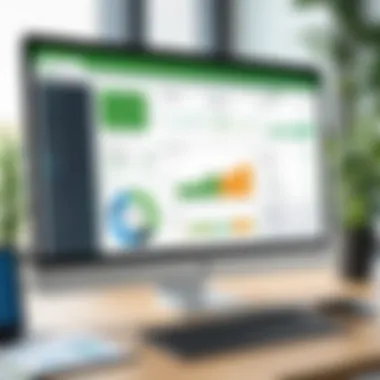
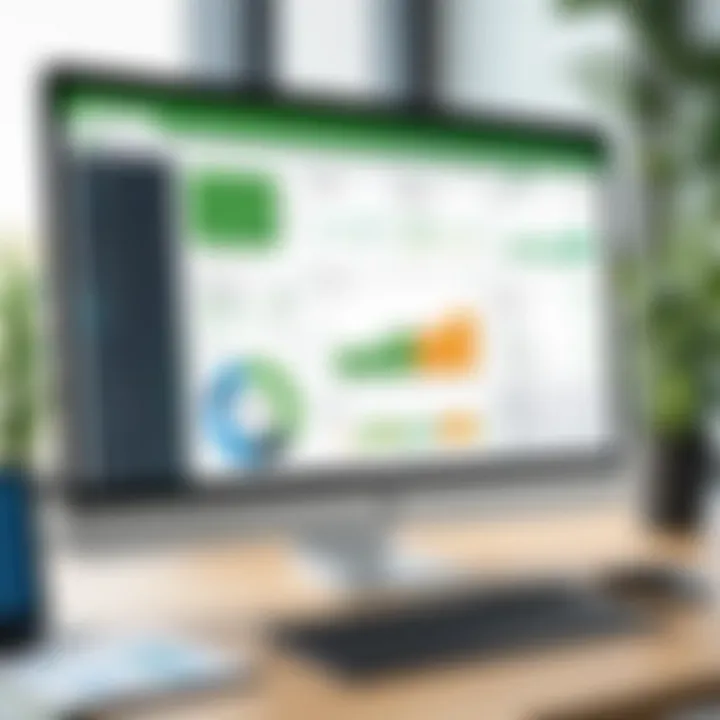
Intro
In an era where efficient financial management is paramount, QuickBooks Online has emerged as a leading choice among IT professionals and business owners alike. This cloud-based accounting software brings together a robust set of features tailored to improve productivity and simplify complex accounting tasks. Drawing on its extensive capabilities, QuickBooks Online aims to address various accounting needs, from invoicing to expense tracking and financial reporting.
Furthermore, understanding the features and optimizing the user experience is essential for maximizing the software's potential. This guide serves as a vital resource for both newcomers and seasoned users, providing insights into fundamental functionalities, integration possibilities, and common hurdles faced by users. By navigating through the contents of this article, readers can enhance their proficiency in managing their accounting processes effectively, ensuring they stay ahead in an ever-evolving financial landscape.
Understanding QuickBooks Online
Understanding QuickBooks Online is crucial for IT professionals and tech enthusiasts who engage in financial management tasks. In a world where businesses rely heavily on precise accounting practices, grasping the fundamentals of this cloud-based accounting software is essential. QuickBooks Online simplifies complex financial operations, making it accessible for users with varying levels of expertise. This section aims to clarify what QuickBooks Online offers, how it operates, and why it stands out in the crowded accounting software market.
Overview of QuickBooks Online
QuickBooks Online, developed by Intuit, is a cloud-based accounting solution designed to help businesses manage their finances efficiently. Unlike the desktop version, the online variant allows users to carry out financial tasks from any device with internet access. Key functionalities include invoicing, expense tracking, and reporting. This flexibility meets modern business needs, where remote work is increasingly common.
The software's user interface is intuitive, enabling users to navigate easily through various features. The platform also provides automatic updates, ensuring users always work with the latest tools and security measures. Additionally, being cloud-based, it offers enhanced data security as regular backups are handled by the provider.
Key Features and Functions
The key features of QuickBooks Online contribute significantly to streamlining financial processes. Some of these features include:
- Invoicing: Users can send customized invoices and track payment status in real time. This provides better cash flow management.
- Expense Tracking: Automatic categorization of expenses helps users maintain an accurate view of financial health.
- Bank Reconciliation: QuickBooks Online allows for easy linking of bank accounts to automatically download and sort transactions. This simplifies the reconciliation process, reducing errors.
- Reporting: The software offers a range of customizable reports that provide insights into financial performance, helping users make informed decisions.
These functions not only save time but also reduce the burden of manual calculations and data entry, enabling users to focus more on strategic business activities.
Target Audience and User Base
QuickBooks Online is geared towards small to medium-sized businesses but is adaptable enough for freelancers and independent contractors. The versatility of the software appeals to diverse industries, including retail, service-based businesses, and non-profits.
IT professionals play a crucial role in the adoption of such software as they often oversee the integration and management of accounting tools within their organizations. Moreover, QuickBooks Online serves as an excellent platform for accountants who manage multiple clients due to its multi-user capabilities, allowing for collaboration in real time.
Understanding the target audience is essential for effectively leveraging the features of QuickBooks Online. Businesses can optimize their accounting processes by clearly identifying how the software fits into their operational structures, ultimately leading to improved financial management.
Setting Up QuickBooks Online
Setting up QuickBooks Online is a crucial step for new users. This process not only gets the software ready for use but also tailors it to meet specific business needs. Proper setup ensures that users can effectively utilize the features offered by QuickBooks Online, streamlining their accounting processes. Additionally, an accurate setup can lead to improved accuracy in financial tracking, better reporting, and smoother integration with other tools.
Creating an Account
To start using QuickBooks Online, you first need to create an account. This step is simple but significant. Visit the QuickBooks Online website and select the option to start a free trial or choose your plan. Follow these basic steps:
- Enter your email address and create a password.
- Provide your business name and contact information.
- Choose your industry from the dropdown menu.
- Select the features relevant to your business.
Once this information is filled, you will receive a confirmation email to verify your account. Confirming your email is essential to activate your account and proceed to the dashboard. You can now log in and begin setting up your QuickBooks experience.
Navigating the Dashboard
After logging in, you will encounter the QuickBooks Online dashboard. This interface is designed to be user-friendly, so navigating it should not be overwhelming. The dashboard provides a comprehensive view of your finances in one place. Understanding the layout is important:
- The Home page gives an overview of your company’s financial health.
- On the left sidebar, you’ll find tabs for Dashboard, Accounting, Sales, Expenses, and Reports.
- Notifications about pending tasks and important updates can also be found here.
Familiarizing yourself with these sections is key. It allows for quick access to vital information and tasks, making it easier to manage your accounting needs efficiently.
Customizing Settings for Your Business
Every business is unique, and QuickBooks Online allows for extensive customization to meet those unique needs. To optimize the software for your specific operations, consider the following areas:
- Company Settings: Update your business name, address, and logo. Ensure that information reflects correctly in reports and invoices.
- User Management: Add team members and specify their roles. This action controls access to sensitive data and ensures data security.
- Customized Invoices: Modify invoice templates to align with your brand. Customize fields to include specific information relevant to your business transactions.
Customizing QuickBooks Online enhances both the user experience and the efficiency of the financial management process. By taking the time to set up these elements effectively, you can ensure that your accounting software works as a valuable asset to your business.
"A well-set-up accounting system can transform the way you do business, highlighting your strengths and addressing weaknesses in your financial management."
By focusing on these critical components during the setup phase, users can significantly improve their overall experience with QuickBooks Online.
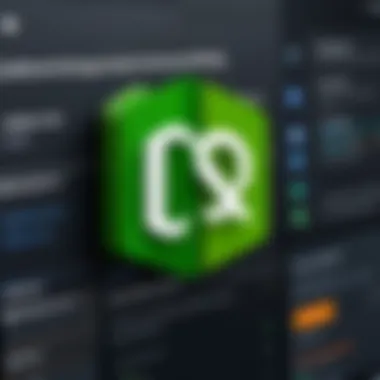
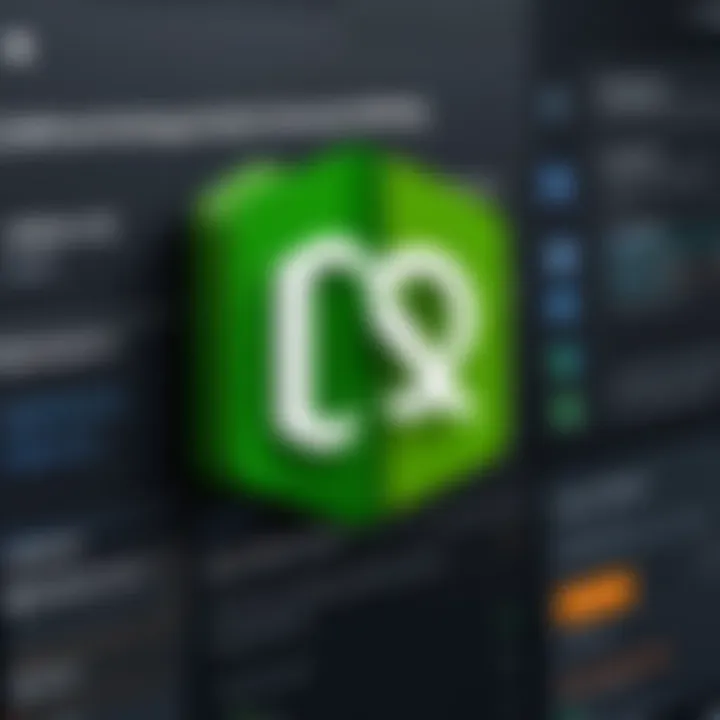
Essential Features for Everyday Use
Essential features in QuickBooks Online are vital for its users, especially when it comes to streamlining daily accounting tasks. These built-in functionalities enhance productivity, ensure accuracy in financial reporting, and facilitate communication within teams and with clients. Understanding these features can significantly aid IT professionals and business users in managing their finances effectively.
Invoicing and Billing
Invoicing is a core component of any accounting software, and QuickBooks Online excels in this area. The invoicing feature allows users to create, send, and track invoices seamlessly. It improves cash flow by enabling timely billing. Users can customize invoices with business logos and specific terms tailored to customer needs. This leads to a professional presentation and potentially quicker payments.
With automated reminders, businesses can follow up on overdue invoices, reducing the need for manual tracking. Moreover, the integration with payment processing options allows clients to pay directly through the invoice. This increases convenience for customers, which may enhance client satisfaction and loyalty.
Expense Tracking
Tracking expenses is critical for maintaining a business's financial health. QuickBooks Online provides tools to log expenses efficiently, categorize them, and associate them with specific projects or clients. Users can attach receipts directly to expenses, which minimizes paperwork and helps in audits.
Taking control of expenses helps users understand where money is going, enabling better budgeting and forecasting. Advanced features allow for syncing bank accounts and credit cards, which automates tracking and accurately records transactions. This reduces manual entry errors and saves time for IT professional users.
Bank Reconciliation
Bank reconciliation is a process that ensures that the records in QuickBooks match the actual bank account. This feature is crucial for identifying discrepancies and errors. QuickBooks Online automates much of this process, allowing for an easy import of bank transactions. Users can then match these transactions with their records in the software.
Regular reconciliation aids in maintaining accurate financial statements and provides insights into business cash flow. This feature is especially beneficial for teams managing finances, as it helps in ensuring that every dollar is accounted for. It increases trust in financial records, an important aspect of good business practice.
Reporting and Analytics
Reporting tools in QuickBooks Online provide users with deep insights into their business finances. Comprehensive reports enable users to view vital metrics such as profit and loss, cash flow, and expenses easily. These reports can be customized and scheduled, allowing for regular monitoring without needing manual input.
Users can analyze trends over specific time periods, aiding in strategic planning. Being able to visualize data helps in making informed decisions. QuickBooks Online also supports exporting reports to other software, making it easier to share insights with stakeholders or team members.
In summary, mastering these essential features of QuickBooks Online is key for users who want to enhance their accounting efficiency. These functionalities not only save time but also improve overall financial management. With proper utilization, these tools can transform how a business approaches finances, becoming more streamlined and analytical in their processes.
Integration with Other Tools
Integration with other tools is a crucial aspect of utilizing QuickBooks Online effectively. It enhances the software’s capabilities, allowing users to streamline various processes. Connecting QuickBooks Online with other applications can significantly boost productivity, accuracy, and user experience. This ensures that financial data flows seamlessly across platforms, minimizing data entry errors and saving time. Ultimately, this leads to more informed decision-making and a more efficient workflow.
Connecting Third-party Applications
Connecting third-party applications to QuickBooks Online can transform how businesses operate. This integration helps in automating various tasks that would otherwise require manual input. For instance, applications such as Shopify, Square, or PayPal can be linked to automatically synchronize sales and transaction data.
Here are some important points to consider:
- Efficiency: Automating data entry through integration reduces time spent on repetitive tasks.
- Accuracy: Automatic data transfer diminishes human errors, ensuring more accurate financial records.
- Real-time Updates: Many integrations offer real-time data updates, providing instant visibility into finances.
To connect a third-party application, users typically need to find the integration option within QuickBooks Online and follow the connection prompts. Specific steps may vary based on the application.
Utilizing Zapier for Automation
Zapier offers a user-friendly way to connect QuickBooks Online with numerous other apps, enabling more complex automation setups. It acts as a bridge between different software, allowing users to create workflows that can save significant time and effort.
Consider the following benefits of using Zapier:
- Custom Workflows: Users can design customized workflows that fit their unique business needs, automating tasks across multiple platforms.
- Extensive App Support: Zapier supports thousands of applications, allowing for diverse automation options.
- No Coding Required: This platform is intuitive and does not require coding knowledge, making automation accessible to a wider audience.
To set up a Zap, users select a trigger event in one application and define an action that occurs in QuickBooks Online, effectively creating a streamlined process.
Setting Up Payment Processing Options
Setting up payment processing options within QuickBooks Online is vital for businesses that handle transactions directly through the software. Integrating payment solutions can simplify the billing process and enhance cash flow management.
QuickBooks Online supports several payment processors, including QuickBooks Payments, Stripe, and PayPal. Integrating these options ensures that:
- Faster Payments: Clients can pay invoices quickly, which can help improve cash flow.
- Easy Tracking: Payment processing integration allows for more efficient tracking of received payments directly within the accounting system.
- Improved Reporting: Users gain access to comprehensive reports that offer insights into transactions, helping in financial analysis.
Setting up payment processing usually involves navigating to the "Settings" section and selecting "Payments". Users then follow the prompts to select their preferred processing options and complete the integration.
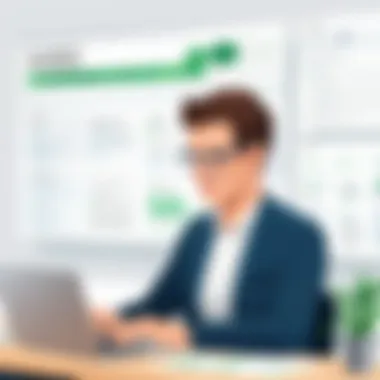

Integrating QuickBooks Online with the right tools can lead to significant changes in how a business operates, ultimately enhancing efficiency and decision-making.
In summary, integrating QuickBooks Online with other tools not only simplifies tasks but also enriches user experience. Connecting third-party applications, utilizing platforms like Zapier for automation, and setting up robust payment processing options empower businesses to achieve greater control over their financial data.
Common Challenges and Solutions
Understanding the common challenges users face with QuickBooks Online is crucial for maximizing its potential. Every user will encounter issues, but how they are resolved can significantly affect overall performance. The solutions provided here not only enhance productivity but also maintain the integrity of financial data. Each section highlights essential strategies and practical approaches users can adopt to navigate these challenges effectively.
Troubleshooting Common Errors
Errors can occur at any stage of using QuickBooks Online. These may arise from data entry mistakes or software glitches. Knowing how to troubleshoot these issues is vital for smooth operation.
Common Errors to Watch For:
- Invoice Generation Errors: Incorrect customer details can lead to invalid invoices.
- Bank Reconciliation Discrepancies: Sometimes, the figures might not match due to missed transactions.
- Login Problems: Browser compatibility can prevent successful logins sometimes
To troubleshoot these errors, users should take several systematic approaches:
- Check Input Data: Always verify the accuracy of data entered.
- Utilize Support Resources: If issues persist, accessing the QuickBooks support page may provide necessary fixes.
- Check for Updates: Regularly updating the software can resolve many bugs and issues.
Addressing errors promptly not only minimizes disruption but also builds user confidence in handling software.
Addressing Performance Issues
Performance issues can hinder productivity and frustrate users. Slow load times or frequent crashes can be a serious problem, especially during busy accounting periods.
Common Performance Issues Include:
- Slow Loading Times: This can occur due to excessive data or poor internet connection.
- Application Crashes: Heavy usage or insufficient resources can lead to this.
To effectively address these performance challenges, consider the following steps:
- Optimize Internet Connection: A reliable and high-speed connection is essential for cloud-based operations.
- Clear Cache and Cookies: Regularly clearing your browser’s cache can improve speed.
- Review User Permissions: Ensure that users have appropriate access to features without overloading the system with unnecessary users.
Best Practices for Effective Use
The effective use of QuickBooks Online is paramount for both new and experienced users. Best practices ensure that you leverage the software's features fully while maintaining accuracy and security in your financial data. Understanding the significance of these practices encourages users to optimize their workflows, enhance productivity, and mitigate potential risks.
Regular Data Backups
Regular data backups are essential. As an IT professional, you know that data loss can occur unexpectedly due to various reasons, such as technical failures or unintentional deletions. By routinely backing up your QuickBooks Online data, you create a safeguard against such incidents.
- Automated Backups: QuickBooks Online allows users to enable automated backups. This feature ensures that your data is consistently saved without manual intervention.
- Storage Options: Consider using cloud storage services for off-site backups. This not only provides added security, but also makes accessing your data easier in diverse scenarios.
- Backup Frequency: Establish a backup schedule that aligns with your business activity. More frequent backups may be necessary during busy periods, while less frequent backups can suffice in quieter times.
By following these recommendations, users can mitigate risks of data loss and ensure continuity in their accounting processes.
Maintaining Accurate Financial Records
Accuracy in financial records is non-negotiable for any business. Maintaining precise records in QuickBooks Online facilitates better decision-making and financial reporting. Mismanaged records can lead to substantial errors in reporting, which hinder operational efficiency.
- Consistent Data Entry: Ensure that all financial transactions are entered consistently. Create a routine to input data promptly after transactions occur, making it easier to track and reconcile accounts.
- Reconciliation Processes: Schedule regular reconciliations with bank statements. This checks the accuracy of records and highlights discrepancies, allowing for prompt resolution.
- Use of Tags and Classes: Utilize QuickBooks Online features such as tags and classes to better categorize transactions. This helps in generating accurate reports and enhances your ability to analyze financial data comprehensively.
By prioritizing accurate record-keeping, users can improve their financial standing and ensure compliance with relevant regulations.
Continuous Learning and Support Resources
Staying updated with the latest developments in QuickBooks Online is vital for maximization of its functionalities. The platform often releases updates and new features, so a commitment to continuous learning is beneficial.
- Online Communities: Engage with online forums and communities, such as the QuickBooks subreddit or specific Facebook groups, where users share experiences and solutions. This exposes you to diverse strategies and support.
- Educational Resources: Utilize the wealth of educational resources available through the QuickBooks website. These resources include webinars, tutorials, and articles tailored to enhance your understanding of new features.
- Customer Support: Don’t hesitate to contact customer support whenever you face challenges. They can provide insights and appropriate solutions to specific issues you encounter.
By embracing a culture of continuous learning, users can remain adept at navigating changes in the software, promoting effectiveness and efficiency in its use.
In summary, implementing these best practices can vastly improve your experience with QuickBooks Online. Regular backups, maintaining accurate financial records, and continuous learning will establish a solid foundation for ongoing success in managing accounting processes.
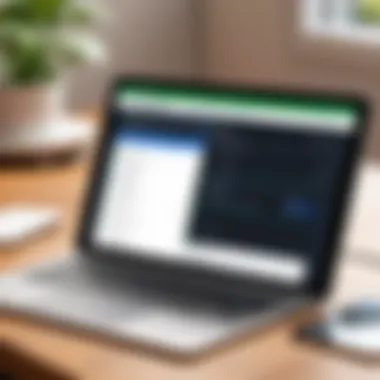
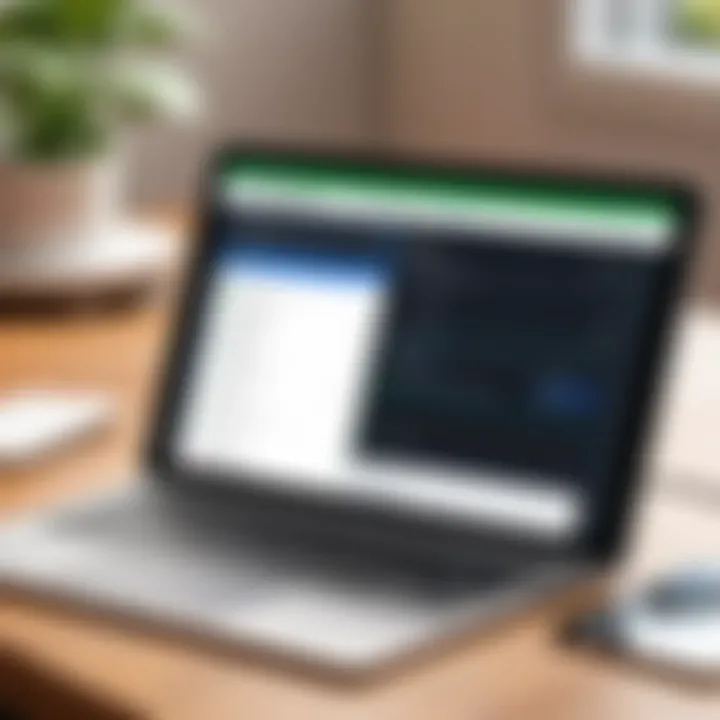
Updates and New Features
Understanding updates and new features in QuickBooks Online is essential for users who rely on the software to manage their accounting needs effectively. Keeping abreast of the latest changes ensures that users can take full advantage of the functionalities offered by QuickBooks, enabling them to enhance their efficiency and productivity.
Software updates often include bug fixes and performance improvement. Additionally, they may bring new tools and features that streamline workflows and support better financial analysis. Therefore, understanding these updates is not just beneficial but necessary for optimal use of the software.
Understanding Software Updates
Software updates are critical for maintaining the integrity and performance of QuickBooks Online. These updates can range from minor patches to major releases, which introduce significant new functionalities. Users need to be aware that these updates can affect various aspects of the software, including security protocols, user interface adjustments, and the addition of new features.
When QuickBooks rolls out updates, it usually provides release notes detailing what has changed. Users can access these notes on the QuickBooks website or directly within the application. Here are a few key points regarding software updates:
- Security Enhancements: Updates often include fixes for security vulnerabilities that could pose risks to financial data.
- Performance Improvements: New versions may optimize system speed and responsiveness.
- New Features Understanding: Familiarizing oneself with new tools can lead to better utilization of the software in daily tasks.
Failing to regularly update can hinder a user's ability to access the latest features. It may also increase the risk of running into issues that could have been resolved in newer versions.
Exploring New Functionalities
QuickBooks Online frequently rolls out new functionalities that cater to the evolving needs of its users. It is important for IT professionals to stay engaged with these updates, as they can significantly enhance the capabilities of their accounting processes. Understanding new functionalities can lead to a better user experience while ensuring that the businesses they support maintain accurate financial records.
Some notable functionalities to explore include:
- Enhanced Reporting Options: Users often find new ways to generate reports that provide deeper insights into their financial health.
- Automation Features: Features that automate routine tasks save time and reduce errors. For example, automated invoicing can streamline cash flow management.
- Improved User Interface: Updates may introduce design changes that make the software more intuitive.
Effectively leveraging these new capabilities can provide a competitive advantage. Engaging with the latest features allows businesses to optimize their operations and decision-making processes.
Staying informed about the latest updates and features can significantly enhance the user experience and operational efficiency.
User Community and Support
Understanding the role of user community and support in QuickBooks Online is crucial for both new and experienced users. The complexity of accounting tasks often requires additional resources beyond the software’s inherent features. Users can benefit significantly from engaging with communities and support services that are specifically focused on QuickBooks. This support structure helps to navigate challenges and enhance the overall user experience.
One of the key advantages of participating in a user community is the collective knowledge and experience of its members. These forums provide a platform for sharing best practices, asking questions, and discussing solutions to common issues. Engaging with peers offers insights that you may not find in official documentation.
You also have the opportunity to connect with other professionals and build a network. This is particularly beneficial for IT professionals who might deal with various client needs. Additionally, understanding how peers utilize QuickBooks Online can lead to innovative approaches to existing problems.
Accessing Online Forums
Accessing online forums is a straightforward process that allows users to gain insights and share experiences. Websites like reddit.com host dedicated subreddits where users discuss their experiences with QuickBooks. These forums encourage open dialogue and can be an excellent source of peer support.
When navigating forums, consider the following strategies:
- Search Before You Post: Many common questions have already been answered. Searching can save time and provide immediate solutions.
- Be Clear and Concise: When asking a question, provide relevant details to receive accurate guidance.
- Participate Actively: Engage with other users by answering questions when you can. This builds your understanding and adds value to the community.
"A strong community provides the support to overcome hurdles and foster growth in skills and knowledge."
Utilizing Customer Support
Utilizing customer support is another essential aspect of ensuring you maximize your QuickBooks Online experience. While community forums are valuable, sometimes direct assistance is necessary. QuickBooks Online provides various support channels, including live chat, phone support, and extensive online knowledge bases.
Here are some points to consider for effective use of customer support:
- Understand Available Resources: Familiarize yourself with the different support options provided by QuickBooks. The online knowledge base often has detailed articles and troubleshooting guides.
- Document Your Issues: When you contact support, have all relevant information ready. This includes error messages, account details, and steps you've already taken to resolve the problem.
- Follow Up: If your issue persists, don’t hesitate to follow up with customer support. Keeping records of your interactions can expedite the process in future inquiries.
In summary, leveraging the user community and customer support effectively can significantly enhance your proficiency in QuickBooks Online. Both resources create a safety net by providing diverse assistance options, which ultimately leads to more informed and efficient use of the software.
Closure
In the landscape of digital accounting, the conclusion of this guide underscores the critical elements that QuickBooks Online users should consider. As we have explored throughout this article, mastering QuickBooks Online is not just about understanding its functionalities; it is also about recognizing the strategic advantages it offers to IT professionals and tech enthusiasts.
Summarizing Key Takeaways
To encapsulate the essence of this guide, here are some key takeaways:
- User-Friendly Interface: QuickBooks Online provides a straightforward dashboard that simplifies the user experience, making it easier to navigate through various accounting needs.
- Integration Capabilities: The ability to connect with various third-party applications enhances its functionality and allows users to tailor the software to their specific business requirements.
- Continuous Updates: Regular updates ensure that users always have access to the latest features and improvements, thereby optimizing their accounting processes.
- Robust Support Systems: With access to online forums and customer support, users can resolve issues promptly and share insights with the community.
- Best Practices: Regular data backups and the maintenance of accurate financial records are vital practices for effective use of QuickBooks Online.
Looking Ahead for QuickBooks Online Users
Looking to the future, QuickBooks Online users should remain proactive in adapting to new features and updates as the software evolves. The growing trend of automation and integration will likely shape the future of accounting practices. Users are encouraged to:
- Stay Informed: Keep abreast of software updates and new functionalities by following relevant online forums or the official QuickBooks website.
- Explore Automation Options: Embrace tools like Zapier that can help automate repetitive tasks, thereby increasing productivity.
- Expand Community Involvement: Participate in user forums such as Reddit, where shared experiences can provide valuable insights into effective usage.



