Maximizing Google Drive for Enhanced Business Performance

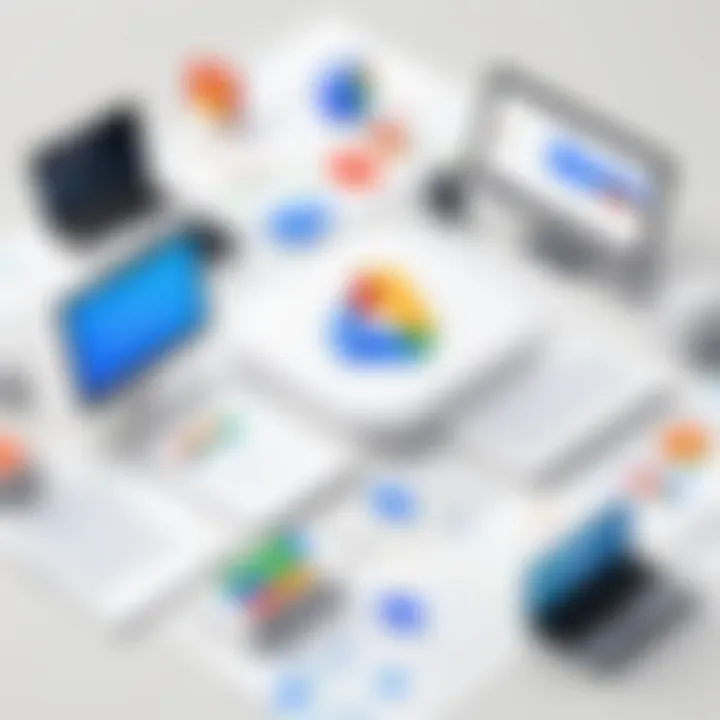
Intro
In a world where information is king, effectively managing your data can mean the difference between a thriving business and one that barely meets the daily grind. Enter Google Drive—a cloud storage solution that has found its way into the toolkit of many businesses, big and small. This platform offers a remarkable collection of features, each one designed to streamline collaboration, bolster security, and enhance overall efficiency. But it's not just about what it can do; it's also about how well you utilize it within your organization.
As organizations continue to adapt to an increasingly digital landscape, knowing how to optimize Google Drive becomes crucial. This guide will delve into the ins and outs of Google Drive, identifying key functionalities that can make your team cohesive and efficient.
Google Drive isn't merely about storing files; it's about transforming how teams interact with each other and work on shared projects. From toggling between documents in real-time to integrating various apps, it’s a dynamic player in modern business. Let's not beat about the bush—getting the most out of Google Drive is essential for those looking to stay ahead of the curve and cut through the noise of inefficiency.
Overview of Hardware/Software
Prelude to Google Drive and Its Key Features
Google Drive is a cloud-based file storage service that forms part of the Google Workspace suite. It enables users to save files in the cloud and access them from any device connected to the Internet. Its key features include:
- File Storage: Keep important documents secure and accessible.
- Collaboration Tools: Real-time editing and commenting across various file types.
- Integration: Works seamlessly with Google Workspace apps like Docs, Sheets, and Slides.
- Accessibility: Easy access on mobile devices through dedicated apps.
Specifications and Technical Details
When it comes to storage, Google Drive offers users:
- Free Storage: 15GB of free storage per account, shared across Google services.
- Paid Plans: Options to upgrade to Google One for additional space, starting at $1.99 per month for 100GB.
Pricing and Availability
Google Drive is part of Google Workspace, which can be tailored depending on your business needs. The basic plans start from $6 per user per month. This underlines a significant advantage — you can have a scalable solution without facing exorbitant costs.
Comparison to Previous Versions
Google Drive has undergone numerous enhancements since its inception. Early editions lacked many modern functionalities. Now, newer updates have bolstered security and enhanced collaborative features, making it not just a tool but a robust business solution. The continuous updates reflect the demand for security and usability in the ever-evolving digital landscape.
Pros and Cons
Strengths and Weaknesses
Just like any tool, Google Drive comes with its own merits and pitfalls:
Pros:
- Intuitive user interface that most find easy to navigate.
- Excellent collaborative features that foster teamwork, irrespective of geographical boundaries.
- Reliable cross-platform functionality.
Cons:
- Dependence on internet connection can be a drawback, especially in areas with shaky connectivity.
- Privacy concerns remain, considering that data is stored on an external server.
User Feedback and Reviews
If we look at user feedback, a considerable number of them appreciate the extensive collaboration options, while a few express sentiments about data vulnerability. It's a bit of a double-edged sword, really; the collaborative nature is crucial but comes with some trade-offs.
"With Google Drive, our team can collaborate in real-time, yet I can’t shake off concerns about who has access to our sensitive data." - A Project Manager at a mid-sized firm.
Performance and User Experience
Performance Testing Results
In terms of performance, Google Drive excels in its speed and responsiveness. During various tests, file upload and download speeds have proven satisfactory across different bandwidths. For organizations utilizing Drive for extensive project management, ensuring optimum speed is non-negotiable.
User Interface and Ease of Use
The user interface is clean and well-organized. Most users can find files within a click or two, which directly contributes to enhanced productivity. Navigating through folders feels intuitive rather than a chore.
Real-world Usage Scenarios
Imagine a marketing team working on a campaign from various locations. They can draft presentations, collaborate on sheets for budget breakdowns, and organize feedback—all within Google Drive. The integration of chat features further allows conversations to flow freely.
Efficiency and Productivity Impact
When Google Drive is employed effectively, the productivity gains can be palpable. Streamlining document access means less time spent searching and more time focusing on what actually matters—delivering results.
Innovation and Trends
Industry Trends Related to the Product Category
As businesses pivot toward remote work more than ever, the relevance of cloud solutions like Google Drive cannot be understated. It empowers teams to work seamlessly from anywhere, an essential feature in the new normal.
Innovative Features and Functionalities
Google Drive has introduced many features aimed at improving user experience. The recent rollout of enhanced security protocols, including two-factor authentication, further solidifies its standing in the tech landscape.
Impact on the IT Industry
The implications of powerful tools like Google Drive go beyond mere storage. They collaborate, innovate, and bring teams closer together. This trend is prompting other businesses to enhance their offerings or risk being left behind.
Recommendations and End
Overall Verdict and Recommendations
Target Audience Suitability
For IT administrators and professionals seeking a comprehensive solution that balances functionality and security, Google Drive is a fitting choice. However, it’s crucial to be aware of its limitations and the best practices for managing sensitive information.
Final Thoughts and Future Prospects
With the rise of remote working and collaborative projects, the future looks bright for Google Drive. As businesses continue to embrace cloud solutions, keeping abreast of the latest developments in Google Drive will only serve to strengthen its utility. As the world evolves, so will our methods of working, and tools like Google Drive will be at the forefront of this change.
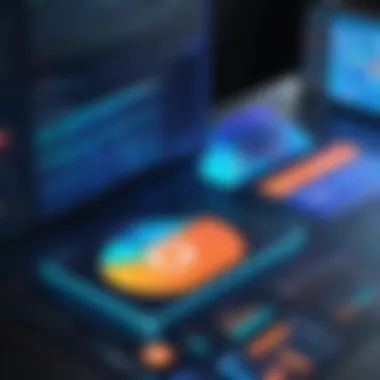
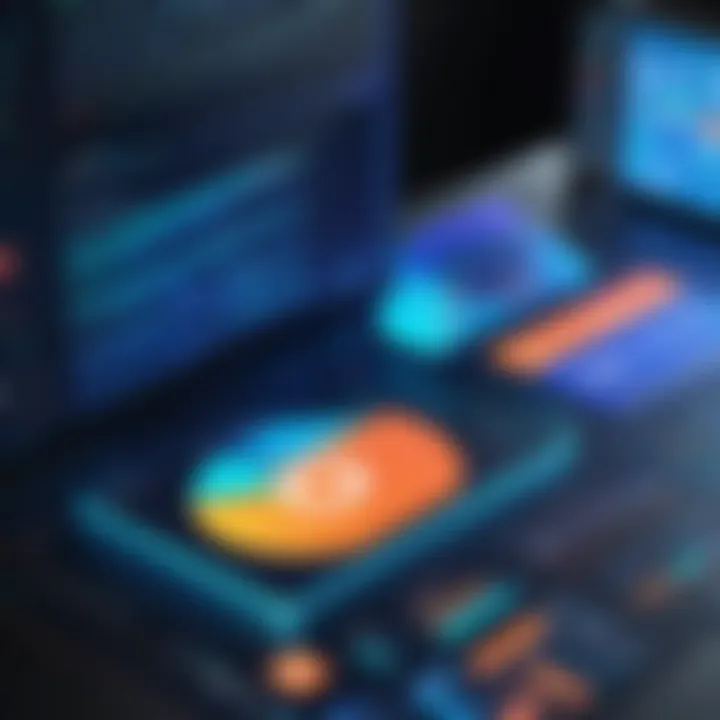
Prolusion to Google Drive in Business
In contemporary business landscapes, Google Drive plays a crucial role in streamlining operations and enhancing productivity. This powerful cloud storage solution allows teams to store, share, and collaborate on files seamlessly, making it an indispensable tool for organizations of all sizes. As companies increasingly shift to remote and hybrid work models, understanding the function and advantages of Google Drive becomes paramount.
One of the standout elements of Google Drive is its ability to facilitate real-time collaboration. Teams can work simultaneously on documents, which is not only efficient but also bolsters creativity. Imagine a marketing team brainstorming ideas for a new campaign; they can jot down thoughts, make edits, and provide feedback in just one document, eliminating the typical back-and-forth of email chains or the confusion of multiple file versions.
Moreover, Google Drive integrates effortlessly with multiple other Google services like Docs, Sheets, and Slides. This interconnectedness enables users to create and manage various types of files without switching applications or platforms, cutting down on wasted time. Additionally, access is granted based on user roles, which means everyone sees only what they need, preserving confidentiality and enhancing security.
"With Google Drive, teams experience a level of fluidity that can transform daily operations. Instead of being stifled by outdated methods, organizations can embrace a workflow that evolves with their needs."
This quote underscores the importance of Google Drive as not just software but as a game-changer in terms of efficiency, offering new ways to collaborate and innovate.
When delving into the advantages of employing Google Drive in business, one can’t overlook the cost-effectiveness. Not only is there a free tier available, but the paid plans are competitive, allowing companies to scale their storage as needed without breaking the bank. Coupled with automatic saving features, potential data loss due to mishaps can be significantly reduced.
In light of these considerations, it’s clear that understanding and mastering Google Drive is essential for modern business operations. This article aims to provide thorough insights into how to leverage its features effectively, ensuring businesses not only adapt to the digital age but thrive within it.
The Role of Cloud Storage in Modern Businesses
In today’s fast-paced business world, the reliance on digital solutions is at an all-time high. Cloud storage, particularly through platforms like Google Drive, has become a critical component for operational efficiency. The role of cloud storage transcends mere convenience; it has reshaped how organizations manage data, collaborate on projects, and ensure business continuity.
One significant element of cloud storage is its ability to provide access to files from virtually anywhere. This leads to increased flexibility. Employees can retrieve important documents while at home, on the road, or wherever they may be. This flexibility is not just a nice-to-have; it can influence productivity levels and overall employee satisfaction.
Additionally, cloud storage enables streamlined collaboration among team members. No more fussing about which version of a document is the latest; real-time sharing and editing reduce confusion. When everyone has the same tools and access to the same files, creativity can thrive. It allows teams to build on one another’s ideas more effectively, resulting in superior outputs.
However, it’s vital to also consider the challenges that come with the adoption of cloud storage. While the benefits are immense, businesses must navigate issues related to security, data integrity, and user training. These considerations require strategic planning to ensure that the advantages of cloud solutions outweigh any potential risks.
"Cloud storage not only optimizes productivity, but also enables a level of collaboration and flexibility that is hard to achieve with traditional methods."
Moreover, businesses today are generating more data than ever before. Traditional storage solutions often struggle to keep up with this increasing demand. Cloud storage, on the other hand, scales according to the needs of the business, accommodating fluctuating storage requirements without the need for hefty physical infrastructure investments.
In summary, the importance of cloud storage in modern businesses can’t be overstated. It brings flexibility, collaboration, and scalability to the forefront, making it an essential tool for organizations aiming to stay competitive in a dynamic environment.
Defining Cloud Storage
Cloud storage can be described as a method of storing data on remote servers accessed via the internet, rather than on your local computer or in-house servers. This enables users to store and retrieve data from the cloud, which essentially means the information is kept off-site and is accessible through various devices. For IT professionals, this not only simplifies data management but also enhances data recovery strategies since cloud storage providers typically implement various security measures and data backup processes.
One might visualize cloud storage as an external hard drive but much more advanced. Instead of a physical device, users tap into a vast network of servers, which can be housed across various locations. This arrangement enhances reliability and reduces the risk of data loss.
Advantages of Cloud Storage
The advantages of cloud storage are numerous, catering to various aspects of business operations. Here are some critical benefits that stand out:
- Accessibility: The ability to access files from anywhere at any time empowers teams to work remotely, fostering a more adaptable work culture.
- Cost-Effectiveness: Paying for only the storage space you need is often more economical than maintaining extensive physical servers and infrastructures.
- Automatic Updates: Cloud storage solutions usually take care of software updates automatically, eliminating the need for IT staff to spend time managing this aspect.
- Collaboration: As mentioned earlier, real-time editing capabilities vastly improve teamwork, allowing multiple users to make changes simultaneously without overwriting each other’s contributions.
- Disaster Recovery: With proper backup protocols in place, data stored in the cloud is less prone to being lost due to mishaps like hardware failures or natural disasters.
Taken together, these advantages illustrate why cloud storage is more than just a trend; it's a fundamental aspect of contemporary business strategies.
Google Drive Features Overview
In the realm of business efficiency, understanding the features of Google Drive is paramount. It’s not just about storing documents; it’s about crafting a cohesive system that enhances teamwork and productivity. As communication becomes increasingly digital, having a robust tool like Google Drive allows businesses to streamline processes and improve collaboration. Whether you’re managing specific projects or participating in multi-faceted team efforts, Google Drive’s capabilities provide significant advantages.
File Storage and Organization
At the heart of Google Drive lies its file storage and organization capabilities. Think of it as the backbone of your digital workspace. Businesses produce a mountain of data daily, and without proper organization, it can feel like searching for a needle in a haystack. Google Drive enables users to create folders and subfolders, thereby mimicking physical filing systems. This approach provides a visual structure that many find intuitive to navigate.
- Folder Hierarchy: Create a logical hierarchy where main folders symbolize projects or departments, and subfolders categorize related files, such as presentations, spreadsheets, and documents. This method keeps chaos at bay.
- Utilizing Descriptive Names: When saving files, use clear and descriptive names. Rather than saving a document as "DOC1", opt for something like "2023_Q1_Sales_Report". This simple tweak can save time later on.
- Search Capabilities: Google Drive features a search bar that supports filters like file type, owner, or creation date. This function allows you to swiftly locate essential documents without diving into multiple folders.
By establishing an effective strategy for file storage and organization, businesses can reduce the time spent searching for documents and ensure that important information is always at their fingertips.
Collaboration Tools
In today’s interconnected working landscape, collaboration tools offered by Google Drive transform the way teams operate. With features specifically designed for cooperative work, it’s possible to draft, refine, and finalize documents all in one place.
- Real-Time Editing: Multiple team members can work on a document at once, seeing changes immediately. This responsiveness prevents the back-and-forth that typically occurs with emailed documents.
- Commenting Features: Users can add comments to specific sections of a document, facilitating targeted feedback. This feature is especially useful in the review process, allowing users to ask questions directly within the context, keeping everything organized.
- Suggestion Mode: Instead of direct edits, team members can provide suggestions that team leaders can either approve or reject. This mechanism preserves the integrity of the original content while allowing for constructive input.
These collaborative features not only increase efficiency but also foster a sense of community among team members, leading to a more engaged workforce.
Integration with Other Google Services
Another standout characteristic of Google Drive is its seamless integration with other Google services, which positions it as an all-in-one solution for business management. Collaborating enables small or large teams to streamline their workflows effectively.
- Google Docs, Sheets, and Slides: Documents created in these applications are saved directly to Google Drive. Users can transition between typing up a report in Docs and entering data in Sheets without worrying about losing files.
- Google Calendar: By linking Google Calendar with Drive, users can attach relevant documents to specific events, ensuring that all crucial information is available right at the meeting.
- Google Hangouts: Collaboration doesn’t stop with documents. Integrating Hangouts makes it easy to initiate video calls to discuss project updates while referring to shared files on Google Drive.
This interconnectedness means that businesses can cut down on unnecessary app-switching. Instead, they can rely on a cohesive suite of tools designed to work together seamlessly.
In summary, the features of Google Drive enhance not only the management of documents but also the collaboration and synergy among teams, creating a more efficient and productive environment for modern businesses. When leveraged effectively, Google Drive can be a game-changer in how organizations operate.
Implementing Google Drive in Your Business
Implementing Google Drive in your business is akin to laying down a sturdy foundation that supports overall efficiency and productivity. With the digital landscape evolving swiftly, a well-organized drive allows teams to navigate through their work seamlessly. By capitalizing on Google Drive's robust features, organizations can enhance collaboration, streamline tasks, and ensure secure data management. The adoption process, however, requires careful planning and consideration to harness the full potential of this tool.
Initial Setup and Configuration
Setting up Google Drive is the first step in a series of actions that will lead to enhanced business operations. Begin with creating a business account, which is different from a personal one. A business account provides additional functionalities tailored for organizational use. For instance, it facilitates administrative controls and adds layers of security for sensitive information.
After creating the account, focus on configuration. This involves setting up your Google Workspace environment to suit your business needs. You can easily integrate other tools your team frequently uses, be it Google Docs, Sheets, or Forms. Remember to customize settings like storage limits and sharing permissions at this stage. This way, you set the tone for how the workspace will function.
Establishing User Permissions
User permissions are pivotal in maintaining a secure and organized Google Drive environment. Not all files and folders should be accessible to every team member. Depending on roles, establish clear permission levels—viewer, commenter, or editor—to ensure that sensitive data remains protected.
Think of user permissions like keys to a lock; each key (or permission) should only be given to those who need access. Regularly review these permissions to prevent unauthorized access or data loss. A well-structured permission policy enhances accountability within teams, ensuring that everyone understands their responsibilities and limitations regarding file access.
"Clearly defined permissions not only guard your data but also empower your team to take ownership of their access."
Creating Effective Folder Structures
Crafting an effective folder structure on Google Drive significantly aids in data retrieval and organization. Start with broad categories that reflect your business operations. For example, you might have folders for Projects, Marketing, and Finance. Within these categories, create subfolders that address specific tasks or departments. The goal is to make the structure intuitive—think easily navigable pathways rather than a tangled web.

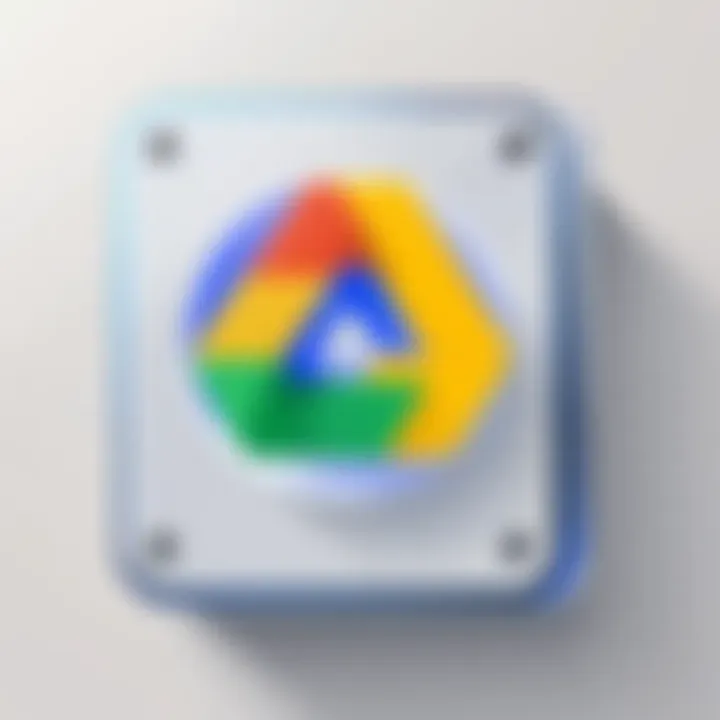
A couple of pointers to keep in mind while organizing:
- Naming Conventions: Be consistent in naming folders. This prevents confusion and aids in finding files. For instance, use "2023_ProjectName" for project-related folders.
- Regular Maintenance: Periodically review folder contents. Archive or delete outdated materials. Keeping your drive tidy not only enhances efficiency but also minimizes the risk of misplacing important files.
By establishing a thorough setup, defining user permissions precisely, and organizing folders effectively, organizations can propel their Google Drive experience into a realm of efficiency and usability, paving the way for smoother workflows and better collaboration.
Enhancing Collaboration With Google Drive
In the modern business landscape, collaboration is the lifeblood that keeps projects vibrant and moving forward. With teams often scattered across different locations, tools that facilitate smooth communication and cooperative efforts have become essential. Google Drive stands out in this regard, offering functionalities that not only promote teamwork but also streamline workflows, making collaboration within businesses not just easier but also more efficient.
Real-Time Editing and Commenting
One of the cornerstones of effective collaboration is real-time editing. Google Drive allows multiple users to work on the same document simultaneously. This means your team can brainstorm, draft, and refine ideas without constant back-and-forth emails or updates. Think of it as a digital whiteboard where everyone can pitch in their ideas on the spot.
When documents are shared, users can leave comments, ask questions, and provide feedback instantly. This fosters a sense of community, where everyone feels their input is valued. The ability to see changes as they happen redefines how teams work together. It transforms the commonplace struggle of merging edits into a smooth experience.
Consider the scenario where a marketing team is drafting a new campaign proposal. Instead of gathering in a conference room or setting up a lengthy email exchange, team members can jump into the document from their computers or mobile devices, adjusting content in real time and tagging each other in comments to address specific points.
Sharing Files and Folders Securely
In a world where data breaches are more common than ever, security cannot take a back seat. Google Drive lets users share files and folders with precision. You can choose who gets access and what type of access they receive.
- Viewer: Can only see the document.
- Commentor: Can add feedback but cannot change the document.
- Editor: Has full control; can edit the document.
Such control ensures sensitive information remains under lock and key. Additionally, sharing can be limited to specific email addresses, allowing for tighter security. For instance, if a finance report needs to be shared but not with the whole company, the administrator can set permissions so that only necessary personnel can view or edit the file.
It's like opening the door only when the right person knocks, keeping unwelcome eyes away from your vital data.
Version Control and History Tracking
Mistakes happen, and that’s perfectly natural. But the fear of losing valuable work or not knowing who made a change can hinder collaboration. Google Drive alleviates these concerns with its robust version control feature. Every time a document is saved, Google Drive keeps a history of changes made. Users can revert back to prior versions with ease, allowing teams to learn from errors or recover lost work without breaking a sweat.
This version history not only tracks changes but also identifies who made them. Imagine a situation where someone accidentally deletes a key section of text. By quickly accessing the version history, a team can pinpoint the exact moment the error occurred and restore the document to its previous state.
Moreover, the transparency this feature provides fosters accountability. Every edit is recorded, which means team members are more likely to think twice before making drastic changes without consulting others.
"Effective collaboration is not just about coordination; it’s about creating an environment where team members feel secure to share their ideas and concerns."
Enhancing collaboration using Google Drive translates into improved efficiency and morale, ultimately driving business success. By leveraging features like real-time editing, secure sharing, and meticulous version control, teams can collaborate seamlessly, allowing for a more dynamic and productive work culture.
Using Google Drive for Project Management
Project management can get tangled up in details and miscommunication. Engaging teams effectively while keeping track of tasks is crucial for success. That’s where Google Drive comes into play. It’s not just about storing files; it’s a tool that can streamline processes and enhance productivity. By utilizing Google Drive, teams can manage projects with clarity and organization, making sure nothing falls through the cracks.
Different elements within Google Drive specifically cater to project management tasks. Let's uncover some of these benefits while keeping in mind the considerations that come with using this platform comprehensively.
Task Assignment and Tracking
Managing a team means assigning tasks and monitoring their progress. In Google Drive, multiple features enable team leaders to draw up clear roles and follow up effectively. Here’s how:
- Google Docs and Sheets make it easy to assign tasks. A simple way to do this is to create a shared document where team members can see their responsibilities clearly marked. Utilize comments to give specific directions or feedback.
- Real-time updates are another advantage. Unlike traditional methods where one might wait for an email update, with Google Drive, all changes reflect instantly. You don’t need to guess where a project stands; just scroll through the document to see who’s doing what and where things are at.
- Remember to take advantage of Google Calendar integration. Linking tasks to calendar events can help keep deadlines in check. It makes task deadlines pop right into everyone's daily routine without them needing to remember to check back at the document.
Utilizing these features turns Google Drive into a project manager's best ally. It allows for not just assignment but also for maintaining a pulse on project dynamics.
Creating Shared To-Do Lists
To-do lists are as classic as they come, yet they evolve with digital tools like Google Drive. Instead of sending a never-ending email thread about what needs doing, why not create a dynamic shared to-do list? Here’s how:
- Google Keep is perfect for this. It's straightforward and enables everyone involved in the project to add items or check off completed tasks. No more confusion over what’s been done and what hasn’t. You can even set reminders based on deadlines, which means important tasks won’t slip through the cracks.
- Collaborative Sheets can double as to-do lists. The ease of editing and the ability to comment makes it a powerful way to maintain project tasks. Color-code tasks to signify urgency or completion status – a quick visual cue is often all it takes to motivate the team.
A well-crafted shared to-do list keeps team members on the same page, reduces redundant communication, and focuses energy on what really matters.
- Daily or weekly check-ins can help maintain momentum. Review the list together during meetings. It will not only foster accountability but also provide a sense of collective achievement when tasks are ticked off.
Using Google Drive for project management isn't merely about keeping files organized. It's a comprehensive approach that fosters collaboration, clarity, and ultimately efficiency, benefiting everyone involved.
Data Management and Backup Strategies
In today’s fast-paced digital landscape, an effective data management strategy is not just beneficial; it’s essential. Especially for businesses leaning on cloud solutions like Google Drive. The combination of cloud technology and competent data management can lead to more informed decision-making and improved operational efficiency.
When firms optimize their data management and backup strategies, they can bolster their resilience against potential data loss. Various factors can lead to loss, such as accidental deletions, software malfunctions, or even cyber threats. By understanding these dynamics, businesses can create a more secure environment and safeguard their information assets.
Moreover, having a solid backup strategy over Google Drive helps to streamline workflow. Quick access to vital files during emergencies can reduce downtime significantly, allowing teams to recover swiftly and keep pushing ahead.
Automating Backups to Google Drive
Automatic backups to Google Drive not only save time but also lessen the risk of forgetting crucial updates. Just think about it; who hasn’t had a moment where they meant to backup their files but got sidetracked by something else? By automating this process, you can ensure that your data is consistently backed up without the need for manual intervention.
To set this up, one can utilize Google Drive’s features alongside third-party tools. Google Takeout is a helpful service for exporting files, and combining this with apps such as Backup and Sync allows updates to happen in the background seamlessly.
Here’s how you can get started with automating backups:
- Select the essential files or folders: Identify what needs to be regularly backed up.
- Set a schedule: Whether daily, weekly, or monthly, determine how often backups should occur.
- Choose the right tools: Use Google’s own solutions or trust a reputable third-party tool to aid in automation.
This can free up valuable staff time while ensuring that every important piece of data is securely stored.
Organizing Backups for Efficient Retrieval
Once backups are automated, the next step is organizing them for easy access. A cluttered backup system is like searching for a needle in a haystack. Efficiency hinges on knowing where everything is when it’s time to retrieve it.
Creating a clear and intuitive folder structure is vital. For example, setting up directories based on project names, dates, or departments can help locate files in a pinch. It’s smart to adopt a naming convention that includes identifiers like dates or version numbers. This makes it easier to understand which file is the most current and relevant.
Consider the following strategies for organizing your backups effectively:
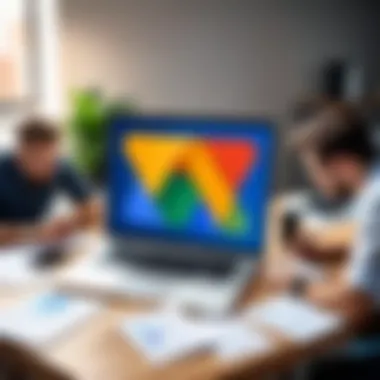
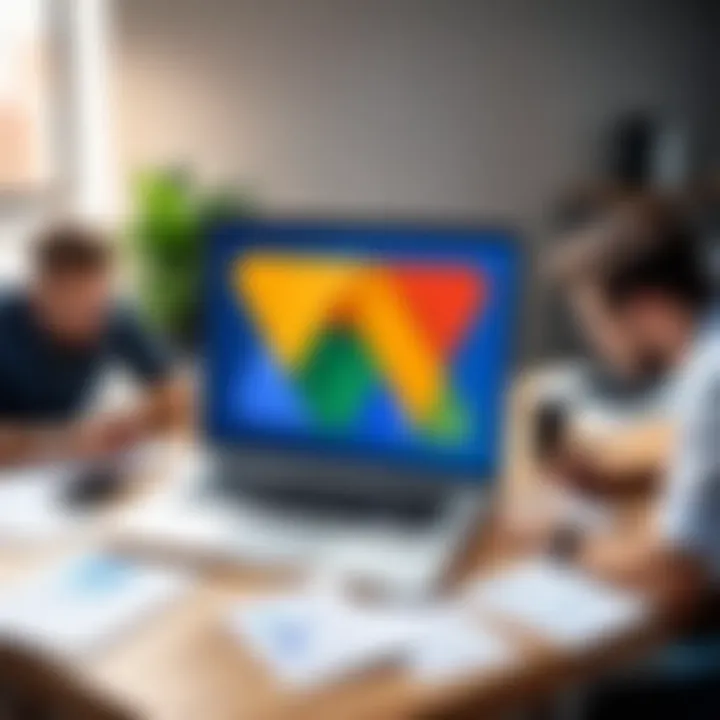
- Use descriptive file names to avoid confusion later on.
- Implement a versioning system to track changes and keep previous iterations.
- Regularly review and prune old backups, archiving or deleting irrelevant files to keep your storage manageable.
"An organized backup not only saves time, it also enhances the trust employees have in their system, fostering a more productive work environment."
These practices not only promote efficiency but also help safeguard against human error. When you have a solid strategy in place, you’re set for smoother transitions, quicker recoveries, and better overall management.
Security Considerations for Google Drive
In today’s interconnected world, ensuring that business data remains secure is paramount. Google Drive offers numerous features that help safeguard sensitive information, yet it's essential for businesses to take a proactive approach in understanding these security measures. With an increasing number of professionals relying on cloud storage solutions, the significance of keeping sensitive business data secure cannot be overstated. Without robust security practices, companies risk falling victim to data breaches, unauthorized access, and loss of critical information.
Understanding Google Drive Security Features
Google Drive presents a suite of security features aimed at protecting user data. At the heart of its offerings are the following key components:
- Encryption: All files are automatically encrypted both in transit and while at rest. This effectively means that even if a malicious actor gains access to the data during transmission, deciphering it without the correct keys is a strenuous task.
- Access Control: Users have full control over who can view or edit files. By setting permissions, businesses can restrict access strictly to authorized personnel, thus limiting the exposure of sensitive data. Permissions can be toggled and modified, allowing for flexibility in collaboration while retaining control.
- Security Audits: Google Drive offers built-in monitoring tools that allow administrators to review user activity. These logs can highlight suspicious behavior, allowing for quick action when unusual access patterns are detected.
- Advanced Sharing Settings: Options such as disabling downloading, printing, or copying of files can help protect document contents, adding another layer of security for sensitive information.
These features combined create a solid foundation for a secure cloud environment, but they must be coupled with well-defined company policies and educated users to be truly effective.
Implementing Two-Factor Authentication
Two-factor authentication (2FA) is a must-have in any comprehensive security strategy. It serves as a barrier against unauthorized access by requiring a second form of verification in addition to the standard password.
Here’s how you can implement 2FA for Google Drive:
- Go to your Google Account Security Settings: Start by signing into your Google account and navigating to the security settings section.
- Select '2-Step Verification': Locate the option for 2-Step Verification and click on it to initiate the setup process.
- Choose Your Verification Method: Google offers multiple verification methods. Users can opt for an authentication app, receive a text message, or even use a security key. Each option has its pros and cons in terms of convenience and security.
- Follow the Prompts: Complete the setup by following the on-screen instructions. Ensure that the designated second factor is something reliable and secure.
- Backup Codes: Generate backup codes for situations when your main verification method might fail. Storing these codes securely can come in handy.
Enabling 2FA can significantly enhance the security of your files stored in Google Drive. By requiring both a password and a secondary method of authentication, you effectively add another layer of difficulty for unauthorized users attempting to gain access to your data.
Implementing robust security measures is not just about protecting data; it's about creating a culture of security within the organization.
Common Challenges and Solutions
In the vast world of digital tools, Google Drive stands out as a pivotal asset for businesses. However, like any tool involving human interaction, it isn’t without its bumps in the road. Addressing the challenges around Google Drive is essential for maximizing its effectiveness and realizing its full potential. Failing to tackle these common hurdles can lead to decreased productivity, employee dissatisfaction, and inefficient use of resources. Therefore, it's vital to recognize these issues early and implement actionable solutions.
Addressing User Resistance
Getting teams on board with Google Drive isn’t always a walk in the park. Some folks naturally resist change, preferring the comfort of familiar systems. This resistance can stem from various things, like fear of complexity, lack of confidence in using technology, or just plain old habit.
- Training Sessions: Organizing hands-on training sessions can help demystify the platform. Demonstrating its ease of use goes a long way. Some businesses find success by employing a buddy system, pairing tech-savvy employees with those who may find the transition daunting.
- Gradual Rollout: Instead of an all-at-once change, consider a phased approach to using Google Drive. Letting teams transition gradually may ease their worries.
- Highlighting Benefits: It's invaluable to shine a light on the advantages Google Drive brings to the table, like improved collaboration, streamlined communication, and increased visibility of projects and documents. Spoiler alert: sharing a success story within the organization can work wonders.
"Change is hard at first, messy in the middle, and gorgeous at the end." – Robin Sharma
The goal with these strategies should be to create a culture that embraces change while providing ample support to ease concerns.
Managing Storage Limits
Anyone who’s used Google Drive knows the importance of managing storage limits. Getting that "storage full" notification can feel like a punch in the gut, often thwarting productivity.
- Regular Cleanups: Conduct periodic cleanups to remove unused files and outdated documents. Encourage team members to do a little spring cleaning regularly.
- Utilizing Shared Drives: For those organizations using G Suite, shared drives can be a lifesaver. These allow teams to pool their storage limits, giving everyone more breathing room.
- Upgrade Storage Plans: Sometimes, no matter how much optimizing you do, the storage might just not be enough. In such cases, consider upgrading to a higher storage plan. It may seem like an expense upfront, but the benefits often outweigh the costs, especially for larger teams.
- Identify files that are no longer needed
- Archive important documents in external storage if necessary
- Delete duplicates to free up space
Through these strategies, organizations can ensure that Google Drive continues to serve as a reservoir of productivity rather than a hurdle.
Future Trends in Cloud Storage
In today's fast-paced business environment, keeping an eye on future trends in cloud storage is not just advantageous; it's a necessity. Organizations must adapt to evolving technology and changing user expectations to maintain their competitive edge. Understanding these trends allows businesses to harness new opportunities while managing potential risks.
A significant aspect of future cloud storage trends is the acceleration of artificial intelligence in data management. As data generation skyrockets, AI provides the means to process and analyze vast amounts of information efficiently. By automating mundane tasks, AI frees up valuable time for IT professionals to focus on strategic initiatives. Moreover, AI can enhance security protocols by rapidly identifying and responding to threats. This incorporation of intelligent algorithms will help streamline operations, making data management seamless and far less prone to human error.
Furthermore, as user needs grow increasingly complex, businesses must be prepared to adapt. Anticipating changes in these needs allows organizations to develop solutions that not only meet current demands but also evolve with their user base.
The Rise of Artificial Intelligence in Data Management
Artificial intelligence is not just a buzzword anymore; it is becoming integral to how businesses manage and utilize their data. In cloud storage, AI plays several pivotal roles:
- Data Analysis: AI algorithms can sift through mountains of data much faster than a team of data analysts. This capability not only speeds up insights but also enhances the quality of decision-making.
- Personalization: With AI, cloud services can tailor experiences based on user behavior and preferences. This not only improves efficiency but also boosts user satisfaction.
- Predictive Maintenance: Instead of reacting to problems post-factum, businesses can use AI to predict data storage stress points, preventing downtimes before they start.
This trend signifies a shift from traditional data management to a future where intelligent systems dictate efficiency.
Anticipating Changes in User Needs
It’s crucial to remain keenly aware of how user expectations are shifting. As more remote and hybrid work models emerge, users are demanding enhanced flexibility and functionality.
- Seamless Integration: With an increasing number of tools available, users expect that their cloud storage solutions can integrate effortlessly with other software enhances productivity.
- Accessibility: As workplaces become more diverse, solutions need to support a variety of devices and operating systems, ensuring that access to data is not hindered.
- Collaborative Features: Users are moving towards solutions that prioritize collaboration, highlighting a need for real-time document editing and commenting features.
Understanding these shifts and trends can provide businesses with actionable insights into how to evolve their cloud storage strategies effectively.
"Staying ahead in cloud storage is like riding a wave; one must be prepared for the sudden changes in the tide."
Addressing these elements not only fosters a more responsive and agile operation but also ensures that organizations are better equipped for whatever the future may hold. By aligning cloud strategies with user needs and leveraging artificial intelligence, businesses can secure their position in an ever-competitive landscape.
The End and Best Practices
In modern business, the way teams collaborate and manage data has fundamentally changed, and Google Drive stands as a cornerstone in that evolution. This conclusion delves into the key takeaways from using Google Drive effectively and how to solidify these practices within your organization.
Understanding the depth of Google Drive's features empowers businesses to streamline their workflows. The first step is recognizing how its collaboration tools enable seamless communication among team members. Across different locations, real-time editing ensures everyone is on the same page. This not only boosts productivity but also fosters a culture of teamwork that can drive business success.
Moreover, investing time in organizing files can lead to significant long-term benefits. Utilizing structured folder systems allows for quick retrieval of documents. Think about it: a well-organized drive is like a well-organized toolbox. When everything has its place, finding the right tool—it becomes a seamless task.
"The right tools and a proper strategy can make even the daunting tasks of data management seem manageable."
Security considerations are also pivotal. Implementing features like two-factor authentication can mitigate risks associated with unauthorized access. As businesses evolve, so do the tactics of cybercriminals. Therefore, being proactive about security can save a company not only financial losses but also reputational harm.
Summarizing Key Points
To wrap up, let's summarize the important points on optimizing Google Drive for business efficiency:
- Leverage Collaboration Tools: Use real-time editing, comments, and chat features to improve team communication and project transparency.
- Organize Files Efficiently: Create intuitive folder structures, naming conventions, and tags for easier navigation and retrieval of files.
- Focus on Security: Implement security features including two-factor authentication and regular audits of user access to protect sensitive data.
- Utilize Integration: Ensure seamless connectivity with other Google services to enhance productivity, bringing all your tools under one roof.
- Regular Review and Adaptation: Continuous improvement is vital. Regularly revisit your Google Drive setup to adapt to changing team dynamics and project needs.
By embedding these practices in daily operations, organizations can maximize the utility of Google Drive. In turn, this creates a more efficient, collaborative, and secure environment that ultimately supports broader business goals.



