The Role of Microsoft Office in Modern Computing


Intro
In today's fast-paced digital world, the tools we use often make or break our productivity levels. Among these tools, Microsoft Office stands out as a cornerstone of modern computing. Spanning decades, it has evolved from a simple word processor to a comprehensive suite balancing creativity and efficiency. The deep integration of Microsoft Office into various operating environments has not only streamlined workflows but also transformed the way individuals and businesses approach their daily tasks.
As the tech landscape continues to change, understanding the nuances of Microsoft Office's integration can enlighten IT professionals and tech enthusiasts alike. The aim of this talk is to paint a clearer picture of how each application within the Office suite contributes to various sectors, what features are game-changers, and what challenges may arise with its widespread use. Whether you're a veteran of Office or just dipping your toes in, there’s always something new to learn.
Understanding Microsoft Office
In the contemporary landscape of computing, Microsoft Office stands tall as a vital component for countless users ranging from students to seasoned professionals. Understanding this suite is not just about recognizing its applications; it's about appreciating the way it has interwoven itself into the fabric of productivity and collaboration. Microsoft Office offers a unique combination of tools that are designed to elevate efficiency and streamline communication across various sectors.
The importance of understanding Microsoft Office lies in its capacity to help individuals and organizations navigate a myriad of tasks effortlessly. Whether one is drafting a report in Word, crunching numbers in Excel, or creating compelling presentations in PowerPoint, each application serves a distinct purpose that contributes to overall productivity. Failing to grasp the intricacies of Microsoft Office can lead to missed opportunities for collaboration, misunderstandings, and reduced workplace efficiency.
Overview of the Microsoft Office Suite
Key applications and their functions
The Microsoft Office Suite comprises several key applications, each designed with specific functions in mind:
- Microsoft Word: The go-to application for word processing, it allows users to create, edit, and format text documents. Its long-standing reputation for user-friendliness makes it a favourite among many.
- Microsoft Excel: Primarily used for data analysis, it supports a variety of mathematical functions, charts, and tables, aiding in deep data insights.
- Microsoft PowerPoint: This application is tailored for creating engaging presentations, featuring an array of templates and visuals.
- Microsoft Outlook: Beyond being an email client, Outlook integrates task management and calendar functionalities, helping users maintain organization.
The integration of these applications enhances workflow, as users can easily switch between tasks and share information. Additionally, the compatibility amongst these programs allows for seamless transitions, further promoting teamwork and efficiency.
Version history and evolution
Tracing the version history of Microsoft Office reveals its significant evolution over the years. From its initial release in 1989 to the latest updates, each version has introduced new features that respond to users' changing needs. One prominent characteristic has been Microsoft’s commitment to incorporating user feedback into updates, which ensures that the applications remain relevant and robust.
An unfortunate side effect of this evolution can be the unfamiliarity some users face when adapting to new updates. This can create a steep learning curve, particularly for those who may not engage frequently with tech advances. Each new iteration seeks to address this by introducing improved user interfaces and support.
Significance in Professional Environments
Adoption rates in various industries
Adoption rates of Microsoft Office vary across industries, but its presence is remarkably ubiquitous. Companies in finance, healthcare, and education often rely on these applications to handle both day-to-day tasks and intricate projects. The compelling statistic to note here is that approximately 1.2 billion users engage with Microsoft Office worldwide, reflecting its dominant position in the workplace.
This high adoption rate speaks volumes about the trust that professionals place in Microsoft Office. Each application has features tailored to meet specific industry needs, making it indispensable in crafting and managing documents, analyzing data, and facilitating communication.
Comparative analysis with alternatives
While there are alternatives available, such as Google Workspace and LibreOffice, Microsoft Office remains the benchmark due to its extensive capabilities, integration options, and familiarity among users. The distinction lies in its robustness, proven capabilities, and, notably, the support structure that accompanies its applications. For many organizations, Microsoft Office’s depth of functionalities—alongside its strong track record—outweighs the benefits offered by competitors.
When comparing Microsoft Office against alternatives, one unique feature that stands out is its intricate database connectivity, allowing for advanced data manipulation and representation capabilities not fully matched by competing products. This advantage often translates into better data-driven decision-making, a critical component in modern business environments.
"Microsoft Office is not just a suite of applications; it's an ecosystem that supports collaboration, communication, and creativity across the globe."
Compatibility and System Requirements
Understanding the compatibility and system requirements of Microsoft Office applications is crucial in the landscape of modern computing. Without proper alignment between hardware, software, and operating systems, the functionality of these applications can be significantly hindered. This part digs into two major areas: Minimum Hardware Specifications and Software Dependencies, providing insights into ensuring a smooth integration of Office into a technological ecosystem.
Minimum Hardware Specifications
Processor and memory requirements
When it comes to running Microsoft Office, the essence lies in having an adequate processor and memory. The recommendations typically suggest a minimum Intel i5 or AMD A8 processor, which balances performance and efficiency for most users. This characteristic is not merely a suggestion; it serves as the backbone for effective application execution.
One unique aspect here is the reliance on memory, with at least 4 GB of RAM being the common baseline. This allows for seamless multitasking, enabling users to juggle Word documents, Excel spreadsheets, and PowerPoint presentations without breaking a sweat. It’s essential for any IT professionals or tech enthusiasts to note that insufficient memory can lead to lagging performance, which can stifle productivity, especially during peak work hours.
Pros:
- Enhanced performance for multitasking
- Smoother operation when handling large files
Cons:
- Higher hardware costs, particularly for powerful setups
- Potential compatibility issues with older systems
Operating system compatibility
In terms of operating system compatibility, Microsoft Office is primarily designed for Windows and macOS. However, the increasing prevalence of cloud-based systems broadens the scope, as Office applications can now run across various devices, including tablets and smartphones. The compatibility with Windows 10 and later versions is notable due to ongoing updates that enhance security and functionality, making it a popular choice for both personal and business use.
An essential feature is the ability to run Office online, which caters to users who prefer to work within a web browser. This has opened doors for access on multiple platforms, providing flexibility but also introducing potential pitfalls like sync issues or lacking functionalities compared to installed versions.
Pros:
- Flexibility in device usage with cloud options
- Continuous updates enhance security and features
Cons:
- Dependent on internet connectivity for cloud access
- Possible feature inconsistency across different platforms
Software Dependencies
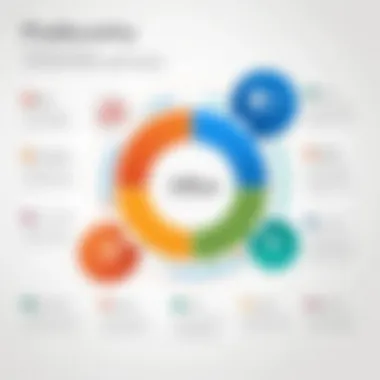
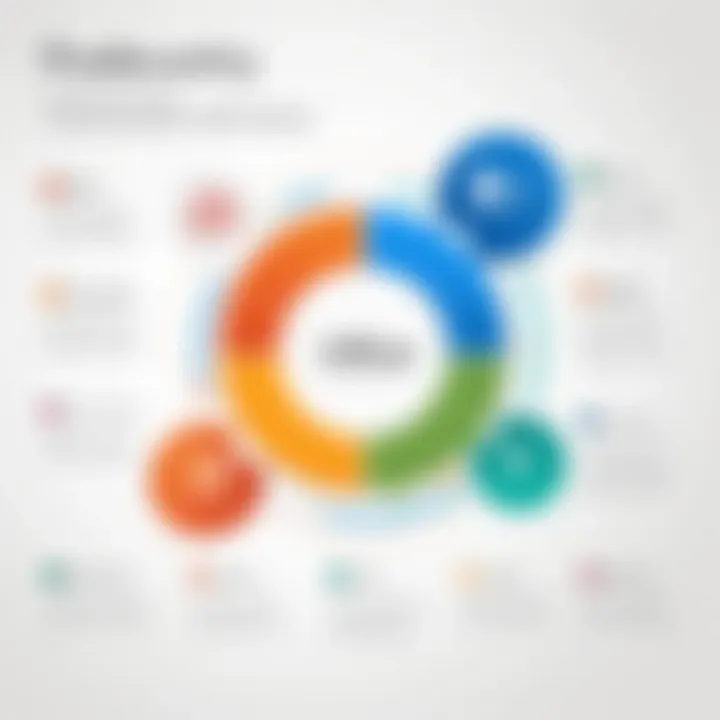
Integrations with other software tools
Integrations with other software tools are another fundamental aspect of using Microsoft Office. The capability to link Office applications with various third-party tools enhances user productivity significantly. Applications like Slack, Trello, or Asana can directly interface with Office to streamline project management and communication efforts, crucial for IT professionals managing diverse teams.
The unique feature of these integrations is the ability to centralize workflow, allowing users to manage tasks and communicate seamlessly without toggling between multiple platforms. This dependency on other tools enriches the Office experience, driving overall effectiveness.
Pros:
- Improved efficiency through centralized communication
- Enhanced project management capabilities
Cons:
- Potential learning curve for new software connections
- Risk of compatibility issues with certain integrations
Cloud services and Office integration
Cloud services coupled with Office integration revolutionize how users approach document management and collaboration. Services like OneDrive and SharePoint are intricately linked with Office, enabling teams to collaborate in real-time on documents, spreadsheets, and presentations. This feature mirrors the growing trend towards remote work, emphasizing the necessity of accessible resources.
However, one must tread carefully. While the benefits are evident, reliance on cloud services does introduce security concerns. Users need to be conscious of data privacy and protection practices, especially when sensitive information is involved. Thus, understanding these integrations is key for creating a secure and effective workspace.
Pros:
- Real-time collaboration boosts productivity
- Easy access to documents from anywhere
Cons:
- Security vulnerabilities in cloud storage
- Compatibility issues with legacy software
"The integration of Microsoft Office with cloud services marks a significant evolution in collaborative processes, catering to the modern workforce's demands."
Ultimately, grasping compatibility and system requirements sets the stage for maximizing Microsoft Office's benefits in today’s computing environment. By recognizing hardware needs and leveraging software dependencies, users can ensure a functional and efficient workspace.
Key Features of Microsoft Office Applications
Microsoft Office applications are not just distant players in the fields of productivity and data management; they embody a versatile set of tools that cater to a wide array of professional tasks. Their core feature set is designed to optimize efficiency, collaboration, and creativity in various computing environments, benefitting both individuals and teams alike. With functionalities that range from document creation to advanced data analysis, understanding these features becomes crucial for users aiming to harness the full potential of the Office suite.
Microsoft Word
Document formatting and editing
When it comes to document formatting and editing, Microsoft Word stands out as a staple for many users. It provides a user-friendly interface that combines powerful features to streamline the creation of professional documents. One key characteristic is its rich text formatting options, which allow users to customize layouts easily, utilizing different fonts, colors, and styles that suit various purposes.
One unique aspect of Word's editing capabilities is Track Changes, enabling teams to collaborate by suggesting edits and leaving comments. This feature is beneficial for maintaining oversight and streamlining feedback loops among team members, making it a preferred choice for any collaborative writing effort. However, sometimes, users can feel overwhelmed by the sheer number of features at their disposal, which could complicate the learning process for new users.
Collaboration tools
The collaboration tools in Microsoft Word play a significant role in enhancing collective efficiency during document creation. The ability to work simultaneously on a document shifts the collaboration dynamic. Users can engage with each other's ideas in real time, all while enjoying the ease of cloud integration via Office 365.
One standout tool is the Comments feature, allowing annotations that can direct attention to specific points without altering the document's primary content. This fosters discussion and ensures that all voices are heard. Nevertheless, this feature can sometimes lead to clutter if numerous comments pile up, necessitating careful management to maintain clarity and focus.
Microsoft Excel
What-if analysis and modeling
Excel's What-if analysis and modeling capabilities are vital for data-driven decision-making processes. This function permits users to explore different scenarios by altering variables and instantly viewing outcomes, making it a popular choice for financial modeling, budget forecasting, and risk assessments. This business-centric approach enhances strategic planning, thus integrating well with the ongoing trends in modern computing.
A unique feature like Scenario Manager allows the easy comparison of different variables against potential outcomes. But, managing extensive models may become cumbersome or lead to errors if oversight isn't maintained, particularly for less experienced users.
Data visualization options
In today's data-centric world, the data visualization options that Excel offers are indispensable. Users can create charts and graphs that turn complex datasets into easily digestible visuals, aiding understanding and retention of information.
The PivotTable is a powerful tool that enables users to summarize data dynamically. This feature not only simplifies large volumes of data but also supports deeper analytical insights. On the downside, some users may find the initial setup and configuration challenging, potentially leading to frustration when trying to derive insights from vast datasets.
Microsoft PowerPoint
Presentation design features
PowerPoint’s presentation design features have long set the standard for creating engaging visual storytelling. With a range of templates and design tools, users can craft visually appealing presentations with minimal effort, making it a choice tool for professionals across various industries.
One key characteristic is the Slide Master, which allows for a consistent design across multiple slides. This maintains a professional appearance while saving time on individual slides. However, relying too heavily on templates might stifle creativity and personalization, which can be a drawback in certain contexts.
Integration with other media
PowerPoint's ability to integrate with other media elevates presentations further by supporting not only standard text and images but also videos, audio clips, and even interactive content. This integration fosters richer presentations that can captivate audiences, making them more memorable and impactful.
A noteworthy feature is the Insert Object function, which allows users to seamlessly embed files from other Office applications, enhancing the richness of the content showcased. The challenge here again falls on the ease of delivery; if there are too many embedded elements, the presentation may suffer from heavy loading or compatibility issues, leading to potential distractions during the delivery.
Microsoft Outlook
Email management tools


Outlook's email management tools are crucial for organizing communication efficiently. The email client offers robust sorting, filtering, and categorization functionalities, enabling users to manage their inboxes without feeling overwhelmed.
One standout feature is the Focused Inbox, which intelligently sorts important emails from less urgent ones. This becomes especially beneficial for professionals managing high volumes of emails daily. However, reliance on automated sorting might overlook critical emails if misclassified.
Calendar and task integration
The calendar and task integration within Outlook provides users with powerful scheduling tools that centralize time management. This feature allows users to sync their calendars with tasks, ensuring that deadlines and meetings align seamlessly, ultimately fostering productivity.
The Task Flag allows users to turn emails into tasks, which can be another organizational boon. Still, managing multiple overlapping commitments within this framework can sometimes lead to misjudgments regarding priorities, if not monitored carefully.
In summary, the key features of Microsoft Office applications are what make this suite not just widely used but also a vital component of modern computing across various sectors. Whether it’s Word, Excel, PowerPoint, or Outlook, each tool offers unique advantages tailored to enhance productivity and collaboration.
Microsoft Office and Cloud Technology
As the digital landscape undergoes rapid changes, the integration of Microsoft Office with cloud technology stands as a pivotal aspect of modern computing. This section illustrates how Microsoft Office leverages cloud capabilities to streamline workflows, enhance team collaboration, and bolster productivity in diverse work environments. With the rise of remote work and global teams, the embrace of cloud-based solutions within the Office suite is not just a trend but a necessity for many organizations looking to improve efficiency.
Transition to Cloud-based Solutions
Impact of Office
Office 365 represents a significant shift in how users engage with Microsoft Office applications. One of the most profound aspects of Office 365 is its subscription-based model, which allows for continuous updates and accessibility to the latest features. This approach not only keeps organizations current but also eases the burden of software management and licensing. In doing so, Office 365 provides flexibility that traditional installations do not offer.
- Continuous updates mean users are never far behind on the latest tools.
- The subscription model aligns with modern businesses' desire to minimize upfront costs.
A unique feature of Office 365 is its seamless integration with other Microsoft services, such as OneDrive and SharePoint. This synergy enables real-time collaboration among team members irrespective of their physical locations. However, one must note that reliance on the cloud raises concerns about internet connectivity and potential downtime, which could hinder productivity if not managed effectively.
Benefits of cloud access for teams
Cloud access revolutionizes team dynamics and communication. The ability to access documents from anywhere, at any time, enhances flexibility and encourages a more responsive work culture. This is particularly crucial for businesses that thrive on agility and adaptability.
- Real-time collaboration allows multiple users to engage with documents simultaneously, providing immediate feedback and updates, leading to quicker decision-making.
- The file sharing capabilities simplify the distribution of materials, ensuring everyone stays on the same page.
One standout aspect of cloud access is the ability to maintain different versions of documents. Users can revert to earlier iterations, offering protection against unintended edits or deletions. It’s a handy safety net that can save hours of work. On the flip side, the risk of version conflicts can occur if multiple users are working on the same document without proper coordination.
Data Security in the Cloud
Security protocols in Office applications
With the surge in cyber threats, security protocols within Office applications have become a fundamental consideration. Microsoft has invested significantly in ensuring robust security frameworks for its cloud services. This includes encryption both at rest and in transit, enabling organizations to safeguard sensitive data against unauthorized access.
- Multi-factor authentication adds an extra layer of security, making it harder for attackers to gain entry.
- Consistent security updates ensure that vulnerabilities are addressed promptly, keeping user data safe.
A unique feature of these protocols is the comprehensive auditing capabilities available to administrators, allowing them to track and manage user activity effectively. Yet, it’s essential to remember that while Microsoft provides the tools, businesses also carry responsibility to implement security measures properly within their teams.
Best practices for data protection
Establishing best practices for data protection is crucial in a cloud-dominated landscape. One key strategy involves educating team members about security awareness, emphasizing the importance of strong passwords and safe browsing behaviors.
- Regular data backups ensure information is preserved, minimizing potential losses in case of unexpected events.
- Implementing a clear data access policy helps establish who has permission to view or edit certain files, safeguarding sensitive information.
Additionally, utilizing secure connections such as Virtual Private Networks (VPNs) while accessing cloud services enhances overall security. This is particularly relevant for organizations with remote employees who may access sensitive data over public networks. While these practices significantly secure data, they also require ongoing commitment and diligence from all team members.
Practical Applications of Microsoft Office in IT
Microsoft Office stands out in the world of information technology for its practical applications—essential tools that merge functionality with everyday tasks. Understanding its practical applications isn’t just beneficial, it’s vital for IT professionals aiming to optimize productivity. Addressing elements such as document management, data analysis, and reporting capabilities forms the backbone of IT activities in organizations. Efficient use of these applications boosts efficiency and streamlines processes.
Document Management and Organization
Using Word and Excel for project tracking
Using Word and Excel for project tracking is a method that speaks to the essence of functionality in Microsoft Office. With Word’s robust text-editing capabilities coupled with Excel’s remarkable spreadsheet tools, this combination offers unparalleled flexibility and precision in managing projects. Users can create detailed project timelines, assign tasks, and compile budgets through clear, visually organized spreadsheets and documents. This integration not only keeps teams aligned but also enhances visibility on progress.
One key characteristic of using Word and Excel is their transparency in project tracking. For instance, project managers can attach notes in Word while tracking progress in Excel, ensuring that all vital information remains accessible in one place. This is a beneficial approach because it allows for real-time updates and easy revisions. However, a potential disadvantage could be the learning curve for new users possessing limited familiarity with these intricate tools, which could slow down initial project setup.
Best practices for documentation
Implementing best practices for documentation in Microsoft Office is another crucial aspect that aligns with effective project management. This means keeping files organized, using standardized naming conventions, and consistently updating documents. These practices guarantee that all team members can quickly locate and understand shared materials, which is essential for maintaining organizational integrity.
A key characteristic here is the emphasis on consistency. Creating templates in Word can significantly aid in maintaining uniformity across documentation. This is advantageous because it simplifies the process of updating existing documents, making them more user-friendly and accessible. On the downside, establishing best practices requires initial time investment and training, which could deter some teams from fully adopting them.
Data Analysis and Reporting
Leveraging Excel for analytics
Leveraging Excel for analytics is a game changer in dealing with vast amounts of data. The program’s pivot tables, complex formulas, and data visualization tools make it an indispensable asset for analysts. Harnessing Excel allows IT professionals to turn raw data into meaningful insights, assisting in decision-making processes for businesses across all industries.
The standout feature of Excel for analytics lies in its versatility in handling different types of data—from financial forecasts to operational metrics. This is particularly beneficial given the increasing reliance on quantitative analysis in making informed business decisions today. However, while Excel excels in many areas, large data sets can lead to performance issues, so careful management of file sizes is necessary.
Report generation capabilities
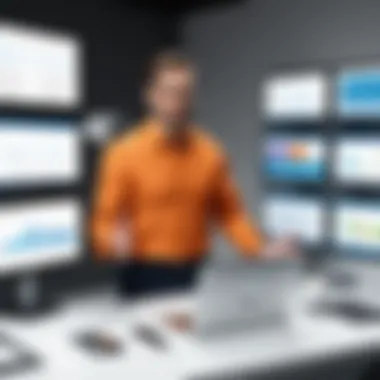
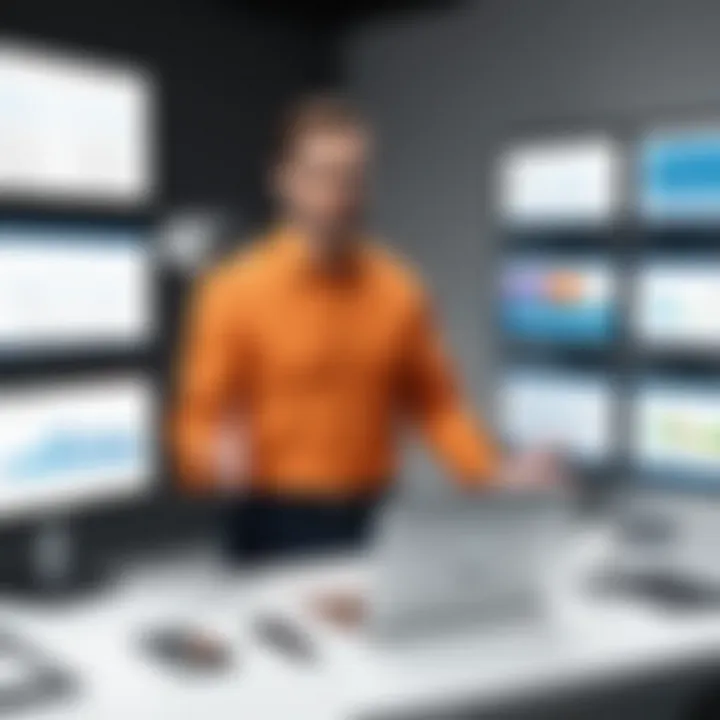
Report generation capabilities are another crucial problem-solving aspect of Microsoft Office. Using the functions of Word and Excel can streamline the creation of professional reports that incorporate complex data easily and attractively. This seamless integration promotes clarity in communication—transforming intricate analytics into simple summaries for stakeholders.
A significant dimension of report generation is its efficiency. The ability to create templates and automate certain tasks reduces the workload on IT staff, allowing them to focus on strategy rather than repetitive work. On the flip side, relying too heavily on templates may sometimes lead to oversimplified reports that lack depth, which could misrepresent the underlying data trends.
"Incorporating Microsoft Office into daily IT tasks not only enhances productivity but also creates a more organized and effective workflow."
Overall, grasping these practical applications lays a solid foundation for IT professionals, equipping them to harness Microsoft Office tools effectively in a fast-paced, data-driven environment. This knowledge proves crucial in positioning IT teams at the forefront of technological advancements and organizational efficiency.
Challenges in Using Microsoft Office
In the landscape of modern computing, Microsoft Office stands tall as a kingpin in productivity suites. But it ain't all sunshine and rainbows. As much as its applications drive effectiveness, there are considerable challenges that users face. Identifying and addressing these challenges is vital not just for individual users but for organizations aiming to maximize their return on investment in these tools. Here, we delve into both common technical issues and user adoption barriers, crucial elements that shine a light on the complexities of integrating Microsoft Office into daily workflows.
Common Technical Issues
Technical hurdles can be a thorn in the side for even the most seasoned professionals. These issues often stem from various factors, including outdated systems or software management practices.
Compatibility problems with legacy systems
When diving into the nitty-gritty, one notable challenge is compatibility problems with legacy systems. Older systems often struggle to adapt to the newer features of Microsoft Office, leading to headaches for those trying to bridge the gap. This situation can cause disruptions in workflow, especially when teams are spread thin across various operating systems.
Key characteristics of these compatibility issues include difficulty opening up files or losing formatting when transferring content between versions. This can be a pain, especially when collaborating with external partners. However, acknowledging these challenges opens up pathways for improving system updates and encouraging organizations to invest in infrastructure upgrades.
The unique feature of compatibility issues presents both advantages and disadvantages. While it highlights the necessity for re-evaluation of IT frameworks, it also creates a leaning point for organizations to unify their systems, thereby enhancing security and productivity in the long run.
Updates and patch management
Another layer to these technical difficulties is the updates and patch management. Keeping Microsoft Office applications updated is paramount. New patches often contain essential security improvements and functionality enhancements. Neglecting updates, however, can lead to vulnerabilities in systems, inviting trouble.
A key characteristic of updates is their continuous nature; users must regularly check for patches or risk operating on outdated software. This ongoing maintenance is beneficial in ensuring systems are secure but requires time and resources, something that isn't always in ample supply.
The unique aspect of update management lies in automated settings; where users have the option to allow automatic updates. But this can backfire if updates disrupt workflows during peak hours or if users are not notified adequately. Identifying a balance between timely updates and workflow stability is crucial.
User Adoption Barriers
User adoption barriers can be a silent killer for productivity. They often stem from cultural or systemic resistance in organizations. Understanding these barriers can be key to fostering effective usage of Microsoft Office tools among employees.
Resistance to change in workflows
One of the more prominent challenges to overcome is resistance to change in workflows. Many employees have developed ways of working that they’re comfortable with, and shifting to new software features or practices often feels intimidating. This resistance can lead to reluctance in exploring the full functionality of Microsoft Office.
The main characteristic here is the natural human tendency to cling to the known. The comfort zone of tried-and-tested methods can overshadow the potential efficiencies that newer applications might offer. This hurdle presents a clear opportunity for strategic change management practices, which emphasize gradual adoption and continuous feedback.
The unique feature of this resistance is that it can often manifest in various forms such as passive non-compliance or active pushback against suggested tools. While some may find solace in old methods, it stifles innovation and can lead to decreased productivity in the broader scope of organizational goals.
Training and support requirements
To address these resistance issues, training and support requirements come into play. Effective training sessions can ease the shift into newer systems while providing the necessary support within the workplace.
Notably, this training isn't just about learning to use new features; it's about fostering an understanding of how these tools can enhance productivity. The key characteristic of these requirements is that they are often underestimated. Organizations may overlook the importance of ongoing support beyond initial training sessions, leading to decreased proficiency over time.
One distinct advantage of proper training and support is that it builds confidence among users. Users who feel equipped to utilize tools effectively contribute significantly more to their organizations. Conversely, a lack of support can lead to stagnation and frustration, where employees might feel stuck without guidance.
"Navigating these challenges is as critical as harnessing the actual functions of Microsoft Office itself. Addressing both technical and cultural issues enables organizations to unlock the full potential of their investment."
In sum, understanding the challenges in using Microsoft Office is not merely an academic exercise; it is a cornerstone of fostering a productive environment. As organizations grapple with common technical issues and user adoption barriers, there lies an opportunity to not only enhance individual user experience but also to streamline organizational efficiency in the ever-evolving digital workspace.
Future Trends in Microsoft Office Development
The realm of Microsoft Office is not static; it’s an ever-shifting landscape driven by technological advancements, user demands, and the ongoing evolution of work practices. Understanding these future trends is vital for businesses and individuals striving for productivity in an increasingly digital world. Among these trends, the adoption of artificial intelligence and automation stands out. These elements not only reshape how Office applications function but also enhance the overall experience for users. As remote work becomes more entrenched in everyday operations, these developments are critical to maintaining efficiency and collaboration.
Emerging Technologies and Office Integration
Artificial intelligence in Office applications
Artificial intelligence is making notable strides in Microsoft Office applications. With machine learning algorithms integrated into tools like Word and Excel, users can now experience personalized assistance and enhanced functionalities. For instance, the intelligent editing feature in Word helps users by suggesting contextual changes that improve clarity and grammar, making document preparation not just simpler, but also more effective.
A key characteristic of AI in these applications is its learning capability. It adapts to users' styles, preferences, and habits over time, leading to significantly increased productivity. The unique ability of AI to automate routine tasks, such as scheduling meetings in Outlook based on user preferences, offers time-saving advantages. However, it’s essential to note that reliance on these features can also lead to overdependence on technology, potentially hampering critical thinking skills.
Automation features and their implications
Automation is another pillar of modern Office integration. With features like macros in Excel, repetitive tasks can be automated to save time and reduce errors. This capability is particularly beneficial for data-heavy industries where precision and speed are paramount. The result is not just efficiency but also the ability to focus on strategic decision-making rather than mundane tasks.
The value of automation lies in its capacity to streamline workflows while maintaining high accuracy. Yet, one must be cautious; poorly designed automation can lead to unintended consequences. Users might inadvertently overlook important details if they become too reliant on automated functions. Therefore, a balanced approach is crucial to harnessing the benefits of automation without sacrificing essential oversight.
The Role of Microsoft Office in Remote Work
Enhancing collaboration in distributed teams
Remote work has sparked a transformation in collaboration methods, and Microsoft Office has adapted to these changes dynamically. Tools like Microsoft Teams and SharePoint enable seamless communication among distributed teams, ensuring that everyone stays on the same page regardless of location. This is particularly significant for businesses that operate across different time zones or rely on a diverse workforce.
The key characteristic of these collaboration tools is their integration ability. They allow easy sharing of documents and real-time input from team members, facilitating an agile approach to project management. Unique features like co-authoring in Word and live presentations in PowerPoint greatly enhance productivity and teamwork. However, the downside is the potential for communication overload, where employees may struggle to keep up with constant notifications and interactions.
Future of work and Office adaptations
As organizations continue to navigate the complexities of remote work, the future of Microsoft Office appears promising. Adaptations in Office applications will likely include even better support for hybrid work models, merging in-person and remote collaboration seamlessly. AI enhancements will further streamline workflows, making tasks more intuitive and less time-consuming.
The principal focus of these adaptations will be on user experience and flexibility, ensuring that Office remains relevant in any working environment. Yet, while these changes drive efficiency and adaptability, there’s a looming challenge of ensuring that training and support systems keep up with the evolving technology. Organizations must actively invest in upskilling their workforce to fully leverage these advancements, reinforcing the importance of continuous learning in the professional setting.



