Complete PC Setup Guide for Professionals and Enthusiasts
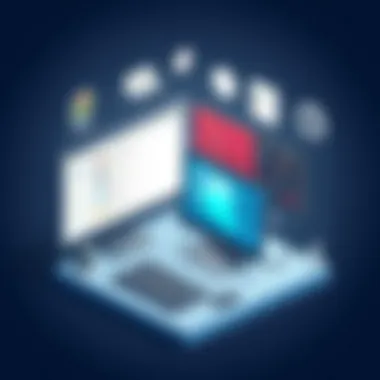

Intro
Setting up a personal computer can seem like a daunting task, especially for those who might not be as familiar with the intricacies of hardware and software configurations. However, with the right guidance, this process can transform into a methodical and satisfying endeavor. This guide aims to break down the entire setup journey into manageable sections, catering to both experienced IT professionals and enthusiastic newcomers alike.
Understanding the components that comprise a PC is crucial. From selecting the right hardware to installing essential software, each step plays a significant role in ensuring optimal performance and usability. In the rapidly evolving landscape of technology, being well-informed is essential not just for making effective decisions, but also for maximizing the potential of one’s computer.
As we dive deeper into the individual components and configurations, you'll discover tips and insights geared towards enhancing your user experience. This isn't just about plugging in cables or clicking through installation wizards; it's about building a system tailored to your unique needs, preferences, and workflows.
What To Expect
- Insightful discussions on hardware selection, assembly, and operating systems
- Detailed walkthroughs of software configuration and optimization
- Examination of current trends and potential future vistas in the computing world
"Knowledge is power, especially in the realm of technology—understanding your tools can make all the difference."
By the end of this guide, you will not only have a working PC but also a well-rounded understanding of how to maintain and upgrade your system when necessary. Now, let's get started on this exciting journey through the world of PC setups!
Understanding Your Requirements
When setting up a personal computer, understanding your requirements is not just the first step; it's arguably the most critical one. This part of the process lays the groundwork for every choice you'll make down the line, from hardware components to software installations. Without a firm grasp on what you need, it's easy to end up with a system that simply doesn't fit your use case, and that can be frustrating—both in terms of performance and budget.
Identifying Usage Scenarios
The first thing to do is to clearly define how you plan to use your PC. Think about whether you need it mainly for productivity tasks, like spreadsheets and document editing; creative work, such as graphic design or video editing; or perhaps gaming and high-performance applications. Each of these categories demands different hardware specifications.
For instance, if you're an avid gamer, your focus should be on powerful Graphics Processing Units and sufficient RAM. On the flip side, someone who just intends to browse the internet and respond to emails may find that a basic setup suffices.
Additionally, consider the environment in which you'll use the PC. Will it be in a quiet home office, or will it serve as a workstation in a bustling office space? Might noise and heat emissions be a concern? These factors can dictate your choice of case, cooling solutions, and even partitions to consider.
Assessing Performance Needs
Once you’ve painted a picture of your usage scenarios, it’s time to drill into the performance requirements of your potential build. This isn't about “more is better” or “bigger is better” but rather about matching the components to what you truly need. Take the time to analyze the specific tasks you'll be performing.
For example, video editing software like Adobe Premiere Pro has specific requirements that differ from those needed for web browsing or word processing. You’ll want to consult the software documentation to ensure compatibility and efficient performance.
In general, you should pay attention to the following elements:
- CPU Requirements: What kind of processing power will you need?
- GPU Considerations: Do your tasks demand advanced graphics capabilities?
- Memory Size: How much RAM is necessary for multitasking and larger applications?
- Storage Speed: Do you require speedy access times, or is standard performance sufficient?
- Network Needs: Will you be engaging in high-bandwidth tasks like streaming or large file transfers?
Assessing these needs might seem like a chore, but taking the time to understand them will save you endless heartbreak in the future. In setting out to delineate your performance needs clearly, you're not merely dreaming; you’re developing a meticulous plan for success.
Selecting Hardware Components
Choosing the right hardware is a critical aspect of setting up a personal computer. The performance and capabilities of your system rest heavily on the components you select. A well-chosen assembly can lead to quicker processing times, smoother graphics, and overall enhanced user experiences. On the other hand, mismatched or outdated components can cause unnecessary bottlenecks, pushing your setup into a sluggish realm. It's not just about getting the latest and greatest; it's about finding the right balance between your intended use and budget. A thoughtful approach can make all the difference in performance and longevity of the setup.
Choosing a Central Processing Unit
The Central Processing Unit (CPU) acts as the brain of your computer. It executes instructions from programs, manages data, and essentially determines how fast your system can perform tasks. When choosing a CPU, consider what you plan to do with your PC. If you're into gaming or heavy video editing, opt for a high-frequency multi-core processor. For simpler tasks like web browsing or document editing, a basic model would do just fine. Keep an eye on specifications such as core count and clock speed for effective decision making.
Understanding Graphics Processing Units
The Graphics Processing Unit (GPU) handles everything visual on your system. If gaming, graphic design, or video editing lives in your realm, a dedicated GPU is essential. Integrated graphics might suit light users, but they can’t hold a candle to the performance of a dedicated card. Evaluate the GPU's VRAM, architecture, and compute power. For instance, the NVIDIA GeForce RTX series is a favorite for gamers, while the AMD Radeon RX series shines in workstation scenarios.
Selecting Motherboards
Your motherboard is the backbone, connecting all components. It’s where your CPU, GPU, RAM, and storage drive connect. Different motherboards fit different needs - do you want lots of USB ports? Maybe you fancy overclocking? Consider the chipset to ensure compatibility with your CPU and future expandability. It’s prudent to select a motherboard that accommodates your current hardware but also has enough room for future upgrades.
Determining Appropriate Memory Requirements
Random Access Memory (RAM) is where your computer stores data temporarily for quick access. RAM is essential for multitasking; the more you have, the better your PC will manage simultaneous tasks. For basic use, 8 GB might do the trick, but for gaming or heavy applications, consider 16GB or more. Keep in mind the RAM type and speed to match with your motherboard. DDR4 is common right now, but watch out for upcoming DDR5 modules.
Evaluating Storage Solutions
Storage solutions can vastly alter system performance. You have two main types: Hard Disk Drives (HDDs) and Solid State Drives (SSDs). HDDs are generally slower and cheaper, while SSDs are much faster, improving boot times and load times for applications. Depending on your needs, a dual-drive setup can provide an excellent balance. For instance, using an SSD for your operating system and HDD for larger files is a common practice among enthusiasts.
Power Supply Selection
The power supply unit (PSU) is often overlooked, but it’s crucial. A PSU converts electricity from your wall into usable power for your components. Choose a reputable brand, and make sure it has enough wattage to handle your hardware. It's always wise to account for future upgrades as well. Look for efficiency ratings, like those denoted by the 80 PLUS certification; higher ratings indicate more efficient power consumption.
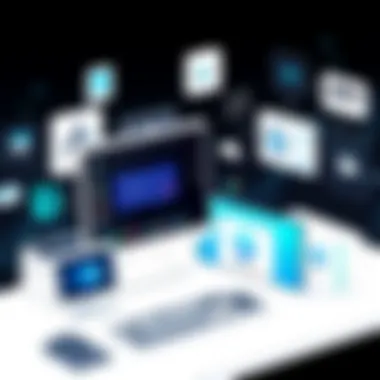

Case Options and Considerations
Your PC case holds everything together and impacts airflow and cooling. The size is one of the primary considerations; choosing between mini, mid, or full-size towers can dictate your cooling mechanisms and space layout. Take note of your case’s compatibility with your motherboard size and ensure it has enough room for your cooling solution. A well-ventilated case can extend the life of your components significantly by preventing overheating.
Remember: A harmonious selection of components not only boosts performance but can also lead to a more efficient and enjoyable computing experience.
In summary, selecting hardware components is akin to assembling a fine wine - each part must pair well to create a delightful overall experience. With thoughtful consideration and planning, you’ll be well on your way to creating a powerhouse of a PC that meets your needs perfectly.
Assembling the Hardware
Assembling the hardware is a crucial step in setting up a personal computer. It brings together all the individual components, breathing life into your system. The process itself can often seem daunting, especially for newcomers, but it is here that all the careful planning and choices from earlier stages come to fruition. Understanding how to properly assemble your PC hardware not only ensures that every part functions harmoniously but also helps prevent future repair hassles and long-term issues.
The benefits are plentiful. A competent assembly guarantees optimal cooling, efficient power distribution, and a tidy workspace, significantly enhancing performance. Moreover, taking these steps with attention to detail helps foster a deeper knowledge of how each component interacts, making troubleshooting easier further down the road. Here, we’ll break down the process into manageable parts, focusing on workspace preparation, the assembly itself, and finally how to manage the constant tangle of cables that comes with modern setups.
Preparing Your Workspace
Setting the stage for your assembly is fundamental. A clean, organized workspace can make all the difference. Begin by selecting a flat, stable surface; a wooden table or a large desk is ideal.
It’s wise to have good lighting as you want to clearly see what you are doing. Scatter some anti-static mats or carpets on the ground to minimize any static electricity that might harm the delicate components. Keep tools handy; a Phillips head screwdriver is essential, and you might want a pair of tweezers for those tiny screws that have a tendency to run away.
In addition, it’s beneficial to lay out each component before you start. Here’s a quick checklist:
- Central Processing Unit (CPU)
- Motherboard
- Graphics Card (GPU)
- Memory (RAM)
- Storage Devices
- Power Supply Unit (PSU)
- Computer Case
- Cables and connectors
Finally, turning off electronic devices in the vicinity and avoiding wearing clothing like wool that can generate static will ensure a smoother, safer assembly process.
Step-by-Step Component Assembly
Now that you’ve prepared your workspace, it’s time to dive into the assembly of your PC components. First, the CPU goes into the motherboard. Make sure to align it correctly according to the notches or markers available. Secure it in place without forcing anything.
Next, place the RAM sticks. Ensure they lock in with an audible click, and double-check the motherboard manual for the recommended slots for optimal performance.
Following them, the graphics card should be mounted in a dedicated PCI slot. This may require a bit more pressure, so don’t shy away but be cautious.
After securing these core parts, it’s time to install your storage devices. Whether you’re using SSDs or traditional HDDs, follow the specific instructions that come with them to ensure they’re properly connected and nestled within their designated slots.
Once all components are in their place, attach the power supply. This can feel like a mess of cables, but ensure every connection is solid – especially the ones going to the motherboard and the GPU. In short:
- Install CPU.
- Insert RAM.
- Add GPU.
- Connect storage drives.
- Attach the power supply connections.
Managing Cables and Connections
After assembling the components, managing the cables is where you can really make a difference in the overall look and functionality of your setup. A clutter-free environment not only looks more professional but also aids airflow, which is vital for cooling.
Use cable ties or Velcro straps to group similar cables together. For instance, bundle all the power cables. Then, route them through the back of the case if possible. This can lead to easier access in the future, and most cases have holes specifically for this purpose.
Don’t forget to label cables if you foresee needing to do future upgrades or troubleshooting. This small step can save you considerable time later on. A clean layout will also enhance your comfort while using the PC, offering a more professional and less distracting environment.
As you finish up another step in the process of assembling your own hardware, take a moment to step back and admire your work. The next phase will take you into the domain of installing your operating system, but before you proceed, ensure that all cables are connected securely and everything is looking as tidy as a pin.
Installing the Operating System
The importance of installing the operating system cannot be brushed off lightly. It serves as the very foundation, the backbone of your computer's usability. Without a proper OS, your carefully handpicked hardware will sit idle, unable to perform any meaningful function. Here's why this subject is crucial for a comprehensive PC setup.
An operating system provides a user interface, manages hardware resources, and facilitates software application operation. Through an OS, users interact with the computer, run applications, and perform tasks. Thus, its selection and installation must be done with a clear understanding of your requirements, ensuring compatibility with your hardware.
Choosing the Right Operating System
The first step when it comes to installing the OS is selecting the right one for your needs. Do you favor performance over design, or do you need a stable platform for productivity? Different operating systems serve different purposes.
Windows is widely used for gaming and applications due to its vast software support. On the other hand, Linux holds its ground in the realms of programming and servers, offering customization not found in most mainstream options. MacOS, known for its sleek design and intuitive interface, is suited for creative professionals.
Your choice should align with:
- Purpose: What tasks will you perform?
- Software Compatibility: Will your preferred applications run on your chosen OS?
- User Experience: Are you comfortable navigating your selected environment?
Creating Installation Media
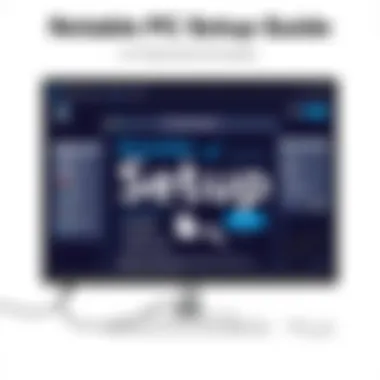

Once you've decided on an operating system, you’ll need to create installation media. This is vital, as the installation process requires a bootable drive or disc. Typically, a USB flash drive serves this purpose well, as it has become the industry standard due to ease of use.
To create installation media, follow these steps:
- Download the OS image from the official website. For Windows, you can find it on the Microsoft website; for Linux distributions, check out repositories such as Ubuntu or Fedora.
- Use a tool like Rufus (for Windows) or the built-in Disks tool (on Linux) to create your bootable USB drive.
- Verify that the USB drive is bootable by checking settings in your computer’s BIOS or UEFI once you plug it in.
OS Installation Options and Procedures
With the installation media in hand, now it's showtime – the actual OS installation. Most modern operating systems offer similar procedures but with their quirks.
- Boot from the Install Media: Restart your computer and enter the BIOS/UEFI to change the boot order if necessary. Select your USB drive as the primary boot device.
- Follow On-Screen Instructions: Each OS will have its installation wizard guiding you through the process. Pay attention to partitioning choices; it’s vital that you select the right drives especially if your setup includes multiple drives.
- Configure Settings: After installation, you'll be prompted to adjust certain settings such as network connection, user login, and privacy preferences. This is where you'll personalize your user experience.
- Complete the Installation: Once all is set, finalize the installation and restart your computer. Your new operating system will be up and running, ready for all your tasks.
Proper installation of an operating system lays the groundwork for the efficiency and effectiveness of your PC. Ensure each step is followed to avoid headaches later.
Configuring System Settings
Configuring system settings is a pivotal step in the journey of setting up your PC. By meticulously adjusting these settings, users can tailor their systems for optimal performance and personal usage. This not only enhances the user experience but also increases the efficiency of the hardware and software, ensuring everything runs smoothly.
Adjusting Hardware Settings
Adjusting hardware settings can be the difference between a sluggish and a speedy computing experience. It begins by diving into the BIOS or UEFI firmware interface. Your system’s BIOS (Basic Input/Output System) allows you to configure settings related to your CPU, memory, and storage devices. Adjust settings such as memory speed to ensure that your RAM operates at its optimal performance levels.
Moreover, ensuring that your fan settings are correctly configured will aid in keeping your system cool and quiet. If you're building for gaming or heavy applications, consider enabling XMP (Extreme Memory Profile) settings for your RAM to boost speeds and responsiveness, unleashing the true potential of your hardware. Don't forget to keep hardware drivers updated; outdated drivers can lead to suboptimal performance and security vulnerabilities.
Setting Up User Accounts
Creating and managing user accounts is essential, especially in multi-user environments. This step enhances both security and accessibility. Windows, for example, allows for the creation of standard, admin, and guest accounts. By creating separate user profiles, you not only protect sensitive data but also allow different users to have tailored experiences. Each user can set their preferred desktop background, shortcuts, and application access.
Setting permissions play a key role here as well. An admin account can impose restrictions on standard users to limit access to critical system settings, reducing the risk of accidental changes or malware infections. Furthermore, enabling two-factor authentication on important accounts, particularly those tied to financial information, adds an additional layer of security.
Personalizing Your Environment
Your environment should feel like home, especially when you spend countless hours in front of a screen. Personalizing your system can enhance comfort and productivity. First, customize your desktop layout—arrange icons to suit your workflow, whether it be through pinning favorite applications to the taskbar or creating folders for easier access.
Consider adjusting the display settings such as resolution and scaling for better visibility. High DPI settings can deliver sharper visuals, making it easier on the eyes. Furthermore, incorporating themes or wallpaper that inspire creativity can also have a good impact on the work ethic.
Don’t overlook accessibility options that can improve usability; for instance, enabling dark mode can be easier on the eyes in low-light conditions. Keyboard shortcuts can speed up tasks, so take the time to learn them in programs you frequently use.
"An optimized PC is a happy PC. Tailoring these settings ensures your machine responds to your unique needs."
Ultimately, configuring system settings lays the groundwork for a successful and gratifying experience with your personal computer. It’s about making your machine feel like an extension of yourself rather than just a collection of parts. For further reading on these topics, check resources like Wikipedia, or visit Reddit for community feedback and tips.
Installing Essential Software
When it comes to setting up a personal computer, the software you choose to install can make or break your user experience. Installing essential software isn't just about getting your system up and running; it's about ensuring that your PC operates smoothly, securely, and efficiently. In this section, we’ll delve into the key areas that require your attention, including a deep dive into evaluating your software needs, security considerations, and recommendations for productivity enhancements.
Evaluating Software Needs
Before loading your machine with software, it’s prudent to assess what you actually require based on your primary usage. Consider the following aspects:
- Purpose of Use: Are you a gamer, a graphic designer, or someone who needs it primarily for document editing? This will guide your decisions.
- Compatibility: Ensure that the software you intend to install aligns well with your hardware. Running resource-heavy software on an underpowered setup can lead to frustration.
- Budget Constraints: There are plenty of free alternatives that can do the job, but sometimes, investing in premium software like Adobe Photoshop or Microsoft Office can yield substantial benefits in functionality.
Ultimately, assessing software needs is about striking a balance between your budget and your requirements. Make a list of must-haves and nice-to-haves. Prioritizing will help you focus your resources effectively.
Security Software Considerations
In today’s digital age, we can’t underestimate the importance of security software. Cyber threats are lurking around every corner, and a strong defense is crucial. Here’s what you need to consider:
- Antivirus Solutions: Programs like Norton, McAfee, and Kaspersky offer varying levels of protection. It’s imperative to pick one that not only fits into your workflow but offers comprehensive coverage.
- Firewalls: A two-pronged approach is beneficial. A robust firewall will prevent unauthorized access to your system, acting as the first line of defense.
- Data Backup Solutions: Regular data backups can save you from catastrophic losses due to malware attacks. Software like Acronis True Image or built-in options like Windows Backup are invaluable.
- Password Managers: Security isn’t just about protection; it's about management too. Using a password manager such as LastPass or 1Password can significantly streamline your security strategy while bolstering your defenses.
"A healthy PC is not just built with hardware—it's fortified with secure software. Protect your digital life as you would safeguard your physical belongings."
Productivity Software Recommendations
Once your security framework is established, it’s essential to pivot towards enhancing productivity. Here are some software types worth considering:
- Office Suites: Microsoft Office is the gold standard, but alternatives like LibreOffice can serve well for basic needs. It's crucial for tasks like word processing, spreadsheets, and presentations.
- Collaboration Tools: Depending on your work needs, platforms such as Slack or Microsoft Teams can facilitate effective communication, especially if teamwork is part of the workflow.
- Project Management Software: Tools like Trello or Asana can help you keep track of tasks and deadlines efficiently.
- Cloud Storage: Services such as Google Drive or Dropbox ensure that you never lose your work and can access it from anywhere, giving you flexibility.
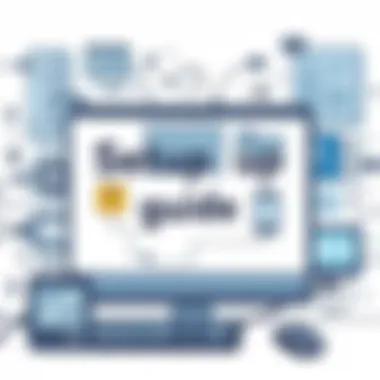

In short, the software you install should serve a clear purpose, harmonize with your daily tasks, and enhance your efficiency. Pay careful attention to both security and productivity needs to ensure you’ve built a robust system.
Ensuring Optimal Performance
Ensuring optimal performance of your personal computer is not just a luxury; it’s a necessity, especially for IT professionals and tech enthusiasts who rely on their machines for both work and leisure. Performance optimization can significantly impact your productivity and user experience. When everything runs smoothly, it translates to faster processing, reduced lag, and overall a more enjoyable computing experience. In contrast, neglecting performance can lead to frustrating delays, overheating, and eventually hardware failures.
Regular Maintenance Techniques
To keep your PC operating at its best, regular maintenance is crucial. Think of it as giving your machine a good spring cleaning. Here are some practical techniques you can adopt:
- Dust and Clean: Dust is the enemy of cooling systems. Make it a habit to clean the insides of your PC case every few months. A can of compressed air works wonders for removing dust from fans and heatsinks.
- Update Software: Ensure that your operating system and all software are up-to-date. Updates often include security patches and performance improvements which can enhance your system's overall speed and reliability.
- Manage Startup Programs: Too many programs launching at startup can bog down your system. Use the Task Manager (Ctrl + Shift + Esc) on Windows or System Preferences on macOS to disable unnecessary startup applications, which will help your PC boot faster.
- Defragment Hard Drives: If you’re using a traditional hard drive (not an SSD), defragmenting it can help improve access times. Windows has a built-in tool for this task. Regular defragmentation can keep your files organized and your performance optimized.
These straightforward steps not only extend the longevity of your machine but also keep it performing at its peak.
Performance Monitoring Tools
You can't improve what you don't measure. Utilizing performance monitoring tools can help you understand how your system is running and identify potential bottlenecks. Here are some top suggestions:
- Task Manager (Windows): This built-in tool provides real-time data about CPU, memory, disk usage, and more. You can quickly see what's hogging system resources.
- HWMonitor: This program is great for monitoring the temperature of components in your PC. Keeping an eye on temperatures can prevent overheating and potential hardware damage.
- MSI Afterburner: If you’re into gaming or need graphic performance insights, this tool helps you monitor your GPU usage, clock speeds, and even adjust settings for performance optimization.
- CrystalDiskInfo: For those concerned with storage drives, this tool gives you health status reports of your hard drives and SSDs, allowing you to catch potential failure signs early.
Regular monitoring can save you from major headaches in the future and ensures that you're getting the most out of your hardware.
By integrating these maintenance techniques with effective monitoring, you'll not only maintain but also enhance your PC's performance over time. As you keep your system in shape, you'll notice a significant boost in efficiency and a more responsive user experience.
Troubleshooting Common Issues
In any technological endeavor, encountering roadblocks is par for the course. This is especially true when setting up personal computers. Navigating these challenges effectively is crucial for ensuring optimal functionality and a smooth user experience. Troubleshooting common issues in your PC setup not only saves time but also helps you understand your system better. Moreover, proactively addressing these problems can bolster the lifespan of your components. Below, we delve into two critical areas: identifying hardware failures and resolving software conflicts.
Identifying Hardware Failures
Identifying hardware failures is like playing detective in your own home office. Knowing what to look for and how to diagnose problems ensures that you tackle the right issue instead of simply guessing and hoping. Here are some signs and tips:
- Visual Inspections: Start by checking for physical signs of damage. Look for burnt components, loose connections, or anything that seems out of place. Dust buildup can also cause overheating, irrespective of how diligent you've been in keeping your setup clean.
- Listen for Beeps: Many motherboards come equipped with a beeper. If you hear a series of beeps when you power on the PC, these are diagnostic codes. Checking the motherboard manual can clarify what these signals indicate.
- Performance Monitoring: Utilize tools that can track system health. For instance, software like Speccy provides detailed insights into component temperatures and status. Keeping an eye on these metrics can help you catch issues before they escalate.
- Replace Components: If you suspect a component, swap it out with a known good one. For instance, if your computer won’t boot, try a different power supply unit if available. This method can often pinpoint the problem quickly.
When hardware issues arise, an astute eye combined with a logical approach can lead you to the source of the trouble. Ignoring signs or delays in addressing these failures can result in more significant, costly issues down the line.
Software Conflicts and Resolutions
Software conflicts can be annoyingly elusive. They often emerge without warning yet can cause enough chaos to derail your productivity. Recognizing the telltale signs of software issues is vital:
- Frequent Crashes: Does your program close unexpectedly? Look into whether your software is up to date or if an update has introduced instability.
- Compatibility Problems: Ensure that all your software is compatible with your version of the operating system. Sometimes, older applications simply don’t jive well with new updates. Checking the developers' website for compatibility notes can save you some headaches.
- Resource Hogs: Some programs consume too much RAM or CPU cycles. Utilize Task Manager (on Windows) or Activity Monitor (on Mac) to identify which applications are stealing the limelight, and consider alternatives.
- System Restore: If something changes in your setup, and you notice a decline in performance, using the restore feature can revert your system to a previous state where everything worked smoothly. Don’t underestimate the power of going back a few steps to rectify the mess.
Utilize your troubleshooting toolkit wisely. Understanding both hardware and software dynamics can empower you to maintain an efficient setup that serves your needs without constant hiccups.
"The best way to solve a problem is to understand it deeply."
Future-Proofing Your Setup
In today's fast-paced tech landscape, future-proofing your personal computer setup isn't just a nice-to-have; it's a necessity. With technology advancing at breakneck speed, consumers must be strategic about their choices. This means not settling for the bare minimum today but ensuring that your PC can handle tomorrow's challenges. By considering future-proofing, you are essentially making a wise investment, aiming for hardware and software that won't become obsolete in a few years time.
Evaluating Upgrade Paths
When it comes to upgrading your PC, having foresight is crucial. As new games, applications, and operating systems emerge, so too do their demands. One way to future-proof your setup is by selecting components that allow for easy upgrades. For instance, if you opt for a motherboard with plenty of expansion slots, you can upgrade your RAM or add a more powerful GPU down the line, rather than having to replace the whole system.
Think about the following when evaluating upgrade paths:
- Modularity: Components like GPUs, RAM, and storage drives should be easy to swap out without much fuss.
- Compatibility: Ensure your selected CPU socket type will remain relevant long enough to accommodate future technological advances.
- Power Supply: A high-quality power supply unit (PSU) with additional wattage can easily support future graphics cards or peripherals.
By keeping options open for upgrades, you lessen the risk of being backed into a corner with outdated technology.
Staying Informed About Tech Trends
The tech world moves faster than a cheetah on caffeine. If you're not paying attention, you might miss vital trends that could inform your purchases. To truly secure a future-proof setup, it's important to stay abreast of industry developments. This doesn't mean you need to become a full-time tech journalist, but being aware of what's coming down the pike can help you make informed choices.
Here are a few tips for staying in the know:
- Follow Industry Leaders: Look for blogs or accounts from renowned tech sites like engadget.com or arstechnica.com. They often feature insights from tech experts on emerging trends.
- Join Forums: Participating in discussions on platforms like reddit.com or techonline.com can offer a pulse on what the community thinks about new releases and upcoming technologies.
- Attend Webinars or Conferences: Virtual events or local tech meetups can provide firsthand knowledge about the latest advancements.
In essence, being proactive rather than reactive will serve you well in navigating the technical tides.
Staying informed and considering upgrade paths fosters a setup that adapts to the times, ensuring your investment doesn’t lose value prematurely.
Ultimately, future-proofing isn't simply about components; it's about building a lifelong relationship with your tech. By focusing on strategic choices today, you can enjoy your setup for years to come. Stay vigilant, stay informed, and adapt - that's the name of the game.



