Recording Skype Calls: Essential Guide for IT Experts


Overview of Hardware/Software
When it comes to recording Skype calls, having the right mix of hardware and software can make all the difference. IT professionals often face challenges in ensuring high-quality audio that is compliant with legal requirements. This section digs into several leading options available for capturing Skype conversations, alongside their respective features.
Foreword to Recording Software
Recording software is the backbone of capturing Skype calls. It ranges from built-in functionalities within Skype to third-party applications. Noteworthy tools include Audacity, known for its versatility and free access, Skype Recorder, designed specifically for Skype, and OBS Studio, which is great for both video and audio capturing. Each one has its unique selling points, catering to different operational needs.
Specifications and Technical Details
When evaluating recording software, keep these specifications in mind:
- Audio Quality: It’s measured in kilohertz (kHz) and can impact the clarity of recordings. Opt for software that offers at least 44.1 kHz.
- File Format Options: The ability to save recordings in multiple formats (like MP3, WAV, etc.) proves useful depending on your audio editing needs.
- Integration: Compatibility with various operating systems and other software solutions enhances efficiency and workflow.
Pricing and Availability
Pricing structures of recording software can vary widely. Some, like Audacity, are free, while others may have tiered plans starting from modest fees to hundreds of dollars for more advanced features. Availability is generally widespread, with most programs downloadable directly from their respective websites or app stores.
Comparison to Previous Versions
New versions of software often boast enhanced features. For example, OBS Studio regularly updates to include improved user interfaces and additional tools for streamlining the recording process. Each iteration aims to address user feedback, enhancing usability and functionality.
Pros and Cons
Assessing the merits of recording software requires a nuanced approach. Here’s a brief rundown:
Strengths
- Flexibility: Many applications provide a suite of tools that accommodate varied recording needs.
- Cost-Effective: Options like Audacity allow organizations to minimize operational costs without sacrificing quality.
- User Support: Popular programs often have vibrant online communities or forums for troubleshooting.
Weaknesses
- Learning Curve: Advanced features can overwhelm new users, necessitating a learning phase.
- Compatibility Issues: Some software may not seamlessly integrate with all versions of Skype.
User Feedback and Reviews
"The initial confusion with advanced features was quickly replaced by satisfaction when I understood how much control I had over my recordings." – A typical user review on OBS Studio.
Performance and User Experience
Performance Testing Results
Tests show that applications like Skype Recorder often deliver superior recording quality with minimal lag. On the other hand, Audacity, with its myriad features, can sometimes introduce latency if not correctly configured.
User Interface and Ease of Use
Ease of access matters when choosing software. Skype Recorder boasts an intuitive interface, making it easy for even non-tech-savvy users to start recording. OBS Studio, while feature-rich, may push users into a steeper learning curve.
Real-World Usage Scenarios
Consider a scenario where IT specialists conduct regular meetings with remote teams. Using OBS Studio for video and audio gives detailed recordings, fostering better collaboration. Conversely, for straightforward audio calls, Audacity suffices, being less resource-intensive.
Innovation and Trends
Industry Trends
The rise in remote work has spurred innovation in communication tools. As more companies rely on platforms like Skype, efficient recording has become a priority.
Innovative Features
Recent updates in software have introduced AI-driven capabilities, such as voice recognition, which enhances transcription accuracy. This trend aligns well with the increasing demand for documentation in business communications.
Potential Impact on the IT Industry
Improved recording tools are likely to shift practices in many organizations. Documenting calls not only fosters accountability but also aids in dispute resolution, HR processes, and compliance.
Recommendations and Closure
Overall Verdict
For IT professionals looking to record Skype calls, the choice between different tools involves evaluating both needs and capabilities. Audacity presents a viable option for audio-only needs, while OBS Studio excels for a more comprehensive recording experience.
Target Audience Suitability
This guide serves IT teams, HR departments, and anyone prioritizing effective communication tracking. The diverse landscape of recording software assures a solution for nearly every requirement.
Final Thoughts and Future Prospects
As technology continues to evolve, solutions will likely become more integrated and user-friendly. Keeping abreast of these developments ensures professionals remain equipped for future demands.
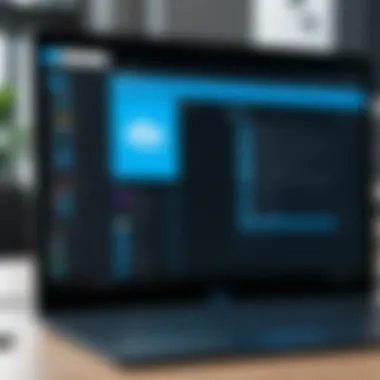

In closing, embracing these recording solutions helps to streamline operations without compromising on recording quality or user experience.
The Importance of Recording Skype Calls
In an age where remote communication has become the norm, the ability to capture and retain conversations on platforms like Skype has gained significant traction. Recording Skype calls holds substantial value for professionals across various sectors. This process transcends mere convenience, fitting firmly into the realms of compliance, documentation, and knowledge retention.
Why Professionals Opt to Record Calls
For IT professionals specifically, recording calls serves a multitude of purposes. First of all, there’s clarity. Ever had a meeting that felt like a whirlwind, leaving you scratching your head afterward? With many moving parts, it’s easy to miss critical information that impacts project milestones. By recording calls, they can revisit those essential discussions, ensuring no key points or decisions go unnoticed.
Additionally, there’s the issue of accountability. In today's business climate, trust and transparency are crucial. Having a recorded conversation provides a clear record that can be referenced later. If disputes arise over what was said or decided, having a recording can help resolve misunderstandings without a hitch. It can be like having a safety net when navigating complex projects, providing a buffer against potential blame.
Another factor to consider is training. For newer team members or even clients who may need guidance, recordings serve as excellent training materials. They offer real-world examples of how discussions unfold, highlighting best practices and effective communication techniques. In essence, recording calls transforms every conversation into a valuable learning opportunity.
Potential Use Cases for Recorded Conversations
The applications of recorded Skype conversations are diverse and can cater to multiple needs:
- Project Coordination: Teams working on collaborative projects can record meetings to ensure every voice is heard and all ideas are captured.
- Client Interactions: Documentation of client calls helps maintain a record of requirements, preferences, and commitments, which can be critical for project success.
- Legal Compliance: In industries where regulatory compliance is paramount, recorded calls can serve as proof of conversations related to privacy regulations or contractual obligations, mitigating the risk of legal disputes.
- Feedback Sessions: Gathering feedback from stakeholders is vital for continuous improvement. Recording these sessions provides raw data for analysis, helping teams to evolve and grow.
“When you document a conversation, you’re not just preserving information; you’re creating a historical account that may be pivotal.”
In the fast-paced world of IT, where time is money, having access to recorded Skype calls can be the difference between getting lost in the shuffle and staying on track. As conversations grow in importance—whether they concern project updates, stakeholder feedback, or strategic planning—recordings draw a clear line between retaining knowledge and letting it slip through the cracks.
Legal and Ethical Considerations
When discussing the recording of Skype calls, legal and ethical considerations must take center stage. It's not just about the technology or the tools at hand; it's about ensuring that the actions taken are compliant with applicable laws and aligned with ethical standards. For IT professionals, who often operate at the intersection of technology and compliance, understanding these issues is crucial. Approaching call recording with a professionally responsible mindset protects both the organization and its stakeholders from potential legal pitfalls, while also fostering trust with participants.
Given the plethora of communication platforms available, the specific laws can vary greatly from one jurisdiction to another. In many cases, consent is a key factor reigning over the legality of recording conversations. This means that before the recording begins, participants must be made aware and give their explicit approval. Failing to do so could lead to serious repercussions, including lawsuits or penalties. Thus, if one of the older adages rings true—that ignorance of the law is no excuse—then the importance of being well-versed in these considerations becomes abundantly clear.
Understanding Consent Laws
Every nation has a unique framework regarding consent laws, especially for audio and visual recordings. In the US, for example, some states operate under one-party consent laws, meaning that if one party knows about the recording, it’s legal. However, other states follow two-party consent laws, necessitating that all participants are made aware and agree to the recording. This divergence in laws can confuse even seasoned IT professionals, making it imperative to do due diligence before recording any call.
It’s wise to review the specific laws that apply in your region. Even if your work takes you internationally, it’s critical to consider the local regulations where participants are located. Here's a brief rundown on consent laws by region which can serve as a starting point:
- United States: Varies by state; can be one-party or two-party consent.
- European Union: Strict regulations under the General Data Protection Regulation (GDPR); typically requires explicit consent.
- Canada: Similar to the US, with a focus on both parties' consent.
- Australia: States can vary; always double-check local laws.
Understanding these distinctions is crucial not only for compliance but also for maintaining a professional reputation. Ignoring these laws can expose a company to various risks, including data breaches, public relations disasters, and, ultimately, legal action.
Best Practices for Informing Participants
Maintaining transparency when recording conversations goes beyond just legal requirements; it's also about ethical responsibility. Informing participants about the recording fosters an atmosphere of trust and respect. Here are some best practices to keep in mind:
- Pre-call Notification: Before starting the call, make a clear announcement that the session will be recorded. This should be done in a straightforward manner without jargon that may confuse participants.
- Written Consent: Consider obtaining written consent from participants, especially for sensitive topics. This documentation can serve as protection for all involved should any misunderstandings arise in the future.
- Provide Details: Let participants know what the recording will be used for. Is it for compliance purposes, archiving, or something else? Being upfront allows participants to make informed decisions.
- Offer an Opt-Out: If any participant is uncomfortable with the call being recorded, provide them the option to opt-out or suggest alternative methods to communicate, such as joining with a different tool that allows for private discussion.
- Following Up: After the call, you can send a summary of the discussion, indicating that it was recorded and how the data will be handled. This not only reassures participants but also strengthens your professional rapport.
Ultimately, navigating the legal and ethical landscape of recording Skype calls requires diligence and respect for participants’ rights. By grounding your practice in transparency and compliance, you secure a solid foundation from which to conduct your communications, building respect and trust in professional relationships.
Technical Requirements for Recording
Recording Skype calls isn’t just about hitting a button and calling it a day. To truly capture high-quality conversations, whether for documentation, compliance or personal records, understanding the technical requirements is crucial. This section digs into the nitty-gritty of software and hardware considerations, as well as setting the stage for audio clarity.
Software and Hardware Considerations
When it comes to recording Skype calls, not all software and hardware are created equal. Choosing the right tools can mean the difference between a crystal-clear recording and a garbled mess that’s barely audible. Here’s what to keep in mind:
- Operating System Compatibility: Ensure that your recording software is compatible with your operating system, be it Windows or macOS. Some applications may have advanced features on one platform but lack functionality on another.
- Recording Software: There are a plethora of options when it comes to software. From Audacity, a free, open-source option that provides robust editing features, to Camtasia, which offers screen recording capabilities alongside audio capture. Each has a different learning curve and features tailored for specific user needs.
- Recording Environment: Your setup can impact how well your recording turns out. A dedicated recording device may be essential for more professional use. Consider investing in a quality microphone. USB mics like the Blue Yeti are popular among podcasters and can capture sound with impressive fidelity.
- Connection Quality: Poor internet connection can lead to dropped calls or stuttery audio. Make sure you have a stable internet connection; Wi-Fi is convenient, but a wired connection is often more reliable for maintaining quality during calls.
Getting these elements right before starting your recording will save you time and headaches later on.
Optimal Settings for Clear Audio
Now, even with the right software and hardware, the settings you choose to employ will greatly influence the clarity of your recordings. Here’s how to dial in those settings:
- Microphone Settings: Ensure your microphone is set up properly in your system settings. Check for the right input level; you don't want to record at maximum gain or too low, as it could lead to distortion or unwanted noise.
- Skype Settings: Within Skype, navigate to the audio/video settings to opt for the best possible input device and output speakers. You can even test call features to gauge how voice quality comes through before initiating a recording.
- Sample Rate and Bit Depth: If your software allows, adjust the sample rate and bit depth to higher settings for optimum audio quality. A common setting is 44.1 kHz sample rate with 16-bit depth, which is CD quality and works well for most applications.
- Noise Reduction: Use noise-reduction features in your software if available, to filter out background hum or buzz. Sometimes a simple EQ adjustment can significantly enhance the sound quality of your recordings.
By carefully considering your software and hardware options and adjusting the audio settings to suit your needs, you'll pave the way for recordings that are not only usable but also enjoyable to listen to.
"Good audio quality can elevate your message from a whisper to a roar; it’s worth investing effort into it!"
Taking these factors seriously will make a notable difference in the professionalism of your recorded Skype conversations.
Available Tools for Recording Skype Calls
Recording Skype calls can be pivotal for numerous reasons, ranging from documentation of client discussions to archiving team meetings for future reference. Selecting the right tool suited for the specific needs and context of a call can make all the difference in the quality of the final output and user experience.
Built-in Features of Skype
Skype offers its own built-in recording feature that allows users to capture audio and video calls without needing additional software. This can be quite handy for an IT professional who may require quick solutions to immediate recording needs.
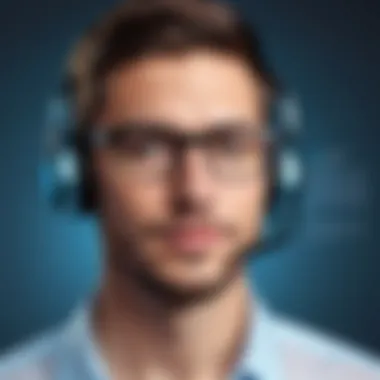

- Start Recording: To initiate a recording, simply click the '+' icon during the call and select "Start recording." This simple approach ensures that no external installation is necessary, making it efficient and user-friendly.
- Accessing and Saving the Recordings: Once finished, users can retrieve recordings from the chat history. Skype stores recordings on its servers for a limited period, after which they must be downloaded to prevent loss. This means that recorded calls are easily accessible and can be shared with team members simply by sending the link or the actual file.
However, it’s also important to note that the quality of the recordings made using Skype's built-in feature may not match specialized software, particularly in high-noise environments or complex capture scenarios.
Third-Party Software Options
For those looking to expand beyond the built-in features, a variety of third-party tools are available for recording Skype calls. These tools often offer enhanced functionality and flexibility. Several notable options include:
- Zoom: While primarily a video conferencing tool, Zoom allows for recording calls and is often used by businesses for its robust features. It’s worth noting that users might opt for Zoom because it's user-friendly and integrates with other tools well.
- OBS Studio: This open-source software is favored by tech-savvy users who need control over recording quality — allowing for custom setups like overlay graphics. Working with OBS could be overwhelming for a beginner, but the flexibility is remarkable.
- Callnote: This is known for its straightforward interface and ability to automatically save recorded calls to cloud storage options like Google Drive or Dropbox, making it a reliable choice for call documentation across teams.
Each of these options comes with its own set of pros and cons. IT professionals need to evaluate their specific situation to determine which software aligns best with their requirements.
Comparison of Various Recording Tools
When choosing the appropriate tool for recording Skype calls, a comparative analysis can greatly assist in making an informed decision. Below are some critical factors to consider:
- Ease of Use: Some tools offer a more intuitive interface, which could greatly reduce the time spent on training staff. Tools with complex functionalities might require more onboarding.
- Audio and Video Quality: Look for solutions that maintain high fidelity during recording, especially for critical communications. Third-party tools often provide superior quality compared to built-in features.
- Storage Options: Consider where recordings can be stored. Built-in Skype features store recordings temporarily, while many third-party applications allow for direct uploads to cloud services that ensure longevity and accessibility.
- Cost: Free tools are available, but consider whether paid options might offer better support and features that justify the investment. Sometimes spending a bit more can save significant time and hassle later on.
Ultimately, the choice of recording tool should align with the operational needs, budgetary restrictions, and the level of technological comfort among the users. Taking time to evaluate the landscape of tools available allows for a bespoke approach to recording Skype calls that best serves an organization’s needs.
"Investing time to choose the right tool today can save a lot of headaches tomorrow."
With these varied options, IT professionals can ensure their Skype calls are recorded efficiently and effectively, maintaining a rich repository of conversations.
Step-by-Step Guide to Recording Calls
Recording calls is crucial for IT professionals looking to maintain detailed records, ensure compliance, or improve their remote communications. This section highlights essential steps for effectively recording Skype conversations, guiding users through both Skype's native features and external software options. Each method comes with unique characteristics, making it easier for professionals to choose based on their specific needs.
Using Skype’s Native Features
Skype provides a straightforward way to record calls, which can be particularly favorable for users who want to avoid third-party software's complexities. This native functionality simplifies the process and integrates seamlessly with existing Skype features.
Initiating a Recording
To initiate a recording in Skype, simply click on the "More" button during a call, then select "Start Recording." This feature’s simplicity lies in its accessibility; it's right within the call interface. The key characteristic here is the ability to record without having to juggle external tools or applications. This is particularly beneficial for individuals who may not have advanced technical skills but still want to ensure their conversations are captured.
What sets this feature apart is that all participants in the conversation are notified when recording begins, which fosters transparency. However, a notable disadvantage is that recordings are temporarily stored in the cloud, which might cause concerns regarding data security if sensitive information is shared.
Accessing and Saving the Recordings
Once a recording is concluded, accessing and saving the file is just as straightforward. Users can find their recorded conversations in the chat history, allowing easy retrieval. Straightforward access means that professionals do not have to dig through multiple folders or software interfaces, saving time and effort.
The primary benefit here is the convenience of saving recordings; they are stored for 30 days in the cloud while retaining the ability to download them for longer term storage. One unique aspect of this feature is that it automatically labels the recordings with the date and participants' names, which can aid in organization.
Nonetheless, the limitation of having a set expiration date can be a concern for teams that rely heavily on archived materials for reference or compliance.
Utilizing External Software
While Skype’s built-in features serve many purposes, external software often presents advanced capabilities. This section discusses how various third-party applications can enhance the recording process significantly, especially for those in need of more sophisticated tools.
Configuration and Setup
When using external software, proper configuration is crucial. Setting up software like OBS Studio or Audacity involves downloading the application, configuring audio inputs, and ensuring that Skype is selected as a source. This process allows for greater flexibility and customization, enabling professionals to adjust settings to achieve high-quality recordings that meet their specific requirements.
A key benefit of using this method is the ability to tweak settings like bitrate and codec, which can drastically affect the audio clarity. However, the setup process can sometimes be daunting for those unfamiliar with audio settings, presenting a learning curve as an apparent downside.
Recording Process and Management
During the recording process with external software, users gain access to features that can enhance their recordings. For instance, users can monitor and manage volumes for each participant, which allows for an even listening experience. Additionally, many applications allow for real-time editing—cutting unnecessary parts on-the-fly.
A significant characteristic of this approach is that many external tools offer advanced functionalities, such as multi-track recording, which can be vital for teams that conduct interviews or focus groups. However, the added complexity does come with a learning curve, making it less suitable for users who require a simple plug-and-play solution.
Overall, both Skype’s built-in features and external software provide ample opportunities for recording calls, each appealing to different user needs. By carefully weighing the options, IT professionals can find the right fit for their call recording strategy.
Ensuring Quality of Recorded Content
When it comes to recording Skype calls, ensuring the quality of the recorded content is paramount. After all, if a recording is muffled or filled with interruptions, it defeats the purpose of capturing essential discussions. For IT professionals, the implications of poor audio quality can be significant, especially in scenarios involving meetings, presentations, or client consultations. Not only is it important to have clear audio for effective communication, but high-quality recordings also enhance the professionalism of presentations and archival materials.
Several elements contribute to ensuring quality recordings. Foremost among these are managing background noise and adjusting volume levels—two critical aspects that can dramatically affect how well conversations are captured. Let's delve into each of these elements and explore strategies to achieve optimal audio quality.
Minimizing Background Noise
Background noise can be the silent enemy of any recorded conversation. Imagine having a critical business discussion only to hear the sound of a lawnmower or a chatty neighbor drowning out the speaker’s voice. To minimize such interference, choosing the right environment for recording is vital. Opt for a quiet, enclosed space that reduces external disturbances, like an office or a secluded room.
Here are some practical tips to reduce background noise:
- Select Your Location Wisely: Choose a room with minimal foot traffic and closed windows to limit outside noise.
- Use Soundproofing Techniques: Adding carpets, curtains, or even acoustic foam panels can help absorb sound and decrease echo.
- Consider Professional Equipment: Using a directional microphone can significantly help. These microphones pick up sound from a specific direction and minimize background noise from other areas.
Remember, even simple measures like muting microphones when not speaking can make a world of difference in a group call.


"Quality audio isn’t just a nice-to-have; it’s crucial for understanding and retention." – Audio Engineer
Adjusting Volume Levels
Getting volume levels right is another pivotal step in securing high-quality recorded content. If the volume is too low, important details may be lost, while excessive volume can lead to distortion and discomfort.
To adjust volume levels effectively, consider these aspects:
- Use Headphones for Monitoring: By wearing headphones, you can hear how the audio will be captured in real-time, allowing for immediate adjustments to ensure clarity.
- Test Equipment Prior to Recording: Conduct a short test call to check audio levels. Adjust the input volume on your recording device or software based on feedback.
- Remember the Balance: When multiple participants are speaking, remind them to speak at a similar volume or use a mixer if necessary for professional setups.
In summary, ensuring the quality of recorded content involves a careful interplay of environment, equipment, and settings. By taking precautions against background noise and managing volume levels, IT professionals can guarantee that their recordings are not only clear but also truly reflective of the conversation's intent and importance.
Post-Recording Considerations
Once the recording is done, the journey doesn't stop there. Post-recording considerations are paramount in ensuring that the recorded material serves its purpose effectively. IT professionals need to pay attention to what happens after hitting the stop button. This section delves into how editing, storage, and sharing can shape the value derived from the recording. Having a clear approach to these aspects is essential, as it enables professionals to maintain clarity, ensure compliance, and enhance the overall quality of their recorded content.
Editing the Recorded Files
Basic Editing Techniques
Basic editing techniques form the bedrock of any post-recording workflow. This might include simple cuts, adjustments in volume, or removing distracting noises—those little hiccups during a call that could dilute the final product. The primary characteristic of basic editing is ease of use. Many IT professionals, especially those less experienced with audio editing, find these techniques to be intuitively accessible.
What makes basic techniques particularly attractive is that they typically rely on free or budget-friendly software like Audacity or GarageBand. With straightforward features such as cut, copy, and trim, anyone can jump right in. However, reliance on these tools does bring some drawbacks. One downside is the risk of over-editing, which can lead to a loss of context or substance in the conversation.
With that said, the unique advantage is their direct application to enhance focus on key points of discussions, making them easier to reference later. Overall, basic editing techniques are a popular first step for many professionals aiming to polish their recorded files without getting lost in complex editing panels.
"Editing is where clarity meets intent. Basic techniques are your best friends in this journey."
Advanced Editing Tools
On the other side of the spectrum, advanced editing tools bring a level of sophistication that basic edits simply can't achieve. These tools, such as Adobe Audition or Logic Pro, provide intricate features that can significantly refine audio quality. The key characteristic of these advanced options is their ability to analyze and manipulate sound waves, allowing for noise reduction, equalization, and dynamic range adjustments. This capability enhances the listening experience and maintains the professionalism expected in IT communications.
These options cater well to seasoned users who require more than just surface-level edits. For instance, one unique feature of these tools is the ability to work with multi-track recordings, facilitating the alignment of various audio sources seamlessly. That said, the complexity can pose a challenge for those with limited experience; a learning curve is often involved.
Nonetheless, the advantage lies in achieving a polished and refined product. Advanced tools allow IT professionals to create recordings that not only capture conversations but also convey the essential tone and intention behind them. Thus, while more demanding, they represent a beneficial choice for those who aim to go all in on their recordings.
Secure Storage and Sharing Practices
After the recordings are expertly edited, the next step is securing the files. Secure storage is not just about having a safe online space; it aligns with compliance and privacy concerns in professional settings. Ideally, recordings should be stored in encrypted cloud-based solutions to prevent unauthorized access. Services like Google Drive or Dropbox offer these options, but understanding their privacy policies and encryption standards is essential.
When it comes to sharing, only sharing recordings with authenticated recipients is paramount. Using password protection or limited access links can help. By following these secure storage and sharing practices, IT professionals can uphold their commitment to confidentiality and data protection.
Troubleshooting Common Issues
When you're neck-deep in a project and have to rely on remote communication tools like Skype, recording calls is invaluable. However, the process isn’t always smooth sailing. Understanding common issues and how to fix them can save you time and stress. This section offers clarity on some prevalent problems that IT professionals might encounter while recording Skype conversations, helping to ensure that you never wind up in a pickle with your vital audio records.
Technical Glitches During Recording
Technical glitches during recording can throw a wrench in your work. These hiccups can arise from a range of sources, including system overloads, network stability, and software conflicts.
- Computer Resources: A slow or overloaded computer can lead to dropped recordings or poor audio quality. Always ensure your device is running optimally. Close unnecessary applications, and consider restarting your computer before a significant call to free up resources.
- Network Issues: If your internet connection is about as stable as a tightrope walker in a windstorm, you might face interruptions while recording. To mitigate this, make sure you are connected to a strong Wi-Fi network. Sometimes using a wired connection can offer improved stability.
- Software Conflicts: Sometimes, other software can meddle with your recording. Running multiple recording programs simultaneously can lead to confusion for your computer. If you experience issues, ensure no unnecessary recording applications are active during your Skype session.
If you encounter glitches, a quick check of these elements can often lead you to the problem's root. Always have a troubleshooting checklist handy, so you can quickly address issues as they pop up.
Problems with Playback Quality
After recording your call, it can be quite disheartening to discover playback issues. When the audio is unclear or jumbled, it can feel like putting together a jigsaw puzzle with some of the vital pieces missing.
- Audio Format: The format in which you save your recordings plays a crucial role in playback quality. Opt for widely supported formats like MP3 or WAV, as more obscure file types might not playback smoothly on all devices.
- Device Compatibility: Sometimes, the device you use for playback can impact the quality. Make sure the device you are using for playback is compatible with the audio file. Occasionally, switching devices or using different media players can solve the problem.
- Speaker Quality: The quality of your speakers or headphones can significantly affect how well you hear the audio. If you’re using subpar equipment, it might sound worse than it actually is. Investing in a decent pair of headphones can make all the difference.
In short, keeping these elements in check can help maintain a smooth experience, ensuring that your recorded calls are both clear and professional. Once you’ve mastered troubleshooting these common issues, you’ll find your recording endeavors become much more seamless.
Remember, every technical issue is just a chapter in your IT story. With the right knowledge and tools, you can turn every hiccup into an opportunity for improvement.
Wrapping Up the Recording Process
Wrapping up the recording process is a crucial phase in managing Skype calls effectively. It doesn’t just entail stopping the recording or saving the files, but ensures that all aspects of the call are properly handled for future reference and compliance. For IT professionals, this section is all about consolidating what has been learned through the recording, refining the content, and ensuring that the recordings are useful and secure.
First off, the importance of adequately finalizing a recording cannot be overstated. Given the professional environments where Skype is often used, it’s imperative that the recordings are stored carefully and in a manner that respects privacy laws and company policies. This fosters a sense of reliability concerning the information that’s being communicated within corporate structures.
"In every recording, there’s a space for reflection; what has been said is as important as what’s been noted down."
Furthermore, a proper wrap-up allows for the valued data captured during the call to be organized and archived effectively. By taking a moment to consider what aspects of the conversation are most useful, one can streamline future reference processes, making it easier to share critical insights with team members or stakeholders who may not have been present during the call.
Summary of Key Takeaways
- Review and Summarization: After completing a recording, take the time to listen and summarize the key points discussed. This can help identify actionable items and important decisions that were made during the call.
- Secure Storage: Ensure all recorded files are saved in a secure location to prevent unauthorized access. Utilizing cloud storage services with encryption might be beneficial.
- Compliance Check: Before sharing or utilizing the recordings, it’s wise to cross-check that this aligns with legal and ethical guidelines noted during the planning phase.
- User-Friendly Naming Conventions: Establish a consistent naming convention for recorded files, incorporating relevant date and participant names to facilitate easy retrieval later.
Future Considerations for Skype Users
As we look ahead, Skype users must remain aware of evolving technology trends and best practices that can shape how calls are conducted and recorded.
- Integration with AI Tools: Future Skype updates may include AI-powered features for real-time transcriptions or highlights. It would be prudent to stay updated on these developments to enhance usability.
- Adapting to Remote Work Trends: Given the shift toward remote work, maintaining the ability to record, process, and share calls effectively has become more significant. IT professionals should explore tools that provide better collaboration features.
- Potential Updates in Legislation: Privacy laws are constantly changing. Regularly reviewing these regulations can help ensure compliance when recording conversations in a work environment.
- User Feedback Mechanism: Consider implementing feedback systems for users after calls, allowing improvements in how calls are recorded and utilized based on participant experiences.
By wrapping up the recording process thoughtfully and focusing on key takeaways while anticipating future needs, IT professionals can maintain a high standard of communication and documentation effectively.



