Remote Access: Control Your Computer from Android


Overview of Hardware/Software
Accessing a personal computer remotely from an Android phone might feel like cracking a code for some, but with the right approach, it's as smooth as pie. This section serves as a launching pad for understanding the hardware and software involved in making this seamless connection possible.
Key Features of Remote Access Tools
When delving into the world of remote access, several apps stand out that promise to deliver an efficient experience. Here are some key features these tools generally offer:
- Screen Sharing: Allows users to view and control their computer screen straight from their Android device. The responsiveness can vary by app but is a crucial feature for remote troubleshooting or presentations.
- File Transfer: Users can transfer files back and forth between devices, making it easy to access important documents on the go.
- Multiple Connection Options: Some applications support various connection methods like Wi-Fi, mobile data, and VPN access, ensuring flexibility based on user requirements.
- Security Options: Many apps come with built-in encryption and multi-factor authentication, adding layers of security during connections.
Specifications and Technical Details
Though specifics can vary, common requirements for these apps generally include:
- Operating System Compatibility: Both the PC and Android device need to support the respective remote access software—usually Windows, macOS for PCs, and Android 5.0 or higher for phones.
- Network Requirements: A stable internet connection is non-negotiable. Ideally, using a reliable Wi-Fi connection will help prevent any unnecessary hiccups.
Pricing and Availability
The pricing landscape for these tools tends to be as varied as the features they spotlight. While some apps offer a free version with limited features, others may charge a monthly or yearly subscription:
- TeamViewer: Free for personal use, but charges apply for commercial usage.
- AnyDesk: Free for personal use, with premium plans starting around $10/month.
- Chrome Remote Desktop: Free, but tied to Google's ecosystem.
Comparison to Previous Versions/Models
Remote access software evolves rapidly. Earlier versions often struggled with issues related to lag and connection drops. Innovations today focus on optimizing user experience, enhancing security, and providing smoother, more stable connections. For example, TeamViewer's latest versions showcase improved speed and a more user-friendly interface compared to their predecessors.
Pros and Cons
As with any tool, there are positives and negatives worth contemplating:
Strengths
- Flexibility and Convenience: Whether troubleshooting a friend's laptop or accessing work software on the go, the freedom is tremendous.
- Cost-Efficiency: Many options are free for personal use, which beats needing to buy hardware to access your home computer.
Weaknesses
- Internet Dependency: If your connection falters, so does your access.
- Security Risks: The more you connect remotely, the more vulnerable you are to potential cyber threats if not using secure connections.
User Feedback and Reviews
User experiences vary based on personal needs. For IT professionals, tools like AnyDesk and TeamViewer are generally praised for their robustness and connection options. Casual users tend to appreciate Chrome Remote Desktop for its simplicity, despite a limited feature set.
Performance and User Experience
Performance Testing Results
Real-world tests indicate that performance hinges on factors such as the hardware capabilities of both the computer and Android device as well as the strength of the internet connection. Users have reported better responsiveness on devices equipped with more RAM.
User Interface and Ease of Use
Most modern apps strive for intuitive design. For instance, TeamViewer provides a well-designed dashboard which simplifies navigation even for those who may not consider themselves tech-savvy.
Real-World Usage Scenarios
Consider a scenario where someone needs to access files stored on their work computer while at a coffee shop. With an appropriate app, they can do so with just a few taps on their Android device, making it a lifesaver in a pinch.
Efficiency and Productivity Impact
In essence, the ability to access your PC from your phone boosts productivity. No longer do users have to wait until they are back at their desk to finish tasks or retrieve documents.
Innovation and Trends
Industry Trends Related to Remote Access
The remote access domain has seen waves of innovation. With the rise of remote working, the demand for reliable data access tools has surged. Increased focus is now on collaboration features within these apps as well.
Innovative Features and Functionalities
Apps like Chrome Remote Desktop and AnyDesk have introduced features like remote printing and support for file synchronization that take the user experience to another level.
Potential Impact on the IT Industry
As traditional office settings continue to evolve, solutions that facilitate remote access empower companies to operate more fluidly, and IT professionals adapt to this new landscape.
Recommendations and Culmination
Overall Verdict and Recommendations
For anyone in the tech sector looking to access their computer remotely, it's hard not to recommend testing a few of the mentioned apps. TeamViewer and AnyDesk offer comprehensive solutions suited for a myriad of tasks.
Target Audience Suitability
This guide aims to help both IT professionals and casual users alike. Whether you're a seasoned techie or someone just jumping into the world of remote access, these insights should help.
Final Thoughts and Future Prospects
As technology advances, the tools for accessing computers remotely will only become more refined. Embrace the possibility of working smarter, not harder, as this accessibility defines the future of personal computing.
Preface to Remote Access
The concept of remote access has become ever more essential in today’s tech-driven world. With the increasing reliance on mobile devices, the ability to access your personal computer from an Android phone isn’t just a luxury anymore—it’s often a necessity. This article will delve into how remote access allows users to connect with their PCs at the touch of a screen, whether for work, collaboration, or personal usage.
Understanding the mechanics and benefits of remote access can significantly enhance productivity and flexibility. Not only can tasks be executed from virtually anywhere, but the capacity to manage files, applications, and overall system functionality remotely opens up a realm of possibilities for both professionals and tech enthusiasts alike.
Furthermore, as remote work continues to gain traction, having efficient tools to connect with your computer can streamline operations and workflows. Whether you're troubleshooting an issue, modifying a presentation, or even gaming, remote access provides a pathway that breaks the shackles of geographical constraints.
"Remote access transforms your Android phone into a powerful tool, bridging the gap between mobile convenience and desktop capabilities."
Security takes center stage when discussing remote access solutions. The necessity for secure connections cannot be overstated, especially when sensitive data is involved. Various platforms offer different levels of security, which shall also be explored in this piece.
In summary, grasping the significance of remote access lays the groundwork for a multifaceted exploration into its various components, benefits, and implementations in the realm of accessing your computer from an Android device.
Prerequisites for Remote Access
Before diving into the world of remote access, it’s crucial to understand the prerequisites that set the stage for a smooth connection. Prerequisites aren’t just a footnote; they’re the foundation upon which you build your remote access experience. Without these elements, even the most powerful software can be rendered ineffective. Here, we’ll discuss the essential software, devices, and network considerations that pave the way for remote access from an Android device to your personal computer.
Compatible Software and Devices
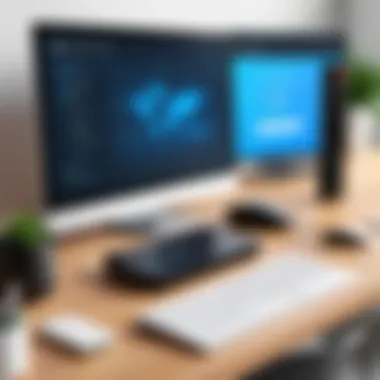

To access your PC from an Android phone, you need the right software installed on both ends—your Android device and the computer you want to connect to. Each remote access tool has specific requirements, often varying in terms of operating systems, processor capability, and other factors. Not all software works universally across all devices.
- Remote Access Applications: Popular options like TeamViewer, Google Chrome Remote Desktop, Microsoft Remote Desktop, and AnyDesk each come with their own unique virtues, but they also have different device compatibility. For instance, TeamViewer is compatible with Windows, macOS, Linux, and even older operating systems. You must check the specific versions supported by your computer before proceeding.
- Device Specifications: Your Android phone should ideally be running a recent version of the operating system. Older models or versions might not support the latest updates or features of the remote access applications you choose. Moreover, it’s wise to keep your PC's operating system up-to-date as well since many remote access apps require the latest updates for performance improvements and security patches.
- Mobile Data and Wi-Fi: Whether you’re at home or on the go, your Android device needs a stable internet connection—either through Wi-Fi or mobile data. Check that your phone can handle the requirements of the app while keeping the connection secure.
Equipped with compatible software and devices, you lay a solid groundwork for your remote access journey.
Network Requirements
Just like a car needs fuel to drive smoothly, your remote access setup requires a robust network connection. Without appropriate network requirements, your access attempts may hit a wall of frustration. Here’s why your network setup is so vital:
- Bandwidth Considerations: Remote access software often requires a certain level of bandwidth to deliver a smooth experience. If your connection is sluggish, the performance will reflect that. Aim for a network or Wi-Fi with a stable speed of at least 1 Mbps for each end of the connection.
- Latency: High latency can lead to delays, making your interactions with your PC feel unresponsive. Ideally, latency should be less than 100 ms. Anything higher can introduce noticeable lag during your access sessions.
- Firewall and Router Settings: Check that your firewall or router settings permit the necessary traffic for remote access applications. Sometimes, routers have settings that disable access to specific ports that these applications require. It’s wise to familiarize yourself with the router’s configuration interface to ensure functionality isn��’t hampered by unseen restrictions.
A well-planned network ensures that your remote access experience is not only functional but also efficient. Prepping these prerequisites can save you from possible hurdles down the line and create a straightforward path for connecting your Android phone to your computer.
"A successful remote access experience hinges on preparation—don’t cut corners here."
By understanding and addressing these prerequisites, you will move one step closer to mastering remote access like a seasoned pro.
Popular Applications for Remote Access
TeamViewer Overview
TeamViewer has solidified its position as a popular choice for remote access due to its user-friendly interface and robust capabilities. The application simplifies the process of connecting devices, even if one isn't tech-savvy. With TeamViewer, you can remotely control your PC, transfer files, and conduct meetings with ease. It operates across different operating systems, allowing users to connect from Android to Windows, macOS, and even Linux.
One of TeamViewer's standout features is its on-demand support, which is invaluable for IT professionals who assist clients remotely. As long as both parties have the application installed, help is just a few taps away. The security protocols that TeamViewer employs, such as end-to-end encryption, safeguard your data from prying eyes. Thus, it's a go-to for situations where sensitive information is being handled.
Google Chrome Remote Desktop
Google Chrome Remote Desktop offers a different angle in the remote access sphere. It's browser-based, which means that you don’t necessarily need a dedicated application on your PC; a simple Google Chrome extension suffices. This makes it easily accessible for those already imbedded in the Google ecosystem.
Getting started is straightforward. Install the Chrome Remote Desktop extension, set up remote access, and you’ll be ready to go. The simplicity of logging into your computer from the phone is one of its significant benefits. With a few swipes, users can navigate through their files, run applications, and handle tasks as if they're sitting right at their desktop.
However, it should be noted that this tool does require an active internet connection. While it may not offer as many features as TeamViewer, its ease of use and integration with Google services cannot be overlooked, making it a solid choice for casual users who don’t need extensive functionalities.
Microsoft Remote Desktop
Microsoft Remote Desktop stands out, especially for users already in the Windows ecosystem. Designed for business environments, it offers robust features tailored for more sophisticated remote work situations. Deploying this app requires enabling remote access on your Windows PC, but once set, it allows a smooth connection with minimal latency.
One of the key benefits of Microsoft Remote Desktop is its support for multiple monitors. This allows professionals to tap into the full potential of a multi-monitor setup, even when accessing their PCs remotely. Further, the app integrates seamlessly with Windows security features, providing a unified experience using familiar Windows credentials. For businesses using Microsoft products like Office 365, this application integrates more naturally into existing workflows compared to many alternatives.
AnyDesk Features
AnyDesk has made a name for itself thanks to its lightning-fast performance and low latency, which make it especially appealing for quick remote access needs. It might not be as well-known as TeamViewer, but it packs a punch with features that speak for themselves.
With a lightweight footprint and minimal installation requirements, AnyDesk can run efficiently even on lower-end devices. The application boasts DeskRT, a codec that optimizes bandwidth and provides smooth visuals, making it ideal for graphic-intensive tasks.
Another feature worth highlighting is its full session recording capability, which can be beneficial for auditing and training purposes. Security-wise, AnyDesk uses banking-standard encryption to safeguard sessions, making it a reliable choice for businesses where data protection is paramount.
In summary, the landscape of remote access applications is diverse, each catering to different requirements. Whether you're looking for ease of use, enhanced performance, or specific features, knowing what these apps bring to the table helps in making an informed decision for seamless connectivity.
Setting Up TeamViewer on Android and PC
The ability to remotely access your PC from an Android phone is a staple in today’s tech-driven world, and TeamViewer stands at the forefront of this technology. Setting up TeamViewer on both your Android device and your personal computer has plenty of advantages. Not only does it offer ease of access to files and programs, but it also facilitates troubleshooting technical issues without the need for physical presence. The seamless integration of TeamViewer ensures that you can connect to your home or work computer anytime, anywhere, maintaining productivity on the go.
Installation Process
Getting TeamViewer installed doesn’t have to be rocket science. Here’s a guided breakdown of the installation process for both your computer and Android device:
- For Your Computer:
- For Your Android Device:
- Creating an Account:
- Firstly, head over to the TeamViewer website at teamviewer.com.
- Click on the “Download” button and select the appropriate version for your operating system, whether it's Windows, macOS, or Linux.
- Once downloaded, run the installer and follow the prompts to complete the setup. A good rule of thumb: during installation, opt for the options that suit personal use unless you are part of a corporate environment.
- Open the Google Play Store on your device.
- Search for “TeamViewer” and find the official app by TeamViewer GmbH.
- Tap ‘Install’ and run the app once installation is complete.
- Although it’s not strictly necessary to create an account, having one can help you manage your connections better.
- If you decide to set it up, follow the in-app instructions to register.
Following these steps means you are equipped for a solid remote access experience. After installation, make sure to note your ID and password which you will use for connecting the devices.
Connecting Devices
Once TeamViewer is installed, connecting your Android to your computer requires a few straightforward steps:
- Launch TeamViewer on Both Devices:
- Enter the ID:
- Password Entry:
- Establishing Connection:
- Start the TeamViewer application on your PC.
- Open the TeamViewer app on your Android device.
- On your Android device, you’ll find a field to input a partner ID. Enter the ID displayed on your PC’s TeamViewer window.
- After entering the ID, tap connect. You’ll then be prompted to input the password that appears on your PC's TeamViewer. It’s a safeguard to ensure that only you have access.
- Once the correct ID and password are entered, you’re moments away from accessing your desktop. After a brief confirmation, like presto, you will see your PC screen right on your Android device.
Tip: Keep your devices connected to a stable network. A poor connection can lead to frustrating interruptions.
Remote connectivity brings your computer to your fingertips, and TeamViewer makes it as simple as pie. The ease of accessing files, applications, and bringing your tech to troubleshoot needs is absolutely priceless.
Using Google Chrome Remote Desktop
Google Chrome Remote Desktop stands out as a reliable option for remote access to your computer from an Android phone. One of the key advantages it offers is its straightforward setup, making it accessible even to those who may not consider themselves tech-savvy. With its cloud-based architecture, there’s no need for complex network configurations. Users can easily connect their devices without having to fiddle with intricate settings, reducing the potential for confusion.
Additionally, the integration with Google services provides a level of comfort for many users. For those who already operate within the Google ecosystem, whether it's Gmail or Google Drive, the familiarity can make the transition to using Google Chrome Remote Desktop feel seamless.
Configuration Steps
Starting with Google Chrome Remote Desktop is as easy as pie. Here’s how to get things rolling:
- Install the Chrome Browser:
- Add the Remote Desktop Extension:
- Set Up Remote Access:
- Enable Remote Access on your Android Device:
- Pair the devices:
- If it's not already on your computer, go ahead and download and install Google Chrome. This isn’t just a gimmick; it’s the backbone of the remote access tool.
- Navigate to the Chrome Web Store and search for the Google Chrome Remote Desktop extension. Just click on "Add to Chrome" and watch it do its thing.
- Open the extension from your browser. You’ll be prompted to allow permissions. Follow the on-screen instructions to set up your computer. You’ll create a PIN for secure access.
- Don’t just slap any number together; choose something secure but memorable.
- On your Android phone, download the Google Chrome Remote Desktop app from the Play Store. A quick search should bring it up without any hassle.
- Open the app, log in with the same Google account used on your computer, and voilà! Your computer should show up on the app, and you can connect using your established PIN.


This whole setup can usually be completed in under 15 minutes, assuming you're not distracted by cats or Twitter. It's a refreshingly simple process.
Accessing the Computer
Once you’ve gone through the setup process, accessing your computer from your Android device is a breeze. Here’s how to get the ball rolling:
- Open the App:
- Select Your Device:
- Enter the PIN:
- Get to Work:
- Launch the Google Chrome Remote Desktop app on your Android phone. There you’ll see a list of computers set up for remote access—this is where the magic happens.
- Tap on the computer you wish to access. If you have multiple devices, pick wisely—your smartphone may need to access that desktop rig you've set up in the home office.
- Facing a login screen? Just enter the 6-digit PIN that you created earlier. Remember, this is a safeguard; treat it with care!
- You should now be viewing your desktop on your Android phone. The controls are intuitive, and you can navigate much like you would on your own computer.
- Stay aware of your connection quality. If you're on a shaky Wi-Fi network, expect some hiccups. But barring that, the experience is smooth.
Pro Tip: Make sure your computer is turned on and connected to the internet before you try accessing it remotely. It sounds obvious, but you’d be surprised how often it’s overlooked.
With these steps in your toolkit, accessing your computer from your Android through Google Chrome Remote Desktop transforms from a novel concept into a practical reality, enhancing productivity whether you're in a coffee shop or lounging on your couch.
Microsoft Remote Desktop Access
When it comes to accessing your computer remotely from an Android device, Microsoft Remote Desktop stands out as a robust option. It seamlessly integrates with the Windows operating system, offering a familiar interface for users who are accustomed to the Windows environment. The ability to manage your desktop from anywhere empowers IT professionals and tech enthusiasts alike, providing flexibility and efficiency in completing tasks on the go.
The function of Microsoft Remote Desktop is not limited to mere access; it includes the longevity of connections and enhances productivity. For those working remotely, accessing your files and applications as if you were sitting in front of your PC is invaluable, especially during collaborative projects or tight deadlines. This method pads out the challenges many face with traditional remote access solutions, especially for those already embedded within the Microsoft ecosystem.
Requirements and Setup
To use Microsoft Remote Desktop effectively, certain prerequisites must be in place:
- Operating System Compatibility: Ensure you have Windows 10 Pro, Enterprise, or a higher version. The basic version does not support remote connections.
- Network Configuration: A stable internet connection is vital, as is enabling Remote Desktop on your PC settings. Double-check that your device is not blocked by firewalls or security software.
- Android App Installation: Download the Remote Desktop app from the Google Play Store; this application is straightforward to install.
- User Credentials: Ensure you know the username and password needed for your Windows account, because that’s your ticket into your remote session.
Setting everything up may seem daunting, but it's largely a matter of toggling the right settings and ensuring that your devices are talking to one another properly. The initial process includes varying steps from permissions to network configurations, so it’s worth taking your time to get everything right.
Establishing a Connection
Once you have satisfied the necessary requirements and set up your device, establishing a connection is the next step. Here’s how:
- Launch the Microsoft Remote Desktop app on your Android device.
- Tap on the '+' icon to add a new connection. You will be prompted to enter details about your PC. Make sure to include the correct PC name found in your Windows system settings.
- Input the username and password that you previously verified. Don’t trip over the keyboard here; accuracy is key!
- After all information is entered, tap on the connect button. The app will attempt to establish a remote connection with your Windows PC.
If all goes smoothly, you will be greeted by your desktop in a matter of moments.
"Using Remote Desktop makes accessing work files as easy as pie, whether you’re at home or halfway around the world."
However, if issues arise, double-check your network settings and ensure that your PC remains awake and accessible. This process paves the way for smooth operations in the long run, reinforcing the importance of preparation beforehand.
In summary, Microsoft Remote Desktop not only provides remote capabilities but does so while embodying a user-friendly experience that can be significantly beneficial for anyone who needs reliable access to a Windows environment from mobile devices.
Exploring AnyDesk
AnyDesk presents a fascinating avenue for those seeking seamless remote access capabilities. It boasts a number of features that cater specifically to users wanting to connect their Android devices to PCs without any hiccups. In this context, what truly stands out is AnyDesk's efficient performance, which often outshines competitors, especially in terms of speed and responsiveness. For tech aficionados, grappling with remote access is sometimes a daunting task, but AnyDesk simplifies this challenge.
From its ease of installation to the intuitive interface, AnyDesk ensures that even novices can navigate their way around. Notably, its low latency is a game-changer, making it ideal for those needing to run real-time applications from afar.
Moreover, users can expect a high level of security with AnyDesk’s encryption protocols, which helps in building trust while accessing sensitive data remotely. It’s vital for IT professionals to understand that AnyDesk is more than just a tool; it's a trustworthy partner in maintaining productivity and ensuring smooth operations in remote scenarios.
Installing AnyDesk
The installation process for AnyDesk is straightforward yet requires careful attention to enjoyable details that can make or break user experience. Here’s a step-by-step breakdown for those eager to dive into remote connectivity.
- Download the App: Begin by heading to the Google Play Store on your Android device and search for "AnyDesk". Tap the install button, and let the app download. On your PC, navigate to the official AnyDesk website to download the desktop client. Make sure to select the version compatible with your operating system.
- Launch the Application: After installation, open the AnyDesk app on your Android phone. You’ll notice a unique address displayed on the home screen. This address is your AnyDesk ID, essential for establishing a connection.
- Execute the Installer: On your PC, open the installed AnyDesk application. Depending on your preferences, you may choose to run it in a portable mode without installation or opt for a full-fledged setup.
- Grant Permissions: Don’t forget to allow AnyDesk to access necessary permissions for optimal performance on your phone and PC.
It's important to keep in mind the application requirements and compatibility to ensure functionalities work seamlessly. That way, you won’t end up troubleshooting more than necessary during the first connect.
Connecting to Your PC
Connecting your Android phone to a PC using AnyDesk is like connecting the dots in a simplistic yet effective manner. Here’s how you can master this technique:
- Enter the AnyDesk ID: On your Android app, input the AnyDesk ID of your PC as shared from the desktop application. Make sure both devices are powered and connected to the internet—otherwise, you’ll just be spinning your wheels.
- Initiate Connection: After entering the ID, tap on the connect button. This action will send a connection request to the PC. On your PC screen, a dialog box will appear where you can either accept or decline the incoming request.
- Accept the Request: If you’re sitting at the PC, click on "Accept" to allow the connection. Choose appropriate permissions to grant the mobile device access to specific files or control the screen. Live control output might vary depending on the permissions you set.
- Experience Remote Access: Now the magic unfolds. You’ve connected your devices, and the desktop interface will now appear on your Android screen. Navigate through the features you need just like you would directly on your PC.
"Smooth remote operation isn’t just about connecting; it's about making the connection feel like second nature."
As with any technology, challenges may arise, but understanding the nuances involved can prepare you for a successful session.
By adopting AnyDesk, IT specialists and tech enthusiasts can integrate remote access into their daily functions, making their workflow significantly more adaptable and expansive.
Common Challenges in Remote Access
When it comes to accessing your computer remotely from an Android device, several bumps in the road can crop up. These challenges can stem from a variety of sources—technical, security-related, or even about comfort level with the technology itself. Recognizing these hurdles not only helps in mitigating them but also enriches the overall experience of remote access, making using your device an easier task.
Connectivity Issues
Connectivity problems rank right at the top when discussing the common challenges of remote access. These issues can manifest in several ways. Think about trying to stream a video—if your connection is spotty, you’re bound to get hiccups in your viewing experience. Similarly, a stable connection is crucial for a seamless remote desktop session.
- Intermittent Internet Connection: If your network wavers like a leaf in the wind, you might find your session dropping at the most inconvenient times.
- Wi-Fi vs. Mobile Data: A robust Wi-Fi signal dramatically outperforms mobile data in many situations. Switching between these could lead to connection dips.
- Router Issues: Sometimes, it’s not your device, but rather the router acting up. Restarting it can work wonders.
Establishing a secure and stable connection often means troubleshooting at the network level. A quick check of your ISP’s status page can clear up whether the problem is on your end or theirs. Furthermore, prolonging the set-up of a Virtual Private Network (VPN) can help maintain stability by creating a more straightforward pipeline for your data to travel through.
Security Concerns
Of course, security should never be an afterthought. Every time you access your computer remotely, you're potentially opening doors to unauthorized access. Thus, addressing security issues is as crucial as ensuring connectivity. The online world can feel like a jungle sometimes, and being ill-prepared can spell trouble.
- Unsecured Connections: Utilizing public Wi-Fi networks can expose your data to the wrong hands. This is a huge red flag, especially when handling sensitive information.
- Weak Passwords: If your remote access application allows for easy guessing, it’s a disaster waiting to happen. Strengthening passwords is vital for safeguarding your sessions.
- Malware and Phishing Attempts: Be wary of emails or messages that look odd, especially if they hint at remote access. These could be scams looking to steal your information or install malicious software on your system.
To bolster your defenses, consider implementing several best practices:
- Use Two-Factor Authentication (2FA) on your remote access applications. This offers an added layer of security, requiring a code sent to your phone after the password.
- Ensure your devices have updated security software. Regular updates patch vulnerabilities that hackers might exploit.
"An ounce of prevention is worth a pound of cure." Security in remote access is not just about the tech—it's a mindset.
Overall, navigating these challenges is all part of the remote access experience. By tackling connectivity issues head-on and fortifying security measures, you're paved the way towards a much smoother and safer remote desktop adventure.
Ensuring Security During Remote Access
The ability to access your computer from an Android phone brings unrivaled convenience, yet it also raises critical security concerns. Security measures are not just technical hurdles; they are essential safeguards against unauthorized access and potential data breaches. When remote access tools connect over the internet, sensitive data might be vulnerable to cyber threats. Thus, prioritizing security during this remote connection process is imperative, ensuring both personal data and organizational assets remain protected.
In this article, we focus on key aspects of securing your connections, highlighting both the methods available and the rationale behind strong security practices. Ignoring these security elements can lead to risks that far outweigh the convenience of remote access.


Best Practices for Security
To fortify your remote access experience, it's essential to adopt best practices that shield your system from potential threats. Here are several recommended strategies:
- Strong Passwords: Create complex passwords using a mix of characters. Avoid easily guessable passwords like birthdays or common phrases.
- Regular Updates: Keep your remote access applications and your operating systems up to date. New versions come with patches that fix known vulnerabilities.
- Secure Networks: Always connect from trusted wi-fi networks. Using free public wi-fi may offer convenience but comes with potential risks to your connection's integrity.
- Session Timeouts: Set your remote access applications to log out after periods of inactivity. This helps minimize exposure if your device is lost or stolen.
- Firewalls and Antivirus Software: These tools should be enabled on both your Android device and computer to provide an additional layer of protection against malware and unauthorized access.
Implementing these best practices can create a more secure remote access environment, significantly minimizing risks.
Using Two-Factor Authentication
Two-Factor Authentication (2FA) is a powerful tool that adds an extra layer of security to your remote access scenario. By requiring a second verification method in addition to your password, it drastically reduces the chances of unauthorized access. Here’s how it typically works:
- Initial Log-In: After entering your password, you might receive a text message or an app notification to input a temporary code.
- Second Verification: Only after successfully entering this code are you granted access.
This approach is incredibly effective. Even if a malicious user manages to obtain your password, they still wouldn’t be able to access your system without that second piece of information. Thus, enabling 2FA is a distinct step toward enhancing your remote access security.
Utilizing tools like Google Authenticator or Authy for 2FA can enhance your remote access strategy significantly, providing peace of mind while connecting from your Android device.
Troubleshooting Connectivity Problems
When you try to connect to your computer from your Android phone, you might run into some hurdles. Troubleshooting connectivity problems is important because without a reliable connection, the whole concept of remote access becomes moot. The ease of accessing files or applications from anywhere loses its charm when technical glitches get in the way.
By honing in on troubleshooting methods, you can identify and resolve these pesky connection issues that can crop up. This section serves as your roadmap to navigating common problems, optimizing your set-up, and ensuring smooth sailing every time you attempt to connect.
Identifying Network Issues
The first step in resolving connectivity problems often lies in gathering the clues left behind by your network. When you find yourself unable to connect, start by assessing your Wi-Fi or mobile data. Is your signal strong and stable? Look for indicators in your phone that can tell you if the connection is weak. Oftentimes, poor network strength can be the real culprit behind lagging remote access.
Here are a few pointers to keep in mind as you troubleshoot network issues:
- Check your internet speed. You can use any speed test app to gauge how fast your connection is running. Ideally, for a smooth remote session, you want a minimum of 1 Mbps upload and download speed.
- Ensure your Android device is connected to the correct Wi-Fi network. Sound simple? It is, but you'd be surprised how often this is overlooked.
- Restart your router if your connection seems sluggish. This can refresh the network environment.
- If you're using mobile data, confirm that you have enough data plan left to maintain a connection.
By zeroing in on these areas, you can alleviate connectivity issues before they escalate.
Application-Specific Solutions
Sometimes, it’s not the network itself causing the problem, but rather the application you are using. Every remote access app has its own set of idiosyncrasies, which means they may handle connections differently.
Here are various solutions tailored for popular applications:
- TeamViewer: If you’re having issues, double-check that both devices are updated to the latest version. Outdated apps can often lead to insecure connections and bugs. Additionally, open the app, and check if the settings allow for remote connections and if it’s properly configured on the device you're trying to access.
- Google Chrome Remote Desktop: Make sure you’ve enabled remote access in the Chrome settings on your PC. This is crucial, and skipping this step can easily lead to confusion. Also, check if the Chrome browser is updated on your PC for compatibility.
- Microsoft Remote Desktop: Ensure that remote access is enabled in the system properties on your computer. Sometimes, firewall settings can block the access, so review your firewall configuration that might be impeding the connection.
- AnyDesk: Check the app settings to see if there are any permissions that need to be adjusted. Sometimes, setting permissions can be as simple as allowing the app to access the microphone if you want to use voice chat during a session.
By focusing on these specific solutions, you’ll be better equipped to navigate and resolve any application-related hiccups.
Maintaining a keen eye on both your network settings and the specific configurations of your remote access software will make troubleshooting a seamless and less frustrating experience.
Integrating Remote Access into Daily Workflow
In today's fast-paced world, remote access to one’s computer is no longer a luxury; it's a necessity. The ability to access a desktop from an Android phone allows users to bridge distance and technology effortlessly. Integrating this capability into daily routines not only boosts productivity but also allows for flexibility in managing tasks. Whether results are needed while commuting, or if the workspace is shifted from an office to a home environment, remote access ensures that essential work is always just a touch away.
Work-from-Home Scenarios
The rise of remote work has reshaped how we approach tasks. With the global shift towards work-from-home arrangements, integrating remote access is key. Imagine receiving urgent emails or needing to access files that are locked away on your home computer while you’re enjoying your morning coffee at the local café.
In work-from-home situations, the need arises to securely connect to a computer that might just be a room away. Instead of lugging a heavy laptop around, an Android phone can provide quick links to desktop applications or files. Here are some key benefits of this approach:
- Flexibility in Work Locations: To be able to log in from anywhere creates freedom. Work isn't confined to a desk anymore.
- Quick Access to Resources: Need to pull up a report? It’s all within reach with just a few taps.
- Maintaining Productivity: No more fumbling with networks or blinking router lights. A good remote access tool smoothly integrates into your workflow.
However, it’s also important to consider some points:
- Device Compatibility: Ensure your Android device has the capability to run the required applications smoothly.
- Network Security: Utilize a secure connection to avoid potential threats or breaches.
Collaborative Projects
For professionals involved in collaborative projects, remote access serves as a game changer. Teams are often spread across different locations, and having access to a central resource is crucial. Imagine working on a project with a colleague who is halfway across the globe. With remote access, sharing screens or files becomes effortless, ultimately leading to better teamwork.
Collaboration is enhanced when team members can:
- Share Ideas in Real-Time: Working hands-on while discussing strategies can quicken decision-making processes.
- Access Shared Resources: Everybody can pull the necessary data from the central computer, avoiding the hassle of email chains or file transfers.
- Engage in Joint Problem-Solving: Instantaneous access allows team members to troubleshoot issues as they arise rather than scheduling additional meetings.
Of course, considering some challenges remain:
- Time Zone Differences: Ensure meetings are scheduled at convenient times for all team members.
- Version Control: Without proper systems in place, different team members may accidentally work on outdated files.
By effectively integrating remote access into daily workflows, especially within work-from-home scenarios and collaborative projects, individuals and teams can significantly enhance their productivity and efficiency.
"Technology is best when it brings people together" - Matt Mullenweg
As we dive deeper into the world of remote access, recognizing its role in daily tasks can revolutionize how we perceive our work environments.
Future of Remote Access Technology
As we move forward, the significance of remote access technology cannot be understated. More than just a convenience, it’s becoming a vital aspect of how we interact with our work and personal lives. The ability to engage with your computer remotely from an Android phone is increasingly relevant, allowing flexibility and efficiency in our fast-paced digital environment. We constantly look for ways to optimize our workflows, and remote access technology is a key player in that game, making it essential to explore its future potential.
Emerging Trends
In the realm of remote access, several emerging trends are shaping how professionals and enthusiasts alike utilize technology. One crucial trend is the rise of cloud-based solutions. Cloud computing allows users quick access to their files and applications from anywhere with an internet connection, reducing the need for specific software installations on individual devices. For example, services like Microsoft Azure are shifting applications away from local servers to cloud environments, making remote access seamless and efficient.
Another notable trend is the growing emphasis on AI and machine learning in authentication processes. These technologies enhance security by analyzing patterns and can detect potentially suspicious activity in real-time, ultimately providing a more secure experience. Additionally, we see an increase in cross-platform compatibility. Users now demand solutions that work effortlessly between various devices and operating systems. Remote access applications are responding with more comprehensive support, allowing Android and PC users to connect effortlessly, regardless of the device.
Potential Innovations
The future of remote access technology is poised for some exciting innovations that could enhance user experience dramatically. One potential innovation on the horizon is augmented reality (AR) integration. Imagine accessing your desktop not just through your phone screen but through a cool AR setup that overlays your PC interface in your physical environment. Consider how useful it would be to literally point your phone at a file or application and have the information projected back at you! This level of interaction may redefine how we think about remote access.
Moreover, better data compression technologies are in development, aiming to improve the speed and reliability of remote connections. As more people start to utilize remote access, ensuring that connections are not painfully slow or unreliable will be crucial. Advanced compression algorithms could make accessing heavy applications like 3D modeling or video editing smoother, even on less powerful devices.
Finally, decentralized networks powered by blockchain technology could play a significant role in future remote access. By distributing the data across multiple nodes, not only would it enhance security, but it would also reduce dependence on a single service provider, potentially leading to lower latency and better service overall.
"The evolution of remote access technology is not just about convenience; it’s about reshaping how we work and collaborate in an increasingly digital world."
Culmination
Summary of Key Points
Throughout this article, we explored various aspects of remote access utilizing your Android device. Key points include:
- Importance of Remote Access: It allows for seamless integration of work regardless of location and provides access to files and applications without being tethered to a desktop.
- Popular Applications: We covered notable applications like TeamViewer, Google Chrome Remote Desktop, Microsoft Remote Desktop, and AnyDesk, each offering unique features suited for different user needs.
- Setting Up Connections: Detailed steps were provided on how to install and establish connections between Android devices and PCs, emphasizing the user-friendly nature of these applications.
- Challenges and Solutions: Common issues such as connectivity problems and security concerns were addressed, along with practical troubleshooting tips.
- Security Measures: We underlined the necessity of employing best practices to safeguard remote connections, including the use of two-factor authentication and recognizing potential vulnerabilities.
- Future Outlook: The potential innovations in remote access technologies hinted at an ever-evolving landscape that could redefine how we interact with our devices.
Final Thoughts and Recommendations
Accessing your computer via an Android phone is not merely a convenience; it is an extension of professional capabilities in an age where remote work is becoming a norm. To fully leverage this technology, keep the following recommendations in mind:
- Master the Tools: Familiarize yourself with the features and capabilities of different applications. Test them out to see which one aligns best with your workflow needs.
- Stay Informed on Security: Always keep abreast of the latest security practices to protect your data. Staying informed can help mitigate risks significantly.
- Embrace Flexibility: View remote access as a way to create more opportunities in your professional life. Use it for team collaborations, client meetings, or accessing important files that might otherwise be inaccessible.
By adopting a strategic approach to remote access, you will find that the potential benefits vastly outweigh the challenges. In today’s rapidly changing tech landscape, being equipped with the knowledge of how to efficiently remote access your desktop can set you apart as a forward-thinking professional.



