Mastering Remote Desktop Connection on Mac
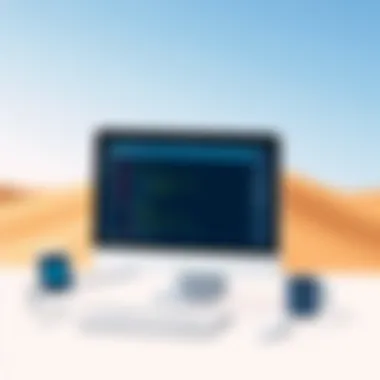

Intro
In our fast-paced digital age, remote access to systems has become paramount. Remote Desktop Connection is a tool that brings convenience to the forefront for many users, especially for those operating on Mac computers. Whether you're navigating through a work project while lounging at home or managing an office system from miles away, the ability to control your computer remotely can vastly enhance productivity.
However, it’s not a stroll in the park. Setting it up correctly requires a bit of know-how and understanding about how it all clicks together. In this guide, we will take a close look at the essential software and configuration settings that make Remote Desktop work smoothly on a Mac. Additionally, we will address some common issues that might pop up, ensuring that your remote experience is as seamless and efficient as possible.
By breaking down each step and delving into some industry insights, this articles aims to equip IT professionals and tech enthusiasts alike, providing the knowledge needed to navigate the seas of remote connection effectively.
Whether you are an IT consultant needing to access systems for troubleshooting or a tech enthusiast looking to explore remote capabilities, there’s something here for everyone. So, let’s jump into it and unlock the full potential of Remote Desktop Connection, shall we?
Overview of Hardware/Software
Prelude to the product and its key features
The Microsoft Remote Desktop application for Mac is a robust tool designed to allow users to connect to Windows-based computers and servers from their Mac machines. This service is beneficial as it gives users control over their desktop as if they were right in front of it. Key features include:
- Multiple Session Handling: Ability to connect to several sessions concurrently.
- High-Quality Graphics: Smooth streaming of graphical content allows for a nice visual experience.
- File Transfer Capability: Users can share files between their Mac and the remote system without the hassle.
Specifications and technical details
For the smoothest performance, Microsoft recommends certain specifications:
- Operating System: macOS 10.10 or later
- Internet Connection: Stable broadband for optimal performance.
- Security Protocols: Encrypted credentials and data transmission are a must to ensure safety.
Pricing and availability
The beauty is, the Remote Desktop client is available for free download from the Mac App Store. However, keep in mind that accessing certain Windows versions may require licenses or subscriptions, particularly with Windows Pro editions.
Comparison to previous versions/models
Older versions of Remote Desktop for Mac lacked several functionalities that today��’s version offers. For instance, the former versions fell short on graphical fidelity and multi-session handling. The current iteration bridges these gaps to provide a more integrated experience.
Pros and Cons
Highlighting the strengths and weaknesses of the product
Pros:
- User-friendly interface tailored for Mac users.
- Allows access to various Windows apps seamlessly.
- Regular updates from Microsoft that enhance usability.
Cons:
- Dependency on network quality – poor connections can lead to a frustrating experience.
- Compatibility issues with some older Windows applications.
User feedback and reviews
Many users praise the app for its reliability and ease of use, especially in professional settings. However, some feedback indicates occasional stability issues during connections, which can be an annoyance, particularly in critical work scenarios.
Performance and User Experience
Performance testing results
Through various tests with different network conditions, the performance can range significantly. While connections on high-speed networks are generally smooth, slow connections tend to raise latency issues which may affect the responsiveness of commands.
User interface and ease of use
The interface is designed to be straightforward, aligning with Mac's user-friendly philosophy. Users generally find navigation intuitive—few clicks can lead them where they need to go.
Real-world usage scenarios
Consider a scenario where an IT support personnel works from home and needs immediate access to a client’s server. Another could be a graphic designer needing to access Windows-only software for projects from a remote location. These situations underscore the importance of such tools in modern workflows.
Efficiency and productivity impact
Having access to the full functionality of a home or office computer can boost effectiveness tremendously. Users commonly report increased productivity as tasks can be performed on connected systems in real-time.
Innovation and Trends
Industry trends related to the product category
In recent times, a rise in remote work has led to enhanced functionalities in remote desktop applications. Features like mobile access and increased security measures are becoming commonplace.
Innovative features and functionalities
The incorporation of multi-factor authentication and enhanced encryption is a notable trend. These features ensure that users’ credentials remain safe, addressing concerns over data breaches.
Potential impact on the IT industry
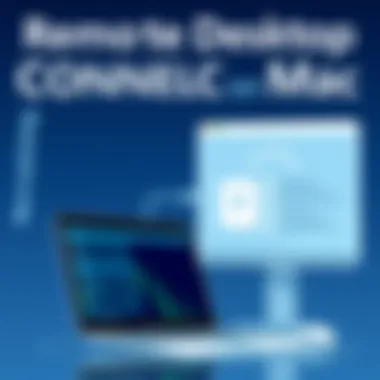

As more companies adopt remote infrastructures, tools like Remote Desktop are not just connective; they are foundational, paving the way for smarter, more agile business practices.
Recommendations and The End
Overall verdict and recommendations
Based on the features, performance, and capabilities of Microsoft Remote Desktop for Mac, it comes highly recommended for both individuals and organizations looking to enhance their remote working capabilities.
Target audience suitability
This tool is particularly suited for IT professionals who require consistent access to diverse systems, as well as regular users looking to maximize efficiency in their workflows.
Final thoughts and future prospects
As technology continues to evolve, Remote Desktop Connection for Mac stands to gain additional features that will further streamline remote access tasks, making it a formidable ally in navigating the challenges of modern work environments.
Foreword to Remote Desktop Connection on Mac
Remote Desktop Connection has become a pivotal resource for many tech-savvy individuals and IT professionals alike. It's essentially the bridge that connects us to remote computers, providing a seamless interface for managing tasks that are otherwise confined to those machines. In an era where remote work and flexibility have become the norm, understanding how to leverage this tool on a Mac is not just beneficial, it’s essential.
Understanding Remote Desktop Connection
Remote Desktop Connection allows users to access another computer over a network connection. This means you can control a computer that is physically situated elsewhere, all while sitting comfortably at your desk. This utility is not merely a luxury; it opens the door to troubleshooting, accessing software, and managing systems from a distance without needing to be physically present. It’s like having a virtual extension of your office, wherever duty calls.
This connection relies on a client-server architecture. The host computer operates as the server—this is the one being accessed—while the device interfacing with it serves as the client. For Mac users, Microsoft Remote Desktop is the go-to application that facilitates this connection, eventually making work-life a whole lot easier.
Importance for IT Professionals
For IT professionals, mastering Remote Desktop Connection is akin to acquiring a fundamental skill set. It is necessary for effective system administration, especially in environments where managing multiple machines from a central system can lead to more efficient workflows.
Moreover, consider this: facilitating prompt support for users, maintaining system updates, and even executing critical tasks in a timely manner become manageable with the click of a button.
- Flexibility: Being able to connect to remote systems means IT staff can address issues regardless of their location; be it at home or on the move.
- Efficient Troubleshooting: Instant access can drastically reduce downtime, a crucial commodity in business operations.
- Centralized Management: Having a singular point of command allows for smoother oversight of various systems, leading to more controlled and less chaotic IT environments.
From setting policies to managing user access rights, Remote Desktop Connection adds a layer of professionalism and agility to the workflow. As organizations increasingly embrace digital transformation, this utility's importance will continue to grow.
"Remote access technology is not just a response to changing work environments; it's a catalyst for greater productivity and efficiency."
Requirements for Using Remote Desktop Connection
Understanding the requirements for using Remote Desktop Connection (RDC) on a Mac is crucial, as it lays the groundwork for seamless remote access. Without the right hardware and software, users can find themselves tangled in connection issues that hinder productivity. For IT professionals and tech enthusiasts, the importance of meeting these requirements cannot be overstated. A proper setup not only enhances efficiency, but also improves the overall user experience when navigating remote systems.
Hardware Prerequisites
Before diving into the software aspects, it's essential to assess the hardware prerequisites that support Remote Desktop Connection on a Mac. Typically, a Mac running macOS Sierra or later is needed to ensure optimal performance. Here are some key hardware elements you should consider:
- Processor: A multi-core processor enhances performance, especially when running applications remotely.
- RAM: A minimum of 4GB RAM is advisable, although 8GB is preferable for smooth multitasking.
- Network Connection: A stable and high-speed internet connection is crucial. Ideally, a wired connection is preferred to avoid potential dropouts and lag.
- Display: An external monitor can be a game changer for those who need to multitask across multiple windows. If you use more than one monitor on your home machine, ensure the setup is compatible with the remote connection.
Having the right hardware not only enables a more stable connection but also improves responsiveness. Users will benefit from decreased latency and better overall performance.
Software Prerequisites
With hardware in check, it's time to look into the software prerequisites. Ensuring you have the right software is as critical as having suitable hardware. The key components include:
- Microsoft Remote Desktop App: Downloaded from the Mac App Store, this app serves as the primary interface for connecting to remote machines. It's imperative to ensure you are running the latest version to avoid compatibility issues.
- Operating System Updates: Keeping your macOS updated ensures that you have the latest security features and improvements relevant to RDC.
- Remote Desktop Protocol: Make sure the target Windows machine is set up to accept Remote Desktop connections. This involves enabling the Remote Desktop feature in system settings and allowing apps through the firewall.
By ensuring both your hardware and software meet the necessary prerequisites, you significantly reduce the chances of running into issues when trying to establish a remote connection.
In summary, meeting the hardware and software requirements for Remote Desktop Connection on a Mac is not just a checklist task. It plays a pivotal role in defining your remote work experience—streamlined and effective, devoid of frustrating hiccups.
Installing Microsoft Remote Desktop
Installing Microsoft Remote Desktop on a Mac is a crucial step for those looking to access remote computers seamlessly. This guide provides an overview of the download and installation process, ensuring that users can efficiently connect to remote systems. This application stands out for its robust features and compatibility with various versions of Windows. Getting this software onto your Mac isn’t just about clicking a few buttons; it’s about laying the foundation for a reliable remote access setup.
Downloading the Application
When it comes to downloading Microsoft Remote Desktop, it’s essential to go through the official channels. To begin, navigate to the Mac App Store. It’s a user-friendly place that hosts a plethora of apps, including the one you need. After opening the App Store, simply search for "Microsoft Remote Desktop." As you find the app, you’ll notice the app icon and a brief description outlining its features. Click on the ‘Get’ button to start the download.
- Important Notes:
- This application is free, but you may see in-app purchases for additional features.
- Ensure that your Mac is connected to the Internet before starting the download.
After downloading, be patient as it could take a moment, depending on your Internet speed. A few clicks and in a short while, the app will be in your Applications folder, ready for the next step.
Installation Process
Once downloaded, you need to install Microsoft Remote Desktop, which is mostly a straightforward affair. Head to your Applications folder to find the app you just downloaded. Click on it to open; it might prompt a security warning about opening an app downloaded from the Internet. Just click ‘Open’ to proceed. Here’s what happens next:
- Initial Setup: Upon opening the app, you might be greeted with a welcome screen. It details the main functionalities of the app, which can help you understand its scope right from the get-go.
- Permissions: The application may ask for various permissions, including access to your computer files and network settings. Grant these permissions so that the app can function without hiccups.
- Account Setup: If you have a Microsoft account, this is where you'll want to enter your credentials. Logging in can sometimes enhance your connection experience.
- Interface Familiarization: Spend a minute or two getting acquainted with the interface. It will make navigating through the app smoother when you start configuring connections.


Installing Microsoft Remote Desktop is more than a formality; it's a gateway to improved efficiency and productivity when working remotely. By following these steps, IT professionals and tech enthusiasts alike can open the door to a more connected workspace, ready to tackle any project from afar.
"A good connection is the backbone of remote work; without it, productivity falters."
For a deeper dive into further configurations and advanced usage, continue through the rest of this guide.
Configuring Remote Desktop Connection Settings
Configuring Remote Desktop Connection Settings plays a crucial role in ensuring a smooth and effective remote access experience on your Mac. When you take the time to fine-tune these settings, you enhance both the efficiency and security of your connections. This section dives into the various aspects of configuration, detailing the necessary steps and considerations that can make a world of difference.
Adding a Remote Desktop Connection
To begin, adding a remote desktop connection forms the post where everything takes shape. Firstly, you need to launch Microsoft Remote Desktop on your Mac. Once opened, click on the "Add Desktop" button, typically represented by a plus (+) sign.
You will require several key details to proceed:
- PC Name: This is the name or IP address of the computer you're trying to access. Make sure it’s entered correctly, as any slip can lead to connection failure.
- User Account: Here, you can choose to add your user account details right away or prompt for them each time you connect. It's often convenient to save this information, so you avoid redundant input.
"The first step is half the battle; getting it right ensures solid grounding for remote access."
Once these details are filled, you’ll need to specify additional configurations relevant to your work environment. For instance, you can click on "Show More" to adjust settings such as Friendly Name for easier identification or Gateway settings if your connection requires a secure pass.
Adjusting Display and User Settings
Next up, optimizing display and user settings will make your remote experience a lot more pleasant. First off, under the Display tab, you can adjust the resolution settings. Selecting "Native Resolution" might suit best, but if your local display is larger than the connection’s monitor, you may want to scale it back for better performance.
Moreover, enabling "Use all my monitors for the remote session" has its perks if you’re dealing with multiple screens. This setting allows you to multitask more efficiently, making it easier, for instance, to compare documents or applications side by side.
In terms of user settings, the choice of session appearance can greatly influence how you interact with remote apps. You might want to enable or disable features like clipboard sharing or printer redirection as needed. This means you can send files back and forth or print directly from the remote session, adding to your convenience and productivity.
Network Configuration Adjustments
Finally, network configuration adjustments can help in tackling connectivity issues. It's essential to ascertain that your network setup aligns with your remote work needs. For instance, setting up a VPN can provide an extra layer of security. Just make sure it's configured properly before trying to connect, as a poorly set-up VPN can disrupt the connection.
In some cases, adjusting the port numbers may also help. By default, Remote Desktop uses port 3389, but if you’re facing connectivity issues, it might be worthwhile to check the settings at the remote machine's end or your own router's firewall settings.
By ensuring these configurations are set, you not only streamline your connection but also minimize potential issues in the future. If you configure these settings wisely, connecting to remote desktops will feel like second nature.
Connecting to a Remote Computer
Connecting to a remote computer is a vital piece of the puzzle when it comes to utilizing Remote Desktop Connection on Mac. It allows users to access their work systems from the comfort of their own home or even while on the go. This not only boosts productivity but also provides flexibility, making it easier to collaborate with teams across different locations. In this section, we will explore the intricacies of establishing these connections, discussing crucial factors like security, accuracy in entering connection details, and the actual initiation of the remote session.
Entering Connection Details
When you want to connect to a remote computer, one of the first steps is entering the connection details accurately. This step is foundational; if you miss even a single character in an IP address or username, you could find yourself floundering, staring at a connection error message.
Here's what you typically need to input:
- IP Address or Computer Name: This is the address of the remote machine you want to access. It's like a phone number for computers. You might either type a series of digits or use a friendly name, like "work-computer.local".
- User Credentials: Often, remote systems will require a username and password. Make sure to have these handy, as they allow you to secure access to the remote environment.
- Domain Name: If your workplace operates within a certain domain, you'll need this too. It’s like a VIP pass to get into the gated community of networks.
Tip: Double-check everything before hitting that connect button. A good rule of thumb is to read through your inputs twice. Sometimes it’s the little things that trip us up!
Initiating the Connection
Once you've done your homework on entering the details correctly, it's time to hit the ground running by initiating the connection. This process varies slightly depending on whether you are working with a private network or the broader internet.
- Click the Connect Button: After entering all the requisite details, the next step is often as simple as clicking an on-screen button. This signals to your Mac to start the connection process.
- Wait for Authentication: Sometimes, the system may take a minute or two to authenticate your credentials. This is the stage where the remote machine verifies that you’re who you say you are.
- Session Startup: Upon successful authentication, you’ll see the remote desktop come alive. It's akin to flipping a switch and illuminating the room you're accessing. Feel free to navigate through files and programs as if you were physically present.
"Connectivity issues can feel like running into a brick wall. You either have the right tools, or you don't."
If the connection is unsuccessful, don’t fret. The next section will tackle common problems that may arise during this process, offering practical solutions to remedy them. By keeping your focus on precision and security, you’ll make remote desktop usage smoother and more efficient.
Best Practices for Remote Desktop Usage
Utilizing Remote Desktop Connection effectively goes beyond merely making a connection. It encompasses a set of best practices designed to enhance user experience, bolster security, and optimize performance. For IT professionals and tech enthusiasts alike, adopting these practices can pave the path for efficient remote management and swift problem resolution. Ignoring them might result in vulnerabilities and potential pitfalls that could compromise the reliability of remote access.
Ensuring Security Measures
Security should always be at the forefront when utilizing Remote Desktop Connection. This becomes even more crucial in an era where cyber threats loom large. Protecting sensitive data from unauthorized access should be a priority for anyone using remote services. Here are several steps you can take to enhance the security of your remote connection:
- Use Strong Passwords: Make sure to use complex passwords comprising letters, numbers, and symbols to diminish the likelihood of unauthorized access.
- Enable Network Level Authentication (NLA): This feature helps to authenticate users before establishing a session, creating an additional barrier against intruders.
- Keep Software Updated: Regularly update the Remote Desktop client and server software to ensure the latest security patches are applied.
- Utilize a VPN: A Virtual Private Network encrypts the data transmitted between your device and the remote server, decreasing the chances of interception.
- Limit Users: Only allow trusted users access and regularly evaluate permissions. Reducing the number of people who can connect also reduces risks.
Implementing these measures can significantly minimize the risks associated with remote access.
"Security is not a product, but a process" – Bruce Schneier
Optimizing Connection Speed
Connection speed is vital for an efficient remote experience. A lag in performance can be frustrating and unproductive, especially for IT tasks that require immediate responsiveness. Here are some strategies to optimize connection speed when using Remote Desktop:
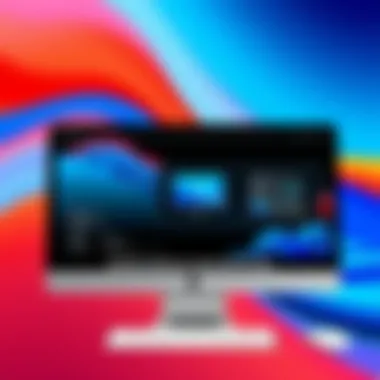

- Choose the Right Network: If possible, connect via a wired network instead of Wi-Fi. Wired connections generally provide more stability and speed.
- Adjust Display Settings: Reducing the display size or color depth in remote settings can significantly improve performance. Use lower resolution or solid colors that require less bandwidth.
- Close Unnecessary Applications: Make sure to close any applications not in use to free up system resources, both locally and on the remote machine.
- Prioritize Bandwidth: Ensure that no other heavy bandwidth-consuming applications are running simultaneously. Streaming videos, large downloads, and similar tasks can bog down your connection.
- Regularly Test Your Connection: Tools like Speedtest.net can help you keep an eye on your internet speed to detect slowdowns that could affect your remote sessions.
Employing these strategies can greatly enhance the responsiveness of your remote desktop experience, making it smoother and more efficient.
Troubleshooting Connection Issues
When it comes to utilizing Remote Desktop Connection, troubleshooting connection issues is not just a minor detail; it’s often the key to ensuring a seamless experience. With the increasing reliance on remote access, understanding how to quickly address connectivity problems saves time and reduces potential headaches. Missing a file presentation or being unable to troubleshoot a critical system can lead to significant setbacks for IT professionals. Therefore, a strong grasp of troubleshooting methods is essential.
Common Connection Problems
Identifying the types of connection problems is your first line of defense. A few frequently encountered issues often include:
- Network issues: Sometimes, you might find that the network you’re using is too slow or not stable enough for a remote connection.
- Firewall restrictions: Firewalls can be a double-edged sword; they protect your network but may also block the connection ports needed for Remote Desktop.
- Incorrect credentials: Entering the wrong username or password can lead to denied access, often leading users down a frustrating spiral.
- Outdated software: If either the connecting device or the host device runs an outdated version of Remote Desktop, it may lead to compatibility issues.
Step-by-Step Troubleshooting Guide
If you find yourself in a predicament where the connection simply isn't working, don’t throw in the towel just yet. Following a systematic approach can help resolve the issues:
- Check Network Connectivity: Make sure that both the host and client devices are properly connected to the Internet. A quick way to do this is to try accessing a few websites.
- Verify Firewall Settings: Check the firewall settings on both ends. If necessary, temporarily disable the firewall to see if that resolves the issue. Remember to re-enable it afterward!
- Confirm Credentials: Double-check the username and password you're using. If you’re unsure, reset the password on the host machine, then try connecting again.
- Update Software: Ensure both the Remote Desktop application on Mac and the corresponding application on the host machine are up to date. You can usually check this in the App Store for Mac or the settings of the host OS.
- Reboot the Devices: Sometimes, a simple reboot can clear up underlying issues or refresh the connection. It's akin to giving your tech a quick reset, allowing it to start over.
- Test Alternate Connections: If possible, try to connect via another network, such as your mobile hotspot, to rule out any network-specific issues.
- Consult Documentation: Don’t forget that official resources like the Microsoft Remote Desktop Support Site provide detailed troubleshooting steps and FAQs that can be of great help.
Important Note: If issues persist, consider reaching out for professional tech support or consult forums such as Reddit where community members can provide additional insights.
By being methodical in your troubleshooting efforts, you'll stand a better chance of getting back on track swiftly, thus keeping your productivity levels intact.
Advanced Features of Microsoft Remote Desktop
Remote Desktop on a Mac comes with a plethora of functionalities that can significantly elevate the remote working experience. Understanding these advanced features is crucial for any IT professional or tech enthusiast aiming to leverage remote access. From dual monitor setups to easy file sharing, these options enhance productivity and streamline workflows.
Using Multiple Monitors
In today’s multifaceted work environments, having multiple monitors is a game-changer. The Microsoft Remote Desktop client allows you to extend your workspace across multiple displays, just like you would in a traditional office setup. But why is this feature so beneficial?
- Improved Productivity: When working on complex projects, you might find yourself jumping between different applications frequently. With multiple monitors, you can keep your email open on one screen while conducting research or working on a report on another.
- Enhanced Collaboration: For teams collaborating remotely, sharing information can sometimes feel cumbersome. With a dual-monitor setup, you can display presentations or shared documents on one screen, while still accessing other applications in real-time on another.
- Streamlined Workflow: Working with two screens minimizes the constant toggling between windows. It offers a more seamless experience, allowing users to focus more and maintain the flow of their work.
To enable multiple monitor support in Microsoft Remote Desktop, go to the settings and toggle on 'Use all my monitors for the remote session.' This simple change can dramatically transform how you interact with your remote workstation.
Configuring Clipboard Sharing
Clipboard sharing is another powerful feature of Remote Desktop. This functionality allows you to copy text or files from your local machine and paste them directly onto the remote system, and vice versa. Here’s why this is particularly useful:
- Efficient Transfers: Say goodbye to the hassle of transmitting files via different methods like email or cloud storage. Simply copy and paste, and you’re done. This feature is a huge time-saver for those who deal with file management regularly.
- Simplified Communication: For IT professionals who often need to send snippets of code or configuration details, clipboard sharing facilitates swift communication. It eliminates the need to switch back and forth, streamlining the interaction dramatically.
To set up clipboard sharing, ensure that the 'Clipboard' option is enabled in the Remote Desktop settings. If you find that it’s not working correctly, it’s worth checking your connection settings as these can sometimes interfere with this useful feature.
"The right tools can make all the difference. Embracing advanced features not only enhances efficiency but also enriches the work experience as a whole."
Alternative Remote Desktop Solutions
In today’s hyper-connected world, having the flexibility to access a computer remotely is more than a luxury—it's a necessity. While Microsoft Remote Desktop provides a solid framework, there’s a growing pool of alternative remote desktop solutions that cater to various needs and preferences. A thorough understanding of these options is vital for maximizing productivity and ensuring seamless access. This section dives into the significance of exploring alternatives and what they can bring to the table.
Comparison with Other Platforms
There’s a plethora of choices when it comes to remote desktop software, each equipped with distinct features and functionalities. Let’s break down some well-regarded alternatives to Microsoft Remote Desktop:
- TeamViewer: Renowned for its user-friendly interface, TeamViewer stands out, particularly in environments that prioritize ease of use. It offers cross-platform support, making it versatile for different operating systems. With features like file transfer and remote printing, TeamViewer is a strong contender.
- Chrome Remote Desktop: Provided by Google, this tool is straightforward and integrates seamlessly with the Chrome browser. It’s perfect for users who prefer lightweight solutions without the need for elaborate installations. Users appreciate its simplicity and the fact that it’s completely free.
- AnyDesk: Known for its high performance and low latency, AnyDesk is a great option for users requiring quick response times. It's particularly popular among professionals who need to access graphic-intensive applications remotely.
- LogMeIn: This platform is tailored for business environments, offering comprehensive features such as multi-user access and advanced security measures. It’s an excellent solution for teams needing consistent and secure remote access to shared resources.
Each of these platforms carries its unique advantages and caveats. When comparing, factors like cost, supported features, and user interface play crucial roles in choosing the right tool.
Advantages of Using Other Services
Exploring alternatives to Microsoft Remote Desktop isn't merely about picking any software; it’s about finding what matches your specific requirements. Here are several compelling reasons to consider other remote desktop solutions:
- Cost Efficiency: While Microsoft Remote Desktop is robust, some users may find alternatives that are more budget-friendly or even free, particularly for individual or smaller use cases.
- Features and Functionality: Other services may provide unique features that aren’t present in Microsoft’s offering. For example, some might allow better file-sharing capabilities or integrated communication tools.
- Cross-Platform Compatibility: Not all businesses operate solely on Macs or Windows; many need solutions that work across platforms. Some alternatives provide broader compatibility with various devices, increasing flexibility.
- Usability and Learning Curve: Depending on your level of expertise, some software may have simpler interfaces or less learning resistance, making them more approachable for less tech-savvy users.
- Customer Support: Different services come with varying levels of customer support. Some alternatives have reputation for providing better assistance, which is a key factor when technical issues arise.
It's important to evaluate these services based on your specific needs to ensure your remote work is efficient and effective.
The End
The exploration of Remote Desktop Connection on Mac wraps up by emphasizing its pivotal role in the daily operations of IT professionals and tech enthusiasts. The feature allows users to effortlessly access remote machines, which significantly enhances productivity and offers flexibility in work environments. The ability to troubleshoot systems from afar, manage resources, and collaborate in real-time can make all the difference in high-stakes situations. As the world moves further into remote functionalities, mastering these skills becomes not just an advantage but a necessity.
Recap of Key Points
To synthesize our discussions, here are the key points that stand out:
- Installation & Configuration: A thorough understanding of how to install Microsoft Remote Desktop and configure it correctly lays the groundwork for seamless connections.
- Best Practices: Implementing proper security measures and optimizing connection speed are crucial in maximizing the efficiency of remote access—protection against unauthorized access is paramount.
- Troubleshooting: Being well-versed in common connection issues and their solutions can save considerable time and stress, allowing for quick recovery in case of hiccups.
- Advanced Features and Alternatives: Understanding the full spectrum of features, such as multiple monitor setups and clipboard sharing, as well as exploring alternatives, equips users with a more comprehensive toolset for remote interaction.
Overall, these points collectively establish a robust framework for utilizing remote desktop technology effectively.
Future Developments in Remote Desktop Technology
Looking ahead, the landscape of remote desktop technology is primed for significant advancements. Various factors shape this evolving domain:
- Rise of AI and Automation: The integration of AI can streamline connection issues. Imagine automated diagnostics that analyze user connectivity patterns to predict and resolve problems before they escalate.
- Enhanced Security Protocols: As cyber threats intensify, innovations in encryption and authentication advancements will be vital. Expect protocols that not only secure data but also enhance user experience.
- Cloud-Based Solutions: The shift towards cloud computing will further redefine remote desktop capabilities. With services like Azure Remote Desktop becoming more prevalent, users can anticipate even more robust, scalable, and flexible solutions going forward.
- User-Centric Design: Innovations that focus on user experience—such as simpler interfaces and customizable features—will likely become standard, making remote access more intuitive.
"Adapting to these changes will not only improve efficiency but also empower users to explore heightened levels of productivity."



