Screen Recording on Mac: Minimize Background Noise


Intro
In today's fast-paced digital landscape, creating quality audio-visual content has moved from a niche skill to an essential part of many professional workflows, especially within the IT sector. Screen recording on a Mac offers a powerful way to document processes, share knowledge, and create tutorials. However, one common headache many face is the invasion of unwanted background noise that can detract from the overall quality of recordings.
This article dives into the intricacies of screen recording on Mac systems while tackling the issue of minimizing background noise. We will explore several tools and their features, along with real practical tips that will help ensure your recordings are crisp and professional. For IT professionals and tech enthusiasts looking to sharpen their recording techniques, mastering this skill can make a world of difference.
Let's take a closer look at the hardware and software available for screen recording, and how you can leverage these resources for optimal results.
Prelims to Screen Recording on Mac
Screen recording on Mac has become indispensable in a world where visual content reigns supreme. For IT professionals and tech enthusiasts alike, the ability to capture screen activity is like having a Swiss Army knife at their disposal. Whether it’s for creating tutorials, documenting software bugs, or conducting virtual training sessions, the importance of mastering this skill cannot be overstated. High-quality screen recordings can streamline workflows and enhance communication, allowing complex ideas to be communicated effectively and efficiently.
Understanding the Need for Screen Recording
The rationale behind screen recording is multi-faceted. In the fast-paced environment of IT, solutions often need visual documentation. Consider a scenario where a developer encounters a bug. Instead of sifting through lines of text to explain the problem, they can just record their actions. This method not only saves time but also eliminates the room for misunderstanding. Additionally, feedback can be richer and more contextual when accompanied by visual cues.
Moreover, in the realm of education, the trend towards flipped classrooms and online learning has made screen recording a vital tool. Teachers can create engaging instructional videos that students can watch at their own pace, which can greatly enhance learning outcomes. According to analysts, content that includes both audio and visual elements is significantly more accessible and retains viewers’ attention longer.
Application Scenarios for Screen Recording
So, where can screen recording be applied? Picture this: You’re prepping for a software demo to showcase a new feature but want to walk your audience through its use. Here are a few common application scenarios where screen recording shines:
- Tutorial Creation: Whether it’s for internal training or external users, creating step-by-step guides through screen recordings can help bridge the knowledge gap.
- Bug Reporting: Visual documentation of bugs can simplify the debugging process. A recording speaks volumes; it grabs attention and highlights real-time errors.
- Webinars and Online Presentations: Engaging audiences remotely requires tools that captivate. Recording your screen while walking through presentations can make things more interactive.
- Game Streaming: The rise of platforms like Twitch highlights the entertainment value of screen recording. Gamers use it to share gameplay, engage viewers, and build communities.
- Product Reviews and Demos: Showcasing technology products through screen recording allows potential customers to view features and functionality firsthand, making it more persuasive.
Common Tools for Screen Recording on Mac
When it comes to screen recording on a Mac, having the right tools can make all the difference. This section delves into the common tools available, highlighting their importance and what makes each a valuable option. Understanding these tools will empower IT professionals and tech enthusiasts to optimize their recording setups and achieve high-quality outputs.
Built-in MacOS Screen Recording Features
MacOS is known for its robust built-in functionalities, and screen recording is no exception. One of the simplest ways to record your screen is through the QuickTime Player application. Not only does it allow recording of the entire screen or selected portions, but it also supports audio input from your microphone, ensuring that your voice is captured clearly.
To access this feature, you can open QuickTime, then navigate to . This straightforward process minimizes complexity, particularly for those who may not be as tech-savvy. However, while QuickTime offers a seamless experience, its editing capabilities are somewhat limited when compared to dedicated software.
Third-Party Software Solutions
Though built-in options serve their purpose, many users turn to third-party software solutions for more advanced features. These solutions often provide more control, better editing tools, and specialized functionalities that can enhance the recording experience.
Review of Popular Options
Several third-party applications stand out in the screen recording sphere, each with unique characteristics that cater to different needs. OBS Studio, for example, is immensely popular for its flexibility and extensive configuration options. It allows users to record high-quality video while offering advanced streaming capabilities. The ability to set multiple scenes and transition between them makes it a potent tool for professionals looking to produce polished content.
Another noteworthy option is Camtasia. This software is particularly recognized for its user-friendly interface and comprehensive editing features. Users can easily trim clips, add annotations, and enhance audio, making it a favorite among educators and marketers alike. Its wealth of tools can significantly contribute to creating engaging and informative content.
However, simply picking a popular tool isn't always the answer. Each of this tools brings its own advantages and disadvantages, demanding careful consideration depending on your specific needs.
"Choosing the right tool can be the difference between a mediocre recording and one that stands out."
Comparative Analysis of Features
Conducting a comparative analysis of these software options reveals crucial insights that can guide your decision-making process. When looking at OBS Studio versus Camtasia, for example, the flexibility of OBS is unmatched, especially for those keen on customizing their recording settings. However, it has a steeper learning curve, which might intimidate new users.
In contrast, Camtasia offers an intuitive interface that eases the learning process but typically comes at a higher cost, which might be a hindrance for some.
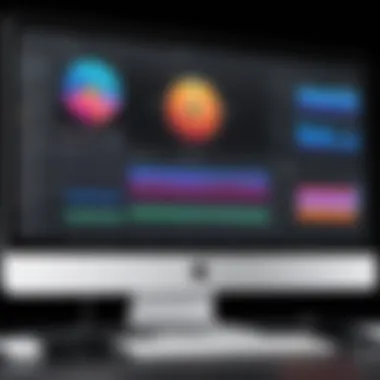

Ultimately, it’s essential to weigh these characteristics against your objectives.
- OBS Studio:
- Camtasia:
- Benefit: Free and open-source, highly customizable settings.
- Drawback: Steeper learning curve, potential setup challenges.
- Benefit: User-friendly, robust editing tools.
- Drawback: Pricey compared to other options, which might not suit all budgets.
Avoiding Background Noise During Recording
In the realm of screen recording, especially for professionals in the IT field or any tech-savvy individual, the clarity of audio often dictates the overall quality of the final product. When discussing audio-visual content, distraction can arise from myriad sources of background noise, which can muddle the message you want to convey. Therefore, isolating and mitigating that noise isn’t just a matter of preference; it’s a fundamental necessity. The effectiveness of your recordings could hinge on how well you’ve tackled the issue of background noise; it affects audience engagement, comprehension, and the information's credibility.
Identifying Sources of Background Noise
Understanding the roots of background noise is the first step in eliminating it. Sources can vary widely:
- Ambient sounds: This may include anything from outside traffic to the hum of household appliances.
- Internal noise: Devices like fans, air conditioning units, or even computer operation sounds contribute significantly to unwanted audio.
- Human interruptions: Coming from pets, children, or even household members, these can disrupt recordings at the most inconvenient times.
Identifying specific contributors allows for informed adjustments, whether that means relocating to a quieter room or using physical barriers to dampen the sound. Remember, the best laid plans often go awry if you ignore the environment in which you record.
Techniques for Noise Reduction
To truly capture high-quality audio, employing effective noise reduction techniques is essential. This can generally be categorized into two main approaches: hardware solutions and software tools.
A Hardware Approach
Utilizing hardware tools to mitigate background noise can dramatically elevate the auditory quality of your recordings. One notable option is a high-quality microphone, specifically designed with noise-cancellation features. Directional microphones, for instance, focus on sounds coming from a specific direction while blocking out ambient noise. It’s a smart choice due to its specificity; it captures your voice more effectively, keeping pesky background sounds at bay.
Another effective hardware solution could include using sound-proofing materials in your workspace. Items such as acoustic panels absorb sound reflections and dampen noise, making your intended audio clearer.
However, investing in hardware does come with its own set of challenges. Costs can pile up, and not everyone has the luxury to redesign their recording space entirely.
Using Software Tools
On the other hand, incorporating software tools for noise reduction provides an alternative or complementary method for achieving cleaner audio. Consider software like Audacity or Adobe Audition, which have powerful features to filter out background sounds after recording. A defining characteristic of these tools is their ability to analyze recorded waveforms and remove frequencies that don’t belong. Moreover, the advantage of software is its cost-effectiveness; most noise reduction software are available for free or for a reasonable price, making it accessible for everyone. It’s essential to note that while software can significantly improve audio quality, over-processing can lead to an unnatural sound, making the recording feel less genuine. Striking the right balance is crucial.
"Quality sound is often the unsung hero of great recordings; pay attention to it, and you’ll reap the rewards."
Through adapting both hardware and software methods, one can tailor an effective noise reduction strategy to fit specific recording needs, ultimately enhancing the clarity of the message conveyed through audio-visual content.
Configuring Audio Settings on Mac
When it comes to screen recording, configuring audio settings on a Mac is not just a matter of flipping a switch. It’s essential for capturing clear and professional-quality sound while keeping background noise at bay. Poorly configured audio settings can turn a potentially great recording into a frustrating experience.
The significance of getting these settings right cannot be overstated, especially for those in IT and tech sectors, where the message must be delivered clearly. A recording marred by background noise can result in loss of credibility, unclear communication, and a general sense of unprofessionalism. This section delves into specific aspects of setting up audio on a Mac for screen recordings, exploring efficient ways to ensure that your output remains sharp and focused.
Accessing System Preferences
The first step to fine-tuning your audio settings involves diving into the System Preferences on your Mac. To access this, click on the Apple logo at the top left corner of your screen, then select "System Preferences" from the drop-down menu.
Once in System Preferences, you will find a range of settings that can be modified. Here’s a succinct pathway to finding your audio settings:
- Click on the Sound icon within System Preferences.
- There, you’ll see various tabs—Input, Output, and Sound Effects.
- Each tab serves its specific purpose, allowing you to control the audio flow during your screen recording.
In the Input tab, you can select the microphone you want to use. If you're using an external microphone, ensure it’s connected before accessing this setting. Choosing the right microphone is vital, as built-in laptop mics often pick up ambient noise more effectively than external ones.


Important: Always check your input device to ensure it’s the one you intend to use for your recording sessions. While it might seem trivial, overlooking this step can bring undesirable background noise back into your recordings.
Adjusting Input and Output Settings
After choosing your input device, the next step is to fine-tune both input and output settings to match your recording needs. In the Input tab, you can adjust the Input Volume slider. It’s advisable to keep this at a level where your voice is clear but without peaking into the red zone, which indicates distortion.
Conversely, under the Output tab, select the speakers or headphones through which you want to listen. This is particularly important if you plan to monitor your recording live. Here’s how you can tailor these settings:
- Input Volume Control: Keep it balanced. Too high, and you risk distortions; too low, and your recording might lack clarity.
- Monitoring Options: Some recording software allows for audio monitoring. Ensure that the output device used for monitoring has no significant delay, which could throw off timing in videos or tutorials.
Ultimately, these settings give you the tools to minimize background noise by ensuring that everything from the microphone selection to the audio levels is optimized for clarity. By eliminating unnecessary distractions, you set the stage for more effective communication.
Navigating these settings may seem daunting at first, but once mastered, they provide the foundation needed for successful screen recordings on your Mac. With the right configurations, you can focus on presenting your content without the noise; both literally and figuratively.
Best Practices for Quality Screen Recording
When it comes to screen recording on a Mac, implementing best practices is key to achieving quality output. A well-executed recording can make the difference between a mediocre tutorial and a professional-looking presentation. These practices not only enhance the visual appeal but also ensure that the messages are conveyed clearly. They help streamline the recording process while reducing post-production headaches, making it simpler to produce content tailored for viewers, especially in the fast-paced world of tech.
Preparing Your Setup
Optimizing Lighting
One of the most fundamental elements of screen recording is the lighting environment. Optimizing lighting can significantly influence the visual quality of your recording. The main characteristic here is that good lighting illuminates all subject matter without introducing undesirable shadows or glare. It often involves using a mix of natural daylight and artificial sources to achieve a balanced look.
When you have well-placed lights, it highlights the screen content as well as the presenter. The unique feature of optimizing lighting lies in its capacity to maintain focus on key elements. For instance, using a softbox can diffuse harsh light and provide even illumination. The advantages of this practice include producing clearer images and keeping the viewers engaged without distractions. However, poor lighting can lead to grainy visuals, making your recording less effective.
Selecting a Quiet Environment
Selecting a quiet environment is pivotal for clear audio quality during screen recordings. The focus here is on minimizing ambient noise, which can distract from the content being shared. A key characteristic of this practice is that it elevates the audio clarity, allowing the viewer to fully capture your insights.
This involves finding spaces like a home office or a dedicated recording studio where sounds from traffic, appliances, or even people aren’t interference. A unique feature of this approach is the significant reduction of background noise that might go unnoticed in louder settings. One advantage here is that it saves time in post-production since you don't have to waste hours trying to filter out unwanted sounds. On the downside, it may require more effort to find such spaces, but the quality payoff is typically worth it.
Conducting Test Recordings
Before diving into an extensive recording session, conducting test recordings is crucial. This practice allows you to assess the technical aspects of your setup. During these tests, pay attention to audio levels, visual quality, and synchronization of content. It serves as a preemptive check on how everything comes together, ensuring that technical blunders are addressed before the main event.
During these tests, adjust settings as needed. Focus on capturing a few minutes of footage to evaluate the final output. It's all about fine-tuning. By taking these extra steps, you can ensure that your actual recording runs smoothly, yielding a high-quality final product.
Post-Recording Processing
Post-recording processing is where the magic happens. After meticulously capturing your audio-visual content, you might find that the real work starts here. This phase can either elevate your recording from good to great or leave it stumbling in mediocrity. It encompasses a variety of actions, chiefly editing audio and video, as well as exporting and sharing your content. Each of these elements significantly contributes to the overall quality and effectiveness of your recordings.
The importance of post-recording processing cannot be overstated. It enables you to refine your content, deliver clear messages, and present yourself professionally. When aiming to impress an audience, every second counts. Therefore, having the ability to remove mistakes and enhance your work becomes paramount. Also, let's not forget that in an era where digital clutter is everywhere, a polished final product stands out.
Editing Audio and Video
Removing Unwanted Segments
Removing unwanted segments is critical. Everyone makes mistakes. Maybe there was a long pause, or a cough interrupted your flow. Whatever the case, eliminating these distractions will lead to a more focused presentation. This choice is especially beneficial because it keeps your audience engaged.
The key characteristic of removing unwanted segments lies in its simplicity. Various software solutions offer intuitive interfaces where you can snip away the parts that don’t serve your content. This aspect makes it a popular choice in the realm of post-recording processing.
One unique feature of this option is that it allows for precise edits. You can cut out only the sections that detract from the overall message while maintaining the integrity of your content. Its advantages include a more cohesive video flow and an enhanced viewer experience. However, over-editing can lead to a disjointed narrative. Therefore, it’s wise to balance the edits while maintaining the natural rhythm of your content.


Enhancing Audio Clarity
Enhancing audio clarity takes your recordings up a notch. After all, what good is a video if your audience can't understand what you’re saying? Improving audio quality not only helps in communication but also creates a more pleasant listening experience.
A key characteristic of enhancing audio clarity is its focus on frequency adjustments and noise reduction. This process targets the very sounds that can muddle a recording—background chatter, hums, or abrupt sound spikes. For this article, it’s a beneficial choice because many IT professionals often rely on clear audio to convey complex points effectively.
One unique feature of audio enhancement is the ability to use software tools that automatically adjust levels and filter out unnecessary noise. This saves time and provides a level of professionalism that simply cannot be achieved through traditional methods. The advantages here are quite clear: sharper, cleaner sound can significantly improve audience comprehension. A potential disadvantage is that relying too heavily on software may sometimes lead to artificially sounding audio. Striking a balance between enhancement and authenticity is key.
Exporting and Sharing Your Recording
Once you’ve got your audio and video where you want them, it’s time to think about exporting and sharing your recording. This step is crucial for ensuring that your content reaches its intended audience effectively.
You want to keep in mind the formats most suitable for your audience and the platforms where you’ll be sharing your content. For instance, MP4 is widely accepted due to its compatibility across various devices. Consideration should also be given to resolution and file size—no one wants a lengthy download process that could lose viewers before they even watch.
In essence, exporting and sharing is about visibility. You’ve put in the hard yards during the recording and editing phases, so make sure your hard work pays off by engaging with your audience in a manner that suits them best. As the saying goes, "Don’t hide your light under a bushel." Take pride in your final product and share it far and wide.
Troubleshooting Common Issues
When diving into the world of screen recording on a Mac, it can quickly become apparent that technology, while powerful, isn't immune to its share of hiccups. Understanding how to troubleshoot common issues can save a great deal of time and frustration. This section is dedicated to outlining the most frequent problems encountered during screen recordings, specifically focusing on audio issues, lag, and performance constraints.
These challenges can mar the quality of the final product, making it essential for IT professionals and tech enthusiasts to be equipped with effective solutions. By addressing these common concerns, users can continually iterate and improve their screen recording skills, ensuring smoother processes and higher-quality outputs.
Audio Problems During Recording
Audio quality often plays a crucial role when it comes to the effectiveness of screen recordings. If the audio isn't up to par, even the most visually appealing content might fall flat. Common issues include distortion, low volume, or even the recording of unwanted background noises. It's like trying to listen to a beautiful symphony while someone’s vacuuming in the background—it's disruptive and frustrating.
Here are some key considerations to keep in mind:
- Check Input Settings: Sometimes, the simplest solutions are the most overlooked. Make sure that the correct microphone is selected in your audio settings. A misconfigured input can lead to poor sound quality, almost like speaking through a tin can.
- Volume Levels: During the recording setup, ensure that your microphone levels are boosted adequately. You want to record at a level that captures your voice without distortion—a fine balance that might require testing.
- Eliminate Interference: Identify and remove potential interference from other devices, or better yet, mute other audio sources on your computer. Even a slight hum can become amplified in your final recording.
Determining whether the issue is hardware- or software-related is also key. A faulty microphone or a glitchy driver can be the culprits. Staying abreast of updates can often preempt these annoyances. Always keep an eye (and ear) out for changes in audio behavior during your recordings.
Screen Recording Lag and Performance Issues
Lag in screen recording not only disrupts the flow but can also result in missed steps and muddied visuals. The last thing you want is your audience to feel like they're watching a flipbook, trying to piece together the narrative as frames stutter and stall. So, let’s tackle some typical performance bottlenecks that can cause these annoying lags:
- Resource Management: Your computer's CPU and RAM can only handle so much. If too many applications are open while recording, it can slow things down significantly. Consider closing any unnecessary apps running in the background. This also might mean giving your Mac a restart to clear any lingering memory consumption too.
- Disk Space: Recording high-quality video takes up space—it's always a good idea to check available storage. When your hard drive is close to full, performance can inline suffer drastically, leading to unexpected glitches and interruptions.
- Recording Quality Settings: Be mindful of the settings you choose. Recording at very high resolutions on an older Mac might lead to lag. Sometimes, scaling down the quality—even just a notch—can improve the fluidity of the recording process.
In addition to these tips, utilizing Activity Monitor can help keep tabs on CPU usage and identify any rogue processes consuming too many resources while recording.
By proactively addressing potential audio and lag issues, screen recording on Mac can transform from a troublesome task into a seamless operation, elevating your content to new heights. Keeping these troubleshooting points close at hand will not only aid in resolving issues but also contribute to an overall more professional recording experience.
Closure and Future Considerations
As we look back over the extensive journey of mastering screen recording on a Mac, focusing on minimizing background noise has proven to be a cornerstone of achieving superior audio-visual content. This conclusion serves as a checkpoint, summarizing key practices and insights while also casting an eye towards the future innovations that are bound to shape this domain even further.
Reflecting on Effective Practices
Regularly revisiting effective practices is not just a good idea; it’s essential in a rapidly evolving tech landscape. Considerations such as adjusting audio input levels, ensuring optimal mic placement, and actively monitoring your surrounding environment can dramatically impact recording quality. It’s about fine-tuning your approach, so that you can produce not just satisfactory, but exemplary content.
Moreover, establishing a routine for conducting test recordings cannot be overstated. It’s like tuning a musical instrument; the more you practice and adjust, the better the output. Intermittently assessing your equipment and settings leads to a sharper understanding of which factors can introduce undesired noise and how to counteract them effectively.
Emerging Trends in Screen Recording Technology
The screen recording technology sphere is witnessing an influx of innovative features aimed at creating immersive experiences. For instance, advancements in AI-driven noise reduction software have begun paving the way for recordings that prioritize clarity and professional polish. As tools like Adobe Premiere Pro and OBS Studio continue to evolve, they incorporate machine learning algorithms that analyze sound waves, filtering out distracting ambient noise in real-time.
Virtual reality also makes a striking entrance into the recording realm. Envision the ability to record your screen in a 3D environment, offering viewers a more engaging angle while studying sophisticated software applications or tutorials. This technology may soon render traditional screen recording methods somewhat archaic.
Another noteworthy trend is the growing emphasis on integration. Software is becoming increasingly compatible with various streaming platforms and productivity tools, enabling a seamless and intuitive workflow for users. This means less time troubleshooting and more time creating high-quality content.
In summary, as we close this chapter on screen recording tactics and strategies on Mac, the importance of adopting effective practices remains clear. The way forward indicates a promising advancement in technology that can redefine quality recordings, maintaining relevance in an ever-changing digital landscape.



