Effective Methods for Taking Screenshots on Android
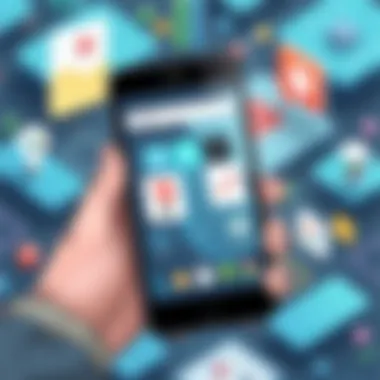

Intro
Capturing screenshots on Android devices is a fundamental skill in today's tech-driven world. Whether for documentation, sharing information, or troubleshooting, everyone from casual users to IT professionals often find themselves needing to grab what’s on their screen. This guide aims to lay out the different methods and techniques available for capturing screenshots across various Android devices.
Importance of Screenshots
Screenshots serve as an efficient way to communicate visual information, simplifying tasks that might otherwise rely on lengthy explanations. This feature allows users to easily save and share important content, enhance productivity, and improve overall workflow. With the evolution of Android OS, taking a screenshot has become easier and more versatile, thanks to built-in tools and advancements in hardware. In this guide, we’ll explore standard methods, device-specific techniques, and even advanced features, ensuring you're equipped with the knowledge to master screen capturing on your Android device.
Let's dive into the myriad of ways one can capture that elusive screenshot on Android.
Understanding the Basics of Screenshots
Understanding how to take screenshots on Android devices lays the groundwork for efficiently capturing and sharing important information in our fast-paced digital world. Whether you're documenting a bug for your software team, saving a receipt from an app, or sharing a memorable moment from a video call, the ability to take screenshots is invaluable. This section aims to familiarize readers with the fundamental concepts of screenshots, their applications, and their significance in the realm of information technology.
What is a Screenshot?
A screenshot is a digital image that captures the current display of a device, allowing users to save what is on their screen at that moment. Think of it as snapping a photo of your display; everything that’s visible at the instant is captured. This simple function can be invoked through various methods, depending on the device and user preferences.
The output can be in different formats such as PNG or JPEG, making it versatile for sharing across various platforms. Additionally, it's worth noting that screenshots can often include annotations or edits before sharing, giving individuals control over what information is emphasized.
Importance of Screenshots in IT
In the field of IT, screenshots serve multiple pivotal roles. They are not just handy tools for casual users; they are critical for professionals aiming to communicate effectively. Here are several reasons highlighting their importance:
- Documentation of Processes: Screenshots can clarify complex instructions, helping team members understand systems or workflows better.
- Error Reporting: When software bugs arise, providing a screenshot along with a detailed description can expedite troubleshooting processes. Technical support teams often rely on them to diagnose issues more accurately.
- Sharing Information: In collaborative environments, different teams can share visual data without lengthy explanations, saving time and ensuring clarity. Communicating via images often reduces misunderstandings that could arise from text descriptions alone.
- Training: New team members can benefit from visual tutorials, as a well-captured screenshot can often explain more than a paragraph of text.
"A picture is worth a thousand words" holds particularly true in the context of IT, where effective communication remains key.
In summary, understanding the basics of screenshots equips Android users with powerful tools that enhance communication, efficiency, and documentation in their professional roles. As we proceed with the article, these foundational elements will inform more advanced techniques and applications.
Built-in Screenshot Methods
Taking screenshots on Android devices can be a game changer, especially for anyone in the IT field or a tech enthusiast. Built-in methods offer quick ways to capture what’s on your screen without the need for extra downloads. They not only save time but also ensure compatibility across various apps and platforms. Knowing these methods can help you snapshot important information, whether it's a bug report, a conversation, or a tutorial.
Common Screenshot Shortcuts
Most Android devices have a few universal shortcuts that make taking screenshots a breeze. Often, pressing the Power and Volume Down buttons simultaneously does the trick. You'll feel a quick vibration, see an animation, and hear a shutter sound indicating that the screenshot has been captured. It's like a snapshot in time, right at your fingertips.
- Pros:
- Cons:
- Easy and quick to execute.
- Works on most devices.
- May require some finger dexterity, especially on larger phones.
Using the Power and Volume Buttons
Another straightforward way to capture the screen is using the Power button alongside the Volume Buttons. This method is particularly useful if you're trying to snag a screenshot quickly during a presentation or gaming session.
- Open the screen you want to capture.
- Press and hold the Power button and then instantly tap the Volume Down button.
You'll usually see a preview of your screenshot pop up for a second or two, which is handy for confirming that it worked. Many users find that muscle memory develops over time, making this method second nature.
Device-Specific Key Combinations
While the methods above are largely applicable across most devices, many manufacturers have their own special combinations to add flair to the user experience. Below, we will explore how different brands approach the screenshot function.
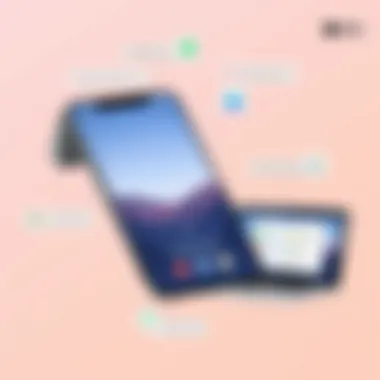

Samsung Devices
Samsung devices often feature a unique screenshot tool that appeals to many users. The Palm Swipe method is one such example, allowing users to swipe the edge of their hand across the screen to capture it. This can be particularly useful for users with larger hands,
- Key characteristic: The Palm Swipe feature makes it easy to capture screens without pressing physical buttons.
- Advantages: Less wear on hardware buttons and a more mobile-friendly capturing method.
- Disadvantages: Uneven swipes may lead to missed captures.
Google Pixel Devices
For Google Pixel devices, the approach stays simple yet functional. A quick press of the Power and Volume Down buttons continues to be a reliable method; however, users can also access the screenshot feature through the Power Menu by holding the Power button until options appear.
- Key characteristic: Intuitive access directly from the Power Menu enhances user-friendly navigation.
- Advantages: Quick access to edits and sharing right after capturing.
- Disadvantages: Not as handy if you’re on an app that restricts the Power Menu.
OnePlus Devices
The OnePlus devices bring something fresh to the table. Users can also capture a screenshot using a three-finger swipe down on the screen, which can be toggled in settings. This unique approach can engage users who love gestures.
- Key characteristic: Configuration options give users power over their screenshot experience.
- Advantages: Gesture personalization can make taking screenshots feel more natural.
- Disadvantages: Might confuse users who aren't familiar with gesture-based controls.
In summary, built-in screenshot methods on Android devices provide a robust toolkit for capturing images effortlessly. Understanding these shortcuts not only enhances productivity but can save invaluable moments and data.
Accessing Built-in Screenshots Features
When it comes to capturing essential moments on your Android device, understanding how to access built-in screenshot features is vital. This section delves into the mechanics of using your device's native capabilities, which often provide quick and efficient means to save your screen content without the need for additional software. The importance of this topic lies in its accessibility and integration within the operating system, making it a fundamental skill for anyone looking to document information swiftly.
Notification Shade Options
Most Android users are familiar with the notification shade. Pulling it down from the top of the screen reveals various quick access tools, one of which often includes a screenshot option. This method is beneficial because it requires no complex key combinations, making it easy for users of all experience levels to utilize. By tapping the screenshot icon, users can capture precisely what's displayed on their screen at that moment. This method is particularly handy for those who may struggle with physical button presses.
Key Points:
- Simplicity: Navigating to the notification shade is straightforward, eliminating the hassle of remembering key combinations.
- Accessibility: This feature is readily available on most devices, ensuring a universal approach across different brands.
- Additional Features: Many manufacturers enhance this option by allowing users to edit or share the screenshot immediately after it has been taken, streamlining the documentation process.
Screenshot Toolbar
Once a screenshot is captured, a toolbar typically appears at the bottom of the screen, offering users additional tools and options. This is where the real magic happens, as it allows for instant editing and sharing. The screenshot toolbar serves as a user-friendly framework that enhances the screenshot experience.
Editing Tools
Editing tools available in the screenshot toolbar provide capabilities that can elevate a simple screenshot into a usable document. Users can annotate their screenshots with text, draw shapes, or highlight specific areas. Such editing is pertinent as it transforms the screenshot from a mere static image into something that conveys more meaning or context.
- Key Characteristic: One standout feature of these editing tools is the ability to crop the image. This allows users to focus on exactly what they want to emphasize, which is particularly useful in professional settings.
- Advantages: By enabling users to add their input directly onto the image, these tools make it easier to clarify points when sharing information with colleagues or clients.
- Disadvantages: However, not all editing tools are created equal. Some may offer features that are overly complex or unintuitive, which could frustrate users who prefer simple editing solutions.
Sharing Options
Sharing options in the screenshot toolbar allow you to send your captured images swiftly to various platforms, whether it's through email, messaging apps, or social media. This facilitates immediate communication, especially in fast-paced environments where time is of the essence.
- Key Characteristic: A unique feature often highlighted is the ability to share directly to multiple platforms with just one tap. This convenience speaks volumes, especially in an era where information sharing is key.
- Advantages: The time saved by bypassing the need to save the screenshot to the gallery first cannot be overstated; it streamlines the entire process and encourages more frequent use of the screenshot feature.
- Disadvantages: Despite the convenience, users should be mindful of privacy concerns when sharing screenshots, especially if they contain sensitive or proprietary information.
Utilizing Third-Party Screenshot Applications
In the world of Android screenshot functionality, third-party applications hold a special place. While built-in methods can suffice for basic needs, advanced users often seek more robust capabilities that these applications can provide. They can open a treasure trove of features that enhance the screenshot experience, and adapting to these tools can lead to improved productivity and creativity.
Benefits of Third-Party Apps
One of the standout benefits of third-party screenshot apps is their customizability. Unlike the restrictive nature of native methods, these applications can be tailored to fit unique user requirements. Users can often set specific gesture controls, change the screenshot format, or access multi-functional options like editing and sharing in a single tap.
Additionally, many of these apps allow for annotation, giving users the ability to quickly mark important information directly on their screenshots. This feature is invaluable for professionals needing to highlight points of interest in meetings or presentations. Lastly, many third-party applications come with cloud integration options, facilitating easier organization and access to captured images across devices.
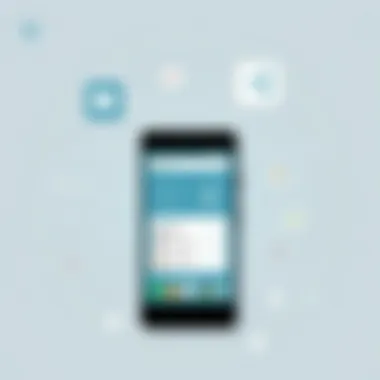

Popular Screenshot Applications
There’s a diverse range of applications to choose from, each bringing its flair to the table and addressing different needs:
Apowersoft Screenshot
Apowersoft Screenshot stands out for its intuitive user interface and a rich set of features. This application blends simplicity with extensive functions, making it a great pick for users who may not be tech-savvy. The key characteristic of Apowersoft is its cloud-based storage option, allowing users to save screenshots easily online. This is particularly beneficial for those working across different devices who need to access their work without being tethered to one location.
Among its unique features, the Scrolling Capture option is noteworthy. It allows users to take extended screenshots of content that requires scrolling, like web pages or long chats. Despite its many strengths, some users have noted that the free version has limitations, which can make it less appealing for those who need comprehensive functionality without a subscription.
Snagit
Snagit is another heavy hitter in the screenshot game, known for its rich editing capabilities. It caters to a professional audience that demands more than just the ability to capture still images. What sets Snagit apart is its video screenshot functionality, enabling users to record their screens in real-time, which is an outstanding tool for creating tutorials or demonstrations.
The application’s robust editing suite is impressive, allowing users to modify screenshots extensively before sharing them. However, it does come at a cost as Snagit isn't free. The pricing point might deter casual users who need simple functionality without significant investment.
Screenshot Easy
Screenshot Easy offers a straightforward approach to screen capturing. Its simplicity is its main draw, appealing to users who prefer less complexity in their tools. This application provides multiple capture methods, including overlay buttons and shake options, presenting flexibility when capturing images.
One unique feature of Screenshot Easy is its option to add text or shaped overlays immediately after taking a screenshot, which can be handy for spontaneous note-taking or reminders. Though the application is free and laden with features, it is essential to note that ads can sometimes disrupt the user experience, which might be a drawback for some.
In summary, third-party screenshot applications considerably enrich the landscape of capturing images on Android devices. They offer advantages suited for various users, from the casual to the professional, allowing for a more tailored and efficient screenshot experience. Embracing such applications can help users take command of their digital documentation and enhance the clarity with which they share information.
"Adaptability and flexibility are what modern users look for. Third-party applications empower users to capture their experiences in ways that native tools simply cannot."
For more related topics, you can refer to sources such as Wikipedia, or discussions on Reddit.
Advanced Screenshot Features
In today’s digital environment, the ability to capture and share information fluidly is invaluable. Advanced screenshot features on Android devices open new doors for users, allowing a more nuanced approach to capturing the screen. This section elaborate on two significant features that cater to the tech-savvy user: scrolling screenshots and the ability to capture screen videos.
Scrolling Screenshots
Scrolling screenshots are particularly beneficial when dealing with long web pages or extensive chat conversations. Instead of taking multiple screenshots and stitching them together later, users can capture an entire, lengthy screenshot in one go. This functionality minimizes frustration, streamlines sharing, and enhances documentation efficiency.
How It Works: Most Android devices with updated operating systems support scrolling screenshots. For instance, when you take a standard screenshot and a prompt pops up offering to capture more, simply tap that option. The device captures additional screen content as you scroll, merging it into a single image.
Benefits:
- Comprehensive Recording: Users can document everything without the hassle of multiple images.
- Simplicity in Navigation: The scrolling feature often allows smoother navigation through content compared to the manual process of screenshotting.
- Clarity: With a single image, the context of information remains intact, helping in better comprehension for others when sharing.
However, it’s essential to be mindful of the content you capture. Excessive privacy concerns can arise if personal conversations or sensitive information are inadvertently included in screenshots.
Capturing Screen Videos
The ability to capture screen videos can significantly enhance how information is shared, particularly among IT professionals and tech enthusiasts who often need to demonstrate processes. Rather than just taking static images, screen recording enables a dynamic presentation of steps taken within apps or websites. This feature stands as a crucial element in creating tutorials and walkthroughs.
Using the Feature:
Most Android devices come with built-in screen recording tools. You typically access this feature by pulling down the notification shade and finding the screen recording icon. If it’s not immediately visible, it may require customization in the quick settings menu. Once activated, whatever is displayed on the screen gets recorded until stopped.
Benefits:
- Interactive Learning: Video captures allow users to convey instructions effectively, demonstrating actions in real time.
- Enhanced Engagement: Videos can often hold attention better than static images, making the instructional process smoother.
- Utility in Problem Solving: For tech support, sending a screen video can clarify issues that may be difficult to explain through written text alone.
It’s crucial to ensure that your screen recordings are brief and to the point, as viewers might lose interest in excessively long videos. Additionally, be cautious about what applications are open during the recording to protect personal data.

Capturing scrolling screenshots and screen videos opens up new avenues for sharing and documenting information. These advanced features are not just about the act of capturing but enhancing the user experience in communication, education, and daily life management. As technology continues to evolve, mastering these screenshot techniques will be essential for anyone looking to remain efficient and effective in their interactive digital engagements.
Managing Captured Screenshots
Managing screenshots effectively is as crucial as taking them in the first place. In today’s fast-paced digital landscape, where information exchange happens at lightning speed, knowing how to organize and handle screenshots can save more time than one might think. Without a proper management strategy, your screenshots can easily become an unmanageable heap, buried under other files or lost amidst multiple applications. Therefore, developing a system for managing screenshots can enhance productivity and streamline workflows for IT professionals and tech enthusiasts alike.
Storage Locations for Screenshots
When you capture a screenshot on an Android device, it gets stored in a specific location, typically in a folder named "Screenshots" within your device's internal storage or external SD card. Knowing where to find these images is half the battle. Here are several typical storage locations:
- Internal Storage: Most devices save screenshots in the internal storage under . You can access this folder using any file manager app on your Android device.
- Gallery App: Chances are, the screenshots also pop up in your Gallery application, conveniently allowing for quick viewing.
- Cloud Services: If you use cloud services like Google Drive or Dropbox, screenshots might be set to automatically upload there. This feature ensures that your images are backed up, eliminating the risk of losing them.
- Specific Apps: Some third-party screenshot apps may have their designated folders. Always check the app settings if you’re using one to ensure you know where your screenshots are saved.
Finding the location can save you a heap of trouble, especially when trying to locate important images quickly.
Editing and Annotation Tools
Once you've taken your screenshots, editing and annotation become the next steps to make those images clearer or more informative. A plain screenshot can often miss the mark, lacking context or highlighting critical information. Here’s where editing and annotation tools shine:
- Built-in Editors: Many Android devices come with built-in editing features. By pulling up the screenshot from your notification shade immediately after capturing it, you often find options for cropping, drawing, or adding text. This is particularly handy for quick edits.
- Third-Party Apps: Should you need more robust functionality, apps like Adobe Photoshop Express or PicSay offer a wide array of editing tools. These applications allow for intricate edits, from applying filters to adjusting colors
- Annotation Options: Adding annotations or text to a screenshot can help guide the viewer’s attention to specific elements. Tools like Skitch or Microsoft OneNote have features designed precisely for this purpose. They allow you to draw arrows or spotlight certain areas, significantly improving comprehension for the viewer.
- Sharing Directly: After editing, most applications provide an easy way to share the updated screenshot through social media platforms or email. This keeps your workflow smooth and efficient, ensuring that updates or information are disseminated swiftly.
Important Note: Always remember to respect privacy and copyright when sharing edited screenshots, especially if they contain sensitive information or copyrighted material. Keeping best practices in mind ensures you navigate the digital landscape with integrity.
By mastering the management of your captured screenshots, you will find yourself saving time and serving information better, allowing you to focus more on your core responsibilities.
Ethics and Considerations in Screenshot Sharing
In the era of rapid digital communication, understanding the ethics surrounding screenshot sharing is essential for anyone who frequently captures and disseminates visual information. Screenshots serve as vital tools in both professional and personal contexts, allowing users to capture significant information or moments. However, this functionality is not without its complications. Awareness of ethics and the pertinent implications can enhance responsible sharing, preserving both personal integrity and the respect of others’ rights.
Understanding Copyright and Privacy
When it comes to screenshots, one must tread carefully through the murky waters of copyright law. Essentially, taking a photo of another person’s work, even via screen capture, may infringe on their intellectual property rights. For instance, capturing and distributing content from someone else's blog, social media, or website without permission can lead to disputes that may escalate into legal challenges.
Privacy is another paramount concern. People often capture their screens in public or group chats, where private messages or information could inadvertently be shared. Engaging ethically means being mindful of whom you're including in a screenshot and whether or not you have obtained consent for sharing.
"It's crucial to respect the privacy of others—what's shared in a private chat often stays in a private chat."
Questions to consider include:
- Is the content I’m screenshotting protected by copyright?
- Do I have permission to share this material, especially regarding personal messages?
- Are there elements in the screenshot that may harm someone's reputation or invade their privacy?
Best Practices for Sharing Screenshots
Navigating the landscape of screenshot sharing requires a balanced approach that fosters trust and maintains ethical standards. Here are several best practices to keep in mind:
- Ask for Permission: If you're planning to share a screenshot that includes someone else’s comments or creative work, it's best to ask them first. This simple step can prevent misunderstandings and fosters goodwill.
- Credit Creators: Whenever possible, give credit where it’s due. If a screenshot includes content from a third party, acknowledge the source. This respect goes a long way in the digital realm.
- Edit with Care: If sharing a screenshot of a conversation or image, consider using editing tools to blur out sensitive information. By safeguarding personal data, you demonstrate respect for people's privacy.
- Limit Your Audience: If a screenshot is intended for a particular audience, think through the platform you're using. For instance, sharing sensitive company information in an email to colleagues is different than posting it on a public forum.
- Stay Informed: Laws around digital sharing can change. Staying informed about your region's laws concerning copyright and privacy helps you navigate screenshot sharing responsibly. Familiarize yourself with major resources, such as Wikipedia's Copyright Law, which gives a basic understanding of these concepts.
By adhering to these best practices, you can navigate the world of screenshot sharing with a sense of responsibility and integrity. Ultimately, responsible screenshot sharing can enhance collaboration while respecting the boundaries of copyright and privacy.
Closure
In wrapping up our exploration of capturing screenshots on Android devices, it's essential to recognize the power that this feature offers to both casual users and IT professionals alike. The methods discussed provide versatile tools for documenting vital information, troubleshooting issues, or sharing valuable content effortlessly.
Summary of Key Takeaways
The crux of this article can be distilled into several key points:
- Versatility of Techniques: Users can choose from built-in features, device-specific methods, or third-party apps based on their needs.
- Advanced Options: Scrolling screenshots and screen recording further enhance functionality, accommodating the diverse requirements of users.
- Ethical Considerations: Users should navigate the sharing of screenshots with a clear understanding of copyright and privacy implications. Practicing responsible sharing underlines professionalism and respect for content ownership.
Future Trends in Screenshot Technologies
Looking forward, the technology surrounding screenshot capture on Android is poised for advancement. Key trends likely to shape the future include:
- Integration of AI: AI could play a significant role in optimizing screenshot functionalities, perhaps even automating the selection of important content.
- Enhanced Editing Features: As app developers evolve, we may see more sophisticated editing tools that allow for seamless adjustment and annotation right after capturing an image.
- Cloud Compatibility: Future screenshots may sync across devices more intuitively, enabling users to access their captures from multiple platforms without hassle.



