Guide to Setting Up Your Arlo Camera System Effectively


Intro
In an era where safety and surveillance have become paramount, having an efficient camera system plays a crucial role. The Arlo camera system stands out, providing a seamless blend of innovation, ease of use, and advanced features, tailored to meet the needs of modern IT professionals and tech enthusiasts.
Setting up an Arlo camera can seem daunting, but with the right guidance, it can be navigated with relative ease. This guide will walk you through every step of the installation process—from understanding the hardware and software involved to troubleshooting common issues and optimization techniques that can elevate your surveillance experience to a new level.
With a scattered array of information available online, this comprehensive guide synthesizes essential details, ensuring that readers walk away not only with the practical aspects of setup but also with a deeper understanding of the Arlo camera system's capabilities.
As we explore the various components of this camera system, we'll point out the features that will most benefit users based on their unique security needs, illustrating an approach that can both enhance safety and provide peace of mind.
Intro to the Arlo Camera System
In an era where security is top-of-mind for homeowners and renters alike, understanding the Arlo camera system becomes essential. These cameras are not just gadgets; they represent a shift towards smarter, more proactive home security. Their combination of portability, flexibility, and high-definition video capture makes them a popular choice among tech enthusiasts and average consumers alike. This introduction to the Arlo system sets the stage for exploring its features and how you can optimize your surveillance setup.
Overview of Arlo Camera Features
The Arlo cameras come packed with an array of features designed to fit the needs of varied users. Here are some notable elements that may catch your interest:
- High Definition Video: Most Arlo cameras offer 1080p resolution, ensuring you see every detail clearly, whether you're monitoring the front porch or the backyard.
- Night Vision: The ability to see in low-light conditions is a game-changer. With infrared technology, you’ll never miss a thing, even when it’s dark out.
- Two-Way Audio: This nifty feature allows you not only to see what’s happening but to communicate through the camera as well.
- Weather Resistance: Many models are designed to withstand the elements, ensuring durability and reliability throughout all seasons.
This grainy overview only scratches the surface of what the Arlo system offers.
Different Models of Arlo Cameras
Arlo presents a variety of camera models catering to different needs. Distinguishing between them is vital in making an informed choice. Here’s a brief rundown of what’s available:
- Arlo Pro: Ideal for those who require higher-end features, such as enhanced video resolution and more advanced motion detection.
- Arlo Ultra: This model boasts 4K video quality and a wider field of view, which means you'll capture more of your surroundings in a single frame.
- Arlo Essential: A budget-friendly option for users looking to add security without breaking the bank. Though it lacks some advanced features, it still offers solid performance.
- Arlo Baby: Specifically designed for monitoring infants, it includes features like air quality sensor and lullabies.
"Choosing the right Arlo model can significantly impact your overall security effectiveness. It’s worth taking the time to evaluate their distinct capabilities against your specific needs."
Familiarizing yourself with these models helps in selecting one that best aligns with your security requirements. Each has its own strengths and weaknesses, offering possibilities to satisfy a spectrum of preferences and budgets.
Prerequisites for Setting Up Arlo Cameras
Setting up an Arlo camera system isn’t just a plug-and-play endeavor; it requires some consideration before diving headfirst into the installation. Without laying down the right groundwork, your surveillance might be as reliable as a poached egg on a turbulent sea. To get started with the Arlo camera system, it's paramount to understand the essentials. Here’s a rundown of the primary prerequisites involved.
Essential Equipment Needed
Before you can even think about monitors and feeds, you need to gather the essential equipment required for a smooth setup. This includes:
- Arlo Camera: Choose your desired model based on features and number of units needed. Some cameras have built-in spotlights or upgraded night vision that might suit specific requirements.
- Charger or Batteries: Depending on the model, ensure the batteries are either fully charged or have spares handy for easy replacement.
- Smartphone or Tablet: The Arlo app is available on both iOS and Android platforms. A device with the app installed is a must for configuration.
- Router and Modem: A stable internet connection is essential for the functionality of your cameras.
- Mounting Equipment: If you're opting for a wall mount, make sure to have the appropriate anchors and screws ready. Magnetic mounts can also be a good option for easy repositioning.
Having these items on hand means you won’t be scrambling at the last minute, and a smooth start to the installation process is facilitated.
Wi-Fi Network Requirements
A Wi-Fi connection acts as the backbone of your Arlo system, transmitting live feeds and alerts directly to your devices. However, not just any Wi-Fi will suffice. Here are some critical requirements:
- Speed: Ideally, you want a minimum of 1.5 Mbps upload speed for live video streaming. Slow connections can lead to delays in notifications and lag in video feeds.
- Range: Ensure your router is within a reasonable distance from your Arlo cameras. High walls, metal objects, and other barriers can distort signals. A Wi-Fi extender may be necessary if the coverage is spotty.
- Frequency Bands: Arlo cameras typically also operate on both 2.4 GHz and 5 GHz bands. While the 5 GHz band is faster, 2.4 GHz offers better range, so choose what best suits your setup based on your home's layout.
Keeping your network secure is essential. Make sure to change the default settings of your router and use strong passwords to fend off unwanted intruders.
Understanding these prerequisites not only sets a solid foundation but also prepares you to harness the full power of your Arlo camera system, allowing for a seamless installation experience.
Initial Installation of Arlo Cameras
The initial installation of Arlo cameras is a crucial step in setting up an effective surveillance system. This phase not only lays the groundwork for optimal functionality but also helps ensure that every angle is covered for maximum security. Failing to properly install your cameras can lead to blind spots or coverage gaps that could jeopardize your sense of safety. That's why careful consideration of both placement and mounting methods is essential.
Determining Optimal Camera Placement
Choosing the right spot for your Arlo cameras can be likened to deciding where to plant a flag on a battlefield. The placement of each unit can drastically affect its ability to capture crucial events. Here are a few key considerations:
- Field of View: Each Arlo camera has a specific field of view. Ensure you're positioning the cameras in an angle that maximizes the area they can monitor.
- Height: Placing a camera too low can make it vulnerable to tampering. Ideally, you want to mount it high enough to deter unwanted interference but low enough to capture faces clearly.
- Lighting Conditions: Avoid positioning cameras facing directly into light sources. This can wash out the image, reducing visibility.
Before you finalize your placement, take the time to walk around your property. Observe potential blind spots, like hidden areas behind fences or shrubs. After all, a few extra minutes to scout the area can save a lot of hassle later on.
Mounting the Camera
Mounting your Arlo cameras correctly is as important as placement. Two prominent methods stand out: using magnetic mounts and wall mount installation. Each has its own advantages, which cater to different needs.
Using Magnetic Mounts
The magnetic mount is one of the most convenient installation options available. Its key characteristic is the ability to easily adjust the angle and position of the camera post-installation. This is particularly useful if you find that your initial placement isn't capturing the desired area effectively. This flexibility is a beneficial aspect for anyone wanting to ensure optimal monitoring.
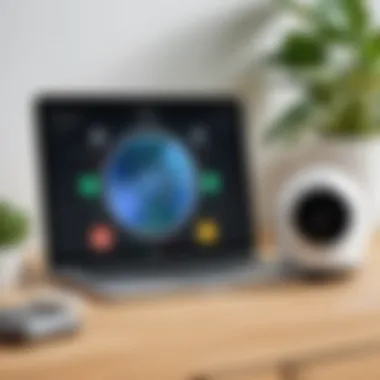
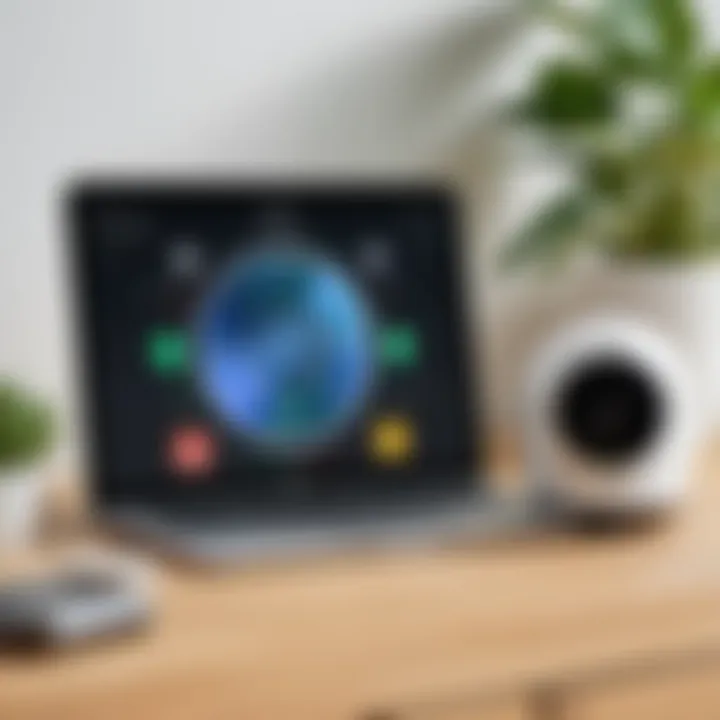
- Unique Feature: One standout feature of magnetic mounts is their ease of use. You can simply snap the camera on and off for charging, minimizing disruption.
- Advantages: Enhanced versatility in adjusting camera angles, easy to install without drilling holes, and they often support various surface types.
- Disadvantages: On flat surfaces, strong winds or a determined intruder could dislodge the camera, potentially rendering it ineffective.
Wall Mount Installation
Wall mount installation offers a more permanent solution for securing your cameras. Its key characteristic is stability; once mounted, the cameras are firmly in place, reducing the risk of being knocked off.
- Unique Feature: Wall mounts typically come with brackets that allow for precise angle adjustments, ensuring optimal viewing alignments specifically tailored for each camera's needs.
- Advantages: Safer against high winds or impacts, typically more secure, reducing the chance of theft or tampering.
- Disadvantages: The installation process might require tools and a bit more time, plus you cannot easily reposition the camera without uninstalling it first.
In summary, whether you opt for magnetic mounts or a wall installation will depend on your specific situation and needs. Evaluating the pros and cons of each can help you finalize the ideal setup for your Arlo camera system.
Configuring the Arlo Camera System
Configuring the Arlo camera system is a pivotal step in ensuring that your security setup operates at peak efficiency. This process not only empowers users to access live feeds and recorded footage but also enables customization that can adapt to your specific security needs. For IT professionals and tech enthusiasts, getting the configuration right can mean the difference between merely setting up a camera and fully leveraging its advanced functionalities.
Downloading the Arlo App
To dive into the Arlo ecosystem, the first order of business is downloading the Arlo App. It’s available on popular platforms such as the Apple App Store and Google Play Store. This app is not just a gateway to your cameras; it’s the nerve center of your entire surveillance system.
- Compatibility: Ensure that your phone is running a compatible version of either iOS or Android. Feature updates are constant, and it's a good idea to have the latest version.
- Installation: The installation process is straightforward. Just search for “Arlo” in your app store, hit download, and follow the on-screen prompts. It takes just a few minutes—a small investment for the broader benefits that follow.
After the installation is complete, give the app permissions to access your camera, location, and notifications. This ensures complete functionality so you can monitor your home from anywhere in real time.
Creating an Arlo Account
Once you have the app in place, the next step is creating an Arlo account. This account serves as your personal gateway into the Arlo world. Here’s why this matters:
- Personalized Access: With your own account, you can customize settings specific to your cameras and receive alerts tailored to your preferences.
- Security: It’s crucial to build a strong password when you sign up. Your account holds sensitive information including footage and settings, so a secure password is non-negotiable.
To create an account, open the app and select 'Sign Up'. Input your email and create a strong password. Be sure to use a mix of letters, numbers, and symbols to enhance security. After that, verify your email to activate the account.
Connecting the Camera to Wi-Fi
Now you’ve downloaded the app and created an account. The final step in this configuration section is connecting the camera to Wi-Fi. This connection establishes the backbone for all remote functionality. A stable connection is vital as it ensures that you can access live video streams without interruptions. Here are some factors to consider:
- Wi-Fi Strength: Before you start this process, check the Wi-Fi strength at the camera location. Ideally, it should be strong enough to ensure a low-latency feed.
- Instructions: Open the app, select 'Add Device', and then choose your camera model. Follow the instructions provided. You’ll need to enter your Wi-Fi credentials during this step.
If at any moment you hit a snag connecting the camera, don't panic. Restarting the camera and router often resolves many basic connectivity issues. If problems persist, consulting the Arlo support page might provide additional insights.
Configuring the Arlo camera system might seem daunting, but by approaching each step methodically, you’ll have your surveillance setup up and running smoothly in no time.
Advanced Settings and Features
The Arlo camera system is not just about capturing images or recording footage; it's about tailoring the experience to fit your specific needs. Advanced settings and features are crucial because they let users customize their security systems to respond to unique environments and preferences. These options add layers of functionality that turn a standard surveillance system into a powerful tool. The right adjustments not only enhance security but also improve the efficiency of monitoring, ensuring you get the most out of your investment.
Adjusting Motion Detection Settings
Motion detection is a cornerstone of any modern security camera system. In the case of Arlo cameras, this feature can be finely tuned. Users are not simply left to the factory settings; you can adjust sensitivity levels based on the surrounding environment. For instance, if you have a camera facing a busy street, you may want to lower the sensitivity to avoid constant notifications from passing cars or people. Conversely, in a quieter area, increasing sensitivity can ensure that every potential threat is registered.
Here are some key points for adjusting motion detection settings:
- Sensitivity Levels: Find a balance that minimizes false alerts while still retaining high security.
- Activity Notifications: Configuring how and when you receive alerts can improve your response time.
- Testing: Spend time testing the settings to ensure you get the notifications that truly matter.
"A well-placed camera with properly adjusted motion detection can serve as a vigilant sentinel over your home."
Setting Up Activity Zones
Activity zones are another standout feature that places the user firmly in control. By defining specific areas within your camera’s field of view that matter most to you, it becomes easier to monitor crucial parts of your property. It is especially useful for large yards or areas where monitoring is critical, such as doors and driveways. You won’t be burdened by alerts from every inch of the camera’s visual sphere.
To set up activity zones effectively, consider the following steps:
- Identify Key Areas: Focus on locations where intrusions seem likely or where you want the most security such as entryways.
- Customize Dimensions: Adjust the activity zones in the Arlo app, dragging edges until they encompass only the necessary spaces.
- Run Tests: Observe the effectiveness of these settings by simulating activity in and around the zones. Adjust as needed.
Setting up activity zones not only makes monitoring more efficient but also saves battery life by reducing unnecessary recording.
Utilizing Night Vision Capabilities
Most Arlo cameras come equipped with night vision functionality, which is a game-changer for round-the-clock surveillance. The ability to see in low-light conditions is vital for complete security, especially during night hours when most break-ins occur.
Understanding how to harness this capability can enhance your overall surveillance strategy significantly. Some factors to consider include:
- Automatic Activation: Most Arlo cameras automatically switch to night vision in low light. Familiarize yourself with how this feature works to ensure consistent coverage.
- Distance and Clarity: Remember that the effectiveness of night vision can drop over distances, so keep this in mind when positioning your cameras.
- Environmental Light Sources: Low ambient light can diminish night vision effectiveness. If your camera points to roadways or areas with street lighting, you may experience better results.
Implementing these advanced settings not only boosts your home’s security but also enhances your peace of mind and management. As you dive deeper into these features, you will discover how versatile and adaptable the Arlo system can be to meet your needs.
Integrating Arlo with Smart Home Systems
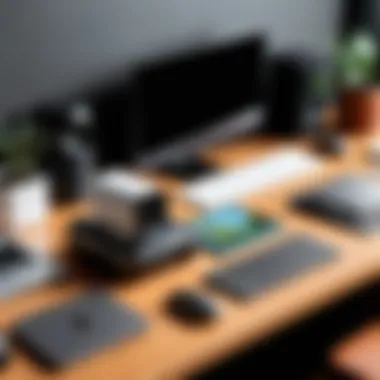

Integrating your Arlo camera system with smart home systems is more than just a trendy addition to your tech setup; it significantly enhances the usability and functionality of your surveillance system. When your Arlo cameras collaborate seamlessly with devices like Amazon Alexa and Google Assistant, they evolve from standalone units to integral parts of a broader smart ecosystem.
Benefits of Integration
- Streamlined Control:
- Automated Routines:
- Real-Time Alerts:
- Enhanced Monitoring:
- Managing multiple devices can be tedious. With integration, voice commands can simplify operations. For example, you can say, "Alexa, show me the backyard camera," and get instant video feed without lifting a finger.
- Imagine this: as the sun sets, your Arlo cameras automatically activate, while interior lights dim to certain settings—setting the mood while ensuring security. This level of automation can boost security and automate daily tasks in one fell swoop.
- The integration allows you more control over alerts from your Arlo system. If a person is detected, Alexa can not only notify you but also trigger other devices in your smart home, like lights, to draw attention to potential security breaches.
- By integrating with smart displays, you gain easy access to live feeds or past recordings, ensuring you’re always in the loop regarding your property’s safety.
Integrating Arlo with smart systems isn’t merely convenient; it enhances overall awareness and control of your surroundings. Let's dive deeper into how to connect your Arlo cameras specifically to Amazon Alexa and Google Assistant.
Connecting to Amazon Alexa
To get started with Alexa, you’ll need to follow a few straightforward steps. First, ensure you have the latest version of the Arlo app installed on your smartphone.
- Open the Alexa App:
- Enable the Arlo Skill:
- Discover Devices:
- Using Voice Commands:
- Begin by launching the Alexa app on your mobile device. Ensure that your device is connected to the same Wi-Fi network as your Arlo cameras.
- In the app, navigate to the "Skills & Games" section. Search for "Arlo" and enable the skill. You will have to log into your Arlo account to link it with Alexa. This allows Alexa to access your camera feeds.
- After linking accounts, ask Alexa to discover your devices by saying, "Alexa, discover my devices." She should identify your Arlo cameras. It may take a minute or two!
- Once connected, you can use commands like "Alexa, show me the front porch camera" or "Alexa, stream the living room camera" to view your security feeds on any compatible smart display like the Echo Show.
Using Google Assistant with Arlo
Integrating Arlo with Google Assistant presents similar but distinctive options. The set-up process here also revolves around the Google Home app, making it manageable for any tech-savvy user.
- Get the Google Home App:
- Add Arlo Device:
- Device Recognition:
- Voice Interaction:
- Make sure you have Google Home installed on your phone and logged into your Google account, also connected to your home Wi-Fi.
- Open the app, tap on the plus icon in the top-left corner, and select "Set up device." Choose "Works with Google" and search for Arlo. Here, you'll need to sign in to your Arlo account to grant permissions.
- Once your Arlo cameras are linked, Google Assistant will be able to recognize those devices. You can see the list of connected cameras.
- After setup is complete, incorporating voice commands is seamless. For instance, you can say, "Hey Google, show me the back door camera" and watch live footage on your Google Nest Hub or Chromecast-enabled TV.
Integrating smart devices with your Arlo system creates a more cohesive viewing and management experience. By implementing voice controls through commonly used smart home assistants, not only do you enhance security features, but you also simplify daily monitoring tasks.
"Integration is not about technology; it's about making life easier and more secure."
This synergy between Arlo and home systems reflects a significant step toward innovative living, optimizing surveillance while still aligning with everyday life.
Monitoring and Managing Arlo Cameras
Monitoring and managing your Arlo cameras is a critical aspect of ensuring effective home surveillance. With a wide array of features packed into the Arlo system, having the ability to access live feeds and review recorded footage can bring peace of mind and security awareness right to your fingertips. This section delves into the essential components related to monitoring your camera system, focusing on the tangible benefits and specific considerations that come along with being proactive in your surveillance strategies.
The importance of monitoring lies in real-time awareness. Whether at home or away, keeping tabs on activities within your property can help detect potential threats promptly. The management aspect emphasizes adjusting settings to ensure optimal performance and customizability, allowing you to tailor the system to fit your unique needs. By understanding how to effectively manage Arlo cameras, users can enhance their surveillance experience, ensuring their investment doesn’t gather dust on the shelf but serves its purpose effectively.
Accessing Live Video Feeds
Accessing live video feeds from your Arlo cameras is straightforward but paramount for immediate situational awareness. Whether you’re checking in while at work or monitoring activities at home during your absence, the ability to see real-time footage can be crucial.
To access live feeds, follow these steps:
- Open the Arlo App: Launch the app on your device, whether it’s a smartphone, tablet, or PC.
- Log In: Enter your account credentials. Ensure your Wi-Fi is stable.
- Select Your Camera: From the dashboard, you’ll see a list of all connected cameras. Tap on the camera you wish to view.
With just a few taps, you can view what is happening live; it’s as easy as pie. You might find it helpful to utilize the motion alerts which will send notifications directly to your device when any movement is detected. This way, even if you are busy with something else, you won’t miss an important moment.
"Having access to real-time footage means you can act quickly if something seems off, like an unexpected visitor or noise outside. Never underestimate the value of timely information."
Reviewing Recorded Footage
Reviewing recorded footage is just as important as accessing live streams. After all, not every activity occurs at the most convenient time for you. The ability to go back and review footage ensures you don’t miss critical events that have already taken place.
To review recorded footage:


- Navigate to the Library: Within the app, head to the library section. This is where all your recorded events are stored.
- Select the Date and Time: You can filter recordings based on specific dates or times. This feature greatly helps when you know roughly when an event occurred.
- Play the Footage: Tap on the recording to play it back. If needed, you can also export this footage to share it with a family member or a neighbor if they can help with security concerns.
Reviewing footage offers insights into daily happenings that you may have missed while on the go. It gives users the chance to audit activities and serves as an additional layer in personal security measures, especially in the case of incidents requiring documentation for local authorities.
Utilizing both live monitoring and recorded footage can significantly boost your security profile, making sure that you are always in the know about your surroundings.
Troubleshooting Common Issues
When navigating the Arlo camera system, it's almost guaranteed you'll encounter some hiccups along the way. This can be frustrating, especially if you’ve invested both time and resources into your surveillance setup. Understanding how to troubleshoot common issues not only saves your peace of mind but also maximizes the effectiveness of your security system.
Troubleshooting is essential in ensuring that your cameras function correctly, providing consistent monitoring for your home or business. By being prepared and knowledgeable about potential issues and their solutions, you're setting yourself up for success in maintaining an uninterrupted surveillance experience.
Connection Problems
Connection issues are a prevalent nuisance that many users face. These can stem from a variety of factors ranging from Wi-Fi interference to software glitches. Here are some common causes and how to approach them:
- Wi-Fi Signal: If your camera is too far from the router, it might lose connectivity. Use a Wi-Fi extender or reposition your router to minimize dead zones.
- Network Congestion: Many devices on your network can cause bandwidth issues. Try to limit the number of devices or prioritize essential ones for a smoother experience.
- Firmware Updates: Ensure that both your cameras and your Arlo app are running the latest version. Outdated software can lead to compatibility and connection problems.
In case you find yourself unable to connect:
- Restart the Camera: Sometimes, a simple reboot can work wonders.
- Check the App: If the camera doesn't appear online, usually logging out and back into the app can help reconnect it.
- Reconnect to Wi-Fi: Manually reconnect the camera to your Wi-Fi network if it has dropped off. It might require you to enter the password again.
Camera Not Responding
It can be baffling when your Arlo camera simply refuses to respond. This can happen at the most inconvenient moments, like when you urgently need to check on something. Here are key considerations for a camera that’s unresponsive:
- Power Source: Ensure that the camera has sufficient battery life or is properly connected to a power supply. If the power levels are low, you might need to change the batteries or recharge the unit.
- Network Issues: If your connection is unstable, the camera might not communicate with the app or server effectively. Check your internet speed and stability, and if all else fails, restart your router.
- Hardware Glitches: Occasionally, the camera itself may have hardware issues. Inspect for any physical damage or check if it's mounted correctly.
Here are some steps to take if your camera is not responding:
- Hard Reset: Performing a hard reset might rectify the problem. This process typically involves holding down the reset button for a certain period until the device powers off and then back on.
- Check Notifications: Sometimes, Arlo will notify you of connectivity issues or other errors via the app. Keep an eye out for these alerts.
- Support from Arlo: If you've gone through the basics and the camera still is not responding, reaching out to Arlo’s support can provide specialized help.
Troubleshooting isn’t just about fixing problems; it’s also about ensuring your Arlo camera system remains reliable for all of your security needs.
Understanding these common issues and their solutions can make all the difference in maintaining a functional surveillance system. Regular checks and routine maintenance can also go a long way towards preventing many of these problems in the first place.
Battery Management and Maintenance
The effective management of your Arlo camera's battery is crucial for ensuring uninterrupted surveillance and maximizing the device's lifespan. Knowing how to properly handle battery management will not only enhance the performance of your camera but also minimize the frequency of maintenance tasks. This section dives into the significance of battery management and provides key insights on optimizing battery life as well as replacing the batteries when needed.
Understanding Battery Life
Battery life is directly linked to how often your Arlo camera records, the quality of the footage it captures, and its general usage patterns. Several factors come into play that can either extend or shorten the battery lifespan:
- Usage Frequency: If your camera is set to record continuously, it will drain its battery much quicker than if it's only activated by motion.
- Video Quality Settings: Higher resolution settings, such as 1080p, consume more battery power compared to lower settings. A careful balancing act is necessary to achieve the desired quality while maintaining battery longevity.
- Environmental Conditions: Extreme temperatures can affect battery performance. For example, sizzling heat can lead to quicker battery drain, while cold weather can decrease the efficiency of the camera.
To give you a clearer understanding, a fully charged Arlo camera battery may last anywhere from three to six months, but this duration can vary significantly based on the use case.
"Battery management is not just about replacement; it’s about understanding what keeps your camera running smoothly."
Replacing Camera Batteries
When the time comes to replace your Arlo camera batteries, it’s important to follow the correct procedures to ensure seamless operation. Here’s a step-by-step plan to guide you through the battery replacement process:
- Check Battery Status: Before doing anything, check the Arlo app for battery status. If it shows low, it's time to replace.
- Prepare New Batteries: Use high-quality, compatible battery replacements for your Arlo cameras. Ensure they are fully charged before installing them.
- Open Camera Housing: Depending on the model, you might need to either unscrew or gently slide open the battery compartment. Be cautious not to apply too much force, as it may damage the housing.
- Remove Old Batteries: Carefully detach the old batteries. If they feel stuck, give them a slight wiggle to help loosen them up.
- Install New Batteries: Place the new batteries in the compartment, ensuring the orientation matches the markings inside (positive and negative).
- Seal the Camera: Close the battery compartment firmly to secure it against weather conditions.
- Test the Camera: Once replaced, test the camera to ensure that it powers on and functions properly.
These simple steps should throw you in the clear for getting your Arlo camera back to its optimal state. Remember, replacing the camera batteries during weather shifts—when temperatures can vary significantly—can also help prolong battery life.
By taking these battery management steps seriously, you can enhance the efficiency and reliability of your Arlo camera, while also enjoying peace of mind knowing that your surveillance is continuously operational.
Ending and Final Thoughts
The significance of wrapping up the discussion on the Arlo camera system cannot be overstated. In this article, we have traversed through the intricacies of setup, maintenance, and optimization of a surveillance system that has become synonymous with smart home security. This concluding section serves as a recapitulation, drawing together the threads of understanding while highlighting essential considerations and benefits of effectively utilizing Arlo cameras across various settings.
First and foremost, establishing a robust security system hinges on proper installation and configuration. Arlo cameras, known for their advanced features and user-friendly interface, can significantly enhance the home security experience when set up correctly. Awareness about battery management, connection troubles, and optimizing settings becomes crucial in ensuring these tools perform at their very best. Furthermore, understanding the nuances of these devices gives users the edge in not just installation but also maintenance and troubleshooting.
Considerations such as placement, connectivity, and app configuration are fundamental. A well-thought-out deployment of cameras can maximize utility while minimizing blind spots. The Arlo ecosystem is designed to seamlessly integrate into existing smart home setups, which is another compelling reason to embrace its capabilities. Users gain access to features like motion detection, activity zones, and night vision, turning their homes into fortified enclaves without compromising convenience.
As we transition from theoretical knowledge to practical application, the importance of revisiting the critical takeaways becomes apparent. The Arlo camera system is more than just a security measure; it’s an extension of modern living, weaving technology into the fabric of our daily routines.
Summarizing Key Takeaways
In hindsight, here are the central points to reflect upon from this guide:
- Versatility of Models: Understanding the various Arlo camera models helps tailor security needs to specific environments, whether it’s indoors or outdoors. Each camera has unique features suited for different settings.
- Effective Installation and Placement: The location and method of mounting can drastically affect camera performance. Thinking through placement before installation often saves headaches later on.
- Importance of Configuration: Setting up motion detection levels and adjusting activity zones allows users to customize alerts according to their specific security needs.
- Battery Management: Being aware of battery life and replacement protocols ensures continuous operation, preventing security lapses.
- Integration with Smart Home Systems: Utilizing compatibility with Amazon Alexa and Google Assistant can automate security processes and enhance user experience.
Additional Resources for Arlo Users
To further enhance understanding and experience with the Arlo camera system, consider exploring the following resources:
- Wikipedia - Arlo Technologies
- Reddit - Arlo Communities
- Facebook - Arlo Group
- Britannica - Home Security Systems



