Effective Strategies for Application Transfer Between Computers


Intro
Transferring applications between computers is more than just a technical task. It's a critical part of ensuring continuity in work, software testing, and personal usage. The ability to seamlessly migrate software can save countless hours while maintaining productivity. However, this process is often riddled with complexities. Understanding the landscape of both native solutions and third-party tools can be a game changer for IT professionals and tech enthusiasts alike.
The upcoming sections will dive into the various strategies for transferring applications, providing a comprehensive insight into practical methods and considerations that should not be overlooked. Whether you’re dealing with individual applications or entire ecosystems, the aim is to equip you with the necessary knowledge to optimize your approach.
Overview of Hardware/Software
In the realm of application transfer, both hardware and software considerations are paramount. Not all systems are created equal, and understanding their capabilities can significantly impact the transfer process.
Key Features of Application Transfer
When selecting tools or methods for transferring apps, it’s crucial to look at their specific features. Here are some key features to consider:
- Compatibility: Does the tool support the software and hardware on both systems?
- User-Friendliness: How easy is it to use the tool, particularly for non-technical users?
- Access Levels: Are there restrictions based on user permissions?
- Backup Options: Does the tool allow for easy backups in case of a transfer failure?
Specifications and Technical Details
Understanding the specifications of tools can help set reasonable expectations:
- Speed of Transfer: How long does the transfer usually take?
- Data Integrity Checks: Does the tool ensure that files aren’t corrupted during the transfer?
- Transfer Limits: Are there limitations on file size or types of applications?
Pricing and Availability
Many tools are available with a range of pricing models. Free tools such as Windows Easy Transfer or robocopy, and paid options like Laplink PCmover can vary widely in cost and features. It's essential to compare these tools based on what you need and how much you’re willing to spend.
Comparison to Previous Versions/Models
As technology evolves, so too do the methods for application transfer. Recent updates in both native and third-party tools provide enhanced capabilities. For instance, previous iterations of some tools lacked data verification features that ensure the integrity of the application post-transfer.
Pros and Cons
Every tool has its strengths and weaknesses. Below is a balanced view to help decide which avenue to take for application transfer.
Strengths
- Speed and Efficiency: Some tools can significantly reduce the time it takes to migrate applications.
- Automation Features: Certain transfers can be automated, reducing the manual workload.
- User Support: Many paid tools offer robust customer support, which can be invaluable.
Weaknesses
- Cost Factors: While some tools are free, others can be quite expensive, which may not be feasible for every budget.
- Learning Curve: Some sophisticated tools might require a steep learning curve, particularly for users without technical backgrounds.
- Compatibility Issues: Not all tools work with every operating system or application type, which can lead to additional challenges.
User feedback and reviews can vary widely. It’s important to investigate these before making a decision.>
Performance and User Experience
In evaluating the user experience during an application transfer, attention must be paid to both the performance of the transfer and the resulting functionality.
Performance Testing Results
Benchmarks indicate that certain tools significantly outperform others in speed and reliability. For example, data integrity tests can reveal how well an application retains its functionality after transfer.
User Interface and Ease of Use
A user-friendly interface can be crucial, especially for those not well-versed in tech. A tool with clear navigation and straightforward prompts can be the difference between success and frustration.
Real-World Usage Scenarios
Consider situations like a company migrating from Windows to a Mac environment. The strategies and tools selected must accommodate their specific needs and ensure continuity of operations.
Efficiency and Productivity Impact
A successful transfer ensures not just the application is moved, but also that workflows remain uninterrupted. Tools that minimize downtime will always be more valuable.
"The smart transfer is the one that doesn’t disrupt daily operations but enhances them instead."
Innovation and Trends
Keeping an eye on the latest trends can also illuminate new strategies for transferring applications. Significant trends include:
- Cloud Migration Tools: Tools designed to move applications to cloud environments are gaining traction and represent a major shift in how software is utilized.
- AI-enhanced Transfer Solutions: Solutions that leverage AI offer increased efficiency, providing smarter ways to handle the complexities of application migration.
- Cross-Platform Capabilities: Tools that allow seamless transfers across different operating systems highlight an industry's move towards flexibility and integration.
Recommendations and Closure
To successfully navigate the tricky waters of application transfer, it’s vital to choose tools that not only fit your technical needs but also suit your unique environment.
Final Thoughts
Investing time to understand your options and carefully planning the transfer process can lead to significant benefits across productivity and efficiency. The future of application transfer will be shaped by ongoing innovation and a deeper understanding of user needs.
Understanding the Need for Application Transfers


In today’s fast-paced tech landscape, the ability to transfer applications between computers has become an essential skill for IT professionals and tech enthusiasts alike. The importance of understanding how, when, and why to carry out these transfers cannot be overstated. The process often hinges on the desire to maintain productivity, ensure accessibility of vital software, and seamlessly transition between machines, which can happen for various reasons—whether upgrading hardware or moving to a new operating system.
Common Scenarios for Application Transfers
Application transfers are relevant in several scenarios. Here are a few commonly faced situations:
- Upgrading to a New System: Many users find themselves needing to transfer applications when they upgrade to a new PC or laptop. This situation often arises due to hardware failure or the desire for improved performance.
- Changing Operating Systems: A shift from Windows to macOS, or vice versa, often necessitates transferring existing applications. This transfer needs careful consideration of compatibility and functionality between the systems.
- Remote Work Arrangements: As remote work gains traction, professionals often need to install the same applications on multiple devices synchronized for different locations.
- Collaborative Projects: Teams frequently work on shared projects requiring access to the same software tools, leading to a need for effective application transfers.
Each of these scenarios brings about unique challenges and considerations, demanding that IT professionals remain adept in their ability to execute successful transfers.
Impact on Workflow and Productivity
The efficiency of transferring applications directly correlates to workflow and productivity. If transfers are done poorly or if applications fail to operate correctly post-transfer, it can lead to significant downtime.
"Effective application transfers can enhance productivity, while mishaps can create roadblocks."
To ensure smooth transitions, here are some factors to consider:
- Minimizing Downtime: An effective transfer process aims to keep downtime at a minimum. Quick assessments of compatibility and efficient transfer methods are key.
- Ensuring Application Integrity: Users expect applications to function seamlessly after transfer. Any disruption can hinder ongoing projects and lead to frustration.
- Training and Support: Users might need guidance on how to use applications post-transfer effectively. Providing this support can go a long way in maintaining productivity.
Types of Applications That Can Be Transferred
Understanding the types of applications that can be transferred is crucial for any successful migration process. In the world of IT, applications are the lifeblood of business operations, and their seamless transfer can greatly influence both continuity and productivity. Different types of applications come with their unique sets of concerns and requirements, making it essential to recognize these differences during a transfer.
Native Applications Versus Web Applications
Native applications are programs that have been specifically developed for a particular platform, such as Windows or macOS. For example, Microsoft Office is a native application on Windows, designed to leverage the underlying operating system’s features and optimize performance. Transferring native applications often involves ensuring licensing compliance and checking for dependencies that are not merely software, but also hardware specific.
- Pros of Transferring Native Apps:
- Cons of Transferring Native Apps:
- Better performance due to direct integration with system resources.
- More complete functionality, utilizing all available features.
- Licenses often tied to specific hardware or user accounts.
- Migration might involve complex configurations, especially if system settings are customized.
In contrast, web applications run in browsers and are not tied to a specific operating system. Google Docs is a prime example, offering consistent functionality regardless of the underlying hardware. Migration of web applications is comparatively straightforward, as they are hosted online. However, some complexities like user permissions and data access must be managed properly.
"Understanding whether your applications are native or web-based can save a lot of headaches down the line."
When considering transferring applications, one must also keep in mind the environment of use. A native application designed for a corporate setting may have limitations when run in a different setup, while web applications might face compatibility issues with outdated browser versions.
Database and Enterprise Software Transfers
When it comes to database and enterprise software, the stakes are much higher. These applications often contain vast amounts of sensitive data, and the integrity of this data is paramount during the transfer process.
Certain key factors must be accounted for:
- Compatibility: Before attempting a transfer, it is vital to ensure that the databases are compatible with the new system, be it MySQL, Oracle, or any other platform. The data structure and schema must sync well with the new environment.
- Performance: Post-transfer performance tuning might be necessary. Different systems may process queries faster or slower, depending on their configurations and hardware capabilities.
If not handled correctly, transferring databases can lead to performance issues or – worse – data corruption. Backup systems should be in place before initiating any transfer.
Enterprise software often comes with its own set of complexities. Think about applications like SAP or Salesforce, which require specific configurations tailored to business processes. The key to transferring such software lies in being methodical:
- Documenting current configurations and settings for future reference.
- Involving necessary stakeholders who understand the business context of the applications in question.
In summary, whether dealing with native applications, web applications, or enterprise software, the type of application impacts the transfer strategy significantly. Recognizing these differences ensures that IT professionals can mitigate risks, respect compliance issues, and maintain overall workflow efficiency during the transfer process.
Preparing for the Transfer Process
Preparing for the transfer of applications between computers is a pivotal step that, if done right, can save both time and hassle later on. Neglecting this phase can lead to compatibility issues, data loss, or unintended configurations that can disrupt workflows. Thus, a well-planned approach ensures that a migration process is not a leap of faith. This is especially crucial in environments where efficiency and reliability are mandatory, like in corporate IT departments or when handling crucial data.
Assessing Compatibility Between Systems
Before embarking on the transfer, it's paramount to assess the compatibility between the existing and target systems. Not all applications can run seamlessly on different operating systems or hardware configurations. What works like clockwork on one machine may crash and burn on another. To check compatibility, follow these steps:
- Research the operating systems: Understand the differences between the systems. For instance, an application designed for Windows may not function on macOS without additional middleware or virtualization steps.
- Check the system requirements: Each application has its own minimum requirements. Have the target system's specs handy and compare them against the application needs.
- Look for dependencies: Some software relies on other components or libraries. It's wise to identify these dependencies early. If the target system lacks them, resolve this issue before proceeding.
A thorough compatibility check not only helps in avoiding post-transfer issues but also makes the transition smoother and less stressful.
Backing Up Existing Data and Configurations
When moving applications, backing up existing data and configurations cannot be overstated. This step serves as a safety net, ensuring that if something goes sideways, you have a way to revert back to the original setup. Here are key pointers for backup:
- Use dedicated backup tools: Look into software like Acronis True Image or Windows built-in Backup and Restore. These can create a comprehensive backup, including system images.
- Read application-specific backup guidelines: Some applications have their own backup mechanisms. Understanding these can save time and provide more secure backups.
- Keep multiple backup copies: It's a good practice to maintain at least two copies of your backups stored in different locations. Cloud storage services can be quite handy for this, ensuring that your data is safe even if your local storage fails.
"An ounce of prevention is worth a pound of cure." – Benjamin Franklin. Having reliable backups allows you to focus on the transfer process without constantly glancing over your shoulder.
Taking the time to prepare thoroughly can make transitioning applications not just smoother, but also a lot more effective in the long run.
Native Tools in Operating Systems
Navigating the world of application transfers involves several important factors, and native tools in operating systems stand out as fundamental solutions for IT professionals. Utilizing these built-in features can facilitate a more streamlined transfer process, thereby significantly minimizing the risk of interruptions to workflows. There is something odd about human nature: we often prefer native solutions as they typically blend seamlessly with the operating system, offering users a familiar interface without needing to seek external tools.
The main benefits of these tools are abundant. For one, they usually ensure greater compatibility because they are designed to function optimally within their own ecosystems. This native integration makes it easier to manage licenses and user settings post-transfer, ultimately saving time and reducing potential errors that might arise from using unfamiliar third-party software.


However, it’s vital to consider some limitations as well. Native tools may not support all application types or customized configurations. So, users with unique requirements must be cautious in their approach to avoid unforeseen hiccups. That said, when employed appropriately, native tools can significantly simplify the processes of transferring applications and associated data.
Windows Transfer Options
When talking about transferring applications on Windows, several native solutions come into play. The Windows Easy Transfer tool was once a go-to for users migrating from older versions of Windows to newer ones. Although it has been phased out in favor of more modern alternatives, users can still capitalize on features like Windows Backup and Restore and OneDrive for file synchronization to facilitate data and application transfer. These options provide an effective way to back up and restore applications while maintaining user settings and personal data.
Additionally, Windows Settings can be used to sync your app settings directly through your Microsoft account. This means when you log into a new device, the system can restore previous app configurations automatically—definitely a handy feature for users transitioning between computers.
For those looking to perform a more comprehensive transfer, PCmover also offers a native experience, albeit as a third-party solution. This tool directly transfers applications and files from one Windows PC to another, and it's particularly useful for users looking for a robust solution that handles more than just simple file transfers.
macOS Migration Assistant
When it comes to macOS systems, the Migration Assistant is the star of the show. This tool simplifies the transfer of applications, settings, and personal files from one Mac to another. Users can transfer their entire user profile along with applications with relative ease—almost like having a personal assistant just for migration.
Using Migration Assistant involves connecting both Macs through a direct connection, Wi-Fi, or using Time Machine backups. The beauty of this tool lies in its user-friendly interface, which guides users through each step of the process. Mac users can also feel secure, as the Migration Assistant ensures compatibility among applications, a feature particularly helpful if some applications come pre-installed from the App Store.
However, it’s worth mentioning that some applications may require reauthorization after being transferred, especially if licensing policies are stringent. For instance, applications tied to specific hardware configurations may not function normally on a new machine unless revalidated.
Third-Party Transfer Applications
When it comes to transferring applications between computers, understanding third-party transfer applications becomes a crucial part of the process. These tools bridge the gap where native options might fall short, offering flexibility and added functionalities that can simplify the sometimes daunting task of transferring software. In today’s diverse IT environments, using third-party solutions can often mean the difference between a smooth transition and a world of frustration.
Overview of Popular Software Solutions
Several standout software solutions are worth mentioning when discussing third-party transfer applications. For instance, EaseUS Todo PCTrans enables users to transfer not only applications but also data from one Windows PC to another. Another noteworthy tool is Laplink PCmover, which allows for comprehensive migrations including applications, settings, and files, all with minimal user intervention. The simplicity of its interface makes it accessible, even to those who might not consider themselves technically savvy.
Moreover, Acronis True Image is primarily known for backup solutions but includes functionality to transfer files and applications, making it a versatile option. Each of these applications has carved out a niche within the IT community, owing to their effectiveness and the reliability they offer during the often tumultuous transfer process.
"Choosing the right tool can save hours of reconfiguration and troubleshooting post-migration, making it a critical step in application transfer processes."
Besides that, Zinstall is another heavyweight in this match, specializing in moving applications alongside their settings and files. However, it’s essential to know that not all third-party tools are created equal. Each comes with its own set of pros and cons, and users should conduct thorough research ahead of time to select the tool that aligns best with their needs.
Evaluating Transfer Tools Based on Criteria
When assessing third-party transfer applications, IT professionals should consider several criteria to ensure that they make an informed choice:
- Compatibility: Ensure that the software works seamlessly with both the source and target operating systems. Some tools are designed strictly for Windows environments, while others might cater to macOS.
- User-Friendliness: The tool should have an intuitive interface that doesn't require reading a manual the length of a novel to understand how to use it. A straightforward navigation system can make the transfer process much smoother.
- Functionality: Evaluate what types of applications and data the tool can transfer. Some apps are designed specifically for certain types of transfers, such as file transfers only, while others can handle more complex configurations, including applications and settings.
- Support and Documentation: Adequate support resources can reduce headaches during installation and implementation. Look for tools that provide robust step-by-step guides and responsive customer support.
- Cost: Evaluate the pricing models of different tools, whether it’s a one-time purchase or a subscription-based service. Aligning costs with your budget is paramount, especially for businesses managing multiple computers.
By keeping these factors in mind, IT professionals can make educated decisions that will lead to successful application transfers. It’s worth noting that a well-planned approach to application migration doesn't just save time; it can enhance productivity by minimizing disruptions during the actual transfer process.
File and Application Transfer Protocols
In the world of IT, transferring applications between computers isn't just a matter of copying files from one place to another. It's a multifaceted process that often requires a solid understanding of various transfer protocols. These protocols serve as the backbone for moving applications and their associated data, ensuring that each byte reaches its destination without a hitch. Understanding these protocols is crucial because:
- Efficiency: Choosing the right protocol can significantly speed up the transfer process, saving both time and resources.
- Security: Some protocols offer better security features than others, protecting sensitive information during transit.
- Compatibility: Knowing which protocols work best with different types of applications and operating systems can prevent unnecessary headaches down the road.
Thus, embracing the nuances of file and application transfer protocols is more than just an academic exercise; it's a practical necessity for any IT professional aiming for seamless application transfers.
Understanding FTP and SFTP
File Transfer Protocol (FTP) and its secure counterpart, SSH File Transfer Protocol (SFTP), are two of the most commonly used methods for transferring files over a network.
FTP is relatively straightforward. It’s a standard network protocol that enables the transfer of files between clients and servers. However, it comes with some drawbacks:
- It lacks encryption, meaning that data can be vulnerable to interception.
- Authentications can be cumbersome, especially with the need for usernames and passwords.
On the other hand, SFTP addresses these concerns by providing a secure connection through SSH (Secure Shell).
- Encryption: During transfer, data is encrypted, safeguarding sensitive information.
- Integrity Checking: It ensures that files arrive without corruption, maintaining their integrity.
For example, consider a scenario where financial data needs to be transmitted between a corporate office and a remote server. Using SFTP here is not just advisable; it’s essential to prevent potential data breaches that could have disastrous consequences.
Another advantage of SFTP is that it simplifies connections by allowing easy pairing with secure key-based authentication, streamlining what can often be a tedious process in FTP.
"In today's cybersecurity landscape, using a secure method like SFTP for file transfers is no longer optional—it’s an imperative."
Using Cloud Storage for Transfers
Cloud storage has revolutionized how applications and files are transferred. Rather than relying solely on traditional protocols or local methods, many organizations are now leveraging the cloud for its myriad benefits. Using platforms like Dropbox, Google Drive, or OneDrive can streamline the transfer process in several ways:
- Accessibility: Files stored in the cloud can be accessed from anywhere, as long as there’s internet connectivity. This is particularly useful for remote teams or individuals working from different locations.
- Collaboration: Cloud platforms often allow multiple users to access, edit, and share files simultaneously. This is a game changer for teams needing to collaborate across geographies.
- Backup and Recovery: When files are in the cloud, they are often automatically backed up, reducing the risk of data loss.
However, the cloud isn't all sunshine and rainbows. A few considerations could impact transfer strategy:
- Internet Dependence: Cloud transfers rely heavily on internet speeds. Slow connections can hinder productivity.
- Security: While cloud providers work hard to offer secure environments, organizations need to assess their data sensitivity and choose their services wisely.
As part of a comprehensive transfer strategy, organizations may utilize cloud services not only for basic file transfers but also as integrated parts of their overall application deployment and management processes.
Post-Transfer Configuration and Testing
Once applications are moved from one computer to another, the work isn’t done yet. This stage is crucial because it ensures that all transferred software works as intended. Post-transfer configuration and testing not only safeguard your data but also enhance overall productivity. Any hiccup in the transition can lead to stalled workflows, which is not something any IT professional wants to deal with. So, addressing this phase is a must.
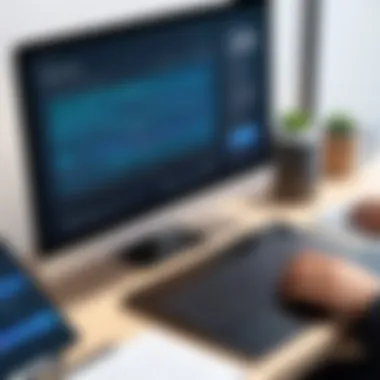

Verifying Application Functionality
After the process of transferring applications, it's vital to verify their functionality. This means checking whether each application opens correctly and runs without any issues. Here are some actions to consider:
- Launch each application to see if it starts up without errors.
- Test specific features that are important for your work. This could be something like exporting reports or connecting to a database.
- Look out for error messages that could indicate missing files or unresolved dependencies.
If certain applications aren’t functioning properly, it may signal that not all components were transferred correctly. In such cases, you might have to go back and retrieve what’s missing.
"A stitch in time saves nine." Making prompt checks can save hours of troubleshooting down the line.
Adjusting Settings for Optimal Performance
Once the applications are verified, the next step is to adjust their settings for optimal performance. This phase includes tweaking configurations to best suit the new environment. Some considerations to factor in include:
- Network Configuration: Ensure that any network settings align with the new computer’s environment. This might involve setting up proxies or adjusting firewall settings.
- User Preferences: It’s essential to revisit user-specific settings. Adjust things like themes, language preferences, and shortcuts to fit user needs.
- Resource Allocation: Check if the new system has enough resources—such as CPU, RAM, and storage—for the applications to run smoothly without causing hiccups.
By delving into these adjustments, you not only safeguard functionality but also ensure that the applications integrate seamlessly into daily operations.
Keeping these points in mind will lay a solid foundation for effective application use post-transfer, helping you tackle tech challenges with ease.
Troubleshooting Common Issues
When it comes to transferring applications between computers, encountering issues is almost part and parcel of the experience. The process can be littered with unexpected roadblocks, and that’s why troubleshooting common issues is crucial. It not only saves time but also minimizes frustration. For IT professionals or tech enthusiasts embarking on this journey, a solid understanding of potential pitfalls can ensure that a seamless transfer is not just a dream but a tangible reality.
A comprehensive approach to troubleshooting involves two primary focuses: identifying compatibility problems and resolving dependency conflicts. These aren’t just technical hiccups; they can affect overall workflow and productivity. A small oversight in troubleshooting could lead to significant delays or even prevent an application from running altogether.
"An ounce of prevention is worth a pound of cure."
Identifying Compatibility Problems
The first step in troubleshooting is identifying compatibility problems. This is paramount to ensuring that your applications function as intended on the new system. Compatibility issues may arise due to differences in operating systems, hardware specifications, or the version of the application itself.
Here are a few elements to consider when scanning for compatibility issues:
- Operating System Versions: Verify that the destination system runs an operating system that supports the application version. For instance, an application designed for Windows 10 might not function correctly on Windows 7.
- Hardware Specifications: Old applications might require legacy hardware features that newer systems don’t support. Always check system requirements against the new machine’s specs.
- Application Dependencies: Every application often relies on certain libraries or frameworks. Missing these components in the new environment can lead to functionality issues.
- File Formats: If a program relies on specific file types, ensure that the destination system supports these formats.
To catch these compatibility problems early on, consider conducting a pre-transfer assessment. Using tools tailored for compatibility checks can provide insights into potential issues before the actual transfer begins.
Resolving Dependency Conflicts
Once compatibility problems are identified, the next task is to address dependency conflicts. This often involves multiple layers of applications or services that rely on one another. Failure to resolve these issues can lead to crashes or incomplete functionality.
- Identifying Missing Dependencies: Use tools like Dependency Walker to scan transferred applications for missing components. This helps pinpoint exactly what's lacking in the new environment.
- Manual Installation: In some cases, dependencies may need to be installed or updated manually. Research each missing component and ensure it's compatible with the newer system.
- Environment Variables: Sometimes applications require specific environment variables to locate their dependencies correctly. Make sure these are set properly in the new system.
- Virtual Environments: For applications that show stubborn resistance to running correctly, consider using virtual machines or containers. This can encapsulate the original operating environment, reducing conflicts.
- Consult the Community: Platforms like Reddit and technical forums can be lifesavers when stuck. Others may have faced similar issues and can offer practical solutions that worked for them.
In summary, troubleshooting common issues that arise during the transfer of applications is a vital aspect of the process. By focusing on identifying compatibility problems and resolving dependency conflicts, IT professionals can ensure a smooth transition, ultimately leading to increased efficiency and productivity.
Best Practices for Future Transfers
As the realm of technology continues to expand, mastering the transfer of applications between computers becomes essential for IT professionals and tech enthusiasts alike. Implementing best practices for future application transfers not only enhances efficiency but also minimizes the potential for mishaps. Reflecting on past experiences and adopting proactive strategies underpins successful migrations in varied environments.
Documenting Transfer Procedures
Comprehensive documentation serves as a cornerstone for smooth transfers. Given the complexity and uniqueness of various systems, it’s crucial to outline detailed steps that were taken during previous transfers. This record will not just assist in troubleshooting future issues, but also become a valuable reference for team members.
- Identify Key Steps: Outline every step in the transfer process, from initial system compatibility checks to the final testing of the application. This could look like:
- Inventory of applications to be transferred.
- Compatibility assessments of both source and destination systems.
- Backup procedures and verification.
- Post-transfer testing protocols.
"What gets documented gets managed; what gets managed gets improved."
- Capture Insights: Alongside standard steps, write down observed challenges and solutions. These could range from compatibility nuances to specific configurations that were overlooked. Including anecdotal experiences encourages a deeper understanding of potential pitfalls.
- Use Standard Formats: When creating documentation, maintaining a consistent format with clear headings, bullet points, and visual aids such as screenshots can streamline the process for future reference. Tools like Confluence or Google Docs can be very helpful in this regard.
Regularly Updating Applications and Tools
To ensure ongoing successful transfers, keeping both applications and transfer tools updated is paramount. Software that has not kept pace with innovative changes can become inherently problematic during the transfer process.
- Stay on Top of Updates: Most software comes with periodic updates that include enhancements, bug fixes, and security patches. Irregular updating can lead to fires that are tough to put out when users move to migrate those applications.
- Utilize Latest Transfer Methods: As technology evolves, newer tools may provide enhanced capabilities for transferring applications, such as improved speed and seamless compatibility with various operating systems. Regularly research and evaluate alternative tools to stay informed.
- Evaluate System Requirements Frequently: Application updates often change system requirements. Thus, ensuring that the destination computer meets these needs is vital, especially when dealing with resource-heavy software.
- Set reminders for regular checks on software updates.
- Utilize automated update tools when possible.
- Regular compatibility checks save time and avoid unnecessary headaches.
In closing, embedding these best practices into your routine not only cultivates a more efficient transfer process but also preempts future issues. By documenting procedures thoroughly and staying vigilant about updates, IT professionals can foster a culture of preparedness and adaptability.
Ending
The conclusion of an article is more than just a wrap-up; it’s the final piece of the puzzle that ties everything together. In this discussion about transferring applications between computers, the conclusion reinforces the critical elements addressed throughout the piece.
To begin with, it highlights the importance of understanding the various strategies, whether they be via native tools provided by operating systems or utilizing third-party applications. Each method comes with its own set of advantages and limitations. For instance, while Windows Transfer Options may seem user-friendly, certain complex applications might require more tailored approaches. Understanding these subtleties can drastically affect efficiency during the transfer process.
Furthermore, the conclusion emphasizes the value of proper preparation before initiating the transfer. Topics like assessing compatibility and backing up existing data cannot be overstated. These steps are not only crucial for ensuring a seamless transition but also for safeguarding against potential data loss. As the saying goes, "an ounce of prevention is worth a pound of cure." Taking the time to cover these bases will pay dividends in the long run.
As IT professionals, mastering the art of application transfer can lead to considerable improvements in productivity and workflow. These skills are not just useful; they are essential in today's fast-paced digital landscape.
In addition to preparation, the insights gained on post-transfer configurations and troubleshooting common issues serve as vital knowledge for anyone engaged in the process. Knowing how to verify application functionality and resolve conflicts on the backend can save one countless hours of frustration and downtime.
Finally, the importance of establishing best practices rounds out the discussion. By documenting procedures and keeping applications updated, IT professionals create a framework that not only simplifies future transfers but also enhances overall operational efficiency. This systematic approach to application management fosters a more agile IT environment, conducive to rapid changes and adaptations.
In essence, the concluding remarks should leave readers with a clear understanding of why these strategies matter. It’s not merely about knowing how to transfer applications; it’s about doing so in a way that empowers technology usage within their respective environments, driving forward both individual and organizational success. Understanding these strategies creates opportunities for improved interoperability, innovation, and, importantly, peace of mind.



