Syncing Files Between Computers: Methods and Tools
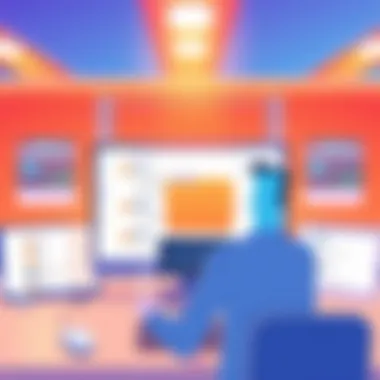

Intro
In our digital age, where data needs to flow seamlessly between devices, syncing files between computers has become a vital task for many individuals and organizations alike. Whether it’s work documents, photos, or crucial software, ensuring all devices are on the same page can make or break productivity. The beauty of this process lies in its variety of methods and technologies, which cater to different needs and preferences. From cloud services to local networks, the options are as diverse as the users.
Essentially, syncing allows users to access the same files across multiple devices, regardless of their location. This capability is particularly important in a landscape shaped by remote work and cross-platform collaborations. Efficiency is key, and understanding how to effectively implement file synchronization is crucial for anyone looking to optimize their workflow.
In this article, we will unpack everything related to this topic. We will start with an exploration of available hardware and software solutions, followed by an evaluation of their strengths and weaknesses. Furthermore, we will delve into the real-world performance of these tools and identify the latest trends shaping the industry. Finally, we will offer recommendations and a conclusion that synthesizes the insights gathered throughout the piece.
The objective is straightforward: equip IT professionals and tech enthusiasts with the knowledge they need to navigate this essential aspect of modern computing effectively.
Prologue to File Synchronization
In an era where data plays a fundamental role in our lives, understanding file synchronization is crucial. File synchronization helps individuals and organizations maintain consistency between files across different devices or platforms. With the explosion of remote work and the reliance on various devices, this topic has never been more relevant.
At its core, file synchronization is about ensuring that the same data exists in multiple locations without discrepancies. When implemented correctly, it facilitates a seamless workflow, allowing professionals to access their files anywhere at any time. The benefits of mastering file synchronization include improved productivity, enhanced collaboration, and data durability, which are essential factors for success in today's technology-driven workplaces.
Moreover, as organizations adopt hybrid work models and cloud storage solutions become increasingly standard, understanding the principles of file syncing empowers IT professionals to choose the right tools and methods that align with their specific needs. Whether syncing files across a local network or utilizing cloud-based solutions, the ability to manage data effectively leads to fewer errors and less frustration in daily operations.
"The only thing more expensive than education is ignorance."
Remember that the absence of a clear file synchronization strategy can lead to mishaps, lost files, and ultimately wasted resources.
In summary, a solid grasp of file synchronization is not just a useful skill; it’s a critical component in today’s digital toolbox. As we delve deeper into this article, we'll unravel the core principles and popular methods of file syncing, geared toward providing IT professionals and tech enthusiasts with comprehensive knowledge to achieve efficient file synchronization.
Core Principles of File Syncing
When it comes to synchronizing files across different systems, understanding the core principles is essential. This section will break down two major concepts that form the bedrock of file syncing practices: one-way vs. two-way syncing and real-time vs. scheduled synchronization. Delving into these principles will illuminate the nuances that can affect how effectively files are managed and transferred between computers.
One-Way vs. Two-Way Syncing
One-way syncing is quite straightforward. In this method, files are copied from a source to a destination without any feedback loop. For instance, think of a situation where you might want to back up your documents from your laptop to an external hard drive. When you sync in one direction, any modifications made to your files on the original laptop won't propagate back to the external hard drive unless you manually overwrite them.
This approach is less complex and often faster, but it comes with its drawbacks. If you accidentally delete a file on your source, the same fate is likely to befall the destination during the next sync, resulting in potential data loss. Therefore, it’s critical to consistently monitor the files to ensure you don’t lose important documents unexpectedly.
On the other hand, two-way syncing operates on the principle of bidirectional communication. This means changes made in either location are reflected in the other. Picture a collaborative work environment with a shared project folder in Google Drive. If someone updates a spreadsheet, that change automatically updates for everyone else with access. This method reduces the chances of conflicts and ensures that all team members are looking at the most current version of their documents.
But two-way syncing can introduce its own set of challenges, particularly with conflicts. For instance, if two people edit the same file simultaneously, it can lead to confusion about which version should prevail. This calls for robust version control or conflict resolution strategies.
In short, choosing between one-way and two-way syncing depends on your needs and workflow. If preservation of the original state is critical, one-way syncing is preferable. However, for collaboration and real-time updates, two-way syncing is the way to go.
Real-Time vs. Scheduled Synchronization
The distinction between real-time and scheduled synchronization revolves around the timing and spontaneity of the syncing process.
Real-time synchronization refers to a continuous process where files are synced minutes after changes are made. Imagine a situation where you work on a crucial presentation in Microsoft OneDrive. As you type out updates, those changes appear instantaneously in the cloud. This method is especially advantageous when working under tight deadlines or in team scenarios, ensuring that everyone sees changes immediately.
However, real-time syncing can consume significant bandwidth and processing power. This becomes especially pertinent if the files being synced are large or you're operating on a sluggish network. In such cases, you might notice a lag or your system might become sluggish, as it juggles between multiple tasks of syncing and processing.
On the flip side, scheduled synchronization allows users to define specific times to sync their files. For example, many businesses opt for nightly syncing to update backups during off-hours. This gives the system resources a breather and minimizes disruption during peak productivity times. Moreover, this method ensures that any changes made throughout working hours accumulate, reducing the frequency of updates but also increasing the chance of missing immediate changes.
This method does require some level of foresight; missing a scheduled sync could result in outdated files being shared. Hence, it’s crucial to strike a balance between productivity and ensuring the documents are effectively synced according to your needs.
In the end, the choice between real-time and scheduled syncing will hinge on factors such as the nature of your work, network capabilities, and team collaboration dynamics.
Understanding these core principles will ultimately empower IT professionals and tech enthusiasts to make informed decisions that best fit their unique circumstances. The balance of efficiency, data integrity, and teamwork lies within these foundational methods.
Common Methods of File Synchronization
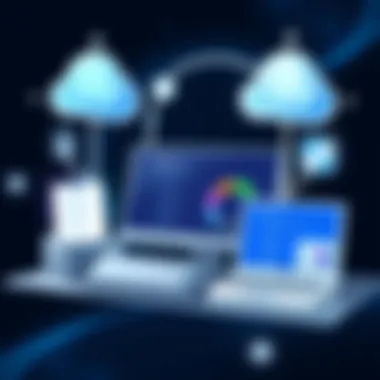

File synchronization is an essential part of maintaining consistency across multiple devices. As data continues to proliferate, especially in professional environments, understanding the common methods of synchronization can significantly streamline workflows and enhance productivity. The right approach can help mitigate data loss, ensure accessibility, and facilitate collaboration.
Cloud-Based Synchronization
Overview of Cloud Solutions
Cloud-based synchronization services allow users to store files on remote servers, accessible from any device with internet connectivity. One key feature of cloud solutions is their scalability, accommodating growing data needs without requiring additional hardware. Popular examples such as Dropbox, Google Drive, and Microsoft OneDrive exemplify this convenience, fostering collaboration across teams. The ability to access files on-the-go and the automatic syncing process can serve adaptive workspace strategies.
However, potential drawbacks include concerns with data privacy and reliance on internet access. Some professionals might hesitate to place sensitive files in the cloud due to security issues or company policies restricting cloud usage.
Advantages and Disadvantages
The cloud's allure includes flexibility and ease of access, enabling real-time collaboration. However, users need to weigh these benefits against possible data security breaches and subscription costs. The storage limitations for free accounts can be a headache for heavy users. Moreover, dependency on a stable internet connection can hinder accessibility when offline capabilities are needed.
Peer-to-Peer Synchronization
How P2P Works
Peer-to-Peer (P2P) synchronization offers a decentralized method of file sharing where computers communicate directly with each other without the need for a central server. This method is particularly attractive for those sharing large files or for remote teams needing direct access to shared data without a third-party intermediary. A key characteristic of this method is high transfer speeds, especially relevant when dealing with files that demand considerable bandwidth, such as videos or software applications.
While useful for its efficiency, P2P systems may come with disadvantages like higher susceptibility to security threats if proper precautions aren't taken.
Use Cases and Efficiency
P2P syncing shines in scenarios requiring quick file swaps, such as in creative industries where large assets are exchanged frequently. Additionally, its capacity to work without continuous internet connectivity can serve situations in remote areas where internet access is sporadic. Yet, users must always remain cautious about potential security lapses related to sharing files in an open network.
Local Network Syncing
Direct Connections
Direct connections involve syncing files across devices within the same local network. This approach can be particularly effective in office settings, allowing for high-speed transfers without relying on internet connectivity. A distinctive feature of local network syncing is its reliability; data flowing within a controlled network environment reduces the risk of external interruptions. Still, the limitation arises if devices are not in proximity to one another, necessitating the use of network configurations and sometimes complicated setups.
Network Drive Synchronization
Network drive synchronization enables multiple users to access shared drives over a local network. This method is beneficial for teams working on collaborative projects, as it centralizes storage and enhances data management. The ease of access is a key characteristic that makes it popular among IT professionals. However, like all methods, it has its downsides. A potential drawback is the need for regular maintenance and potential bottlenecks if too many users access the network concurrently, which can slow down performance considerably.
Popular File Synchronization Tools
In the landscape of file synchronization, tools play a pivotal role. They not only facilitate the transfer and synchronization of data but also address the unique needs of users across different scenarios. Choosing the right tool impacts efficiency, data security, and ease of collaboration. This section will delve into several popular tools that have become benchmarks in this realm, each offering its own distinctive features and considerations.
Dropbox
Key Features
Dropbox is often the first name that pops to mind when discussing file synchronization. Its strength lies in its simplicity and user-friendly interface that allows users to navigate with ease. Among its standout features, smart sync allows users to see all files in their Dropbox without consuming local storage. This means files can be streamed on-demand; a huge boon for efficiency.
Moreover, Dropbox supports file sharing with customizable access permissions, making collaboration smooth among team members. The integration with third-party applications expands its capabilities, providing a seamless workflow for various tasks. However, a drawback worth noting is the constrained free storage, which pushes users toward paid plans for more extensive usage. This balance of accessibility and premium features is a key reason many choose Dropbox over other tools.
Limitations
While Dropbox shines in many areas, it’s not without issues. One significant limitation is its upload speed and file size restrictions. Large files can be cumbersome to manage, especially over slow internet connections. Additionally, although Dropbox offers robust features, the associated costs can mount up as the need for more storage increases. For casual users or small teams, these constraints often spark a search for alternatives that might suit their budget and usage needs better.
Google Drive
Integration with Other Services
Google Drive stands out chiefly due to its integration capabilities with a myriad of applications such as Gmail, Google Docs, and Google Sheets. This integration ensures that users can create, edit, and store documents within the same ecosystem, offering a seamless experience. Moreover, the collaborative features enable multiple users to work simultaneously on a single document, which can drastically enhance productivity. For professionals who already rely heavily on Google's suite of services, Drive is an enticing option.
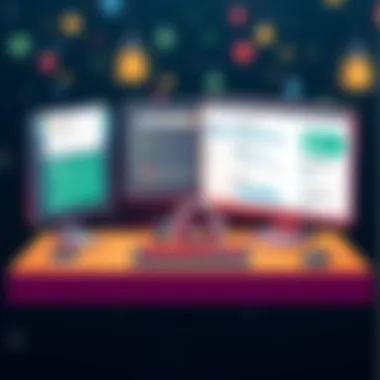

While this extensive integration is a major asset, it also presents a unique challenge. Users often become entrenched in the Google ecosystem, which may pose difficulties if they wish to switch services in the future. Understanding this dependency is crucial, as it could influence long-term decisions about file synchronization tools.
Storage Considerations
Another point to mull over with Google Drive is storage space. While users can begin with a generous 15GB of free space, which includes shared data across Gmail and Photos, this quickly becomes a limiting factor for those dealing with larger files. As one delves deeper into file management, additional storage can come at a monthly fee. Hence, potential users must consider how much storage they’ll realistically need and whether the associated costs justify the benefits provided.
Microsoft OneDrive
Office Integration
Perhaps no file synchronization tool integrates as seamlessly with Office software as Microsoft OneDrive. Office Integration is paramount for businesses or individuals who rely heavily on applications like Word, Excel, and PowerPoint. Users can save their documents directly to OneDrive from their desktop apps, eliminating risks of lost data while ensuring everyone on a team has the latest version.
This functionality not only increases operational efficiency but also enhances collaboration within diverse teams. Users can review and edit documents simultaneously, which can save hours on revisions. However, this level of integration means potential users are often required to have Office subscriptions, which could affect budget considerations for some.
Enterprise Features
Microsoft OneDrive also boasts a suite of enterprise features designed for larger organizations. These features include advanced security protocols, compliance tools, and customizable access management, ensuring data remains protected while allowing for easy sharing across departmental lines. This makes OneDrive particularly appealing for IT departments. Despite its robust offerings, smaller businesses or individual users may find such extensive features excessive for their needs, possibly leading them to simpler solutions.
rsync
Command-Line Utility Overview
For those with a more technical inclination, rsync stands as a powerful command-line utility for file synchronization. The core strength of lies in its ability to perform incremental backups, meaning it only transfers the data that has changed since the last sync. This dramatically reduces bandwidth usage and sync time, appealing to professionals who manage vast data sets.
However, the command-line nature of rsync can deter non-technical users. Its usability is confined to those who are comfortable navigating terminal commands, which may limit its practicality compared to graphical user interfaces offered by other tools.
Use Cases for Professionals
Rsync finds particular utility in scenarios requiring precise control over file transfer. Backing up databases or syncing files between remote servers is where it shines. Because it can work effectively over SSH, it’s particularly suited for server synchronization tasks and is often favored in Unix-like systems. Yet, professionals may find the steep learning curve frustrating if they seek quick solutions, thus making it an excellent but niche tool in an arsenal.
By exploring these synchronization tools, users can better understand their options and how to match capabilities with specific needs. It’s essential, however, to weigh the advantages against the potential limitations to find the right balance between functionality and practicality.
Best Practices for File Synchronization
Implementing effective file synchronization goes beyond just selecting a method or tool; it involves understanding and applying a set of best practices. These practices safeguard data integrity, enhance efficiency, and streamline collaboration. They are especially relevant for IT professionals and enthusiasts who require a reliable system that caters to their specific workflow needs. By adhering to these best practices, users can ensure a smoother file syncing process, decrease downtime, and minimize the risk of data loss, all of which are crucial in today’s fast-paced digital environment.
Data Security Measures
Encryption Techniques
When it comes to safeguarding data during synchronization, encryption is a frontrunner. Encryption techniques ensure that sensitive information is converted into a coded format that makes it unreadable to unauthorized users. This is particularly significant for organizations handling confidential data, like personal information or financial records. The main characteristic of encryption techniques is their ability to secure data both in transit and at rest, offering a strong layer of protection.
One widely used method is end-to-end encryption. This means that data is encrypted on the sender's device and only decrypted on the recipient’s, typically removing any opportunity for interception. The unique feature of this technique lies in its robustness against eavesdropping, offering peace of mind. However, the challenge arises when key management becomes too complex, potentially leading to accidental data loss if keys are misplaced or forgotten.
Access Control
Access control is another critical aspect of ensuring the confidentiality and integrity of synchronized files. This involves defining who can access, modify, or delete files, thereby limiting exposure to potential threats. The reference characteristic of effective access control systems is their granularity, allowing precise permissions to be granted based on roles and responsibilities.
Using Role-Based Access Control (RBAC) is a common strategy. By assigning permissions based on user roles, it simplifies management while maintaining security. This method comes with its unique feature of adaptability, as roles can be adjusted as teams shift. Nevertheless, improper configuration may lead to either overly restrictive or overly permissive access, which can open the door to security vulnerabilities.
Version Control Strategies
Tracking Changes
Tracking changes is vital for maintaining an organized file synchronization process. This method allows users to monitor what alterations have been made to files over time, which includes who made the change and when. One of the key characteristics of effective change tracking is its transparency; everyone involved can clearly see the latest modifications. This is particularly beneficial in collaborative environments where multiple users interact with the same documents.
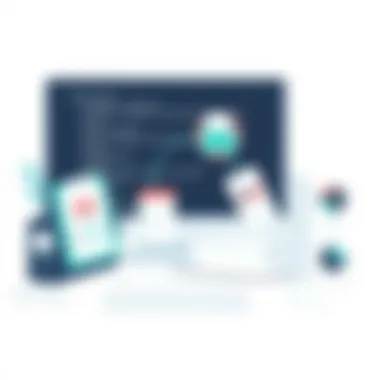

A notable approach is to utilize version control systems like Git, which can track changes very precisely. This technology allows users to revert to earlier versions if something goes awry, enhancing stability. However, managing version histories can become cumbersome if not organized properly, often leading to confusion over which version is the most current.
Restoration of Previous Versions
The ability to restore previous versions of files plays a crucial role in robust file synchronization systems. This feature allows users to recover from mistakes, making it possible to revert changes that were either unintentional or erroneous. Restoration of previous versions can significantly reduce the anxiety associated with making changes, as the safety net of prior versions offers assurance.
The unique advantage of this capability is that it fosters experimentation, encouraging users to test new ideas without the fear of losing important data. However, the main drawback may often relate to storage space; significant amounts of storage may be required to keep various versions archived, which could lead to increased costs in the long run.
"In the digital realm, having a foolproof strategy is like having a lifeguard on duty; it might not be visible until needed, but when the moment arises, it can save everything."
Adopting these best practices for file synchronization is not just about being reactive to problems. It’s about being proactive, creating an environment where data integrity is prioritized, and workflows remain uninterrupted.
Troubleshooting Common Syncing Issues
File synchronization is a vital component for maintaining productivity and ensuring data integrity across a range of devices. However, even the most robust file syncing systems encounter issues from time to time. Troubleshooting these common syncing issues is paramount, especially for IT professionals and tech enthusiasts who rely heavily on seamless data transfer. A deep understanding of potential pitfalls helps in designing better workflows and minimizing downtime. When syncing fails, the repercussions can snowball into larger operational challenges, making it essential to address these problems efficiently.
Identifying Sync Failures
One of the first steps in troubleshooting file synchronization is to properly identify the nature of the failure. Sync failures can stem from various sources, including network instability, software incompatibilities, or file system errors.
Common Indicators of Sync Failures:
- Missing Files: If files expected to appear in one location do not show up.
- Error Messages: Software may provide specific error messages indicating what went wrong. Pay attention to codes and language used.
- Sync Delay: An unusually long time without any synchronization can signal an underlying issue.
- Access Issues: Sometimes, permissions can hinder synchronization, especially in shared environments. Files may not sync if users lack access rights.
Identifying these symptoms quickly can help narrow down the cause and allow for targeted solutions. Conducting routine checks on network health and permissions can prevent sync failures before they escalate.
"The art of troubleshooting is not in fixing the obvious faults but in recognizing the obscure signs that indicate deeper issues."
Resolving Conflicts
When multiple users or devices try to modify the same file, a conflict can arise. Handling these conflicts effectively is crucial for maintaining data integrity and ensuring all users stay on the same page.
Strategies for Resolving File Conflicts:
- Version Controls: Most syncing tools offer version history functionality. Revert to an earlier version if necessary to solve discrepancies in files.
- Manual Merging: For documents, sometimes a manual review is needed. Compare versions side by side and resolve any differences.
- Notifications: Many apps allow notifications when a conflict is detected, enabling proactive management. Keep those notifications turned on.
- Set Clear Protocols: Establish guidelines regarding file modifications, making users aware of who edits what and when.
- Regular Backups: Frequent backups provide safety nets that allow users to recover from significant sync conflicts more easily.
Being proactive about conflict resolution can save countless hours of work, especially in team scenarios where collaboration is imperative. Therefore, fostering an environment of clear communication and established norms can greatly reduce the frequency of these conflicts.
In summary, troubleshooting syncing issues is not just about fixing problems as they arise, but also about creating a reliable framework that mitigates these issues. In the ever-evolving landscape of technology, staying ahead of potential troubles allows for enhanced performance, informed decision-making, and overall systemic integrity.
Culmination
In the fast-paced digital environment we live in, effective file synchronization has become a cornerstone for both IT professionals and tech enthusiasts alike. As we wrap this exploration, it’s clear that understanding various syncing methods, tools, and best practices is essential for maintaining a smooth workflow across different devices and platforms. File syncing isn’t merely a convenience; it’s a necessity that enhances collaboration, promotes data integrity, and offers peace of mind.
Future Trends in File Synchronization
Looking ahead, several trends promise to shape the way we approach file synchronization. First and foremost, AI integration is becoming more prevalent. AI can predict sync needs, optimize bandwidth usage, and automate error resolution. As cloud storage evolves, we can expect seamless cross-platform compatibility to become standard. This means that whether you're on a Linux machine, a Windows PC, or even a mobile device, file syncing will be smoother than ever before.
Moreover, decentralized syncing methods are gaining traction. By utilizing blockchain technology, files can be synced across various devices without relying on a central server, thus increasing security and reducing potential points of failure.
Lastly, as data privacy continues to raise concerns, tools that emphasize end-to-end encryption will likely dominate the market. Users will want their synced files to be not just accessible but also secure. Incorporating these advancements can only improve efficiency and security in file synchronization.
Final Thoughts
As we conclude the discussion on file synchronization, it’s evident that staying informed about the latest methods and tools is key. Regularly revisiting these practices not only upgrades your tech stack but also empowers your workflow, keeping you ahead of the curve.
The significance of choosing the right syncing method can't be overstated—whether it's considering the reliability of cloud services like Dropbox and Google Drive or leveraging local network synchronization offers peace of mind. The right strategy can save time and prevent potential data loss during crucial projects.
In the end, effective file synchronization is about striking a balance between convenience and security. By adopting best practices and remaining vigilant in the face of emerging trends, you set yourself up for ongoing success in your digital endeavors.
"The art of synchronization is not just in keeping files mirrored, but in ensuring that each file tells the right story at the right time."
For more resources, consider visiting Wikipedia, or for community insights, check out Reddit. Keeping up with trends in file syncing can significantly improve your efficiency!



