Upgrade Your Laptop to Windows 11: Essential Guide
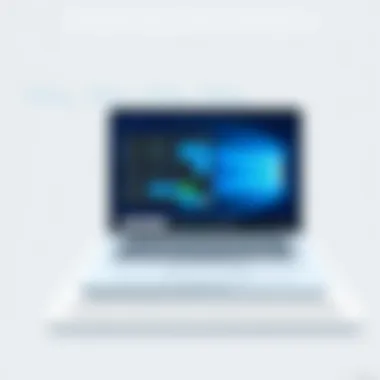

Intro
In a world where technology evolves at breakneck speed, keeping up with software updates can often feel like a necessary evil. For many users, upgrading to Windows 11 can seem daunting, especially when it involves assessing whether their devices are fit for the leap. It’s not just about flashy new features or a sleek interface but about overall performance enhancement and system reliability.
Understanding the nitty-gritty of this upgrade is crucial for both IT professionals and tech enthusiasts alike. This guide aims to break down the process of upgrading your laptop to Windows 11, exploring compatibility requirements, preparation steps to ensure smooth transition, and strategies to mitigate potential challenges. By arming yourself with the right knowledge, you can sidestep the common pitfalls that often accompany such significant updates.
As you read through this guide, expect to uncover essential considerations and best practices that any knowledgeable tech user should bear in mind before hitting that upgrade button. Let’s dive into the specifics of what upgrading entails, and how to make it work for you.
Prolusion to Windows Upgrade
As the landscape of technology continues to evolve, the importance of upgrading to the latest operating systems cannot be overstated. Windows 11, released by Microsoft, offers a fresh approach to how we interact with our devices. This introduction serves as a gateway to understanding why the upgrade is not merely a trend but a necessity for both individual users and IT professionals alike.
One of the most compelling reasons to consider upgrading is the enhanced user experience that Windows 11 provides. With a more streamlined interface, the operating system focuses on usability and aesthetic appeal—an essential combination in today’s fast-paced world. The taskbar is centered, apps are redesigned for easier access, and overall navigation is simplified, lending itself to a more fluid experience.
Moreover, security is a paramount concern in the digital age. Windows 11 introduces a variety of advanced security features, such as hardware-based isolation and encryption, which protect against the ever-evolving threats. This is particularly crucial for IT professionals managing sensitive data or systems.
Considerations around compatibility also warrant attention. Transitioning to Windows 11 requires a thoughtful examination of your current hardware and software environment. Understanding the minimum and recommended specifications is essential for ensuring that your upgrade process goes off without a hitch. After all, nobody wants their trusty laptop to turn into a glorified paperweight.
Further, embracing Windows 11 opens doors to features that leverage the latest advancements in technology. For instance, support for Android apps and tighter integration with Microsoft Teams may enhance productivity levels significantly. These are not just bells and whistles; they represent functional improvements that could change the way we approach our daily tasks.
In summary, the upgrade to Windows 11 is more than just a software change. It's about re-evaluating how we work and engage with technology. In the subsequent sections, we will delve deeper into various aspects of the upgrade process, from understanding system requirements to preparing your laptop, so you can make a well-informed decision. However, the primary takeaway here is that this upgrade can potentially unlock a more secure, efficient, and enjoyable computing experience.
Understanding System Requirements
In today's digital landscape, the importance of having a clear grasp of system requirements cannot be understated, especially when it comes to upgrading your operating system. Windows 11 brings a slew of new features and enhancements that promise a better user experience. However, to fully leverage these advantages, understanding the system requirements is critical.
Having the right specifications ensures that your laptop can handle the demands of the new OS without any hiccups. If your hardware falls short, you might encounter problems ranging from sluggish performance to system glitches. Imagine installing a shiny new engine into an old vehicle; if the chassis can't support it, you're left with more trouble than treasure.
Moreover, recognizing these requirements helps you not just to avoid potential pitfalls but to anticipate what improvements you might need to make. It’s a proactive approach rather than a reactive one. Keeping in mind that technology continuously evolves, being informed about what your machine needs can enhance your overall experience and minimize headaches down the line.
Minimum Hardware Specifications
When considering the minimum hardware specifications for Windows 11, it’s like looking under the hood before hitting the road. If your laptop fails to meet these basic standards, the upgrade may not even be possible. As per Microsoft, the essentials include:
- 1 GHz or faster processor with at least two cores on a compatible 64-bit processor or System on a Chip (SoC).
- 4 GB RAM.
- 64 GB storage.
- DirectX 12 compatible graphics with a WDDM 2.x driver.
- UEFI firmware with Secure Boot capability.
- TPM version 2.0.
- A display larger than 9 inches with HD resolution (720p).
These specifications are like the minimum seatbelt standards in your vehicle–they ensure safety, but they don't guarantee comfort or performance. If your system qualifies, it's halfway to victory. But, if your hardware doesn’t meet these minimums, you might want to consider upgrading components or potentially looking at a new laptop altogether.
Recommended Specifications for Optimal Performance
While the minimum specs might get you through the door, the recommended specifications are where you’ll find your laptop really starts to hum. If you're serious about making the most out of Windows 11, consider aiming for:
- 1 GHz or faster processor with four or more cores.
- 8 GB RAM or more.
- At least 128 GB of storage.
- A modern graphics card compatible with DirectX 12.
- A solid-state drive (SSD) for quicker boot times and file access.
Opting for these higher specifications can significantly improve your operational efficiency. It’s akin to having a high-performance sports engine as opposed to just making do with a basic model. You’ll experience faster load times, better graphical performance, and improved overall responsiveness, which is especially beneficial for multitasking and demanding applications.
Compatibility Check Using Microsoft's Tool
Before taking the plunge into the upgrade process, it’s wise to perform a compatibility check. Microsoft provides a handy tool called the PC Health Check tool, which is designed specifically for this purpose. By downloading this tool, you can:
- Easily assess your system against Windows 11 requirements.
- Get recommendations on what, if anything, needs upgrading.
This tool is your friendly GPS, guiding you on the route to an upgrade. With just a few clicks, you can uncover any potential issues and take action accordingly. If you find that you’re falling behind the specs, there's no need to panic; this could be an opportunity to breathe new life into your laptop with a few key upgrades.
"Better to be safe than sorry. Always check compatibility before diving in."
By having a clear understanding of your system requirements and assessing them through formal channels, you set a solid foundation for a smooth transition to Windows 11.
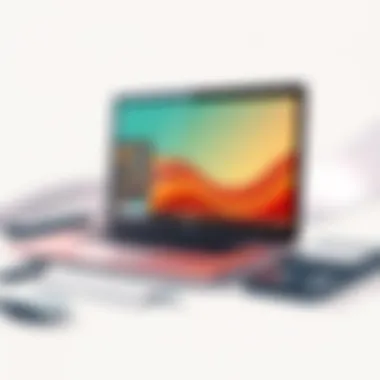

Preparing Your Laptop for Upgrade
Upgrading to Windows 11 is more than just a simple installation. It’s crucial to set the stage correctly for a smooth transition. This phase, preparing your laptop for the upgrade, plays a pivotal role in ensuring not just a successful installation but also seamless operation afterward.
Taking the necessary steps before jumping into the upgrade can prevent headaches later on and enhance the overall experience. Poor preparation can lead to data loss, compatibility issues, or worse, a non-functional system. Each aspect of this preparation is vital for keeping your laptop running at peak performance.
Backing Up Important Data
First things first—backing up important data. Before making any significant changes to your system, it’s essential to safeguard your valuable files. Computers can be unpredictable, and the last thing you want is to lose important documents or cherished photos in the process of upgrading.
There are various ways to achieve this:
- Cloud Storage: Utilizing services like Google Drive or Dropbox can provide easy access to files from anywhere.
- External Hard Drives: Copying files to an external storage device ensures you have a backup separate from your laptop’s internal memory.
- System Backup: Windows has a built-in Recovery tool that allows you to create a full system image. This means you can restore your laptop back to its previous state if something goes wrong.
Remember that data integrity is key. Verify that your backups are complete and functioning before proceeding with the upgrade.
Updating Existing Software and Drivers
With the data secured, it’s time to look at your current software and drivers. Much like tending to a garden, ensuring everything is up-to-date will help your upgraded system thrive.
Running outdated software or drivers can introduce compatibility issues with Windows 11. Check for:
- Operating System Updates: Make sure you’re running the latest version of Windows 10 before upgrading. Microsoft often releases updates that improve system stability and performance.
- Driver Updates: Device drivers act as translators between your computer hardware and software. Always visit the manufacturer’s website for the latest drivers. Non-updated drivers can lead to unexpected behavior, especially after an upgrade.
- Application Updates: Applications should be updated too. Applications not compatible with Windows 11 may lead to instability or performance degradation.
Clearing Unnecessary Files to Free Up Space
Finally, your laptop is ready for a spring cleaning. Clearing unnecessary files not only frees up space but also speeds up the upgrade process. No one wants to muddle through an upgrade with a bogged-down system.
Consider the following methods:
- Disk Cleanup Utility: Use Windows’ Disk Cleanup tool to remove temporary files and system caches that accumulate over time.
- Uninstalling Unused Programs: It’s a good opportunity to uninstall applications you haven't used in ages. They take up valuable space and resources that could be better allocated.
- Managing Large Files: Look for large files that can be archived or deleted. You can set notifications to help track files that bloat your storage.
Maintaining a clutter-free laptop helps not only in the upgrade process but also in enhancing overall computer performance.
Preparing your laptop for an upgrade is a critical step in the entire process. The more thoroughly you prepare, the less likely you are to face issues down the line. Taking these steps will strengthen your laptop's performance and prepare it for the exciting features and improvements that Windows 11 has to offer.
The Upgrade Process
The process of upgrading your laptop to Windows 11 is a significant step that not only enhances the functionality of your device but also improves user experience and security features. Understanding how to navigate this phase is crucial for minimizing potential headaches down the road. Whether you are utilizing the Windows Update feature, creating installation media, or opting for a clean installation, each method has its nuances. The upgrade process must be approached systematically to ensure you don't hit unnecessary snafus.
Using Windows Update for Upgrade
One of the most straightforward ways to upgrade to Windows 11 is through the Windows Update feature. This built-in function simplifies the process, allowing users to leverage Microsoft’s own tools to facilitate the transition without much manual effort.
When initiating the update, follow these simple steps:
- Click on the Start Menu, then select Settings.
- Navigate to Update & Security, and then click on Windows Update.
- Here, you can check for updates by clicking on Check for updates. If Windows 11 is available for your laptop, you will see an option to download and install it.
This method not only provides convenience but also ensures that you receive all patches and updates that might assist with the upgrade process. However, bear in mind that this method requires a stable internet connection, and availability may depend on your hardware's compatibility.
Creating Installation Media
If Windows Update doesn't suit your needs, another route is to create installation media using the Media Creation Tool. This method is particularly useful for those who wish to perform multiple installations or prefer a cleaner approach to setting up Windows 11. To create installation media, you’ll want to follow these steps:
- Visit the official Microsoft website and download the Media Creation Tool.
- Once downloaded, run the tool. You will be prompted to agree to the license terms.
- Select Create installation media (USB flash drive, DVD, or ISO file) for another PC.
- Choose the language, edition, and architecture (32-bit or 64-bit).
- Follow the prompts to create the installation media.
This method stands out for its flexibility. You can apply the installation on various pcs without needing to re-download the entire OS. Just make sure the media storage has enough space and is formatted correctly. With your installation media ready, you are set to proceed with the upgrade.
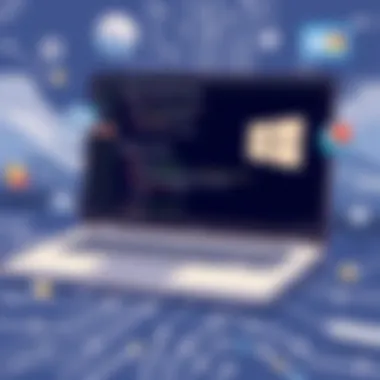

Performing a Clean Installation
For those who desire a truly fresh start or are facing persistent issues with older versions of Windows, conducting a clean installation of Windows 11 is a viable option. A clean installation not only clears out old files but also refreshes the system, potentially improving speed and performance. Here’s how you can go about this:
- Boot your laptop from the installation media you created earlier.
- Select Install Now, and when prompted, choose “Custom: Install Windows only (advanced).”
- You will then see a list of your partitions. If performing a clean installation, it’s recommended to delete existing partitions and create new ones for Windows 11 to ensure no remnants of the previous OS linger.
- Follow the subsequent prompts to complete installation.
Do remember that undertaking a clean installation eliminates all existing data. Therefore, a backup of important files is non-negotiable. This method can breathe new life into an old laptop, not to mention providing the peace of mind that comes with a clean slate.
Key Takeaway: Each upgrade method offers unique advantages. Whether through Windows Update for simplicity, Media Creation Tool for flexibility, or clean install for thoroughness, consider your needs and the best fit for your laptop's situation.
By mastering the upgrade process, you pave the way for a smoother experience transitioning to Windows 11, equipped with fresh features and bolstered performance.
Post-Upgrade Considerations
After successfully upgrading your laptop to Windows 11, it’s crucial to take a moment and assess the new environment. Many users think the hard part is done once the upgrade is complete, but actually, this is when the real work begins. Post-upgrade considerations can heavily influence system performance and user experience, making it essential to give attention to this phase. From verifying the installation to adjusting settings for optimal performance, each step you follow can contribute significantly to how effectively your laptop operates in the long run.
Verifying Installation Success
First things first, it’s paramount to check if the upgrade was a hit or miss. Verifying installation success ensures everything is running smoothly and correctly. To verify:
- Navigate to Settings > System > About. Here you can see the Windows specifications.
- Confirm that the version and build number reflect Windows 11.
- Check for any updates in Settings > Windows Update to make sure your system is on the latest build with all the patches.
If your laptop boots up without a hitch, displaying the new interface, you’re probably in good shape. However, be prepared to address minor glitches that might arise, like software incompatibilities or driver issues, which aren't uncommon with any major OS transition.
Updating Drivers and Software Post-Installation
Next on the list, you’ll want to turn your attention to drivers and software. Outdated drivers can pull a serious punch to performance, potentially causing system hang-ups or even crashes. Updating your drivers involves:
- Visiting Device Manager: Right-click the Start button, select Device Manager, and look for any devices marked with a yellow warning sign.
- Right-clicking devices to choose Update driver, giving your system the best chance of operating efficiently.
- Staying updated with software: Check for updates in apps such as Microsoft Office, browsers, and other frequently used software. Initiating updates ensures you are benefiting from the latest features and security measures.
Staying proactive with updates cuts down on troubleshooting later. Like they say, a stitch in time saves nine!
Adjusting Windows Settings for Optimal Performance
Finally, after getting your drivers sorted, it’s time to fiddle with Windows settings for the crème de la crème of performance. Windows 11 comes packed with new features but tuning things up can elevate your experience even more. Here’s what to consider:
- Power & Battery settings: Head over to Settings > System > Power & battery to adjust settings that balance performance and battery life, especially crucial for laptops.
- Visual effects: Windows is known for its animations and effects, which can sometimes slow things down. Go to Advanced System Settings > Performance to adjust for best performance, if speed is your game.
- Virtual desktops and Snap layouts: Take advantage of new multitasking features for better organization and efficiency, especially useful if you juggle various tasks simultaneously.
A well-optimized system should feel fluid and responsive, so don’t skip these essential adjustments.
"The difference between a good system and a great system lies in the details of optimization post-installation."
By paying due diligence to post-upgrade considerations, you are not just ensuring a smooth transition to Windows 11, but also crafting an environment to support productivity and efficiency. This attention to detail simplifies the challenges that often come with switching to new software, allowing you to harness the full potential of your upgraded laptop.
Troubleshooting Common Issues
When it comes to upgrading your laptop to Windows 11, encountering issues during the process can seem as inevitable as a cloudy day. Understanding how to troubleshoot these common problems is crucial for not just IT professionals but for anyone who values a smooth transition to the new operating system. The ability to effectively troubleshoot issues allows users to save both time and frustration, ensuring that the upgrade journey is as seamless as possible.
Issues During Upgrade Process
Even when pre-upgrade precautions are taken, the upgrade process can throw a curveball or two. One prevalent issue is incompatibility with existing software. This can happen when prior applications or drivers don’t play nice with Windows 11. Before upgrading, it's advisable to create a robust list of essential software and check their compatibility with the new OS. Running Microsoft's PC Health Check tool can help highlight potential compatibility concerns early.
Another common headache is slow installation times. Users often find themselves staring at a loading screen for what feels like ages. Factors like insufficient disk space or limited RAM may create bottlenecks. It's crucial to ensure a tidy system and adequate resources, otherwise, you're in for a long wait.
Post-Upgrade Performance Problems
After finally making the leap to Windows 11, you might feel a bit like a kid in a candy store. However, various performance problems can arise that dampen the excitement. One of the primary concerns is decreased speed and responsiveness. This can stem from outdated drivers, especially graphics drivers, which often require updates to work effectively with the new OS.


Another issue is battery life. Many users have reported a shorter battery duration post-upgrade, likely due to new features and background processes consuming resources. A little patience can help here—adjusting settings like background app control or visual effects may lead to improved performance.
Error Codes and Their Solutions
Error codes often appear like annoying pop-up ads—uninvited and confusing. Being equipped to handle them can make a world of difference. For instance, error code 0x8007007f suggests that the upgrade files are missing or corrupted. In this case, re-downloading the installation package or checking the integrity of files is a good first step.
On the other hand, error code 0xC1900101 is usually a driver-related issue. In such cases, first, try disabling problematic devices in Device Manager and then attempt the upgrade again.
"Understanding error codes can transform your upgrade experience, providing clarity in what often feels like chaos."
Additionally, referencing Microsoft's official troubleshooting guide can yield invaluable insights for solving these problems effectively—after all, tapping into established solutions can provide a shortcut through a maze of confusion.
Exploring New Features of Windows
Understanding the new features of Windows 11 is crucial for anyone looking to make the leap to this newer operating system. Windows 11 isn’t just a shiny facelift of its predecessor; it incorporates foundational changes aimed at enhancing productivity and user engagement. Recognizing these innovations can significantly impact how effectively IT professionals and tech enthusiasts leverage this new environment.
User Interface Enhancements
One of the most immediately noticeable aspects of Windows 11 is its redesigned user interface. The taskbar has shifted its alignment to center, creating a fresh and modern aesthetic that resembles mobile platforms. The Start menu is no longer cluttered with live tiles, replaced instead with a simplified layout that prioritizes applications and documents.
- Rounded Corners: Windows and menus now feature softer, rounded corners. This is more than just visual opulence; it fosters a more amicable interaction, reducing the harsh corners that can create an austere atmosphere.
- Snap Layouts and Snap Groups: These new features allow users to manage multiple open windows with ease. Dragging a window to the edge of the screen reveals options for preset layouts, allowing for efficient multitasking. This can be a game changer for developers and analysts who commonly juggle numerous programs at once.
The user interface not only enhances aesthetics but also promotes a smoother workflow, making it an invaluable upgrade for business environments.
Improved Security Features
With cyber threats lurking in every corner of the internet, security remains a top priority in Windows 11. Microsoft has incorporated several advancements designed to fortify system integrity and protect sensitive data.
- Windows Hello and Enhanced Biometric Security: These features allow users to login via facial recognition or fingerprints, eliminating the reliance on traditional passwords and significantly bolstering security.
- Virtualization-Based Security: This technology helps protect applications by isolating them from vulnerabilities that could be exploited by malware. Only those who need to access a certain area of the system can, thus minimizing risk.
This shift towards innovative security measures is not merely advantageous; it’s essential for organizations handling confidential data, ensuring that their systems are equipped to face modern threats.
Integration with Microsoft Ecosystem
Another hallmark of Windows 11 is the seamless integration with the Microsoft ecosystem. For organizations that utilize Microsoft tools extensively, this integration offers a smoother and more coherent user experience.
- Microsoft Teams Integration: Teams is now built directly into the taskbar, allowing for quick access to chats and meetings. This is incredibly beneficial in facilitating remote work, a trend that’s become increasingly common.
- Microsoft Store Redesign: The redesigned Microsoft Store allows for smoother browsing and access to a wider range of applications, including Android apps. This aligns with the current trends of hybrid work environments and application accessibility, ensuring that users have what they need, when they need it.
Ultimately, the integration of Windows 11 with Microsoft’s suite of applications is about enhancing user productivity, ensuring that resources are readily available without unnecessary friction.
In summary, Windows 11’s new features encapsulate a commitment to modernity, security, and user efficiency. These components not only redefine how users interact with their devices, but they also set the stage for future technological advancements, making it an apt choice for those looking to future-proof their workflow.
For further reading on Windows 11 features, visit the official Microsoft page here.
You also might want to check discussions or forums on platforms like Reddit for real-world user experiences.
Evaluating the Upgrade Decision
When considering a switch to Windows 11, it's not a matter of simply jumping onto the bandwagon or following the latest tech fad. Evaluating the upgrade decision is crucial for ensuring that you enhance your computing experience, rather than stumbling into unforeseen complications. Licensing, compatibility, and performance improvements are just the tip of the iceberg. Taking a moment to thoroughly assess the implications of this move can save you from headaches down the road.
Benefits of Upgrading
Upgrading to Windows 11 presents numerous advantages that can fundamentally enhance how you use your laptop. Here are some prominent benefits:
- Modern User Interface: Windows 11 sports a sleeker, more intuitive interface that can make navigation feel more streamlined. Those heavy on multitasking may find the Snap Layouts feature particularly handy. Your open apps can neatly organize on the screen, improving productivity almost instantly.
- Enhanced Performance: With better memory management and resource allocation, Windows 11 can optimize your system performance for smoother operation. IT professionals will appreciate how the operating system efficiently handles demanding tasks, from heavy software applications to gaming.
- Stronger Security Features: The security arsenal in Windows 11 is quite robust. Features like hardware security requirements, secure boot, and enhanced virtualization defenses make it a solid choice for those who prioritize safeguarding their data. Security patches and updates come from an optimized delivery process, making sure vulnerabilities are addressed rapidly.
- Integrated Microsoft Ecosystem: Windows 11 harmonizes well with Microsoft's suite of services. Whether you're using Microsoft Teams for collaboration or OneDrive for cloud storage, the integrated experience enhances workflow efficiency.
- Future-Proofing: Technologies continue evolving at a breakneck pace, and modern software will increasingly require newer operating systems. Upgrading to Windows 11 can ensure that you remain compatible with the latest applications and tools, giving you a leg up in an ever-competitive landscape.
By weighing these advantages against potential drawbacks, you arm yourself with significant insight that aids in making a well-informed decision.
Challenges and Considerations
Despite the appealing benefits, upgrading also comes with its share of challenges and considerations that potential users should mull over:
- Hardware Compatibility: Not every device can smoothly transition to Windows 11. You’ll need to conduct a comprehensive hardware compatibility check. As devices age, various components may fall short – falling victim to the stringent requirements set out by the new OS.
- Learning Curve: The interface has changed quite a bit. Familiarizing yourself with new layouts, menus, and features can take time. There is a delicate balance between comfort with the existing OS and adapting to the new functionalities windows 11 brings.
- Software Compatibility Issues: Some software applications critical for professional use may not work immediately after upgrade. It's essential to confirm that your indispensable tools are available or compatible with Windows 11 to avoid workflow interruptions.
- Time Commitment for Transition: Migrating a system is rarely a one-size-fits-all affair. Data backup, software re-installation, and system configurations can take time—time that might not be in ample supply for busy professionals.
In the end, the decision to upgrade should never be made lightly. Finding a suitable balance between benefit and risk will ultimately dictate whether the transition enhances your tech experience or introduces chaos into your daily workflow.
In summary, evaluating the benefits and challenges of upgrading to Windows 11 is a fundamental step in this process. This assessment not only prepares you for the shift but also positions you to leverage all that Windows 11 has to offer effectively. Armed with a broader understanding, you're ready to make a choice that enhances both your productivity and overall computing experience.



