Upgrade Guide: Transitioning from VMware Fusion 11 to 12


Intro
Upgrading VMware Fusion from version 11 to 12 enhances user experience and provides valuable tools that are critical for IT professionals. Understanding how to navigate this upgrade process effectively can ensure a seamless transition. This guide offers a comprehensive look at each necessary step involved in the upgrade, addressing preparations, installation, and post-upgrade considerations. Not only does this upgrade warrant attention due to its imminent nature, but it also signals significant improvements and features that can bring greater efficiency to virtual machine management.
Overview of Hardware/Software
Preamble to the product and its key features
VMware Fusion 12 diversifies the capabilities of virtualization on macOS, allowing users to run Windows and other operating systems within a macOS environment seamlessly. It significantly evolves from version 11 by making use of Apple's Rosetta technology and introducing direct support for Windows 10 on ARM. This version particularly emphasizes improved graphics and performance, enhancing the experience for users involved in resource-intensive tasks such as development or testing.
Specifications and technical details
The latest version requires a Mac running macOS 10.14 or later, along with either an Intel-based or Apple Silicon processor. Specific minimum hardware requirements include 4 GB of RAM and a minimum of 750 MB of disk space for the application itself. When utilizing GPU features, direct access to Metal graphics technology further optimizes application performance. This attention to specification means better resource management that is essential in a professional setting.
Pricing and availability
As of the latest update, VMware Fusion 12 is available at a competitive price point, structured to appeal to both individual users and enterprises. Users might observe different pricing for upgrade upgrades versus fresh purchases, with options to procure licenses directly from the VMware website or through authorized vendors. Options for subscriptions or perpetual licensing also exist, catering to varied user needs.
Comparison to previous versions/models
When assessing the transition from VMware Fusion 11 to 12, noticeable enhancements include improved compatibility with macOS and Windows environments, refined user interface options, and metrics for performance monitoring previously lacking in version 11. Incorporation of new features such as the Virtual Network Editor and various security improvements push users towards an upgraded environment justified by these substantial gains.
Pros and Cons
Highlighting the strengths and weaknesses of the product
Pros:
- Enhanced compatibility with the latest macOS releases.
- Improved performance and faster VM execution.
- Flexible options for users of different skill levels.
- Addition of robust troubleshooting solutions.
Cons:
- Some users may find the learning curve steep for new features.
- The need for updated hardware to effectively benefit from all enhancements.
User feedback and reviews
Chatter on community platforms like Reddit demonstrate a mostly positive reception among users. Many are appreciative of the graphics improvements, particularly in relation to support for Metal technologies. However, some report occasional bugs which align with initial rollout scenarios typical in software upgrades. This mixed reaction underscores the necessity for attentive follow-up and updates from VMware following the launch.
Performance and User Experience
Performance testing results
Benchmark tests showcase noticeable boosts in processing efficiency, especially in applications requiring multiple interactions or graphic intensive processes. Users have observed a reduction in lag and a notable increase in responsiveness, an essential quality for today’s multithreaded applications.
User interface and ease of use
Lauded for a clean design, the user interface remains an intuitive platform for both new and experienced users. Wizards for configuration make it easier to set up virtual machines while catering also for advanced personalizations.
Real-world usage scenarios
Many IT professionals leverage the capabilities of VMware Fusion 12 for testing software development practices within Windows environments while enabling cross-platform functionalities. Other use cases include educational scenarios for learning purposes or simple daily productivity tasks that can seamlessly bridge operating conditions.
Efficiency and productivity impact
The increase in speed is accompanied by enhanced resource allocation, allowing multitudes of VMs to operate concurrently without severe impacts on hardware use. This efficiency can markedly boost productivity within IT departments focused on rapid software deployment and testing protocols.
Innovation and Trends
Industry trends related to the product category
With remote work on the rise and cloud computing becoming mainstream, virtualization solutions are increasingly pivotal. VMware Fusion 12 aligns with these trends by accommodating new forms of remote work, making it essential for myriad organizational workflows.
Innovative features and functionalities
Among stagnancy in some competitors, VMware distinguishes itself by continually iterating around capabilities like M1 support and extensive graphic improvements that align with recent technological advancements in hardware.
Potential impact on the IT industry
Most notably, this version moves the needle on how IT departments approach virtualization. By allowing more agile work and faster deployment, features offer frameworks that encourage shifts in infrastructure management--response times shrink while complexity maintains a balance rooted in efficient optimization.
Recommendations and Culmination
Overall verdict and recommendations
For anyone seeking to upgrade, ongoing developments in performance lend themselves well to current technical demands. VMware Fusion 12 stands out for its combination of improved functionality alongside an ecosystem engaged in supporting vast IT territories. Arguably, the benefits of upgrading frequently outweigh the cons associated.
Target audience suitability
This guide is particularly valuable for IT professionals, developers, and technical enthusiasts. Those already versed in VMware's ecosystem and looking to enhance their workflows will find this upgrade compelling and practical.
Final thoughts and future prospects
As technology continues to evolve, VMware remains committed to advancing its products. Regular updates encourage a sustainable venture into virtual environments. Invest in this upgrade to embrace the ongoing trends shaping modern IT.

“Upgrade only if you intend to drive performance. Lesser capacity can hamper the expected may be perceived thickness.”
Prologue to VMware Fusion
Understanding VMware Fusion is vital for technical professionals aiming to optimize their workflow and enhance productivity. VMware Fusion is a powerful tool that allows macOS users to run Windows and other operating systems on their machines. This capability is crucial for IT specialists, developers, and educators who need to test applications or configure environments without needing dedicated hardware.
VMware Fusion simplifies usage in multiple platforms. It supports a variety of operating systems and offers seamless integration with macOS features. This includes handling shared files, executing virtual machines without hassle, and managing individual preferences systematically.
Overview of VMware Fusion
VMware Fusion provides a robust virtualization solution explicitly tailored for macOS users. Launched by VMware, it further caters environments where systems need to operate concurrently. From software testing to learning about a new operating system, the scope is vast. With its simple installation and functionality, professionals quickly utilize multiple platforms—a significant leap in productivity.
Key features include:
- Easy Setup: Installation straightforward and user-friendly.
- Snapshots: Allow users to save a virtual machine’s state for quick restoration.
- Integration Tools: Includes drag-and-drop capabilities between host and virtual machines.
- Networking Features: Supports a variety of networking options tailored to developer and testing needs.
These features provide convenience and efficiency, removing common barriers associated with multitasking across different platforms.
Importance of Version Upgrades
Upgrading to the latest version of VMware Fusion is fundamental as it directly affects performance and compatibility. Each version introduces significant improvements that provide users with a refreshed experience, enhanced security, and better support for modern operating systems.
Notably, enhancements often include:
- Security Patches: Protects against vulnerabilities found in older versions.
- Performance Boosts: Like faster boot times and heightened speed in processing tasks.
- New Features and Tools: They reflect the changing technical landscape and users' needs.
Without upgrading, you risk missing out on these advancements. Ultimately, keeping VMware Fusion updated ensures that professionals can work efficiently and effectively in dynamic environments—for only that compliance widens available opportunities for both personal and professional growth.
Key Improvements in VMware Fusion
In the evolving field of virtualization, advancements are not just incremental, they are often transformative. Upgrading to VMware Fusion 12 brings notable enhancements that cater specifically to the demands of modern IT environments. These improvements are designed to optimize user experience, enhance system performance, and ensure greater compatibility with a range of new technologies.
Performance Enhancements
The upgrade to VMware Fusion 12 is marked by significant performance enhancements that affect both the suited applications and overall system productivity. Notably, the new version promises a noticeable increase in the speed at which virtual machines operate, leading to faster boot times and reduced latency.
The introduction of support for DirectX 11 technology allows applications to run more efficiently, enabling resource-intensive tasks such as gaming or CAD design to function smoothly. This is crucial as many IT professionals rely on demanding software to perform complex operations and workloads. Additionally, the CPU allocation enhancements ensure a more responsive environment when dealing with multiple virtual machines simultaneously.
When using the VMware Tools, users benefit from performance diagnostic improvements that assist in the fine-tuning of resources. These enhancements contribute significantly to a more stable and swift user experience overall.
Compatibility Features
Compatibility remains a key pillar of VMware Fusion 12, facilitating seamless integration with both current and legacy systems. By maintaining support for macOS Big Sur, as well as older versions, IT professionals can continue utilizing existing infrastructure while taking so advantages of new features. This versatility reduces the pressure to update entire systems if legacy software plays a critical role in operations.
VMware Fusion 12 also expands a virtualization environment's potential by ensuring compatibility with new OS features such as Apple Silicon. Users can run ARM-based operating systems, widenig the scope of development and testing within a more diverse ecosystem. Such forward-thinking compatibility is advantageous, especially for technical teams working on cross-platform applications and systems.
Keeping compatibility with various versions ensures the transition to new releases is less disruptive.
User Interface Updates
A refreshing aspect of VMware Fusion 12 is its updated user interface. Designed for improved usability, the interface includes streamlined navigation, making it more intuitive for users at all levels. The new dark mode option helps reduce eye strain and enhances focus, particularly beneficial when working with multiple running applications.
Improvements to virtual desktop integration have also been noted, which facilitate smoother transitions among different system environments. This is essential for users who often switch between virtual machines for testing and development tasks.
The enhancements do not just stop at aesthetics; practicality has been prioritized as well, leading to a more user-centric experience. End-users have reported a stronger sense of control, resulting from features like newly presented performance metrics and streamlined virtual machine management tools. These streamlined workflows add efficiency to daily tasks, addressing the demands of fast-paced IT environments.
Preparing for the Upgrade
Preparing for the upgrade is a critical phase that can determine the success of transitioning from VMware Fusion 11 to VMware Fusion 12. This stage ensures that hardware and software components align with the requirements of the new version. By completing specific preparations beforehand, you can avoid potential pitfalls that could disrupt your workflow and lead to data loss or performance issues.
Taking these preparatory steps can yield significant benefits. They ensure compatibility and effective usage of the enhanced features in the latest version. Being well-prepared also means being proactive about challenges that could arise during the installation process and in post-upgrade scenarios.
System Requirements
Before embarking on the upgrade process, consulting the system requirements for VMware Fusion 12 is essential. Aligning your current hardware with official specifications helps prevent compatibility issues that could hinder effective performance.
The general system requirements for VMware Fusion 12 include:
- Operating System: Ensure you have macOS 10.13 or later versions.
- Processor: A 64-bit Intel processor capable of virtualization. A processor supporting Intel VT-x and EPT is recommended.
- Memory: Minimum of 4 GB RAM, though 8 GB or more is advisable for better performance.
- Disk Space: At least 750 MB of available storage for the application and additional space for virtual machines is required.
Meeting these requirements can foster a smoother upgrading experience and optimize performance.
Backing Up Important Data
Data protection must be the utmost priority during any upgrade process. Before initiating the upgrade, you must back up important data, including your existing virtual machines and preferences. This step helps safeguard against unintended data loss or corruption that might occur during the transition.
The recommended methods for backing up data include:
- Using Time Machine: Create a Time Machine backup on macOS for full-system protection.
- Export Virtual Machines: Use VMware’s export feature to ensure all virtual machines are saved in a portable format.
- Manual Copy: Directly copy the files related to your virtual machines and store them in a secure external storage device.
- In VMware Fusion, navigate to the Files menu, then select Export to OVF.
Performing these steps can provide peace of mind, enabling a more focused upgrade process.


Reviewing Release Notes
Familiarizing yourself with the release notes for VMware Fusion 12 is a decisive action before upgrading. These notes detail not only new features and improvements but also any known issues and important changes that may be relevant. This knowledge allows for a better understanding of what to expect after upgrading.
Key points to review might include:
- New Features: Get accustomed to enhancements that could improve your workflows and overall performance.
- Fixed Bugs: Awareness of previously identified issues in VMware Fusion 11 and their corresponding fixes in version 12.
- Known Issues: Be informed about any aspects that might require special consideration.
By staying informed on these notes, you can set realistic expectations for the upgrade's impact on your operations and easily navigate any transitional challenges.
Step-by-Step Upgrade Process
Upgrading to VMware Fusion 12 from an earlier version is a strategic move to leverage enhanced features and optimizations. This process not only ensures your environment is up to date but also sets the stage for improved performance and security. The step-by-step upgrade sequence simplifies the transition, enabling IT professionals to tackle potential complications proactively. Each phase from downloading the software to activation is crucial for a successful upgrade.
Downloading VMware Fusion
Before initiating the installation process, downloading VMware Fusion requires careful consideration of where to source the application.
This must come from VMware’s official website to ensure security and authenticity.
- Visit the VMware Official Website: Go to VMware and navigate to the Fusion page. Here you will find the latest version available for download.
- Select the Appropriate Version: Ensure that you select VMware Fusion 12 that is compatible with your operating system. Confirm the compatibility with macOS.
- Start the Download: Click on the download button. Monitor your internet connection to confirm that the download completes successfully to avoid a corrupt file.
It is advisable to verify the file’s integrity if options are available. This ensures you will import no flaws into your system.
Installation Procedure
Once you have successfully downloaded VMware Fusion , the installation process begins.
A meticulous approach here is important as this typically dictates the software’s subsequent performance.
- Locate the Downloaded File: Open your Finder and navigate to your Downloads folder where the VMware Fusion file is saved.
- Run the Installer: Double-click the installer file to begin the installation. Follow the displayed onscreen instructions closely. Approval from the security and privacy setting might be necessary for macOS in order to enable execution of the software.
- Agree to Terms: You will be prompted to agree to the license agreement. Carefully read through this section, as it contains important details about software use.
- Set Installation Preferences: You may be asked to choose installation preferences, which allows customizing memory allocation and virtual machine settings in advance. Taking time to reassess preferences can ease post-installation configurations.
- Finalize Installation: Click on the 'Install' button to initiate the installation. Minimal intervention should be required; most steps will follow without issues.
- Restart if Needed: After the installation process, restarting your Mac may be necessary, depending on the particular system requirements.
Activating VMware Fusion
The activation phase is critical, allowing full access to available features.
Skipping this may result in limited functionality or trial periods.
- Launch the Application: After installation, launch VMware Fusion 12 from your Applications folder.
- Enter License Key: A prompt will appear requesting a license key. Enter your key as received during the purchase process. It’s essential to keep this key secure for future references.
- Complete the Activation Process: Follow any remaining instructions to finalize activation. This may include validating your key online, which will cement your access to all VMware Fusion functions.
- Check Activation Status: After completion, verify that the product is activated correctly. This validation ensures that future updates and support can be readily accessed without complication.
Activating VMware Fusion 12 is not just a procedural task but ensures the new features are accessible for your ongoing virtualization needs.
By ensuring proper downloading, installation, and activation steps are meticulously followed, you will pave the way for a successful upgrade to VMware Fusion 12. This attention to detail mitigates risk, enhances security, and taps into the advances this version has to offer.
Common Issues and Troubleshooting
Upgrading software can present challenges, and VMware Fusion 12 is no exception. Addressing common issues is essential for IT professionals in order to maintain productivity and efficiency in their virtual environments. This section will provide insights into frequent problems that might arise during or after the upgrade process, how to identify them, and ways to resolve these issues. Understanding these potential hurdles ensures a smoother transition and enhances your ability to troubleshoot effectively.
Installation Errors
Installation errors can hinder the initial upgrade to VMware Fusion 12. Several factors might cause these errors. Usually, these issues stem from inadequate system requirements or software conflicts.
- Check System Requirements: Ensure that your hardware and operating system align with the requirements for VMware Fusion 12.
- Update Existing Software: Make sure that any third-party software related to virtualization is updated. Incompatible software can blockade installation attempts.
- Permissions: Ensure you have the necessary administrative permissions to execute the installation software. A lack of access might prevent a successful installation.
If an installation error does occur, consult the log files, which can provide specific error codes to trace back to the source. Documentation from the VMware community can also offer guidance on uncommonly encountered situations.
Compatibility Problems
Even after a successful installation, users might encounter compatibility problems with existing virtual machines. This is a crucial consideration, especially when migrating from an older version like VMware Fusion 11.
- Compatibility Check: Before upgrading, it can be helpful to run a compatibility check for existing virtual machines. VMware Fusion prompts regarding updates to older virtual hardware.
- Updates to Guest OS: Sometimes the guest operating system might need updates itself to function properly with the new version.
- Configuration Adjustments: In some cases, specific settings might require tweaking after the upgrade to restore expected functionality.
Understanding how VMware Fusion 12 interacts with existing guest operating systems is vital in resolving compatibility issues swiftly for a balanced workflow.
Performance Declines
Post-upgrade, performance declines may happen for various reasons. Subpar performance can lead to frustration and inefficiency if not addressed promptly.
- Resource Allocation: It is important to examine how resources like CPU and RAM are being allocated to virtual machines. Under-allocation can lead to lag and sluggish behavior.
- Updates and Tools: Ensure that VMware Tools is updated, as this is critical for maintaining optimal performance within virtual environments. Missing or outdated tools can lead to reduced functionality.
- Assessment of Virtual Networks: Start network simulations and monitor latency to identify issues. Sometimes, virtual network devices need reconfiguration.
Post-Upgrade Configuration
Post-upgrade configuration is a vital phase after transitioning from VMware Fusion 11 to VMware Fusion 12. Proper configuration ensures not only that virtual machines and preferences are correctly set, but also that the newly introduced features are effectively utilized. Each of these processes contributes to a smoother, more efficient workflow and makes full use of the new environment.
Adjusting Preferences
After the upgrade, visiting the preferences menu can greatly improve user experience. VMware Fusion 12 often comes with updated settings that enhance functionality. Users should look into configurations related to shared folders, network settings, and display options. Adjusting these parameters enables users to tailor the virtualization environment according to their specific needs.
- Normalize display resolution according to workspace setup
- Tweak performance options based on the underlying hardware capability
- Set up sharing options to facilitate easier file transfer between host and guest operating systems
Pay as much attention to privacy settings too. More stringent privacy controls might be relevant after checking the update features. Be cautious with preferences that allow access to the local device while working with various operating systems.
Verifying Virtual Machines
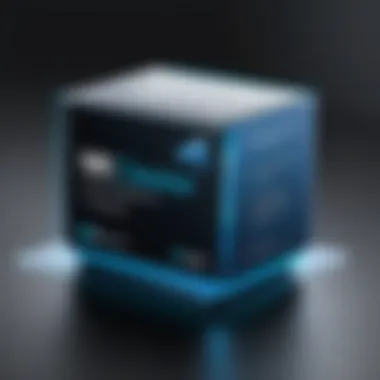
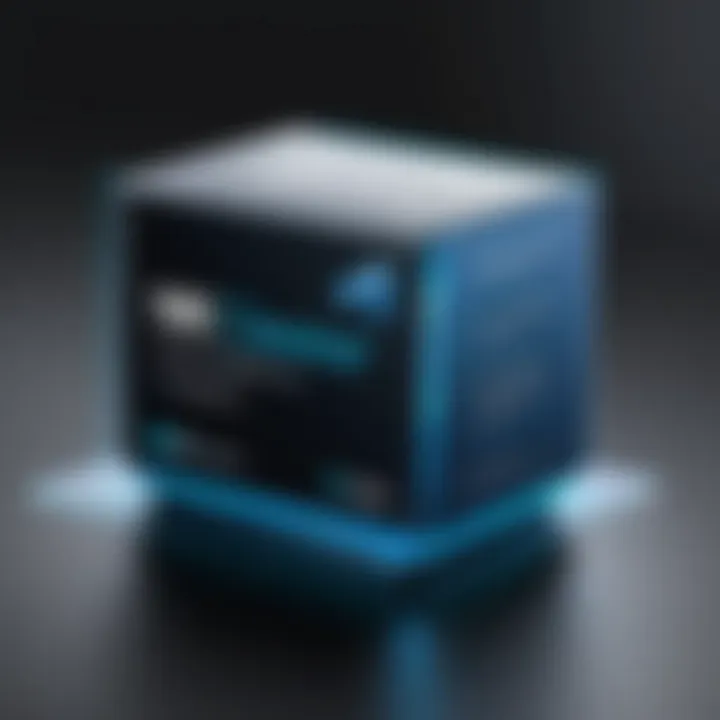
Essential to this configuration phase is verifying the operational status of any virtual machines. It is advisable to take some time to ensure that these systems function as expected. Post-upgrade, compatibility can lead to issues.
- Start each virtual machine to monitor performance and operations.
- Check installed tools such as VMware Tools that may need updates.
- Confirm that network connections work effectively according to the virtual setup.
This verification task assists in identifying whether any additional configurations are needed. Knowledge in troubleshooting or exceptional diagnostics can make post-verification easier and lessen future workflow disruption. Users should consult the release notes for any guidance specific to their virtual environments and needs.
Utilizing New Features
VMware Fusion 12 introduces several enhancements, and acknowledging how to use these can significantly optimize utilization. Take time to familiarize with beneficial features like enhanced graphics and CPU allocation.
- Test new clipboard sharing options that can simplify file handling.
- Explore updates related to hardware compatibility concerning gamers or developers.
- Look into virtual disk management tools presented in 12 offering improved stability.
Sweetening these functionalities can lead to efficiency within workflows, whether through accelerated accessibility or minimized task management issues. On user forums or support sites, feedback about exploits of upgrading users could be helpful as to learn best configurations for various workloads.
Remember, exploring new features can seem tedious, but the rewards transferable to work efficiency are worth the effort.
Tackling post-upgrade configurations presents itself as an integral and rewarding task. Fine-tuning these elements ultimately helps in achieving a seamless virtualization environment conducive to productivity.
User Feedback and Community Insights
User feedback and insights from the community play a crucial role in enhancing the user experience following the upgrade from VMware Fusion 11 to 12. A well-informed upgrade strategy not only relies on direct enhancements and statisitics but also takes intoconsideration the sentiments shared by users who have experienced the change firsthand.
Drawing insights from the user community can provide IT professionals with a more nuanced understanding of performance attributes and potential pitfalls associated with VMware Fusion 12. Users offer real-world experiences that might highlight areas of concern or showcase unique use cases that the official documentation might not cover. Essentially, it helps create a definitive feedback loop between users and developers, reflecting the exponential learning paired with technological advancements.
Moreover, reputation is built through words of mouth from users who leverage the software in various environments. Good and bad feedback can equally influence decisions earlier than an attempted resolution by the program or brand. Users often share details widely, promoting common knowledge which aids everyone in the industry gradually enhancing the collective approach for a better user experience.
User Experiences Post-Upgrade
User experiences post-upgrade to VMware Fusion 12 reveal a wide spectrum of feedback, ranging from increased productivity to minor issues that some have uncovered. Users value reliability and ease of integration and can struggle if faced with barriers.
For many IT professionals, the installation of VMware Fusion 12 has provided significant improvements in performance and functionality. Some have reported particular efficiency improvements when running macOS and Windows-side by-side. Additionally, secondaty adjustments made available through new features also tend to have enhanced convenience for those managing multiple virtual machines.
Yet, challenges always exist. Elements such as licensing errors, dependency issues with legacy systems, and installation timelines are mentioned. Users have sometimes raised queries around specific configurations that resulted in incompatibilities - issues that would escape simpler installation guidelines. Nevertheless, these are often resolved swiftly through community feedback channels like forums.
- Increased task management efficiency
- Improved app responsiveness
- Encouraging reliability with upgraded capabilities
Community Forums and Support
Community forums present an invaluable platform where organizations and individuals can seek answers relating to VMware Fusion 12. participants frequently post questions about features and so-called complex bug fixes, arising in their particular use cases. By sharing common hurdles with software updates, there is often a collaborative approach to troubleshooting, aiding individuals to minimize downtime.
Through resources such as Reddit and VMware's own forums, participants can connect, share understandings, and distribute knowledge based on collective experiance. Technical support gets supplemented through forums, magnifying responses that potentially draw answers on niche problem areas faster compared to official engagement methods.
Discussion threads generally focus on common features, such as memory allocation and disk configurations following the upgrade. Users are encouraged to provide insight on possible misconfigurations and advice dating back to versions beyond 11. Many find practical combinations through trial and communal discovery that rewards members with newfound compatibility wisdom.
The contributions here strongly illustrate that satisfied users, along with supportive community engagement, are critical determinants in fostering positive experiences with VMware Fusion 12. Overall, leveraging this feedback and forums reinforces supportive avenues for Transient IT professionals amidst rapid technological adavancment.
Future Directions in Virtualization
The topic of future directions in virtualization is essential as technology continues to evolve at a rapid pace. IT professionals must stay informed about these advancements to leverage them effectively. Modern virtualization solutions promise efficiency and flexibility. Therefore, comprehension of these trends directly influences expert workloads and addresses specific user needs.
Trends in Virtualization Technology
Several trends are shaping the future of virtualization technology. First is the rise of cloud-based virtualization. Organizations are increasingly shifting their infrastructure to the cloud for its scalability and cost-effectiveness. Hybrid cloud solutions are becoming popular, allowing businesses to manage both on-premise and cloud resources cohesively.
Second is the continuous improvement in security measures. As threats grow more sophisticated, virtualization environments must implement stringent security practices. This includes micro-segmentation and enhanced identity and access management.
Additionally, containerization has gained traction. Containers facilitate isolated environments for applications, which optimize resource usage and minimize overhead. Platforms like Kubernetes specifically support these container deployments, changing traditional virtualization paradigms.
Last, the move towards AI and machine learning integration into virtualization brings proactive management of virtual environments. Predictive analytics can help foresee hardware failures or performance bottlenecks, allowing IT teams to address issues before they impact productivity.
The Role of VMware in Future Developments
VMware has long been a leader in virtualization technology. Its role in future development focuses on driving innovation and shaping industry standards. For instance, VMware’s commitment to cross-cloud strategies enables organizations to manage multiple clouds efficiently, providing seamless operation across hybrid platforms. This capability is becoming crucial as more companies adopt distributed computing models.
Additionally, VMware actively evolves its products, integrating cutting-edge features like automation and AI-driven solutions. The result is a robust and adaptable environment that supports evolving business needs. Furthermore, VMware invests in collaborative ecosystems that enable third-party integrations, promoting organizational flexibility and innovation.
By staying at the forefront of trends and development strategies, VMware empowers businesses to leverage virtualization solutions effectively, ensuring they remain competitive in an ever-changing tech landscape.
End
The conclusion of this article provides significant reflections on the upgrading process from VMware Fusion 11 to 12. Recognizing the importance of gathering insights in this final section can assist IT professionals and tech enthusiasts in making educated decisions concerning their virtual machine needs. This article serves as a resourceful guide covering key readiness steps, detailed installation processes, common challenges encountered during the upgrade, and how to effectively navigate those considerations post-upgrade.
Summary of Key Points
In sum, the essential facets discussed throughout the article can be streamlined to several core ideas:
- Understand System Requirements: One must first assess the hardware and software criteria necessary for a successful upgrade.
- Data Backups: Prioritizing the backup of all critical data should never be diminished. Protecting your setup is essential.
- Installation Procedure: This includes downloading VMware Fusion 12, running the installer, and completing the activation.
- Post-Upgrade Configuration: Validating virtual machines ensures their proper functionality in the new environment, along with adjusting the system preferences.
- Troubleshooting: Identifying common issues proactively can save time and frustration.
It is advisable for users to keep all these points in mind to facilitate a smooth upgrade experience while unlocking new features of VMware Fusion 12.
Final Thoughts on the Upgrade Process
Upgrading virtualization software should be approached with meticulous care. The complexity involved in moving from VMware Fusion 11 to 12 underscores the importance of a well-structured, methodical approach. The upgrade introduces numerous elevating features that can enhance productivity and improve overall system performance.
While challenges can emerge during an upgrade, this should not dissuade users from adopting the latest version for its tangible benefits. Achieving a seamless upgrade not only means leveraging improved functionalities but also stays aligned with the broader trend in IT and virtualization. It is wise to stay updated and embrace developments as technology evolves, solidifying both expertise in sound virtualization practices and positioning oneself for future advancements.
In the realm of virtualization, the differences in software versions may significantly impact operational capabilities. Therefore, making informed decisions is paramount.
By adhering to the informative guidance and strategies laid out in this article, users gain confidence to transition successfully, paving the way for an optimized tech experience.



