Guide to Efficiently Uploading Large Files on Google Drive
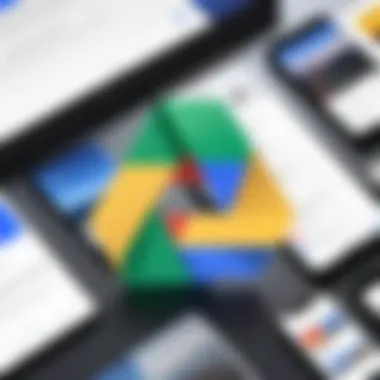
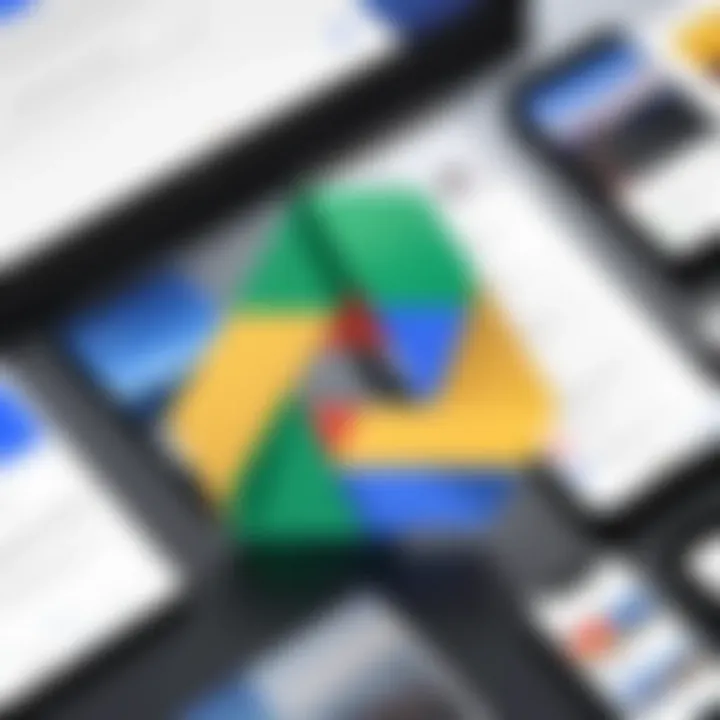
Intro
In today's digital landscape, where data demands seem to grow by the minute, having an effective strategy for uploading large files to cloud services like Google Drive is crucial. Whether you are a seasoned IT professional orchestrating project files or a tech enthusiast sharing media libraries with friends, understanding how to navigate the intricacies of Google Drive can greatly enhance your workflow.
As you likely know, uploading large files can sometimes feel like trying to squeeze a watermelon into a shoebox. This comprehensive guide is not just about the mechanics; it’s also about optimizing your experience and dealing with the hurdles that might crop up along the way. Google Drive, a robust tool, has its own set of strengths and limitations. Let’s unpack these nuances to better equip you for managing your substantial file uploads.
Overview of Hardware/Software
When discussing Google Drive, it’s important to note it primarily functions as a cloud storage solution rather than traditional hardware or software in the conventional sense. However, considering the user’s environment and tools that interact with Google Drive is essential.
Key Features
- Storage Capacity: Google Drive offers a robust free tier of 15 GB, shared across other Google services, with options for expansion via Google One.
- Collaborative Tools: Integrated with Google Docs, Sheets, and Slides, it allows synchronous editing and sharing.
- File Sharing Options: Users can share files and folders with varied levels of permission, making collaboration straightforward.
Specifications
While Google Drive itself doesn’t have hardware specifications, knowing the supported file types and maximum size limits is vital. The maximum file size for uploads is currently 5 TB, given you have enough storage space.
Pricing and Availability
Google Drive provides various paid options:
- Basic Plan: Starts at $1.99/month for 100 GB
- Standard Plan: $2.99/month for 200 GB
- Premium Plan: Ranges up to $29.99/month for 30 TB
Comparison to Previous Models
Since its inception, Google Drive has evolved considerably. Early iterations faced critique for limited collaborative features. Recent updates have significantly enhanced real-time collaboration, thereby making it a more competitive tool in IT and tech spaces.
Pros and Cons
Strengths
- User-Friendly Interface: Even novices find it easy to navigate.
- Integration with Google Services: Seamless connectivity with Google Workspace enhances efficiency.
- Access from Multiple Devices: Flexibility to upload and manage files from any device connected to the internet.
Weaknesses
- File Upload Limits: Files exceeding the maximum limit can create bottlenecks if not managed well.
- Internet Dependence: Upload speeds hinge on your internet connection, potentially impeding workflow in low-bandwidth scenarios.
User feedback often echoes these sentiments, reaffirming the balance of limitations and advantages while using Google Drive.
Tap into User Reviews
Many have shared experiences on platforms like Reddit, discussing specific challenges and hacks for better performance:
"I love Google Drive for its ease, but I’ve learned to compress my files before uploading to save me time during busy project phases."
Performance and User Experience
Testing Results
Performance can vary, but most users report decent upload speeds when transferring files under the 1 GB mark. The performance tends to drop if you try to upload larger batches simultaneously.
Interface and Usability
The user interface is intuitive. The drag-and-drop feature allows for swift uploads, while the search functionality aids in locating files swiftly.
Usage Scenarios
In a practical sense, understanding how to optimize file sizes before the upload can lead to better experiences:
- Image Files: Compressing images can save hassle and time, especially when dealing with a photography portfolio.
- Video Files: For those who work in video production, converting formats before upload minimizes issues down the line.
Innovation and Trends
The trend toward collaborative tools has surged, especially post-pandemic as remote work became the norm. Google Drive is actively innovating beyond simple storage, incorporating AI functionalities for better file management.
Impact on IT Industry
As cloud storage becomes indispensable, solutions that offer seamless syncing and sharing are revolutionizing how teams collaborate. Google Drive stays ahead by integrating features that reflect industry demand, showcasing a commitment to continual improvement.
Recommendations and Finale
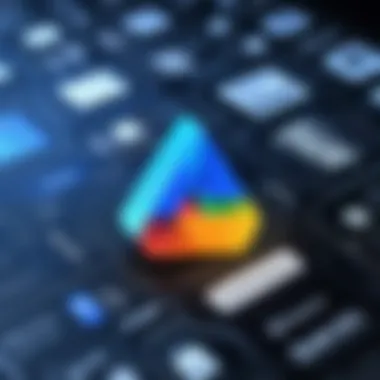
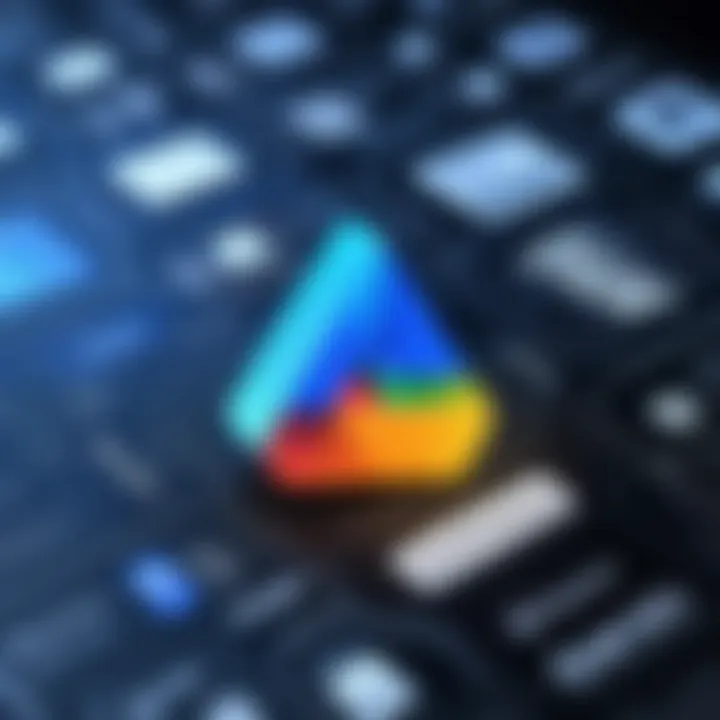
As we delve into the recommendations, it’s clear Google Drive shines in its accessibility and collaborative features. However, for large file uploads, consider optimizing file sizes and format types to enhance your experience.
Target Audience
This guide serves IT professionals and tech enthusiasts alike, addressing the specific nuances they encounter while uploading large files. Critical takeaway: utilize file compression and choose the right upload method to streamline your processes.
In summary, while Google Drive presents some hurdles, particularly with larger files, with the right strategies and insights, you can make this tool work for you—not against you.
Preamble to Google Drive
When discussing the landscape of cloud storage solutions, Google Drive stands out as a versatile option catered to a variety of users, from everyday individuals to corporate giants. This flexibility makes it an essential focus in this guide, especially for IT professionals and tech enthusiasts interested in efficiently managing large files.
Google Drive offers a user-friendly interface that simplifies file uploading, sharing, and collaboration. But beyond its surface ease, there’s a layer of features and capabilities that can significantly boost productivity when managed correctly. As we dive into this guide, it’s necessary to grasp these features fully. This knowledge is not just beneficial; it’s critical for effectively using the platform to its fullest potential. Importantly, understanding the limitations and nuances of Google Drive is equally crucial so you can navigate challenges with ease.
Overview of Google Drive Features
Google Drive is not just a place to store your files. It’s a comprehensive ecosystem designed for collaboration and management of digital content. Here’s a brief overview of its features:
- Cloud Storage: Store documents, photos, and other files securely.
- Collaboration Tools: Real-time editing and commenting in Google Docs, Sheets, and Slides.
- File Sharing: Easily share files and manage access permissions with colleagues or friends.
- Integration with Other Services: Seamlessly works with Gmail and other Google services, as well as third-party apps.
- Multi-device Accessibility: Access files from desktops, laptops, tablets, and mobile devices.
These features highlight its multifunctional nature, making it an indispensable tool in today’s digital age. Understanding how each of these can enhance your workflow is pivotal.
File Size Limitations
Despite its many strengths, Google Drive does come with certain limitations, particularly regarding file size. It’s essential to know that:
- Individual files uploaded cannot exceed 5 TB provided you have that much space available in your account.
- Google Docs, Sheets, and Slides have separate limitations; a single document can have a maximum size of 1.02 million characters, which can often catch users off guard.
- While you can upload large files, keep in mind that extensive uploads may take more time and can lead to errors if there are connectivity issues.
Understanding these limitations can help you avoid hiccups during the uploading process, ensuring your files are accessible and manageable in Google Drive. Always consider the size of your files as a first step before making the leap into uploading.
Preparing Files for Upload
Preparing files before uploading is an often overlooked yet vital step in the process of utilizing Google Drive effectively. This preparation can make or break the uploading experience, and for IT professionals and tech enthusiasts, optimizing this step can save both time and frustration. By focusing on file formats, compression techniques, and organization strategies, users can enhance efficiency as well as ensure that their workflow remains uninterrupted.
Understanding File Formats
When it comes to uploading files, recognizing the formats supported by Google Drive is essential. Different file types come with varying characteristics that can affect upload size and compatibility. For instance, standard formats like PDF, DOCX, and JPEG are widely accepted and allow for easy access and collaboration across platforms. However, specialized file types such as RAW images or specific software-generated formats might require additional considerations.
Users should be aware of the potential challenges when dealing with unique file formats. Some applications or tools may struggle to recognize these files, leading to errors during the upload process. Therefore, converting files into more common formats ahead of time can streamline the upload and sharing process.
Compressing Files for Efficiency
Using Zip Compression
Zip compression stands out as a favored method for reducing file sizes, especially when aiming to upload large files. By combining multiple files into a single zip folder, users can save storage space and simplify the uploading process. This technique also keeps related files together, making access easier.
One key characteristic of zip compression is its ability to maintain the integrity of files. Users can compress a wide variety of formats without worrying too much about data loss. However, while this method is beneficial, it does have its drawbacks. Not all files compress equally; some formats like video files may not see significant size reduction. Still, zipping remains a widely used choice for its convenience and effectiveness.
Exploring Alternative Compression Tools
Beyond standard zip compression, various alternative tools can help users achieve smaller file sizes without compromising quality. Tools like 7-Zip, WinRAR, and PeaZip offer additional features that might be appealing depending on user needs and files in question. For example, 7-Zip offers a higher compression ratio, which can lead to smaller files than traditional methods allow.
The key characteristic that sets these tools apart is the range of compression formats they support. Unlike zip compression, they allow users to tailor compression based on the file types they are handling, providing more flexibility. However, the learning curve might be a minor hurdle for some users. Overall, these alternative tools provide a valuable resource for those seeking enhanced compression options and improved efficiency during uploads.
Organizing Files Before Upload
Effective organization can lay the groundwork for a smoother upload experience. By establishing a basic structure beforehand, users can minimize the time spent searching for files post-upload.
Creating Folders for Larger Projects
The practice of creating dedicated folders for larger projects can't be understated. This approach not only helps in managing files better but also establishes a clear hierarchy that reflects the project's structure. Using folders allows users to upload related files together, reducing clutter in both local storage and Google Drive.
A significant advantage of this method is the ease with which files can be located later. For IT professionals who often handle extensive projects, efficient folder organization can prevent lengthy searches and streamline collaboration with team members.
Naming Conventions for Easy Access
Implementing naming conventions is another crucial aspect of organizing files before an upload. Establishing a consistent format makes files easier to identify at a glance. For example, incorporating dates, project names, or version numbers within file names can immediately clarify a file's content and its relevance in a project context.
A strong naming convention provides clarity, reduces confusion, and significantly speeds up file retrieval. In an environment where efficiency is paramount, it's invaluable to adopt systems that minimize time spent navigating through files:
- Use clear and descriptive names
- Avoid generic terms that offer little context
- Incorporate versioning in projects with multiple iterations
Methods for Uploading Large Files
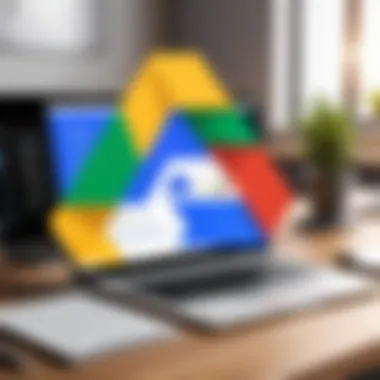
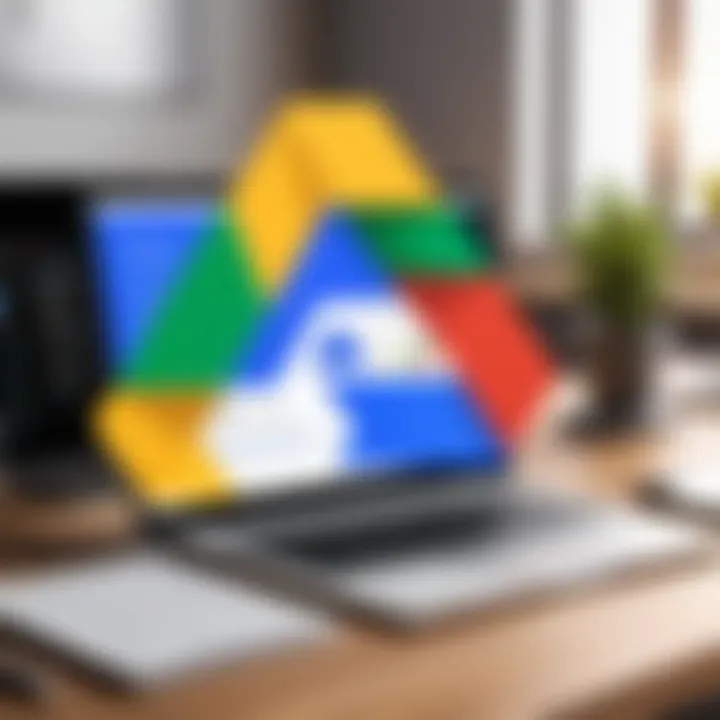
When it comes to transferring sizable data to the cloud, understanding the methods available can change the game significantly. This section dives into the various methods for uploading large files to Google Drive, each with its own nuances and advantages. You might wonder why this is crucial. Well, knowing the ins and outs helps you choose the right approach depending on your specific needs. Whether you prefer the comfort of a desktop application or the mobility of a mobile app, there’s a method that fits the bill.
Using Google Drive's Web Interface
The web interface of Google Drive is a powerful tool for those who may not want to install additional software. It offers two main methods to upload files, which are straightforward and user-friendly.
Drag and Drop Functionality
Drag and Drop is perhaps one of the most intuitive ways to upload files on the Google Drive web interface. You can borrow that old play from the playbook of simplicity here. The beauty of this feature lies in its ease of use; just select the files you wish to upload and drag them straight into the browser window.
One of the key characteristics of Drag and Drop is its directness. It eliminates the need for extra clicks, making it a quick way to transfer multiple files at once. However, it does have its limitations; for example, uploading too many files at the same time can sometimes stall the upload process, leaving you waiting for some time. Still, for many users, this functionality comes in as a favorite.
Uploading via the Upload Button
Another pathway is Uploading via the Upload Button. This method involves clicking the button, navigating through your files, and selecting what you want to upload. It’s slightly more traditional but doesn’t lack efficiency.
The significance of the Upload Button is that it shines in scenarios where drag and drop might not work, such as in lesser-known browsers or on particular devices. Its unique feature is its reliability—if drag and drop fails, the Upload Button often does the trick. On the downside, it may take a little longer, as it requires more steps. But for the meticulous user, this method often suffices.
Utilizing Google Drive App for Desktop
For those who prefer a more integrated experience, utilizing the Google Drive app for Desktop is a solid choice. This method not only simplifies the uploading process but also enhances accessibility.
Installation and Setup
First up is the Installation and Setup process of the Google Drive app. It’s usually straightforward; you download the application, run the installer, and you’re set to go. This process is beneficial as it allows you to sync your files seamlessly from your computer to Google Drive.
The key characteristic here is the synchronicity—once set up, files saved in designated folders on your local disk automatically upload to Drive. However, users should be cautious about storage limits; if your Google Drive quota is full, new files will not sync, causing some headaches down the road.
Syncing Files Automatically
Once the installation is a done deal, Syncing Files Automatically becomes a feature you’ll appreciate. This process ensures that any changes made to your files—be it updates or additions—are automatically reflected in your Google Drive without further action from you.
The major benefit is peace of mind; no need to remember to upload files manually, making it a very practical operation for people who regularly work with large files. However, its downside is its reliance on a stable internet connection; disruptions can lead to syncing issues, which can be an annoyance for users streaming or working with large amounts of data.
Mobile Upload Techniques
In today’s fast-paced world, mobility is crucial. Google Drive also offers methods for uploading files via your mobile device, which is especially helpful when you’re on the go.
Using the Google Drive Mobile App
Utilizing the Google Drive Mobile App can turn your phone into a handy uploader. It’s perfect for those moments when you’re away from your desk but still need to get files into the cloud. The app is designed with a clean interface, allowing for straightforward file navigation.
The beauty of the mobile app lies in its accessibility; you can upload files directly from your phone’s storage or even capture new content from your camera directly to Drive. Its main drawback, however, is that mobile uploads can consume a significant amount of mobile data, making it less ideal for users on limited data plans.
Managing Uploads via Mobile Data
Managing Uploads via Mobile Data requires some foresight. Users often find themselves in situations where Wi-Fi isn’t available, making mobile data their only route. This brings both benefits and challenges—while it allows for immediate action, uploading large files can lead to steep data charges.
A vital feature here is data throttling options in the app. Users can configure the app to only upload over Wi-Fi or set limits on mobile data consumption, thus adding a layer of control over their data usage. Nonetheless, users have to be mindful; idle uploads can rack up a surprising amount of data, putting a dent in budgets.
It’s essential to choose your upload method wisely, considering factors like file size, available resources, and network stability before proceeding.
Troubleshooting Upload Issues
Troubleshooting upload issues is a vital segment of using Google Drive successfully. Files can be crucial for both personal and professional projects, and having the knowledge to address any hiccups in the upload process can save one a lot of time and frustration. The goal here is to dissect the common problems, understand their roots, and provide pragmatic solutions to keep your uploads flowing smoothly.
Understanding Common Errors
File Size Exceeded Errors
"File Size Exceeded Errors" often stand as the most notorious roadblock for users. Essentially, this error occurs when a file surpasses Google Drive’s maximum size limit for uploads, which is typically 5 TB for paid users and 750 GB for free ones. This limitation can be particularly irksome for those dealing with high-resolution images, extensive video files, or large datasets.
This error's key characteristic lies in its simplicity; it tangibly informs the user of the upload's failure but doesn’t always clarify why or how to remedy it. For instance, large video files shot in 4K may not just be beyond the threshold, they can also contain additional metadata that bloats the file size even further. This brings into focus the need for meticulous pre-upload preparation.
When users encounter this error, they often opt for compression tools—but those solutions come with trade-offs, like potential loss of quality. Balancing file size and quality is paramount, especially when content is being shared for professional purposes.
Network Connection Problems
Network Connection Problems add another layer of challenge to file uploads. A spotty Wi-Fi connection can falter while sending large files, particularly when there are multiple devices drawing bandwidth or when the signal is weak.
The key feature of these problems is that they can be intermittent; one moment, uploads may progress fine, and the next, they grind to a halt. It’s critically important for users to diagnose if these interruptions are due to their network. This error type fosters a sense of urgency, urging users to rethink their networks and consider alternatives.
Advantages of understanding network issues include better long-term planning for file uploads. For instance, deciding to use a better network or even a wired connection not only provides boost speed but significantly decreases the likelihood of upload interruptions.
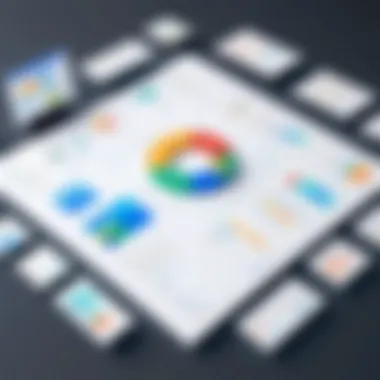
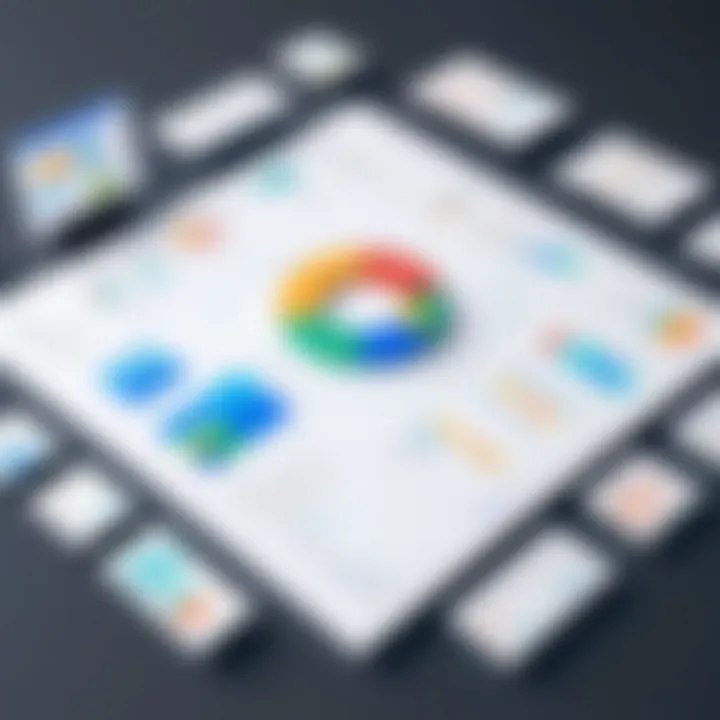
Exploring Network Solutions
Switching Networks for Better Upload Stability
One strategy that is often overlooked is Switching Networks for Better Upload Stability. If a home Wi-Fi network is being unreliable, one can investigate if switching to a different connection can help. This could mean trying a neighbor’s network or leveraging one’s mobile hotspot temporarily.
The beauty of this approach lies in its immediacy and simplicity. Users can often find a nearby public Wi-Fi or utilize their mobile data, both of which may offer the stability needed to push through large file uploads. However, reliance on mobile data could incur costs, so it’s critical to keep an eye on data plans when employing this method.
Using Wired Connection for Large Transfers
Next, the Using Wired Connection for Large Transfers method has been a game-changer for many. A wired connection generally provides a stable and often faster upload speed compared to wireless networks, making it an astute choice when handling large files.
The main advantage here is reliability; users are much less likely to experience interruptions. However, the limitation is that one must be physically near the modem or router, which may not always be viable. For those who can manage to stay connected, this method delivers efficiency, circumventing the unpredictability associated with other types of connections.
Google Drive Quota Management
Managing one's Google Drive quota is equally important as troubleshooting uploads. As users store more files, they may unknowingly eat into their storage limits. Awareness of quota limits relates directly to smoother upload experiences and helps avert the frustration of sudden upload failings due to exceeded storage. Making periodic checks can ensure that there’s ample room for new files. By practicing regular file management—like deleting obsolete files or moving old documents to an external drive—users can maintain an efficient and hassle-free file-upload process.
Best Practices for Efficient File Management
Efficient file management is like keeping a tidy house; the neater it is, the easier it is to find what you need. Managing files in Google Drive not only simplifies your digital clutter but also contributes significantly to a smoother workflow. As we hoard data over time, we often forget where files are or their purpose. Adopting best practices can save IT professionals and tech enthusiasts countless hours down the line.
Regular Maintenance of Google Drive
Proper file maintenance can make or break the efficiency of your Google Drive usage. Implementing a regular check-up schedule can keep your Drive in tip-top shape.
Deleting Unused Files
One of the key aspects of cleaning up your Drive involves deleting files you no longer need. This might sound simple, but it has a profound impact on both storage space and organization.
When unnecessary files linger around, they not only consume valuable space but also create confusion. It’s akin to having a cluttered junk drawer in your kitchen; many struggle to find what they need amidst the chaos. Regularly purging unused files can lead to a significant increase in available storage, which, in turn, makes uploading new large files more manageable.
An added benefit of this practice is enhanced search functionality. With fewer files, searching for relevant documents becomes much swifter. This practice is a popular choice for many users, ensuring they can always find what they’re looking for without sifting through irrelevant documents.
Organizing Shared Drives
Equally important is the organization of shared drives. This not only aids in efficiency but fundamentally changes how teams collaborate. A chaotic shared drive can lead to overlapping efforts and misplaced files, which affects productivity. By organizing shared drives, team members can navigate efficiently without hitting dead ends.
Colleagues often appreciate a structured space where folder hierarchies are logical, making it straightforward to locate files. The unique feature here is the ease of access to relevant documents for each team member, promoting a collaborative work environment. However, the only downside could be the time investment needed initially to set it all up; yet, the long-term gain can vastly outweigh this upfront cost.
Utilizing Google Drive Collaboration Features
When it comes to collaboration, Google Drive shines with features that enhance teamwork and productivity. Understanding how to utilize these features effectively can take file management to a whole new level.
Setting User Permissions
Setting user permissions is a cornerstone of secure and efficient collaboration. By controlling who can view or edit files, you not only safeguard sensitive information but also streamline communication. This element is crucial when working with teams, as it fosters a sense of responsibility and oversight. Having the right permissions in place ensures that the wrong hands don’t meddle with important documents, which can prevent significant hiccups down the road.
A unique feature here is the ability to grant varied levels of access to different users. This flexibility means that while some may be able to edit, others may only view, allowing for a tiered approach to collaboration. It ensures that the file remains intact while still involving multiple people in the editing process.
Collaborative Editing in Real-Time
Real-time collaborative editing is like passing around a baton in a relay race; everyone can add to the project simultaneously without losing momentum. This feature allows multiple users to work on a document at once, which is incredibly beneficial when deadlines loom and teamwork is paramount.
The immediacy of contributions can lead to richer content and faster completion times. However, it’s worth noting that real-time collaboration can sometimes lead to conflicting changes if not managed properly; thus, it becomes essential to communicate effectively within the team. The ability to track changes instills confidence in this process, so changes can be reversed if needed, offering peace of mind to users.
"Managing files wisely in Google Drive is not just about organization; it’s about fostering an efficient workspace where collaboration flourishes."
In summary, employing these best practices not only streamlines file management within Google Drive but enhances the overall user experience, paving the way for smoother collaborations and a well-organized digital workspace.
Finale
When it comes to managing large files using Google Drive, there are a multitude of factors at play that make this topic essential for both IT professionals and tech enthusiasts. Whether you're juggling multiple projects or simply trying to back up vital data, understanding the nuances of file uploads can save a lot of time and frustration. The insights provided in this guide not only highlight file size limitations and upload methods but also delve into strategies for efficient file management. By keeping these elements in mind, users are better equipped to navigate challenges and employ best practices, ensuring a smoother experience in file transfers.
"In the world of technology, knowledge is power; understanding how to manipulate tools like Google Drive amplifies your productivity."
Recap of Key Points
In retrospect, this article has touched on several significant aspects:
- Understanding Google Drive's File Size Limitations: Knowing the constraints before starting your upload can prevent unnecessary setbacks.
- File Preparation Techniques: Compression and organizing files can tremendously increase the efficiency of your uploads.
- Various Upload Methods: Emphasizing different platforms and applications for uploading files gives flexibility in how you manage large files based on your needs.
- Troubleshooting Common Issues: Familiarity with network errors and quota management can mitigate missteps during crucial uploads.
- Best Practices for Efficient Management: Regular clean-ups and taking advantage of collaborative features can improve overall productivity within Google Drive.
These key points are foundational to leveraging Google Drive effectively for large file uploads.
Encouragement for Efficient Usage
As we wrap this up, it becomes all the more critical to encourage smart habits when utilizing Google Drive. The first step is to regularly revisit your file organization strategy. With a well-maintained Drive, finding documents among heaps becomes a breeze, and not to mention, efficient. Next, keep an eye on your storage space. When nearing capacity, take the time to delete files that no longer serve a purpose. Keeping a tidy digital space enables better focus and workflow.
Finally, I urge you to take full advantage of the collaboration tools offered by Google Drive. By sharing files and collaborating effectively with colleagues or peers, you can enhance not only productivity but also the quality and timeliness of projects. It’s about using the tools at your disposal to work smarter, not just harder. Each user must carve out their unique path toward efficient and effective usage of Google Drive, turning it into a powerful ally in their professional arsenal.



