Essential Video Editing Software for Windows 7 Users


Intro
Video editing is no longer just for the professionals; today, anyone with a creative spark and the right tools can dive into this art form. As Windows 7 remains a staple for many users, knowing which video editing software works best can significantly elevate the editing process. This guide aims to explore the array of video editing options available for Windows 7, emphasizing not only what sets each program apart but also providing insights into their usability and features tailored for IT professionals and tech enthusiasts alike.
With the right software, transforming raw footage into polished content is not only easier but also more enjoyable. In this guide, we'll unpack key aspects of various video editing tools, focusing on performance, user experiences, and what truly makes each option tick. Given that Windows 7 has its own quirks and limitations, we’ll also discuss the specifications and requirements to ensure a smooth editing experience. So, grab your popcorn; this journey into video editing is about to take off.
Preamble to Video Editing Software
In today’s digitally driven world, creating visual content is not just a trend; it’s a necessity. As such, the importance of video editing software cannot be overstated. This section dives deep into understanding what video editing software actually encompasses, what it brings to the table for creators, and why it matters profoundly in modern content creation.
Defining Video Editing Software
Video editing software serves as a toolbox for transforming raw footage into polished, finished projects. At its core, this type of software allows users to cut, rearrange, and manipulate video clips to tell a story or present information effectively. Think of it as an artist's canvas where various elements, such as audio, visuals, and effects, are combined to create a cohesive piece.
Different software comes with distinct features tailored for various skill levels, from beginners dabbling in simple edits to professionals crafting intricate visual narratives. It's not just about altering the video but also about enhancing it, adjusting color grades, syncing audio, and incorporating graphics that can elevate the quality of the production. With tools like timeline editing, layers, and multi-track capabilities, video editing software empowers creators to experiment and refine their visions meticulously.
Importance of Video Editing in Modern Content Creation
The significance of video editing today extends far beyond mere trimming and assembling clips. In a landscape inundated with content, standing out requires finesse and creativity, both of which are heavily reliant on proficient editing skills. Here are some key points that clarify the importance of video editing:
- Narrative Crafting: Effective video editing helps in weaving together narratives that resonate with audiences. A good editor turns a collection of clips into a compelling story, guiding viewers from one point to another seamlessly.
- Quality Control: In the realm of content creation, quality is king. Editing ensures that the final output is polished, maintaining high standards that reflect well on the creator or brand. People notice the difference between a hastily assembled video and one that has been meticulously edited.
- Brand Identity: For businesses and individuals alike, consistent video editing styles contribute to brand identity. Whether it’s maintaining a specific color palette or using particular transitions, shaping these elements can significantly impact how a brand is perceived.
- Engagement Boost: High-quality video content keeps viewers engaged. Effective editing can turn a mundane video into a captivating experience, significantly increasing viewership and retention rates.
“In a world where attention spans are shortening, a well-edited video can make all the difference.”
Embracing the art of video editing is more vital than ever in today’s oversaturated content environment. This software not only aids in producing attractive visuals but also empowers creators to express themselves authentically, setting the stage for innovation and creativity.
Compatibility of Video Editing Software with Windows
When embarking on the quest for the right video editing software, compatibility with your operating system can’t be overlooked. Windows 7, a stalwart in the operating system world, has been celebrated for its simplicity and stability. However, as software evolves, the need for this compatibility becomes trickier. For IT professionals and tech enthusiasts, understanding this compatibility is key for ensuring not just functionality but also seamless performance during the editing process. It’s like trying to fit a square peg in a round hole; if the software doesn’t align well with the operating system, you’ll likely encounter a host of issues.
System Requirements for Windows
Before diving into specific applications, knowing the system requirements for Windows 7 is crucial. The operating system has a few baseline requirements that affect what software can run smoothly on it:
- RAM: The minimum is 1 GB for the 32-bit version and 2 GB for the 64-bit version. Many editing programs demand more, especially for handling high-definition footage.
- Processor: A multi-core processor is recommended for better performance. Software like Adobe Premiere Pro will struggle on older, slower models.
- DirectX: Video editing software often requires DirectX 9 or later, which is generally supported on Windows 7.
- Storage: Make sure there’s enough disk space available for installation and temporary files during editing.
These specifications can appear quite basic by today’s standards, given that technology seems to leap forward every week. Yet, they form the backbone on which users build their editing suites. Ensuring that your hardware meets or exceeds these criteria can save unnecessary headaches down the line.
Software Limitations Due to Older OS
With Windows 7 being an older operating system, many new updates and features of video editing software either cannot be supported or are simply omitted. This has a couple of consequences:
- Limited Software Choices: As software developers shift their focus toward newer OS versions, the pool of available editing programs for Windows 7 shrinks. Many new features that arise in contemporary software may not be found in their versions for Windows 7.
- Performance Issues: Even if an application is compatible, it might not run optimally on an older system. Lagging, crashes, or unusual errors can become frequent, making the editing experience frustrating.
"Old systems can reflect the past, but it’s the modern tools that drive today’s creativity."
In summary, while Windows 7 retains its functionality, as an older operating system, it poses limitations in both choice and performance for video editing software. Understanding these limitations can empower users to make choices that align with their editing goals, ensuring they can create content without constant interruptions from system errors.
Key Features to Consider in Video Editing Software
When diving into the world of video editing, especially on older systems like Windows 7, one must consider several features that can significantly influence the editing experience. The right features can enhance creativity, improve efficiency, and ultimately lead to a higher-quality final product. Let’s explore what to look for in video editing software, focusing on essential aspects that benefit both novice and experienced editors.
User Interface and Experience
A user-friendly interface is crucial for video editing software. If the layout resembles a complicated puzzle sans the picture, productivity can drop faster than a lead balloon. You'll want a clean design that allows you to access tools without wading through a sea of options. Key elements of a good UI include:
- Intuitive Navigation: This makes it easy to find your way around the software, whether you're starting with basic edits or tackling more complex projects.
- Customization Options: The capability to rearrange panels, adjust tool menus, and save your workspace can make a drastic difference in how comfortable you feel while editing.
- Visual Feedback: Software should provide clear visual feedback when a function is selected. This helps to prevent mistakes and ensures you know exactly what you're modifying.
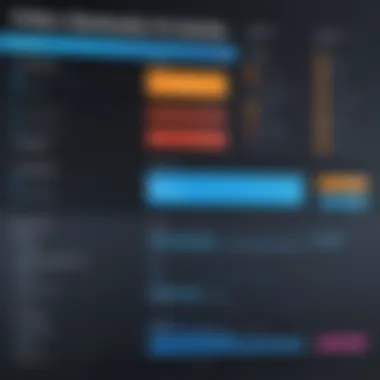
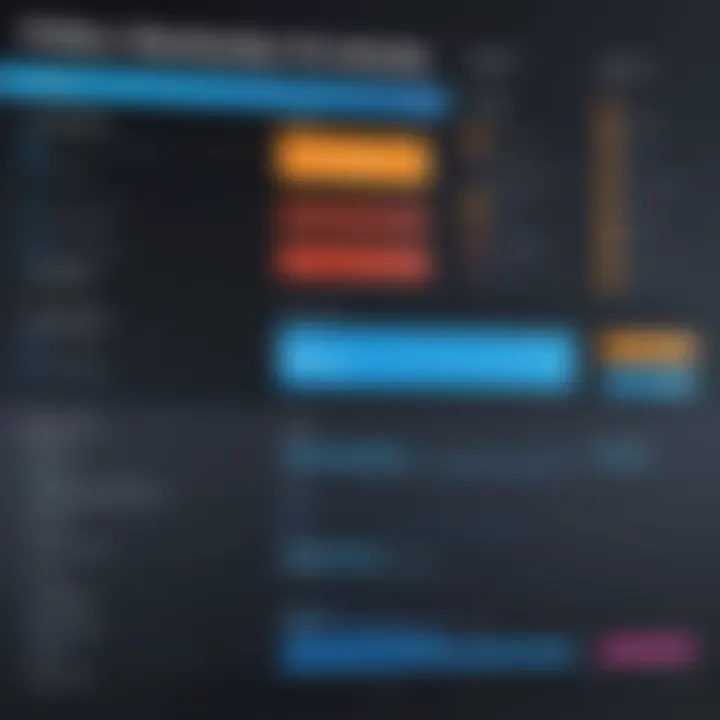
Ultimately, a seamless user experience can mean the difference between a pleasurable editing session and a frustrating one.
Editing Tools and Functionalities
The editing tools available can be the heartbeat of any video editing software. Functionalities must cater to a range of editing tasks, and here are some critical tools worth noting:
- Cutting and Trimming: Fundamental features for any editor, these allow for precision in managing footage length. The ability to drag and drop clips into the timeline rather than use cumbersome methods is also essential.
- Effects and Transitions: A variety of effects can add flair to your videos. Software that allows for smooth transitions between clips ensures a polished final product.
- Audio Editing Tools: Integrated audio tools are vital. Look for software that offers options for adjusting volumes, adding sound effects, and even voiceovers.
- Multi-track Editing: The ability to layer audio and video tracks opens up creative possibilities, allowing you to create comprehensive narratives.
A comprehensive set of tools simplifies the editing process, allowing you to work with creative freedom, minimizing frustration along the way.
Export Options and Formats
Once editing is complete, having a reliable export feature is non-negotiable. Video editing software should offer a variety of export options, ensuring that your hard work fits various platforms and devices. Here’s what to consider:
- File Format Flexibility: Your software should support multiple file formats like MP4, AVI, MOV, and more. This flexibility is vital, especially if you're uploading content to platforms like YouTube or Vimeo.
- Quality Settings: The ability to fine-tune export quality can help balance file size and resolution. Some projects may require higher quality, while others might benefit from compressing to reduce loading times.
- Batch Exporting: If you’re working with multiple videos, the option to export in bulk is a lifesaver, saving time and effort.
Investing time in understanding the export options enhances your workflow, especially when you have specific requirements for different projects.
To wrap up, when searching for video editing software for Windows 7, keep an eye on the features that directly impact your editing process. From an intuitive user interface to diverse functionalities and flexible export options, these aspects are fundamental to ensuring an enjoyable and productive editing experience.
Popular Video Editing Software for Windows
In the realm of video editing, having the right software can make all the difference between a mediocre project and a brilliantly polished final product. For users operating on Windows 7, the landscape of available software options is both vast and nuanced. The importance of understanding the plethora of tools at one’s disposal cannot be overstated. Different software caters to different needs, be it for professional production or casual content creation, and it is pivotal that users weigh the available options against their specific requirements.
Here we delve into the characteristics, strengths, and drawbacks of various popular video editing software choices designed specifically for Windows 7. This overview aims to furnish the reader with a foundational grasp of what makes each choice unique, ensuring that the decision-making process is as informed as possible.
Sony Vegas Pro
Overview and Core Features
Sony Vegas Pro stands as a respected name in video editing circles, primarily known for its versatile capabilities. Its robust timeline feature allows for layered editing, making it a staple among editors who value precision and control in their workflow. The software's support for a wide array of formats means users don’t need to jump through hoops to work with different types of media. This flexibility—coupled with real-time editing capabilities—positions Sony Vegas Pro as a formidable contender in this guide, particularly for professionals looking to create high-quality content without a considerable learning curve.
Pros and Cons
While Sony Vegas Pro is often celebrated for its user-friendly interface and range of tools, there are caveats worth noting. Users praise its powerful audio editing features, allowing for seamless audio integration. However, it’s not without its downsides; the software tends to demand significant system resources, potentially bogging down older machines. Moreover, discrepancies in stability have been reported, especially with graphics-intensive projects. On the whole, it's a top choice but may require a well-spec'd machine to leverage its benefits fully.
User Experience and Reviews
User feedback typically highlights the intuitive nature of Sony Vegas Pro, particularly for newcomers to video editing. Reviewers often mention the supportive learning resources available, which range from beginner guides to more advanced tutorials. Yet, difficulties can arise, especially when adjusting to updates that modify existing workflows. The software’s vibrant community also provides additional layers of support, enabling users to share tips and tricks, thus enriching the overall experience.
Adobe Premiere Pro
Overview and Core Features
Adobe Premiere Pro is a heavyweight in the video editing software game, catering to those who thrive in a highly customizable environment. It boasts an expansive suite of features including multi-camera editing, color grading, and extensive effects libraries. One notable aspect is its integration with Adobe’s Creative Cloud services, allowing users to access additional tools, such as After Effects, making it an appealing option for comprehensive projects. This seamless transition between programs fosters creativity and flexibility, enhancing the overall editing experience.
Pros and Cons
The real strength of Adobe Premiere Pro lies in its adaptability and depth of features, appealing to both amateurs and seasoned professionals. However, this comes at a cost—both in terms of price and learning curve. The subscription model can also be a turn-off for some, as it requires regular payments rather than a one-time purchase. Additionally, again, performance can be a sticking point; older computers may struggle to run the software efficiently, often leading to frustrating delays.
User Experience and Reviews
Feedback for Adobe Premiere Pro often reflects a split perspective. Many users revel in the depth of capabilities, praising its industry-standard status. However, a consistent critique revolves around its complexity. Beginners may find themselves overwhelmed by features that require a significant time investment to master. Personalizing the interface is a high point, with many users creating tailored workflows that suit their specific editing styles.
Filmora
Overview and Core Features
Filmora is lauded for its user-centric design, making it an ideal solution for those just entering the world of video editing. It offers a simple drag-and-drop interface, streamlined effects, and easy-to-navigate features that help new users gain confidence quickly. This software shines with its preset templates, which assist in quickly creating polished projects. Furthermore, its support for social media formats is a boon for creators striving for fast outputs tailored to platforms like YouTube or Instagram.

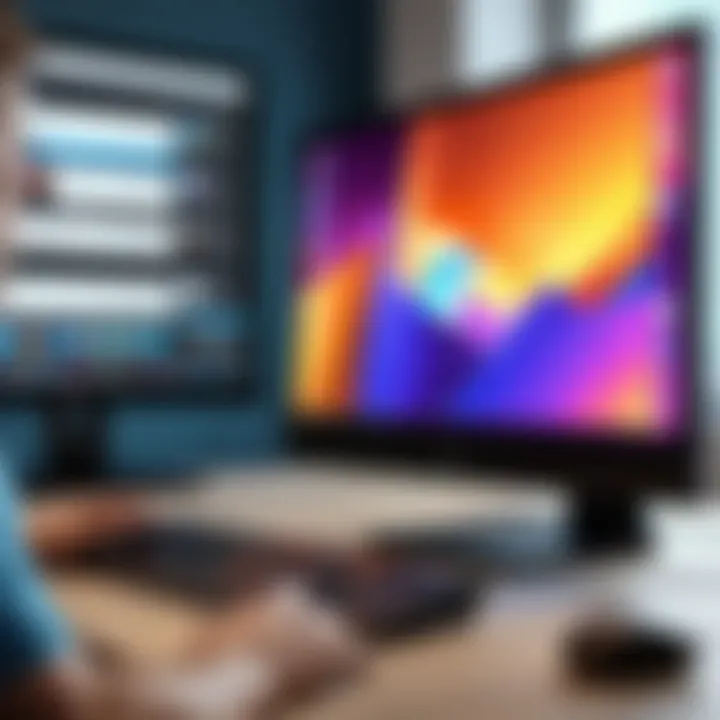
Pros and Cons
The accessible nature of Filmora comes with both advantages and disadvantages. On the upside, the ease of use and affordability—compared to more robust counterparts—make it a practical choice. However, users might find the feature set somewhat limited if they aim for professional-grade work. Certain advanced tools, like multi-track editing and intricate audio tools, are not as polished. This could prompt individuals in search of robust editing capabilities to look elsewhere down the line.
User Experience and Reviews
Filmora's user reviews often highlight its intuitive design, particularly praising the learning curve which is notably less steep than many competitors. On forums, you’ll find enthusiastic users sharing tips on how to get the most out of its various features. Yet some express concerns over the software's limitations when it comes to advanced projects, which can lead to a feeling of restriction after a certain point in the editing journey. Nevertheless, for those aiming for quick and effective editing solutions, Filmora serves beautifully.
Windows Movie Maker
Overview and Core Features
Though it has fallen out of favor in recent years, Windows Movie Maker remains a viable option for Windows 7 users seeking straightforward video editing. This program is particularly well-suited for casual editors or those looking to create simple home videos. The drag-and-drop interface, combined with basic editing tools such as trimming and splitting clips, marks its simplicity as a significant advantage. Additionally, users can easily integrate music and effects, allowing for modest creative tweaks.
Pros and Cons
The main advantage of Windows Movie Maker is its ease of use, appealing to those who may feel intimidated by more complicated software. However, as with everything that glitters, there is a downside; the limited functionality can stifle creativity for those who want more from their editing tools. Additionally, the software suffers from a lack of updates, leaving it static compared to its contemporaries.
User Experience and Reviews
User experiences oftentimes describe a sense of nostalgia when it comes to Windows Movie Maker, which many beginners encountered on their first forays into video editing. Positive reviews emphasize how its straightforward approach allows individuals to quickly get up and running. On the flip side, seasoned editors may feel frustrated by the lack of depth, particularly when needing advanced features that have since become standard in today's editing suites.
Lightworks
Overview and Core Features
Lightworks presents itself as a professional-grade video editing software that caters to users looking for powerful features without the hefty price tag associated with many top-tier programs. It supports multi-camera editing and offers a myriad of export formats, which is particularly attractive for users aiming to create content across platforms. Unlike some options in this guide, Lightworks has a free version which, although limited, provides a robust introduction to the more complex tools available in its Pro version.
Pros and Cons
With strengths in flexibility and an extensive toolset, Lightworks leads as a strong option for advanced users. However, the learning curve can pose a challenge, especially for those who are transitioning from simpler software. Users new to the editing world might find themselves needing to invest time in training and understanding the myriad available features. Additionally, the free version's limitations may deter those aiming for a comprehensive editing experience.
User Experience and Reviews
Lightworks users generally appreciate the depth of its feature set, often praising its timeline editing and efficiency in handling heavy projects. On collaborative projects, its shared workspace features shine. Despite this, some critiques focus on its complexity and occasionally lagging performance on older machines, meaning that optimal usage often requires specific hardware upgrades.
In summary, each video editing software mentioned herein brings something unique to the table, catering to various levels of expertise and specific user needs. For Windows 7 users, identifying the right match remains essential for any successful video project.
Performance Considerations
When it comes to video editing software for Windows 7, understanding performance considerations is paramount. Video editing can be a resource-intensive task, making it essential to know how different software affects system resources. From rendering times to real-time playback, every aspect can influence the editing experience. For users running older machines, these performance factors can either make or break the workflow.
Impact on System Resources
Video editing software can be a voracious consumer of system resources. When editing videos, especially high-definition or multi-layer media, the demands on CPU, RAM, and GPU can spike significantly. Users can experience sluggishness and choppy playback if the software doesn't play nice with the underlying hardware. Some key points to consider include:
- CPU Usage: The central processing unit handles calculations and processing tasks. A powerful CPU can manage rendering and effects better, ensuring smoother playback.
- RAM Allocation: Video files often require large chunks of memory. Adequate RAM is crucial; insufficient memory can lead to software crashes or freezing.
- GPU Utilization: Many editing applications leverage the graphics processing unit for rendering videos faster. A compatible GPU can drastically reduce the time it takes for edits to appear on screen.
"A slow editor is like a broken pencil: pointless."
This old saying rings true when considering how much efficiency can change the editing flow. Watching your edits take forever to render can drain the joy out of creation.
Optimizing Performance on Windows
Getting the most out of your video editing software on Windows 7 often requires some optimization tricks. Implementing these strategies can enhance both speed and stability during editing sessions:
- Increase Virtual Memory: Adjusting the page file size can help compensate for low RAM. Navigate to the system settings to increase this memory pool.
- Close Unnecessary Applications: Before editing, make sure to shut down programs that hog resources. Every bit counts when you’re working with large files.
- Update Graphics Drivers: Ensuring that you have the latest drivers can significantly affect performance, especially with GPU-rendering tasks.
- Free Up Disk Space: Video files are large, and keeping your hard drive lean can prevent slowdowns. Deleting older files that you no longer need can free up valuable space.
- Utilize Proxy Files: For those editing high-resolution videos, using lower resolution proxy files can ease the strain on your system, allowing for smooth edits that later upgrade to full resolution on render.
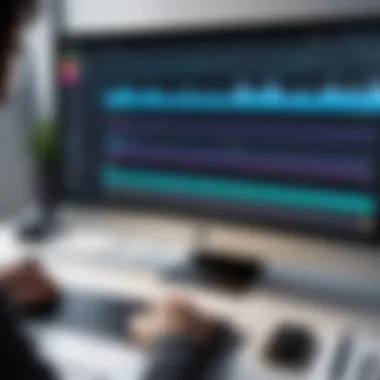
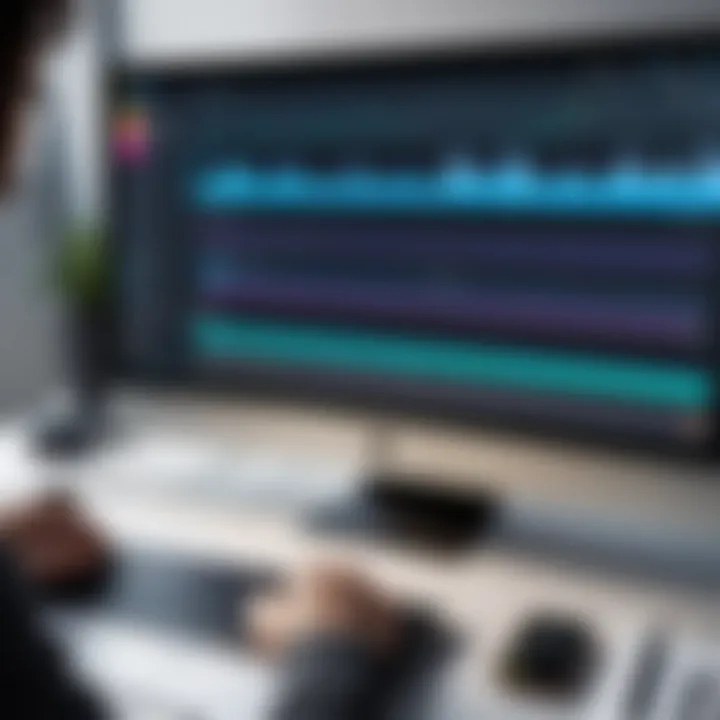
By focused adjustments, Windows 7 users can experience improved performance when working with demanding video editing software. The right tweaks make the difference between a seamless workflow and a frustrating experience.
Community and Support Resources
In the realm of video editing, having a robust support system is crucial for both beginners and seasoned pros. The landscape of video editing software, especially for Windows 7, can be complex. This complexity arises not only from the software’s features but also from system requirements, user interfaces, and varying performance on different machines. This is where community and support resources shine, acting as a guiding beacon in treacherous waters.
The importance of community and support resources cannot be overstated. They offer a platform for users to exchange knowledge, troubleshoot issues, and share tips and tricks tailored to specific software. Whether one is grappling with installation problems or seeking advanced editing techniques, the right community resource can bridge the gap between frustration and success.
Forums and Online Communities
Online forums and communities play a pivotal role in the video editing ecosystem, particularly for users operating on Windows 7. When you're elbow-deep in editing and face an unexpected glitch, turning to community support can often provide the quickest resolution. Various forums like Reddit have dedicated subreddits like r/VideoEditing where users can post queries and get advice from fellow editors.
- Peer Support: This direct access to other users fosters a sense of camaraderie. Sharing experiences can lead to solutions that might not be in the official documentation.
- Updated Knowledge: Community members often share the latest tips, workarounds for bugs, or modifications that enhance software performance on Windows 7, which is particularly helpful given the age of the operating system.
- Diverse Perspectives: Users from different backgrounds bring unique experiences. Whether you are an amateur or professional, insights from varied users can enrich your editing techniques.
In addition to platforms like Reddit, forums such as VideoHelp or Creative COW provide structured communities for asking questions, sharing knowledge, and discussing video editing challenges specifically related to older systems such as Windows 7.
Official Support Channels
While community forums are invaluable, they should not overshadow the importance of official support channels. Every reputable software manufacturer, like Adobe or Sony, offers channels where users can seek professional assistance. Often, these channels include:
- Customer Support Lines: Direct lines to experienced technicians can resolve specific issues smoothly without sifting through too much jargon.
- Online Documentation: Official websites typically carry comprehensive user manuals and FAQs tailored to different software versions. These documents often include troubleshooting for problems encountered by users on Windows 7.
- Webinars and Tutorials: Many companies offer recorded sessions or live webinars that guide users on how to use their software optimally.
Choosing the right support resource can significantly affect your experience with video editing software. It's not always an easy road, especially with an older operating system like Windows 7, but tapping into the right community and official support can make the journey a little less bumpy.
"In the world of video editing, it's not just about the software you choose but also about the help you can get along the way."
Through leveraging both community channels and official support avenues, users can elevate their skills and tackle challenges that might otherwise seem daunting.
Future of Video Editing Software on Older Operating Systems
The landscape of video editing software is constantly evolving, influenced by advancements in technology and shifts in consumer expectations. For those still operating on older systems, particularly Windows 7, understanding the trajectory of this software is key. It’s not just about keeping pace with the latest trends; it’s about ensuring a seamless editing experience despite the limitations of an older operating system. This section delves into relevant trends and prospects for these users, highlighting both opportunities and challenges.
Trends in Video Editing Technology
As video content becomes increasingly ubiquitous, certain trends have begun to define the video editing landscape. These include:
- Cloud-Based Solutions: Many newer software options are now leveraging cloud technology. This allows for real-time collaboration and easy access to projects from any location. However, older systems might struggle to support these modern platforms effectively.
- AI Integration: The incorporation of artificial intelligence offers tools that automate tedious tasks like color correction and audio synchronization. But, with Windows 7 reaching its end-of-life support, maintaining compatibility with AI-enhanced tools can pose a challenge.
- High-Resolution and VR: The demand for 4K and even higher resolution content is on the rise. Yet, older systems may not have the requisite hardware capabilities to support the rendering and playback of such content smoothly.
- Mobile Editing: With increasing mobility, many users now turn to mobile devices for editing. This could limit the desktop-based Windows 7 users’ ability to keep pace with the growing trend of on-the-go editing.
While these trends highlight the innovative direction video editing is headed, they also underscore the potential struggles for users tethered to older operating systems.
Prospects for Windows Users
The future may seem dim for Windows 7 users, but there are still silver linings on the horizon:
- Stable Environments: For some, the reliability of Windows 7 is a double-edged sword. While they miss out on newer features, they benefit from a well-tested environment, reducing the risk of compatibility issues that can arise with frequent updates.
- Legacy Software: Some software companies continue to provide support for their older versions, enabling users to utilize powerful tools without needing to upgrade their systems. Knowing which software still offers this can keep Windows 7 users active in the editing realm.
- Community-Driven Solutions: As mentioned earlier, forums and communities thrive with individuals seeking help regarding older systems. Engaging in these platforms can yield unique solutions and modifications. Platforms like reddit.com offer groups where users share insights and experiences related to specific software on older systems.
Overall, while the shifting tides of video editing software present considerable challenges for Windows 7 users, a mix of community involvement, stable software ecosystems, and leveraging legacy tools can pave the way for continued creativity in video editing. However, considering a gradual transition to more modern systems might be worth the investment in the long run.
Closure
In the ever-evolving landscape of video editing, optimizing your experience and tools is essential, especially for those operating within the parameters of Windows 7. This conclusion underscores the weight of the insights shared throughout this article regarding video editing software tailored for this specific operating system. With a solid understanding of key features, system requirements, and community resources, users can make informed decisions that align with their editing goals.
Summary of Insights
As we've explored, the spectrum of video editing software available for Windows 7 is diverse. Tools such as Sony Vegas Pro, Adobe Premiere Pro, and Filmora each offer unique advantages and challenges. Knowing the nuances of these platforms allows editors—whether novices or seasoned pros—to select the software best suited to their individual or professional needs. Key takeaways include:
- Compatibility is King: Ensuring the software matches the system's capabilities is paramount. Windows 7, with its specific limitations, calls for careful consideration of software choices.
- Feature Awareness: The range of editing tools—be it simple cuts or advanced effects—should match one's familiarity with editing techniques. This ensures a smoother editing experience.
- Community Support: Utilizing forums and official support channels can enhance understanding and troubleshooting, offering users pathways to solutions that might not be readily apparent.
Final Recommendations
As we wrap up our exploration, here are a few recommendations for navigating the video editing software landscape on Windows 7:
- Prioritize tools that offer strong user support and documentation. The transition to a new video editing software can be daunting, but a robust community can ease that journey.
- Consider starting with entry-level software, like Filmora or Windows Movie Maker, especially if you're new to editing. As skills develop, transitioning to more sophisticated platforms like Adobe Premiere Pro or Sony Vegas may be the next step.
- Always check for the latest updates or patches from developers. This could help in maximizing performance and minimizing compatibility issues with Windows 7.
- Additionally, don't shy away from experimenting with trial versions. This hands-on approach can help solidify which software fits best with your editing style and system capabilities.
As we conclude this guide, the aim has been clear: empowering readers with the knowledge and confidence to choose the right video editing software for their Windows 7 systems. Proper tools can bridge the gap between vision and execution, turning a simple video into a polished masterpiece.



